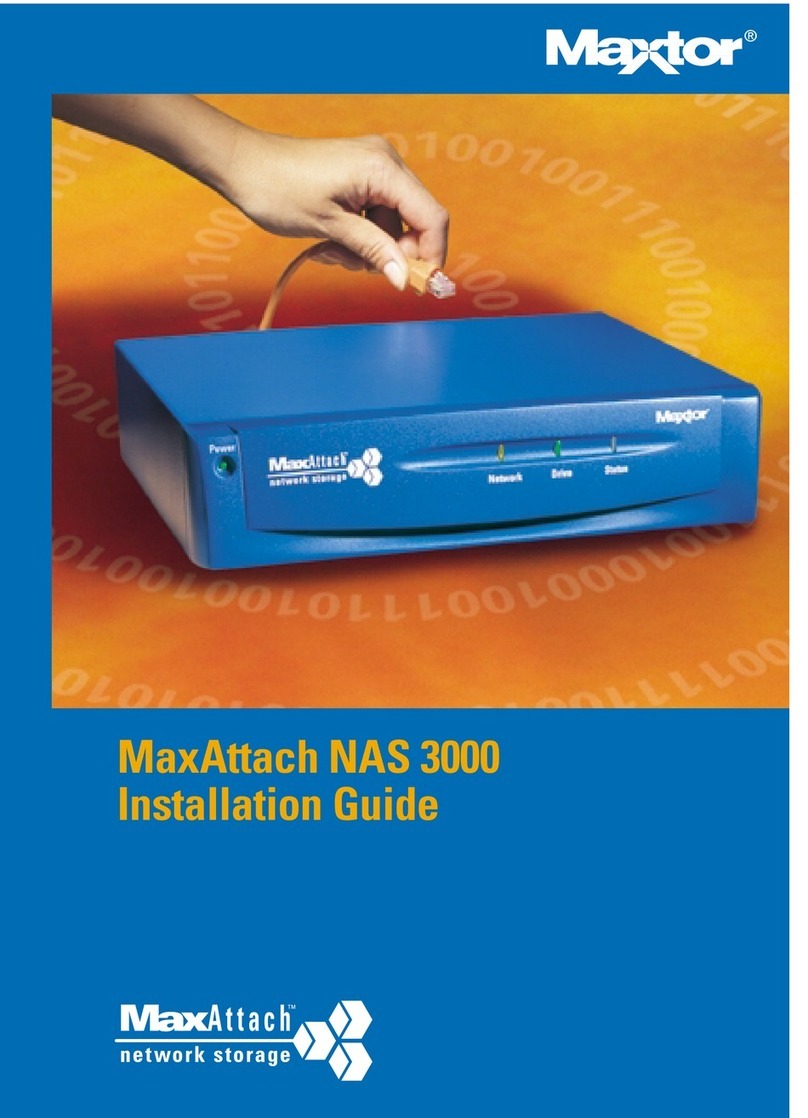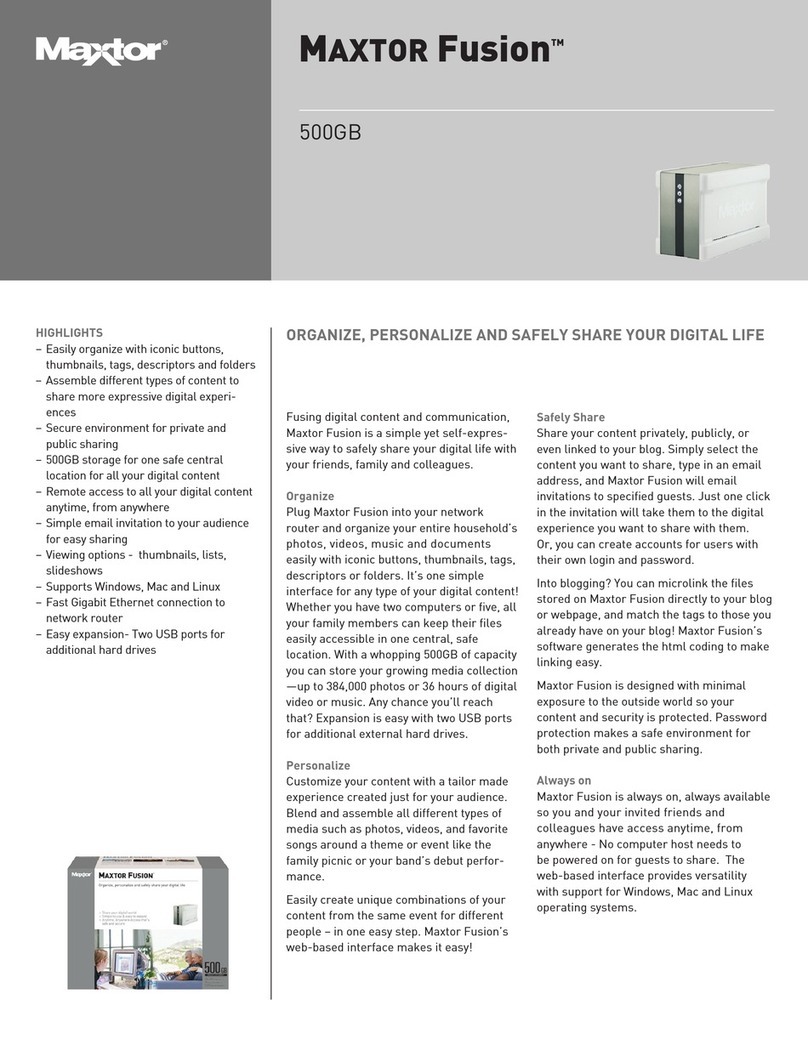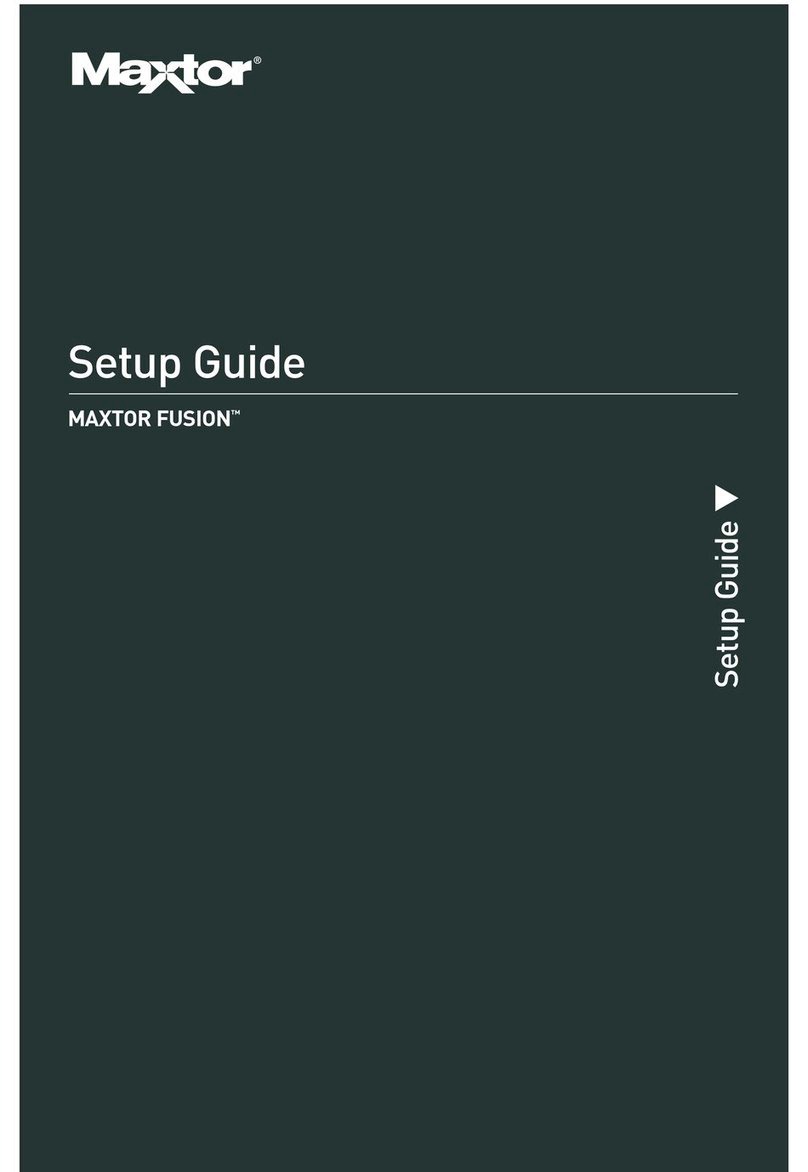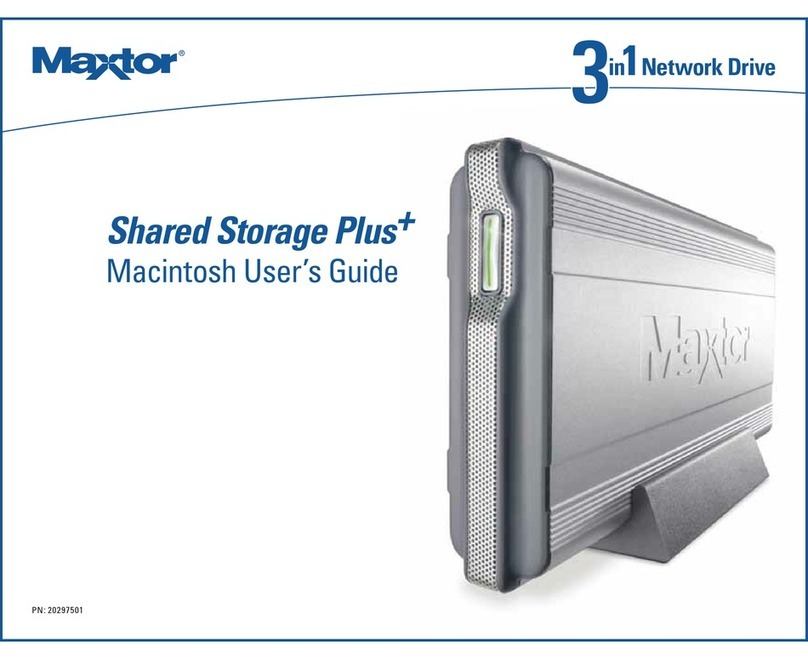PAGE 1
MAXTOR FUSION USER’S GUIDE
INTRODUCTION
Thank you for selecting a Maxtor product.
Maxtor Fusion™ lets you simply organize and personalize
all your digital photos, videos, music and documents and
selectively share your experiences with family, friends
and colleagues either privately or publicly in a secure
environment. While providing one central safe location for
all your digital content, Maxtor Fusion’s simple, web-based
interface makes blending and assembling all types of files
easy, provides versatility with support for all operating
systems, and enables quick remote access to all your
content from anywhere, anytime. The gigabit Ethernet
connection to your network router enables fast access
and two USB ports are provided for easy storage expansion
with additional hard drives.
Maxtor Fusion Features
– Simple interface to organize, personalize and
selectively share all types of digital content
– Secure environment for private and public sharing
– Email invitations to specified guests safely takes them
directly to what you want to share
– Assemble different types of content to share more
expressive digital experiences
– Easily create unique combinations of photos and
videos from the same event for different people
– One central safe location for all your digital content
– Remote access to all your digital content anytime,
anywhere
– High capacity storage for large amounts of data
– Supports Windows XP SP2 and Macintosh OS X (10.4
or higher)
– Fast gigabit Ethernet connection to network router
– Easy expansion – Two USB ports for additional hard
drive storage
About This Guide
This User’s Guide contains four sections:
–The
Introduction
provides a brief overview of features,
care, and support information.
–
Getting to Know Maxtor Fusion
shows how to quickly
load and share files with others. It provides brief,
straightforward information on how to accomplish
tasks such as importing and sharing files.
–
Using the Maxtor Fusio
n describes how to use the
many features and capabilities, and provides more
comprehensive instructions on using Maxtor Fusion.
–
Frequently Asked Questions
provides a Q&A for
common questions.
In addition, there are appendices which provide information
which is useful when running the Setup Wizard, and a place
to record important system information.
The following symbols and conventions are used in this
guide:
System and Network Requirements
Please see the Maxtor Fusion Setup Guide for complete
system requirements, network hardware prerequisites,
and installation procedures.
Handling Precautions
Please handle your new Maxtor Fusion with care! Follow the
precautions listed here or you could damage the internal
components and void the product warranty. Review the
Maxtor Limited Warranty for more information.
Bold Used for menu, command, and keyboard selections you
make and screens you will see.
Italics
Used for emphasis and to identify new terms, which
may also be defined in the Glossary.