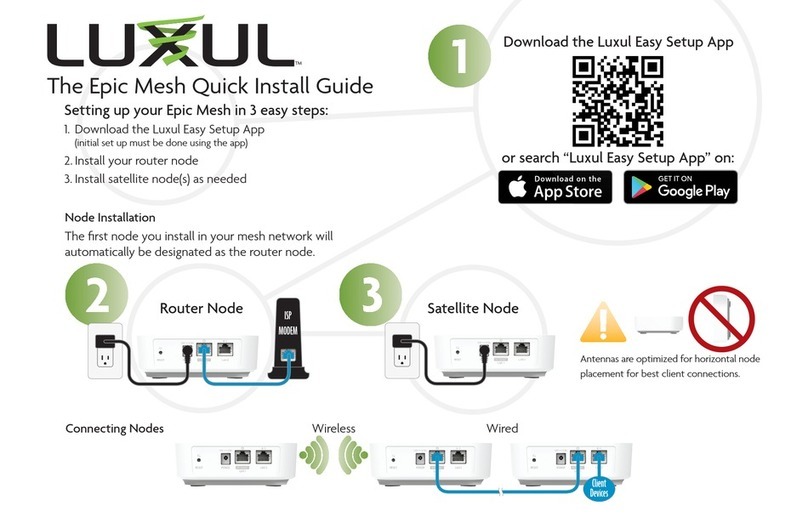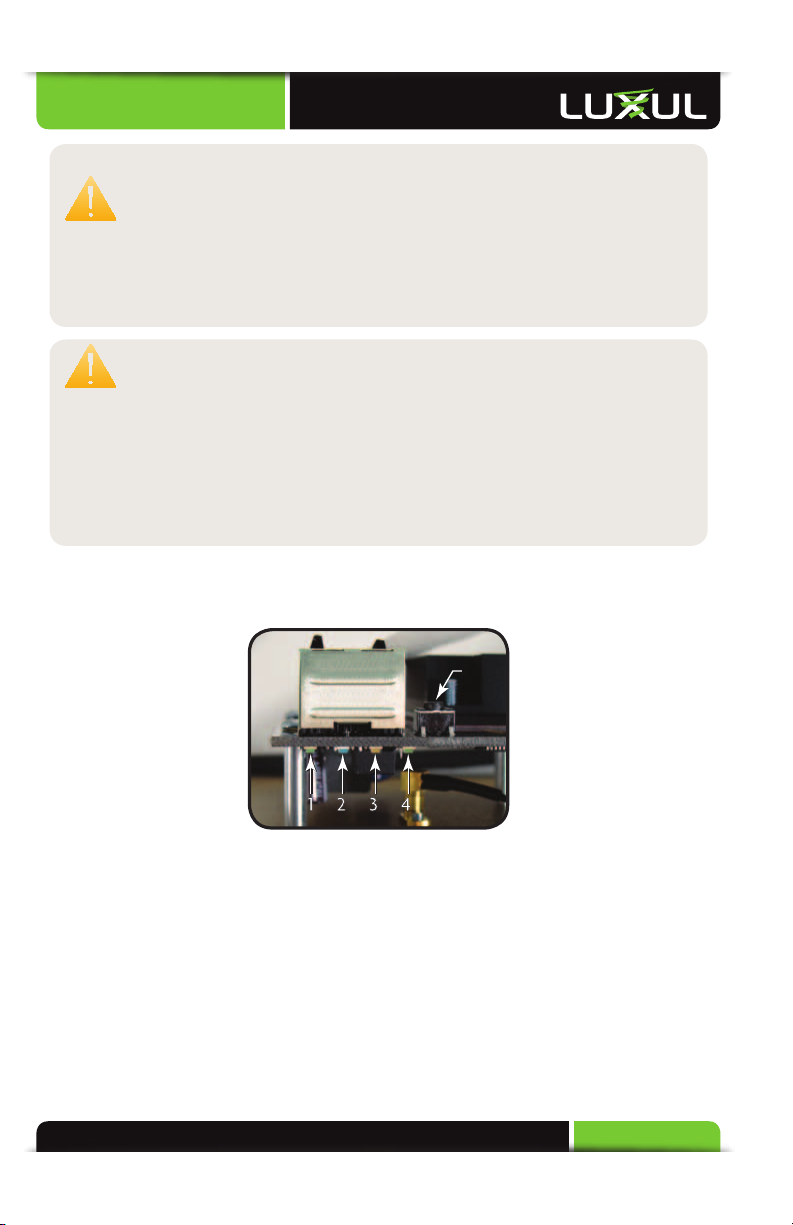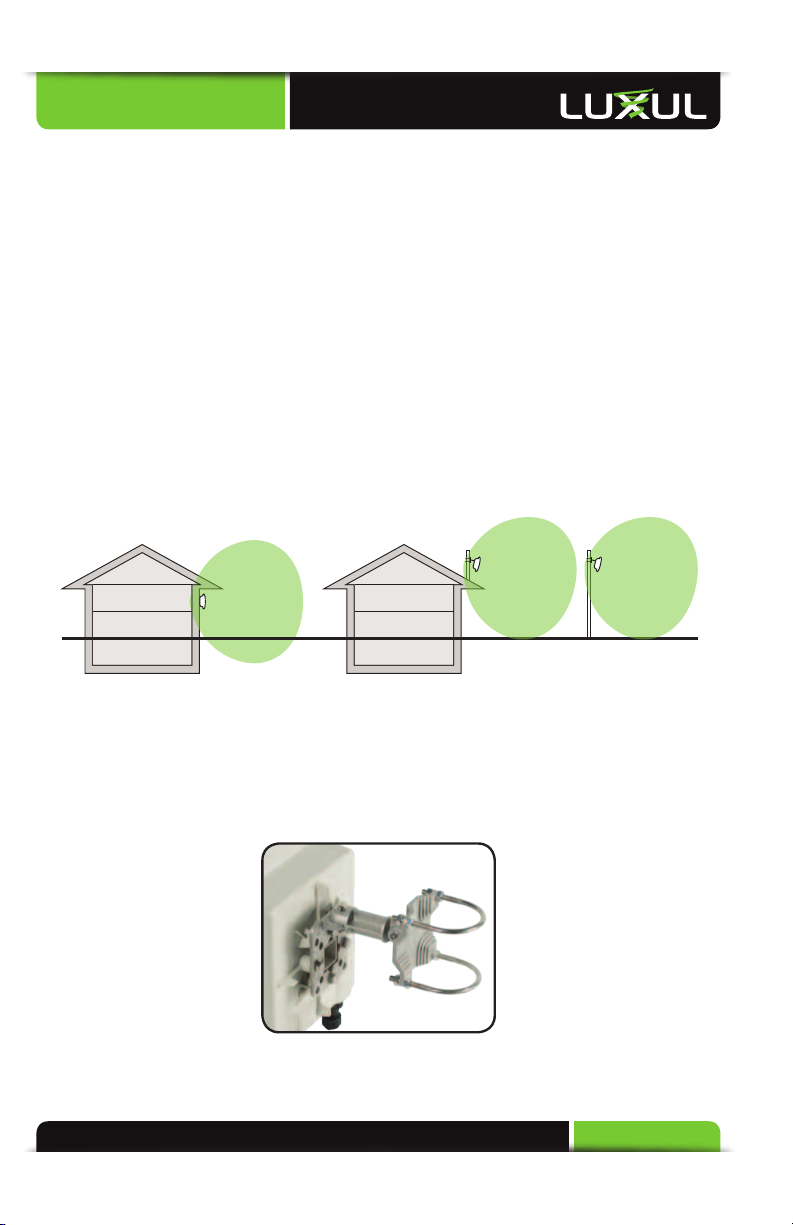Quick Install Guide
4© Copyright 2012 Luxul. All rights reserved. Trademarks & Registered Trademarks are property of respective holders.
XAC Power Socket (100 – 240 V, 50/60 Hz)
XInternet Connection to View Documentation Online
Package Contents
XXAP-1050 Wireless Access Point
XWeather Resistant RJ45 Connector Gland
X60W AC to DC Power Supply and 25’ Power Cable
XDual Purpose Mounting Bracket for Wall or Pole
XQuick Install Guide
NOTE: If any of the listed items are missing or damaged, please contact
the reseller from whom you purchased for return/replacement.
Safety Information
To maintain the safety of users and property, follow these safety instructions:
XThe XAP-1050 wireless access point is designed for outdoor use and is compliant
with IP-66 standards. However, this does not mean it is waterproof or weather-
proof. Rather, that it is weather and water resistant and care should still be taken
to avoid excessive exposure to heat, moisture, etc.
XDO NOT pull any connected cable with force. When disconnecting cables, do so
by disconnecting first from the access point. When reconnecting, connect the AP
first and then the Power/data source.
XWhen installing the access point, be sure it is firmly secured
XAccessories of this access point, such as mounting screws, the POE injector and
power supply may be dangerous to small children under 3 years of age. KEEP All
ACCESSORIES OUT OF THE REACH OF CHILDREN!
XThe access point may become hot when in use for extended time periods. This is
normal and is not a malfunction. DO NOT install this access point where it will
be exposed to paper, cloth or other flammable materials. If not using the electri-
cal box included with the unit, ALWAYS use a properly shielded and UL listed
electrical box for installation.
XThe XAP-1050 contains no user-serviceable parts. If the access point is not
working properly, contact your dealer and ask for help. DO NOT attempt to
disassemble the access point.
HARDWARE FEATURES AND INSTALLATION
The XAP-1050 high powered access point is designed for optimal performance as
well as for simple and efficient installation and setup. It implements Luxul’s circular