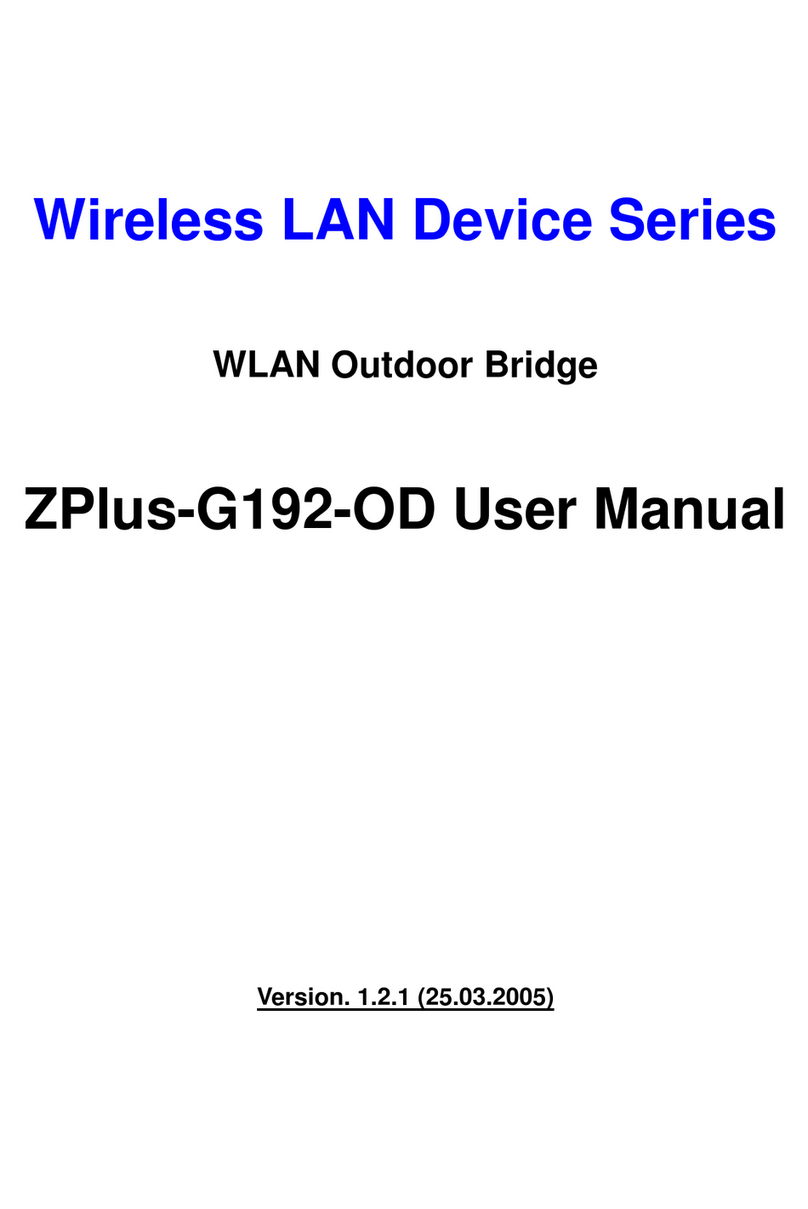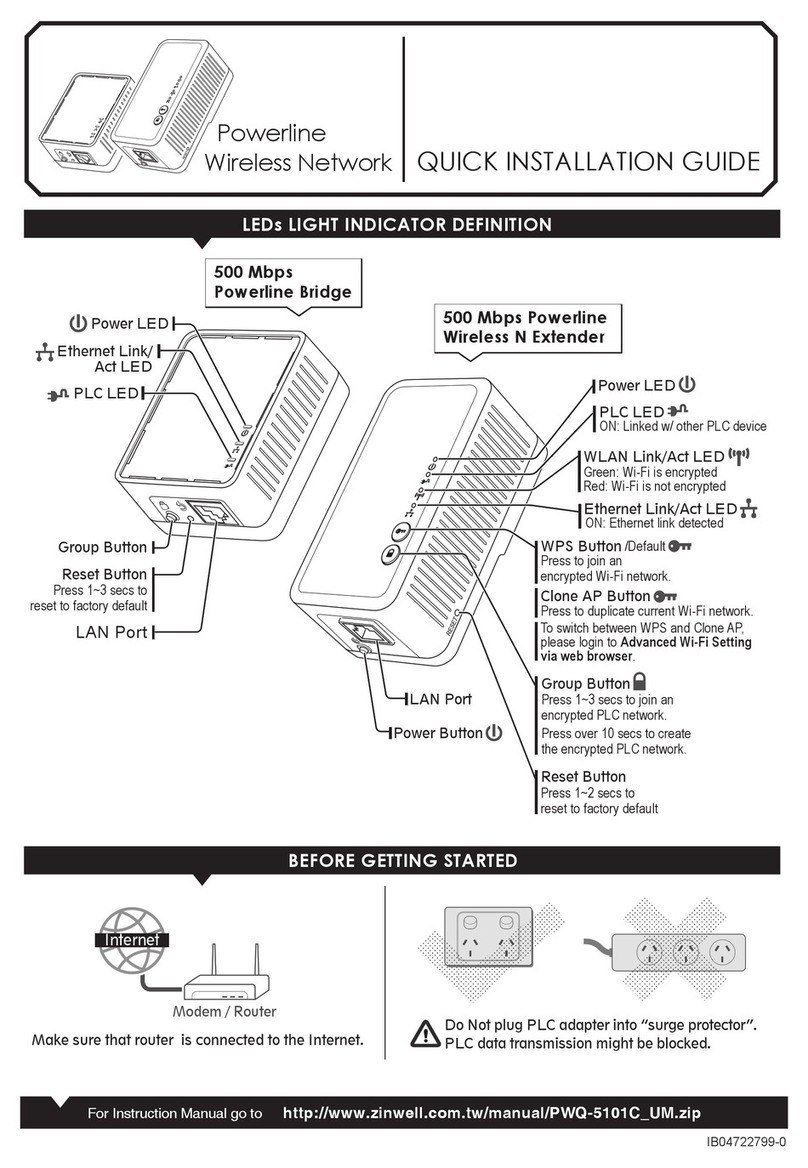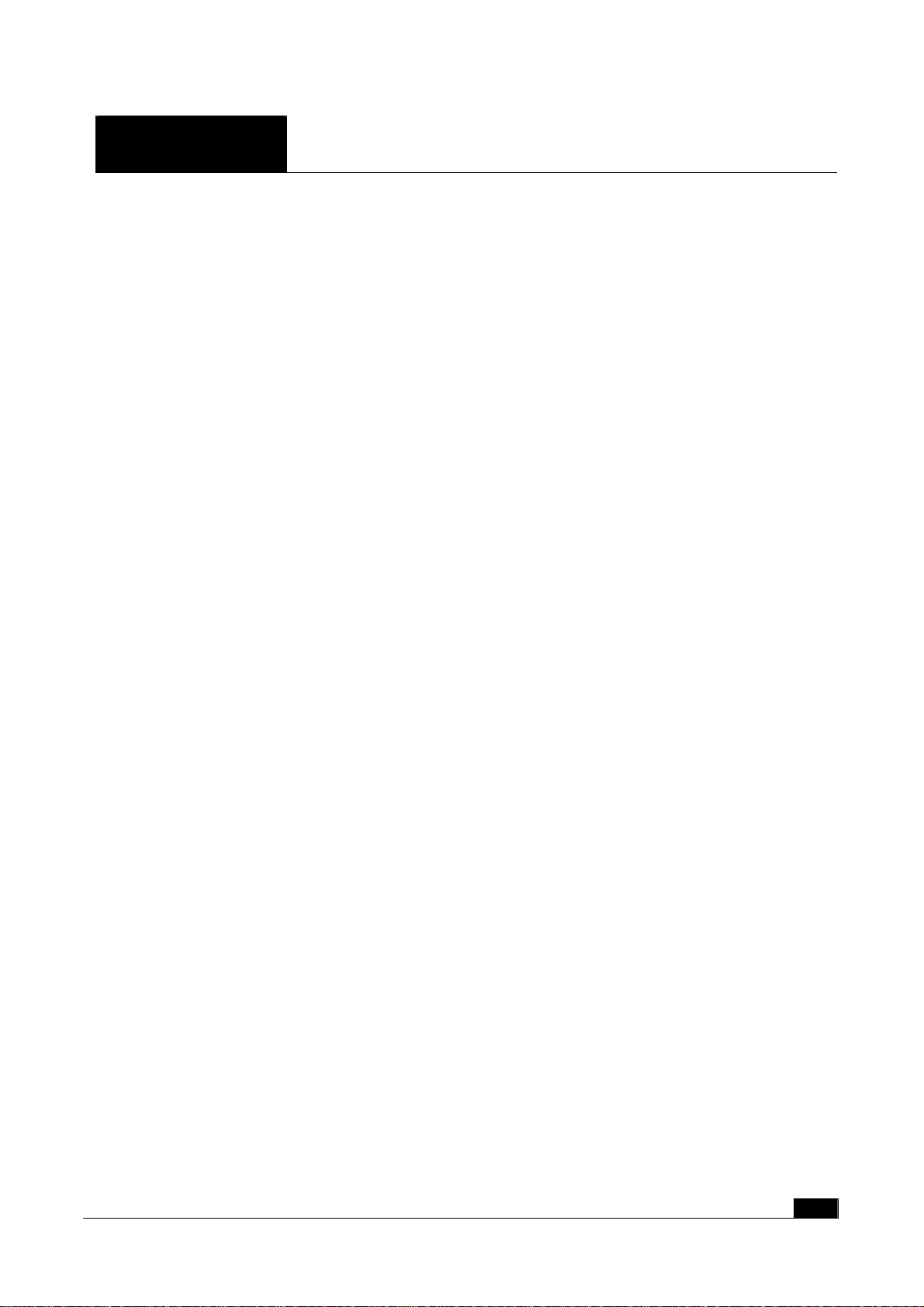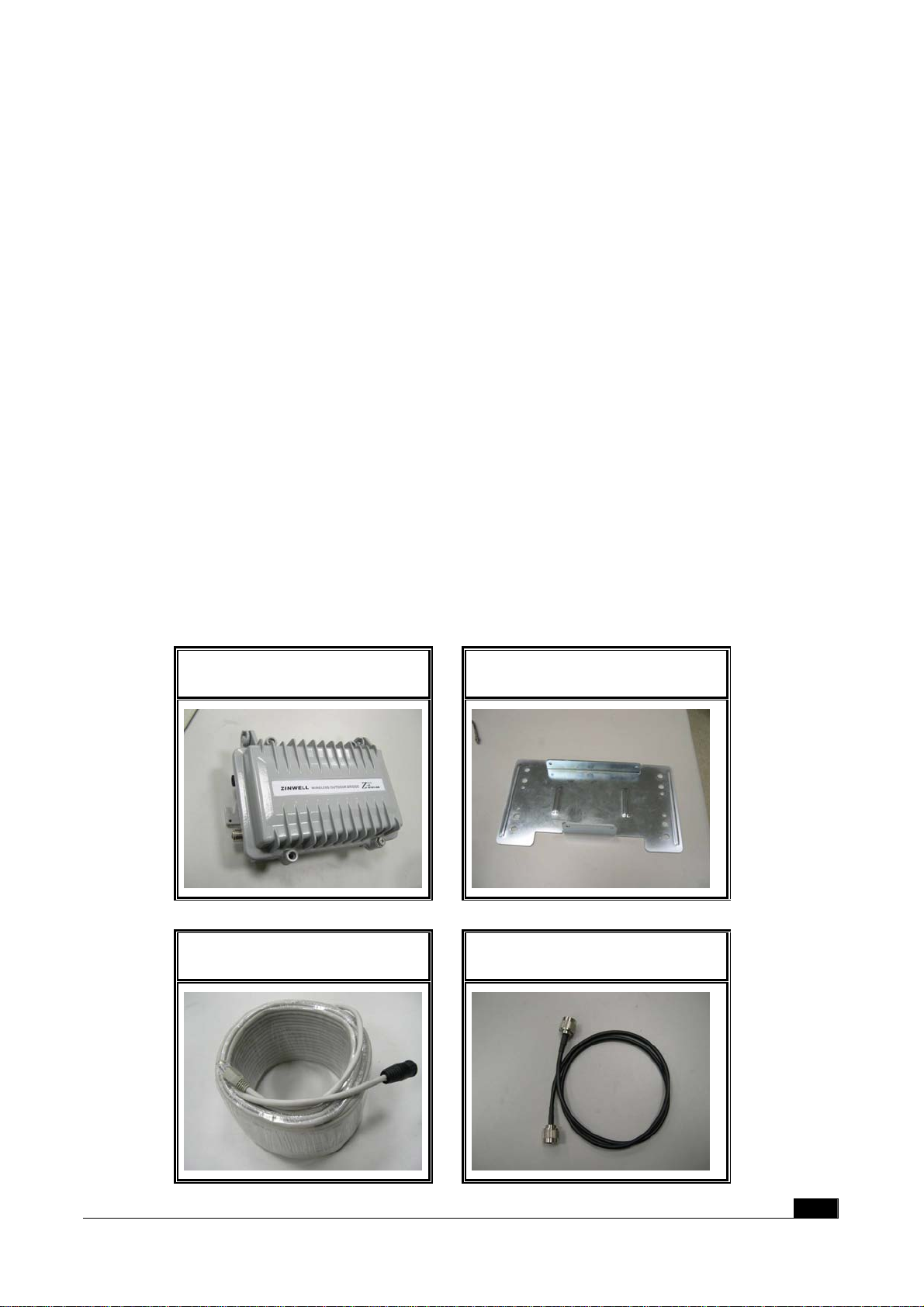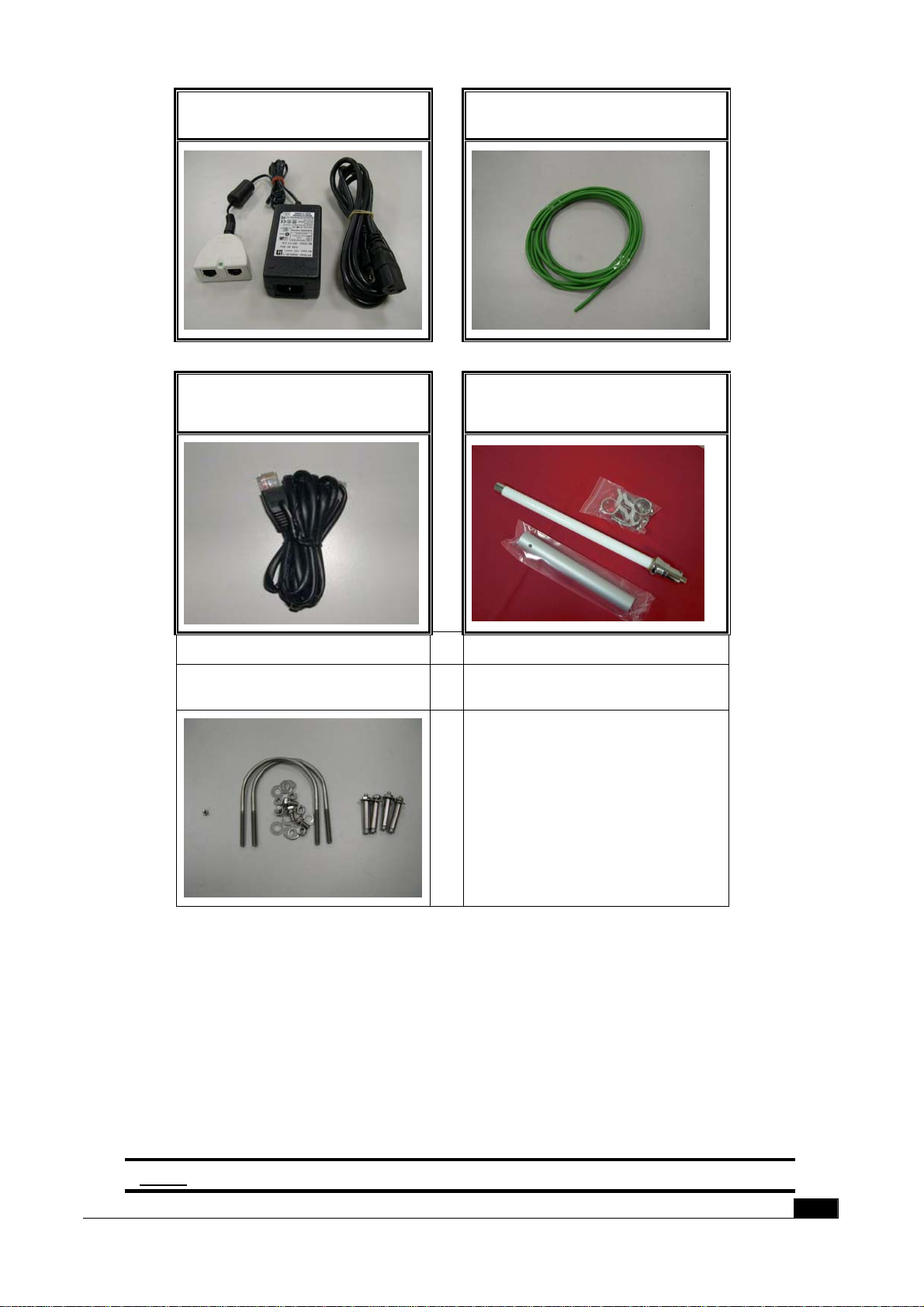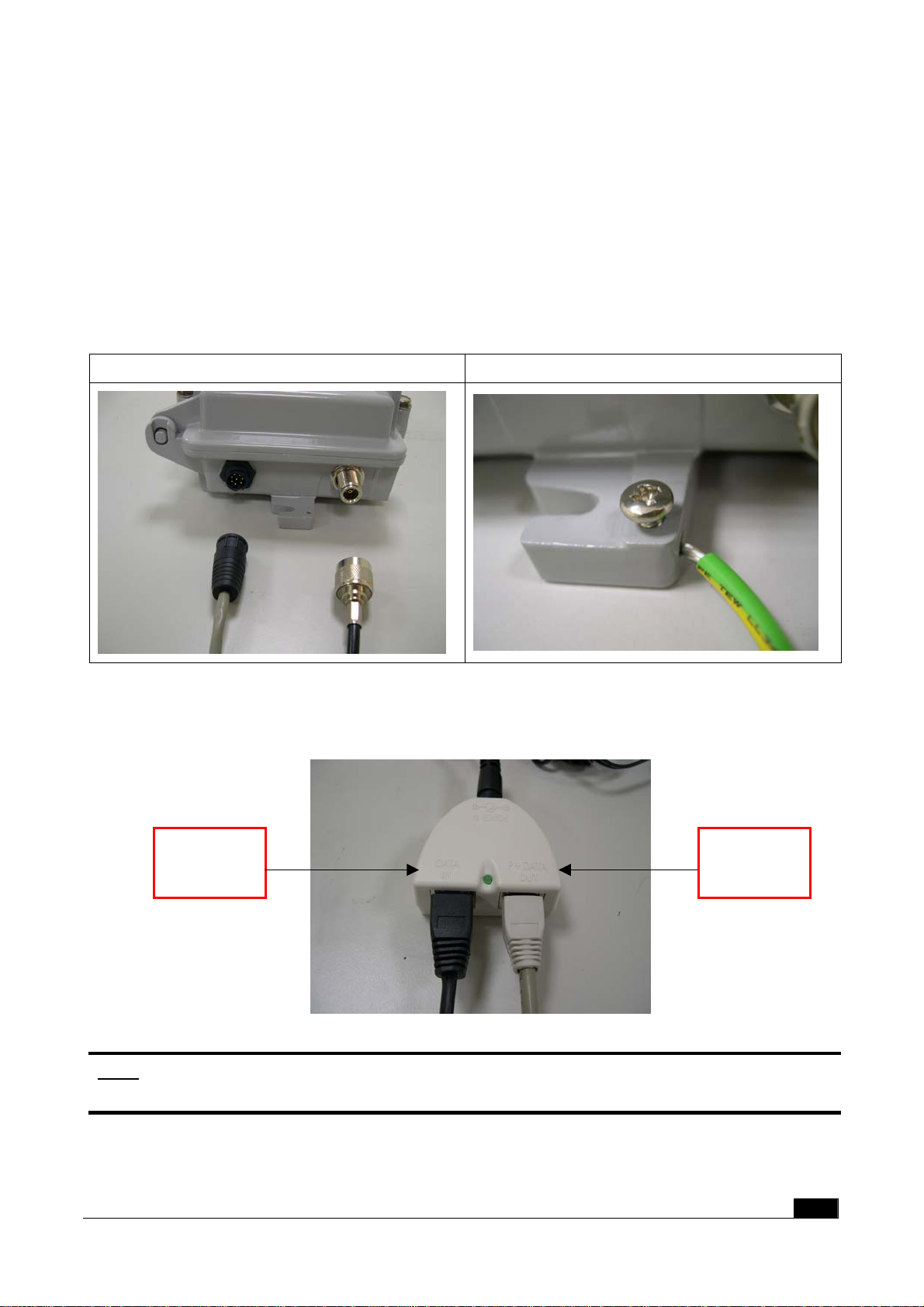3
Contents
1INTRODUCTION..................................................................................................................................................4
2HARDWARE INSTALLATION ............................................................................................................................5
2.1 PACKING LIST ................................................................................................................................................5
2.2 HARDWARE INSTALLATION ............................................................................................................................6
3SOFTWARE CONFIGURATION........................................................................................................................10
3.1 ENTER WEB CONFIGURATION PAGE...............................................................................................................10
3.2 STATUS OF WLAN OUTDOOR BRIDGE.........................................................................................................10
3.3 WIRELESS LAN SETTING.............................................................................................................................12
3.3.1 Basic settings..........................................................................................................................................12
3.3.2 Wireless Advanced Settings ....................................................................................................................15
3.3.3 Wireless Security setup...........................................................................................................................17
3.3.3.1 WEP Encryption Setting ....................................................................................................................17
3.3.3.2 WEP Encryption with 802.1x Setting.................................................................................................19
3.3.3.3 WPA Encryption Setting.....................................................................................................................20
3.3.4 Wireless Access Control .........................................................................................................................21
3.3.5 Wireless Site Survey................................................................................................................................23
3.3.6 WDS Settings..........................................................................................................................................24
3.4 LAN INTERFACE SETUP...............................................................................................................................26
3.4.1 Using the Fixed IP..................................................................................................................................26
3.4.2 Using DHCP Client................................................................................................................................28
3.4.3 Enable DHCP Server .............................................................................................................................29
3.5 WLAN AP STATISTICS ................................................................................................................................30
3.6 UPGRADE FIRMWARE...................................................................................................................................31
3.7 SAVE/RELOAD SETTINGS .............................................................................................................................31
3.8 SETUP PASSWORD ........................................................................................................................................32
4WIRELESS CONNECTION ARCHITECTURE.................................................................................................34
4.1 INFRASTRUCTURE MODE..............................................................................................................................34
4.2 AD-HOC MODE.............................................................................................................................................34
4.3 WIRELESS AP FUNCTIONS ...........................................................................................................................35
4.3.1 Access Point Mode .................................................................................................................................35
4.3.2 Access Point Client Mode (Ad-Hoc).......................................................................................................36
4.3.3 Access Point Client Mode (Infrastructure).............................................................................................36
4.3.4 Wireless Repeater...................................................................................................................................37
4.3.5 WDS (Wireless Distribution System) ......................................................................................................37
4.3.6 Wireless Bridge.......................................................................................................................................38
4.4 SELECTING AN APPROPRIATE SITE ................................................................................................................39
4.5 POWER OVER ETHERNET..............................................................................................................................39