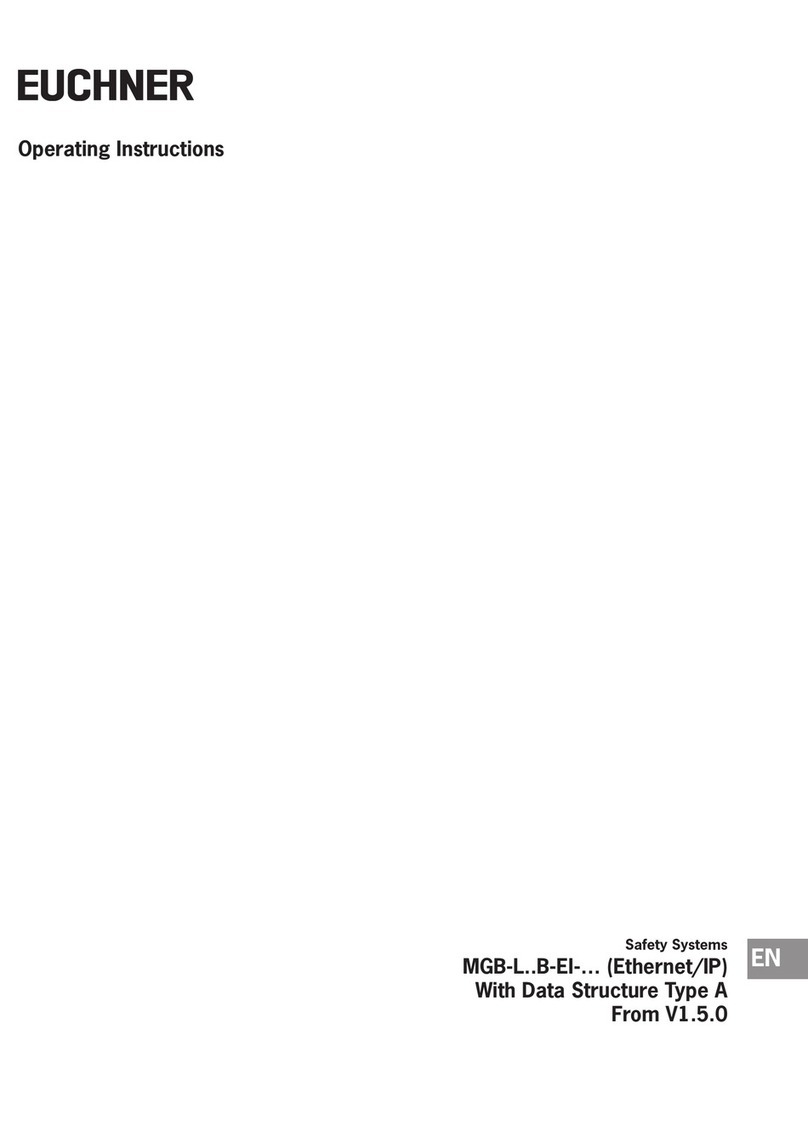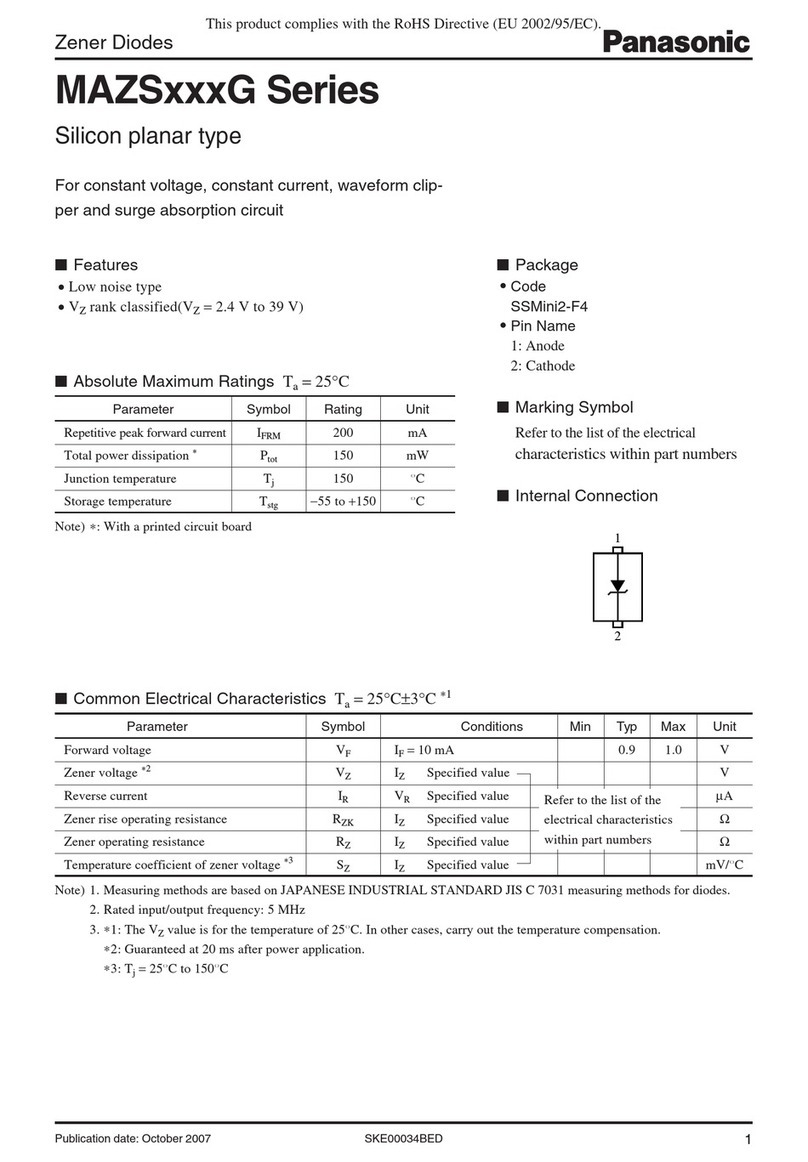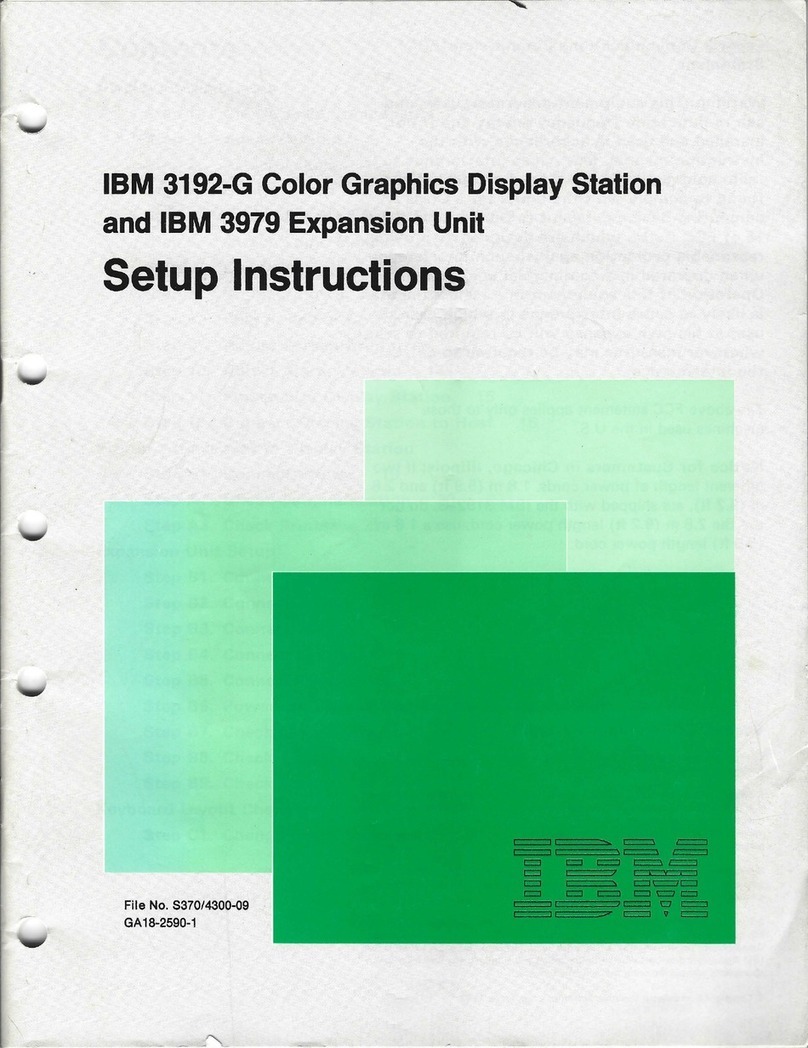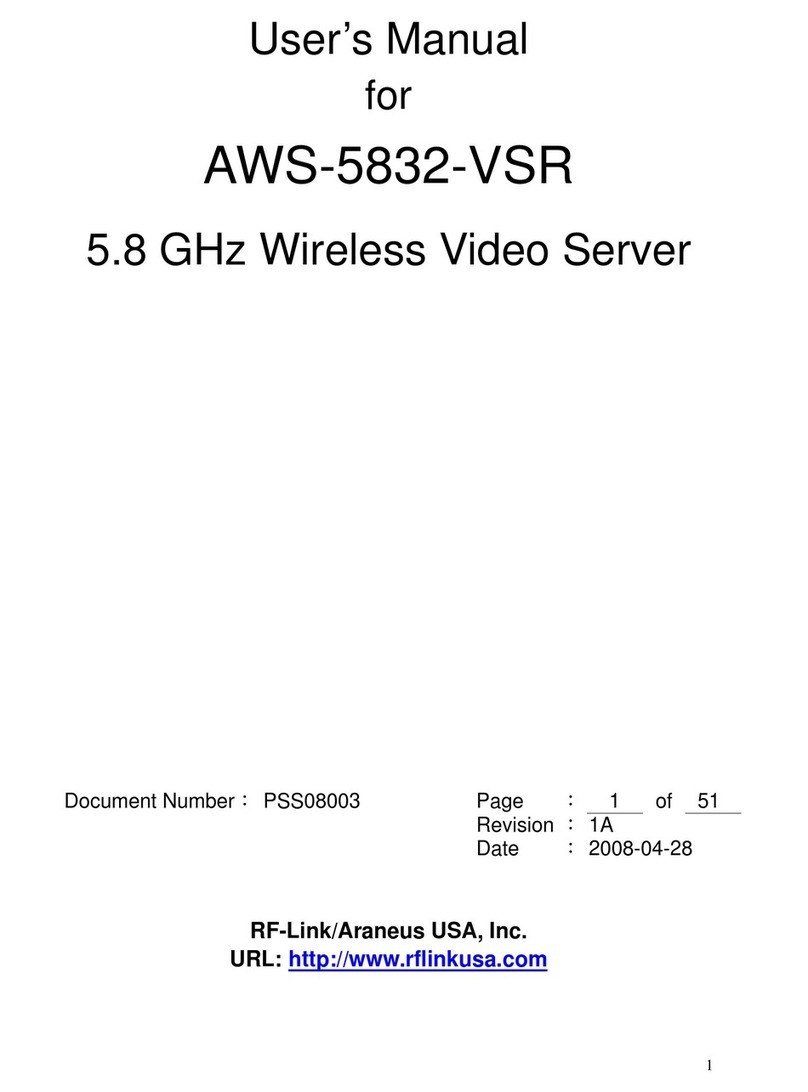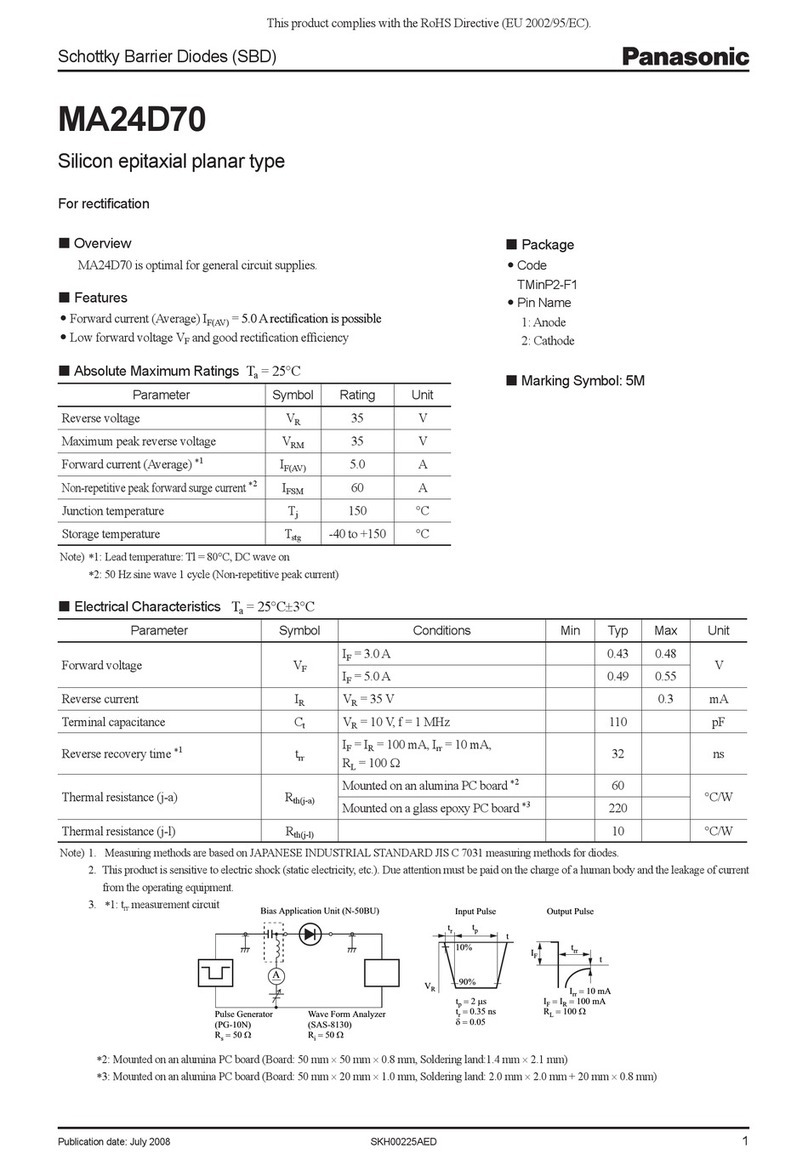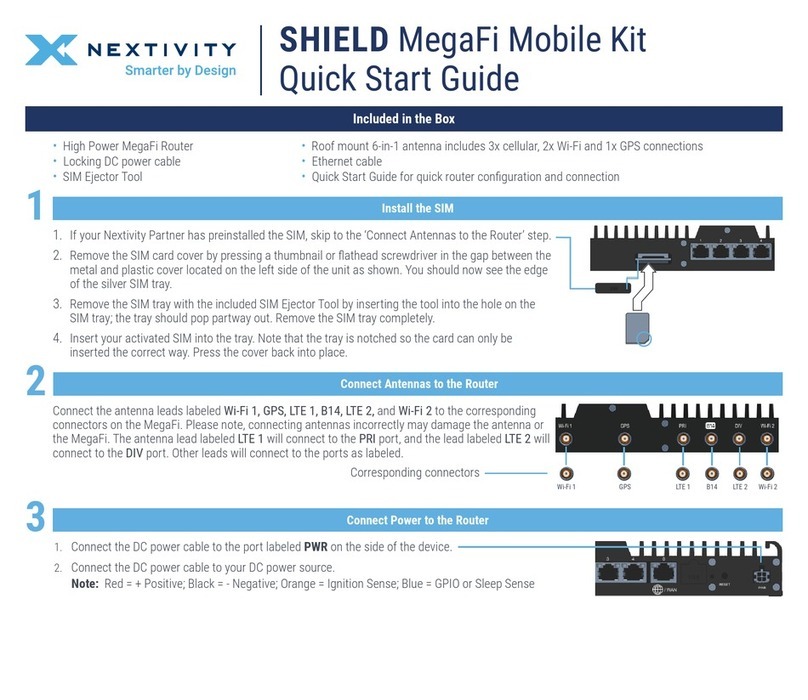As long as the ZA 3500 cannot connect to the internet, the
LED strip will show rotang rainbow lights. If has connecon, it
will briey ash white, and then stop eming light.
When connected to an ethernet network that supports DHCP
and without special restricons, the device will automacally
connect to the internet and no furhter acon is needed.
Conguraon of the internet connecon sengs is performed
by browsing to a web administraon interface over a private
Wi-Fi network of the device.
To connect to the private Wi-Fi network of the device:
• When in range with your laptop, connect to SSID called
GW-{SERIAL} (e.g. GW-12AB34).
Retrieve the SSID password in the Sensolus Portal, on the
zone anchor detail page (see above)
• Once connected, navigate to http://192.168.99.1 using a
browser. The admin interface will prompt for a password.
Retrieve the password for user 'admin' in the Sensolus
Portal, on the zone anchor detail page (see above)
Once logged in, navigate to the "Network" secon.
Depending on your local network requirements, select
Ethernet or Wireless. Complete the network conguraon
sengs, such as the Wi-Fi network name and security, and
dynamic or stac IP-address. You may need to contact your
network administrator for details.
When conguring connecon to a wireless network:
• Select or enter the SSID
• Enter network key or security credenals and related
sengs
• First, click 'Add Prole Only' and the click the 'Apply' buon.
The device will restart (you may need to re-login to the
administraon interface).
•
If the internet access is properly congured:
- The 'WAN IP' address will be shown
- The device will stop showing the rotang rainbow LED lights.
2. Congure the ZA 3500 in the Sensolus plaorm
1. Login to the sensolus plat-
form.
2. Go to Admin =>
Infrastructure
3. Look up the device
through the serial number
(six characters).
4. Open the device details
page.
5. Set the locaon on the
map by clicking the buon
on map.
Take note of the admin and
Wi-Fi password, you will need
this in the next steps.
3. Congure the network sengs
5