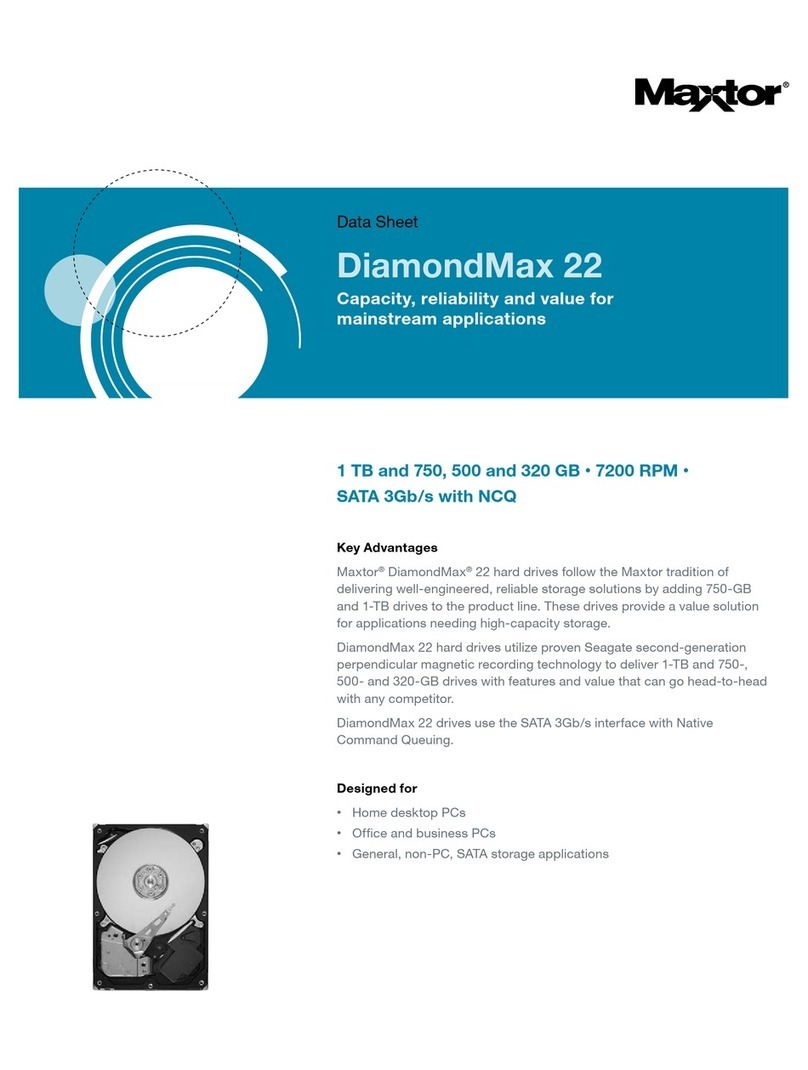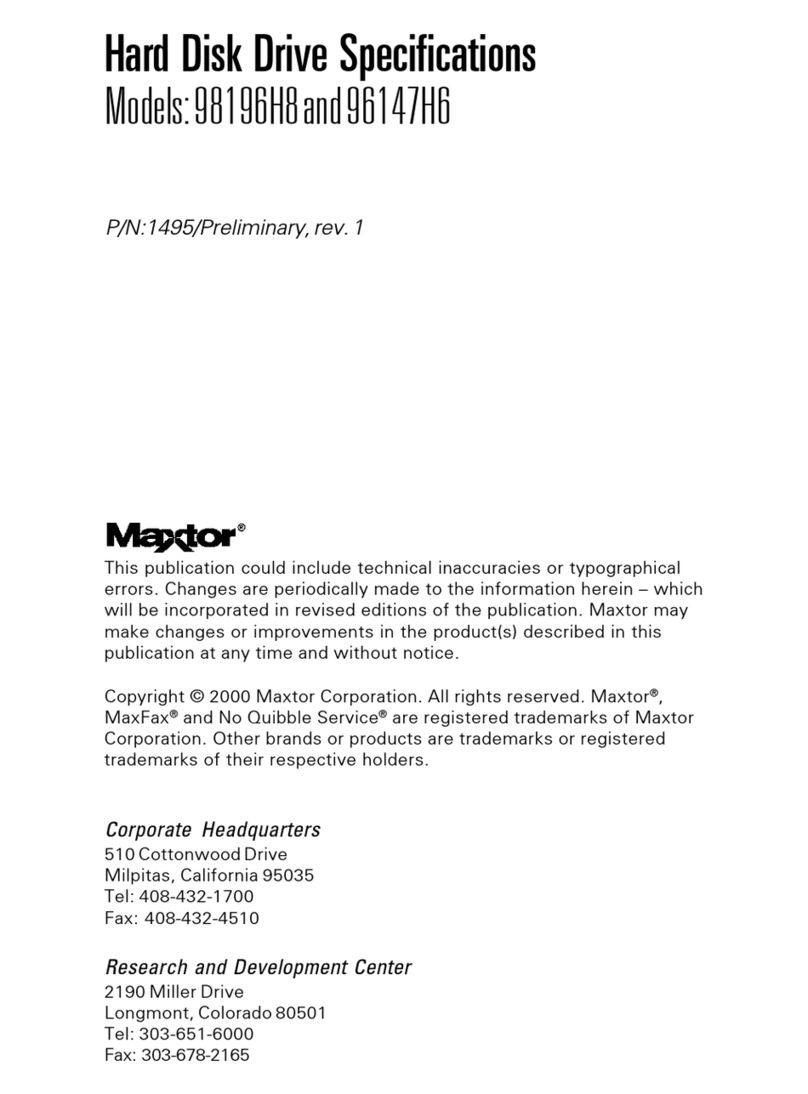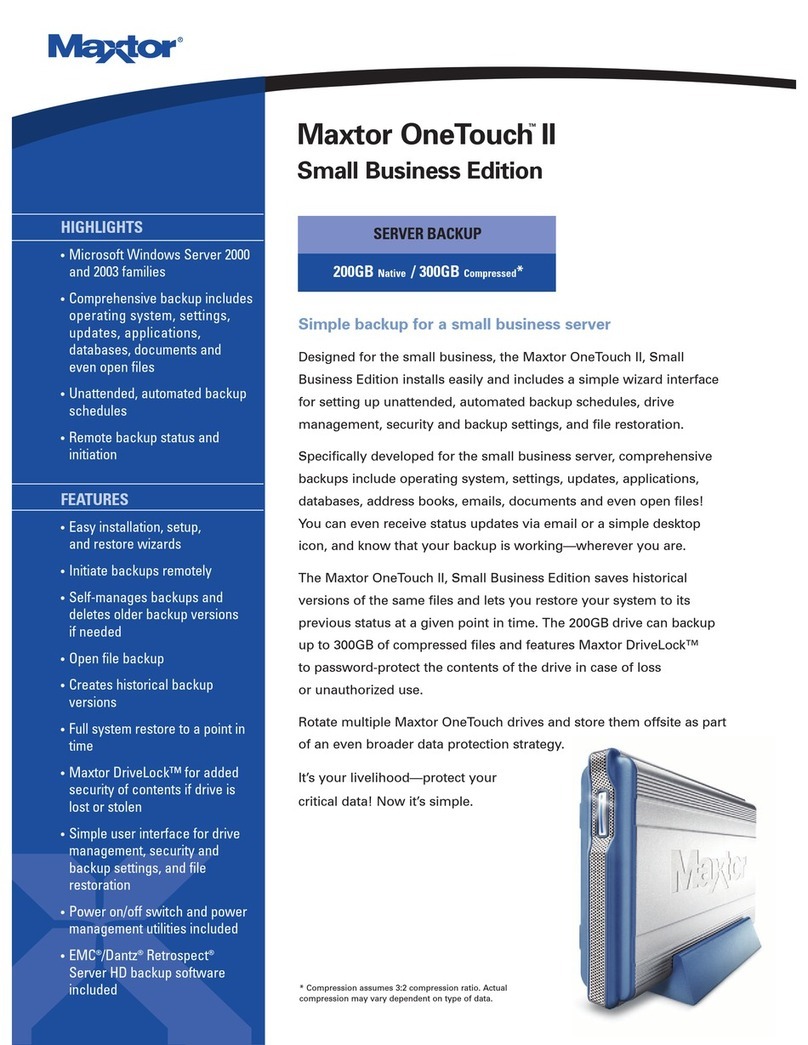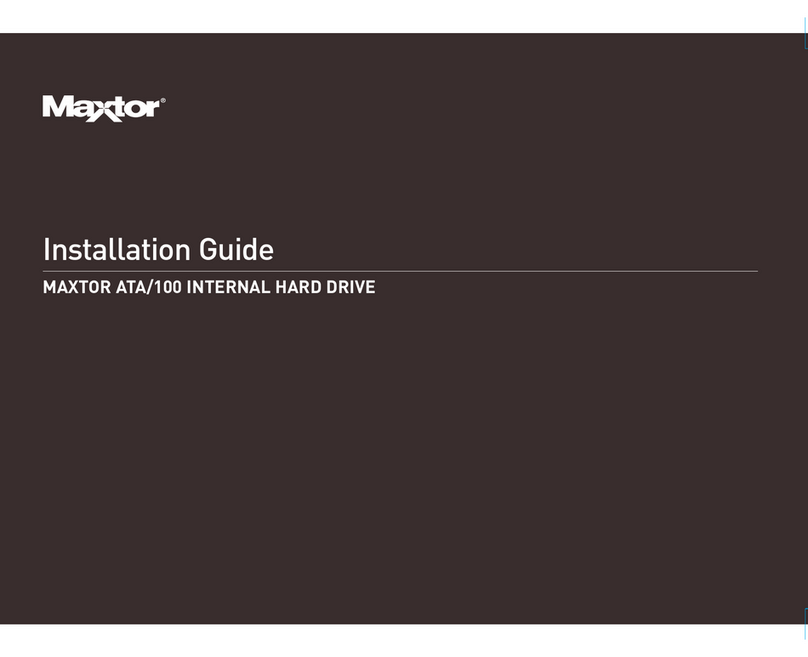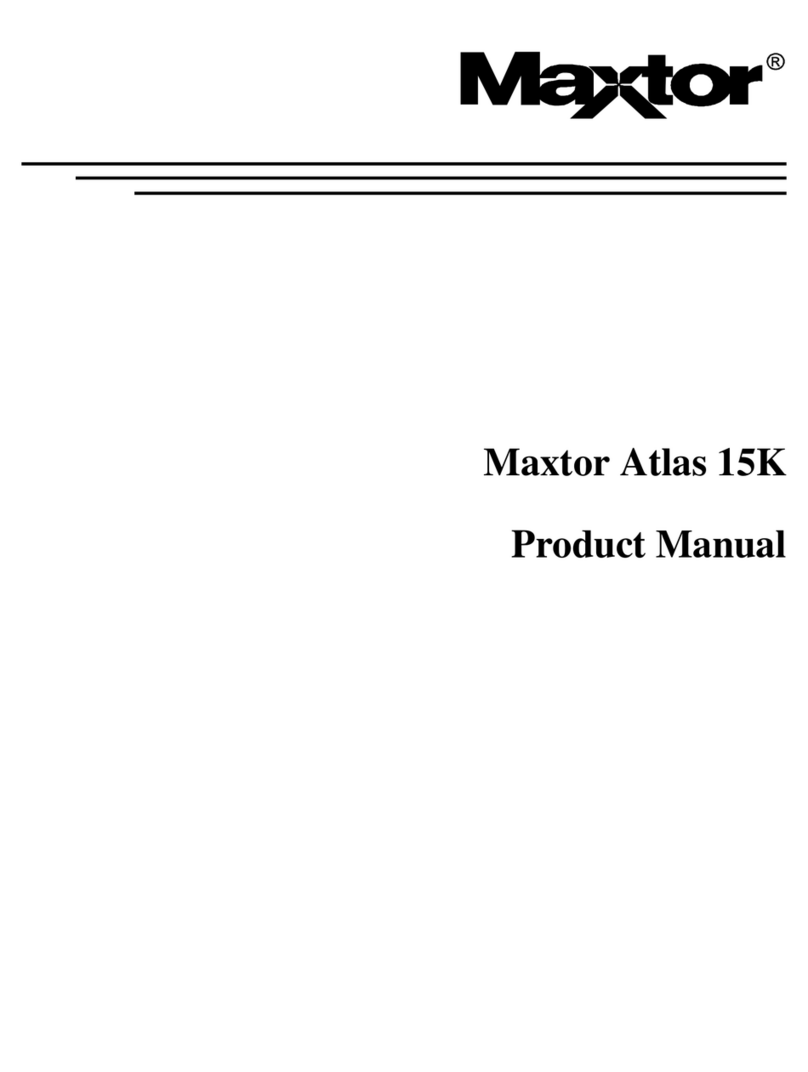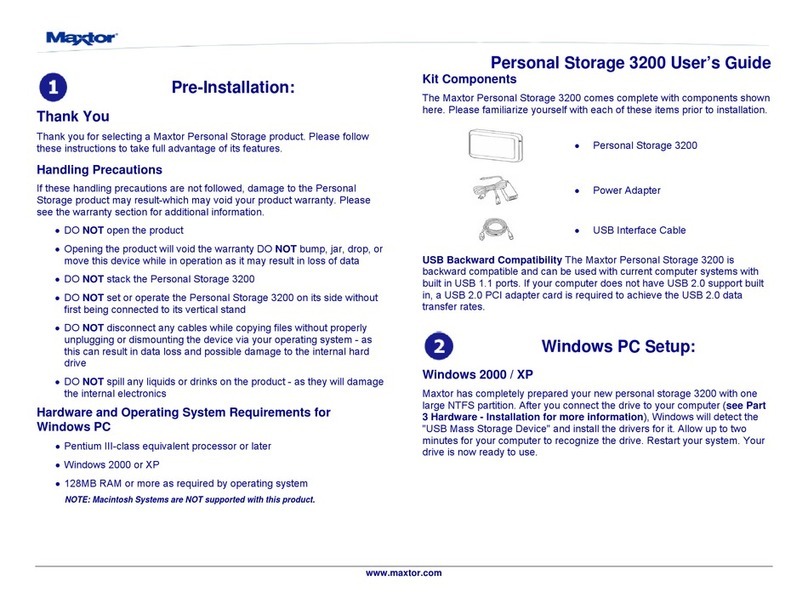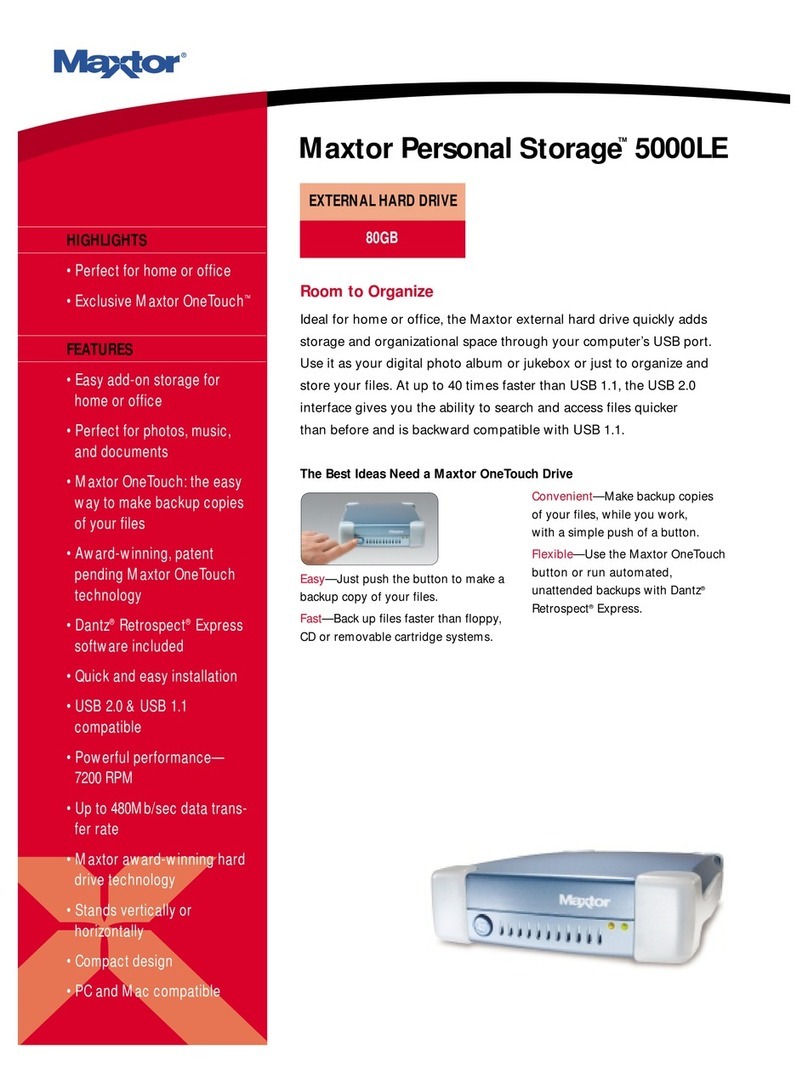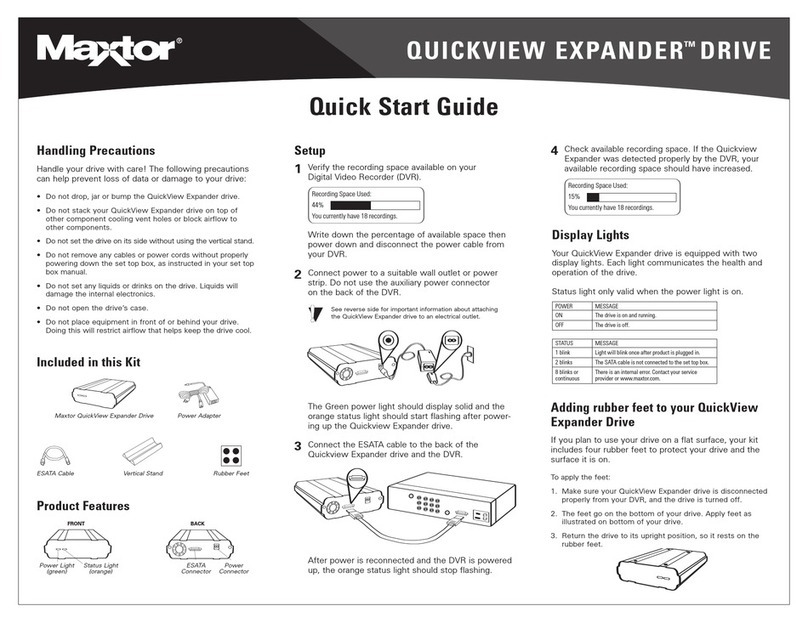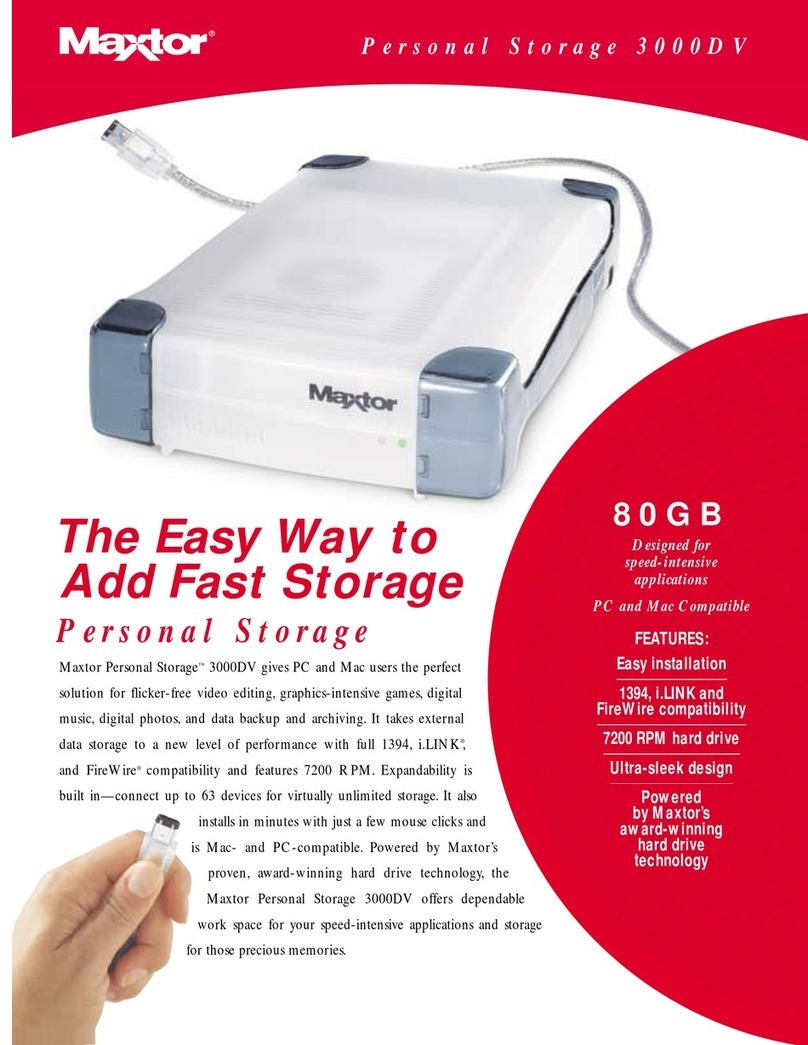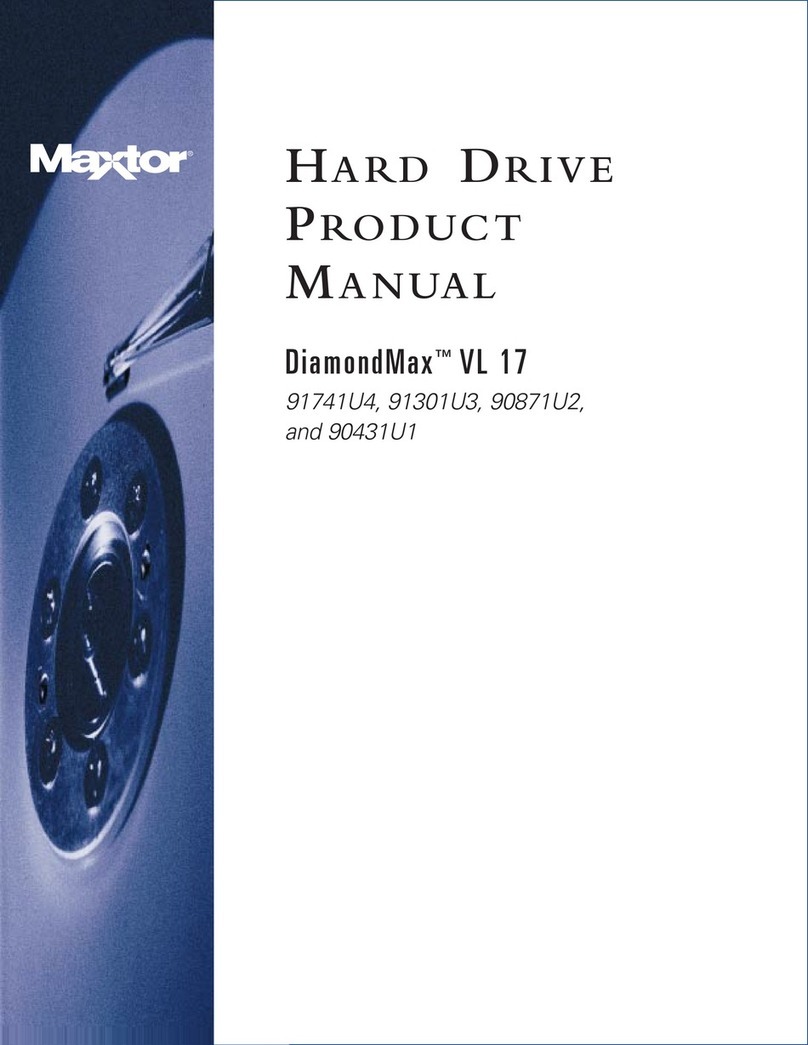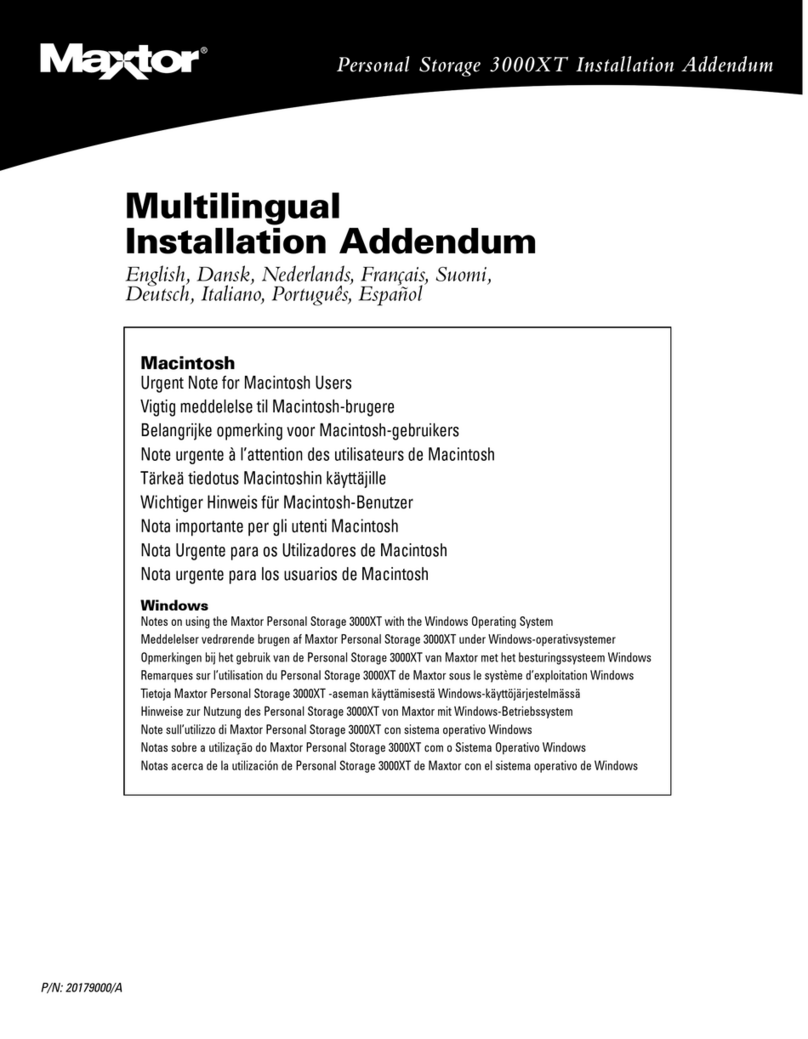4Operating
Tips
Disconnecting the Product
While in the Finder, drag the drive icon to the
Trash. Then you may disconnect the Personal
Storage product.
Re-attaching the Product
To re-attach the Personal Storage product, simply
re-insert the 1394 cable into the product and your
computer. Make sure the product is getting power.
Spin down Power Management
To minimize the power consumption of your drive
while your computer is on, you can take advantage of
the power management feature supported on the
FireWire interface and the Macintosh OS. The follow-
ing table shows where to find the power manage-
ment feature in each operating system version.
and your
operating system is: try this first:
Mac OS X From the Apple Menu go to System
Preferences and select Energy Saver.
Mac OS 9.x Power management of external hard
drives not supported.
Power Management
When your computer is powered off, you can choose
to do one of the following:
•
Leave the drive plugged in all the time. The device
is designed to run with the power on at all times.
•
Plug the drive’s power supply into a power strip
with an on/off switch so you can turn your drive’s
power off to further conserve power.
Make sure you un-mount the drive from your
computer through the operating system before
you disconnect it or turn off the drive’s power.
Shutting off the drive’s power while your
computer is running can cause the loss or
corruption of data.
My computer shows less drive capacity
than on the drive box label
Hard Drive Manufacturer Capacity Definitions
The listed capacity is an unformatted (raw) capacity.
After partitioning and formatting, actual storage capac-
ities may vary depending on the operating system and
configuration. Maxtor adheres to the National Institute
of Standards and Technology (NIST: www.nist.gov)
definition of Megabyte and Gigabyte.
Examples:
•1MB = One Million Bytes
•1GB = One Billion Bytes
Operating System and BIOS Capacity Definitions
Storage devices are marketed and sold in terms of
decimal (base 10) capacity. In decimal terms, one
Gigabyte (GB) is equal to one billion bytes. Most
BIOS’s follow this definition as well. However, many
operating systems use the binary (base 2) numbering
system. That would be two to the thirtieth power, or
1,073,741,824 bytes equals one-Gigabyte.
According to the NIST standard, an 80 GB hard drive
would contain eighty billion bytes. 80,000,000,000
bytes divided by 1,000,000,000 bytes equals eighty
decimal Gigabytes. In binary terms, 80,000,000,000
bytes would be divided by 1,073,741,824 for a total
of 74.5 binary GB. However, there are still 80 billion
bytes on the drive in either case.
Application Information and Additional Help
Maxtor's Knowledge base provides a wide range of
additional information on use of your drive in typical
applications. To locate this information, go to
Maxtor's Knowledge base at: www.maxtorkb.com
• Select the option to search the knowledge base
• Select Personal Storage from the Product pull-
down menu.
For application information, enter the term "personal
storage applications" into the Search Text field and
click on Search.
For help on a specific topic, enter a topic in the
Search Text field and click on Search.
www.maxtor.com
5Product
Registration
Take Advantage of the Benefits!
By registering your new Personal Storage product,
you’ll have the option to receive product updates,
special offers, and important information about other
data storage solutions from Maxtor.
Simply point your web browser to: www.maxtor.com
– go to the product registration page, and complete
the short questionnaire.
Product Warranty
Maxtor’s warranty obligations are limited to the terms set forth:
Maxtor warrants only to the original consumer purchaser that
new Maxtor Personal Storage products will be free from
defects in material and workmanship for 1 year from the date of
original purchase.
For a replacement Personal Storage product, the warranty on
the replacement device is the remainder of the warranty on the
original device or 90 days, whichever is longer. If you discover a
defect, Maxtor will, at its option, repair or replace the product at
no charge to you, provided you return it during the warranty
period, with transportation charges prepaid, to Maxtor in Ireland,
Singapore or the USA.
Personal Storage products must be properly packaged in Maxtor
packaging or Maxtor approved packaging to obtain warranty ser-
vice. Before returning a Maxtor product, please contact Maxtor
at: +353 1 204 1111 (in Europe) or 1-800-2MAXTOR (in U.S.) to
obtain a Return Material Authorization (RMA) number. A copy of
the receipt or a bill of sale bearing the appropriate Maxtor serial
number and model number may be required for warranty service.
The warranty applies only to the Maxtor products that can be
identified by the Maxtor trademark, trade name, serial number or
logo affixed to them. Maxtor does not warrant any product that is
not manufactured by, for or with permission from Maxtor.
This warranty is not applicable to: Abuse, unreasonable use,
mistreatment, or neglect; Damage caused during installation of
the Product; Damage caused by the equipment or system with
which the product is used; Damage caused by modification or
repair not made or authorized by Maxtor; Product whose
Maxtor Serial Number has been removed or defaced; Damage
caused by liquids in the product case; Damage to the products’
interface or power connectors; Damage caused by use of non-
Maxtor packaging; Damage caused by improper or improperly
used packaging; Products that are determined to be stolen.
THIS WARRANTY AND REMEDIES SET FORTH ABOVE ARE
EXCLUSIVE AND IN LIEU OF ALL OTHERS, WHETHER ORAL
OR WRITTEN, EXPRESSED OR IMPLIED. MAXTOR SPECIFI-
CALLY DISCLAIMS ANY AND ALL IMPLIED WARRANTIES,
INCLUDING, WITHOUT LIMITATION, WARRANTIES OF MER-
CHANTABILITY AND FITNESS FOR A PARTICULAR PURPOSE
AND AGAINST INFRINGEMENT. ADDITIONALLY, MAXTOR
DOES NOT WARRANT THAT THE PERSONAL STORAGE
INSTALLATION SOFTWARE DISTRIBUTED IN THE PERSONAL
STORAGE KIT WILL MEET YOUR REQUIREMENTS NOR THE
PERFORMANCE OR RESULTS THAT THE OPERATION OF THE
PROGRAM WILL BE UNINTERRUPTED OR ERROR FREE. No
Maxtor dealer, agent or employee is authorized to make any
modification, extension or addition to this warranty.
MAXTOR IS NOT RESPONSIBLE FOR SPECIAL, INCIDENTAL,
INDIRECT OR CONSEQUENTIAL DAMAGES RESULTING
FROM ANY BREACH OF WARRANTY, OR UNDER ANY OTHER
LEGAL THEORY, INCLUDING BUT NOT LIMITED TO LOSS OF
DATA, LOSS OF PROFITS, DOWNTIME, GOODWILL, DAMAGE
OR REPLACEMENT OF EQUIPMENT AND PROPERTY, AND
ANY COSTS OF RECOVERING, PROGRAMMING OR REPRO-
DUCING ANY PROGRAM OR DATA STORED IN OR USED
WITH MAXTOR DISK DRIVES OR MAXTOR PERSONAL STOR-
AGE PRODUCTS CONTAINING MAXTOR DISK DRIVES or any
software product distributed therewith.
Some states/jurisdictions do not allow the exclusion or limitation
of incidental or consequential damages or exclusions of implied
warranties, so the above limitations or exclusions may not apply
to you. This warranty gives you specific legal rights, and you may
also have other rights that vary from jurisdiction to jurisdiction.
Maxtor may make changes or improvements in the product(s)
described in this publication at any time and without notice.
This product tested to comply with FCC standards for home or
office use.
Copyright © 2002 Maxtor Corporation. All rights reserved.
Printed in the U.S.A. 9/02. Maxtor
®
is a registered trademark of
Maxtor Corporation. Other brands or products are trademarks or
registered trademarks of their respective holders.
Maxtor p/n: 20201200/A
3Macintosh
Software Setup cont.
To format the drive for Mac OS X
1. Start the Disk Utility program. This program is
located in the Utility folder, inside the
Application folder of your system drive.
2. Select your new drive from the list on the left.
Make sure you select your new drive. This
utility will erase all data on a drive.
A description of the drive appears in the window.
For further information on your drive’s capacity,
see the description titled “My computer shows
less drive capacity than on the drive box label”
in section 4.
3. Select the Erase tab at the top of the window.
4. Select Mac OS Extended from the Volume
Format drop-down list.
5. Enter a name for your drive in the Name field.
6. Select the check box next to Install Mac OS 9
Drivers.
This will allow your disk to be recognized if you
start your system in Mac OS 9.
7. Click Erase to continue.
An alert dialog appears to confirm the Erase
process.
8. Click Erase to start the formatting process.
After a few minutes, your drive will be formatted
with the Mac OS Extended format.
You can now begin using your new drive. If you
wish to partition the drive into two or more vol-
umes, you can select the Partition tab in the
Disk Utility program and follow the instructions.
Personal Storage 3000DV: Installation Guide
Macintosh