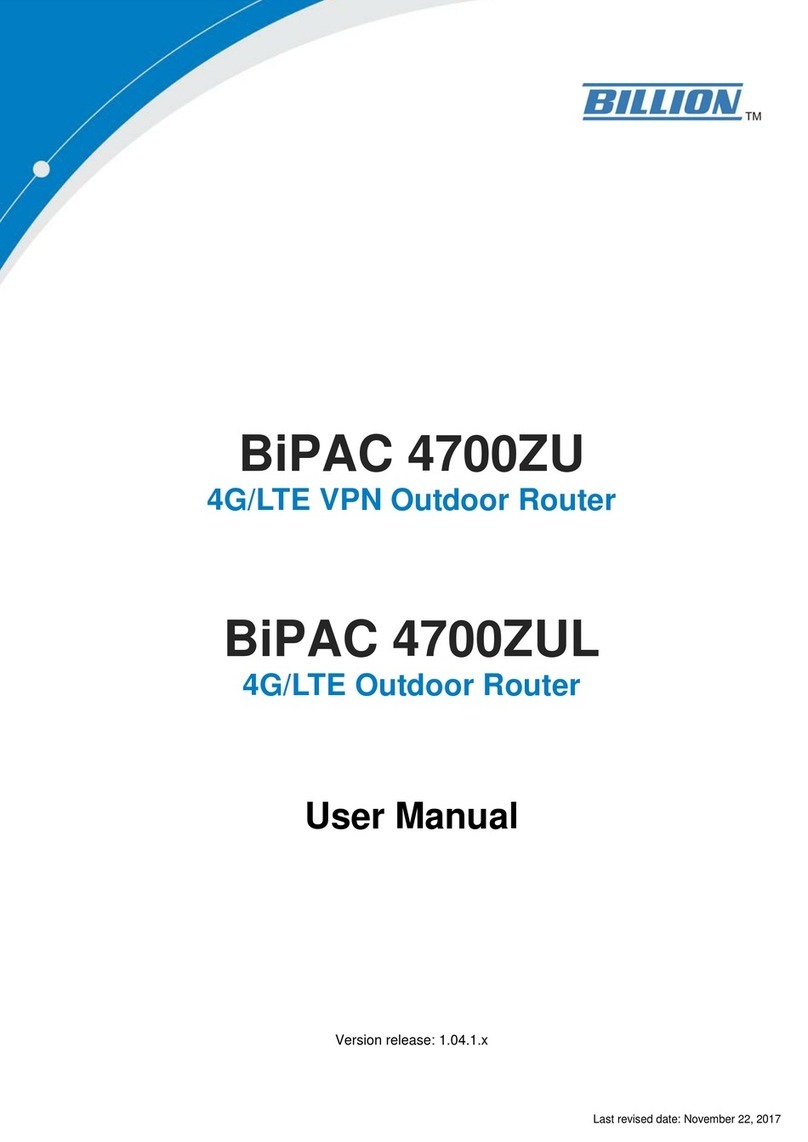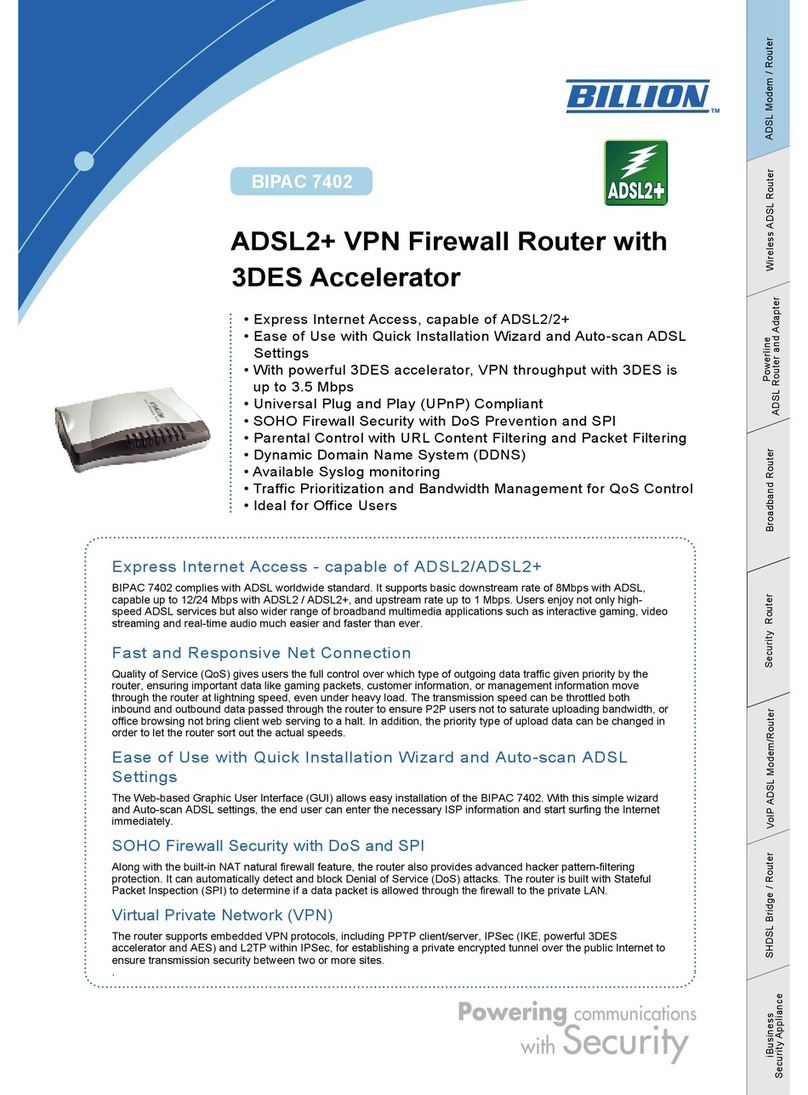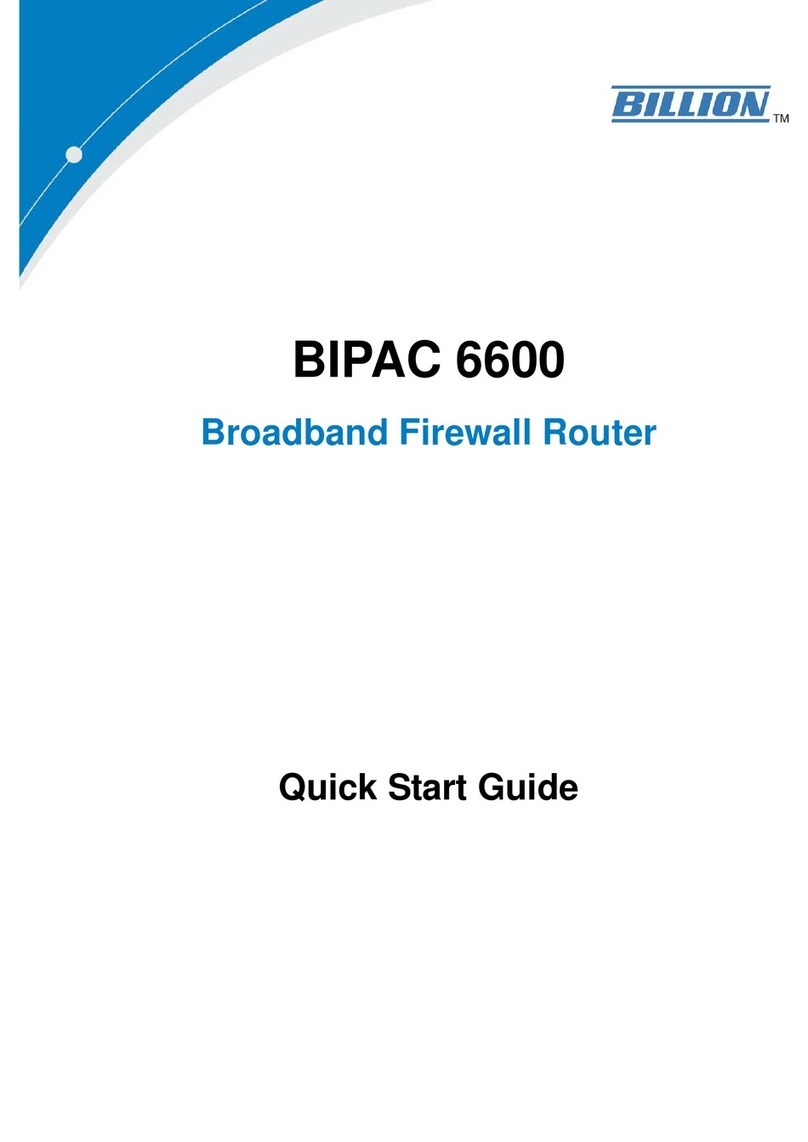Billion BiPAC 7402NX User manual
Other Billion Network Router manuals
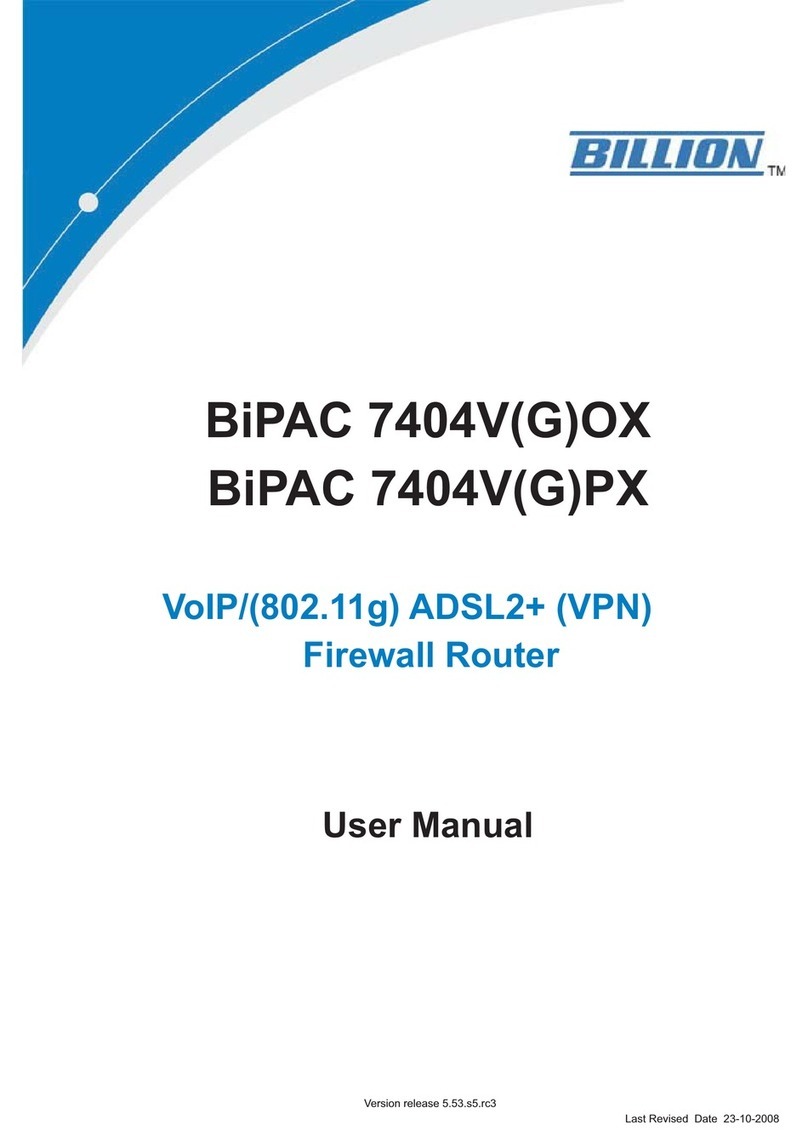
Billion
Billion BiPAC 7404VOX User manual
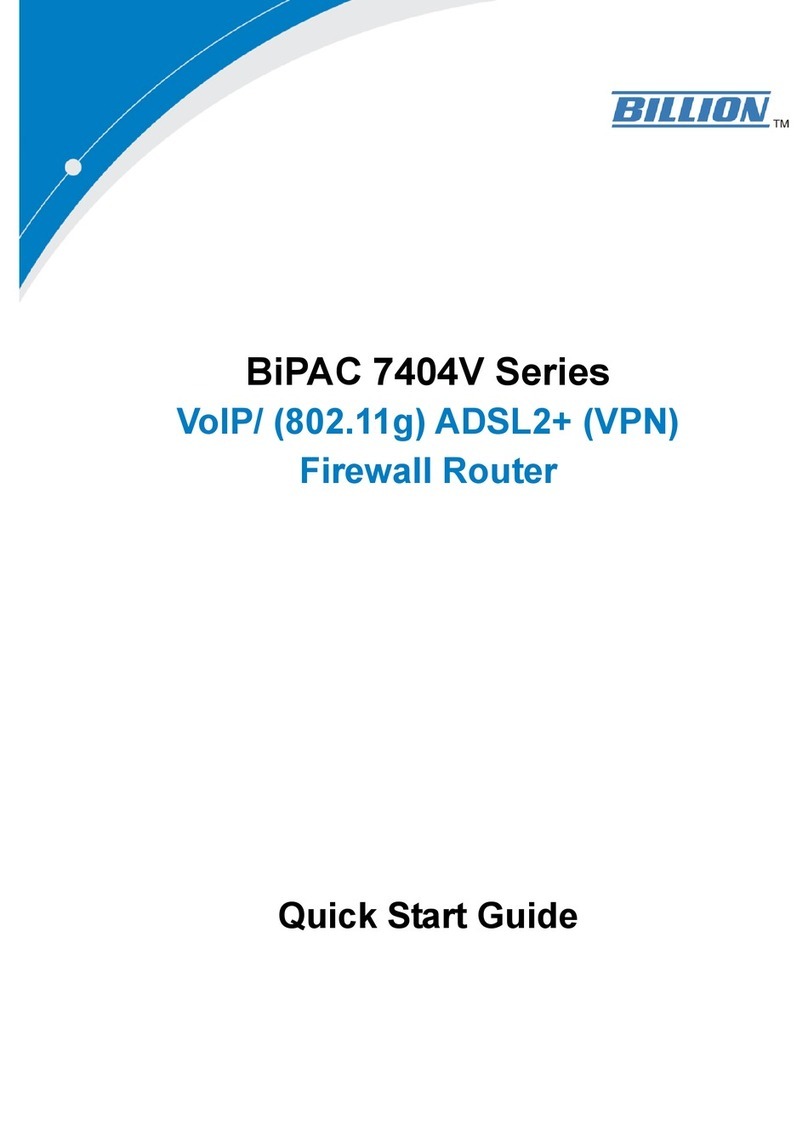
Billion
Billion BiPAC 7404V series User manual
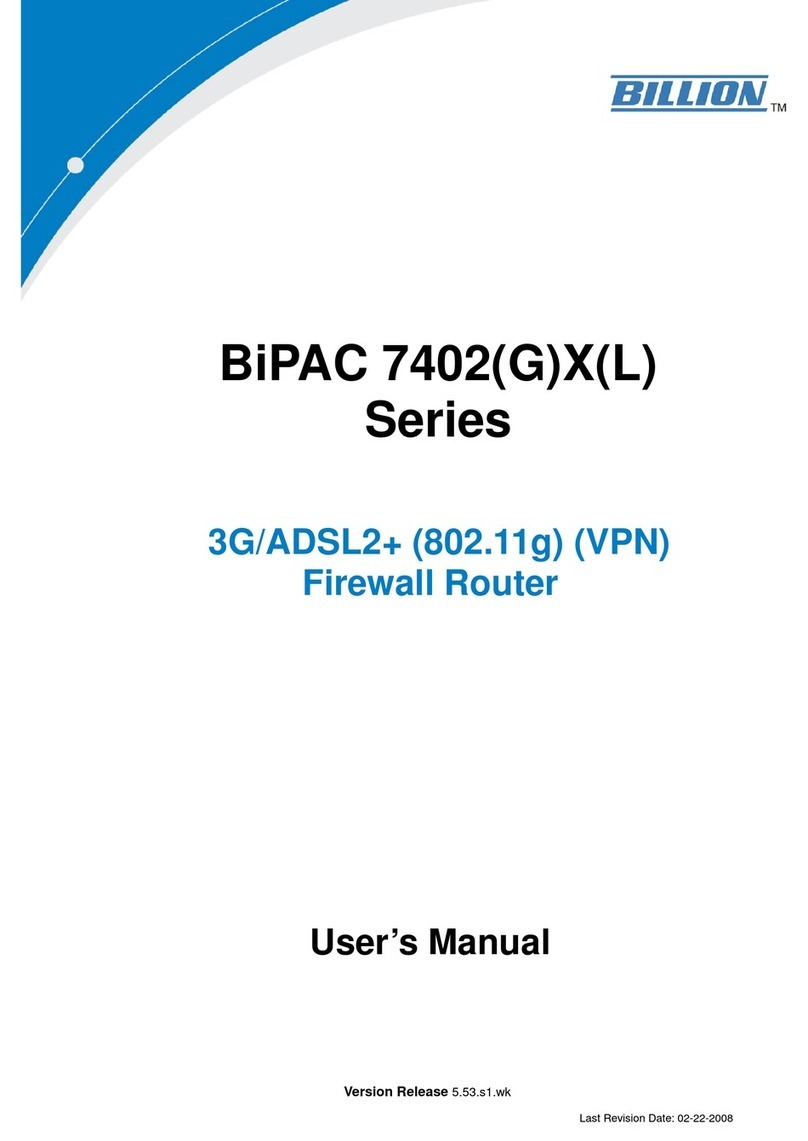
Billion
Billion BiPAC 7402G User manual
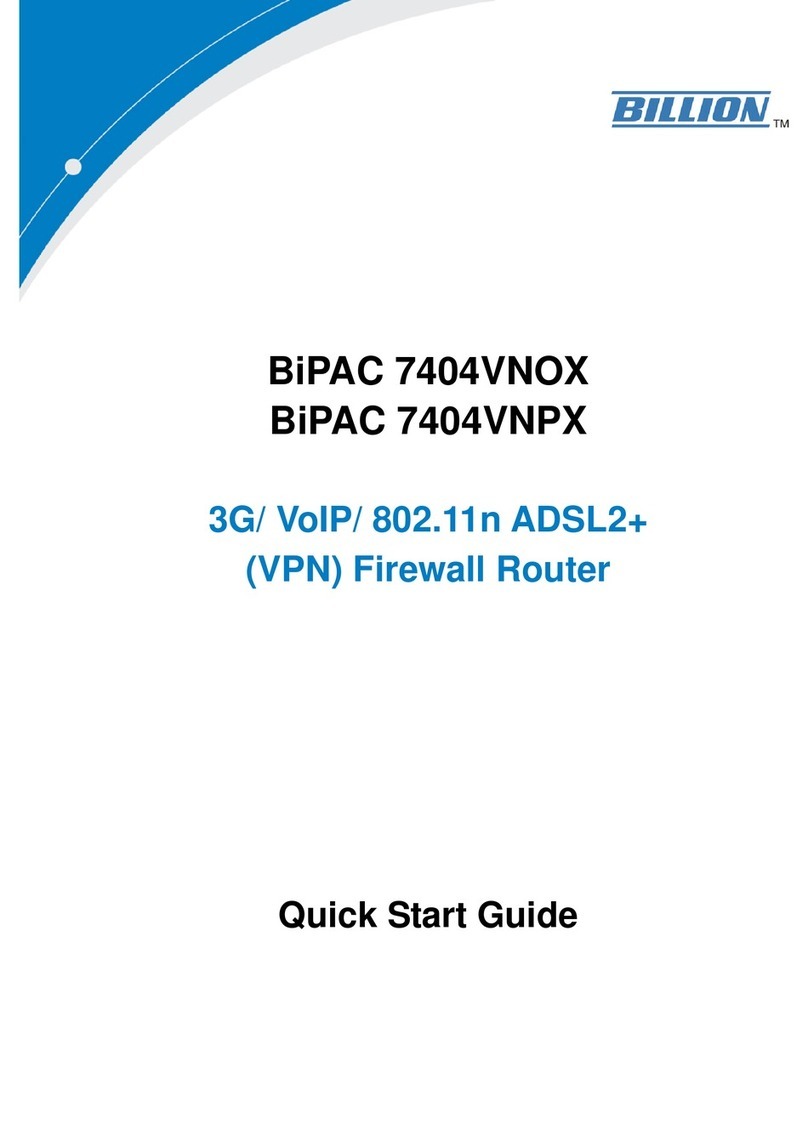
Billion
Billion BiPAC 7404VNOX User manual
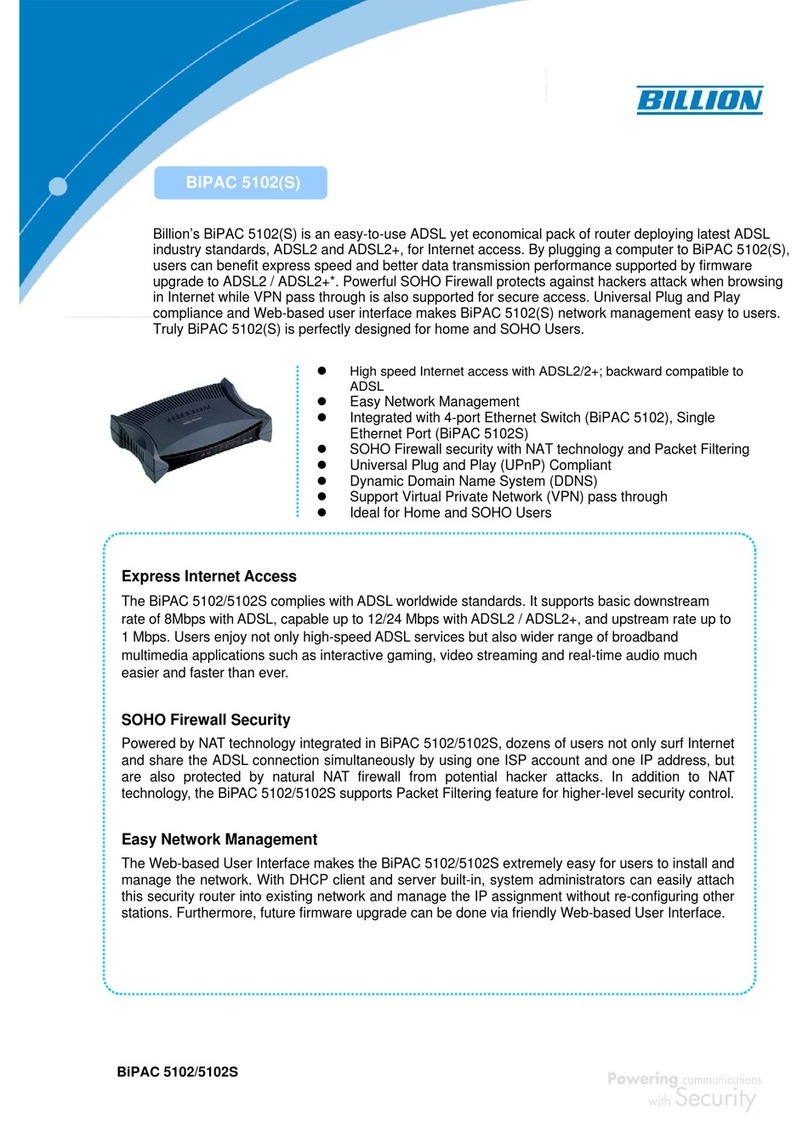
Billion
Billion (802.11g) ADSL2+ Modem/Router BIPAC 5102G User manual
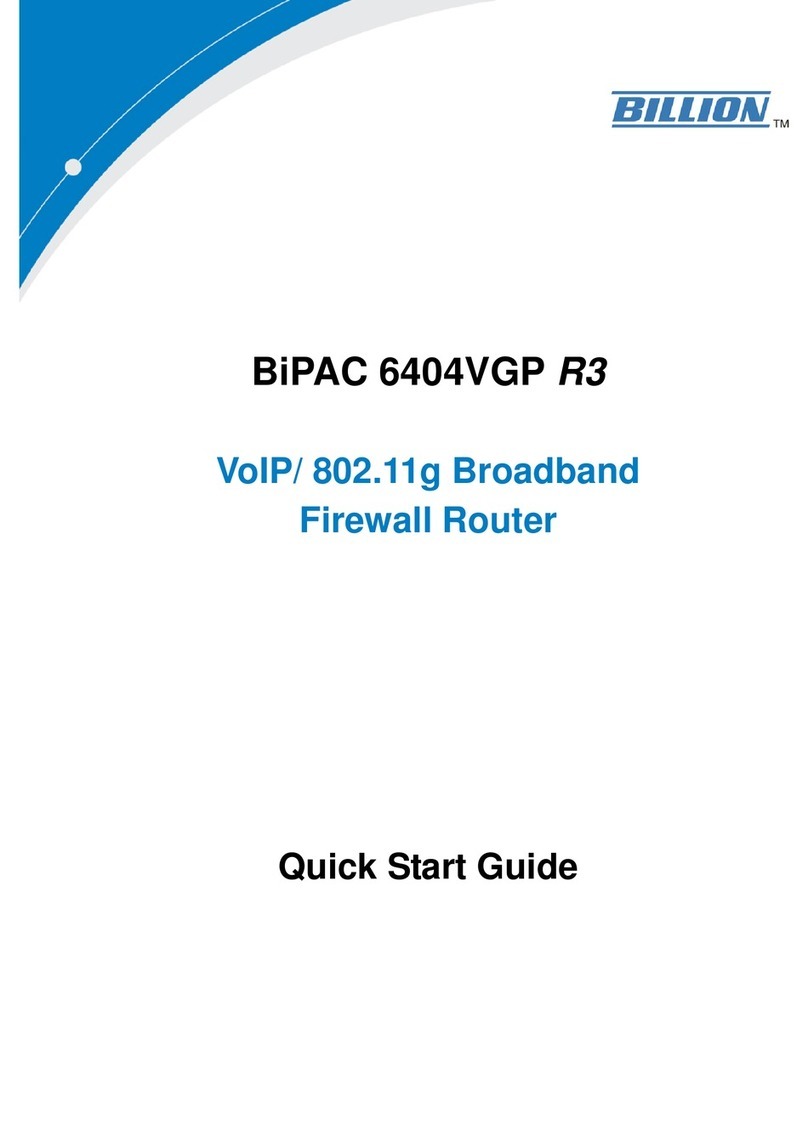
Billion
Billion BiPAC 6404VGP R3 User manual
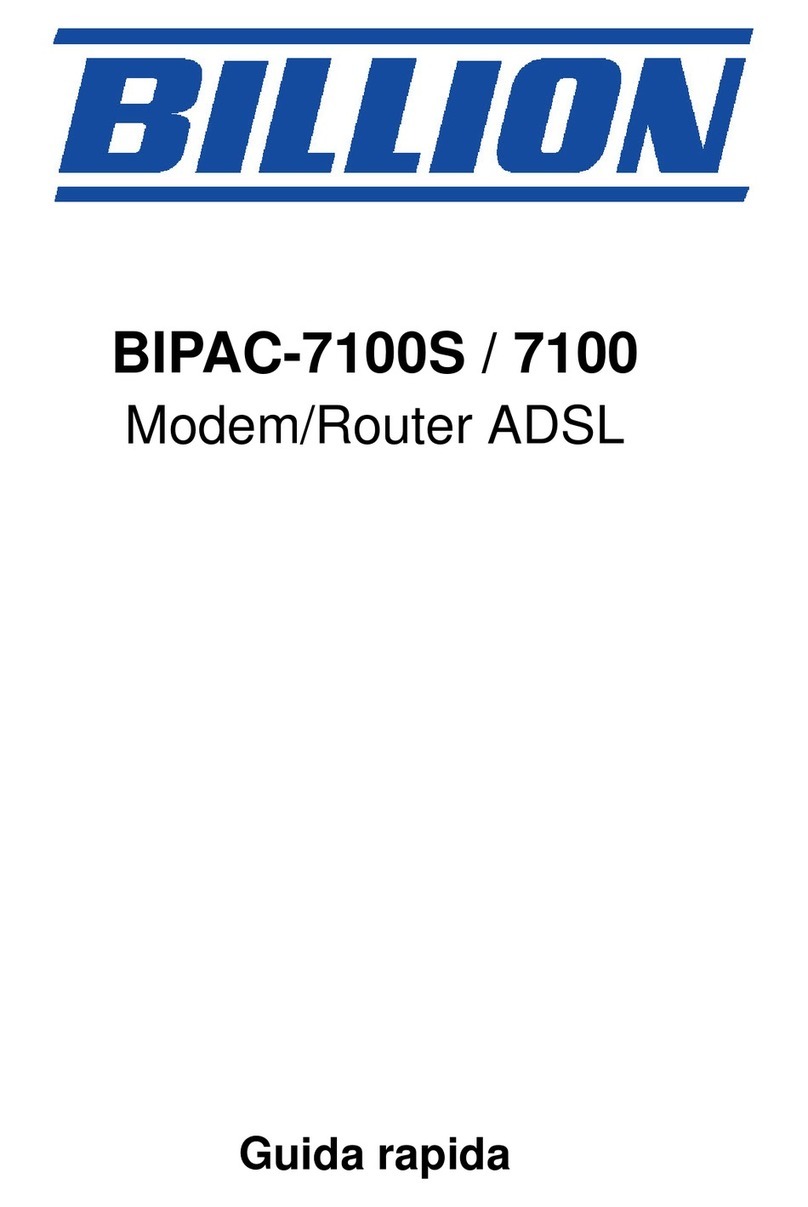
Billion
Billion Modem/Router ADSL BIPAC-7100 Guide
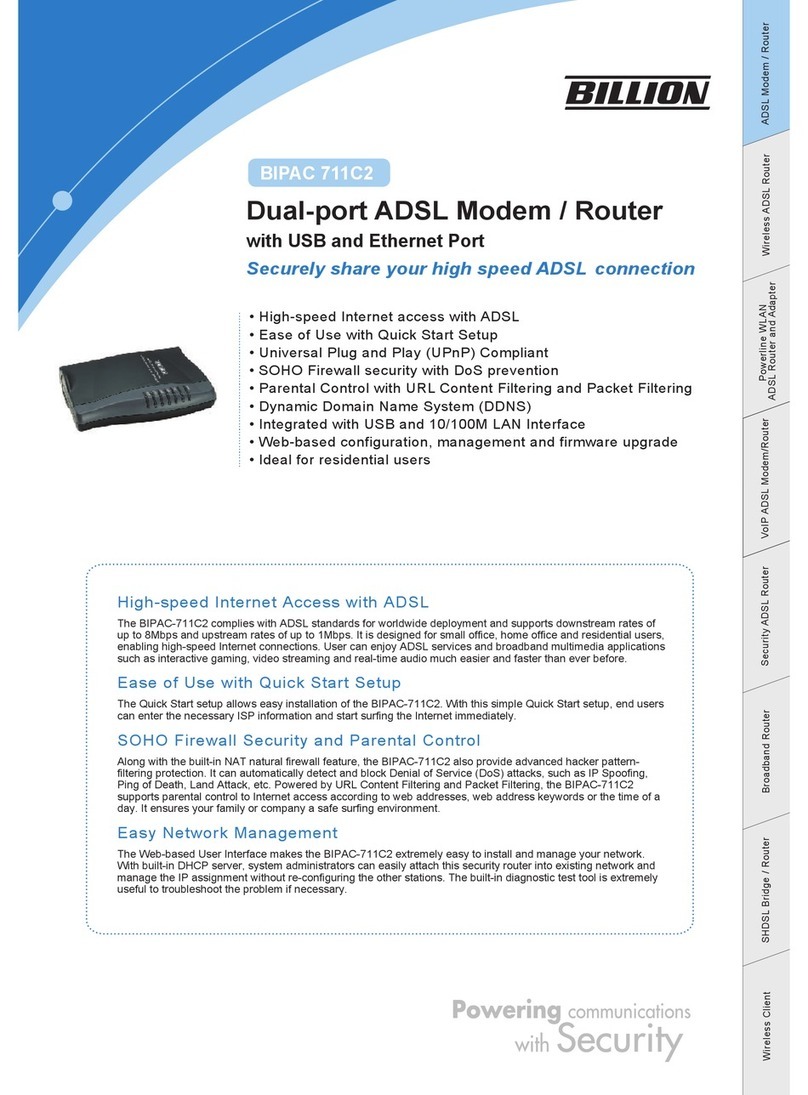
Billion
Billion BiPAC 711C2 User manual

Billion
Billion BIPAC-645 User manual
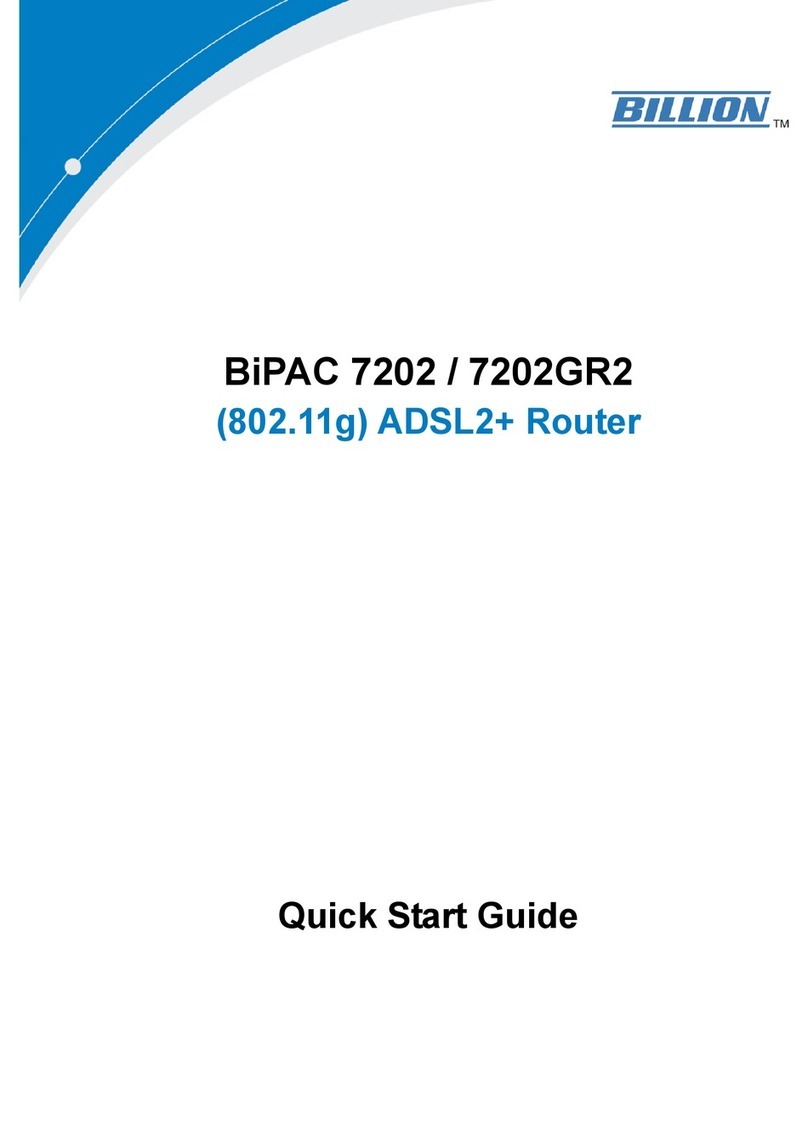
Billion
Billion BiPAC 7202 User manual

Billion
Billion BiPAC 8501 User manual
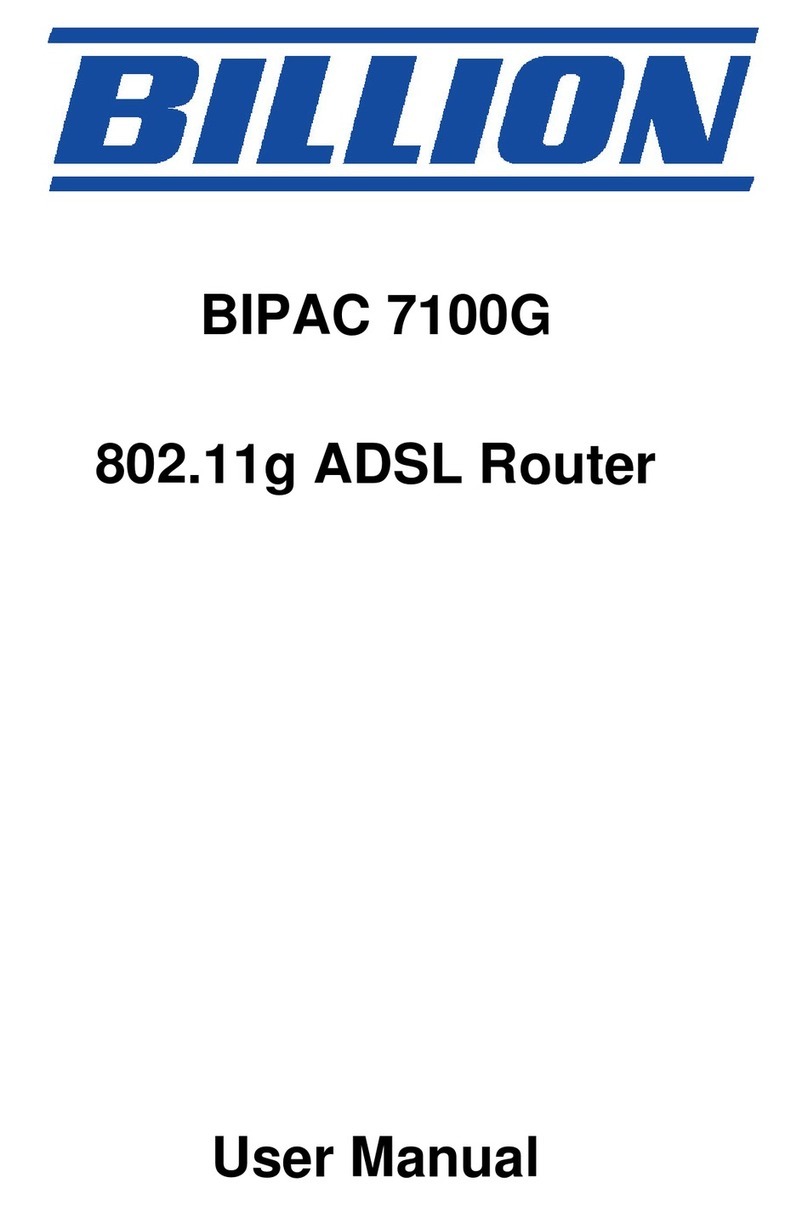
Billion
Billion BIPAC 7100G User manual

Billion
Billion BiPAC 7800 User manual

Billion
Billion BiPAC 7800VDPX User manual
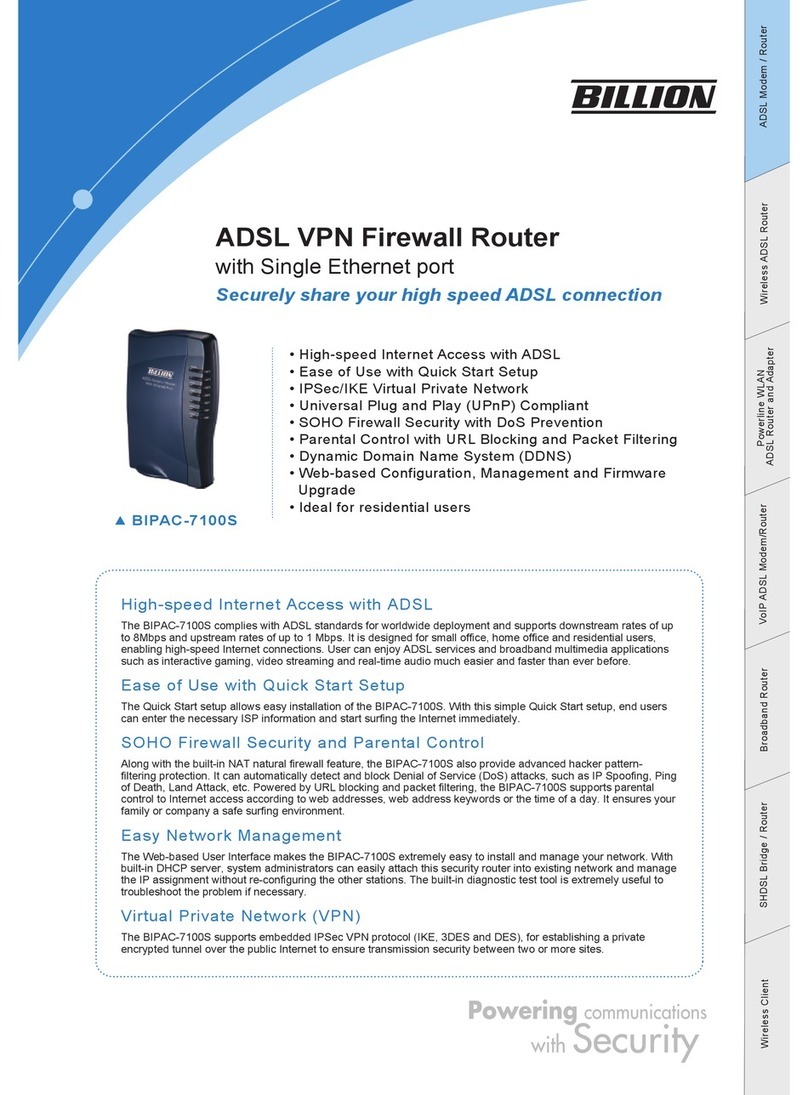
Billion
Billion Modem/Router ADSL BIPAC-7100S User manual
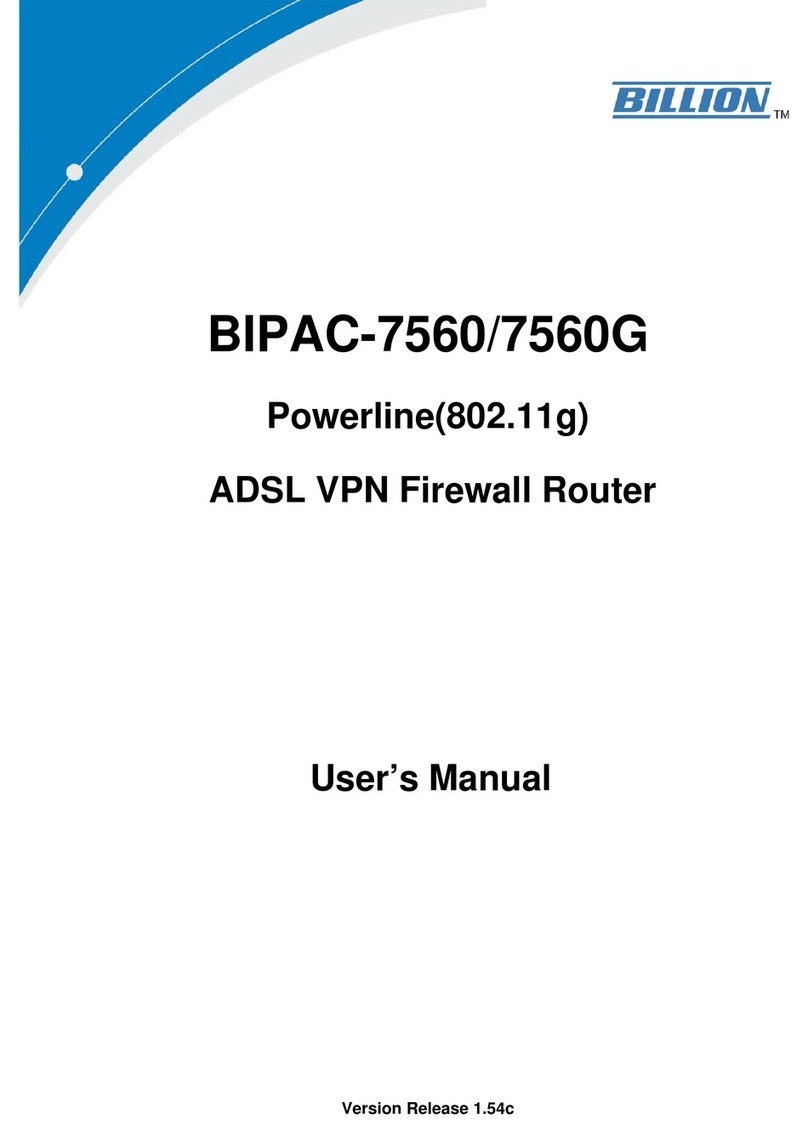
Billion
Billion 7560 User manual
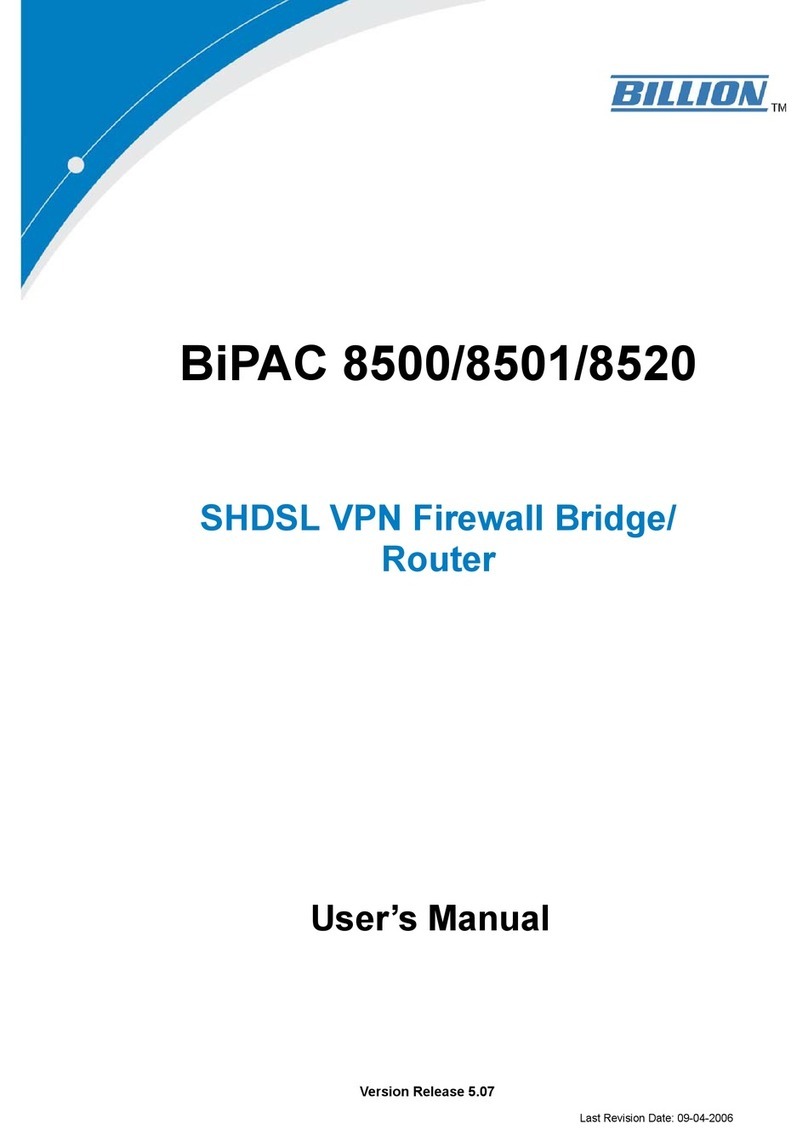
Billion
Billion BiPAC 8501 User manual
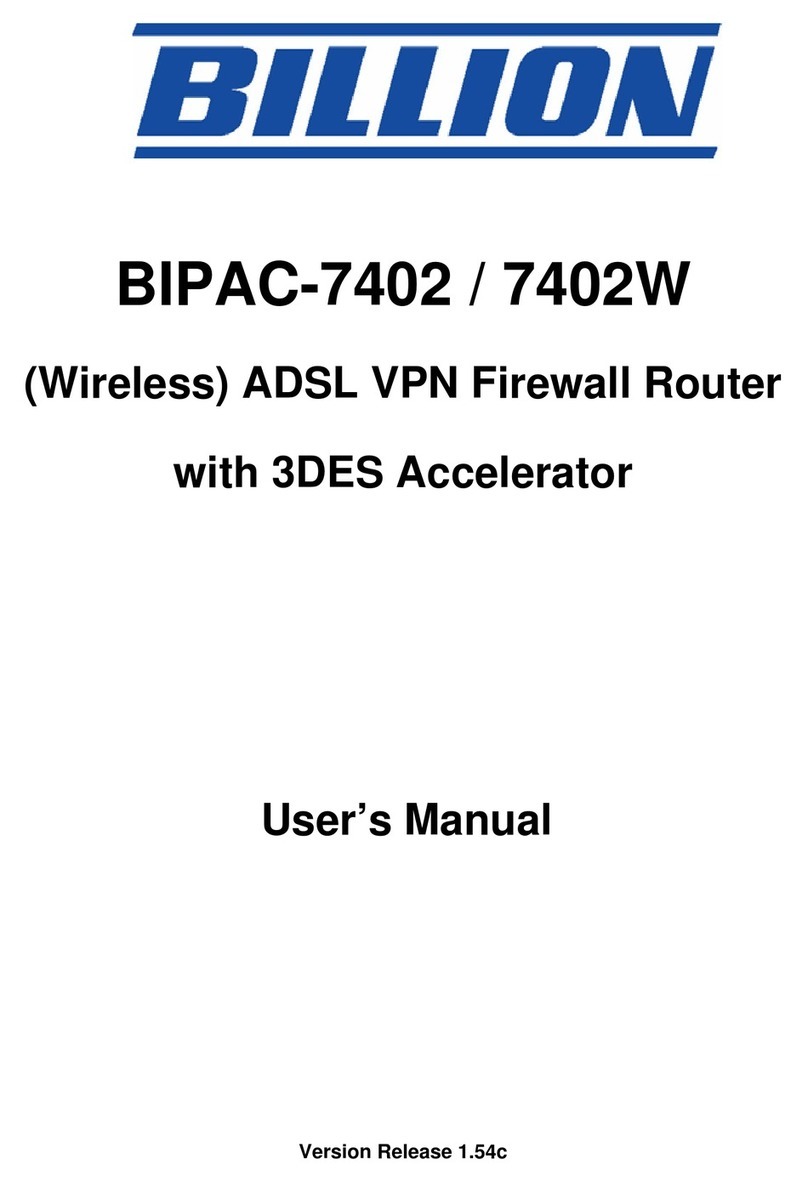
Billion
Billion BIPAC-7402 User manual
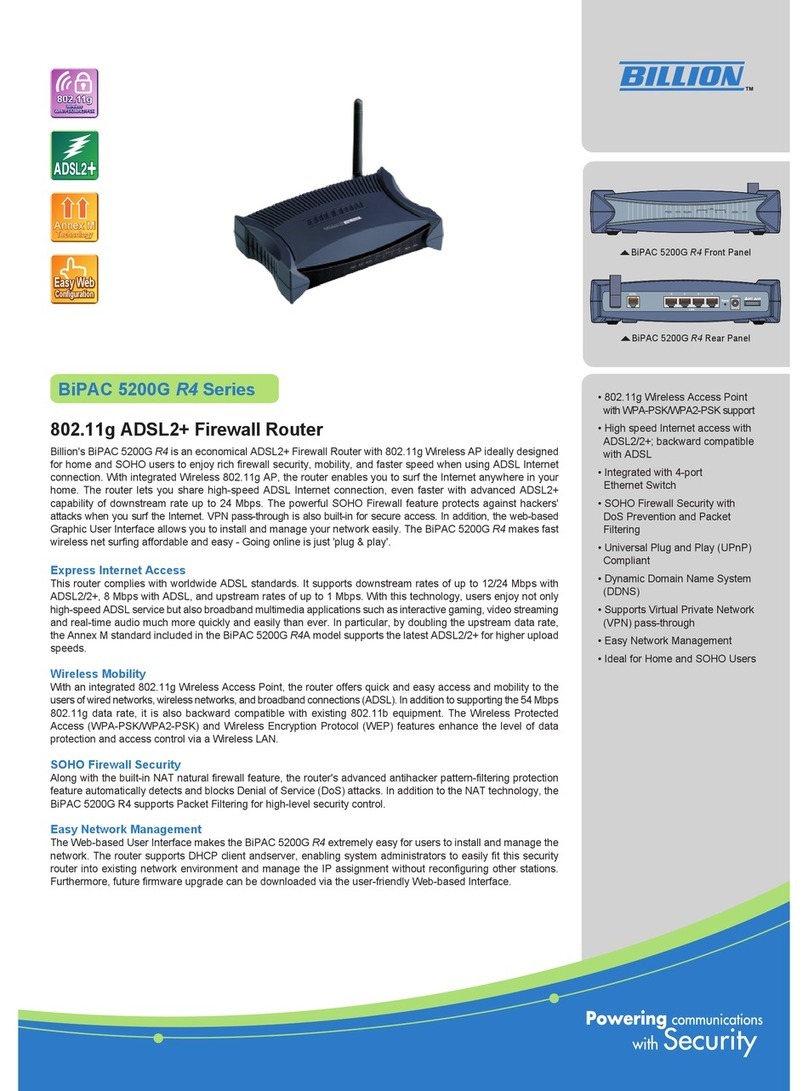
Billion
Billion BiPAC 5200G Series User manual

Billion
Billion BiPAC 7820NZ User manual
Popular Network Router manuals by other brands

TRENDnet
TRENDnet TEW-435BRM - 54MBPS 802.11G Adsl Firewall M Quick installation guide

Siemens
Siemens SIMOTICS CONNECT 400 manual

Alfa Network
Alfa Network ADS-R02 Specifications

Barracuda Networks
Barracuda Networks Link Balancer quick start guide

ZyXEL Communications
ZyXEL Communications ES-2024PWR Support notes

HPE
HPE FlexNetwork 5510 HI Series Openflow configuration guide