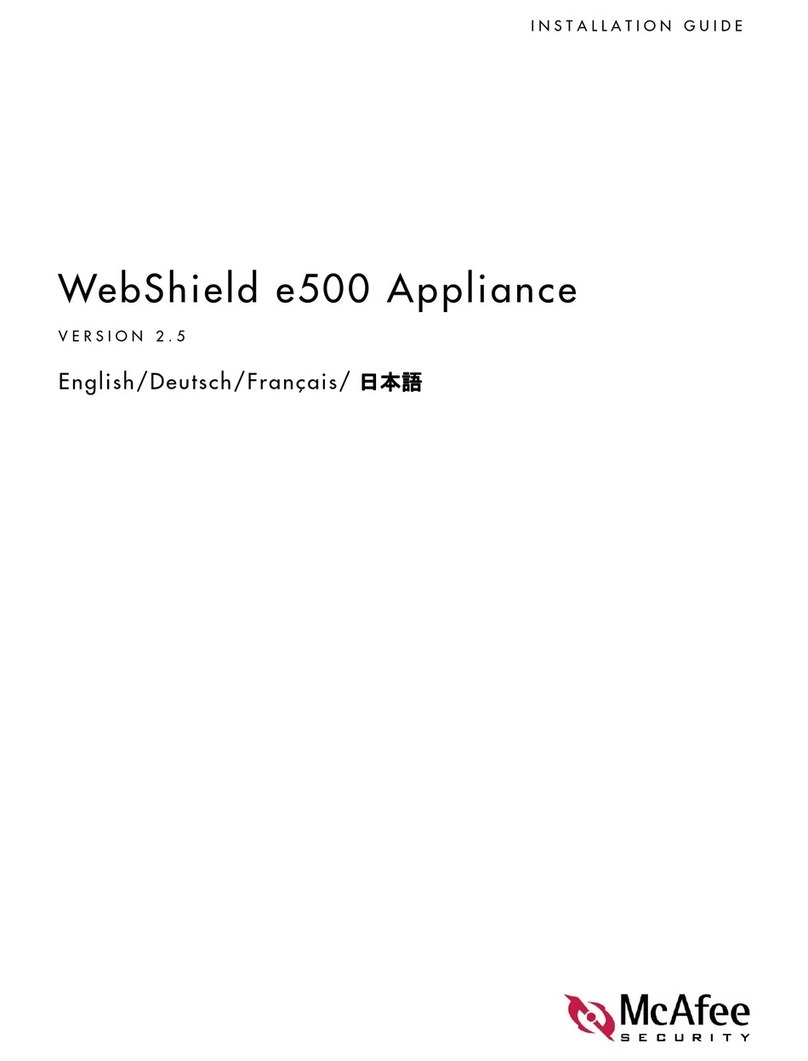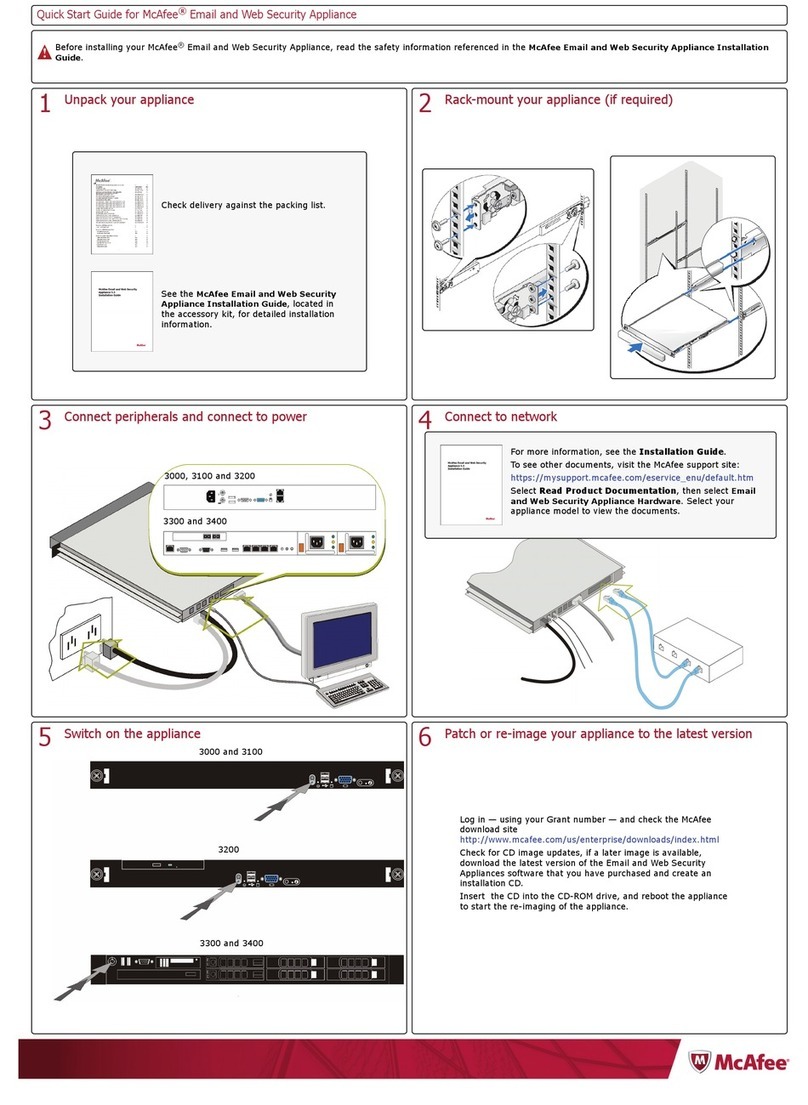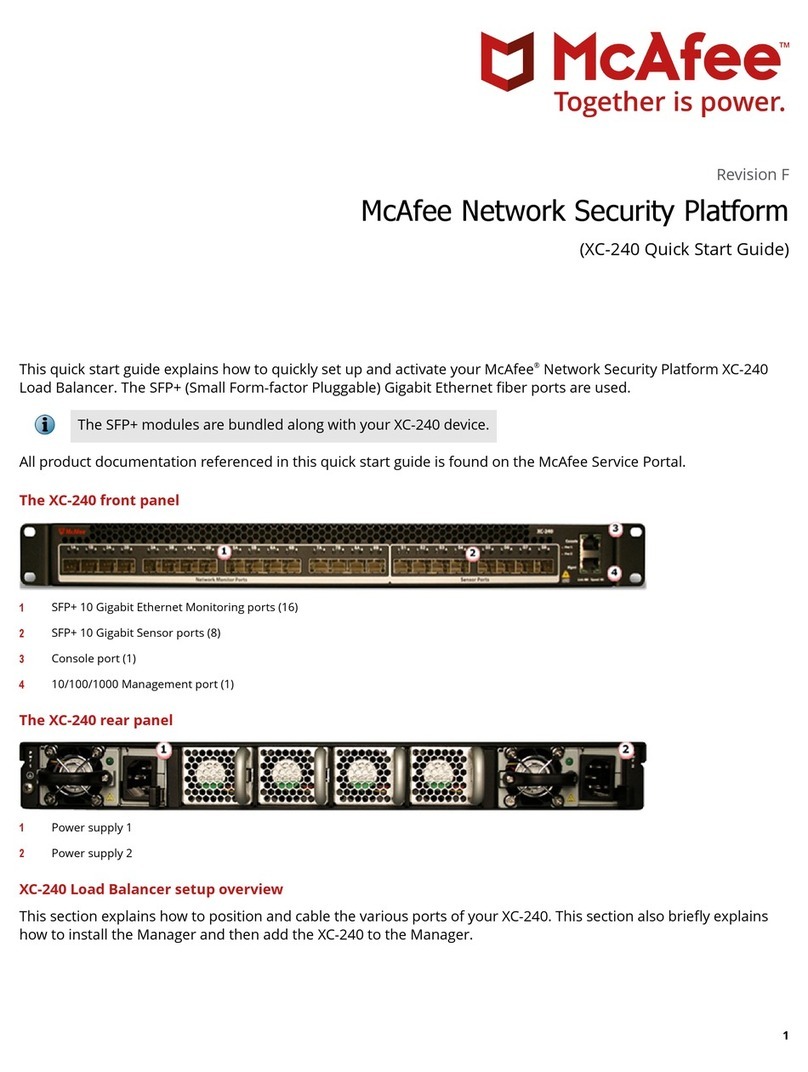Install the hardware
Using the Network Security Wizard
McAfee MVM2200 Appliance Guide 10
1From the Welcome screen, click Next.
2From the Restore Appliance Settings screen, select No, then click Next.
3Select a network interface to configure (the appliance has two network interface cards installed).
If you use only one and want to disable the other, select the network interface you want to
disable, then deselect Enable.
4Select dynamic host configuration protocol (DHCP) or static IP addressing, then click Next.
aIf you use DHCP, make sure Obtain IP addressing automatically is selected.
bIf you use a static IP address, deselect Obtain IP addressing automatically, type the IP address,
subnet mask, default gateway, and DNS server information.
5Type in the address (IP address or fully-qualified domain name) for the configuration manager,
then click Next. If the configuration manager uses a custom port number, deselect Use Default
Port, type in the port number used by the configuration manager.
Note: You can type a NetBIOS name, but it only works when the name can be properly resolved.
6Type the database address (IP address, fully-qualified domain name, or host name), then the
Faultline user name and password. Optionally, you can include the SQL port or SQL instance name
with the database address.
7Click Test Credentials to test the Faultline user password and then click Next. If the test fails,
retype the password. Also make sure the database is online and the appliance can connect to it.
8Review the settings for the appliance, then click Apply. The MVM2200 appliance communicates
with the configuration manager. The configuration manager then sends information back to the
appliance, including which product version you are currently using.
9Click Restart Appliance.
Using the Network Security Wizard
Use the Advanced setup in the Network Security Wizard to adjust the system firewall settings, change
service communication ports, and add additional rules for your network security settings.
Caution: If you leave an IP address field blank, the service is open to any host on the network.
1Select Start | All Programs | McAfee | MVM Network Security Wizard | Configure
Network Security.
2On the Welcome screen, click Next.
3Select the Windows Advanced Firewall profiles, ICMP Echo Requests, and Edge Traversal options.
Windows Advanced Firewall profiles –Select the firewall profiles (Domain, Public, Private)
that should be modified by the Network Security wizard.
Allow ICMP Echo Requests –Select this option to allow the appliance to respond to ICMP
echo requests (ping).
Enable Edge Traversal –Select this option to make sure that inbound tunneled traffic is
passed through the firewall. If devices in your McAfee Vulnerability Manager environment
tunnel traffic, select this checkbox.
4Select Advanced, then click Next.
5If a scan controller is installed, select Scan Controller Firewall options, then click Next. The
Scan Controller Firewall allows you to specify host IP address ranges that are permitted to access
the scan controller.
Allow access to the Scan Controller –Allow other systems access to the scan controller.
Allow all hosts –Allow all hosts access to the scan controller.