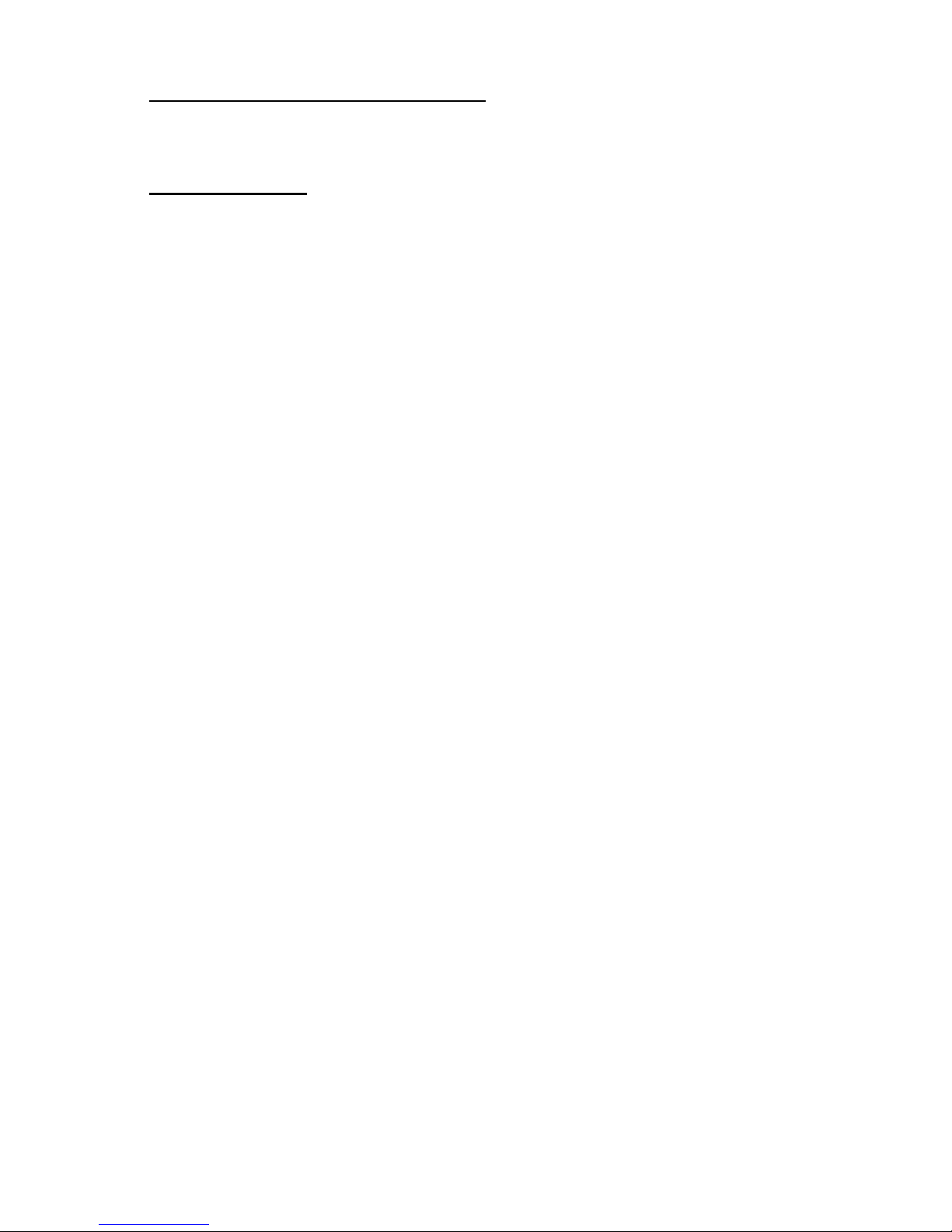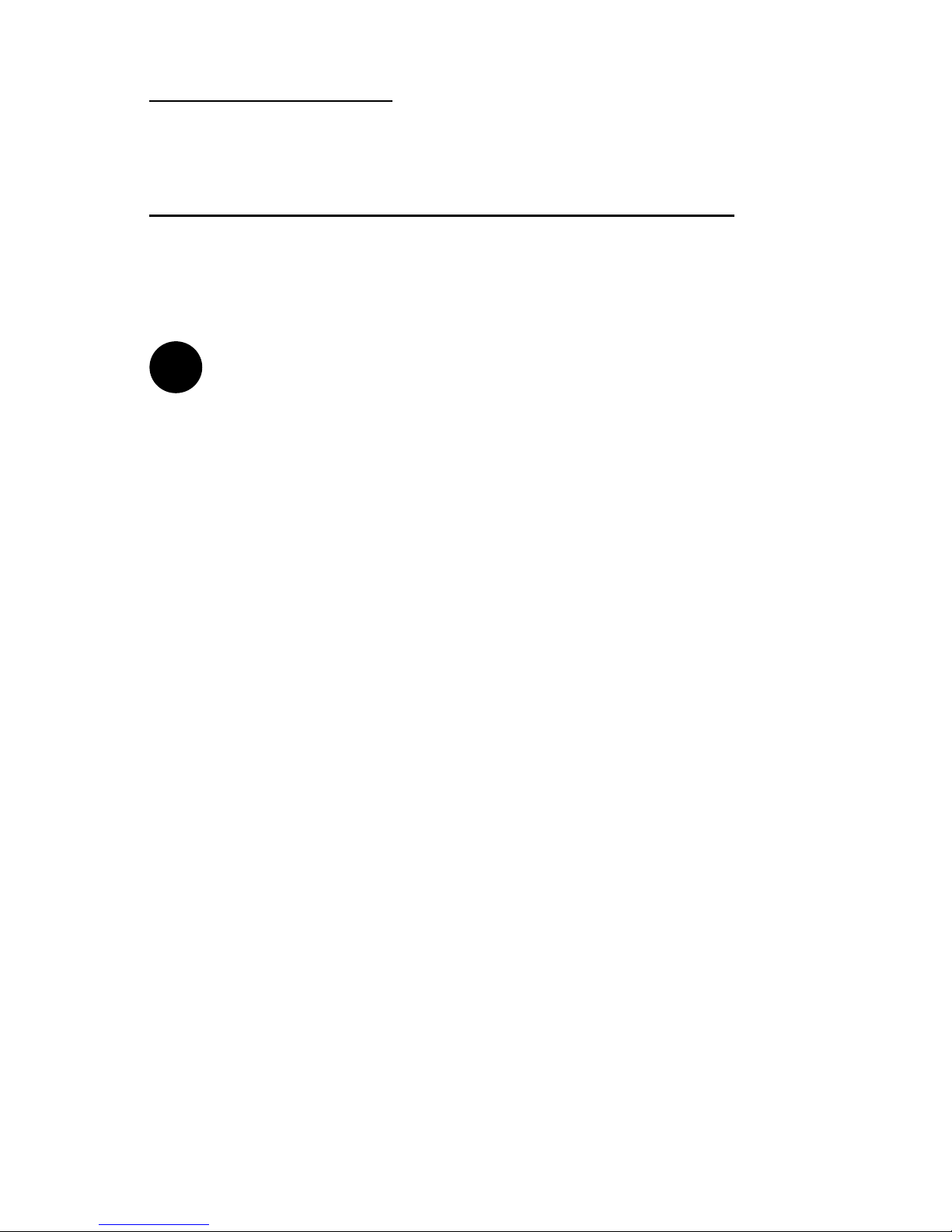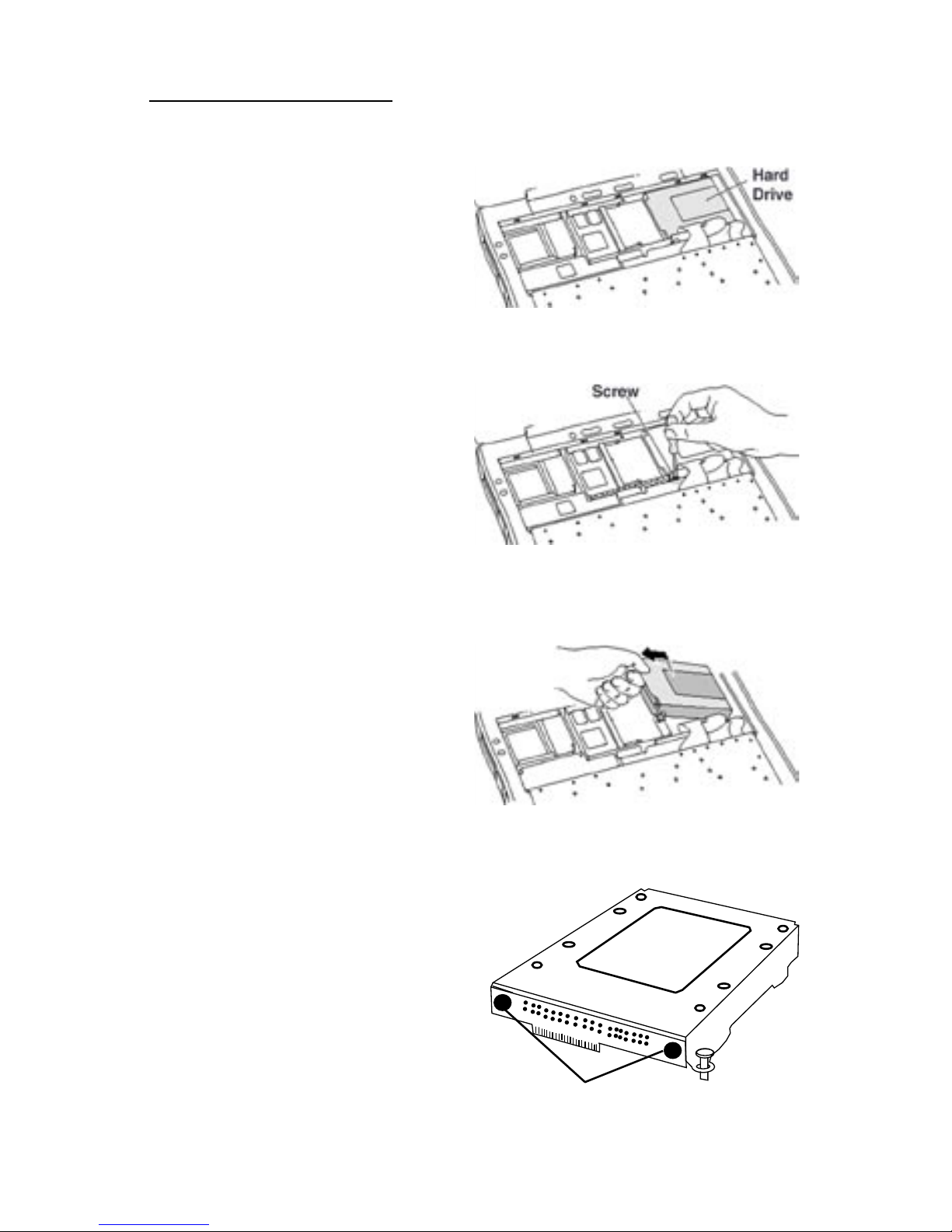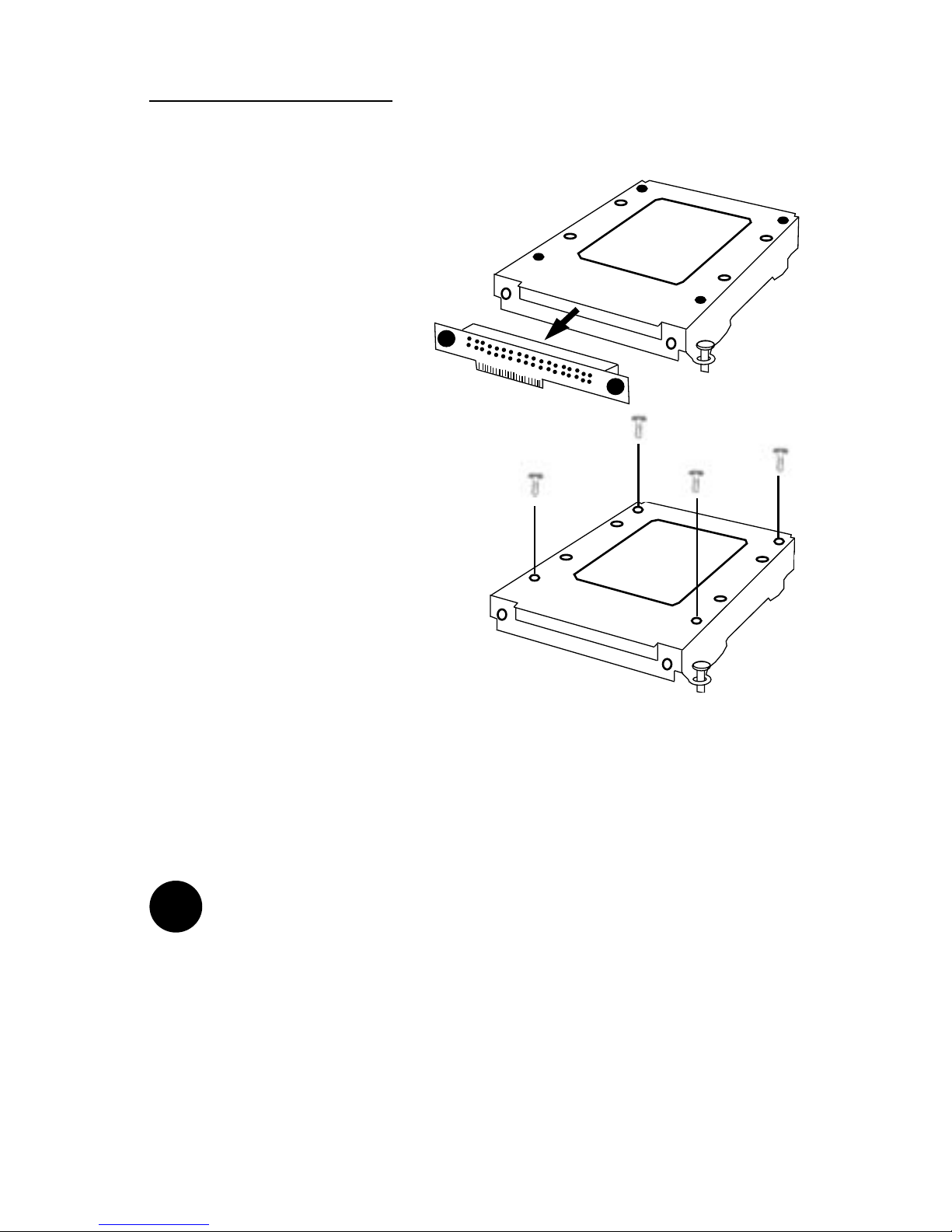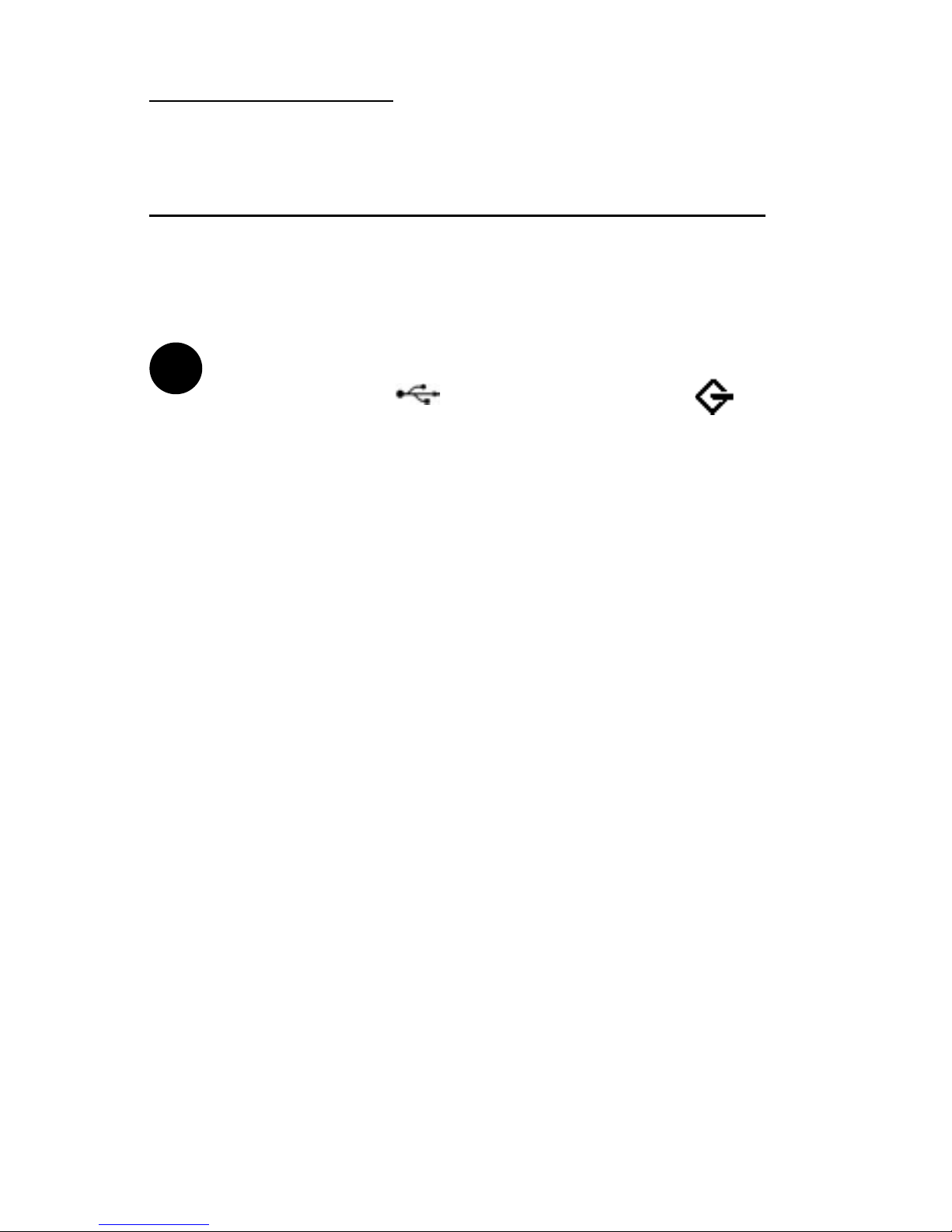PowerBook G3 (1998) 3
Installation Checklist
In addition to the new hard drive, the following items should also be
found in this PowerBook hard drive upgrade kit:
- (1) Disposable Grounding Wrist Strap
- (1) MCE Standard/Phillips Combo Screwdriver
- (1) Torx T8 Screwdriver
Installation Procedure
Caution: Electro-Static Discharge (ESD) can easily damage
electronic components. Before proceeding, ensure that you are
discharged of static electricity by touching a grounded metal ob-
ject and by properly securing the provided Disposable Ground-
ing Wrist Strap.
Step 1: Place your PowerBook on a hard, at surface.
Step 2: If your PowerBook is on, turn it off. If the unit appears to be
off, make sure that it is not in Sleep mode.
Step 3: Completely unplug all cables from the PowerBook and remove
any batteries, media bay devices, and PC Card modules from it.
Step 4: Adjust the PowerBook’s display so that it is at a 90-degree angle
to its base.
Step 5: Reach into the expansion
bays with each of your index
ngers and locate the plastic key-
board release tabs on each side.
They are ridged and are located
on the underside of the palm rest.
Slide the tabs toward the front of
the computer until you see the bottom of the keyboad pop up slightly.
!