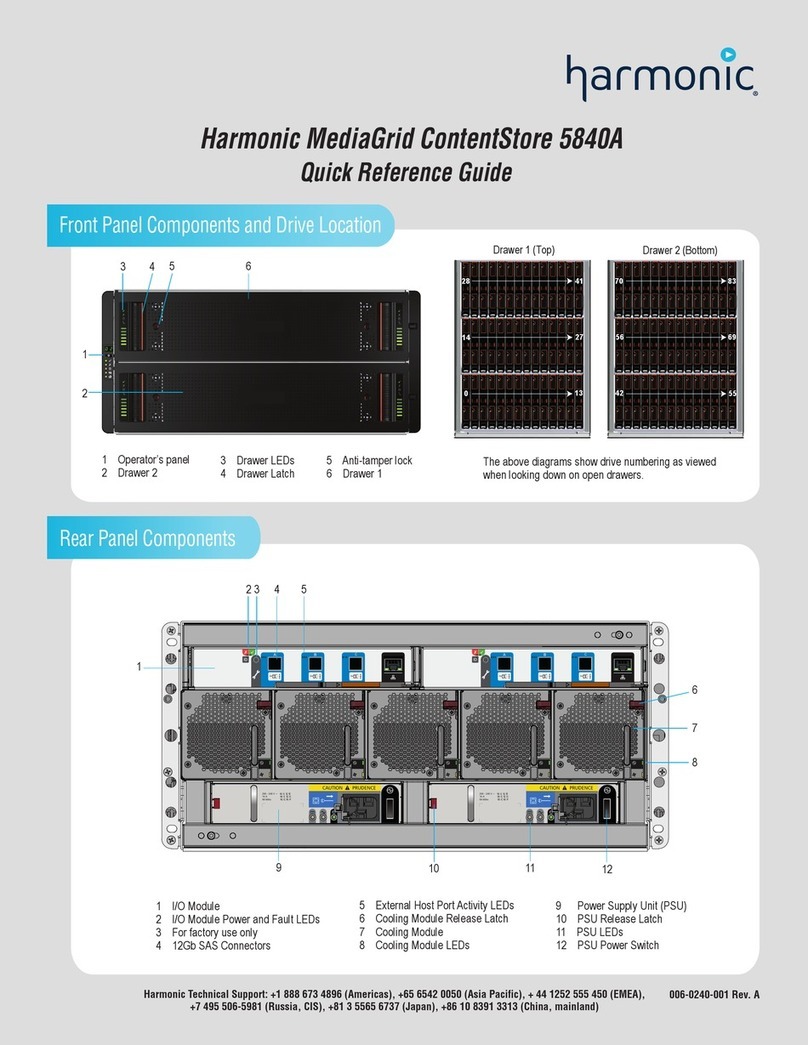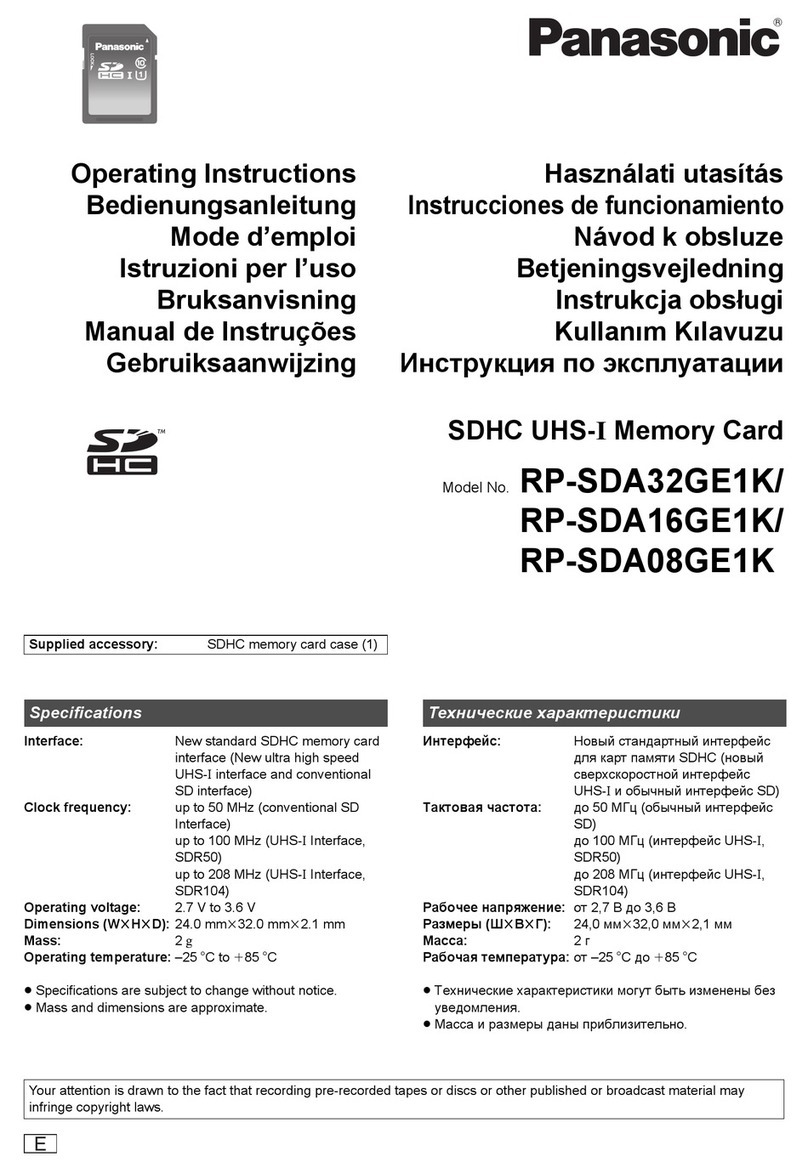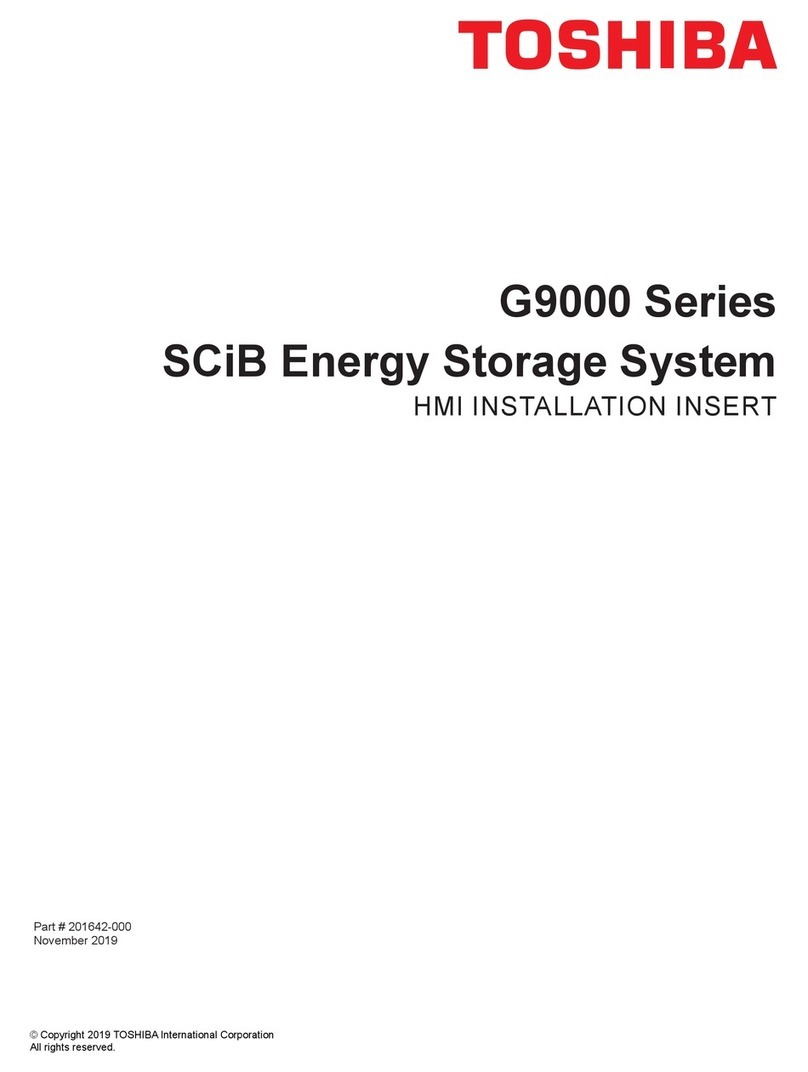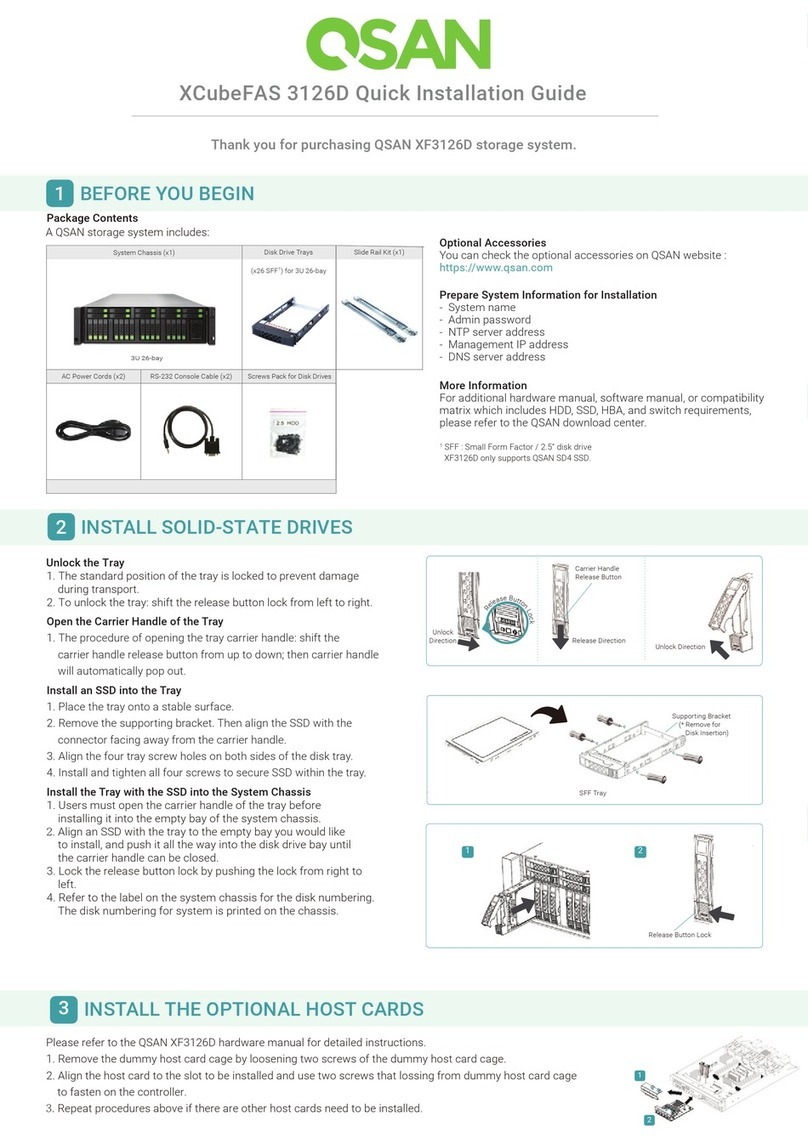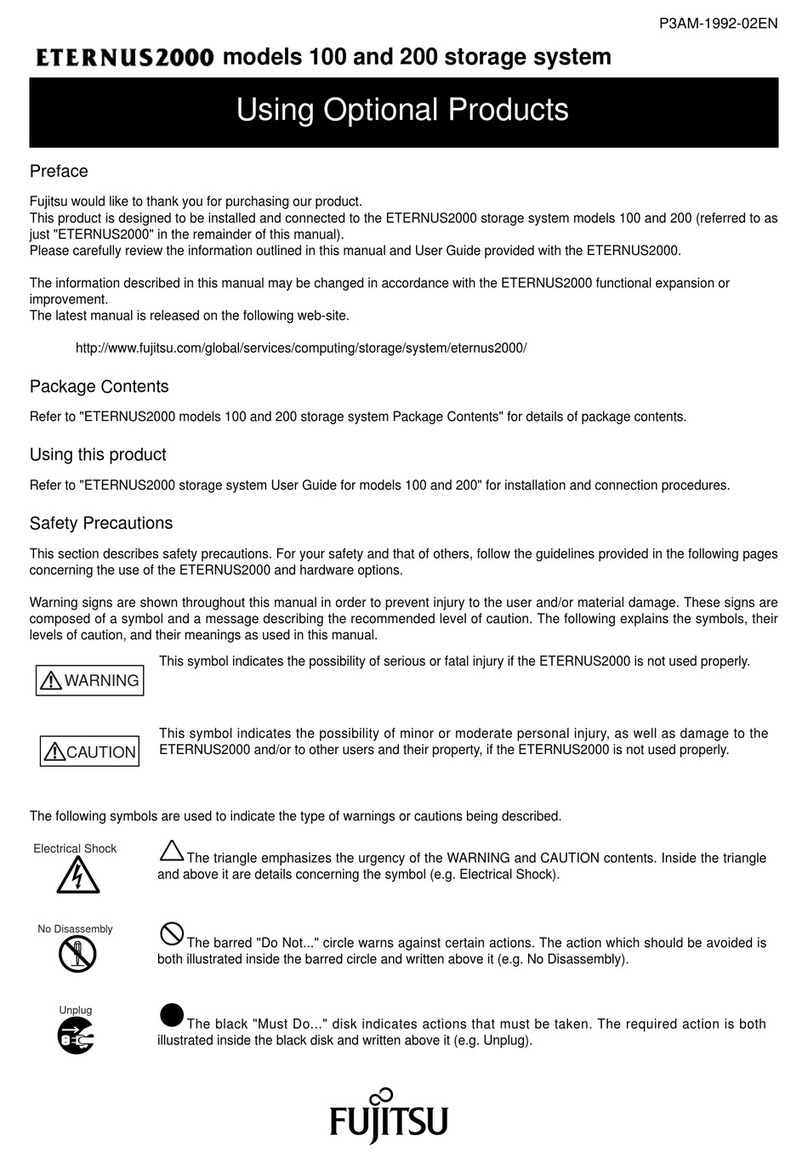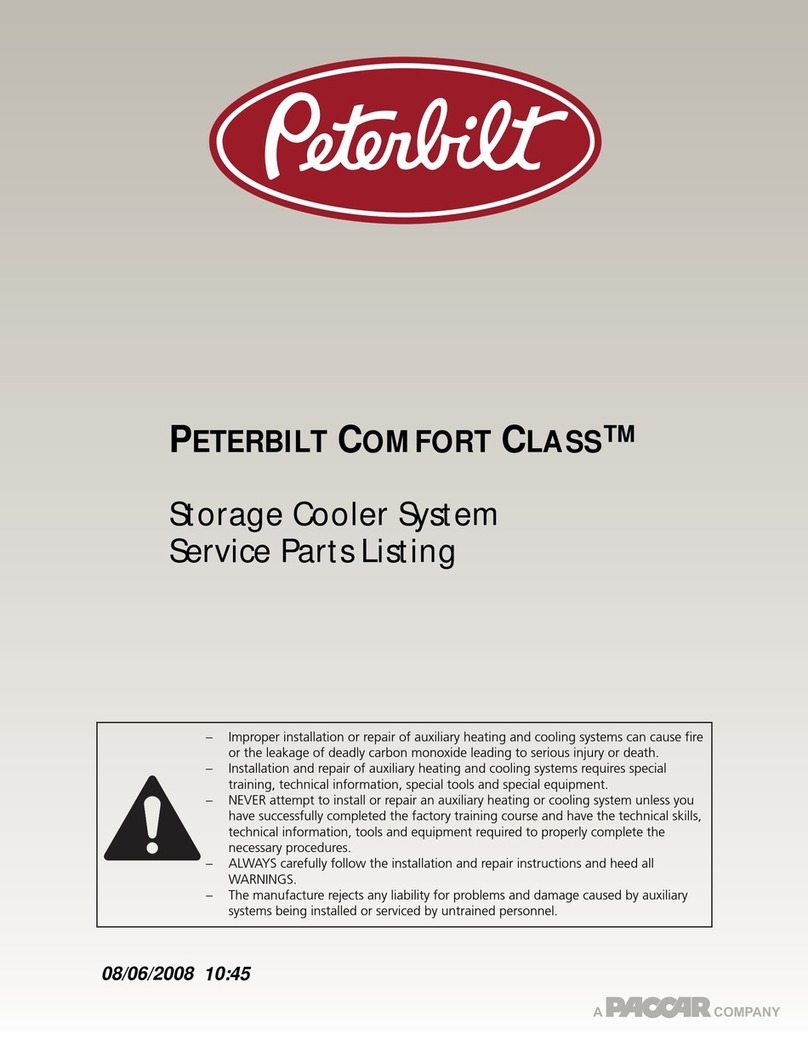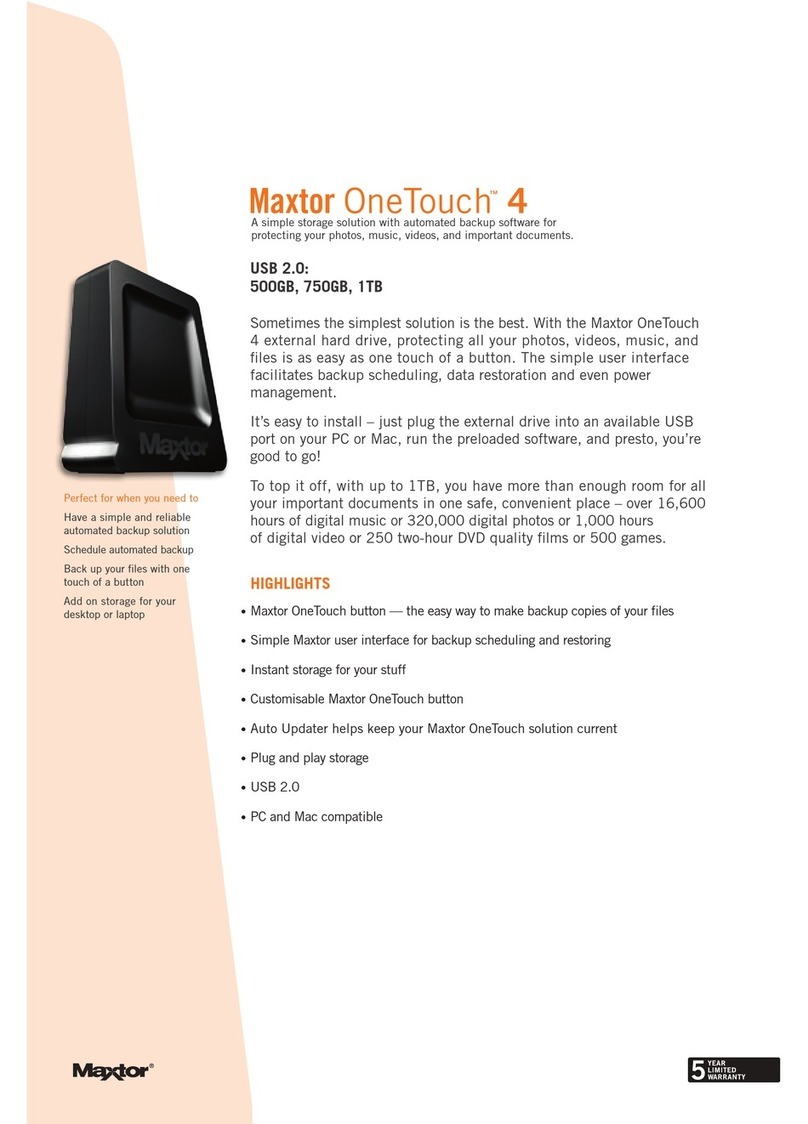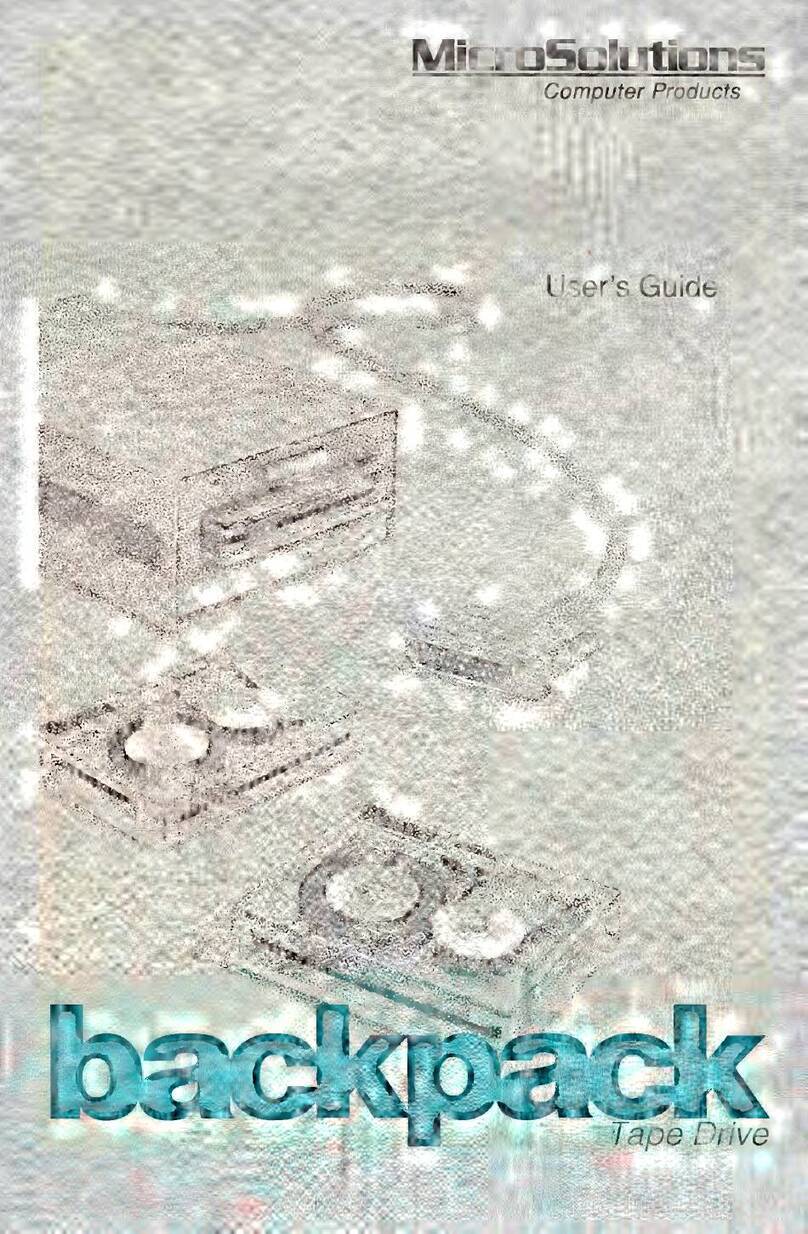SecureData SecureDrive BT User manual

SecureDrive®BT
USER MANUAL
Hardware Encrypted External
Portable Drive

SecureDrive BT User Guide ▪ 1
SECUREDRIVE BT OVERVIEW ..............................................................2
Safety Information ............................................................................................. 2
SecureDrive BT Features .................................................................................... 4
Icon Interpretations ........................................................................................... 5
Installing SecureData Lock App...........................................................6
Passwords and Procedures.................................................................6
Password Requirements..................................................................................... 6
Procedural Conventions ..................................................................................... 6
Adding the Drive to the App (Pairing)................................................................. 7
Unlocking the Drive............................................................................................ 7
Disconnecting the Drive from Your Computer.................................................... 8
Locking without Unplugging from the Computer ............................................... 8
Setting Options ..................................................................................9
Entering Settings Mode...................................................................................... 9
Password Options ............................................................................................ 10
Access Options and Locking Options ................................................................ 14
Managing the Drive..........................................................................19
Removing a Drive ............................................................................................. 19
Brute Force Hacking Detection......................................................................... 19
Resetting (Deleting) the Drive .......................................................................... 20
Creating a Password after a Reset (Blank Drive)............................................... 21
Reformatting the Drive..................................................................................... 22
CONTACT AND WARRANTY INFORMATION ......................................26
Troubleshooting............................................................................................... 27
Warranty and RMA Information....................................................................... 28
TABLE OF CONTENTS

SecureDrive BT User Guide ▪ 2
SECUREDRIVE BT OVERVIEW
Thank you for purchasing the SecureDrive™-BT Model (‘Drive’ hereafter). It’s an easy to use, hardware
encrypted USB 3.0, password activated external Drive. This Bluetooth® capable model uses an
application via wireless user-authentication on a smartphone—iOS and Android. (Apple iOS includes
Apple watch and iPad.)
The Drive uses military grade XTS-AES 256-bit hardware encryption, which encrypts all data stored on
it in real-time. It works on all computer and embedded systems that support standard USB protocol.
Should your Drive get lost or stolen, rest assured that all data on it is protected by military grade
encryption and cannot be accessed without entering the password via the SecureData Lock App.
Note: For extra security with multiple users, the Remote Management Model allows a User and an
Admin password as well as allowing the admin to remotely make settings to Users’ Drives. This makes
it perfect for corporate and government deployment (not covered in this manual.)
Your Drive may have Cloud Backup and built-in Antivirus features installed. For more information,
please contact Support at SecureData™.
Requirements
The Drive must be connected to a computer for use. It works on Windows, Mac, Android, Linux, or
Chrome operating system, or any host such as an embedded system. The computer/host must have a
USB 2.0 port, minimum.
Included: • 1 Drive • 1 Quick Start Guide • 1 USB 3.0 cable

SecureDrive BT User Guide ▪ 3
Safety Information
This icon indicates important information regarding the safety of the product (Cautions). Please
be mindful of these messages. Contact support if you have questions.
Precaution
Do not expose the Drive to water or moisture.
Resetting the Drive will delete all stored data as well as all passwords.
Forgetting your password will render the Drive inaccessible. There is no ‘backdoor.’
Any changes or modifications not expressly approved by the party responsible for compliance
could void the user's authority to operate the device.
EMI Cautions
This equipment has been tested and found to comply with the limits for a Class B digital device,
pursuant to part 15 of the FCC Rules. These limits are designed to provide reasonable protection against
harmful interference in a residential installation. This equipment generates, uses and can radiate radio
frequency energy and, if not installed and used in accordance with the instructions, may cause harmful
interference to radio communications. However, there is no guarantee that interference will not occur
in a particular installation.
If this equipment does cause harmful interference to radio or television reception, which can be
determined by turning the equipment off and on, the user is encouraged to try to correct the
interference by one or more of the following measures:
Reorient or relocate the receiving antenna.
Increase the separation between the equipment and receiver.
Connect the equipment into an outlet on a circuit different from that to which the receiver is
connected.
Consult the dealer or an experienced radio/TV technician for help.
Cautions
Changes or modifications not expressly approved by the party responsible could void the user’s
authority to operate this device.The normal function of the product may be disturbed by strong Electro
Magnetic Interference. If so, simply reset the product to resume normal operation by following the
instruction manual. In case the function could not resume, please use the product in other location.
This device complies with part 15 of the FCC Rules. Operation is subject to the following two conditions:
(1) This device may not cause harmful interference, and (2) This device must accept any interference
received, including interference that may cause undesired operation.
RF Exposure Statement
This equipment complies with FCC radiation exposure limits set forth for an uncontrolled environment.

SecureDrive BT User Guide ▪ 4
SecureDrive BT Features
Figure 1.1: SecureDrive BT layout showing LEDs and ID numbers

SecureDrive BT User Guide ▪ 5
Icon Interpretations
On the Drive:
LED
Meaning
(one blink)
Plugged into computer; LED test
= Red solid
Powered and locked but not BT-connected
= Red blinking
Powered and locked and BT-connected
Blue solid
Blue blinking
The Drive is unlocked and accessed (Drive is transferring data).
Note: The blue LED may be on or blinking during any
procedure after the Drive is unlocked.
= Green solid
Powered and Unlocked. Settings operation was successful.
On the App:
App Icon
Meaning
Drive is locked
Drive is unlocked
Drive is blank such as when not formatted
The Drive is BT-connected to the app and Authenticated. If you
don’t see this icon, the Drive is BT-connected but not
Authenticated which means that if the Drive is unlocked you can
access your files but cannot access the Settings Menu or swipe
right to lock.
Change the password
Touch ID
Face ID
App will remember the password
Inactivity AutoLock
Step-away AutoLock
Read-Only Mode
Enable Apple Watch®
Reset the USB (erase all data and settings)
Password Recovery
Remote Wipe

SecureDrive BT User Guide ▪ 6
Installing SecureData Lock App
The app, named SecureData Lock User, for your new Drive must be
installed on an iOS or Android device to control all the Drive’s
functions.
Only one app is required to control multiple Drives.
Download the app for an iOS device from the Apple App Store or for
an Android device from Google Play.
It can be installed just like any other app, clicking Download then
Install.
Download the SecureData Lock User App and then install it.
Passwords and Procedures
The SecureDrive–BT Model is shipped with password 11223344. We strongly suggest changing the
password for security.
CAUTION: Risk of loss of data. If you forget your password all data will be inaccessible and
reformatting will be required. There is no ‘backdoor.’
Password Requirements
Your password must:
be 7-15 characters in length, letters or numbers. Special characters are okay.
not contain only repetitive numbers or letters, e.g. (3333333) or (ccccccc)
not contain only consecutive numbers or letters, e.g. (1234567), (7654321), (abcdefg)
Procedural Conventions
All actions require the Drive to be connected to a computer with the USB cable. The procedures in
this manual show LED status that you should see after performing each step. Next to it is what the
app displays at some point during the procedure.

SecureDrive BT User Guide ▪ 7
Adding the Drive to the App (Pairing)
The eight-digit Device ID is required; is it printed on the Drive.
To add the drive, follow these steps:
Adding the Drive
LED
APP
1. Connect the Drive to a computer with the USB cable.
(one blink)
Then
-
2. Start the SecureData Lock App on your device.
Note: Ensure your device is BT enabled.
-
3. Tap if you don’t see the new Drive’s SN in the list.
4. Tap the Drive name that appears and follow the app instructions.
-
5. Tap Continue and follow the app instructions.
-
Unlocking the Drive
CAUTION: Possible loss of data. After ten failed attempts to unlock the Drive, the password, all
data, and the formatting will be deleted. Refer to Brute Force Hacking Detection on page 19.
Until the Drive is unlocked it does not display in your computer’s File Manager (Explorer or Finder).
To unlock the drive, follow these steps:
Unlock the Drive –When NOT Connected
LED
APP
1. Connect the Drive to a computer with the USB cable.
(one blink)
Then
-
2. Start the SecureData Lock App on your device.
-
3. Tap the Drive name.
4. Type in the password1and tap Unlock.
Unlock the Drive –After waking up from sleep
LED
APP
1. Open the app.
or
2. Tap the Drive name.
-
3. Type in the password1.
-
4. Tap Unlock.

SecureDrive BT User Guide ▪ 8
Note: The password on new Drives is 11223344. We strongly suggest changing the password after
unlocking. If the Drive still doesn’t appear in your computer’s file manager, refer to Troubleshooting
on page 27.
Disconnecting the Drive from Your Computer
Generally, you can just unplug the USB cable.
Note: Some computer systems may require clicking the Safely Remove Hardware/Eject icon on your
system prior to unplugging the cable from the computer. Wait for the red LED to come on indicating it
is locked and ready to disconnect from the computer.
Locking without Unplugging from the Computer
The two methods shown below (A & B) allow for the two states the app could be in: Authenticated
(logged in) or not.
A: Lock without Unplugging –App is connected to
drive and unlocked
LED
APP
1. In the app, swipe the desired Drive name to the
left. Note: If it does not swipe left, it needs to be
authenticated. See B below.
2. Tap Lock. The Drive locks.
B: Lock without Unplugging –App is connected to
drive but not authenticated. Does not appear.
LED
APP
1. In the app, tap the desired Drive name. Note: If
Remember Password is on, skip the next step.
2. Type in the password and tap Re-Authenticate.
3. Lock the Drive—refer to the steps in part A above.

SecureDrive BT User Guide ▪ 9
Setting Options
The following headings describe enabling options and features.
For Remote Management options and corporate administrators, see our website for the Remote
Management BT Model.
Note: All actions require the Drive to be connected to a computer with the USB cable.
Unless otherwise noted, procedures listed below assume the Drive has already been unlocked and
authenticated .
Entering Settings Mode
The Settings Mode allows functions such as enabling and
disabling different settings available like the Read Only
feature and an automatic Step-away AutoLock.
Access the Settings Mode by tapping the desired Drive
name anytime it’s unlocked and authenticated.
The image is an example of settings that may appear.
Depending on the type of biometric settings available on
the phone, these settings may vary.
The below sub-sections describe how to utilize these
settings. If you have any questions, contact Technical
Support.

SecureDrive BT User Guide ▪ 10
Password Options
Changing the Password
With your Drive connected to a computer, follow these steps to change an existing password.
Change the Password
LED
APP
1. With the Drive unlocked, tap the desired Drive name.
-
2. Tap Change Password and enter your current password.
Refer to Settings
image above.
3. Enter your old password, then new password and retype it into
the Confirm field.
-
4. Tap Change Password.
Note: If a mistake was made while defining a new password or the procedure was not completed, the
Drive will retain the old password.
Setting to Remember Password
To skip entering your password every time, you can have the password field auto-fill.
CAUTION: Security risk. The application will not require a password to unlock your Drive. With
this setting we strongly suggest that you enable a passcode on your iOS/Android device. Also,
if the Step-away AutoLock feature is on, the Drive will authenticate and unlock automatically as soon
as the app is opened and within BT range.
Remember Password
LED
APP
1. With the Drive unlocked and authenticated
(logged in), tap the desired Drive name.
2. Tap the Remember Password button to the
ON position (green).
3. Tap Yes to confirm.

SecureDrive BT User Guide ▪ 11
Enabling the Password Recovery Feature
The Password Recovery feature will send a recovery code to your registered mobile number as a text
message. There are two places where you can enable the Password Recovery:
After creating password
From the Settings menu
Enabling Password Recovery
APP
1. Make sure the Drive is unlocked and authorized
(logged-in) via the SecureData Lock app.
2. Tap the Drive name to access Settings.
-
3. Tap the Password Recovery button (green is ON).
4. Read the Password Recovery message and tap
Continue.
-
5. Enter your mobile phone number.
6. Tap Continue.
-
7. Confirm your mobile phone number.
-
8. Wait for a text message and enter the confirmation
code received. (This is an example only.) Click
Continue.
You should get a confirmation that Password Recovery is Activated. To recover your password, see
the next heading.

SecureDrive BT User Guide ▪ 12
Recovering a Forgotten Password
Part A: If you have previously enabled the Password Recovery feature, follow these steps, otherwise
skip down to part B.
Note: To receive password recovery code by text message you must be able to receive text messages
to the phone number from where Password Recovery was enabled.
Part A: Recovering Forgotten Password
APP
1. Tap the Drive name.
2. Tap Forgot Password.
-
3. Tap Yes on the Forgot Your Password dialog.
-
4. Wait for the text message and then enter received
confirmation code. (Example code used in image.)
5. If entered correctly, you will see a Change Password
dialog. Just create a new password. Once complete, your
Drive should be unlocked.
Part B: If you previously did not enable Password Recovery and forgot your password, resetting the
Drive is the only way to make it usable again. Although your data will be erased from the Drive, this
ensures that it is not breached or compromised. The SecureDrive BT Device ID is printed on the Drive
to allow resetting the Drive. You will need the Serial Number of the Drive.
CAUTION: Data will be deleted. After performing a Drive RESET, it reverts to the default state:
unformatted AND ALL USER DATA AND SETTINGS WILL BE DELETED. Also, all settings (such as
Drive name, password, step-away, inactivity timer) will be set to default values.
Make sure the Drive is authorized (logged-in) via the app.

SecureDrive BT User Guide ▪ 13
Part B: Recovering Forgotten Password
APP
1. Tap the Drive name.
2. Tap Reset Drive.
-
3. Read the warning and tap Reset.
The Drive reverts back to the default state. The default state is blank (has no password) and locked.
Please see Changing the Password to initialize your Drive.
If, or when, the reset (unformatted) Drive is unlocked, this message appears:
Format Settings
The following are formatting settings:

SecureDrive BT User Guide ▪ 14
Access Options and Locking Options
Below are the three features for locking or restricting usage (and undoing them).
Enabling Read-Only
Once Read-Only is set, access prevents writing or changing data and saving or deleting files until
Read/Write is enabled.
Enable Read-Only
LED
App
1. With the Drive unlocked and authenticated,
tap the desired Drive name.
2. Tap the Read Only button to the ON position
(green).
3. Tap Lock Now to the message about relocking.
The Drive will be in R-O Mode when unlocked.
Enabling Read/Write
Read-Only can be turned off restoring read and write access.
Enable Read/Write
LED
App
1. With the Drive unlocked and authenticated
(logged in), tap the desired Drive name.
2. Tap the Read Only button to the OFF position
(not green).
3. Tap Lock Now to confirm disabling Read-Only.
The Drive will be in Read/Write mode when
unlocked.
Setting the Inactivity Lock
To protect against unauthorized access when the Drive is connected to a host computer and
unattended, the Drive can be set to automatically lock after a pre-set amount of time.
The default state of the Inactivity Lock is OFF. This feature can be set to activate (lock) at predefined
times between 1 and 60 minutes.

SecureDrive BT User Guide ▪ 15
Enable Inactivity Lock
LED
APP
1. With the Drive unlocked and authenticated, tap the
desired Drive name.
2. Tap Inactivity Lock.
-
3. Tap the desired inactivity interval after which time
the Drive will automatically lock.
A checkmark displays.
Note: The Inactivity Lock is now set for subsequent Drive use, until changed. When it locks, the red
Drive LED lights.
Disabling the Inactivity Lock
Disable the Inactivity Lock
LED
APP
1. With the Drive unlocked and authenticated, tap the
desired Drive name.
2. Tap Inactivity Lock.
-
3. Tap Never. The Inactivity Lock is now disabled.
A checkmark displays.
Setting the Step-away AutoLock On and Off
The Step-away AutoLock will lock the Drive (disappear from the File Explorer/Finder) when the
iOS/Android device is moved about 3m away from the Drive for longer than 5 seconds. When
returned to the Drive vicinity, the Drive unlocks automatically when Remember Password option is
ON.
Set the Step-away AutoLock
LED
APP
1. With the Drive unlocked and authenticated,
tap the desired Drive name.
2. Tap the Step-away AutoLock button to the
ON position (green).
3. Tap Yes to confirm. The Step-away AutoLock
is now on.
-
Note: To disable the Step-away AutoLock, tap the Step-away AutoLock button OFF (not green).

SecureDrive BT User Guide ▪ 16
Set to Activate Biometric (Touch ID, Face ID, Facial Recognition)
Requirement: Android/iOS. Depending on the available biometric settings on the device, options for
settings may vary. The following is an example.
To use the Face ID feature of your iPhone to unlock the Drive, enable the setting:
Remember Touch ID
APP
1. Make sure the Drive is unlocked and authorized (logged-
in) via the app.
2. Tap the Drive name to access Settings.
-
3. Tap the Activate Face ID button (green is ON).
Unlock the Drive with an Apple Watch
You can unlock your Drive with an Apple Watch® if used with iPhone 5S or newer.
Unlock Drive with Apple Watch
APP
1. Make sure the Drive is unlocked and authorized (logged-
in) via the app.
2. Tap the Drive name to access Settings.
-
3. Make sure SecureData Lock app is installed on your
Apple Watch.
4. Turn ON Enable Apple Watch.
5. Start SecureData Lock app on your Apple Watch.
Note: Your Drive’s password must contain numbers only to unlock with Apple Watch. If your
current password contains letters then you will be redirected to the Change Password dialog.
You should be able to lock and unlock your Drive from your Apple Watch.

SecureDrive BT User Guide ▪ 17
Enabling Remote Wipe
To enhance protection for your Drive in case it becomes lost, you can enable the Remote Wipe
feature that will allow you to Remote Wipe (Reset) your lost Drive.
Enabling Remote Wipe
APP
1. Make sure the Drive is unlocked and authorized (logged-
in) via the app.
2. Tap the Drive name to access Settings.
-
3. Tap the Remote Wipe button (green is ON).
4. Tap Enable on the Remote Wipe dialog. You should see
a confirmation that Remote Wipe is enabled.
Note: The Remote Wipe feature is only enabled, it is not turned on. To turn it on, see the next
heading.

SecureDrive BT User Guide ▪ 18
Activating Remote Wipe if you lost your Drive
The Remote Wipe option must have been enabled prior to losing the Drive. (Ref. Enabling Remote
Wipe on page 17.) If it has not been enabled, rest assured that your data on the Drive cannot be
accessed by whomever finds it. Follow this Remote Wipe activation procedure:
CAUTION: Possible inadvertent loss of data. Once activated, there is no way to disable it. The
next time the Drive is discovered by the SecureData Lock app, it will be immediately wiped
(reset) even if it is you who finds and attempts to use it. Please be sure you are ready to commit.
Enabling Remote Wipe
APP
1. In the app, copy the Drive’s Serial Number which is
displayed below the Drive’s name.
2. Swipe the Drive’s name to the right and tap Wipe.
3. As a validation, you must enter your Drive’s Serial
Number and tap Remote Wipe.
4. You should see a confirmation that Remote Wipe is
Activated. Tap OK.
The next time the Drive is discovered by any mobile device with the SecureData Lock app installed, it
will be immediately wiped (reset).

SecureDrive BT User Guide ▪ 19
Managing the Drive
The following headings discuss important, though less common, actions for managing your Drive.
Removing a Drive
If you don’t want to use a previously paired Drive with your smartphone app, you can remove this
Drive from the app. You can always add it back again by clicking at the Home window. To add a
Drive, see Adding the Drive to the App on page 7.
CAUTION: Risk of unprotected data. Removing the Drive from your device when it’s unlocked
will leave the Drive unlocked. Anyone will be able to access your data without a password until
it is unplugged from the computer which will lock it.
Remove a Drive
LED
APP
1. With the Drive locked or unlocked, touch
the desired Drive name and swipe right. (If
unlocked, see the caution message above.)
or
or
2. Tap Remove. If the drive does not have
content on it, the ‘Wipe’ option will not be
available.
-
3. Tap Remove to confirm.
or
or
Brute Force Hacking Detection
Entering an incorrect password ten consecutive times, the Drive brute force hacking detection
triggers and the password, all data, and format will be deleted. To re-use the Drive see Creating a
Password after a Reset (Blank Drive) on page 21. The data is not recoverable.
Other manuals for SecureDrive BT
1
Table of contents
Other SecureData Storage manuals
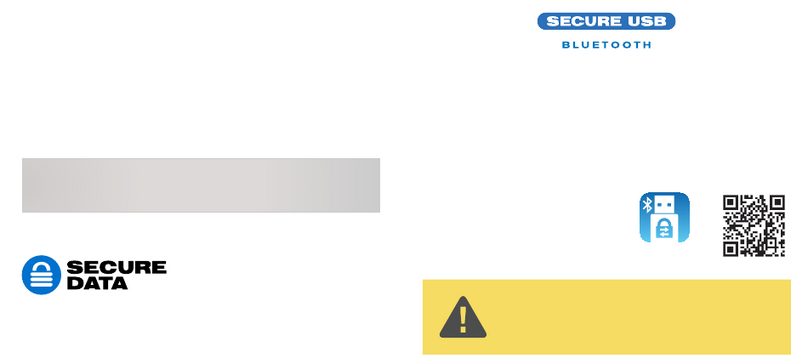
SecureData
SecureData SecureUSB BT User manual
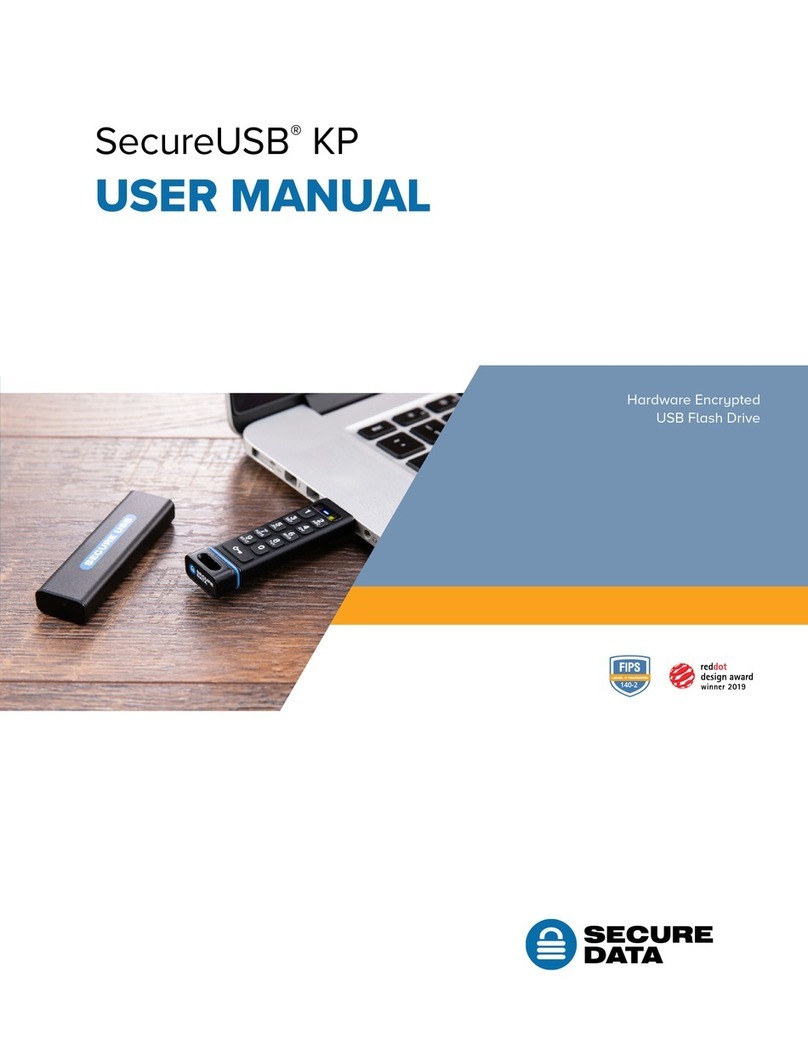
SecureData
SecureData SecureUSB KP User manual
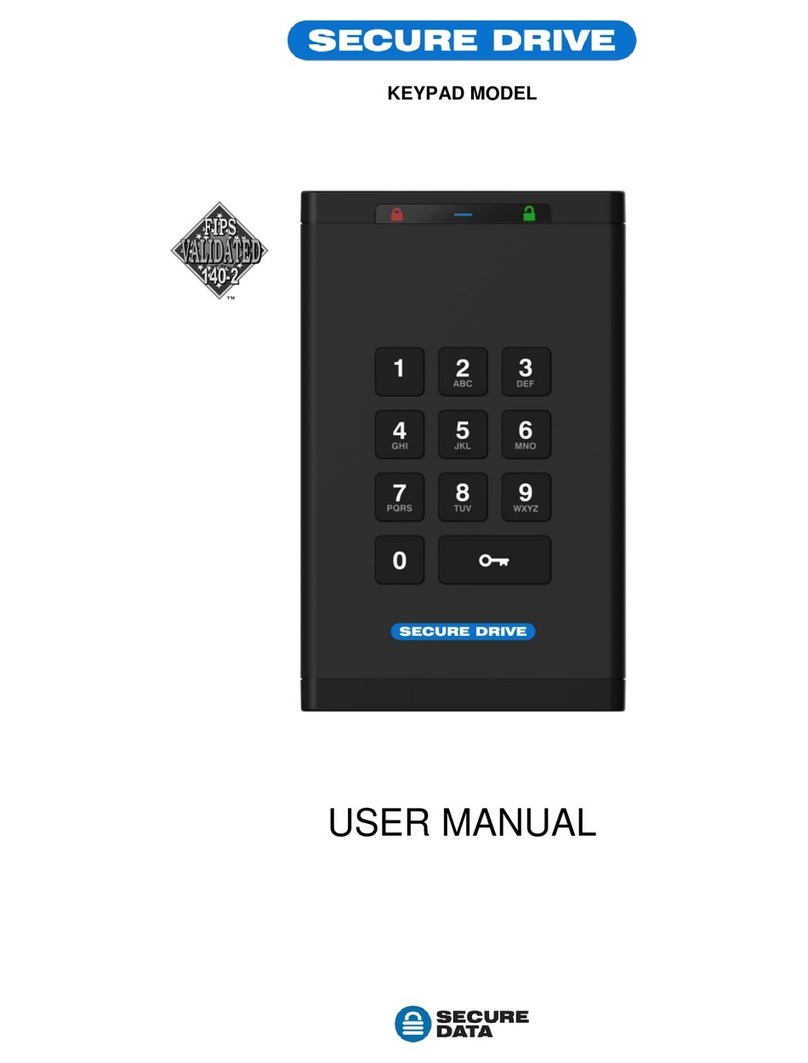
SecureData
SecureData SecureDrive KP User manual
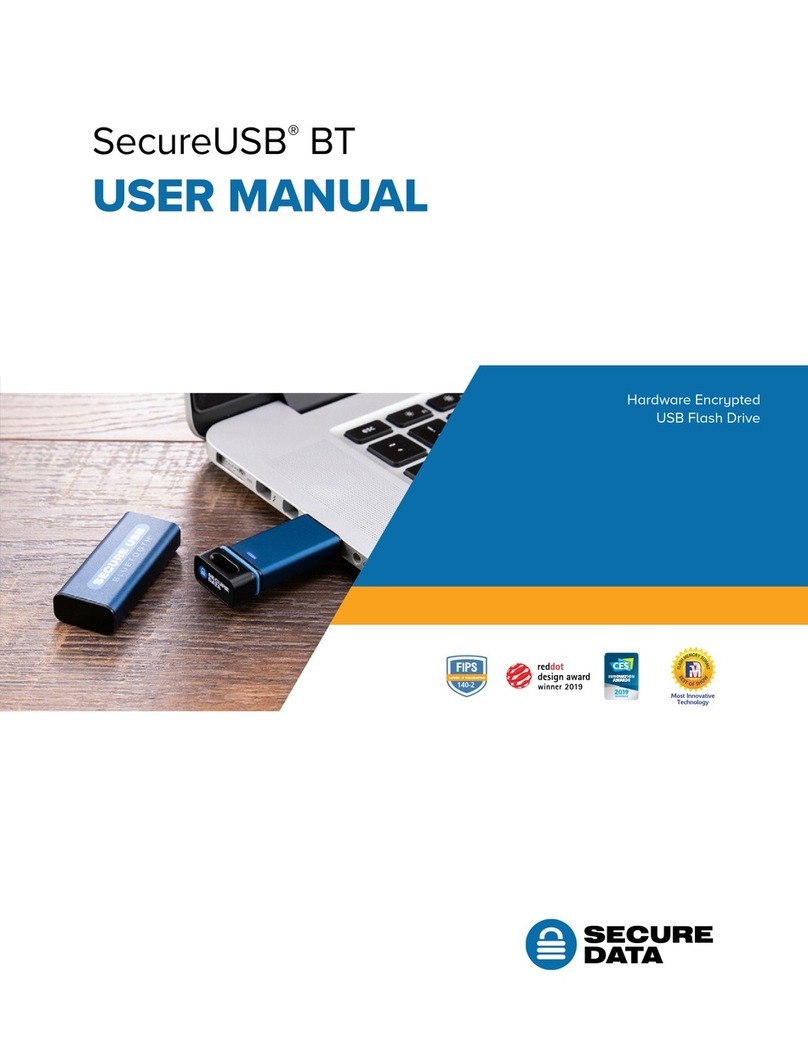
SecureData
SecureData SecureUSB BT User manual
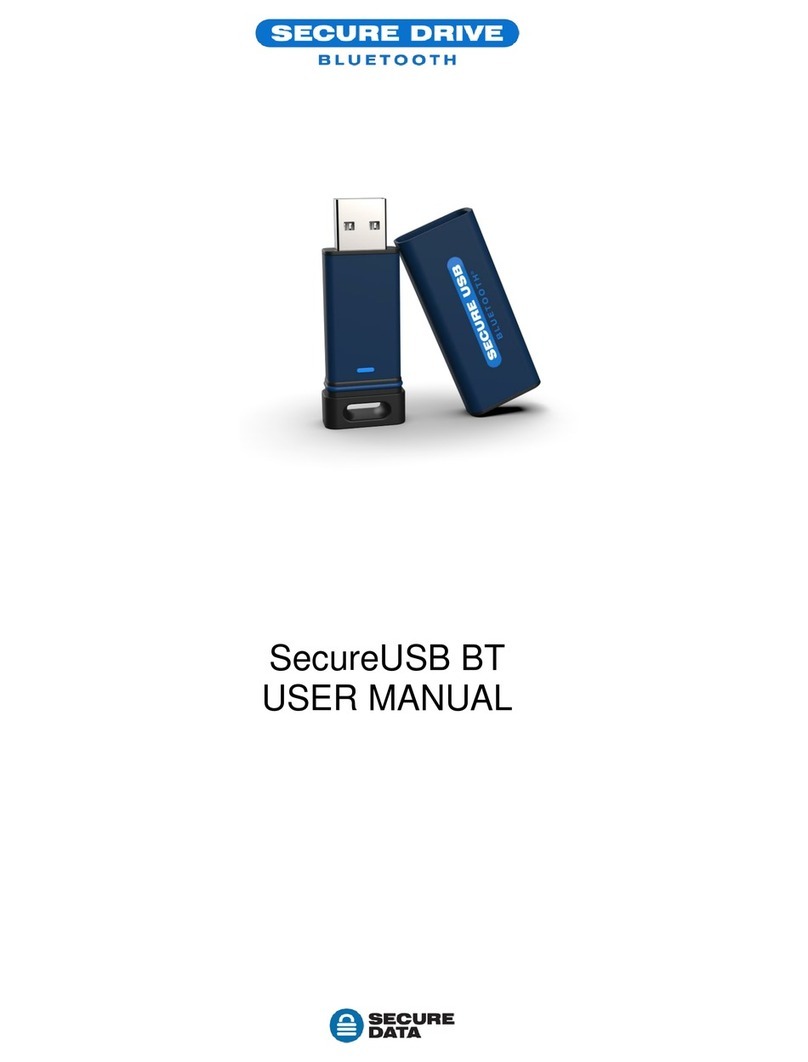
SecureData
SecureData SecureUSB BT User manual
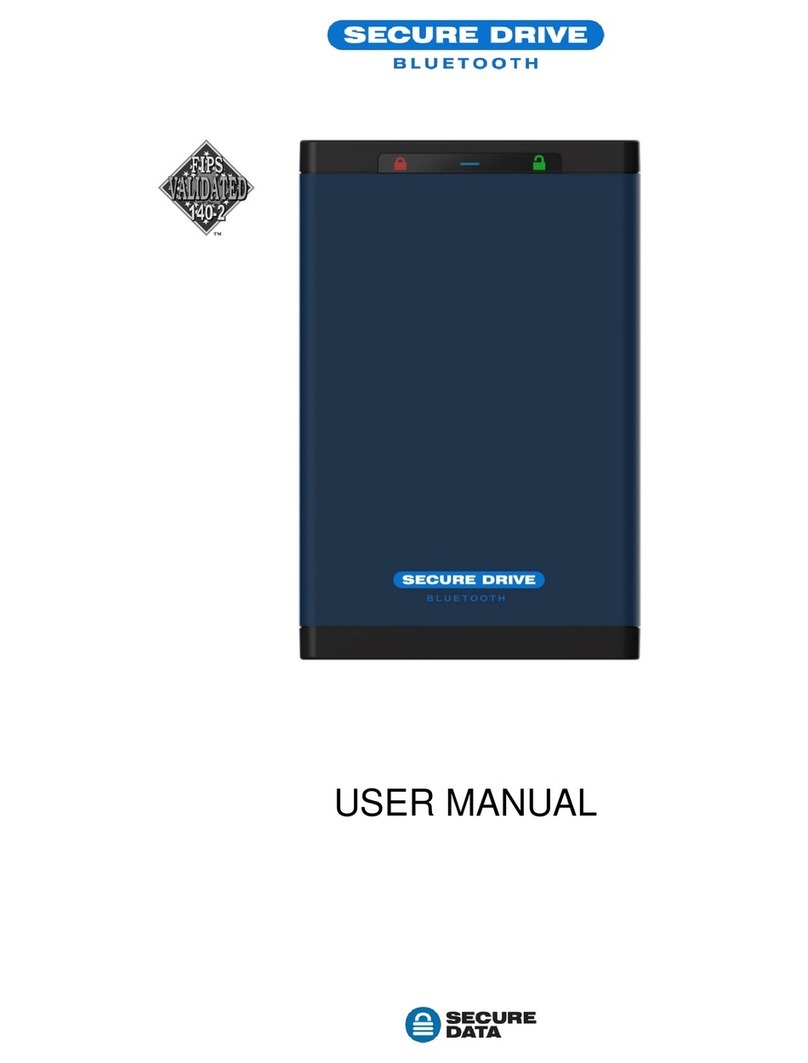
SecureData
SecureData SecureDrive-BT User manual
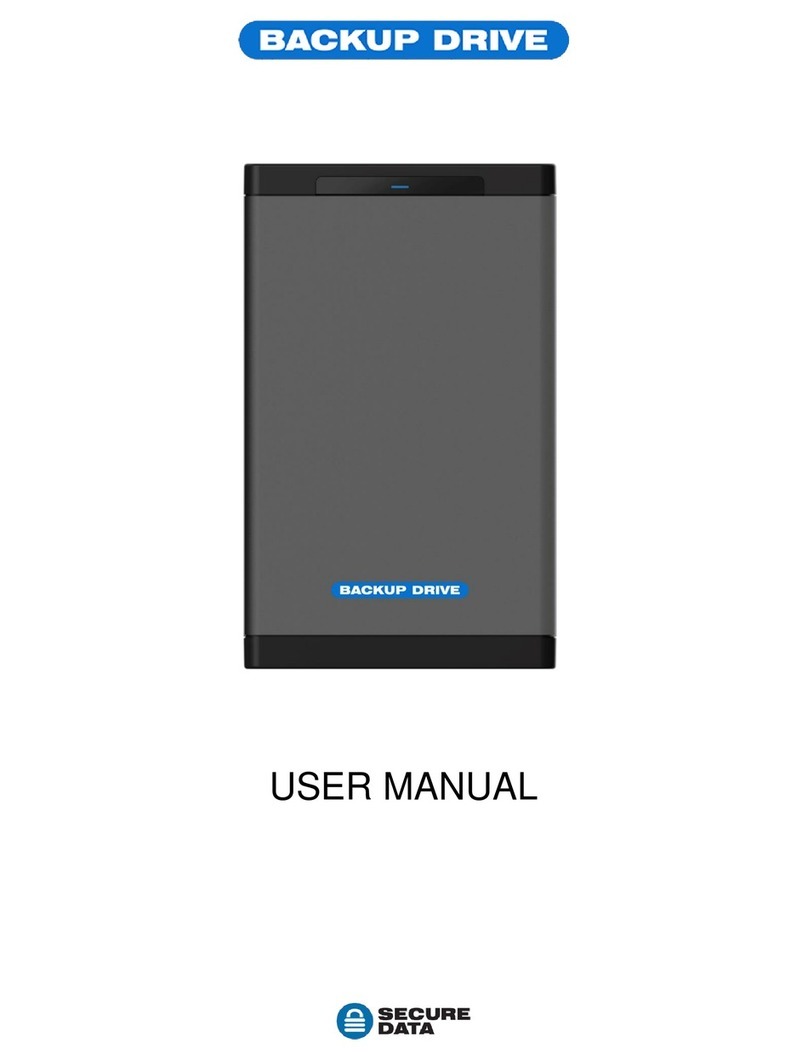
SecureData
SecureData BackupDrive User manual

SecureData
SecureData SecureDrive KP User manual