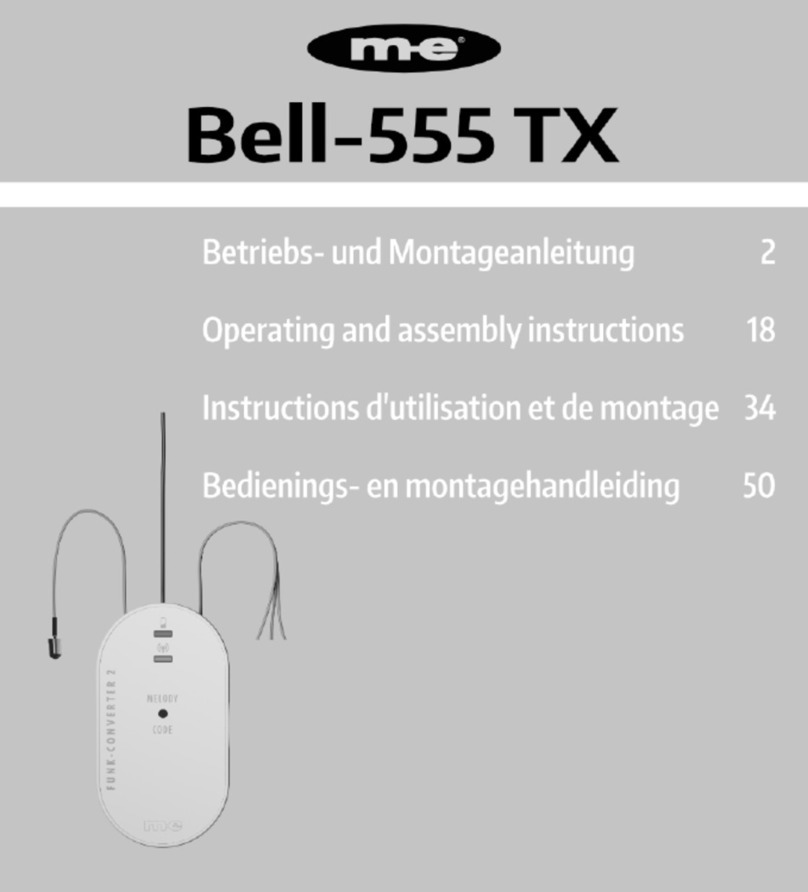VS-M1
Deutsch
5
MONTAGE
Die VS-M1 hat auf der Rückseite eine
Auänge-Öse, mit der Sie dieVS-M1
z.B. wie ein Bild auängen können.
Alternativ benutzen Sie die 4 Löcher in
den Ecken um die VS–M1 fest zu ver-
schrauben.
1. Önen Sie die VS-M1, indem Sie ein-
fach die Lasche auf der Unterseite
etwas eindrücken und dann den
Gehäusedeckel abheben (siehe Abb.1)
2. Halten Sie das Rückenteil mit einer
Hand an Ihrem Befestigungsort fest
und markieren Sie die Löcher mit
einem geeigneten Sti.
3. Legen Sie das Rückenteil zurSeite
und bohren Sie die Löcher mit einem
6mm-Bohrer.
4. Stecken Sie die mitgelieferten Dübel
in die Löcher und verschrauben Sie
das Rückenteil.
ANSCHLUSS / INBETRIEBNAHME
Schalten Sie vorAnschluss derVS-M1
das Türsprechanlagensystem aus, indem
Sie es vom Stromnetz trennen.
In Abb.2 nden Sie die Anschlusspläne A
und B. Schließen Sie die VS-M1 entspre-
chend einem der beiden Beispielan-
schlußpläne an IhrTürsprechanlagensys-
tem an.
Bei mehreren Parteien wird die VS-M1
bei jeder Partei parallel mit der Innensta-
tion verbunden. Dadurch kann jede
Partei Ihr eigenes Netzwerk benutzen.
Nachdem Sie die VS-M1 angeschlossen
und mit Ihrem Netzwerkverbunden
haben, stellen Sie die Stromversorgung
Ihres Türsprechanlagensystems wieder
her und fügen anschließend die VS-M1
zurApp hinzu, siehe App-Anleitung
(Vistasmart2).
INITIALISIERUNG
Jedes Mal wenn die Stromversorgung
des Türsprechanlagensystems getrennt
war und wieder hergestellt wird, muss
das System initialisiertwerden.
Warten Sie, bis an derVS-M1 die LED (2)
dauerha rot und LED (3) dauerha blau
leuchtet.
Drücken Sie anschließend einen Klingel-
taster an der Außenstation.
Die Innenstationen spielen dann eine
Melodie ab und die LED (3) blinkt. Nach
ca. einer Minute schaltet sich das System
in den Standby-Modus und reagiert
wieder auf Klingelsignale. Das System ist
nun initialisiert und kann benutzt
werden.
EINRICHTUNG FÜR WLAN
Um die VS-M1 mit Ihrem WLAN zuver-
binden, gehen Sie wie folgt vor.
5. Önen Sie die VS-M1, indem Sie ein-
fach die Lasche auf der Unterseite
etwas eindrücken und dann den
Gehäusedeckel abheben (siehe Abb.1)
6. Schließen Sie die VS-M1 mit dem mit-
gelieferten Patchkabel an Ihren
Router an.
7. Schließen Sie die 15V Betriebsspan-
nung an die Schraubklemmen an,
Plus an Schraubklemme 1 und Minus
an Schraubklemme 2.