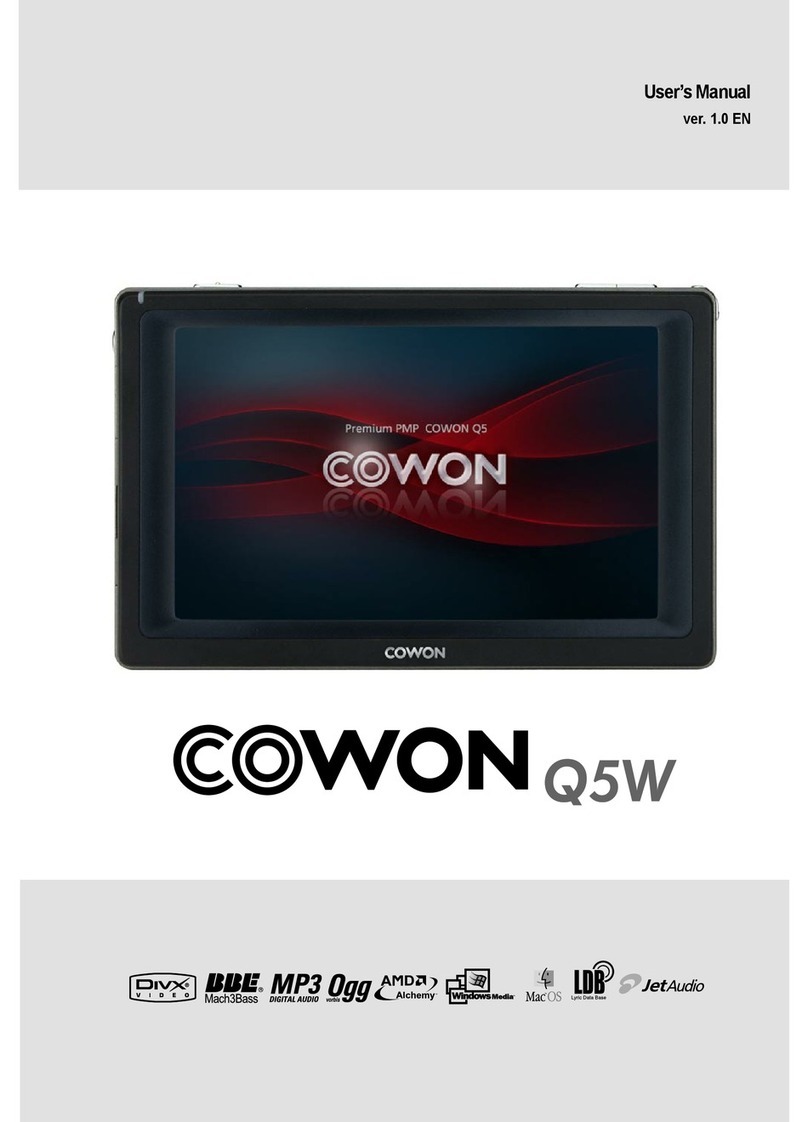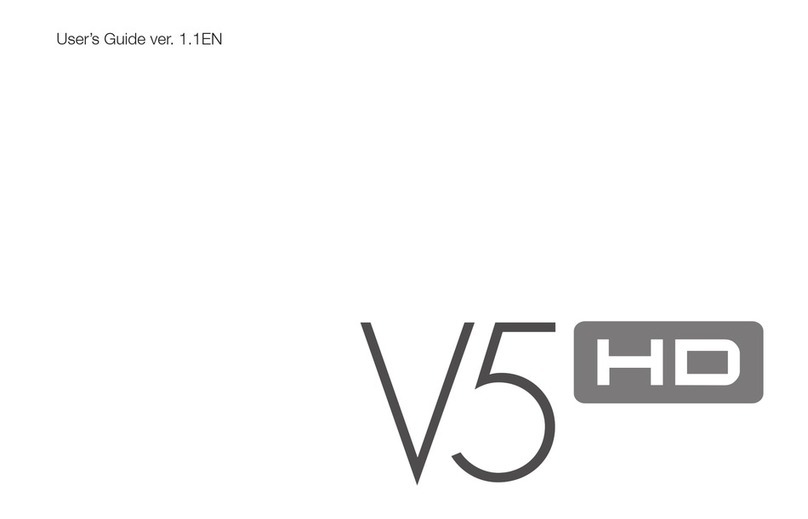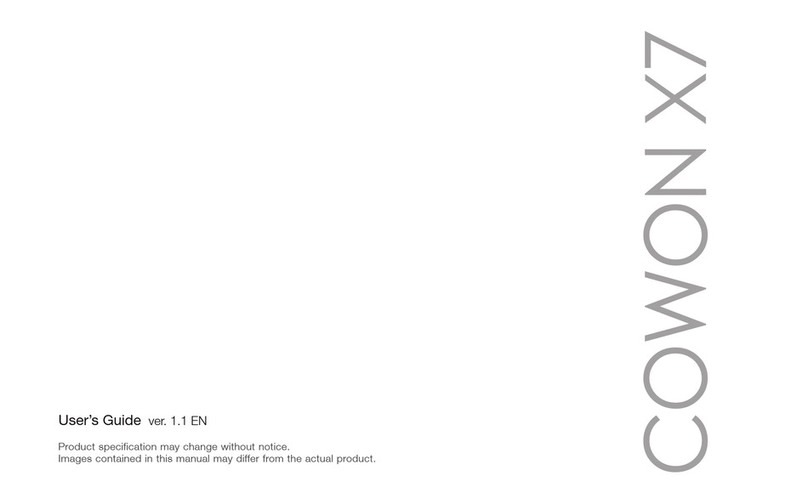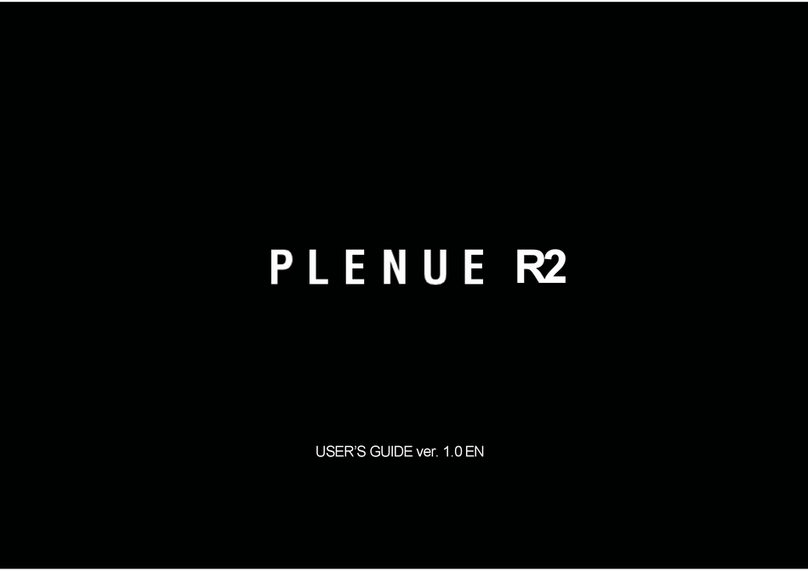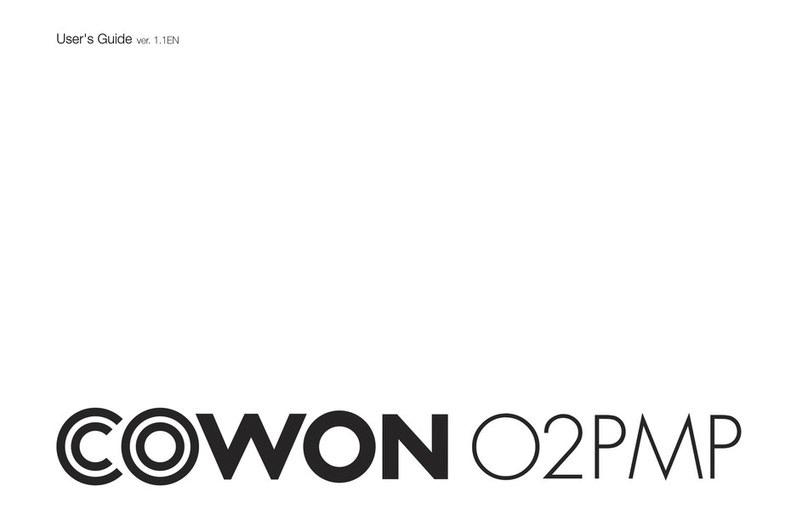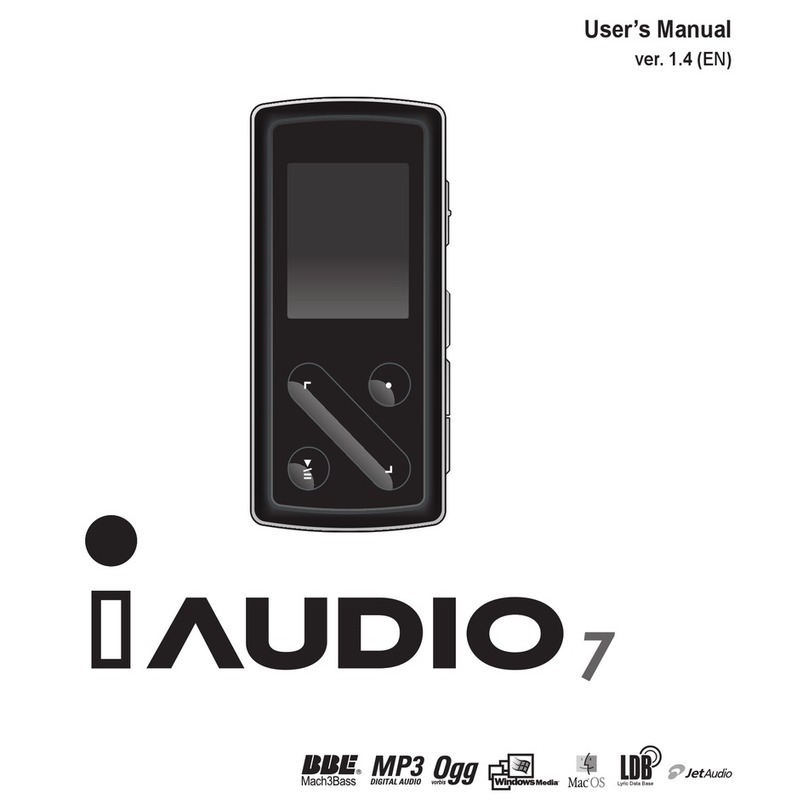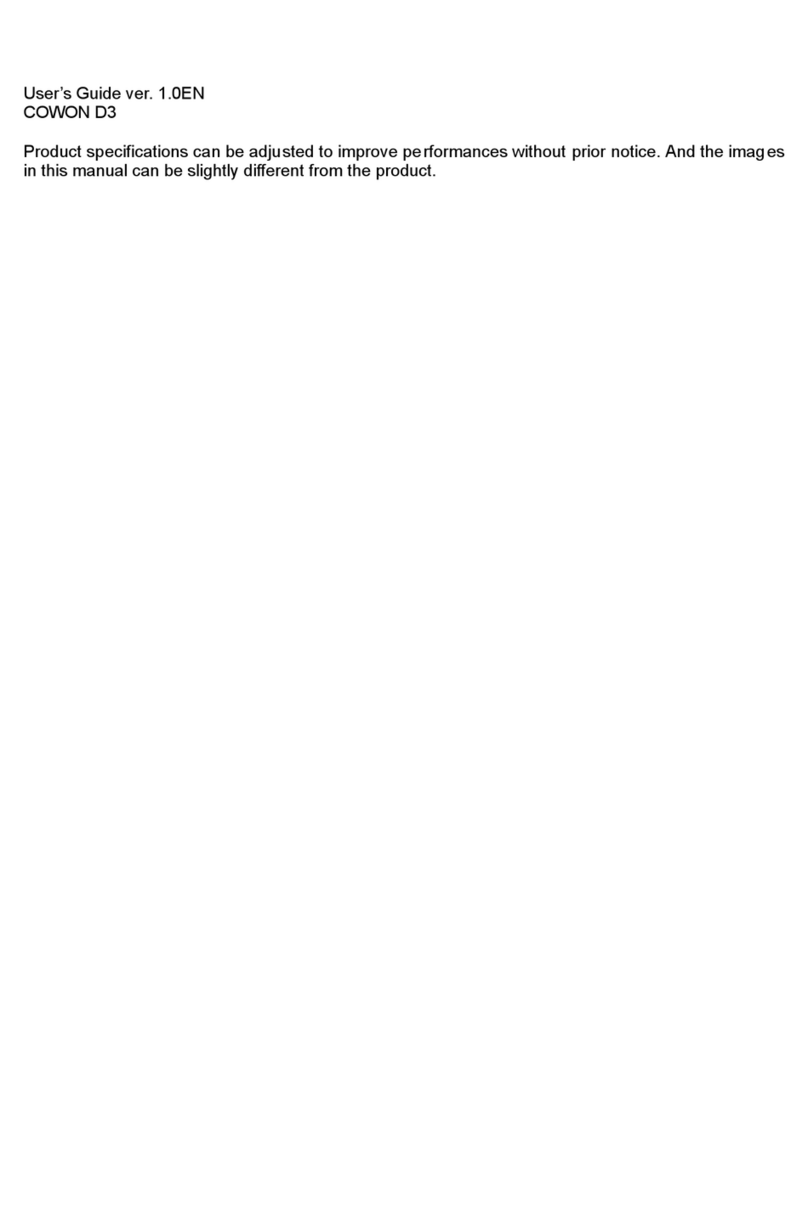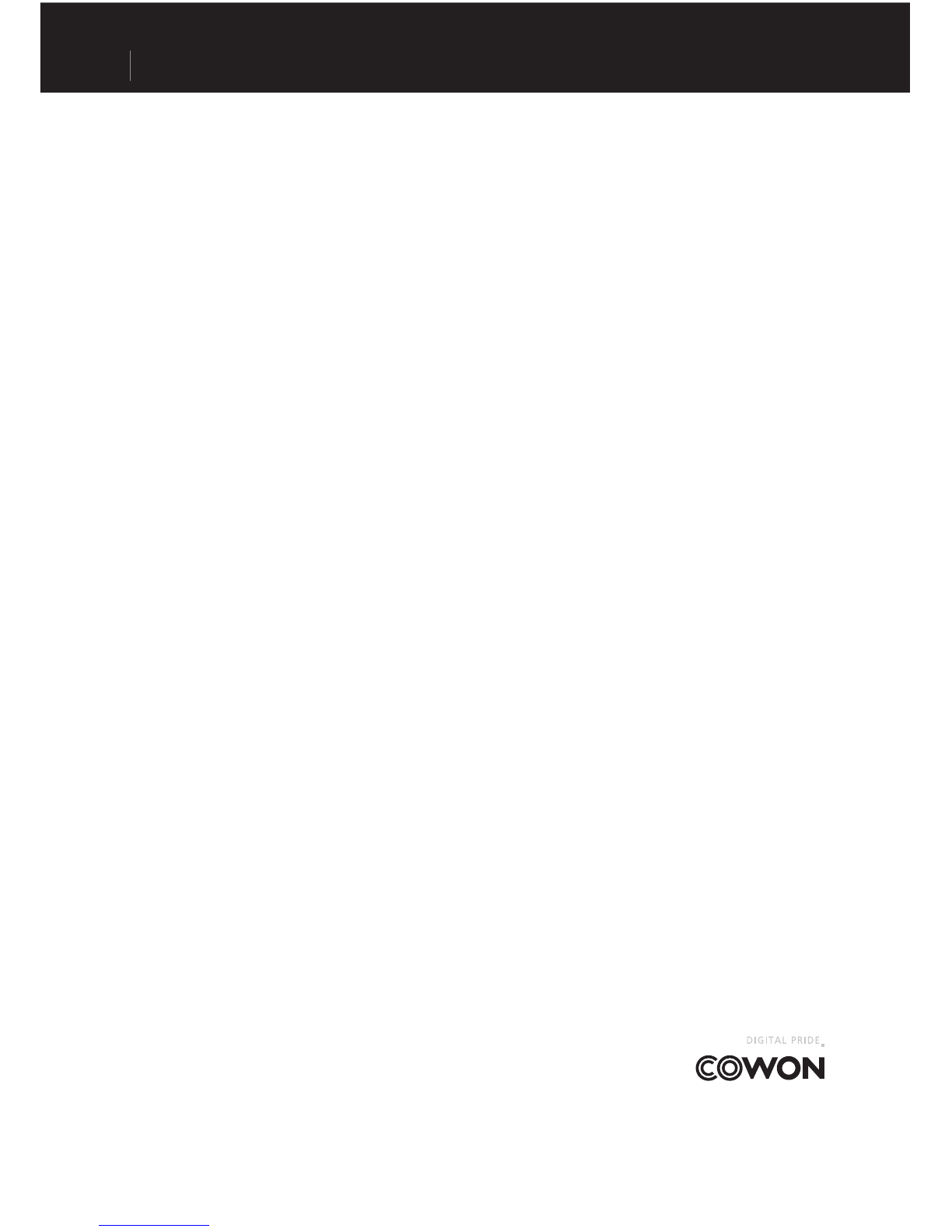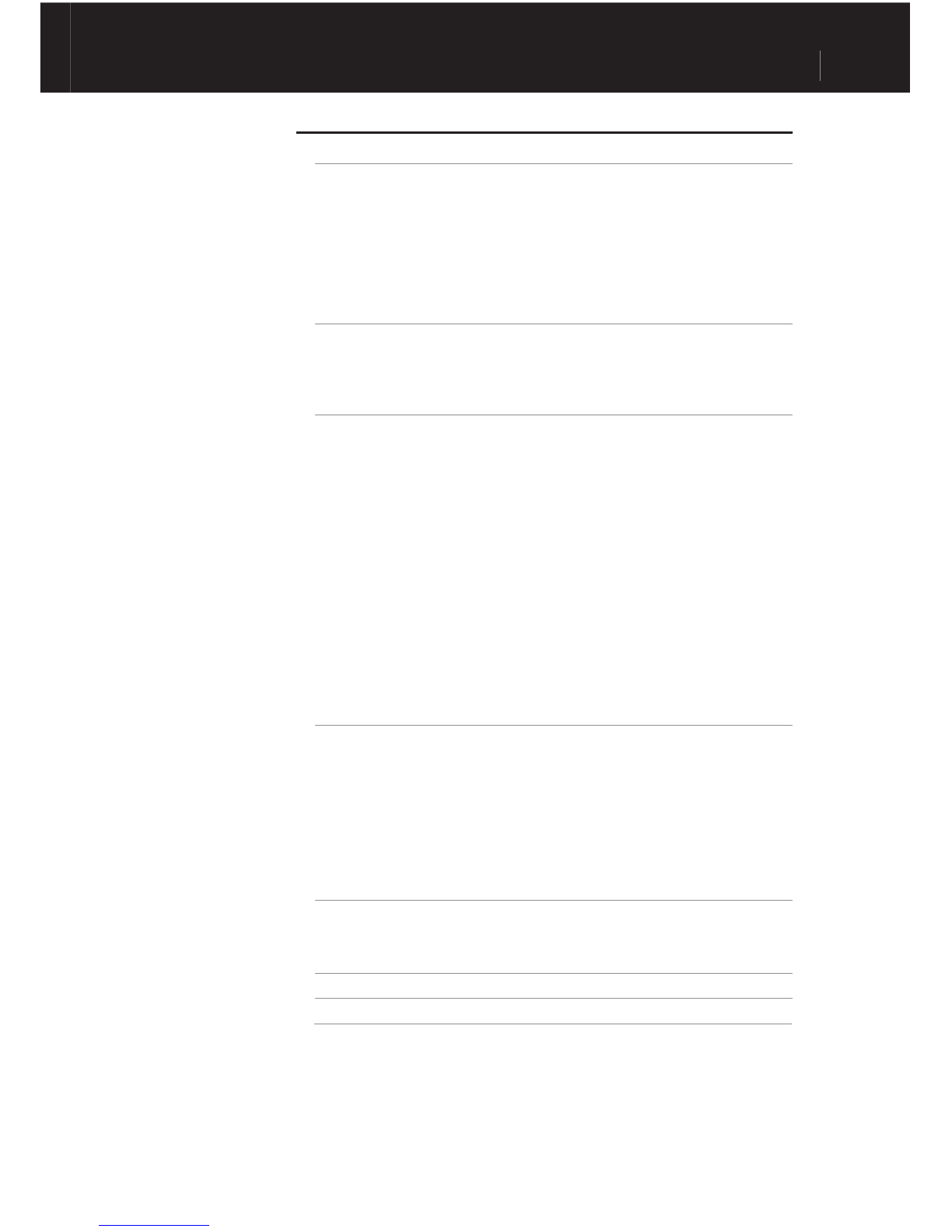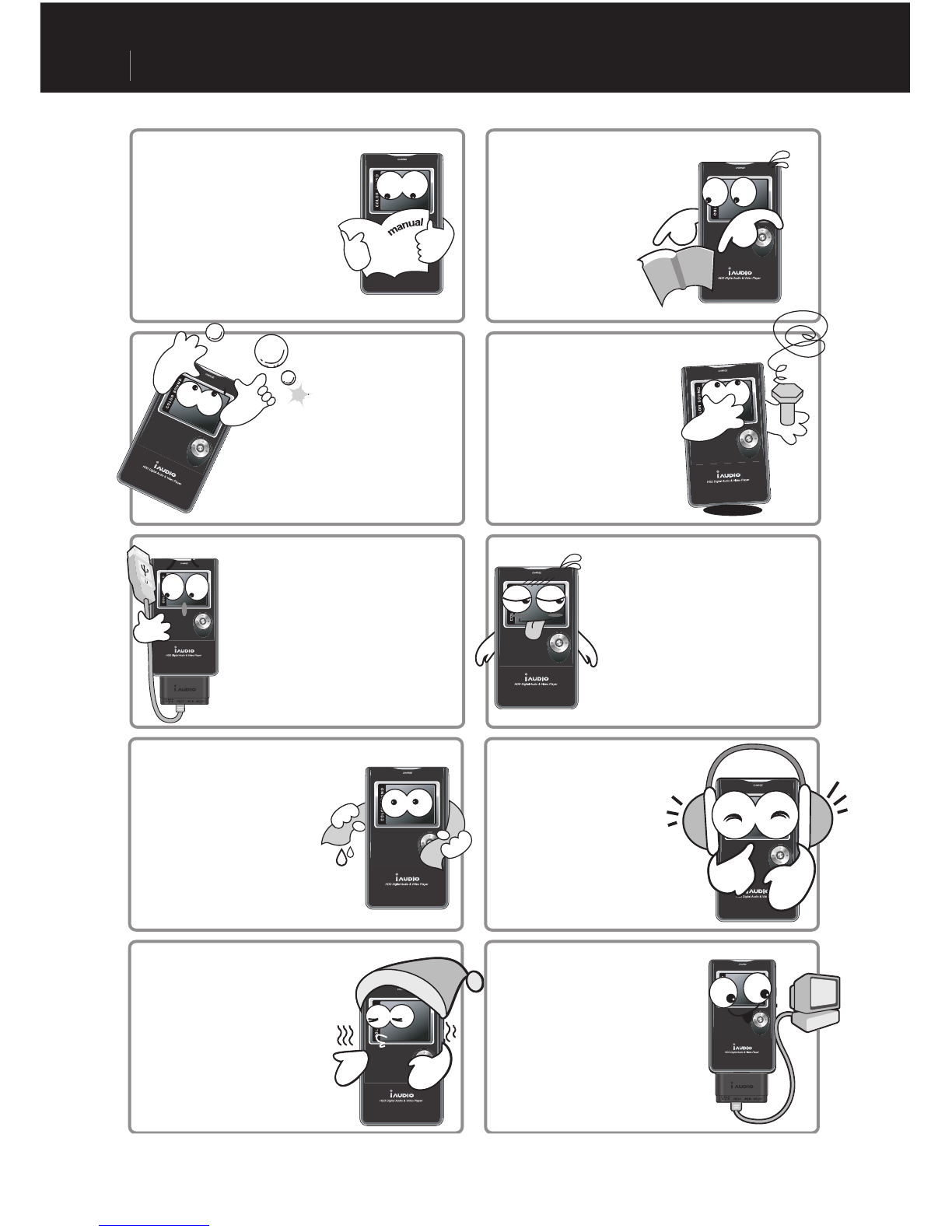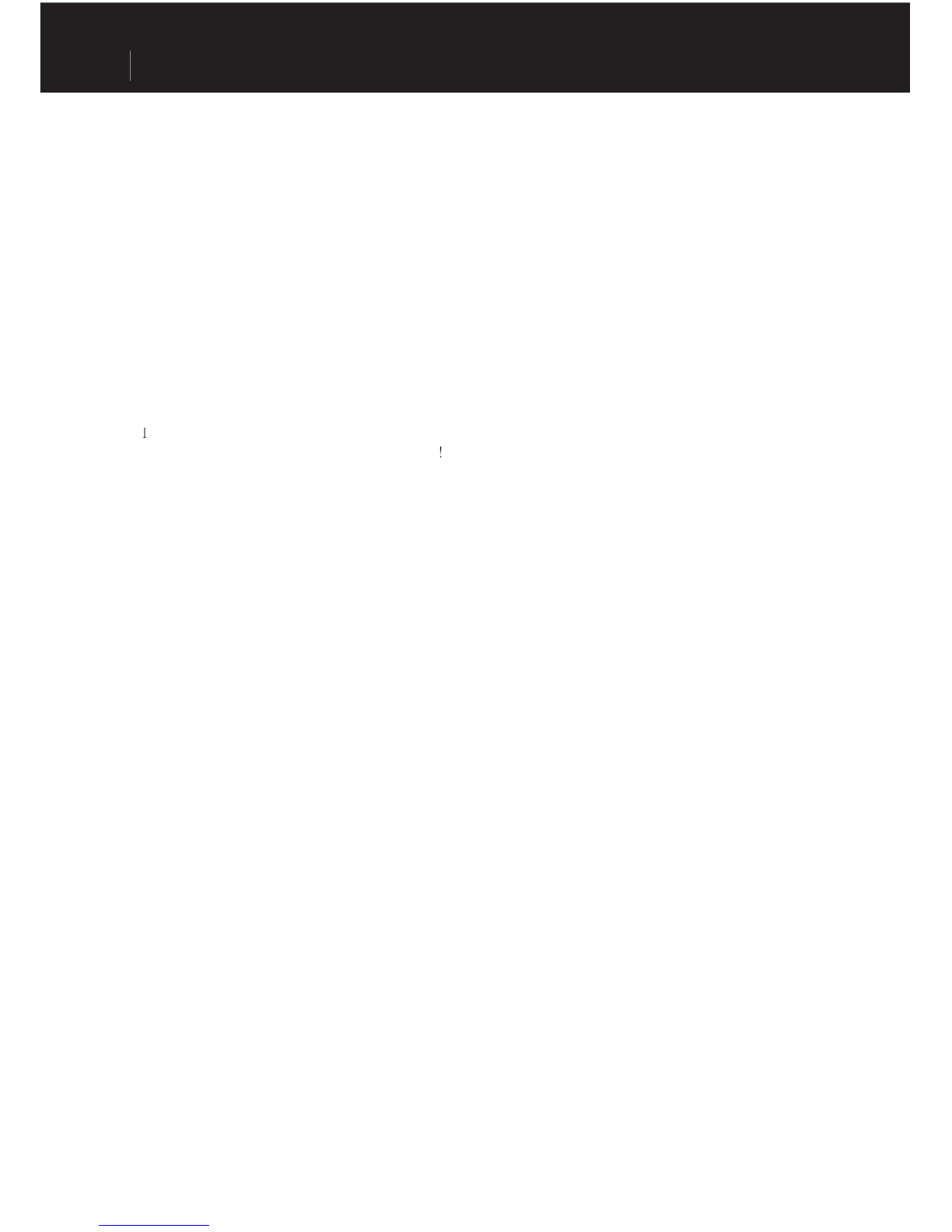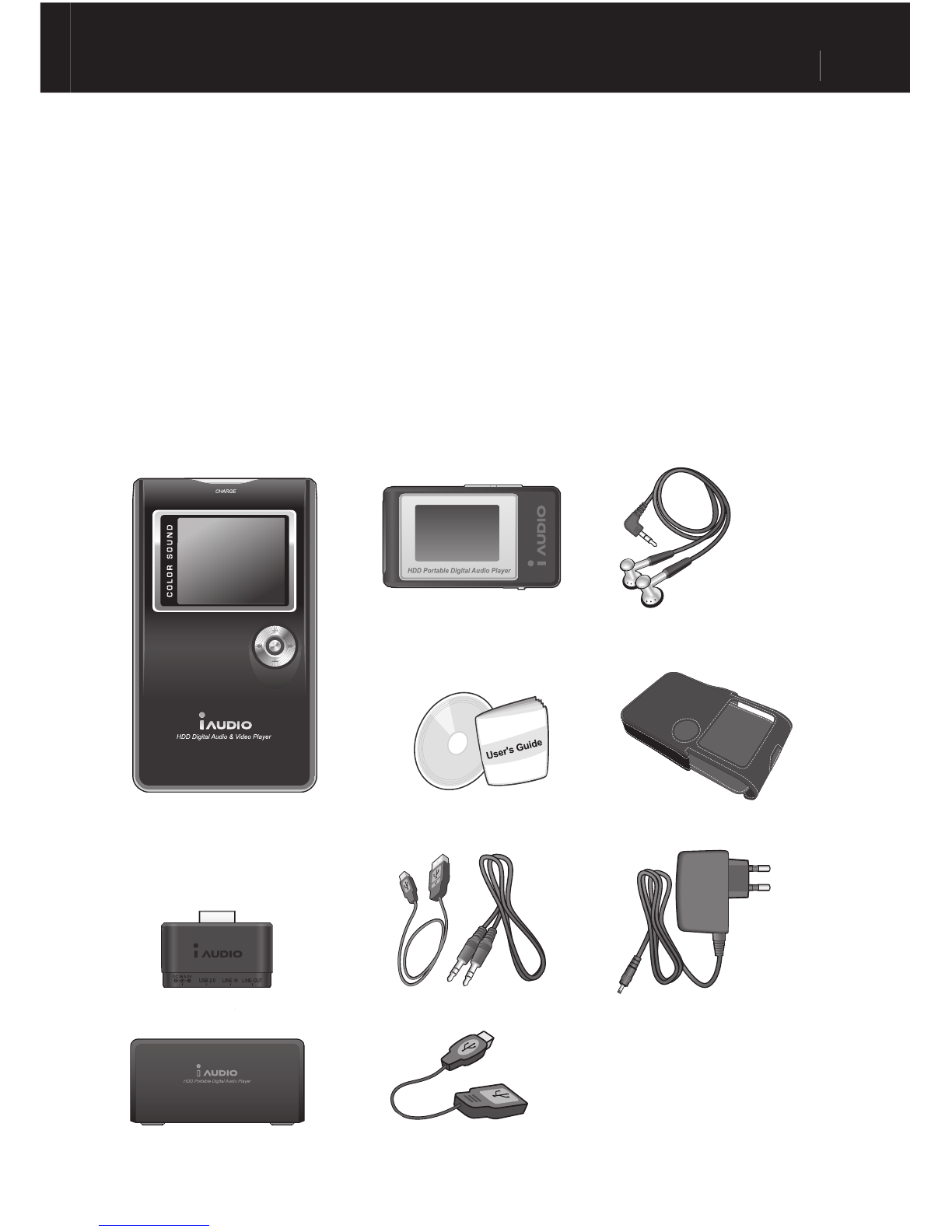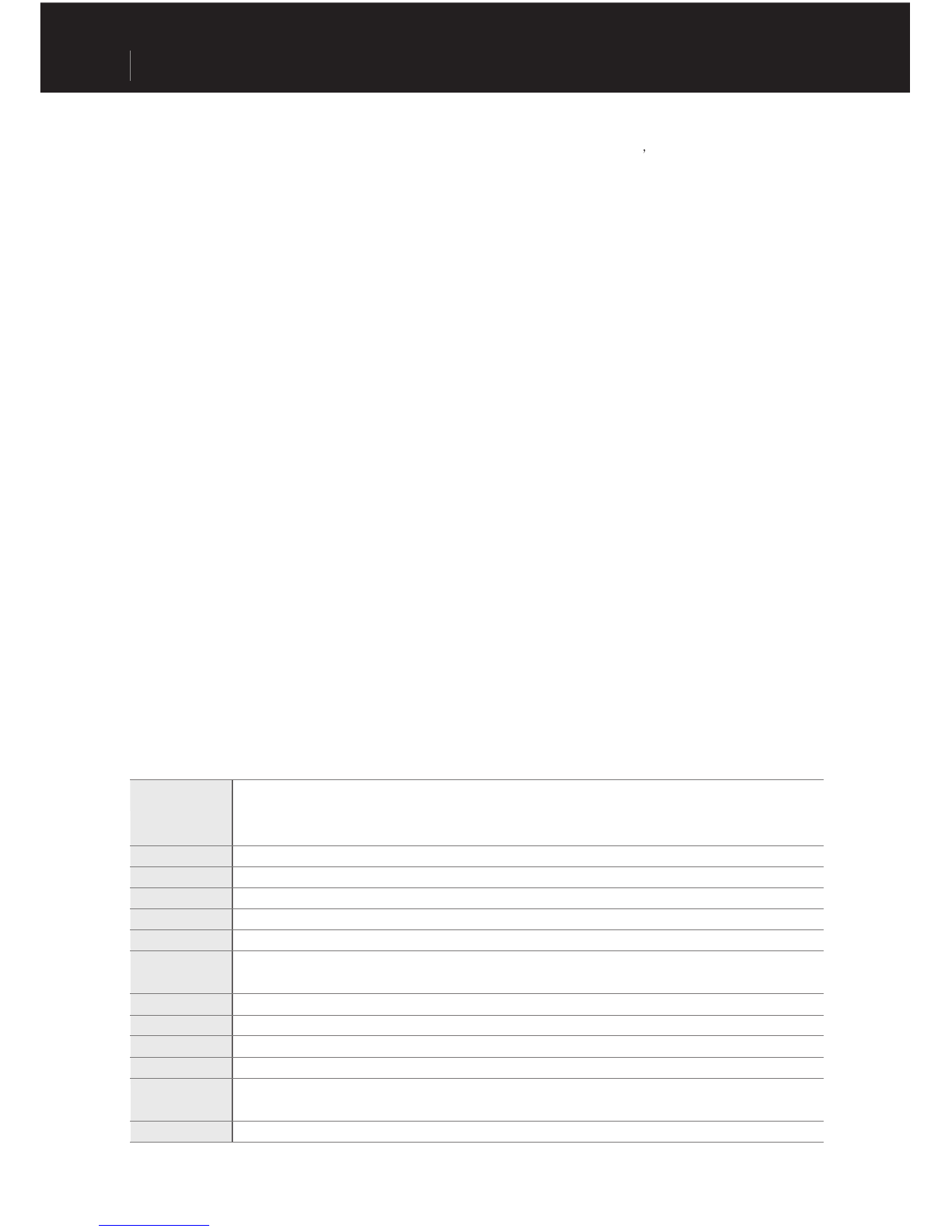Features
■
MP3, OGG, WMA, ASF, FLAC, WAV, MPEG4(video) playback
TXT(Text), JPEG(Image) File Viewer(Image Enlargement, Background Screen Designation)
Built-In HDD(20GB/30GB), USB Host, File Copy/Delete
260,000 Colors TFT-LCD, Resolution 160x128
: Maximum 14 hour playback (35 hours for iAUDIO X5VL)
(Based on the company test standards, the playback time may be reduced when using the LCD.)
Enhanced Integrated Navigator
, Recording/Pause While Recording
Next Song/Previous Song, Fast Forward/Rewind, Infinite Loop,
Resume, Fade-In, AutoPlay Features
Search Speed, Skip Speed Setup
Various EQ and Sound Field Effects
-User-Adjustable 5-Band EQ
-Normal, Rock, Pop, Jazz, Classic, Vocal, User
-Supports BBE, Mach3Bass, MP Enhance, and 3D Surround.
Clock, Alarm, Sleep Function, Power Saving Exit
Power, LCD On/Off, Hold Combined Switch
LCD Auto Off Time Adjustment, Brightness, and Contrast Adjustments
Easy Downloading and Uploading of Firmware
Supports ID3V2, ID3V1, FileName
Device Information Verification
(Firmware version, HDD capacity, HDD volume, total folder number, total file number)
Supports MAC OS (Only data transfer is supported)
Supports Linux v 2.2 or higher (Only data transfer is supported)
-JetShell (File transfer, MP3/WMA/WAV/AUDIO CD PLAY, MP3 ENCODING)
-JetAudio (Integrated multimedia player software
, music/video conversion feature)
MP3 : MPEG 1/2/2.5 Layer 3, ~320kbps, ~48khz, mono/stereo WMA(ASF) : ~256kbps, ~48khz,
mono/stereo OGG : ~q10, ~44.1khz, mono/stereo FLAC : compression level 0/1/2, ~44.1khz,
mono/stereo WAV : ~48khz, 16bit, mono/stereoXviD MPEG-4, CBR ~256kbps, up to 160x128, 15 fps JPEG
Built-in Rechargeable Lithium Ion battery(Max. 14 Hours Continuous Playback)
Approximately 3 hours when using the AC power adaptor (6 hours for iAUDIO X5VL)
5-way Jog(NAVI/MENU, VOL+, VOL-, REW, FF), PLAY, REC, POWER & HOLD switch
Remote Control: PLAY/PAUSE, FF, REW, MENU, VOL+, VOL-, MODE, REC
160 x 128 dot, 260,000 color TFT-LCD
16 Ohm Earphone: 20mW + 20mW
iAUDIO X5V : 4.08 X 2.39 X 0.56 inches (103.7 X 60.8 X 14.3 mm)
iAUDIO X5VL : 4.08 X 2.39 X 0.72 inches (103.7 X 60.8 X 18.3 mm) excluding the LCD
iAUDIO X5V : 5.11 oz (145g) iAUDIO X5VL : 6.35 oz (180g) including the built-in battery