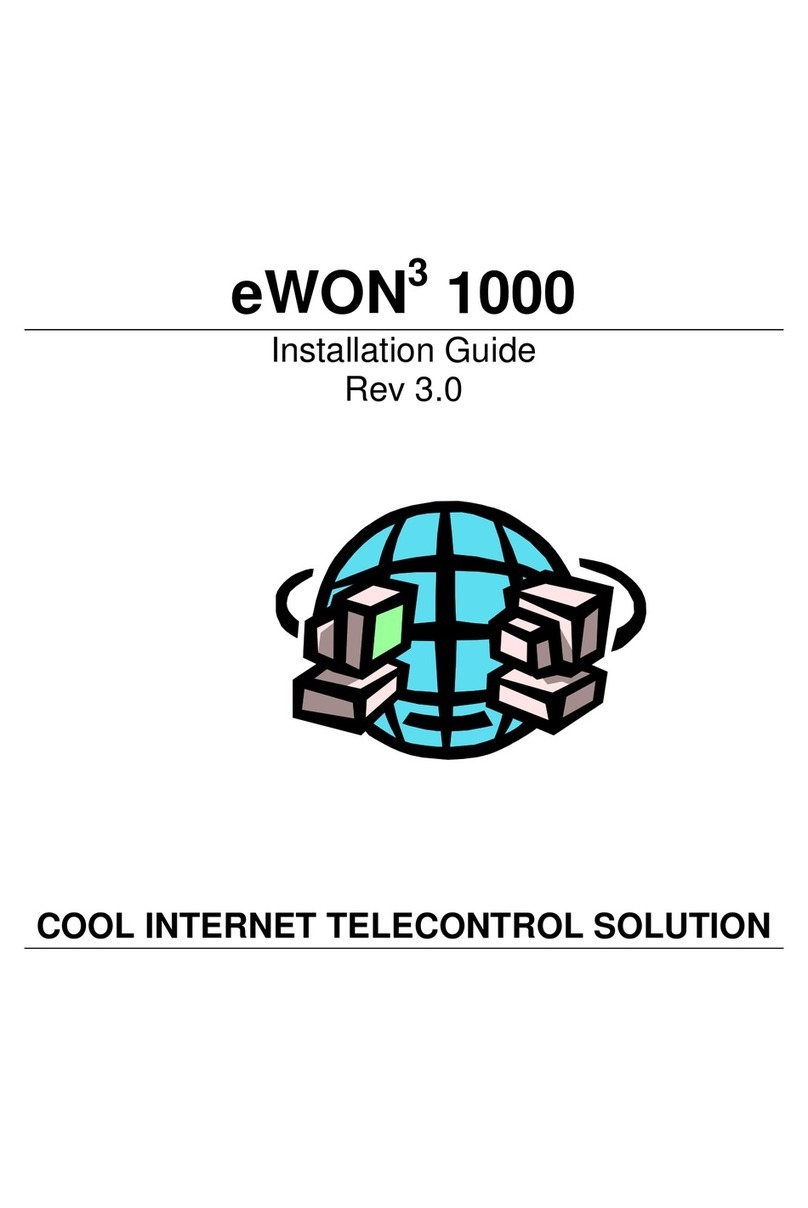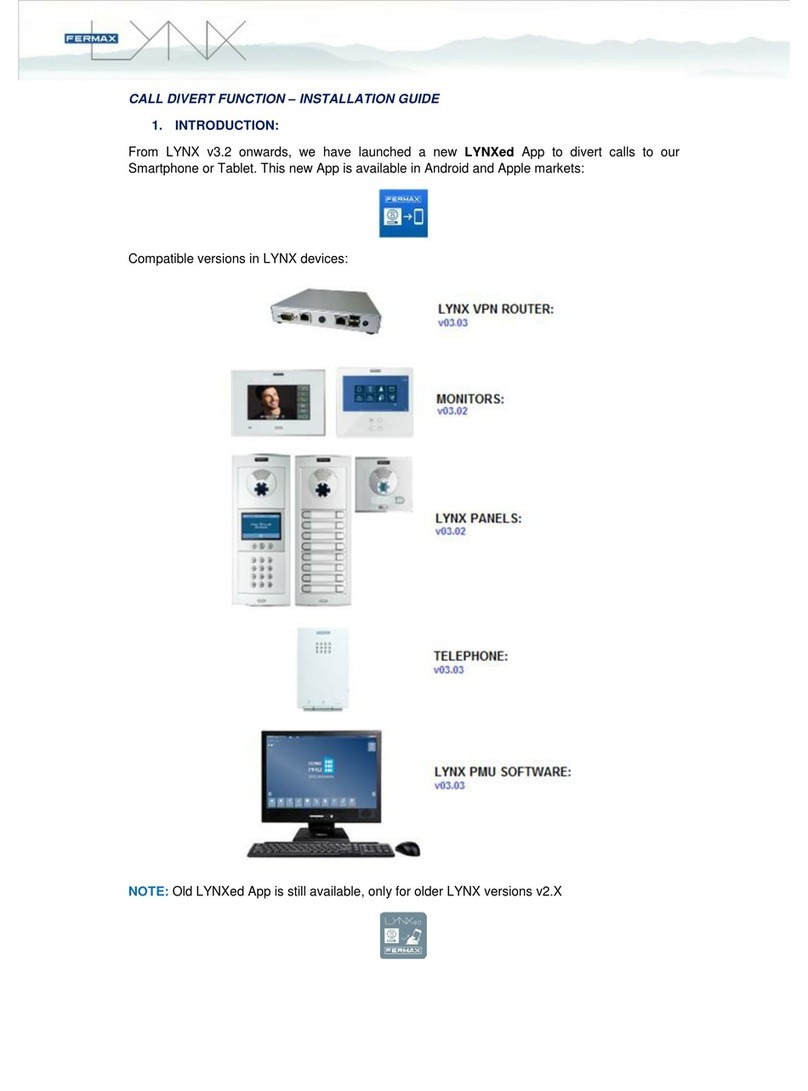Medialink MWN-WAPR300NE User manual

MWN-WAPR300NE
1

MWN-WAPR300NE
2
Copyright Statement
is the registered trademark of Medialink
Products, LLC. All the products and product names mentioned herein are the
trademarks or registered trademarks of their respective holders. Copyright of
the whole product as integration, including its accessories and software,
belongs to Medialink Products, LLC. Without the permission of Medialink
Products, LLC. any individual or party is not allowed to copy, plagiarize,
reproduce or translate it into other languages.
All the photos and product specifications mentioned in this manual are for
references only. Upgrades of software and hardware may occur, and if there
are changes, Medialink is not responsible for notifying in advance. If you
would like to know more about our product information, please visit our
website at www.medialinkproducts.com.

MWN-WAPR300NE
3
Contents
CHAPTER 1 PRODUCT INTRODUCTION ......................1
1.1 PACKAGE CONTENTS.................................................1
1.2 LED INDICATORS AND PORT DESCRIPTION .................1
CHAPTER 2 PRODUCT INSTALLATION ........................4
2.1 MODEM TO ROUTER INSTALLATION (MOST COMMON)..4
2.2 ROUTER TO ROUTER (ACCESS POINT SETUP) ............4
CHAPTER 3 HOW TO CONFIGURE YOUR
COMPUTER’S ETHERNET (LAN) CONNECTION........7
3.1 HOW TO SET THE NETWORK CONFIGURATIONS...........7
3.2 LOG IN TO THE ROUTER ...........................................12
3.3 FAST INTERNET ACCESS..........................................13
3.4 DEFAULT WIRELESS SETTINGS ................................14
CHAPTER 4 ADVANCED SETTINGS..............................14
4.1 SYSTEM STATUS .....................................................14
4.2 WAN SETTINGS ......................................................16
4.3 LAN SETTINGS .......................................................19
4.4 MAC CLONE ...........................................................20
4.5 DNS SETTINGS.......................................................21
4.6 WAN SPEED...........................................................22
4.7 BANDWIDTH CONTROL.............................................22
4.8 TRAFFIC STATISTICS................................................25
4.9 FIREWALL ...............................................................26
4.10 RANGE EXTENDER SETUP .....................................27
CHAPTER 5 WIRELESS SETTINGS...............................31

MWN-WAPR300NE
4
5.1 WIRELESS BASIC SETTINGS .....................................31
5.2 WIRELESS SECURITY SETTINGS ...............................35
5.2.1 WPS SETTINGS (NOT RECOMMENDED).................35
5.2.2 WPA-PSK (WPA-PERSONAL)..............................36
5.2.3 WPA2-PSK (WPA2-PERSONAL)..........................37
5.2.4 WEP ...................................................................38
5.3 MAC FILTER ...........................................................38
5.4 CONNECTION STATUS..............................................39
CHAPTER 6 DHCP SERVER.............................................40
6.1 DHCP SERVER.......................................................40
6.2 DHCP CLIENT LIST .................................................40
CHAPTER 7 VIRTUAL SERVER......................................42
7.1 PORT RANGE FORWARDING.....................................42
7.2 DMZ SETTINGS.......................................................44
7.3 UPNP SETTINGS ....................................................44
CHAPTER 8 SECURITY SETTINGS ...............................45
8.1 CLIENT FILTER SETTINGS ........................................45
8.2 MAC ADDRESS FILTER............................................47
8.3 URL FILTER SETTINGS ............................................48
8.4 REMOTE WEB MANAGEMENT ...................................49
CHAPTER 9 ROUTING SETTINGS.................................50
9.1 ROUTING TABLE ......................................................50
9.2 STATIC ROUTING.....................................................51
10.1 TIME SETTINGS .....................................................52
10.2 DDNS ..................................................................52
10.3 BACKUP/RESTORE ................................................53

MWN-WAPR300NE
5
10.4 RESTORE TO FACTORY DEFAULT ...........................55
10.5 FIRMWARE ............................................................55
10.6 REBOOT THE ROUTER ...........................................56
10.7 CHANGE USERNAME/PASSWORD ...........................57
10.8 SYSLOG ................................................................57
APPENDIX 1 GLOSSARY..................................................59
APPENDIX 2 PRODUCT FEATURES ..............................59
APPENDIX 3 FAQ ...............................................................60
APPENDIX 4 CLEAR WIRELESS CONFIGURATION.61
APPENDIX 5 REGULATORY INFORMATION..............64

MWN-WAPR300NE
1
Chapter 1 Product Introduction
Thank you for purchasing the Medialink Wireless 300N Router!
This router is extremely easy to setup and easy to use. It supports 802.11n devices and
is backwards compatible with 802.11b/g devices. The router can support various types
simultaneously without slowing down your network.
The Medialink wireless router includes a router, wireless AP, four-port Fast Ethernet
(10/100) switch and firewall. It provides powerful online monitor functions and supports
URL filter and MAC filter. With WDS function, it can repeat and amplify wireless signals
from compatible Access Points so as to enlarge network coverage area. It supports
UPnP and WMM to make your audio and video streaming smooth. With QoS function, it
can efficiently distribute the data downloading from your ISP to the clients in your
network. The router also comes equipped with WISP (Wireless WAN) function to access
an ISP’s wireless hotspot or to create a new wireless network in addition to your existing
wireless network by wirelessly connecting to any existing wireless router.
1.1 Package Contents
Please verify the following items after you open the package:
One Wireless N Broadband Router
One Quick Installation Guide
One Power Adapter
One CD
If any of the listed items are missing or damaged, please contact the Medialink reseller
for immediate replacement.
1.2 LED Indicators and Port Description
Panel and LED indicators show:
LED indicator description on the front panel

MWN-WAPR300NE
2
Back panel ports

MWN-WAPR300NE
3
Back panel port description

MWN-WAPR300NE
4
Chapter 2 Product Installation
2.1 Modem to Router Installation (Most Common)
1. Please use only the included power adapter to power your router. (NOTE: Use of
an unmatched power adapter could cause damage to this product).
2. Please connect the router’s LAN port to your computer with an Ethernet cable and
connect your broadband line provided by your ISP to the router’s WAN port.
3. By default the Medialink router is set to use a Dynamic (DHCP) connection through
the WAN port so unless you have a DSL Modem that requires the router to use a PPPoE
type setup, then you will immediately have Internet access through the Medialink router.
If you have a PPPoE setup that requires a DSL Username and Password to be entered
into the router proceed to Step 4.
4. PPPoE Setup
a. Open any Internet browser such as Internet Explorer or Firefox.
b. In the address bar, type http://192.168.8.1 , then hit “Enter” on your keyboard.
c. At the prompt enter the default Username (admin) and Password (admin).
d. Select “PPPoE”, enter your DSLUsername and DSL Password provided by
your ISP and hit “Apply”
2.2 Router to Router (Access Point Setup)
1. Connect your computer directly to the Residential Gateway, Wireless Modem

MWN-WAPR300NE
5
or Original Router (will be referred to as “Original Router” in the remaining steps below)
via an Ethernet cable.
2. Find the Default Gateway of the Original Router. It is typically 192.168.0.1 or
192.168.1.1. Here’s how to find the Default Gateway:
a. XP Users: Click on Start > Control Panel > Network Connections
> Right Click Local Area Connection > Status > Support Tab >
Write down the Default Gateway.
b. Vista: Click on Start > Control Panel > Network and Sharing
Center > Manage Network Connections > Right Click Local Area
Connection > Status > Details >Write down the Default Gateway
c. Windows 7: Click on Start > Control Panel > Network and Internet
> Network and Sharing Center > Change Adapter Settings > Right
Click Local Area Connection > Status > Details > Write down the
Default Gateway
d. Windows 7: Click on Start > Control Panel > Network and Internet
> Network and Sharing Center > Change Adapter Settings > Right
Click Local Area Connection > Status > Details > Write down the
Default Gateway
3. Once you have the Gateway, disconnect the original router from your
computer. Next, connect the Medialink router directly to the computer via an Ethernet
cable (plug one end of the Ethernet cable to one of the Yellow LAN Ports of the
Medialink Router. Plug the other end into the network port of your computer). Then,
connect the AC/DC Adapter to the router’s Power port. Connect the other end into an
electrical outlet. Wait 30 seconds to allow the router to fully start.
4. Login to the Medialink router
a. Launch a web browser such as Internet Explorer or Firefox and
enter the Router’s default IP address, http://192.168.8.1. Press
“Enter”.
b. Input the “admin” in both User Name and Password.
c. Click “OK”.
d. Click any of the “Advanced Settings” links on the Basic Settings
Screen to enter into the Router’s settings section.
5. Click on Advanced Settings > LAN Settings and change the IP address to be
the same as the Default Gateway of the Original router except the last number (ie: if the
Default Gateway is 192.168.0.1, make the Medialink 192.168.0.XXX where XXX can be
any number between 2 - 254)

MWN-WAPR300NE
6
6. Click Apply, and then OK, and the Medialink router will reboot.
7. After rebooting, enter the Username and Password (default: admin for both)
then click any of the “Advanced Settings” links on the Basic Settings Screen to enter
into the Router’s settings section. If the connection is lost, change the Yellow Port that
you are plugged into. Disconnect the Ethernet from the Yellow LAN Port it is plugged
into and plug it into a different Yellow LAN Port.
8. Once you are logged back into the Medialink router, name your wireless
network: Click Wireless Settings then click Basic Settings. Change the SSID name
to a name that will identify your wireless network (For example: Smith or MyWireless.)
Then, ClickApply. Click Ok.
9. Setup security for your wireless network: Click Wireless Settings, then click
Wireless Security Settings. Here you can change your wireless password. Click Apply
when finished. Record this case sensitive password for your records.
10. Disable the DHCP Server by clicking DHCP Server, uncheck Enable, click
Apply.
11. Power down the Medialink router, and your original router by unplugging the
power cord from the power outlet.
12. Connect an Ethernet cable from the Original Router to any of the YELLOW
LAN ports (Not the Blue WAN port) of the Medialink router. (At this point the Medialink
router will have 2 x yellow ports occupied –one to the computer and one to the original
router)
13. Power up the Original Router, wait 30 seconds for it to fully restart, Power up
the Medialink Router, wait 30 seconds for it to fully restart.
14. Test the internet connection through the computer that is currently hardwired
to the Medialink Router:
a. If you do not have internet through the wired connection, you may
need to power cycle all devices in the network and start them
again slowly starting with the device closest to the ISP connection.
15. Test the internet connection to the Medialink router via a wireless device.
If you still cannot connect to the internet, please download the latest FAQ at
medialinkproducts.com/support or please call technical support at 856-216-8222

MWN-WAPR300NE
7
Chapter 3 How to configure your computer’s Ethernet
(LAN) connection.
(Please note that most computers are already configured correctly
and do not require this step.)
3.1 How to Set the Network Configurations
Network Configurations under Windows XP
1. Right click “My Network Places” on your computer desktop and select “Properties”.
2. Right click “Local Area Connection” and select “Properties”.
3. Select “Internet Protocol (TCP/IP)” and click “Properties”.

MWN-WAPR300NE
8
4. Select “Obtain an IP address automatically” and “Obtain DNS server address
automatically”. Click “OK” to save the configurations.
Or if you want to specify a Static IP Address for your computer, select “Use the
following IP address” and enter the IP address, Subnet mask, Default gateway as
follows:
IP Address: 192.168.8.XXX: (XXX is a number from 2~254)
Subnet Mask: 255.255.255.0
Gateway: 192.168.8.1
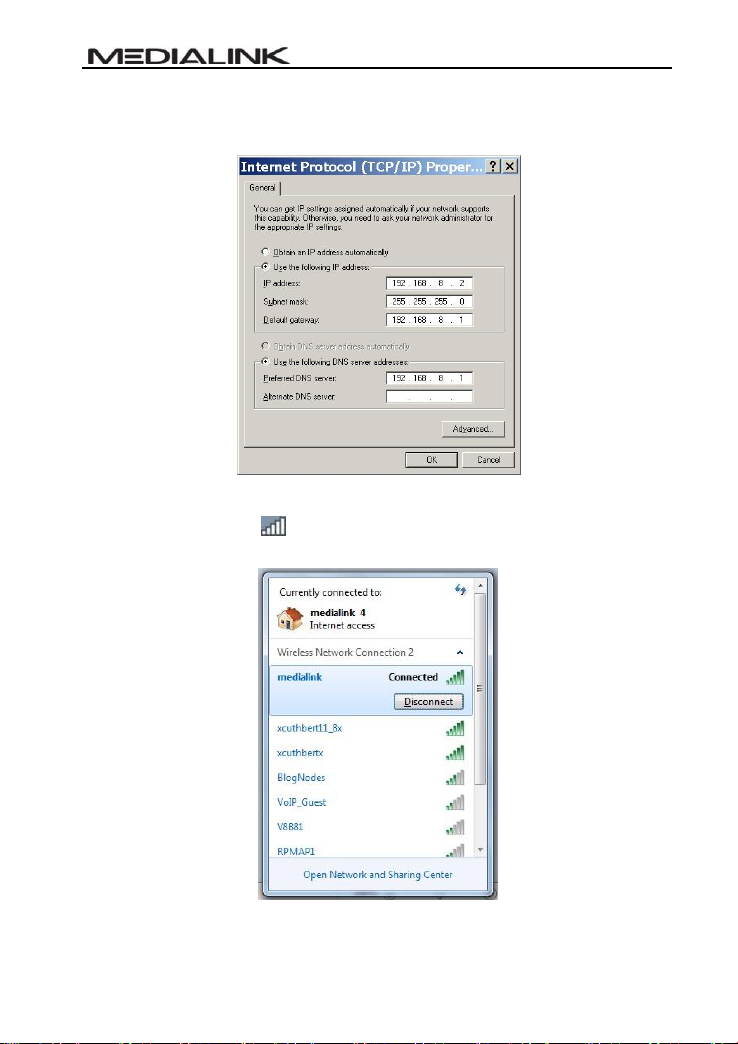
MWN-WAPR300NE
9
DNS server: You should input the DNS server address provided by your ISP.
Otherwise, you can enter 192.168.8.1. Click “OK” to save the configurations.
Network Configurations under Windows 7
1. Click the network icon on the lower right corner of your computer desktop, and
then click” Open Network and Sharing Center”.
2. Click “Change adapter settings” on the left side of the window.

MWN-WAPR300NE
10
3. Right click “Local Area Connection” and select “Properties”.
4. Double click” Internet Protocol Version 4(TCP/IPv4)".
5. Select “Obtain an IP address automatically” and “Obtain DNS server address

MWN-WAPR300NE
11
automatically”. Click “OK” to save the configurations.
Or if you want to specify a Static IP Address for your computer select “Use the following
IP address” and enter the IP address, Subnet mask, Default gateway as follows:
IP Address: 192.168.8.XXX: (XXX is a number from 2~254)
Subnet Mask: 255.255.255.0
Gateway: 192.168.8.1
DNS server: You should input the DNS server address provided by your ISP.
Otherwise, you can enter 192.168.8.1. Click “OK” to save the configurations.

MWN-WAPR300NE
12
3.2 Log in to the Router
1. To access the Router’s Web-based Utility, launch a web browser such as Internet
Explorer or Firefox and enter http://192.168.8.1 Press “Enter”.
2. You will be prompted to Login. The Default Username is “admin” and the Default
Password is “admin” as well. Click Apply to enter the router’s GUI.
Note: To change the Login Credentials once you are logged in, go to “Advanced
Settings” > “System Tools” > “Change Username/Password”.
3. Once you have logged in, you will be directed to the Basic Settings Page where
you can name your wireless network and set a password as well as configure your
connection type. Click “Advanced Settings” to adjust any other settings within the
router.

MWN-WAPR300NE
13
3.3 Fast Internet Access
Two kinds of fast access methods are provided on the router’s web-based utility or GUI:
DHCP and PPPoE (aDSL Virtual Dial-Up).
If you select DHCP, you can choose to change the Wireless SSID (name of network)
and/or the Wireless Password if you want. Then click “Apply” to complete the settings.
If you select PPPoE, you only need to enter the DSL Username and DSL Password. If
you are unsure of your DSL Username and Password, please contact your Internet
Service Provider (ISP). If you want to change the Wireless SSID (name of network)
and/or the Wireless Password you can do that here. Then click “Apply” to complete the
settings.
The default access method is DHCP. For other access methods, please refer to WAN
settings in Chapter 4. The wireless password must contain at least 8 characters. The

MWN-WAPR300NE
14
default is “password” and you can change it whenever you want.
3.4 Default Wireless Settings
Your Medialink router is set by default to have a Wireless SSID “medialink”. This is the
name of your network that will appear in a list to choose from on any device in range of
the router.
The default wireless security settings on your router are WPA-Personal using AES
Algorithm for encryption. You can choose to you other security methods in theAdvanced
Settings. The password otherwise known as “Network Key” or “WPA Key” is set to
“password” by default. This can be changed but please note it is case sensitive and must
contain at least 8 characters.
(For advanced setting or to disable wireless security, please refer to Chapter 5.2).
Chapter 4 Advanced Settings
4.1 System Status
The System Status screen allows you to view the router’s (blue) WAN port status and
system status.
Connection Status: This displays the router’s WAN connection status.
Disconnected: indicates the router’s WAN port has not been connected with a
network cable.
Connecting: indicates the router’s WAN port is obtaining an IP address.
Connected: indicates the Router is connected with your ISP or modem.
WAN IP:IP address obtained from ISP, modem, or router.
Subnet Mask: Obtained from ISP, modem, or router.

MWN-WAPR300NE
15
Gateway: Obtained from ISP, modem, or router.
DNS Server: Obtained from ISP, modem, or router.
Alternate DNS Server: Obtained from ISP, modem, or router.
Connection Type: displays your current access method.
LAN MAC Address:displays the Router’s LAN MAC Address.
WAN MAC Address:displays the Router’s WAN MAC Address.
System Time:displays the system’s updated time.
Connected Client :displays the number of the connected computers whose IP
addresses were obtained via DHCPserver.
Firmware Version:displays the Router’s firmware version.
Hardware Version:displays the Router’s hardware version.
Table of contents
Other Medialink Network Router manuals
Popular Network Router manuals by other brands

LevelOne
LevelOne FEU-2410 Technical specifications

Asus
Asus ZenWiFi Pro AX11000 quick start guide

Teldat
Teldat WWAN Enabler installation manual

ZyXEL Communications
ZyXEL Communications P-2602HWNLI quick start guide
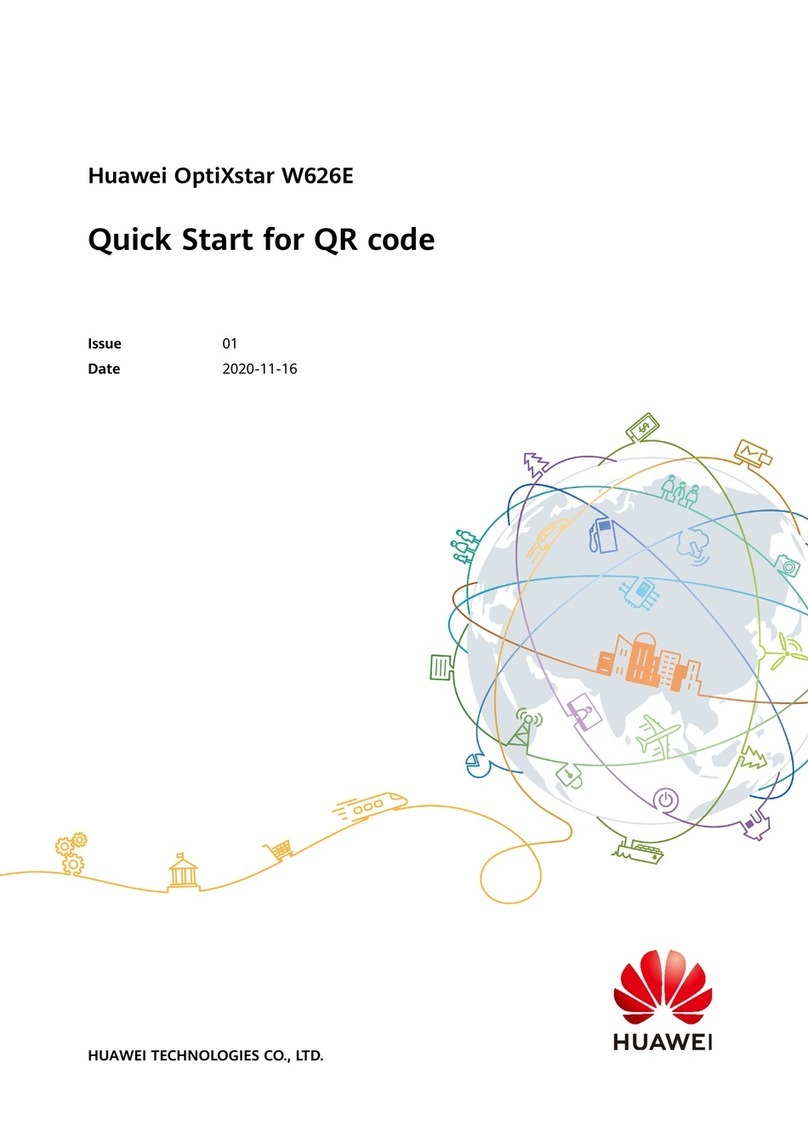
Huawei
Huawei OptiXstar W626E quick start

insys icom
insys icom EBW-E Quick installation guide
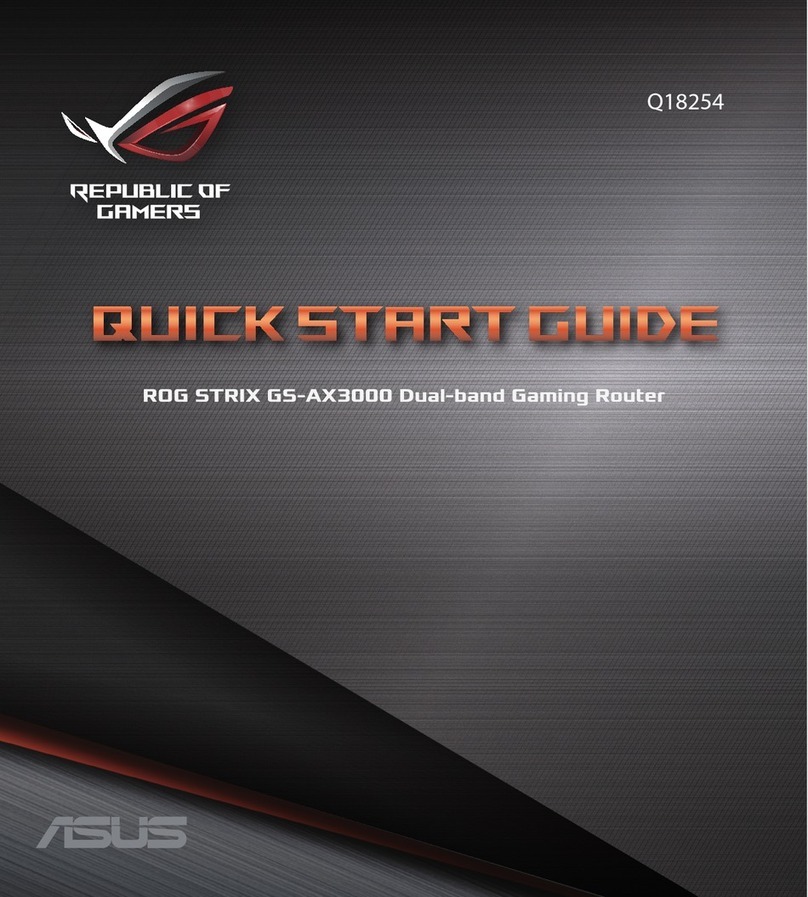
Asus
Asus 90IG06K0-MU9R10 quick start guide

Starbridge Networks
Starbridge Networks Lynx L-320 user guide

TRENDnet
TRENDnet TE100-S16 - 10/100Mbps Ethernet Switch user guide

D-Link
D-Link DWR-926 Quick installation guide
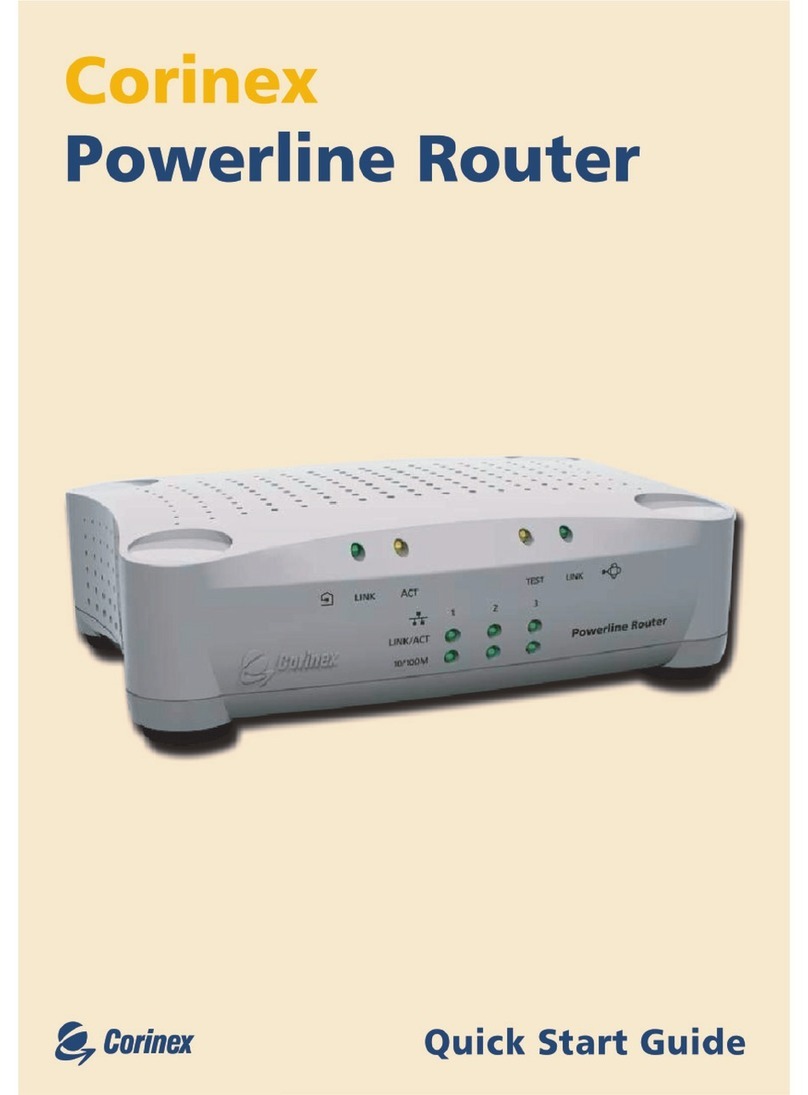
Corinex
Corinex Powerline Router quick start guide

peplink
peplink PEPWAVE SDX Pro Upgrade