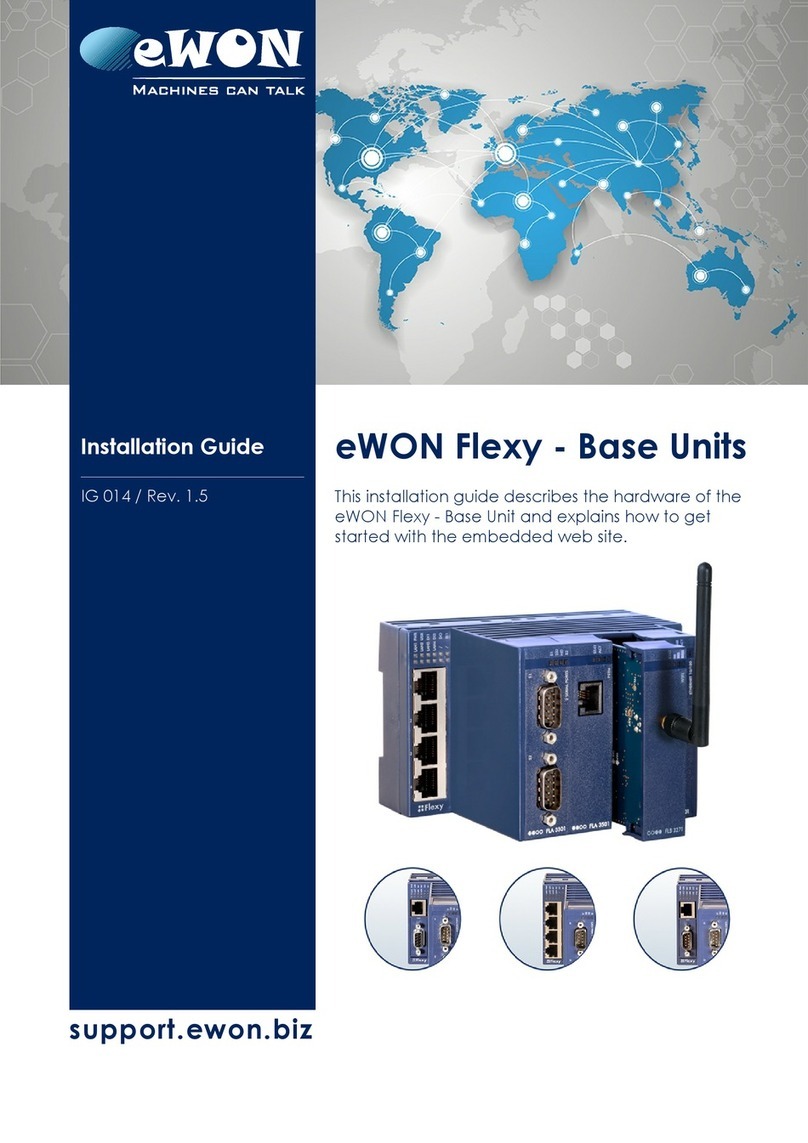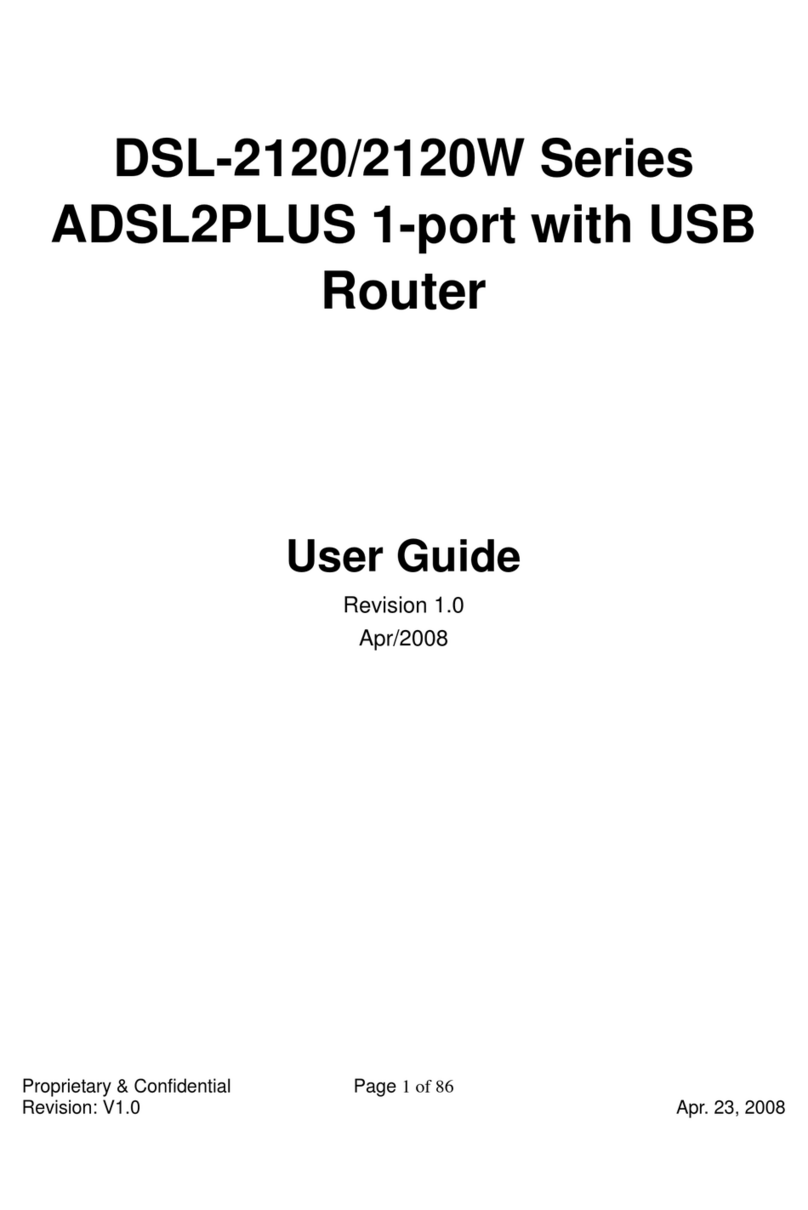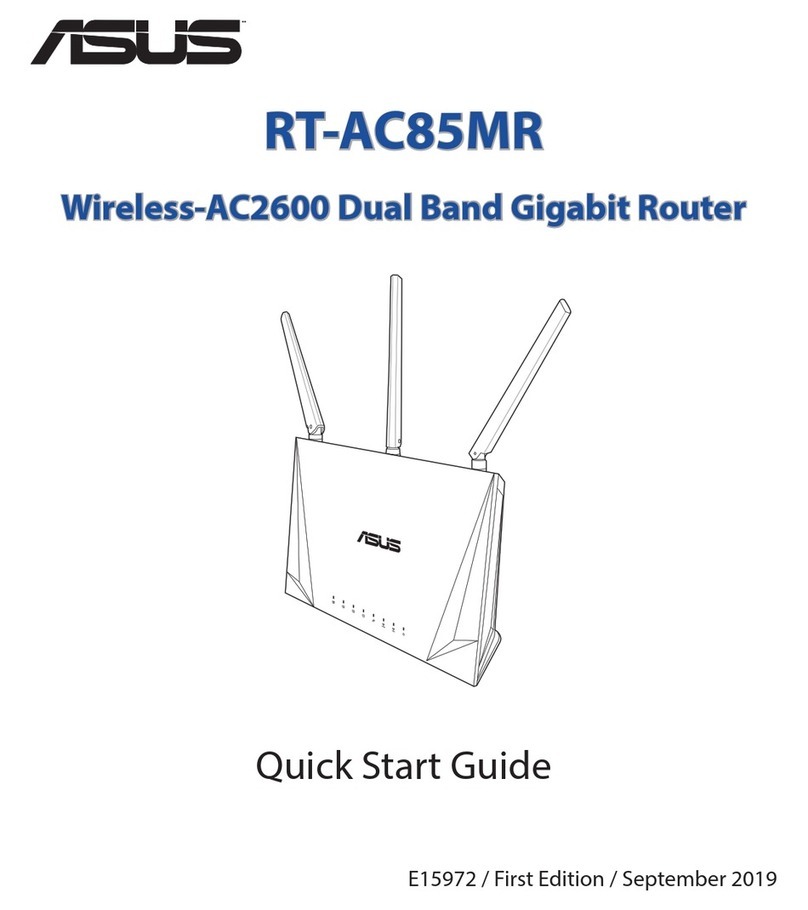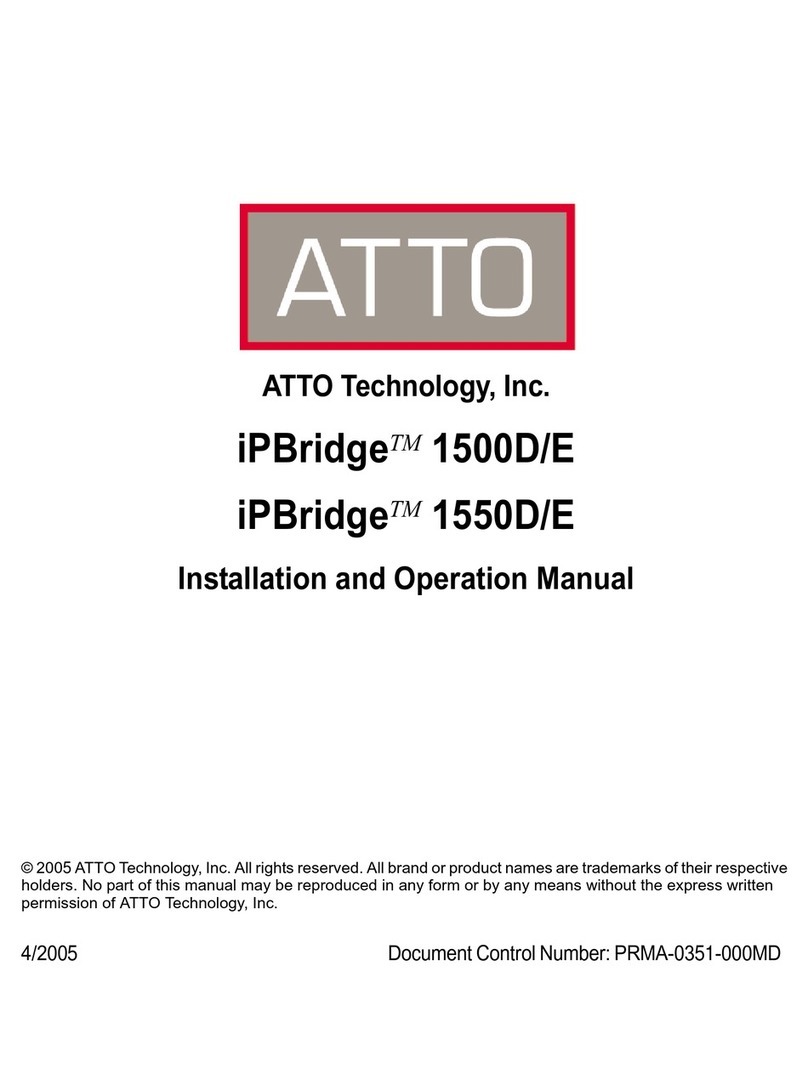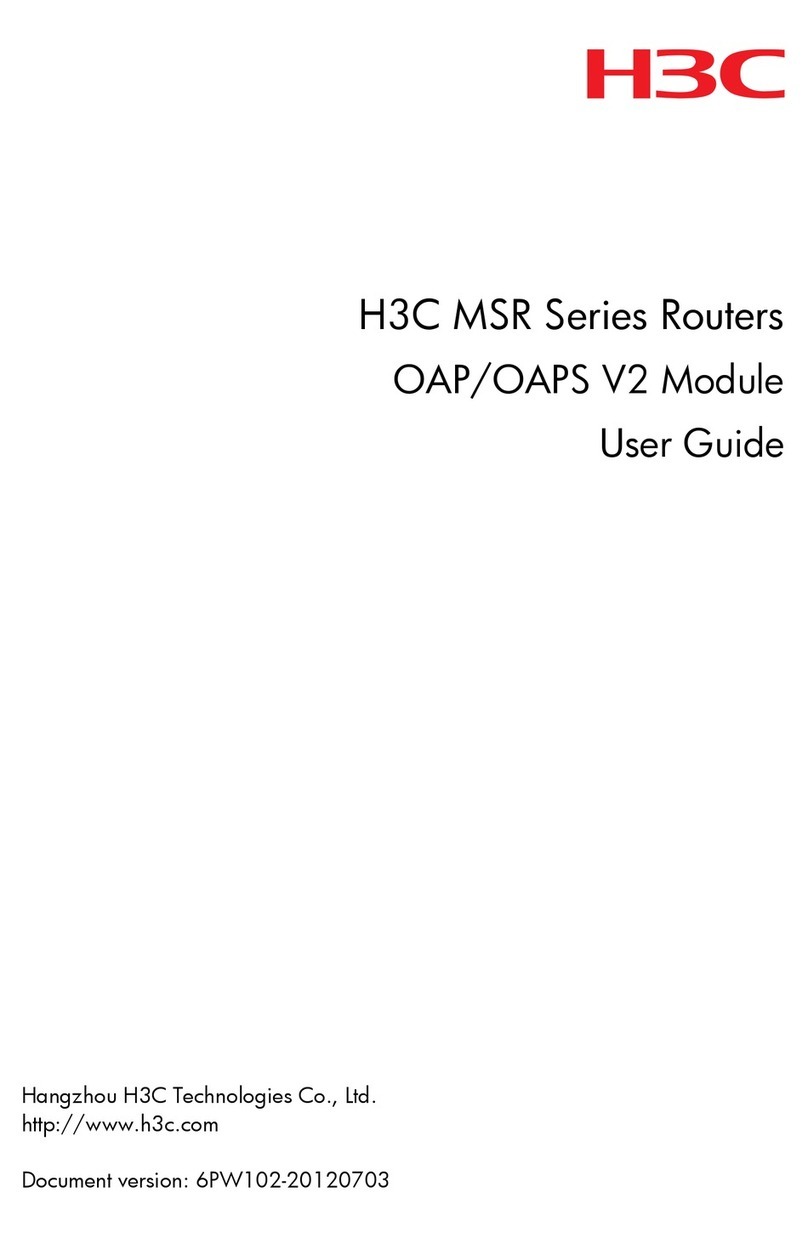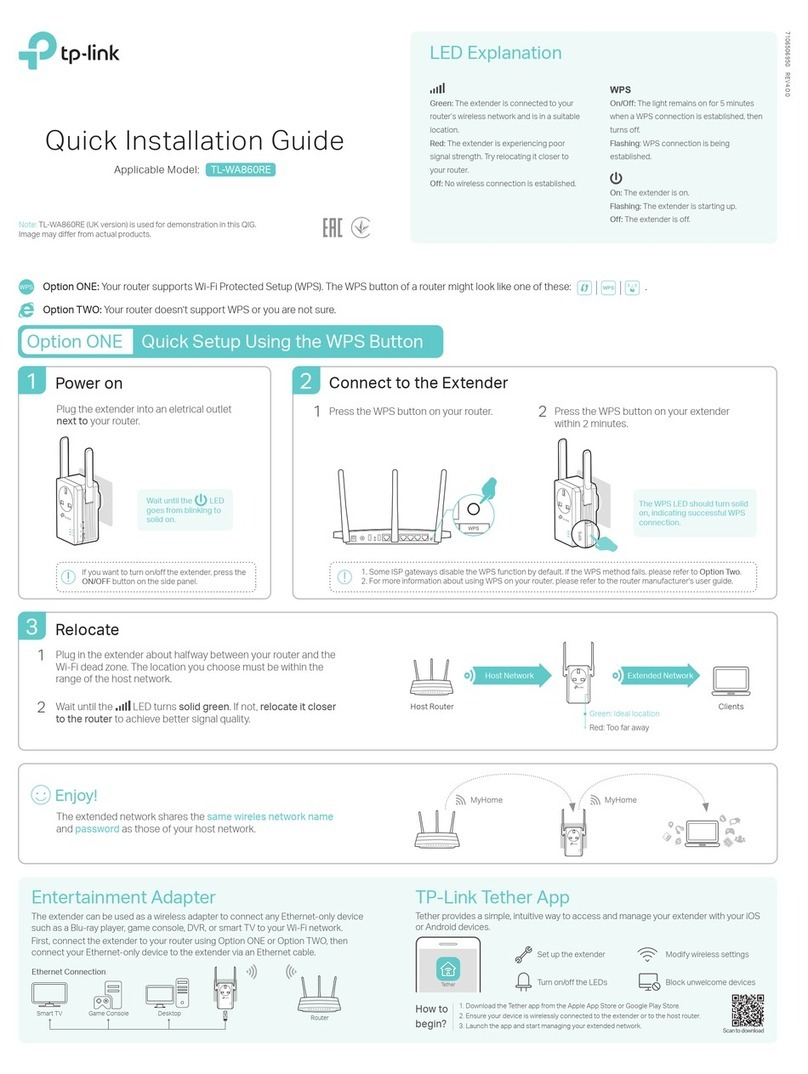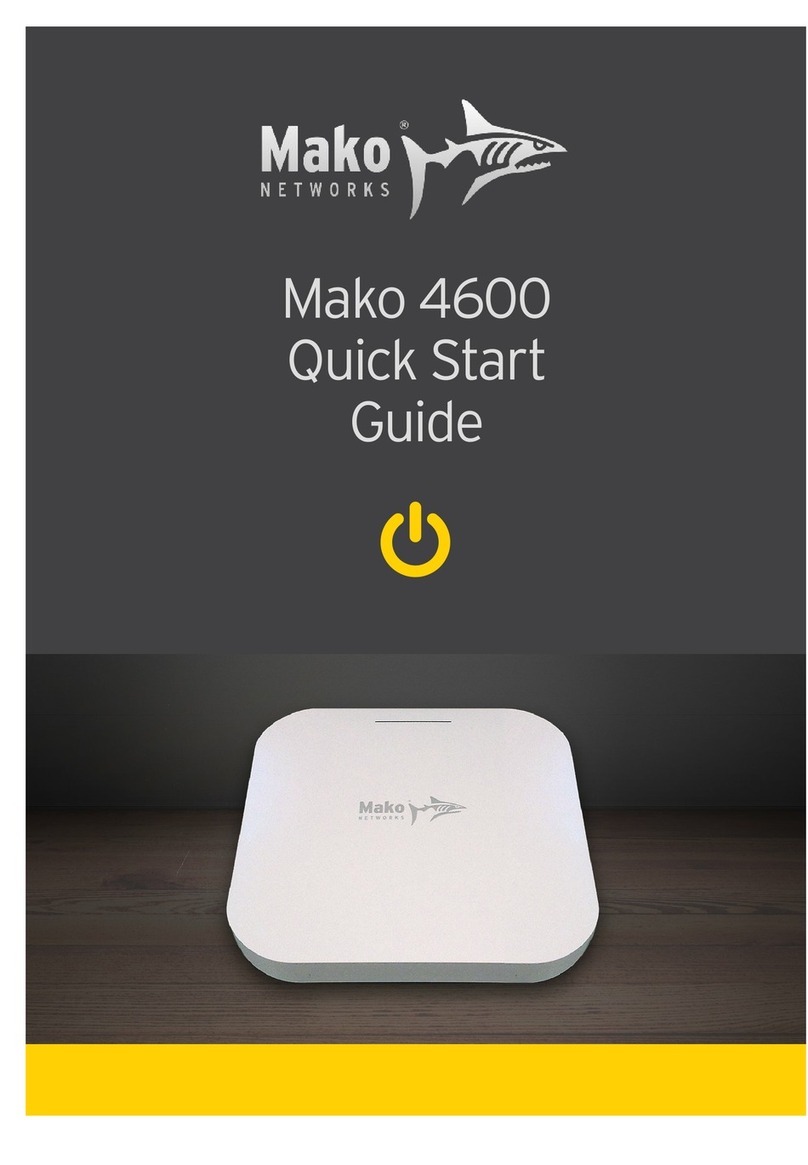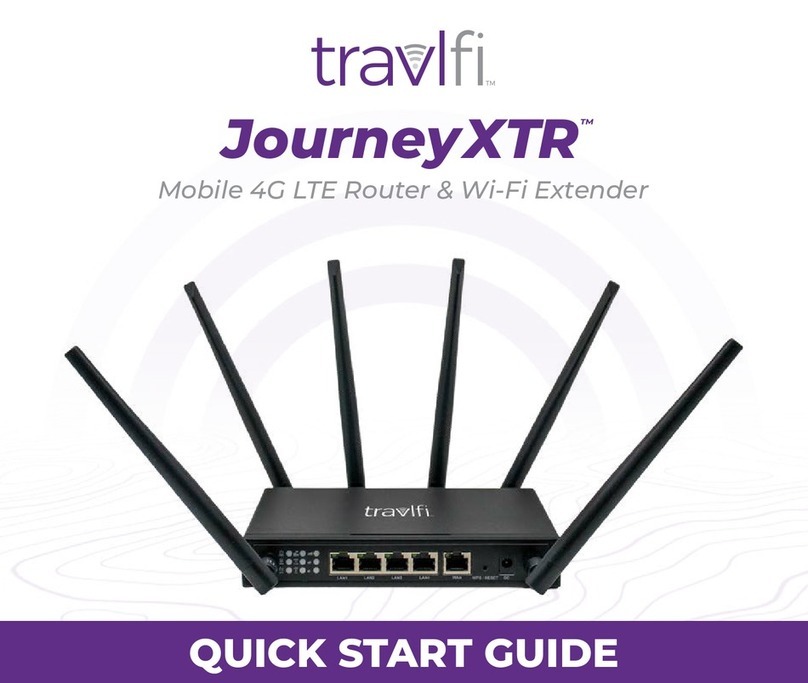eWON 1000 User manual

eWON31000
Installation Guide
Rev 3.0
COOL INTERNET TELECONTROL SOLUTION

eWON3 1000 Installation Guide
eWON3 1000®–Installation Guide –Rev. 3.0 –7/24/2002 ©ACT’L sa
Docref: EW1000INUK30.doc Page : 2
TABLE OF CONTENTS
1Hardware description and product identification........................................................... 3
1.1 Assembly description...................................................................................3
1.2 Product identification...................................................................................4
1.3 Hardware & Software version status............................................................4
1.4 Mechanical dimensions ...............................................................................5
1.5 Location, environmental conditions..............................................................5
1.6 Preparing the installation.............................................................................5
1.7 Digital Inputs –Counters Inputs...................................................................7
1.8 Power supply...............................................................................................9
1.9 Phone Line................................................................................................10
1.09 Ethernet ......................................................................................................11
1.10 GSM Antenna.......................................................................................11
1.11 Install your SIM card.............................................................................13
2Set the eWON TCP/IP address.................................................................................. 14
3Make a connection with the eWON............................................................................ 15
3.1 By Ethernet................................................................................................15
3.2 By Phone line or GSM...............................................................................15
4Access to the eWON Technical Support .................................................................... 16
5Appendix A: Ethernet cabling..................................................................................... 17
5.1 Direct PC connection.................................................................................17
5.2 Hub connection .........................................................................................19
5.3 RJ45 connector.........................................................................................19

eWON3 1000 Installation Guide
eWON3 1000®–Installation Guide –Rev. 3.0 –7/24/2002 ©ACT’L sa
Docref: EW1000INUK30.doc Page : 3
1Hardware description and product identification
1.1 Assembly description
Figure 1: eWON general description
POWER SUPPLY
PG11
PHONE LINE PG7 DIGITAL INPUTS
PG11

eWON3 1000 Installation Guide
eWON3 1000®–Installation Guide –Rev. 3.0 –7/24/2002 ©ACT’L sa
Docref: EW1000INUK30.doc Page : 4
1.2 Product identification
The eWON unit is labeled on its front face as shown above. The label looks as follows:
Figure 2: eWON serial number label
The eWON Serial Number (SN) is an important traceability tool both for the user and
for the manufacturer. Therefore, next to the product label, each eWON has its Serial
Number stored in the flash memory. This SN is also used in order to scan the network
for eWONs and to assign its IP address, subnet mask and gateway.
1.3 Hardware & Software version status
The eWON hardware and software revisions can be checked with a web browser on
the eWON server. Once logged onto the eWON (cfr. §3.3), any mouse click on the
eWON logo shows these revisions (cfr §5).

eWON3 1000 Installation Guide
eWON3 1000®–Installation Guide –Rev. 3.0 –7/24/2002 ©ACT’L sa
Docref: EW1000INUK30.doc Page : 5
1.4 Mechanical dimensions
Figure 3: eWON mechanical dimensions
1.5 Location, environmental conditions
The eWON unit has an IP65 protection grade. It is therefore suited for industry
wall mounting. Though the equipment meets CE emission and immunity
requirements for EMC, it should not be exposed to excessive electromagnetic
fields.
The normal mounting position is vertical wall mounting.
The equipment will operate within specified tolerances only if the following
environmental conditions are met:
Ambient temperature range : 0°C +50°C
Ambient humidity: 0-80% non-condensing
Caution : as recommended in the next heading, allow extra space around the
equipment. This extra volume is needed for convection cooling but also to
facilitate installation and servicing.
1.6 Preparing the installation
Shock Hazard !In most cases, the installation will imply proximity with
hazardous voltages present at different points of the electric cabinet in which
the eWON will be integrated. Therefore, the installation has to be performed
only by fully qualified personnel.
160 mm
105 mm
70 mm

eWON3 1000 Installation Guide
eWON3 1000®–Installation Guide –Rev. 3.0 –7/24/2002 ©ACT’L sa
Docref: EW1000INUK30.doc Page : 6
The recommended free space on the wall for the eWON should be at least:
250-mm wide x 225-mm high x 200-mm deep (terminal block excluded).
Grounding :It is essential to make sure the eWON® is correctly grounded
through a low impedance connection. This is necessary both to ensure noise
and surge protection as well as providing a valid zero voltage reference.
The selected terminal size should allow introduction of at least 2 wires of 1.5
mm2or AWG 16 (to strap several poles together).

eWON3 1000 Installation Guide
eWON3 1000®–Installation Guide –Rev. 3.0 –7/24/2002 ©ACT’L sa
Docref: EW1000INUK30.doc Page : 7
1.7 Digital Inputs –Counters Inputs
Location
Pin assignment :
Row A
Pin Ref Description eWON Ref Name
Row A 1Digital input 1 DI1, CI1, FI1, LI1
2Digital input 2 DI2, CI2, FI2, LI2
3Digital input 3 DI3, CI3, FI3, LI3
4Digital input 4 DI4, CI4, FI4, LI4
5Digital input 5 DI5, CI5, FI5, LI5
6Digital input 6 DI6, CI6, FI6, LI6
7Digital input 7 DI7, CI7, FI7, LI7
8Digital input 8 DI8, CI8, FI8, LI8
Row B 1Common Ground -
2Common Ground -
3Common Ground -
4Common Ground -
5Common Ground -
6Common Ground -
7Common Ground -
8Common Ground -
Row C 1Common +24 VDC -
2Common +24 VDC -
3Common +24 VDC -
4Common +24 VDC -
Row A
Row B
Row C

eWON3 1000 Installation Guide
eWON3 1000®–Installation Guide –Rev. 3.0 –7/24/2002 ©ACT’L sa
Docref: EW1000INUK30.doc Page : 8
5Common +24 VDC -
6Common +24 VDC -
7Common +24 VDC -
8Common +24 VDC -
Table 1: digital inputs and counters pin assignment
Insulation: All Digital input are opto-isolated up to 3,5kv.
Digital inputs characteristics :
Specification Value
Input voltage range 0 to 30Vdc sink
Number of inputs 8
Common points 1
Signal delay (max.) On=8ms
Off=8ms
Off-State voltage (max.) 5Vdc
Off-State current (max.) 1.5mA
Maximum input voltage 33Vdc (Varistor protection)
Nominal input current 3.8mA @ 12Vdc
8.2mA @ 24Vdc
Table 2: digital input characteristics
Figure 4: input range
The input range extends from 0 to 30Vdc. A logic OFF state is detected when the input
level is below 5Vdc. A logic ON state is detected when the input level is above 10Vdc.
The logic level is undefined when the input is ranging between 5 and 10Vdc.
Note:
Maximum 200mA can be supplied by the 24VDC power supply.
OFF-STATE
ON
-
STATE
UNDEFINED
0Vdc
5Vdc
10Vdc
30Vdc

eWON3 1000 Installation Guide
eWON3 1000®–Installation Guide –Rev. 3.0 –7/24/2002 ©ACT’L sa
Docref: EW1000INUK30.doc Page : 9
1.8 Power supply
Location:
Female connector type :
Manufacturer : Phoenix Contact GmbH, http://www.phoenixcontact.com
Reference : GMSTB 2,5/3-STF-7,62
Pin assignment : ( see eWON front label)
Pin Ref Description eWON Ref Name
1Phase 1 AC
2Ground EARTH
3Phase 2 AC
Table 3: power supply pin assignment
Power Supply characteristics :
Specification Value
Operating voltage 230VAC
Frequency 40-60 Hz

eWON3 1000 Installation Guide
eWON3 1000®–Installation Guide –Rev. 3.0 –7/24/2002 ©ACT’L sa
Docref: EW1000INUK30.doc Page : 10
Protection 275V varistor
EMI Y filter
Max power 10VA
Table 4: power supply characteristics
Fuse specifications:
Specification Value
Type Slow –i²t=TBD
Operating voltage/ current 230VAC/ 2.2A
Table 5: fuse specifications
1.9 Phone Line
Location

eWON3 1000 Installation Guide
eWON3 1000®–Installation Guide –Rev. 3.0 –7/24/2002 ©ACT’L sa
Docref: EW1000INUK30.doc Page : 11
Pin assignment :
Pin Ref Description
1TIP
2RING
Table 6: Modem pin assignment
Modem characteristics:
Specification Value
Baudrate 14400bps
European ref CTR21
Indication All signals available
Protection Varistor
Gas discharge tube
Error correction Yes
Table 7: modem characteristics
1.09 Ethernet
Location
Please refer to appendix A for further information on the Ethernet RJ45 connector.
1.10 GSM Antenna
Location:

eWON3 1000 Installation Guide
eWON3 1000®–Installation Guide –Rev. 3.0 –7/24/2002 ©ACT’L sa
Docref: EW1000INUK30.doc Page : 12
Connector type:
Type: Standard female SMA connector.
Antenna characteristics:
Specification Value
Manufacturers TBD
Table 8: GSM antenna characteristics

eWON3 1000 Installation Guide
eWON3 1000®–Installation Guide –Rev. 3.0 –7/24/2002 ©ACT’L sa
Docref: EW1000INUK30.doc Page : 13
1.11 Install your SIM card
In order to install a SIM card into the eWON1000, you need to push the SIM card
holder extractor (see picture) and insert the SIM card, as shown on the picture.
Figure 5: SIM card placeholder
SIM card
placeholder
Back of the
components
plane
SIM card
placeholder
extractor

eWON3 1000 Installation Guide
eWON3 1000®–Installation Guide –Rev. 3.0 –7/24/2002 ©ACT’L sa
Docref: EW1000INUK30.doc Page : 14
2Set the eWON TCP/IP address
The eWON is provided with a factory TCP/IP setting that always got a default value of:
This TCP/IP address is absolutely required to establish a connection (see next
chapter) with the eWON.
For a lot of reasons, you would change this factory TCP/IP address to an address
compliant with your TCP/IP network address range. The chapter 5.2.3 describes how
to modify the TCP/IP address using the eWON web page interface.
This procedure could lead to the situation where you have an eWON for which you do
not remember its TCP/IP address and then for which you are not able to connect with.
To solve that problem, we provide a small software tool ‘eWONCfg’ (you can
download it from the http://www.ewon.be internet site).
To find the TCP/IP address of an eWON, just put it on your Ethernet network (it must
be located in the same switch area) and launch eWONCfg.exe.
eWONCfg will scan automatically all the devices connected to the network and identify
all eWON providing their TCP/IP address and serial number. It will also allow changing
this TCP/IP address, mask and gateway.
Figure 6: eWON IP address configuration with eWONCfg
IP
10.0.0.53
Subnet Mask 255.255.255.0
Gateway "none"

eWON3 1000 Installation Guide
eWON3 1000®–Installation Guide –Rev. 3.0 –7/24/2002 ©ACT’L sa
Docref: EW1000INUK30.doc Page : 15
3Make a connection with the eWON
3.1 By Ethernet
1. Plug the Ethernet cable (see appendix A) between your eWON
and your PC or onto your network
2. Configure your Internet browser connection, in order not to use a
proxy server (please have a look at your browser help file).
With a direct connection between PC and eWON, TCP/IP settings
can’t have DHCP enable.
3. Launch your Internet Browser on your PC
4. Type the eWON TCP/IP address on the address edit control of
your Internet Browser (10.0.0.53 by default with Ethernet)
5. You should see the welcome eWON web page (see next page).
3.2 By Phone line or GSM
1. Open the root folder ‘Dial-up Networking’.
Figure 7: Dial-up Networking location
2. Click on the icon ‘ Make new connection’.
3. Give a name to this connection (e.g. : eWON Broadway).
4. Select a local modem from the list.
5. Click ‘Next’.
6. Introduce the phone number of your eWON.
7. Click ‘Next’.
8. Click ‘Finish’.
9. Double click on the Icon ‘eWON Broadway’ in the ‘Dialup Networking’ folder.
10. Wait until communication is established.
11. Launch our Internet Browser on your PC.
12. Types the eWON TCP/IP address on the address edit control of your
Internet Browser (202.0.0.240 by default with dialup networking).
13. You should see the eWON welcome web page.
Important :
The eWON device, like a PC gets a different TCP/IP address for each of its
network interfaces. If your eWON includes a modem, it has two different IP

eWON3 1000 Installation Guide
eWON3 1000®–Installation Guide –Rev. 3.0 –7/24/2002 ©ACT’L sa
Docref: EW1000INUK30.doc Page : 16
addresses: one for the Ethernet (default: 10.0.0.53) and one for the modem
connection (default: 202.0.0.240). This is because simultaneous
connections can be made to the eWON. You can change these addresses
into the Setup page.
Another important thing to understand is the client allocated IP address
(§5.2.3). Indeed, as when you connect your PC to your Internet Service
Provider (ISP), the eWON assigns an IP address to the PPP interface of
your PC. This address has to be configured at an address outside your
computer's network IP address range. For example if your company has got
a base address of 10.0.0.0 and a subnet mask of 255.255.255.0, you can
take any address outside of the range 10.0.0.0 to 10.0.0.255. Contact your
system administrator in order to understand these features and to choose a
correct assigned value.
4Access to the eWON Technical Support
An eWON technical support is provided on our Web site (http://www.ewon.be). Just fill
in the support request sheet or send your problem description to the tech@ewon.be.

eWON3 1000 Installation Guide
eWON3 1000®–Installation Guide –Rev. 3.0 –7/24/2002 ©ACT’L sa
Docref: EW1000INUK30.doc Page : 17
5Appendix A: Ethernet cabling
The eWON can be connected by the mean of the 100BaseTX Ethernet connection.
This connection can be realized through the use of two different cables. These cables
are UTP5 copper cables with RJ45 connectors at each end.
The cable type depends on the device connecting the eWON1000. It can be, in most
case, a Personal Computer running windows or a company hub.
5.1 Direct PC connection
If the eWON is connected to a computer without the use of a hub, the cable has to be
crossed:
When cabling over long distance, you have to take care of the twisted pairs. This
mean that along with the above cabling conventions, the emission (TX+/TX-) and
reception (RX+/RX-) signals have to be connected on the same twisted pair:
üTX+: pin3, TX-: pin6 Twisted pair 1
üRX+: pin1, RX-: pin2 Twisted pair 2
Crossed cable

eWON3 1000 Installation Guide
eWON3 1000®–Installation Guide –Rev. 3.0 –7/24/2002 ©ACT’L sa
Docref: EW1000INUK30.doc Page : 18
Pins 4, 5, 7 and 8 do not have to be connected. The following picture shows the
twisted pair connections:

eWON3 1000 Installation Guide
eWON3 1000®–Installation Guide –Rev. 3.0 –7/24/2002 ©ACT’L sa
Docref: EW1000INUK30.doc Page : 19
5.2 Hub connection
If the eWON is connected to a hub, it has to be connected like any other device, with a
straight cable. Again, the wiring is as shown on the following picture, and care should
be taken to keep the RX and TX signals on twisted pairs:
5.3 RJ45 connector
The RJ45 connector has got the following pins numbering,
as it can be seen on the following picture, showing it from
different angles:
Straight cable
Straight cable
Hub

eWON3 1000 Installation Guide
eWON3 1000®–Installation Guide –Rev. 3.0 –7/24/2002 ©ACT’L sa
Docref: EW1000INUK30.doc Page : 20
TABLE OF FIGURES
Figure 1 : eWON general description...........................................................................3
Figure 2 : eWON serial number label...........................................................................4
Figure 3 : eWON mechanical dimensions....................................................................5
Figure 4 : input range..................................................................................................8
Figure 5: SIM card placeholder..................................................................................13
Figure 6 : eWON IP address configuration with eWONCfg........................................14
Figure 7 : Dial-up Networking location.......................................................................15
Table of contents
Other eWON Network Router manuals
Popular Network Router manuals by other brands
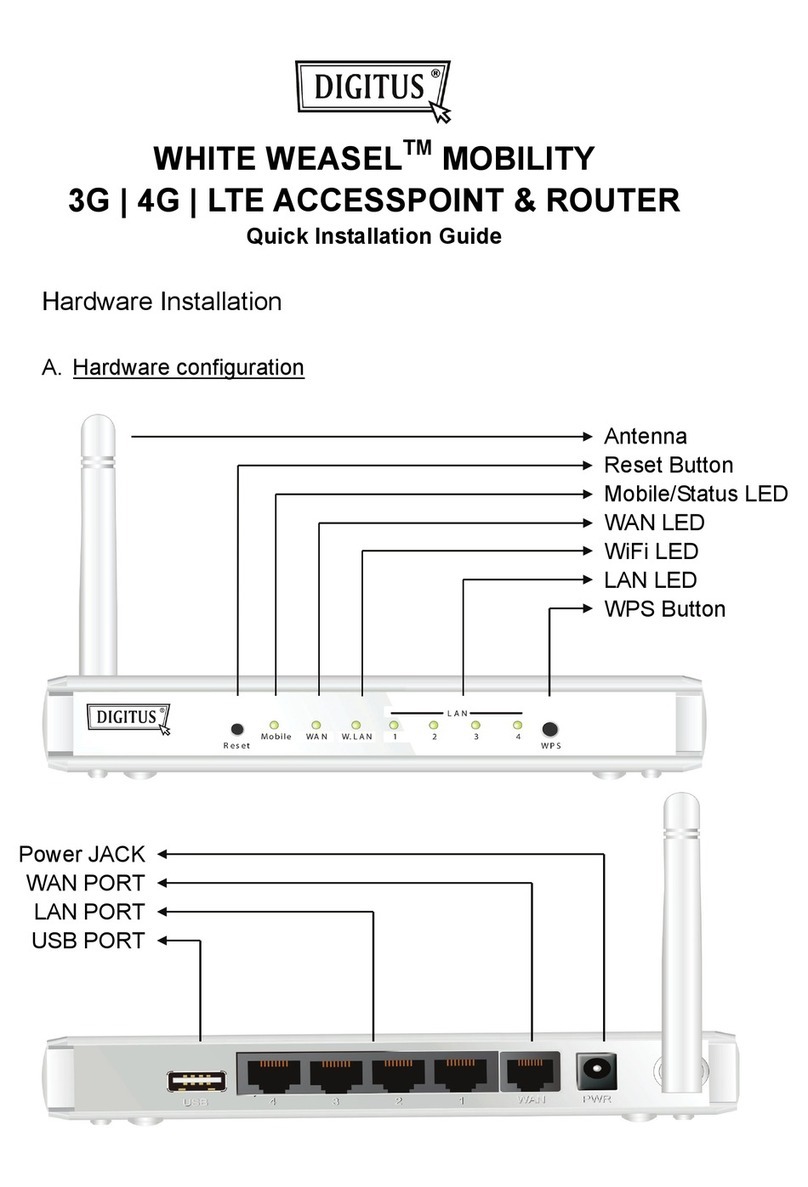
Digitus
Digitus WHITE WEASEL MOBILITY Quick installation guide

SEIKAKU TECHNICAL GROUP
SEIKAKU TECHNICAL GROUP RIO200 user manual
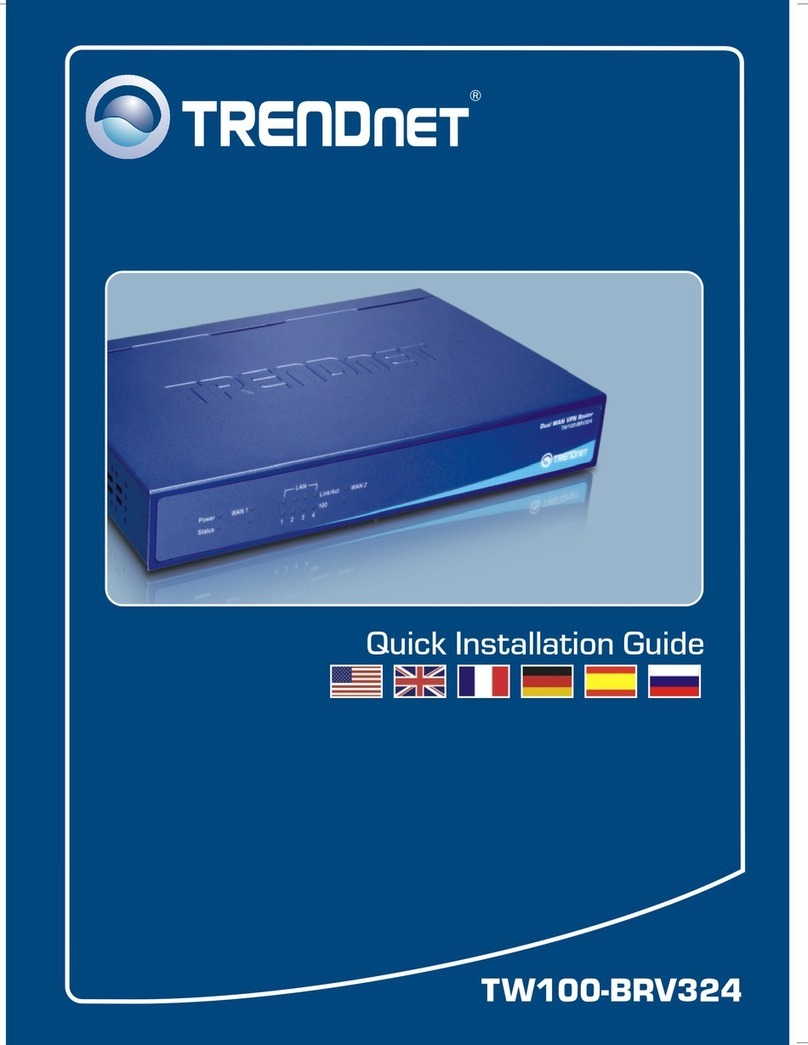
TRENDnet
TRENDnet TW100-BRV324 Quick installation guide

Advantech
Advantech ICR-3201 Series Start guide
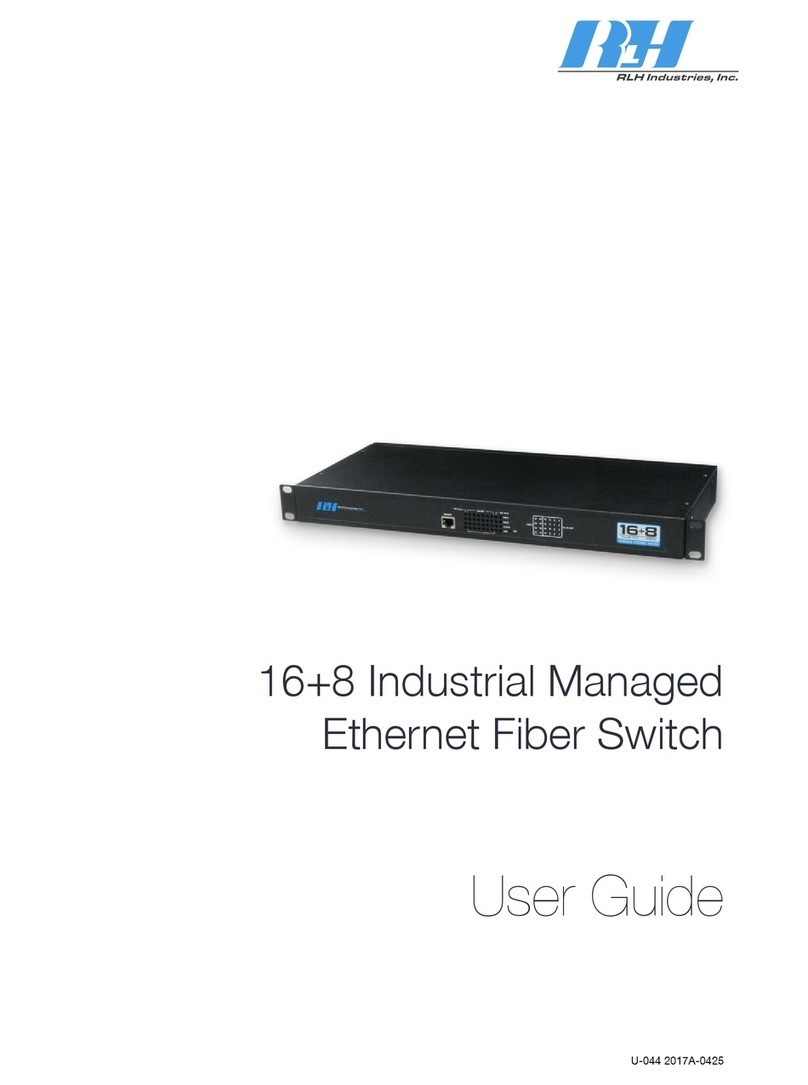
RLH Industries
RLH Industries RLH-ESM1608-04-1 user guide

TRENDnet
TRENDnet AC3200 user guide