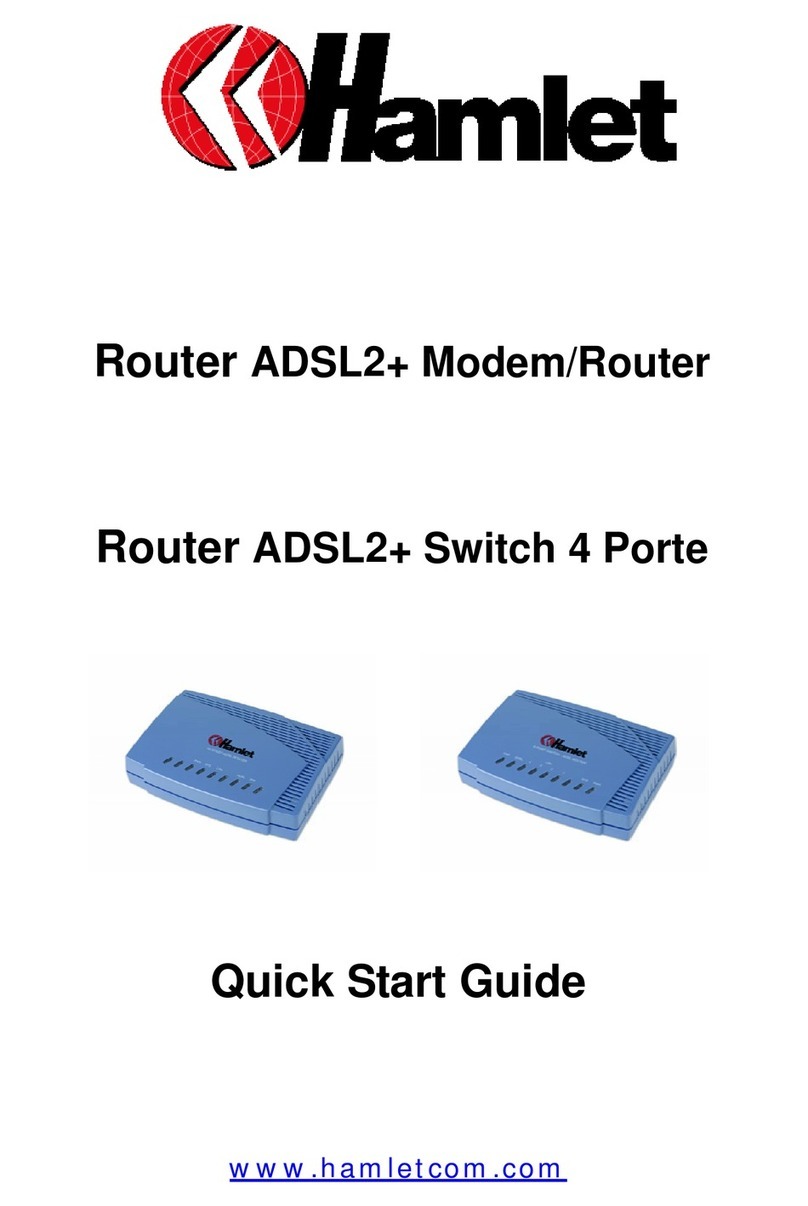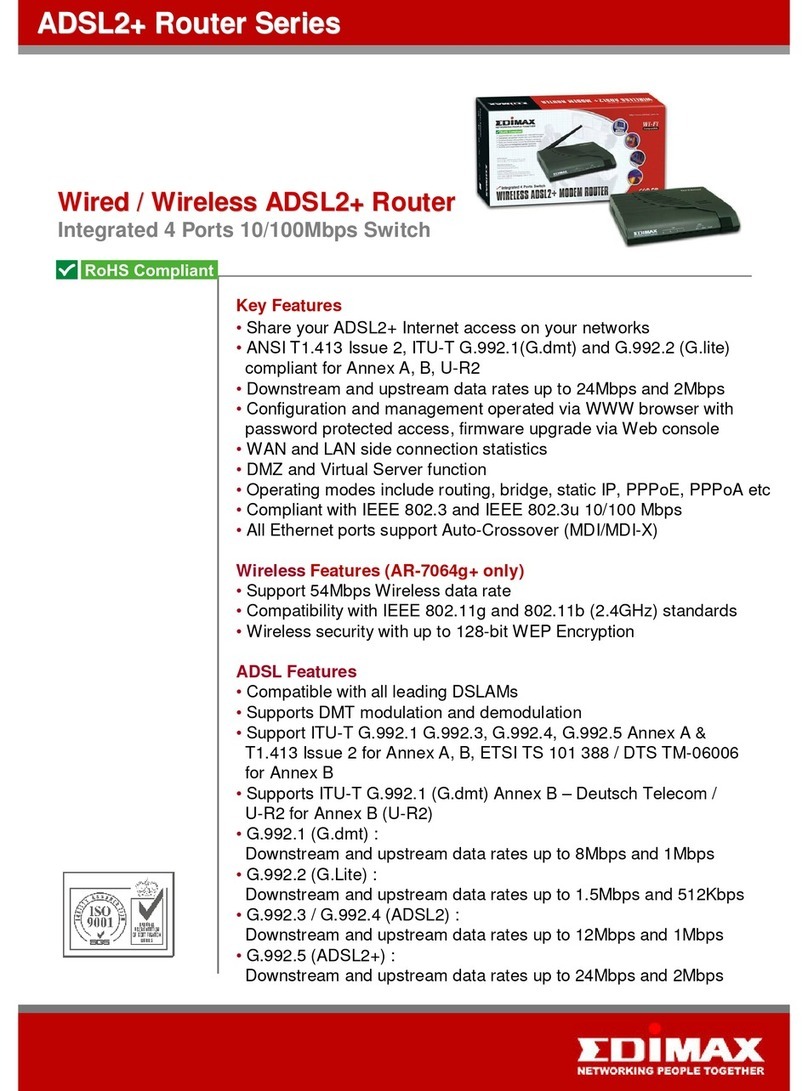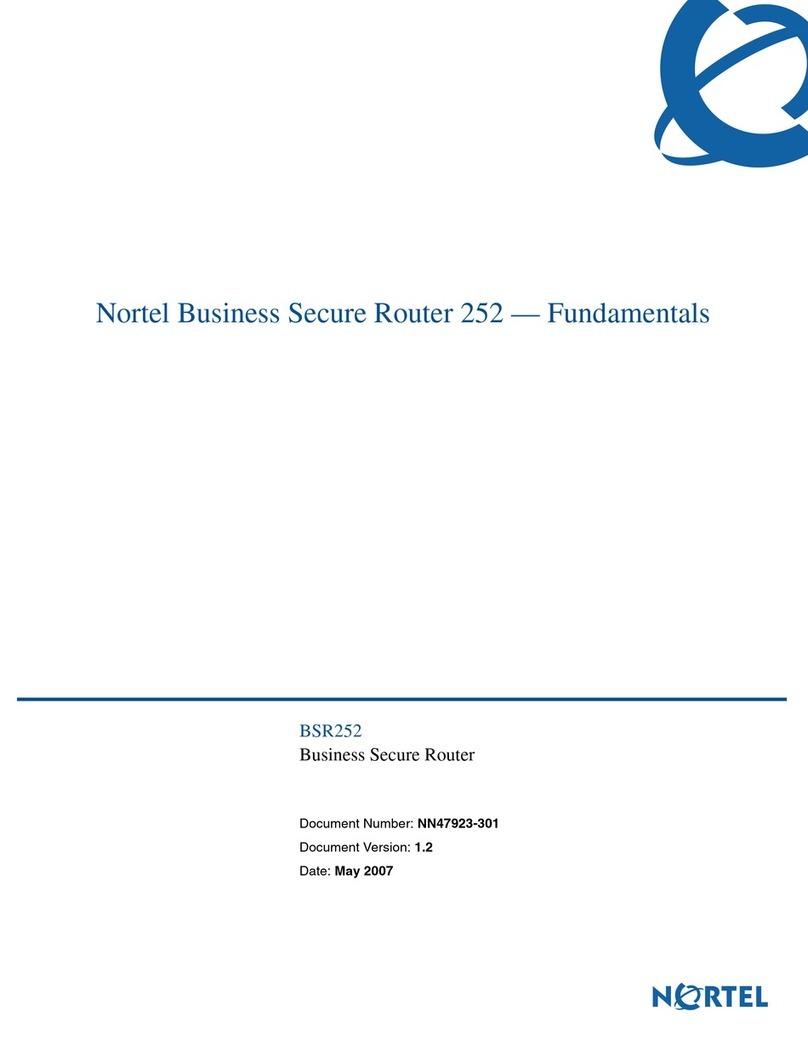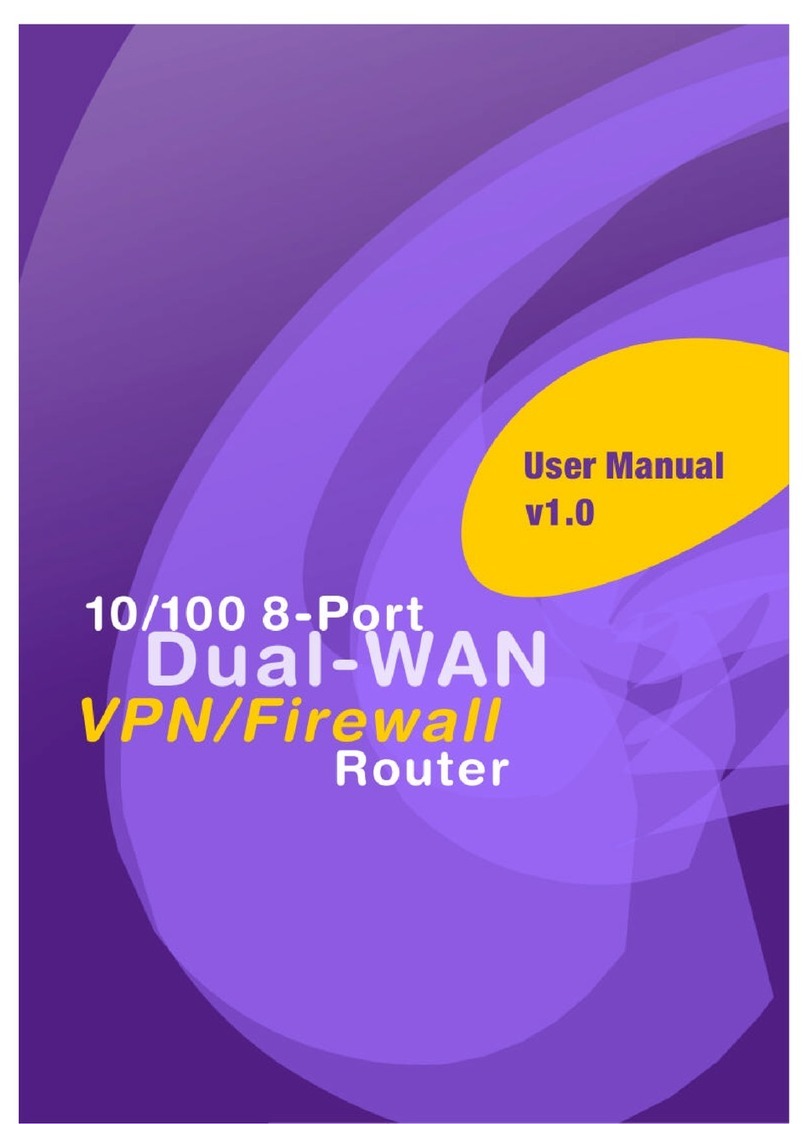Starbridge Networks Lynx L-320 User manual

Web Interface User’s Guide
ADSL 2/2+ 4 Port Ethernet Router
Version 1.1

2
Table of Contents
Chapter 1 About this Manual.......................................................5
1.1 Introduction ....................................................................5
1.2 Scope and Purpose...........................................................5
1.3 Targeted Audience ...........................................................5
1.4 Manual Organization.........................................................5
Chapter 2 ADSL Ethernet Router Description.................................6
2.1 Features .........................................................................6
2.2 Lynx L-320 Overview........................................................8
Chapter 3 Your Gateway At A Glance ...........................................9
3.1 Ports and Buttons ............................................................9
3.2 Lynx L-320 Overview...................................................... 10
Chapter 4 Installing The Lynx L- 320 ......................................... 12
Chapter 5 Setting Up the Lynx L-320 ......................................... 13
5.1 Logging into your Lynx L-320 ..........................................13
5.2 Basic............................................................................ 14
5.3 LAN / DHCP Configuration ............................................... 15
5.4 Diagnostic Test.............................................................. 17
5.4.1 Ping Test................................................................. 18
5.4.2 Modem Test.............................................................18
5.5 Advanced......................................................................19
5.5.1 WAN Connection....................................................... 20
5.5.2 New Connection ....................................................... 20
5.5.3 ADSL Modulation ...................................................... 20
5.5.4 Quickstart ............................................................... 21
5.5.5 LAN Configuration (VLAN).......................................... 23
5.5.6 LAN Clients.............................................................. 26
5.5.7 Application (UPnP).................................................... 26
5.5.8 SNTP ...................................................................... 27
5.5.9 SNMP...................................................................... 28
5.5.10 IP QoS .................................................................... 29
5.5.11 IGMP Multicast .........................................................30
5.5.12 Port Forwarding........................................................ 31
5.5.13 MAC Filtering (Bridge Filters)......................................32
5.5.14 Access Control ......................................................... 33
5.5.15 Routing (Static Routing)............................................34
5.5.16 Dynamic Routing...................................................... 35
5.5.17 System Password ..................................................... 36
5.5.18 Firmware Upgrade .................................................... 37
5.5.19 Restore to Default .................................................... 37
5.6 Security........................................................................ 38
5.6.1 IP Filters ................................................................. 38

3
5.6.2 LAN Isolation ........................................................... 39
5.7 Status .......................................................................... 40
5.7.1 Connection Status .................................................... 40
5.7.2 System Log ............................................................. 41
5.7.3 Remote Log Settings................................................. 42
5.7.4 Network Statistics..................................................... 42
5.7.5 DHCP Clients............................................................ 43
5.7.6 Modem Status.......................................................... 43
5.7.7 Product Information..................................................44
5.8 Help............................................................................. 44
Appendix A: Troubleshooting ...................................................... 45
The Lynx L-320 is not functional............................................... 45
I can’t connect to the Lynx L-320 ............................................. 45
The DSL Link LED continues to blink but does not go solid ........... 46
The DSL Link LED is always off................................................. 46
APPENDIX B: Lynx L-320 terms .................................................. 47
What is a firewall?.................................................................. 47
What is NAT?......................................................................... 47
What is a DMZ?...................................................................... 47
What is a Gateway?................................................................ 48

4
Safety Summary Messages
WARNING HIGH VOLTAGE
If used in the equipment.
Make sure equipment is properly grounded BEFORE
opening. Failure to observe safety precautions may
result in Electrick Shock to user.
CAUTION
Check voltages before connecting equipment to power
supplies. Wrong voltages applied may result in damage
to equipment.

5
Chapter 1 About this Manual
1.1 Introduction
This manual provides a general product overview and description of its
subsystems and components and basic operation and preventive
maintenance instructions of the Lynx L-320.
1.2 Scope and Purpose
This manual provides the following:
•An overview of the Lynx L-320 system configuration and connectivity;
•General description and specifications of the Lynx L-320 system
components;
•Operating instructions of the system and equipment;
1.3 Targeted Audience
This manual is designed and developed for the operators and users who are
required to operate and perform first-level maintenance of the Lynx L-320. It
assumes the user of this manual has basic knowledge and experience in
operating similar modem configuration and computer systems equipment.
1.4 Manual Organization
The manual is divided into the following chapters:
1. Chapter 1 – About this Manual; this chapter provides an introduction to
the manual’s scope and purpose, targeted audience and contents
organization.
2. Chapter 2 – ADSL Ethernet Router Description; this chapter provides the
system configuration diagram description on the system support
features.
3. Chapter 3 – Your Gateway At A Glance; this chapter provides an
overview of the system configuration, composition, connectivity and
introduction and general description of the Lynx L-320.
4. Chapter 4 – Installing the Lynx L-320; this chapter provides description
of the Lynx L-320 installation process.
5. Chapter 5 – Setting Up the Lynx L-320; this chapter provides description
of all function within the Web User Interface.

6
Chapter 2 ADSL Ethernet Router Description
The Lynx L-320 ADSL 2/2+ 4 port Ethernet Router is the perfect high-speed
WAN router. This full-featured product is specifically designed to connect to
the Internet and directly connect to your local area network via high speed
10/100 Mbps Ethernet
Targeted at the residential and SOHO users, it is the ideal solution to provide
a 4 in 1 device for both high speed broadband connectivity via a combined
ADSL2/2+ ready Modem support, Routing functionality for multi-user
sharing, 4 port AutoMDI/MDIx 10/100 Switch and true Firewall capability
functionality.
This router also provides future proof functionality with higher data
transmission rates with ADSL2, ADSL2+, Extended Reach-ADSL support.
For game users, the Lynx L-320 has already pre configured for several low
latency game ports. Just click on the game you are playing on line and the
rest is done for you
The Lynx L-320 is fully compatible with all PCs; as long as the PC supports
an Ethernet interface and is running a TCP/IP protocol stack, your PC can
have high-speed WAN access. So, plug in the Lynx L-320, configure it and
enjoy the fast Internet access like never before.
Security is provided via a double Stateful Packet Inspection and NAT based
Firewall. VPN Passthrough and DMZ support provide additional security
support for telecommuters as well as allow flexibility while maintaining
security against malicious hackers.
2.1 Features
ADSL/ATM Support
•ANSI T1.413 issue 2, ITU-T G.992.1 (G.dmt) and G.992.2 (G.lite)
compliant
•ADSL2, ADSL2+, RE-ADSL compliant
•Rate Adaptive modem at 32 Kbps steps
•Dynamic Adaptive Equalisation to improve Carrier’s service area
•Bridge Tap Mitigation support
•ATM Layer with Traffic shaping QoS Support (UBR, CBR, VBR-rt, VBR-
nrt)
•AAL ATM Attributes - AAL5
•Multiple PVC up to 8 support (Bridge Support)

7
•Spectral compatibility with POTS
•F5 OAM Loopback/Send and Receive
Encapsulation Support
•RFC2684 Bridge and Routed LLC and VC Mux support
•RFC2364 PPPoA Client support
•RFC2516 PPPoE Client support
•RFC2225/RFC1577 Classical IP Support
•Transparent Bridge Support
•PAP/CHAP/MS-CHAP for Password Authenication Support
Network Support
•Static IP, Dynamic RIP routing support
•IP/TCP/UDP/ICMP/ARP/RARP Application Support
•Network Address Translation (NAT)
•Port Mapping/Forwarding
•Easy setup of Port Forwarding rules for popular Games/Application
•NAT Application Level Gateway for popular applications
•DHCP Server/Relay/client
•DNS Relay Agent
•DMZ support
•Single Session IP Sec and PPTP/L2TP VPN pass through support
•PPP Always on with configurable timeout
•PPP Dial on Demand
•Universal Plug and Play Support
Management Support
•Web Based HTTP management GUI
•TFTP/FTP Support for Firmware Upgrade
•Web Based Firmware Upgrade (Local)
•Soft Factory Reset Button via Web GUI
•Diagnostic Test (DSL, OAM, Network, Ping Test)
•Telnet/CLI (Read Only)
•Syslog Support
•Firmware upgrade-able for future feature enhancement.
Security Support
•NAT for basic Firewall support
•Packet Filtering Firewall Support
•Stateful Packet Inspection Support
•Protection against Denial of Service attacks
•Password Authentication to Modem

8
External Connectors:
•1 x RJ-11 Telephone socket for ADSL line
•4 x RJ45 for 10/100Base-T Ethernet (MDI-X)
•1 x DC Jack for Power Input
•1 x Factory Default Reset Button
2.2 Lynx L-320 Overview
Fig 1-1 shows the system configuration diagram of a typical Lynx L-320
connection.
Figure 1-1: Lynx L-320 Configuration Diagram
Computers or Laptops with
Ethernet Network Cards
To Computers or
Laptops with Ethernet
Network Cards

9
Chapter 3 Your Gateway At A Glance
The Lynx L-320 has different ports and LEDs. Let’s take a look at the
different options.
3.1 Ports and Buttons
Reset and Restore to Factory Defaults: The restore to factory defaults
feature will set the Lynx L-320 to its factory default configuration by
resetting the Lynx L-320. You may need to place the Lynx L-320 into its
factory defaults if the configuration is changed; you loose the ability to
interface to the Lynx L-320 via the web interface, or following a software
upgrade. To reset the Lynx L-320, simply press the reset button for about ~
10 seconds. The Lynx L-320 will be reset to its factory defaults and after
about 30 ~ 40 seconds the Lynx L-320 will become operational again.
LAN (local area network) ETHERNET port: There are 4 Ethernet ports
available for connection to four Ethernet network devices. If 4 ports are not
enough, you can connect to one of them a hub or a switch.
Power is where you connect the power. Make sure to observe the proper
power requirements. The required power is 9 volts.
DSL Port: This is the WAN interface that connects directly to your phone
line.

10
3.2 Lynx L-320 Overview
Front Indicators
1 POWER
Lights up when power is supplied to the Lynx L-320.
2 ETH/ACT
Lights up when the Ethernet cable is properly connected from your Lynx L-
320 to the Ethernet Card.
Flickers when the ADSL is transmitting/receiving data.
3 DSL
Lights up when the ADSL connection is established.
Flickers when the Lynx L-320 is trying to establish a connection with the
ADSL Service Provider
4 Internet
Lights up when the PPP connection to the ISP is established.
1 2
3 4

11
Back Panel
1 POWER SWITCH
To power on or off the modem.
I - Indicates ON position
- Indicate OFF position
2 DC IN
To connect to the Power Adapter that comes with your package.
3 ETHERNET
10/100 Base-T Ethernet jack (RJ-45) to connect to your Ethernet Network
card or Ethernet Hub / Switch.
4 RESET
To reset your Lynx L-320 to factory default settings.
5 ADSL
Telephone jack (RJ-11) to connect to your Telephone Wall Socket (ADSL
line).
1 2 3 4 5

12
Chapter 4 Installing The Lynx L- 320
1. Locate a suitable location for the Lynx L-320. For connections to the
Ethernet and DSL interfaces, please refer to the Quick Guide.
2. Connect the AC Power Adapter. Depending upon the type of network,
you may want to put the power supply on an uninterruptible supply
(UPS).
Note: Please use the power adapter supplied with the Lynx L-320.
A different adapter may damage the product.
Figure 1-2: Lynx L-320 Connection Diagram
Computers or Laptops with
Ethernet Network Cards
To Computers or
Laptops with Ethernet
Network Cards

13
Chapter 5 Setting Up the Lynx L-320
The basic tabs consist of features which are catered for basic users.
This section will guide you through your Lynx L-320’s configuration. The Lynx
L-320 is shipped with a standard PPP configuration.
5.1 Logging into your Lynx L-320
To configure your Lynx L-320, open your web browser. You may get an error
message at this point; this is normal.
1. Type the default IP address (192.168.1.1) or login.router on on the
web address bar.
2. Press the Enter key and the following screen will appear.
Note: Before sitting up your Lynx L-320, make sure you have followed
the steps detailed in your Quick Guide. You should have your computer
configured for DHCP mode and have proxies disabled on your browser.
Upon accessing the Lynx L-320, if the browser still displays a login
redirection screen, you should check your browser’s settings and
ensure that the JavaScript support is enabled. If the screen shown in
Figure 1-5 is not attainable, you must delete your temporary Internet
files to clear the web cache.
Figure 1-3: Setup Page

14
Upon entering the default IP address or the short-cut name (login.router), if
the user is first time login, the user will be brought to the “Basic” page. See
Fig 1.3.The Basic page is meant for basic users whom only require easy
connectivity to the Internet without worrying about any other advance
configuration setting. If you are in doubt for what content to enter for the
Protocol, VPI and VCI, please contact your Service Provider for assistance.
For those who have their routers configured, you will be directed to the
“Basic Home” page. See Fig 1-4.
Figure 1-4: Basic Home Screen
5.2 Basic
If you have already configured your router and wish to change your current
configuration, click on the ‘Setup’ link. Fig 1-5 will appear.

15
Figure 1-5: Basic Home Page
Click on Apply after entering your settings and then click on Save.
Note: after clicking on Apply, please be sure to click on “Save”
to register the username/password or any other changes.
5.3 LAN / DHCP Configuration
On one side of your Lynx L-320, you have your own Local Area network
(LAN) connections. This is where you plug in your local computers to the
Lynx L-320. The Lynx L-320 is normally configured to automatically provide
all the PC's on your network with Internet addresses.
To enable or disable DHCP, Click setup. Under LAN Setup, select DHCP
Configuration. This will bring up the screen shown in Fig 1-6. The Start IP
Address is where the DHCP server starts issuing IP addresses. This value
must be greater than the Lynx L-320 IP address value. For example if the
Lynx L-320 IP address is 192.168.1.1 (default) than the starting IP address
must be 192.168.1. 2 (or higher). The End IP Address is where the DHCP
server stops issuing IP addresses. The ending address cannot exceed a

16
subnet limit of 254. Hence the max value for our default gateway is
192.168.1.254. If the DHCP server runs out of DHCP addresses, users will
not get access to network resources. If this happens you can increase the
Ending IP address (to the limit of 255) or reduce the lease time. The Lease
Time is the amount of time a network user will be allowed connection to the
Lynx L-320 with their current dynamic IP address. The amount of time is in
units of minutes; the default value is 3600 minutes (60 hours). Note: If you
change the start or end values, make sure the values are still within the
same subnet as the gateways IP address. In other words, if the gateways IP
address is 192.168.1.1 (default) and you change the DHCP start/end IP
addresses to be 192.128.1.2/192.128.1.100, you will not be able to
communicate to the Lynx L-320 if your PC has DHCP enabled. In addition to
the DHCP server feature, the Lynx L-320 supports the DHCP relay function.
When the Lynx L-320 is configured as DHCP server, it assigns the IP
addresses to the LAN clients. When the Lynx L-320 is configured as DHCP
relay, it is responsible for forwarding the requests and responses negotiating
between the DHCP clients and the server.
By turning off the DHCP server and relay the network administrator must
carefully configure the IP address, Subnet Mask and DNS settings of every
computer on your network. Do not assign the same IP address to more than
one computer and your Lynx L-320 must be on the same subnet as all the
other computers.
Figure 1-6: LAN / DHCP Configuration

17
5.4 Diagnostic Test
Diagnostic Test is used for investigating whether the Lynx L-310 is properly
connected to the WAN Network. See Fig 1-7. This test may take a few
seconds to complete. To perform the test, select your connection from the
list and press the Test button. Before running this test, make sure you have
a valid DSL link.
Figure 1-7: Diagnostics Test Screen
After running the Diagnostic Test, the screen will indicate that the portion
which pass or fail the test. Please click on the Help links, which will provide
remedy to the problem as shown in Fig 1-8. The purpose of the “Fix It”
button is to restore the router’s VPI and VCI to its originated setting.
Figure 1-8: Diagnostic Test Result screen

18
5.4.1 Ping Test
Once you have your Lynx L-320 configured, ensure you can ping the
network. You can access the Ping Test page by clicking on the “here”
hyperlink in Diagnostic Page. Type the target address that you want to ping.
If your PC is connected to the Lynx L-320 via the default DHCP configuration,
you should be able to Ping the network address 192.168.1.1. See Fig 1-9.
If your ISP has provided their server address, try to ping the address. If the
pings for both the WAN and the LAN sides are complete and you have the
proper protocols configured, you should be able to surf the Internet. By
default when you select ping test, the Lynx L-320 will ping itself 3 times. The
Lynx L-320 passed the Ping test; this basically means that the TCP/IP
protocol is up and running. If this first Ping test does not pass, the TCP/IP
protocol is not loaded for some reason; you should restart the Lynx L-320.
Figure 1-9: Ping Test Screen
5.4.2 Modem Test
This test can be used to check whether your Modem is properly connected to
the Network. Select your connection from the list and press the ‘Test’
button. See Fig 1-10.

19
Figure 1-10: Modem Test
5.5 Advanced
This mode is catered for advance users, a brief explanation of the links are
listed as shown below.
Figure 1-11: Advanced Screen

20
5.5.1 WAN Connection
On the other side of the Lynx L-320 is where your Wide Area Network (WAN)
connection; also referred to as a broadband connection. This WAN connection
is different for every WAN supplier. Most of the configuration you will
perform will be in this area. Local Area Network Connection(s).
5.5.2 New Connection
A new connection is basically a virtual connection. Your Lynx L-320 can
support up to 8 different (unique) virtual connections. If you have multiple
different virtual connections, you may need to utilize the static and dynamic
routing capabilities of the modem to pass data correctly.
Figure 1-12: New Connection (PPPOE Connection Setup)
5.5.3 ADSL Modulation
To configure the DSL modulation type, Click setup. Under WAN Setup, select
Modem Setup. This will bring up the modem setup screen. Leave the default
value if you are unsure or the DSL/ISP did not provide this information. For
most all cases, this screen should not be modified.
Table of contents
Other Starbridge Networks Network Router manuals

Starbridge Networks
Starbridge Networks LYNX L-220 User manual
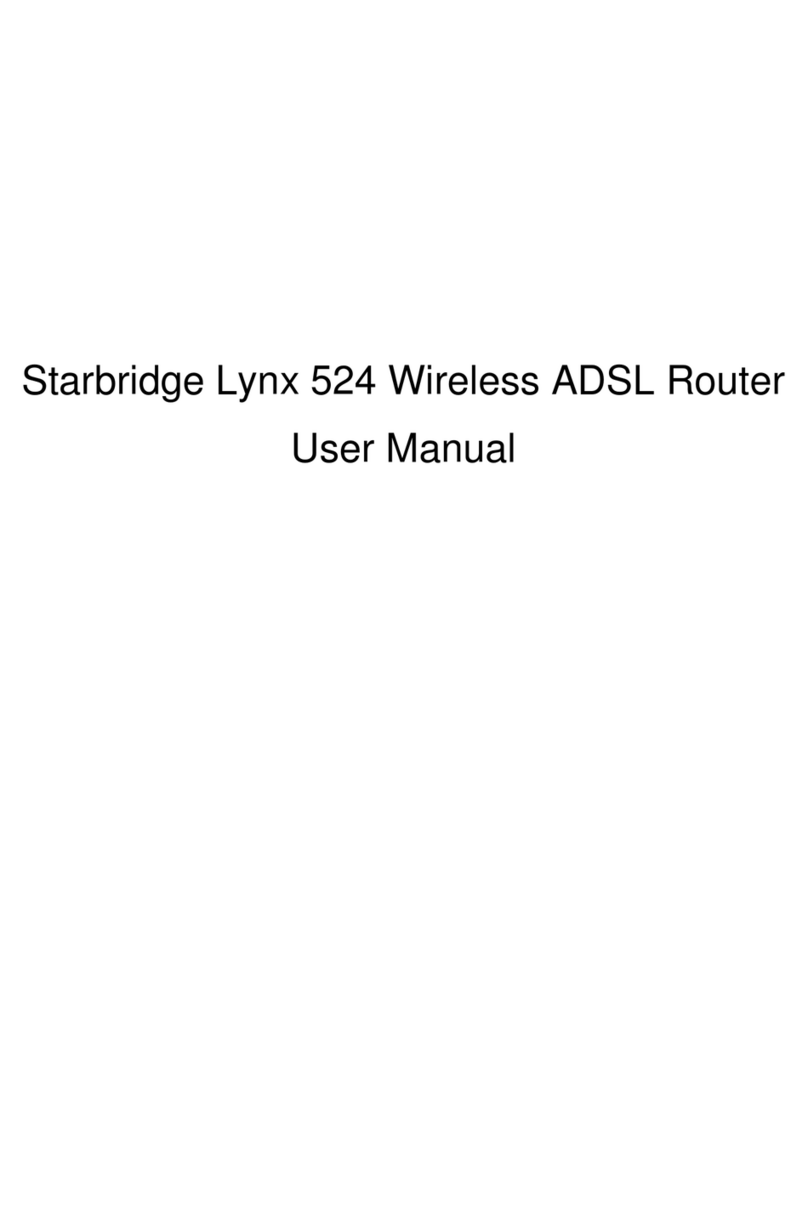
Starbridge Networks
Starbridge Networks Lynx 524 User manual
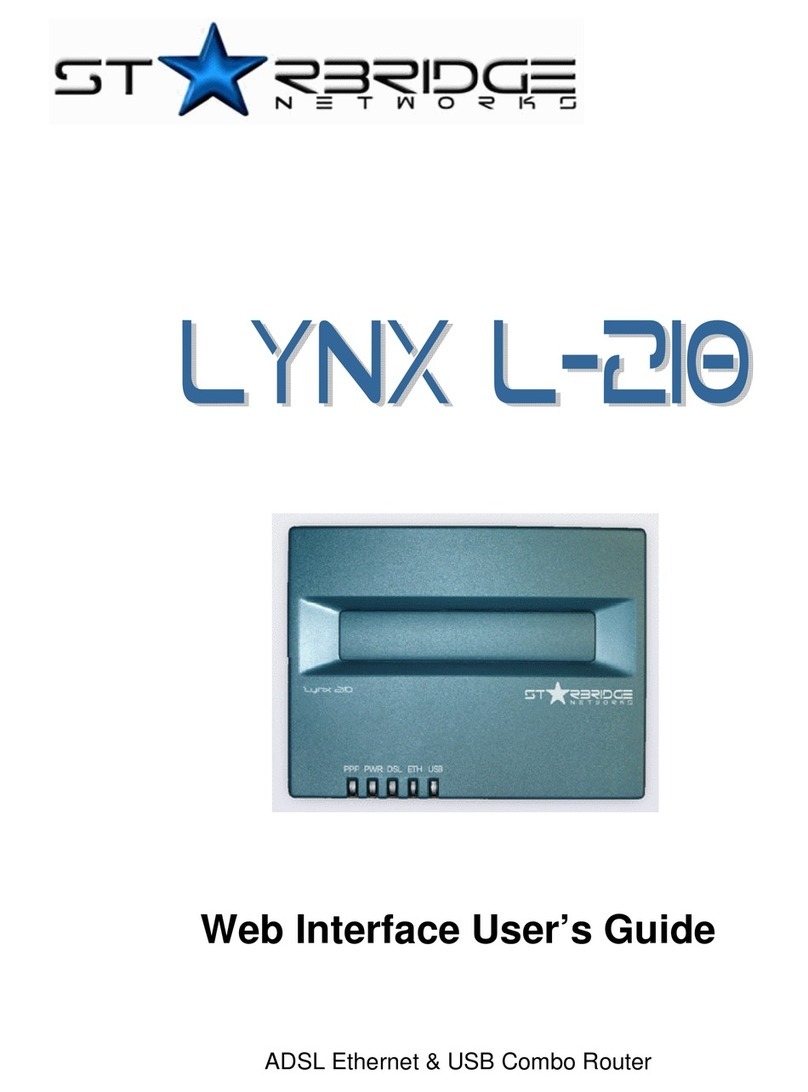
Starbridge Networks
Starbridge Networks L-210 L-210 User manual
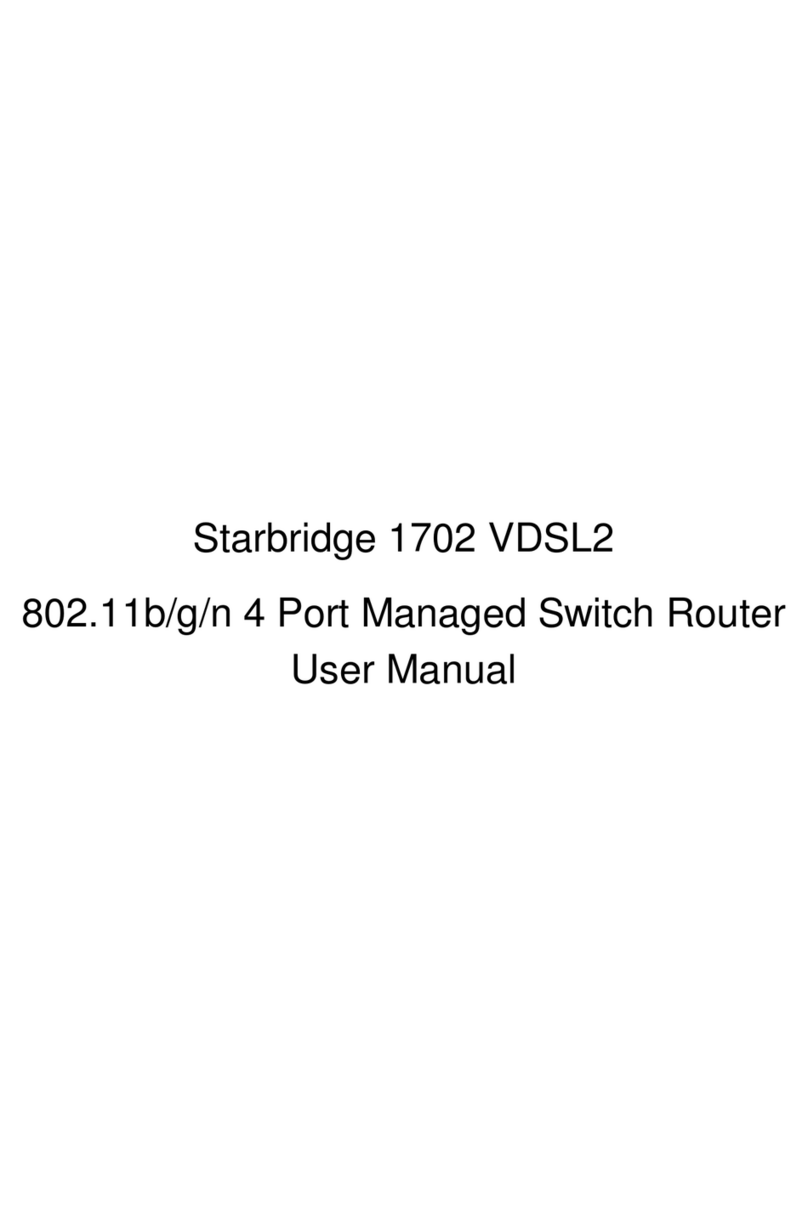
Starbridge Networks
Starbridge Networks 1702 VDSL2 User manual
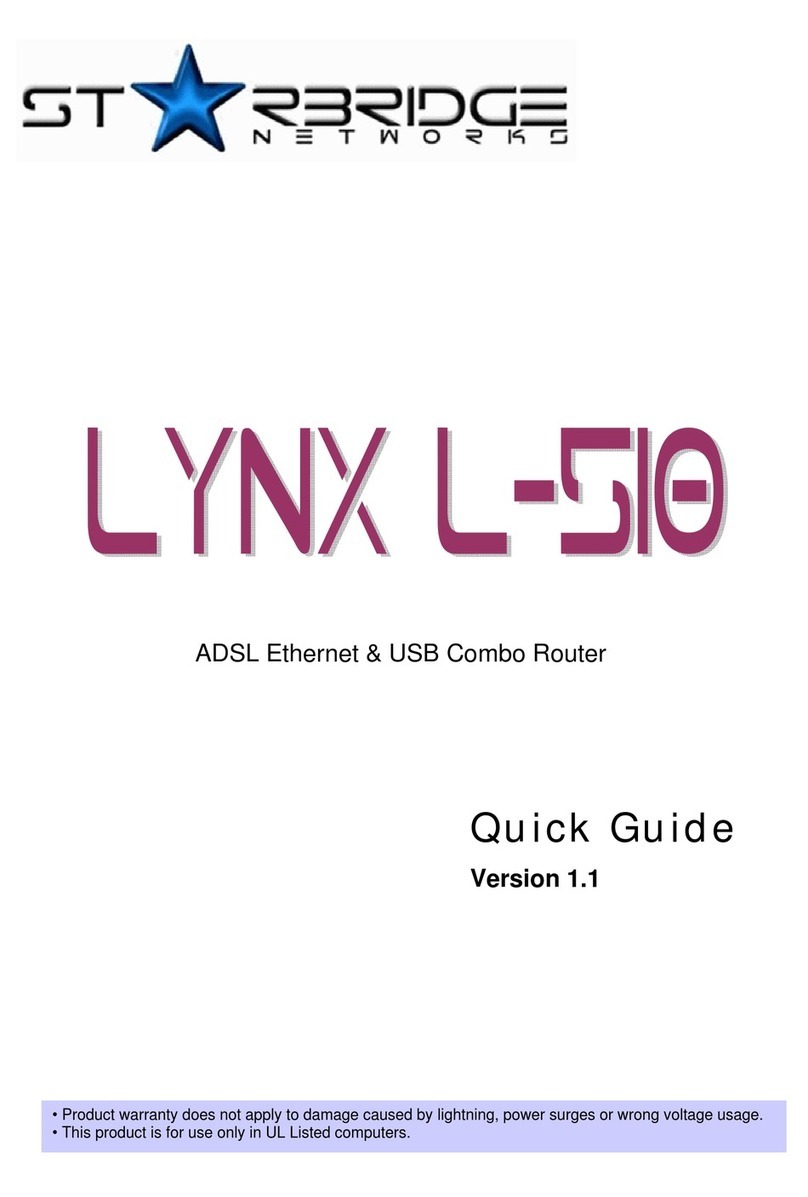
Starbridge Networks
Starbridge Networks ADSL Ethernet & USB Combo Router Lynx L-510 User manual
Popular Network Router manuals by other brands
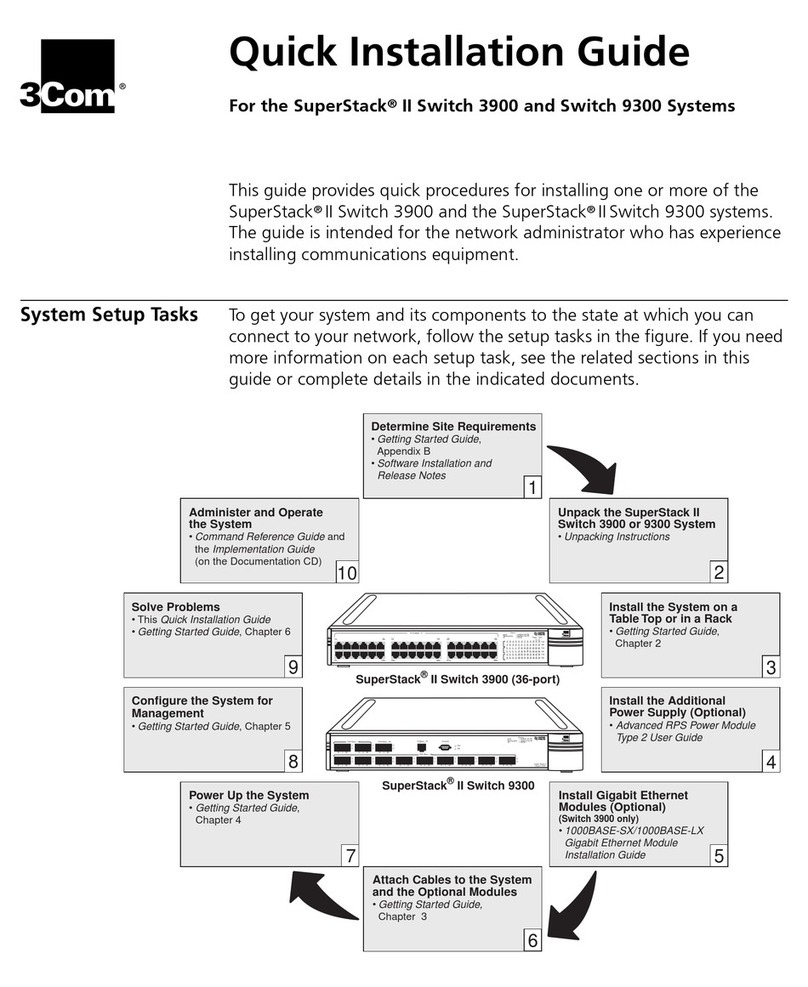
3Com
3Com SuperStackII Switch 3900 Quick installation guide
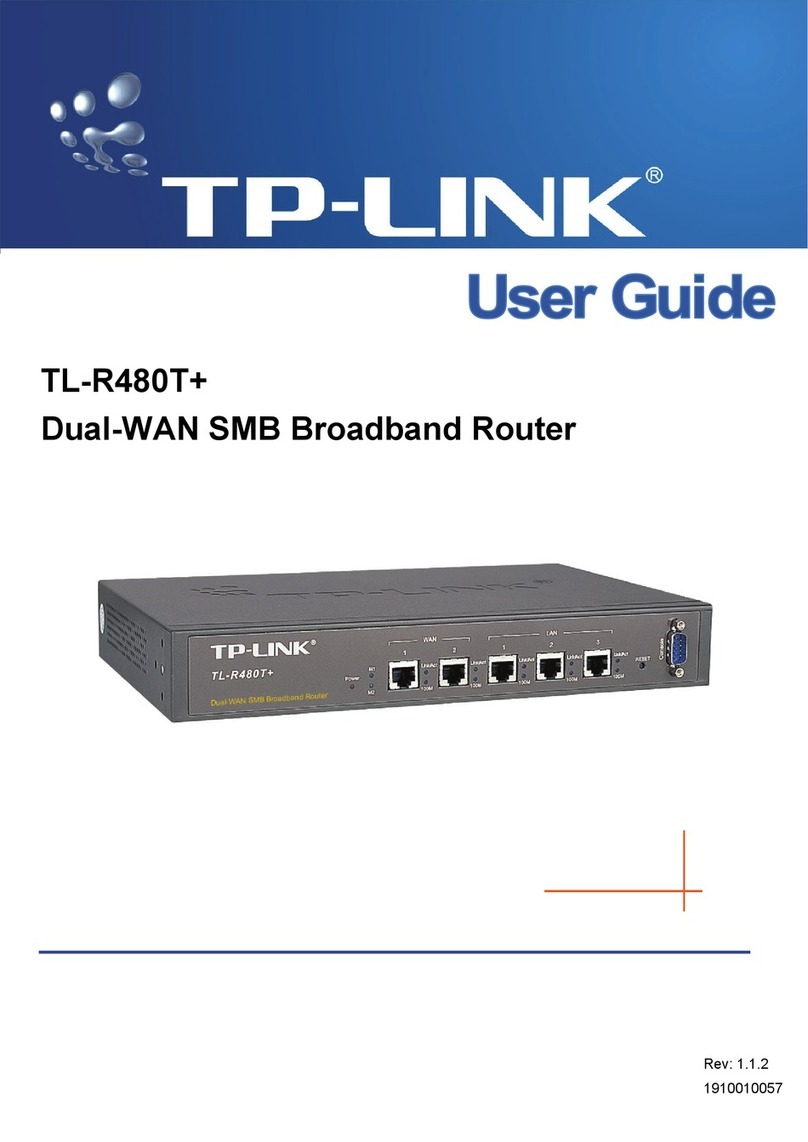
TP-Link
TP-Link TL-R480T+ user guide

SMC Networks
SMC Networks GS1601 user guide
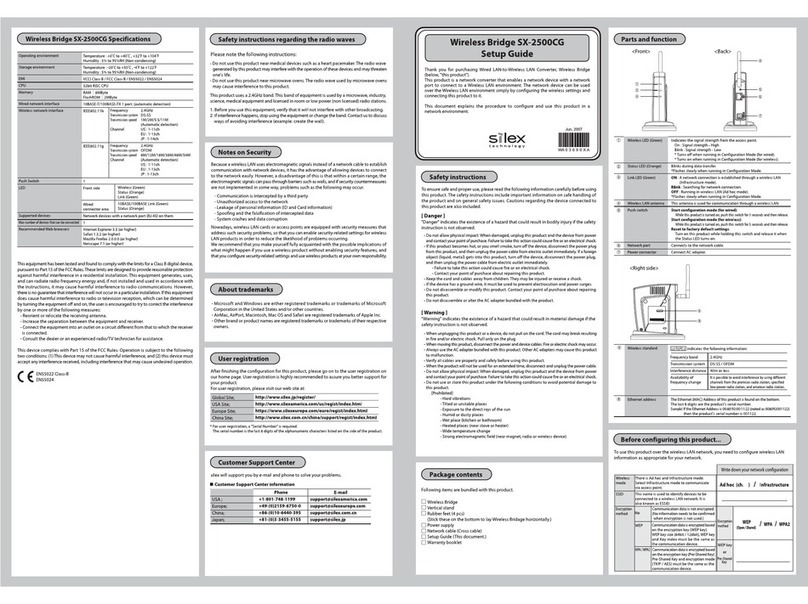
Silex technology
Silex technology SX-2500CG Setup guide

Bosch
Bosch 1619EVS - NA 3.25 HP Electronic Plunge... Operating/safety instructions

NETGEAR
NETGEAR Nighthawk XR1000v2 quick start guide