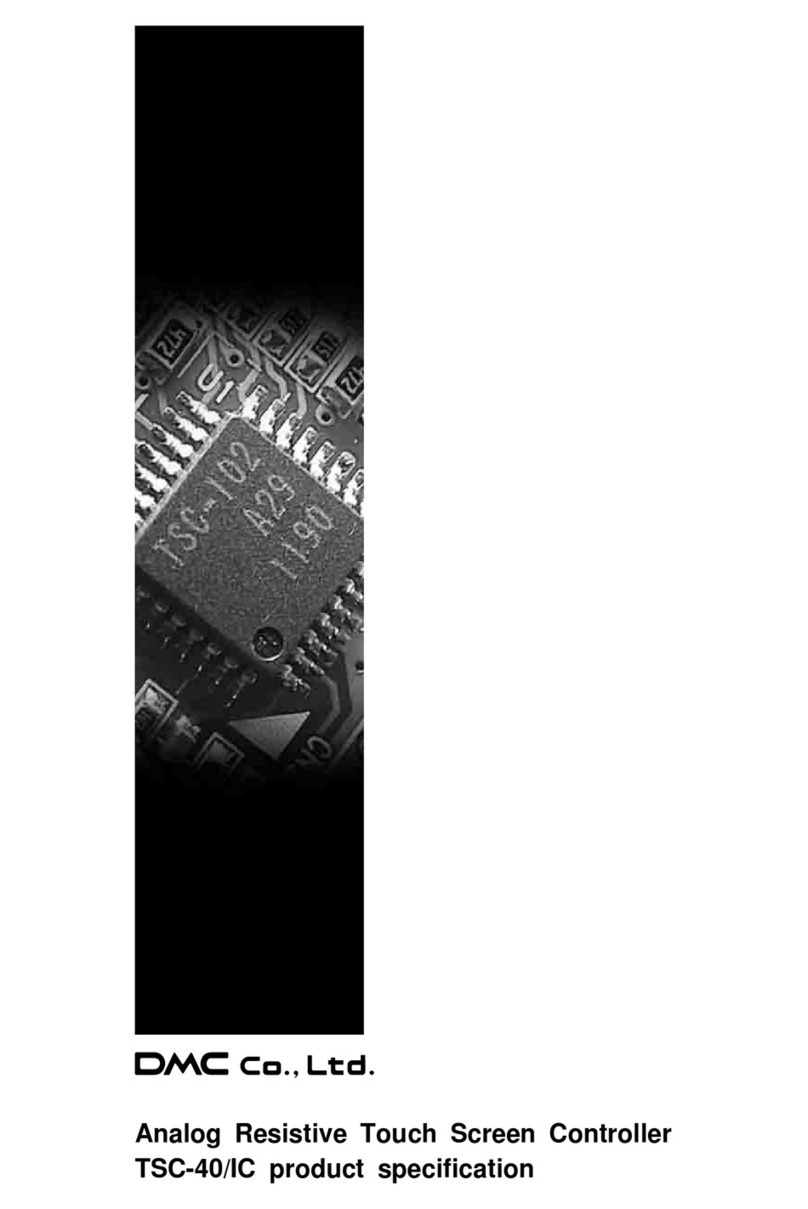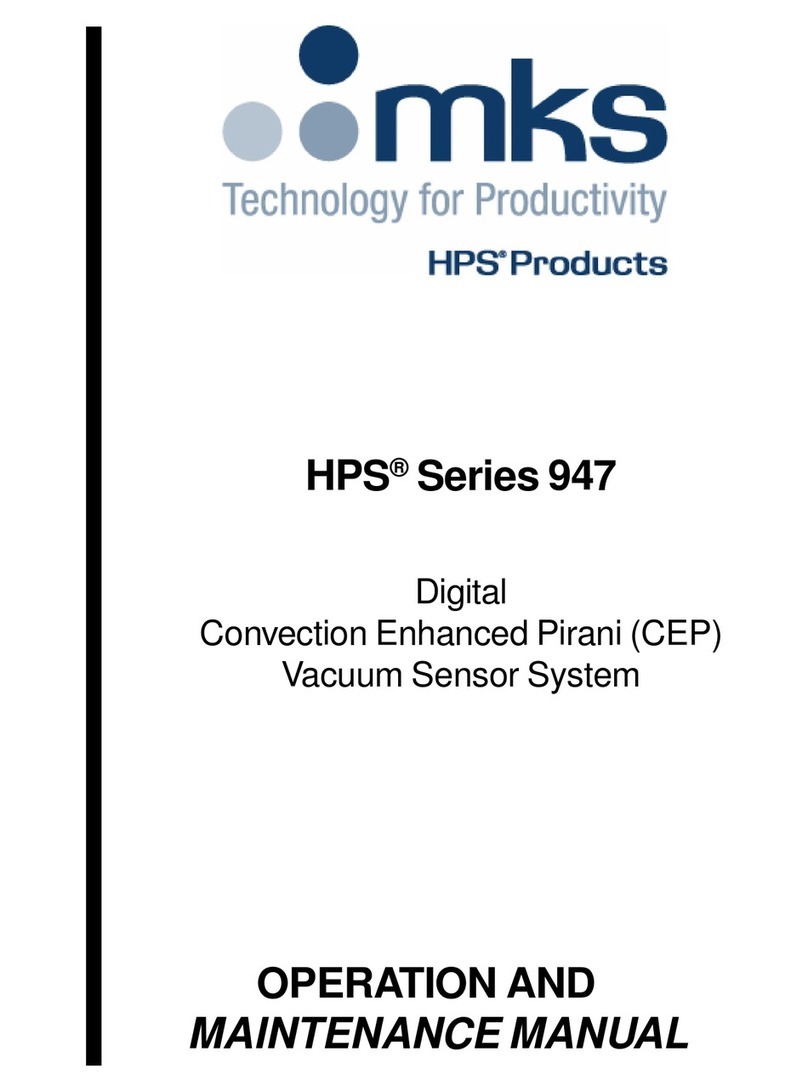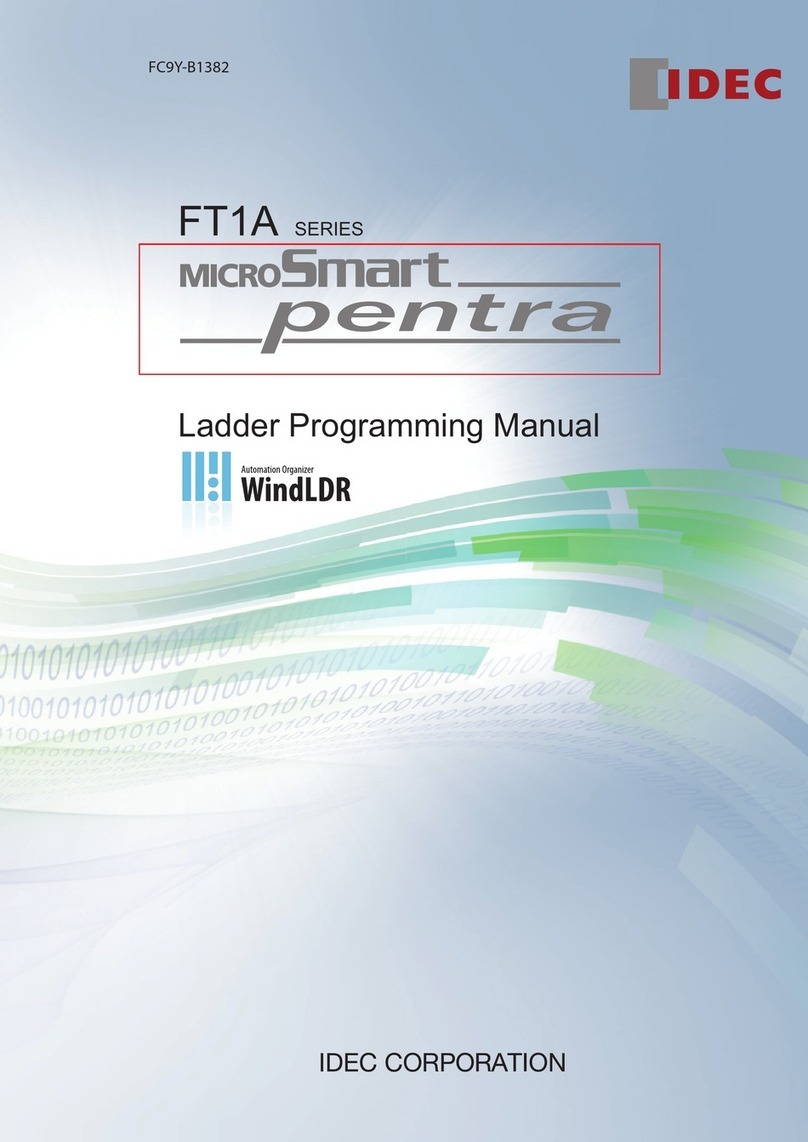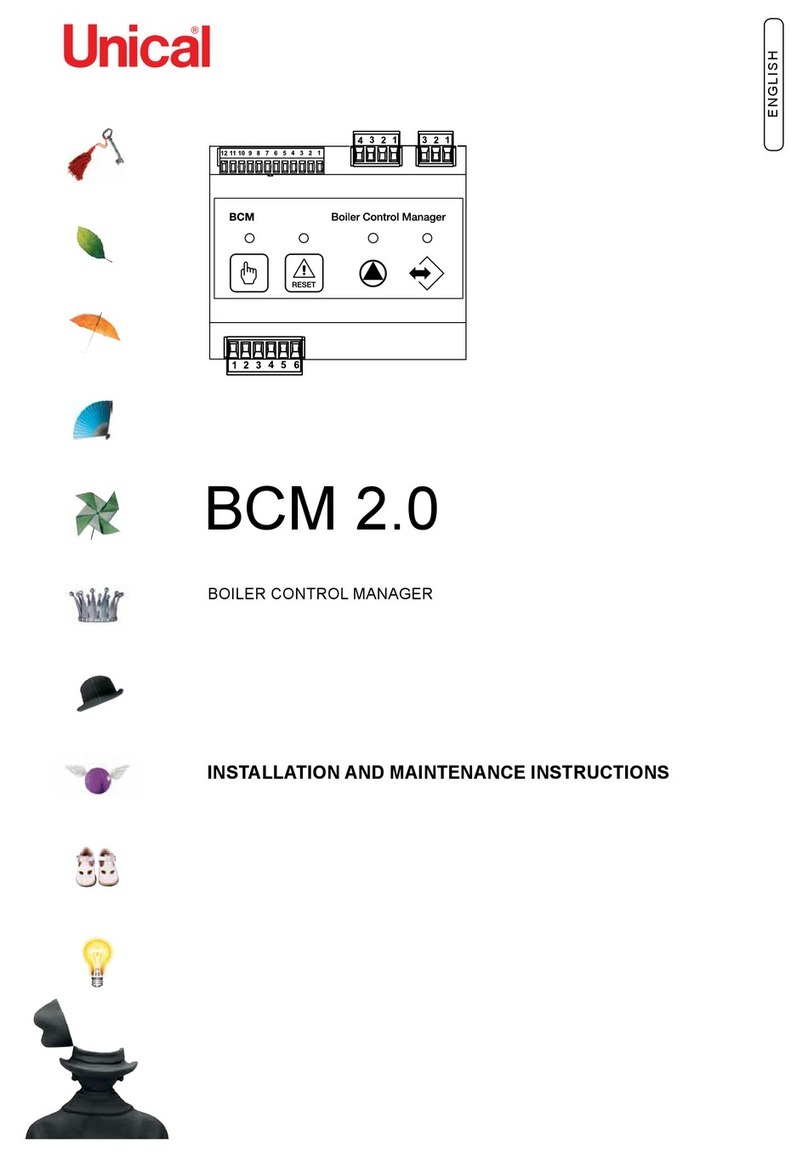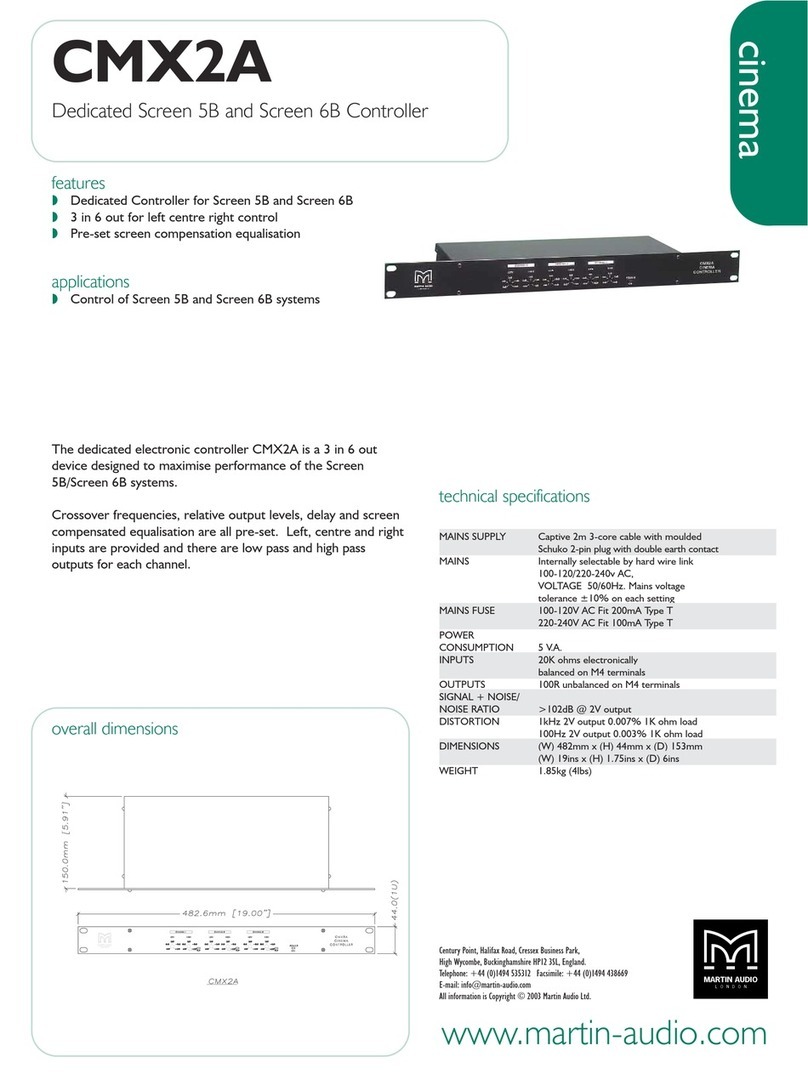Medialon Showmaster Series User manual

Medialon Showmaster
Hardware Manual
User Reference

Trademark Information
Medialon is a trademark of Medialon Ltd. Product or company names that mentioned in
Medialon Ltd publications are tradenames or trademarks of their respective owners, and such
trademarks may also be registered in their respective countries.
Copyright Information
All Rights Reserved. This document is copyrighted © by Medialon Ltd and shall not be
reproduced or copied without express written authorization from Medialon Ltd.
The information in this document is subject to change without notice. Medialon Ltd assumes
no responsibility for errors, and/or omissions contained in this information.
Document Revision
Date Document
edition
Software version Revision details Author/Editor
May 2020 M569-1 Medialon Manager 6.7
Medialon Showmaster Editor 2.7.0
Eric Cantrell
Andie Davidson (ed)
M569-1

Medialon Control System p 1 of 80
User Reference Manual
M515-2 | 2020-05-20
Contents
1 About this Manual.............................................................................................................................. 3
1.1 Prerequisites .....................................................................................................................................3
1.2 Objective of this Manual ...................................................................................................................3
2 Showmaster Overview........................................................................................................................ 4
2.1 Embedded Show Controllers.............................................................................................................4
2.1.1 Showmaster Architecture ......................................................................................................8
2.1.2 Medialon Showmaster Modes...............................................................................................8
2.1.3 Recovery Tool ........................................................................................................................9
2.2 Showmaster Mini Description.........................................................................................................10
2.2.1 Contents of the Package ......................................................................................................10
2.2.2 Getting Started ....................................................................................................................10
2.2.3 Front Panel Controls ............................................................................................................11
2.2.4 Side Panel.............................................................................................................................11
2.2.5 Mounting .............................................................................................................................11
2.2.6 Technical Specifications .......................................................................................................11
2.3 Showmaster LE Description.............................................................................................................13
2.3.1 Contents of the Package ......................................................................................................13
2.3.2 Getting Started ....................................................................................................................13
2.3.3 Front Panel Controls ............................................................................................................14
2.3.4 Rear Panel ............................................................................................................................16
2.3.5 Rack Mount..........................................................................................................................18
2.3.6 Technical Specifications .......................................................................................................19
2.4 Showmaster Pro Description...........................................................................................................22
2.4.1 Contents of the Package ......................................................................................................22
2.4.2 First Start .............................................................................................................................22
2.4.3 Front Panel Controls............................................................................................................23
2.4.4 Rear Panel ............................................................................................................................27
2.4.5 Rack Mount..........................................................................................................................32
2.4.6 Technical Specifications .......................................................................................................32
2.5 Showmaster Go Description............................................................................................................37
2.5.1 Contents of the Package ......................................................................................................37
2.5.2 Getting Started ....................................................................................................................37

Medialon Control System p 2 of 80
User Reference Manual
M515-2 | 2020-May
2.5.3 Front Panel Controls ............................................................................................................37
2.5.4 Rear Panel ............................................................................................................................38
2.5.5 Mounting .............................................................................................................................39
2.5.6 Technical Specifications .......................................................................................................39
3 Showmaster Maintenance................................................................................................................ 44
3.1 Showmaster Firmware ....................................................................................................................44
3.1.1 Firmware Package................................................................................................................44
3.1.2 Firmware Installation...........................................................................................................45
3.1.3 Create Custom Firmware .....................................................................................................47
3.1.4 Update Showmaster V2 Firmware.......................................................................................50
3.1.5 Reset Showmaster Firmware...............................................................................................53
3.2 Recovery Tools ................................................................................................................................54
3.2.1 Recovery Mode ....................................................................................................................54
3.2.2 Recovery Tool Console.........................................................................................................55
3.2.3 Test Mode Commands.........................................................................................................63
3.3 Showmaster Logs ............................................................................................................................69
3.3.1 Manage Logs Windows........................................................................................................70
3.3.2 Notify Messages...................................................................................................................71
3.3.3 Alarm Messages...................................................................................................................72
3.3.4 Error Messages ....................................................................................................................72
3.3.5 Fatal Messages.....................................................................................................................73
3.4 Showmaster Troubleshootings........................................................................................................74
3.4.1 Showmaster .........................................................................................................................74
3.4.2 Showmaster Editor V2 .........................................................................................................75
Contact Us........................................................................................................................................... 76

Medialon Control System p 3 of 80
User Reference Manual
M515-2 | 2020-05-20
1About this Manual
This manual is written for professional users: show technicians, freelancers and end user
technicians who are responsible for installing and running Medialon Showmaster show
controllers in live events or permanent installations.
Important: please read:
•M562 Medialon Safety Instructions for installation, use and service
•M561 End User’s License Agreement for Medialon Software and Plug-Ins. Warranty Terms
and Conditions for Medialon Hardware
For Medialon show control software, please refer to:
•M515 Medialon Control Systems Manual
1.1 Prerequisites
This manual assumes the following prerequisites:
•Proficiency using Windows interface
•General knowledge of computer hardware
•General knowledge of control protocols: DMX 512, MIDI, Serial, Timecode
•General knowledge in audiovisual: Video, Video processing, Audio, Lighting, Machinery
•General knowledge in show structure
1.2 Objective of this Manual
After reading this manual, you will be able to:
•Describe the features of Medialon show control hardware
•Set up hardware required for a Show Control installation using Medialonshow control
hardware

Showmaster Overview
Medialon Control System p 4 of 80
User Reference Manual
M515-2 | 2020-May
2Showmaster Overview
2.1 Embedded Show Controllers
Medialon Control System brings the power of Medialon Manager, award-winning Show Control
software, in a rugged and compact hardware design.
Showmaster Go Showmaster LE
Showmaster Mini Showmaster Pro
The Showmaster range includes products that are managed in different ways. Showmaster LE
and Showmaster Pro use a free programming software called Showmaster Editor to build and
edit shows, debug project operation and performance, and manage the hardware. Showmaster
Mini and Showmaster Go run Medialon Manager on the Showmaster hardware. Programming
is done directly on the Showmaster Mini or Showmaster Go hardware. This is a key difference.
Programming
Software
Number of
Timelines
Number of WebPanel
Connections Number of Devices
Showmaster Mini Medialon Manager for
Showmaster Mini
0 1 20, upgradable in batches
of 10 to max of 50
Showmaster LE Showmaster Editor 1 3 Unlimited
Showmaster Pro Showmaster Editor Unlimited 10 Unlimited
Showmaster Go Medialon Manager
Lite or Pro
1 or
Unlimited
2 or 10, upgradable in
batches of 10
Unlimited
The free Showmaster Editor software embeds most of the features of the award-winning
Medialon Manager software such as synchronization and logical programming as well as real
time testing.
Showmaster LE and Showmaster Pro use a run-time version of Medialon Manager software. A
timeline show is created by connecting a computer / laptop to Showmaster via Ethernet,
authoring the project, then transferring the finalized file. During authoring, Medialon
Showmaster passes through commands to attached AV devices, allowing easy checking of show
programming as it is being created.

Showmaster Overview
Medialon Control System p 5 of 80
User Reference Manual
M515-2 | 2020-May
Medialon Showmaster benefits from the extensive Medialon device plug-in library for
connectivity with a wide range of audio-visual equipment.
Showmaster V2 projects are created and controlled at production time using a laptop or other
computer connected to the Showmaster via the Ethernet interface; the programming
computer runs Medialon Showmaster Editor V2 software. Once the project has been created, it
is transferred to Showmaster V2 forplayback.
Showmaster Mini
Showmaster Mini is a capable and flexible device is suited to simple AV control applications and
installation types. Its ruggedized, fanless, small form factor makes it easy to mount where AV
racks are not suitable. Showmaster Mini carries a reduced-feature version of Medialon Manager
show control software, making it a low-cost solution that still carries the power, flexibility, and
ease of use Medialon is known for. Designed for less demanding applications, it starts with a
20-device limitation, expandable in 10-device batches up to a max of 50 devices. This AV device
controller runs Medialon Manager V6 for Showmaster Mini for step-based tasks only.
The connectors for Showmaster Mini are all on the front of the unit, as it is meant to be
mounted vertically on a DIN rail. It includes two Serial ports, four USB 3.0 ports, two HDMI
ports (for Local Panels and programming), two 10/100/1000 Base-T Ethernet ports, and the
power button.
Showmaster Mini runs Windows 10 IoT Enterprise LTSC and includes Medialon Manager for
Showmaster Mini software for programming and show execution.

Showmaster Overview
Medialon Control System p 6 of 80
User Reference Manual
M515-2 | 2020-May
Showmaster LE
Showmaster LE is an all-in-one Embedded Show Controller fitted with all necessary show
protocol interfaces. It controls and synchronizes dimmers, lighting desks, video projectors,
video servers, sound processors etc. Showmaster LE also provides digital I/O.
Its free editing software, Showmaster Editor V2, embeds most of the features of our award-
winning technology such as devices synchronization and logical programming as well as real
time testing. It allows programming of one show at a time, up to 3 Webpanels but does not
support 3rd party extension interfaces.
Medialon Showmaster LE is a 1 U, full 19” rack-mountable machine; the front panel consists of
function buttons and status LEDs.
The rear panel hosts two 10/100/1000 Base-T Ethernet interfaces, digital I/O connections,
serial ports, a DMX port, and MIDI ports.
Medialon Showmaster LE operates on an embedded operating system (OS) and is programmed
with Showmaster Editor software.
Showmaster Pro
Showmaster Pro is an all-in-one embedded Show Controller fitted with all necessary show
protocol interfaces. It controls and synchronizes dimmers, lighting desks, video projectors,
video servers, sound processors etc. Showmaster Pro also provides digital I/O and balanced
timecode input/output with video ref.
Its free editing software, Showmaster V2, embeds most of the features of our award-winning
technology such as devices synchronization and logical programming as well as real time
testing. It supports multiple timeline, 3rd party interfaces, up to 10 WebPanel and signal
recording.

Showmaster Overview
Medialon Control System p 7 of 80
User Reference Manual
M515-2 | 2020-May
Medialon Showmaster Pro is a 2U, full 19” rack-mountable machine; the front panel consists of
an LCD display, function buttons and status LEDs. (Mk 2 illustrated).
The rear panel hosts two 10/100/1000 Base-T Ethernet interfaces, digital I/O, serial ports, DMX
ports, MIDI ports and timecode input and output ports.
Medialon Showmaster Pro operates on an embedded operating system (OS) and is
programmed with Showmaster Editor software.
Showmaster Go
Showmaster Go is the top of the line Medialon show control product, running Medialon
Manager V6 software and MAS Pro Dante software on the same compact, ruggedized
hardware. It is intended to be mounted on things that move: ride vehicles, parade floats, tour
busses, trams, show barges, etc.
It can be mounted in a 1U rack mount (three can fit side by side in 1U of rack space), or it can
be mounted in a shock mount carrier for high vibration/high shock environments. The front
panel includes the power button, a USB 2.0 type A connector, and a USB 3.0 type C connector.

Showmaster Overview
Medialon Control System p 8 of 80
User Reference Manual
M515-2 | 2020-May
The rear panel has four DisplayPort outputs (for Local Panels), a GPIO port with 3 software-
configurable channels of Input or Output, two 10/100/1000 Base-T Ethernet ports, and two
USB 2.0 type A ports.
Showmaster Go runs Windows 10 IoT Enterprise LTSC and includes Medialon Manager (Lite or
Pro, depending on licensing) and MAS Pro software (licensed for 16, 32 or 64 channels of Dante
output).
2.1.1 Showmaster Architecture
The remainder of this section is specific to the Showmaster Pro and Showmaster LE
architecture, since it differs from Medialon Manager, documented elsewhere in this manual.
The following sections only apply to Showmaster LE and Showmaster Pro.
2.1.2 Medialon Showmaster Modes
Showmaster LE/Pro switches between different modes to run, program and maintain it.
Running or Normal Mode
This is the default mode of Medialon Showmaster LE/Pro. At startup, Showmaster LE/Pro uses
its locally connected resources and runs the show.
•Device Commands are executed when the Timeline runs.
•The Devices send command orders using a Medialon plug-in (MxM) through the appropriate
resources (MRC) to connected machines.

Showmaster Overview
Medialon Control System p 9 of 80
User Reference Manual
M515-2 | 2020-May
Programming Mode
When Showmaster LE/Pro is connected to a Showmaster Editor V2, the show runs in
Showmaster Editor V2 for easy editing and programming.
Showmaster Editor V2 uses Showmaster’s local resources to communicate with the devices.
Recovery Mode
This mode is used for low-level operations. Medialon Showmaster LE/Pro switches to recovery
mode when a front panel button is held during startup (details in each model’s section).
A computer connected to Showmaster’s Serial Port 1 or via a network connection can access
Showmaster using Medialon Control System Recovery Tool.
2.1.3 Recovery Tool
Medialon Showmaster Recovery Tool can be used when a Showmaster LE/Pro is started in
Recovery Mode. Your computer can be connected to the Showmaster using a serial
communication cable plugged into the Showmaster’s serial port 1. It is also possible to use a
network connection to establish the communication.

Showmaster Overview
Medialon Control System p 10 of 80
User Reference Manual
M515-2 | 2020-May
This toolset allows the user to:
•Delete the Current Project and Log Files
•Make configuration changes
•Test connected resources
•Reset to the default factory configuration
2.2 Showmaster Mini Description
2.2.1 Contents of the Package
The Medialon Showmaster Mini Package includes:
•Medialon Showmaster Mini
•Power adaptor
2.2.2 Getting Started
Showmaster Mini runs a version of Medialon Manager, and programming can be done directly
on the hardware.

Showmaster Overview
Medialon Control System p 11 of 80
User Reference Manual
M515-2 | 2020-May
2.2.3 Front Panel Controls
Power button
Press to power on Showmaster Mini. The orange LED indicates the power state.
•2 × Serial, COM 1 and COM 2
•4 × USB 3.0
•2 × RJ45 10/100/1000 base-T Ethernet
•2 × HDMI UHD
2.2.4 Side Panel
The image below shows the side panel of Medialon Showmaster Mini. This has the Phoenix DC
power connector and 3.5 mm mini-jack sockets for line out and mic in.
2.2.5 Mounting
The rear panel has 3 screw points for attaching a DIN-rail bracket for vertical mounting.
Alternatively, the unit can be wall mounted using two correct brackets, attached to left and
right sides at the lower two screw points on each side.
2.2.6 Technical Specifications
USB ports 4 × USB 3.0
Serial ports 2 × RS232
Video output 2 × HDMI UHD

Showmaster Overview
Medialon Control System p 12 of 80
User Reference Manual
M515-2 | 2020-May
Audio 1 × mic in, 1 × line out, 3.5 mm mini jack
Ethernet 2 × 10/100/1000 base-T
Storage 238 GB SSD
Power connection 12-28 VDC 60 W (3 pin Phoenix connector)
Power consumption 7.6 W typical, 19 W max.
Mounting options DIN-rail/Wall Mount
Dimensions (W × D × H) 158 mm × 114 mm × 53.5 mm (6-1/4” × 4-1/2” × 2-1/8”)
Weight 1.2 kg (2.65 lbs)
Technical specifications are subject to change without prior notice. Please check
www.medialon.com for the latest information.
Environmental Specifications
Operating Temperature
•With industrial-grade SSD/mSATA: -30 ~ 70 °C (22 ~ 158 °F), with airflow rate = 0.7 m/sec
•With 2.5-inch hard disk: 0 ~ 45 °C (32 ~ 113 °F), with airflow rate = 0.7 m/sec
Relative Humidity
•95% @ 40 °C (non-condensing)
Storage Temperature
•-40 ~ 85 °C (-40 ~ 185 °F)
Vibration Tolerance
•When the system is equipped with an SSD/mSATA: 3 Grms, IEC 60068-2-64, random, 5 ~ 500
Hz, 1 hr/axis, (x, y, z) 3 axes
Shock Tolerance
•When the system is equipped with an SSD/mSATA: 30 G, IEC 60068-2-27, half sine, 11 ms
duration
Safety Certification
•UL, CB, CCC, BSMI

Showmaster Overview
Medialon Control System p 13 of 80
User Reference Manual
M515-2 | 2020-May
EMC Certification
•CE, FCC, CCC, BSMI
Federal Communications Commission (FCC Statement)
This equipment has been tested and found to comply with the limits for a Class B digital device,
pursuant to part 15 of the FCC Rules. These limits are designed to provide reasonable
protection against harmful interference in residential installations. This equipment generates,
uses, and can radiate radio frequency energy and, if not installed and used in accordance with
the instructions, may cause harmful interference to radio communications. However, there is
no guarantee that interference will not occur in a particular installation. If this equipment does
cause harmful interference to radio or television reception, which can be determined by
turning the equipment off and on, users are encouraged to try to correct the interference by
one or more of the following measures:
•Reorient or relocate the receiving antenna.
•Increase the separation between the equipment and receiver.
•Connect the equipment into an outlet on a circuit different from that to which the receiver
is connected.
•Consult your dealer or an experienced radio/TV technician for help.
For further technical information, please refer to the Advantech ARK-1220L user manual.
2.3 Showmaster LE Description
2.3.1 Contents of the Package
The Medialon Showmaster LE Package includes:
•Medialon Showmaster LE
•Power adaptor
2.3.2 Getting Started
Medialon Showmaster LE is designed as a stand-alone Show Controller.
Showmaster LE does not need a keyboard, mouse or screen to work.

Showmaster Overview
Medialon Control System p 14 of 80
User Reference Manual
M515-2 | 2020-May
Connect the power supply and press and hold the front key to start Showmaster LE.
2.3.3 Front Panel Controls
Key Functions
A key
Holding this key during Startup will start the Showmaster in Recovery Mode. See also Recovery
Mode.
B key
Hold this key for more than 5 seconds to close all Showmaster client connections (to Editor or
Manager). Showmaster returns to Running mode.
The B key does not close client connections when Showmaster is in Recovery mode.
Power key
Press this key to power on Showmaster.
Press this key to power off (soft power) Medialon Showmaster.
LED Status Messages
Four LEDs give a quick overview of the main status of Medialon Showmaster.

Showmaster Overview
Medialon Control System p 15 of 80
User Reference Manual
M515-2 | 2020-May
PWR: Power LED
This LED lights red when Showmaster is powered on.
SSD: SSD LED
This LED blinks blue when Showmaster is reading or writing to its internal storage.
OS: Showmaster LED
This LED indicates the current status of Medialon Showmaster.
SHW: Project LED
This LED indicates the current status of the Medialon Showmaster Project.
Status
OS
SHW
Default (Not Ready) State OFF OFF
Showmaster Starting Up / Shutting Down Blink OFF
Showmaster Ready (OS) ON OFF
Showmaster Project Starting ON Blink
Showmaster in Running Mode ON ON
Showmaster in Programming Mode ON Blink Slow
Showmaster switching Mode ON Blink Fast
Waiting Recovery Confirmation Alternate Blink Fast
Recovery Mode ON Pulse
License Missing Alternate Blink
Showmaster Fault Still/Drop Blink Fast
Resources Missing Still/Drop Still/Drop
Project Alert ON Still/Drop
Loading Project Error ON Flashing

Showmaster Overview
Medialon Control System p 16 of 80
User Reference Manual
M515-2 | 2020-May
Status
OS
SHW
Since Showmaster Firmware 2.2.0
Showmaster Storage Fault Pulse ON
IP Address Conflict Detected Pulse ×3 ON
2.3.4 Rear Panel
The image below shows the rear panel of Medialon Showmaster LE.
•[LAN] RJ45 Ethernet LAN connectors (10/100/1000 Base-T)
•[USB]: Not used (*)
•[Serial 1] Serial Port 1: Serial RS232 port
•[Serial 2] Serial Port 2: Serial RS232 port
•[MIDI] MIDI Port: MIDI Input and Output
•[DMX512] DMX Port: DMX512 Output
•[Relay Outputs] Digital Output Port: 4 relays 24 V 1 A Max
•[Digital Inputs] Digital Input Port: 4 contact closure input detection max 10 kΩ
•[POWER] Power Connector 12 VDC 5 A. See Power section for details.
(*) USB bottom port may be used for maintenance purposes (such as image
updates/restoration), top port is not used.
Digital Input/Output Port Wiring
Digital Input Connector
Showmaster LE has four digital (contact closure) inputs.
Digital Inputs are connected to Showmaster LE via terminal block connectors.

Showmaster Overview
Medialon Control System p 17 of 80
User Reference Manual
M515-2 | 2020-May
Relay Output Connector
Showmaster LE has four relays. Relay outputs are connected to Showmaster LE via 4 terminal
block connectors.
MIDI Connection
Medialon Showmaster LE is provided with MIDI Input and Output port.
Pin Connection
1 NC
2 NC
3 Cable shield (output only)
4 +5 V DC (source)
5 MIDI Data (sink)

Showmaster Overview
Medialon Control System p 18 of 80
User Reference Manual
M515-2 | 2020-May
DMX Connection
Medialon Showmaster LE is provided with a DMX 512 output.
Pin Connection
1 Ground
2 Data –
3 Data +
4 NC
5 NC
Serial Connection
Medialon Showmaster LE is provided with 2 serial ports.
Showmaster LE is configured with DTE serial ports. Use a crossover (null modem) cable when
you want to connect to a computer.
2.3.5 Rack Mount
WARNING – The unit is intended to be rack mounted as per applicable requirements so no
imbalance likely to occur to the internal components. Adequate clearance for airflow should be
provided on both sides so ambient temperature does not exceed the limit.
•Please refer to document: M562 Medialon Safety Instructions for installation, use and
service.
Installation
NOTE You need a #2 Phillips screwdriver for rack mount installation. Complete the following
steps to mount devices in a rack:
This manual suits for next models
4
Table of contents
Popular Controllers manuals by other brands
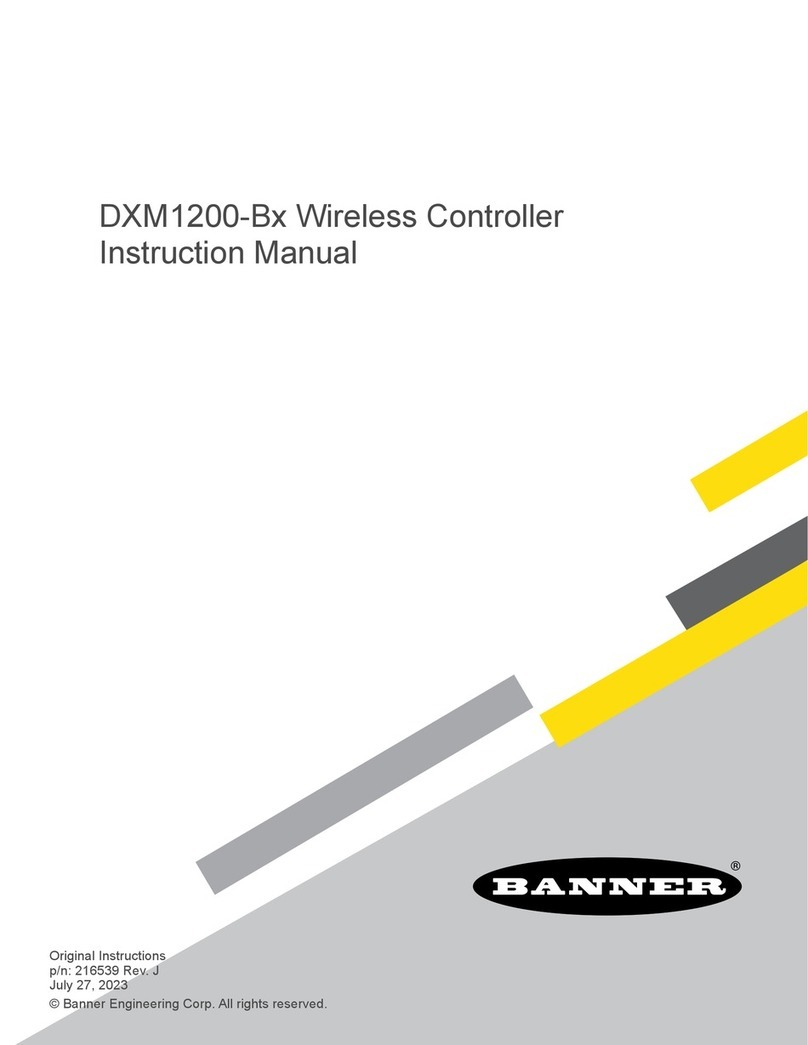
Banner
Banner Sure Cross DXM1200-B Series instruction manual

LogicPower
LogicPower LPT-1500RD user manual

Emerson
Emerson Fisher Accu-Pressure Y693 instruction manual
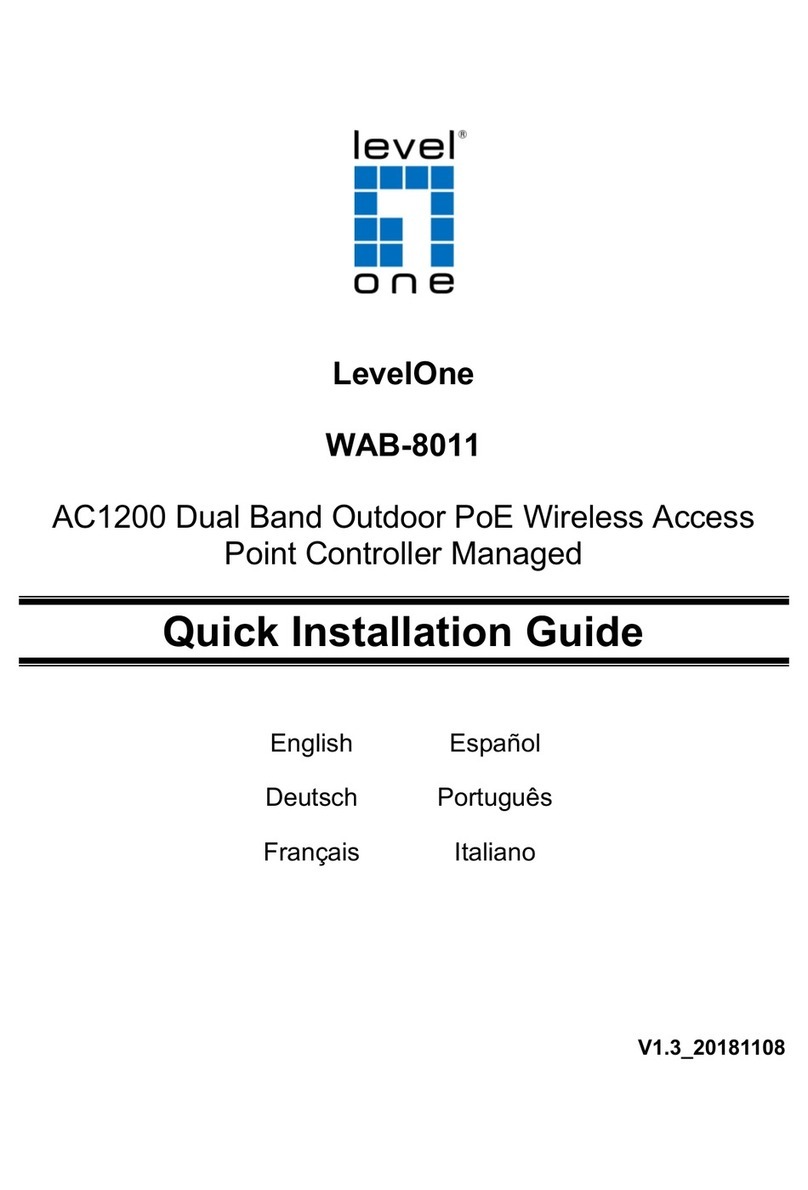
LevelOne
LevelOne WAB-8011 Quick installation guide
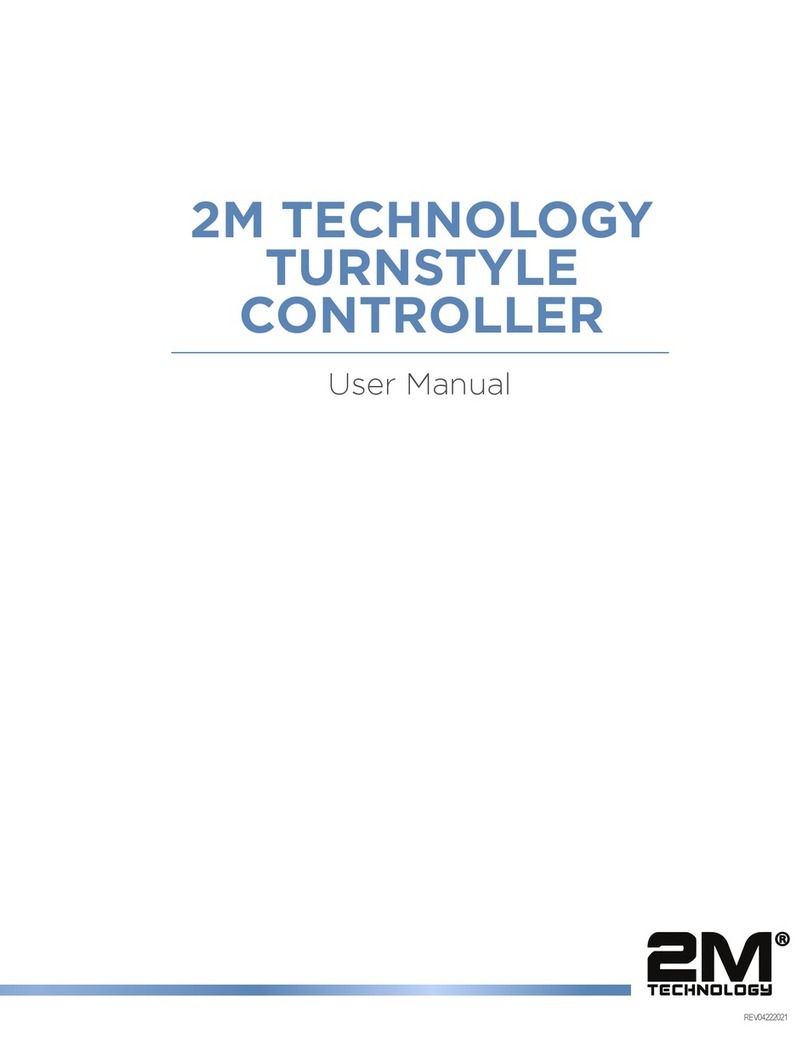
2M Technology
2M Technology 2MGST-6 user manual

SALUPO
SALUPO EVO 1 AVM Instruction and installation manual