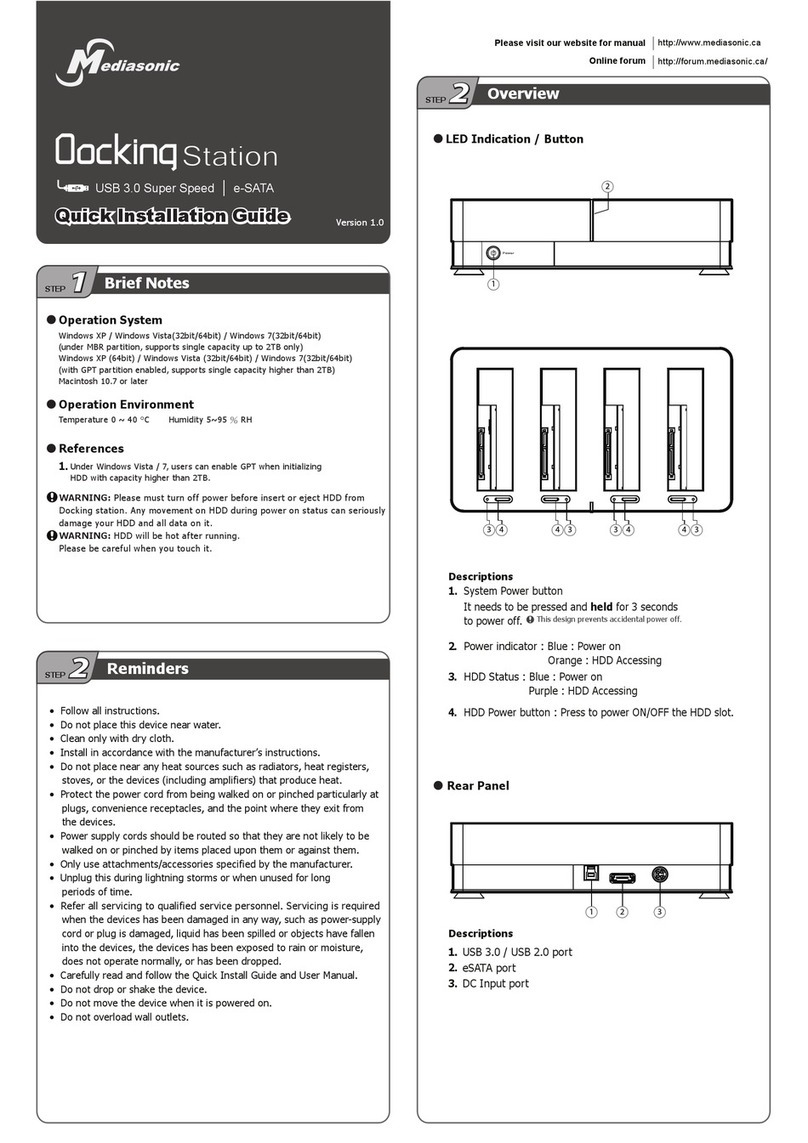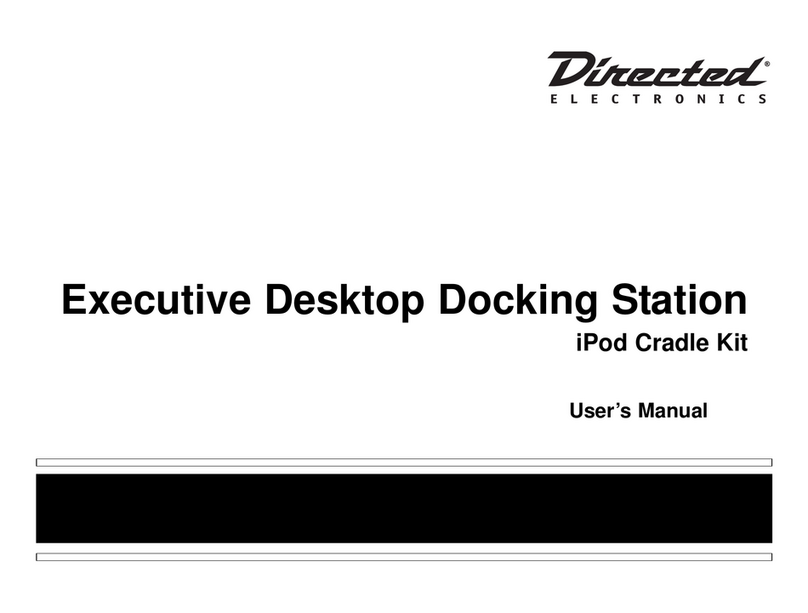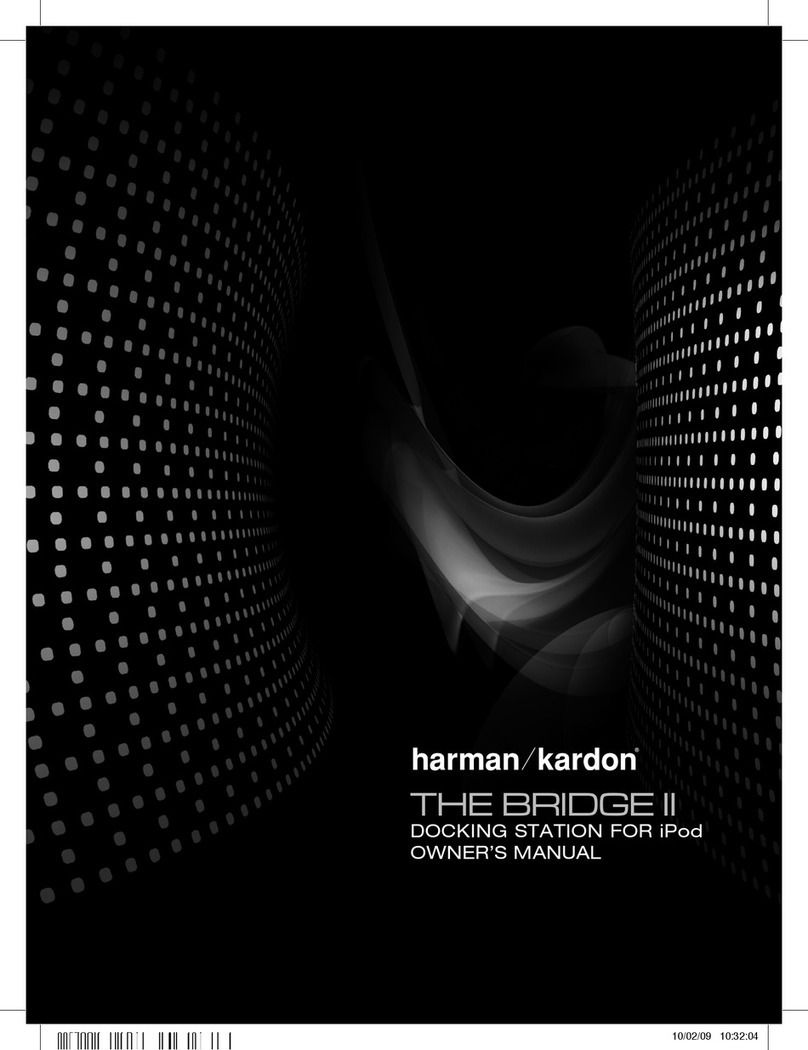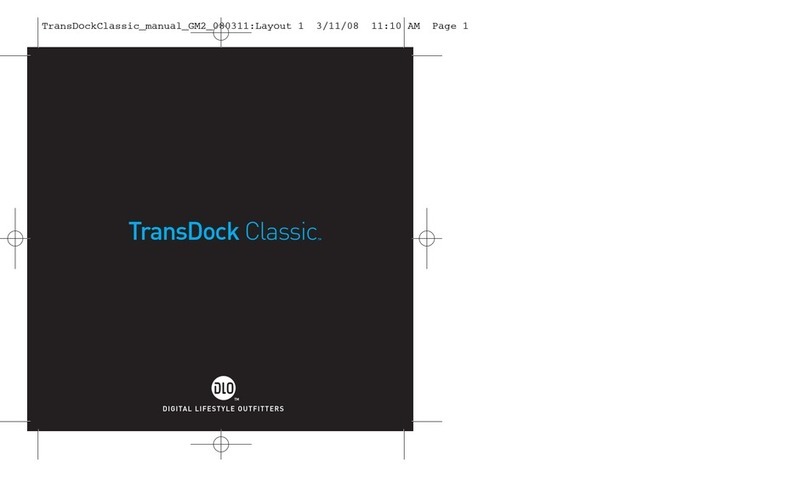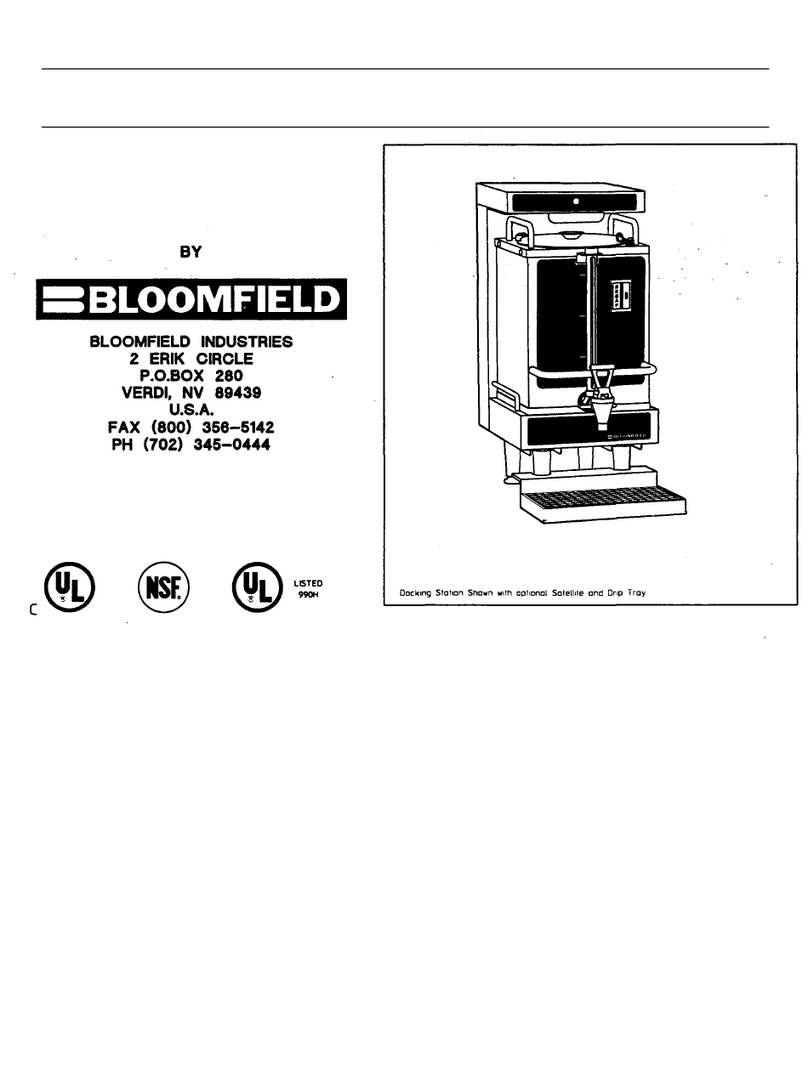MediaSonic GD-100 User manual

i
USER’s MANUAL
GD-100
USB-Type C Mini Dock
Table of Contents
SAFETY INSTRUCTIONS .............1
COPYRIGHT............................1
TRADEMARKS.........................1
REGULATORYCOMPLIANCE
FCC CONDITIONS....................2
CE .......................................2
WEEE INFORMATION ..............2
INTRODUCTION
FEATURES
PACKAGE CONTENTS
SYSTEM REQUIREMENTS
PRODUCTOVERVIEW
CONNECTION
DISPLAY CONFIGURATION
MULTI-MONITOR CONFIGURATION
EXTEND MODE
MIRROR MODE
SET THE PRIMARY MONITOR
AUDIO CONFIGURATION
SPECIFICATION
WARRANTY & TECHNICAL SUPPORT
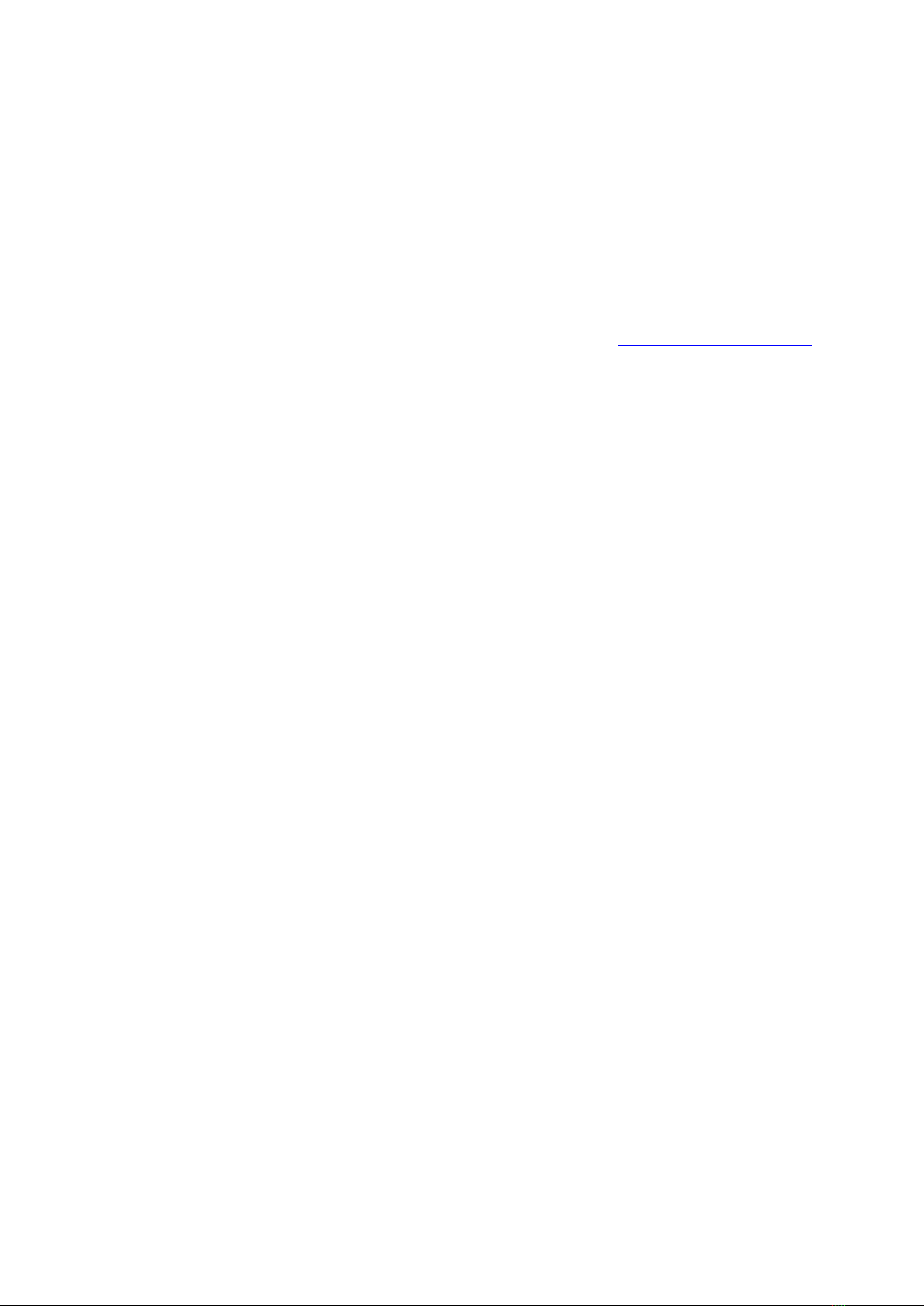
1
Before attempting to connect, operate or adjust this product, please save and read the User's Manual completely.
The style of the product shown in this User's Manual may be different from the actual unit due to various models.
Safety Instructions
Always read the safety instructions carefully:
◆Keep this User’s Manual for future reference
◆Keep this equipment away from humidity
◆If any of the following situation arises, get the equipment checked by a service technician:
- The equipment has been exposed to moisture.
- The equipment has been dropped and damaged.
- The equipment has obvious sign of breakage.
- The equipment has not been working well or cannot get it to work according to the User’s Manual.
Copyright
This document contains proprietary information protected by copyright. All rights are reserved. No part of this
manual may be reproduced by any mechanical, electronic or other means, in any form, without prior written
permission from Mediasonic.
Trademarks
All trademarks and registered trademarks are the property of Mediasonic (www.mediasonicusa.com).

2
Regulatory Compliance
FCC Conditions
This equipment has been tested and found to comply with Part 15 Class B of the FCC Rules. Operation is
subject to the following two conditions: (1) This device may not cause harmful interference. (2) This device
must accept any interference received and include interference that may cause undesired operation.
FCC Caution: Any changes or modifications not expressly approved by the party responsible for compliance could
void the user’s authority to operate this equipment.
CE
This equipment is in compliance with the requirements
of the following regulations: EN 55032/EN 55024: CLASS B
WEEE Information
For EU (European Union) member users: According to the WEEE (Waste electrical and electronic equipment)
Directive, do not dispose of this product as household waste or commercial waste. Waste electrical and
electronic equipment should be appropriately collected and recycled as required by practices established for
your country. For information on recycling of this product, please contact your local authorities, your
household waste disposal service or the shop where you purchased the product.
Introduction
The USB-C Mini Dock/Metal is designed for extra connectivity demands. With this docking station, you can
extend the connection of a computer to more USB peripherals such as Ethernet network, the microphone and
the speaker. Adopting USB Type-C interface and a single cable, you can transmit data at high speed, output 4K
video display via VESA DP Alt Mode and charge your connected laptop. Particularly, this docking station
supports power charge up to 85W for MacBook Pro 15”.
In addition, this docking station is equipped with video output. With HDMI port, you not only can mirror your
primary screen but also can extend your desktop allowing visibility of more applications at the same time. The
USB-C Mini Dock/Metal also features stylish appearance, aluminum upper chassis and four fashionable colors-
space grey, silver, gold and rose gold, to match your preference and style.
⚫Incorporates HDMI®technology.
Features
◆Mini-size and fashionable ID design
◆USB 3.0 Type-C technology
◆SupportPD2.0
◆Support VESA DisplayPort Alternate Mode Standard
◆Upstream Port
–USB 3.0 Type-C
◆Downstream Port
–USB 3.0 Type-A female x4 (One port supports
fast charging)
◆Video output
–HDMI output supports resolution up to 3840x2160@30Hz
◆LAN
–RJ45 Gigabit Ethernet
◆Upstream PD Charging: 5/9/12/15/20V,up to 60W (support MacBook Pro 15”up to 85W.)
◆Combo audio jack

3
Package Contents
◆USB-C Mini Dock / Metal
◆USB-C Cable
◆Power Adapter (20V/5A)
◆User’s Manual
System Requirements
◆PC with USB-C interface supporting VESA DisplayPort Alternate Mode
◆Supported Operating System
–Windows® 10
–Chrome OS
–Mac OS ®
Product Overview
Front
Rear
Connection
To connect the USB peripherals, Ethernet, speaker and microphone, follow the illustrations below to connect
the corresponding connectors.
Item
Description
1. USB3.0 Type-A Port
Connect to USB 3.0 devices and this port
supports fast charging
2. Combo Audio Jack
Connect to a headset
3. Power Button
Switch to power on/off
Item
Description
4. Power jack
Connect to the power adapter
5. USB-C Port
Connect to the USB-C port of a
computer
6. HDMI connector
Connect to a HDMI monitor
7. RJ-45 port
Connect to Ethernet
8. USB3.0 Type-A Port
(x3)
Connect to USB 3.0 devices
3
2
1
6
5
8
7
4
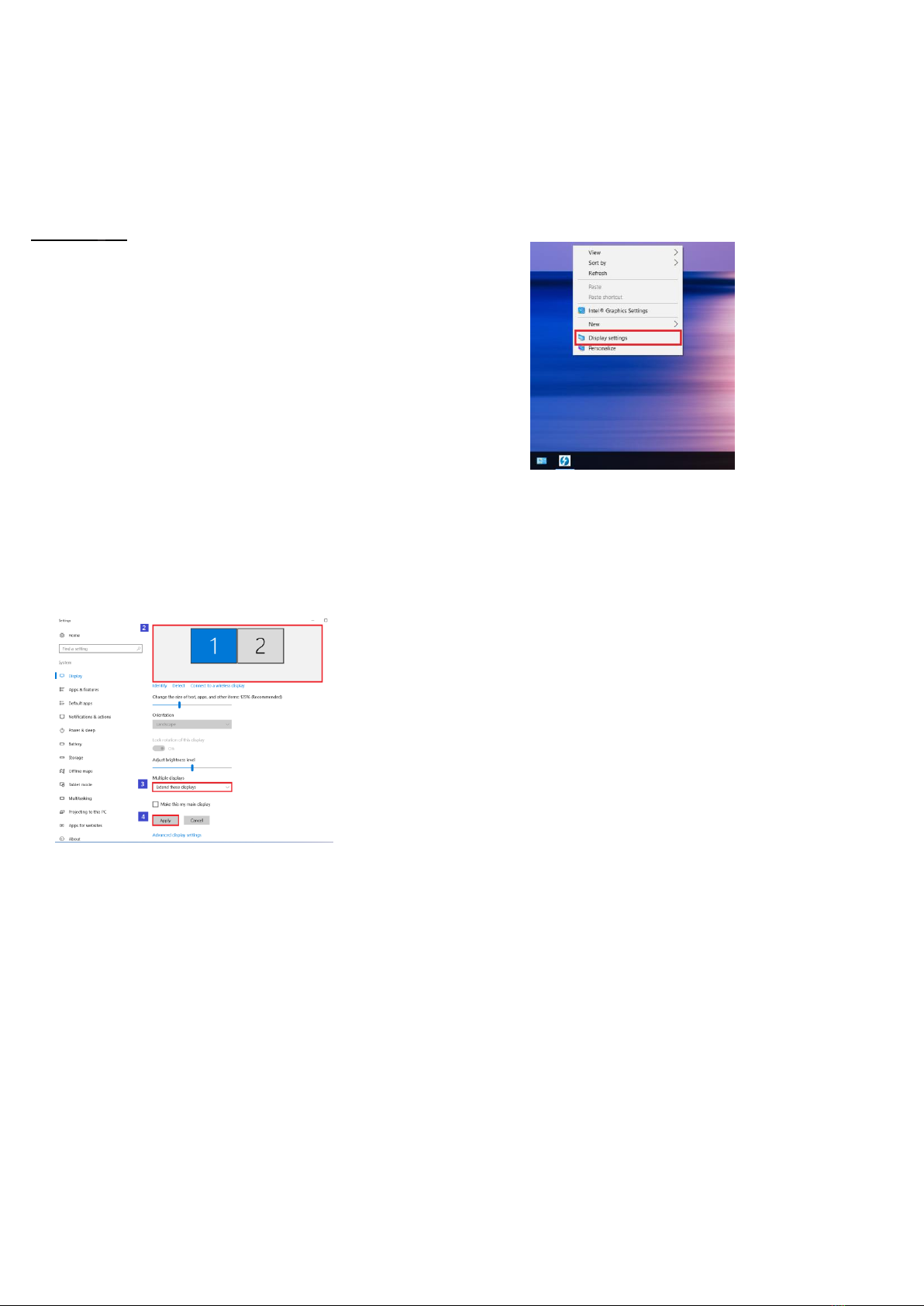
4
Display configuration
NOTE: The screenshots might vary slightly with the operating system.
Multi-monitor configuration
Once the extra monitors are connected, they can be configured to either Mirror mode, Extend mode or set
the Primary display.
Windows®OS
Position the mouse anywhere on the Windows Desktop,
Right-click and select Display Settings.
Extend mode
1. Refer to the Multi-monitor configuration section to bring up the configuration window.
2. Select preferred monitor at the top of the page.
3. Select Multiple Displays >Extend these displays.
4. Click Apply to confirm and exit.
5. Once the setting is completed, simply drag and drop the application icons or the opened windows to the
add-on monitor. However, some applications may not support to display on the extended desktop.
Troubleshooting
a. Cursor disappeared
If the status remains in the extended mode but the docking station is disconnected, the desktop will still
be panned to the add-on monitor. The cursor may not be found on the primary monitor in such a case. If
it happens, connect the add-on monitor through the docking station again or keep moving the mouse.
b. Video playback in extended mode
If the video or DVD playback quality is poor or low performance in extended mode, please playback it on
the primary monitor instead of the add-on monitor.

5
Mirror mode
1. Refer to the Multi-monitor configuration section to bring up the configuration window.
2. Select preferred monitor at the top of the page.
3. Select Multiple Displays >Duplicate these displays.
4. Click Apply to confirm and exit.
Set the primary monitor
1. Refer to the Multi-monitor configuration section to bring up the configuration window.
2. Select preferred monitor at the top of the page.
3. Check the box of Make this my main display.
NOTE: For some computers, you may need to disable the main display by unchecking the box of Extend the
desktop onto this monitor or Extend my Windows desktop onto this monitor.
4. Click Apply to confirm and exit.
Mac OS®
1. Click on the Apple sign at the top left corner of the screen and select System Preferences…/ Displays.
2. To rearrange the displays, drag them to the desired position.
To relocate the menu bar, drag it to a different display.
To switch to Mirror Mode, tick the box in front of Mirror Displays.

6
Audio configuration
By default, when the docking station is connected to a computer, the audio configuration may be changed to USB (Multimedia) Audio Device automatically (this
setting depends on models). If it does not work, follow the steps below to setup.
1. Open Control Panel and then select the hardware and sound icon.
2. Click Sound > Manage audio devices and then select USB Audio Device.
Specification
User
Interface
Upstream
USB-C female connector
Downstream
HDMI female connector x1
USB 3.0 female connector x4 , one
port supports fast charging
RJ45 connector x1
Combo Audio Jack (IN/OUT) x1
Video
Resolution
HDMI: 3840x2160@30Hz
Audio
Channel
2.1 CH
Ethernet
Type
10/100/1000 BASE-T
Power
Power Mode
Self-powered
Power
Adapter
Input: AC 100-240V
Output: DC 20V/5A
Power
Delivery
PD2.0 (support MacBook Pro 15” up
to 85W)
Working
Environment
Operation
Temperature
0~40 degree
Storage
Temperature
-20~70 degree
Compliance
CE, FCC
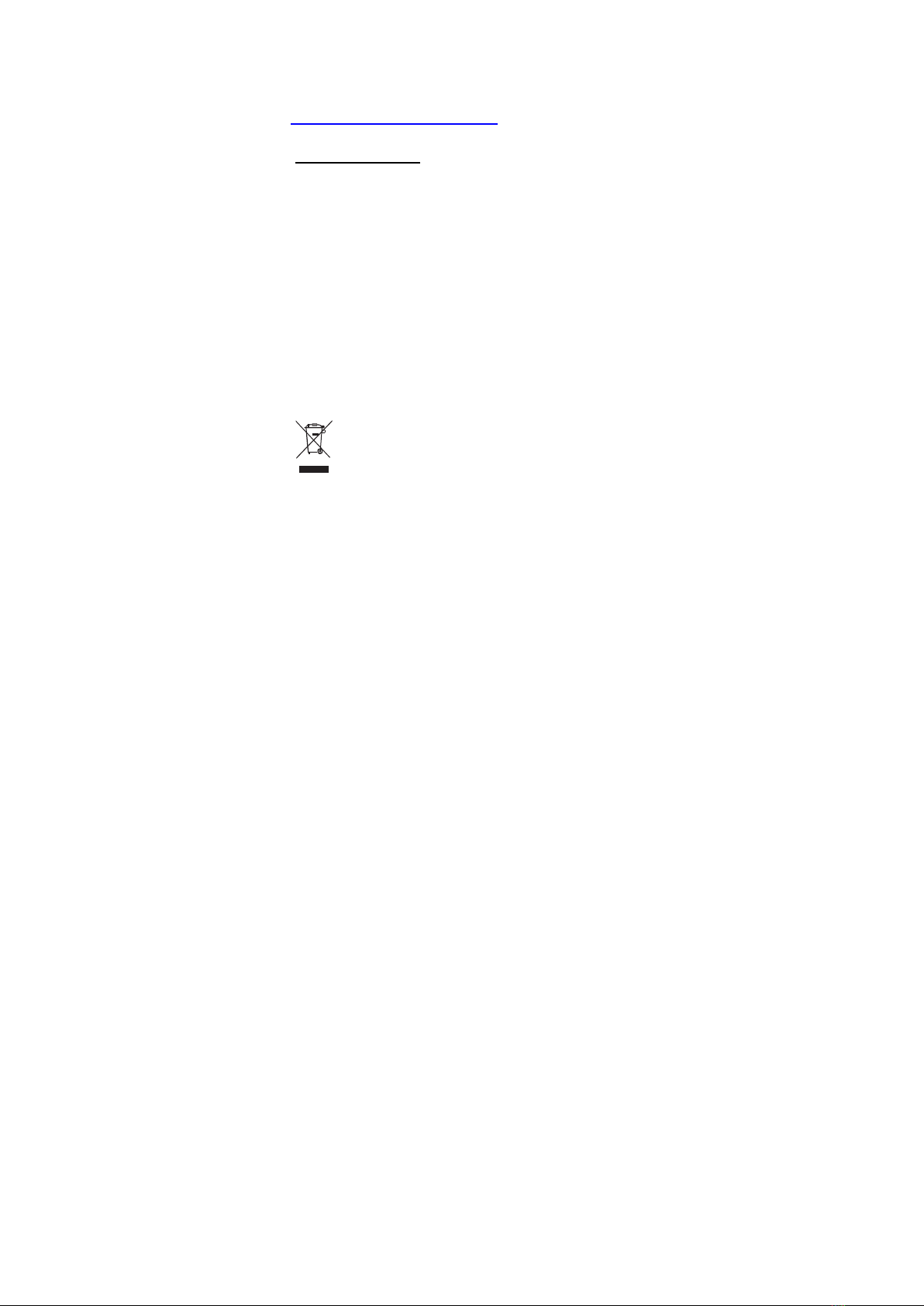
(WARRANTY STATEMENT)
1. Mediasonic provide 1 Year warranty from the date of the purchase. Please contact Mediasonic by email for
warranty / technical support: support@mediasonicusa.com
2. Please include a copy of your purchase receipt when you inquire warranty support.
USB-C Mini Dock/Metal
User's Manual
V1.1
Table of contents
Other MediaSonic Docking Station manuals
Popular Docking Station manuals by other brands

Panasonic
Panasonic KX-PRL262 operating instructions
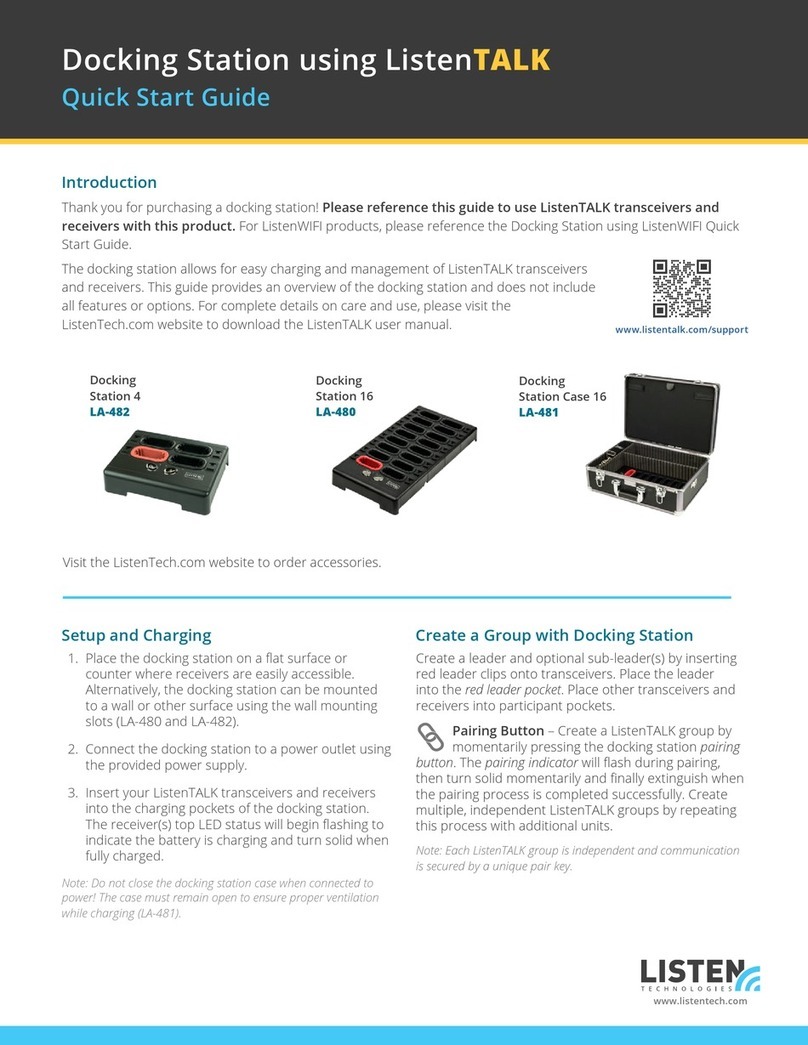
Listen Technologies
Listen Technologies Docking Station 4 quick start guide
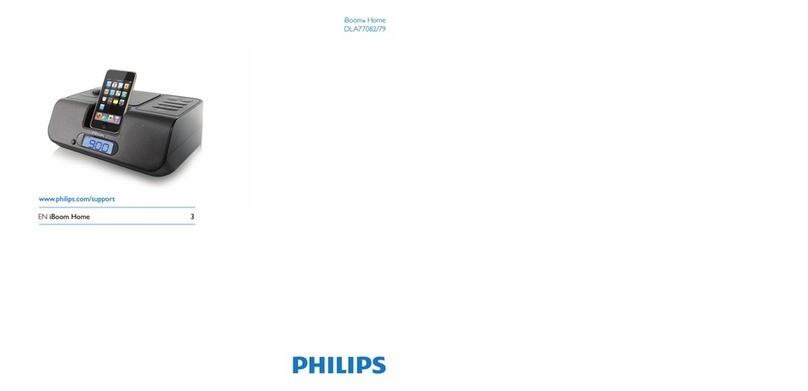
Philips
Philips iBoom Home DLA77082/79 user manual

Intermec
Intermec CN3 Series quick start guide

Philips
Philips DC146/12 quick start guide
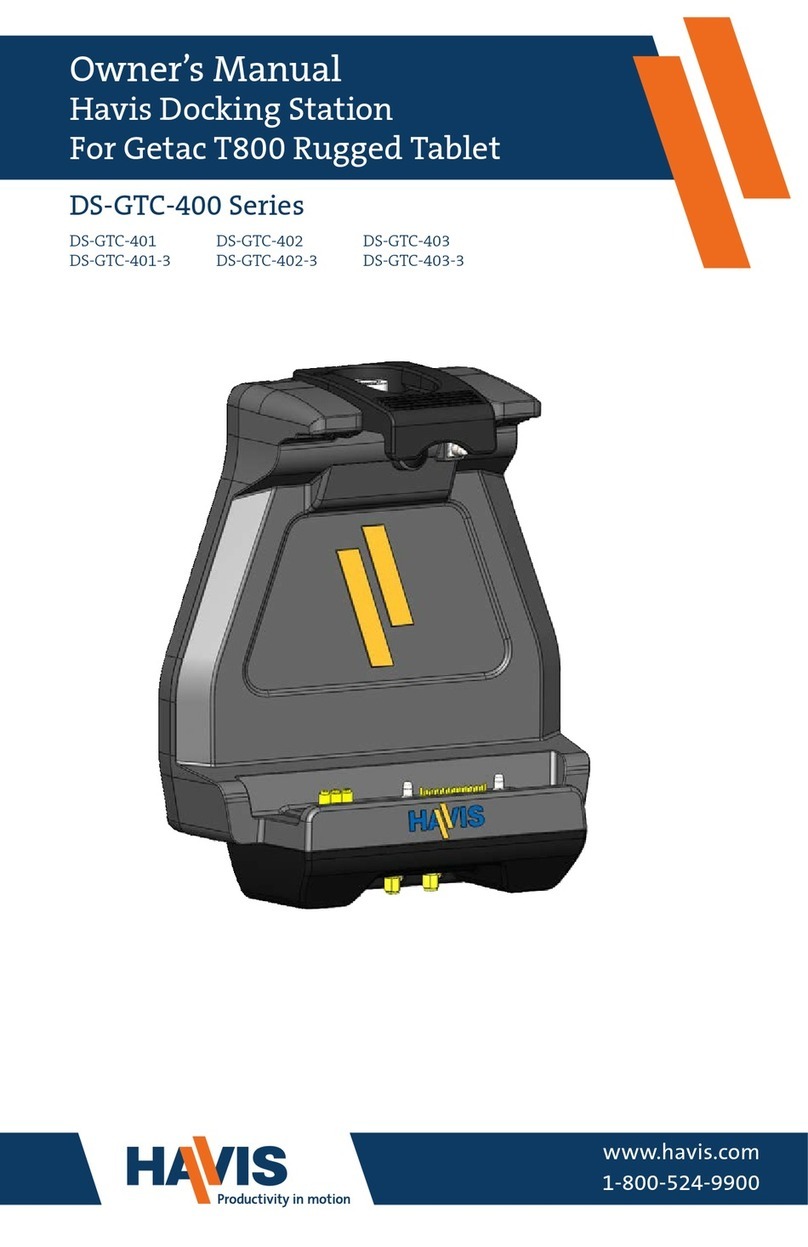
Havis
Havis DS-GTC-400 Series owner's manual