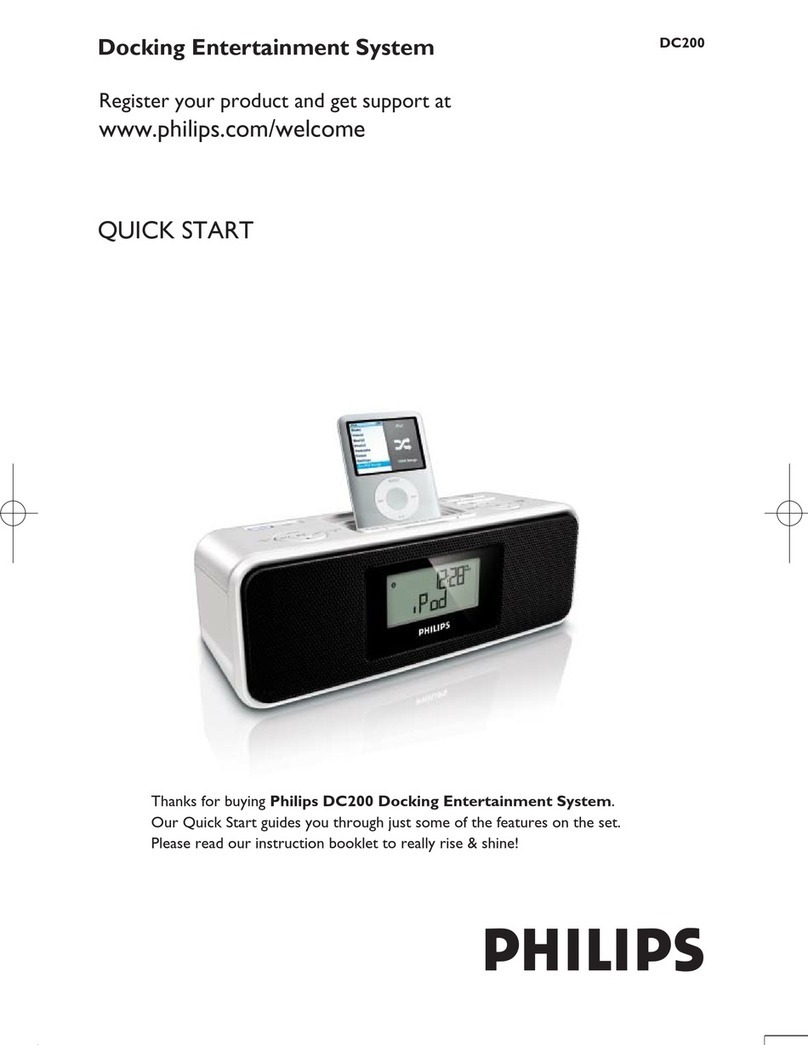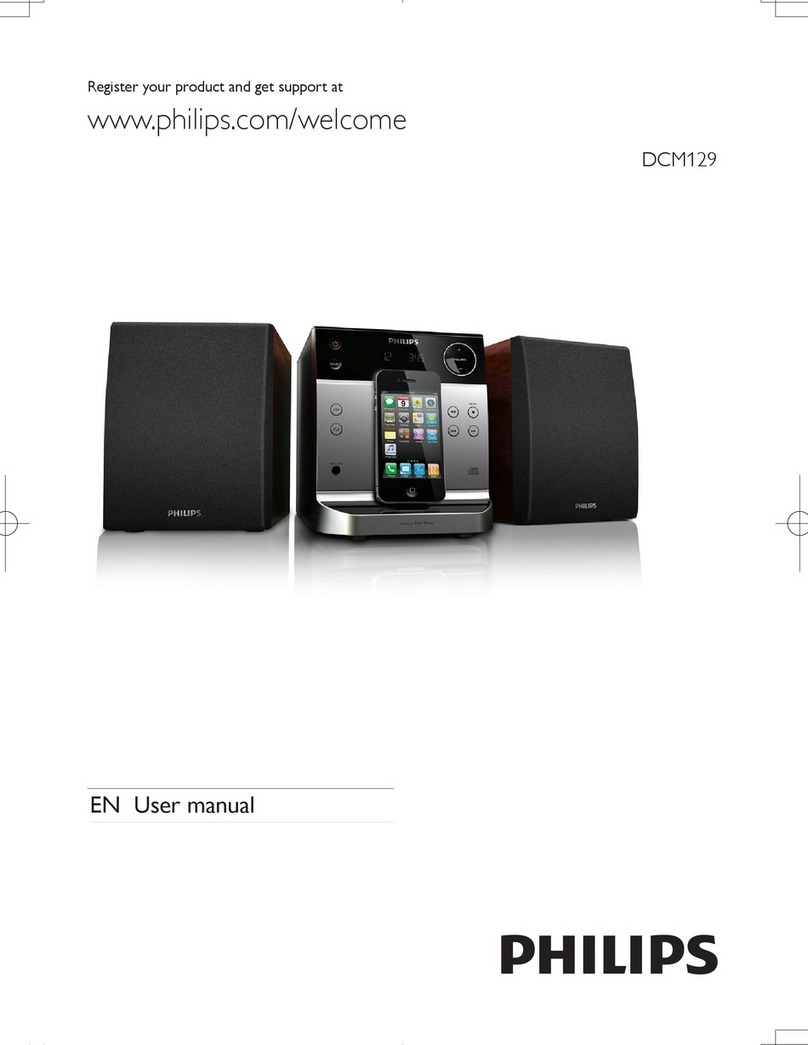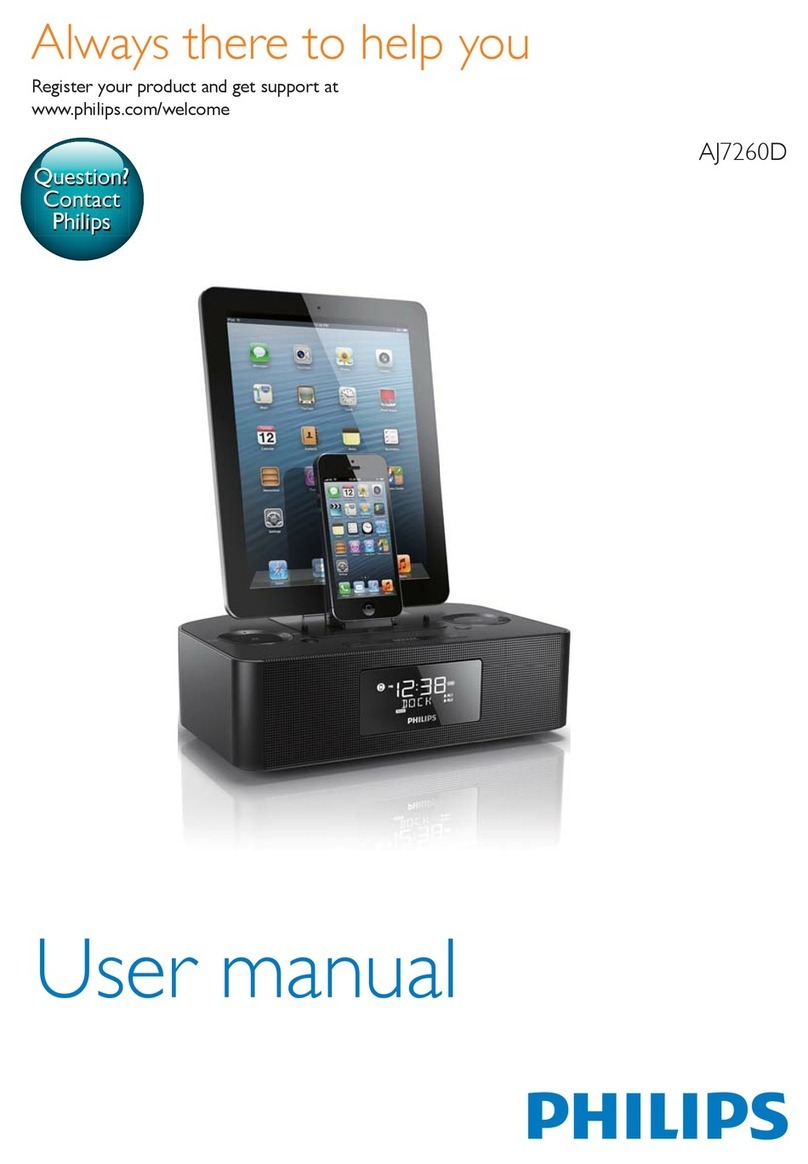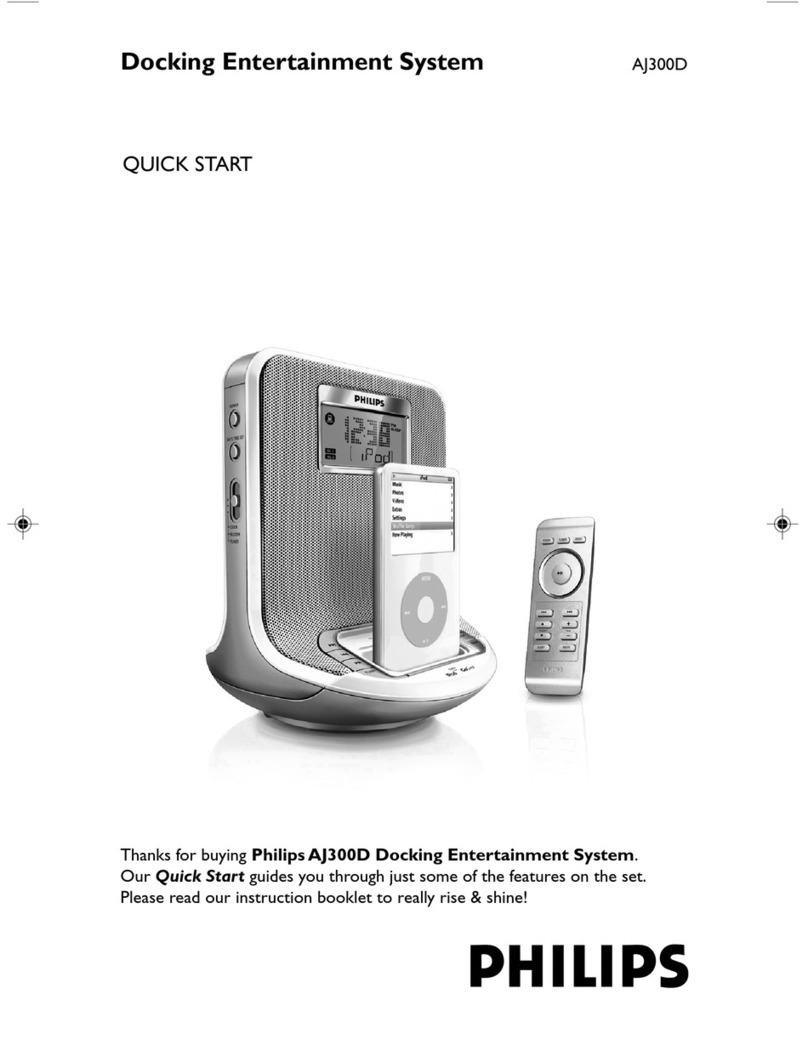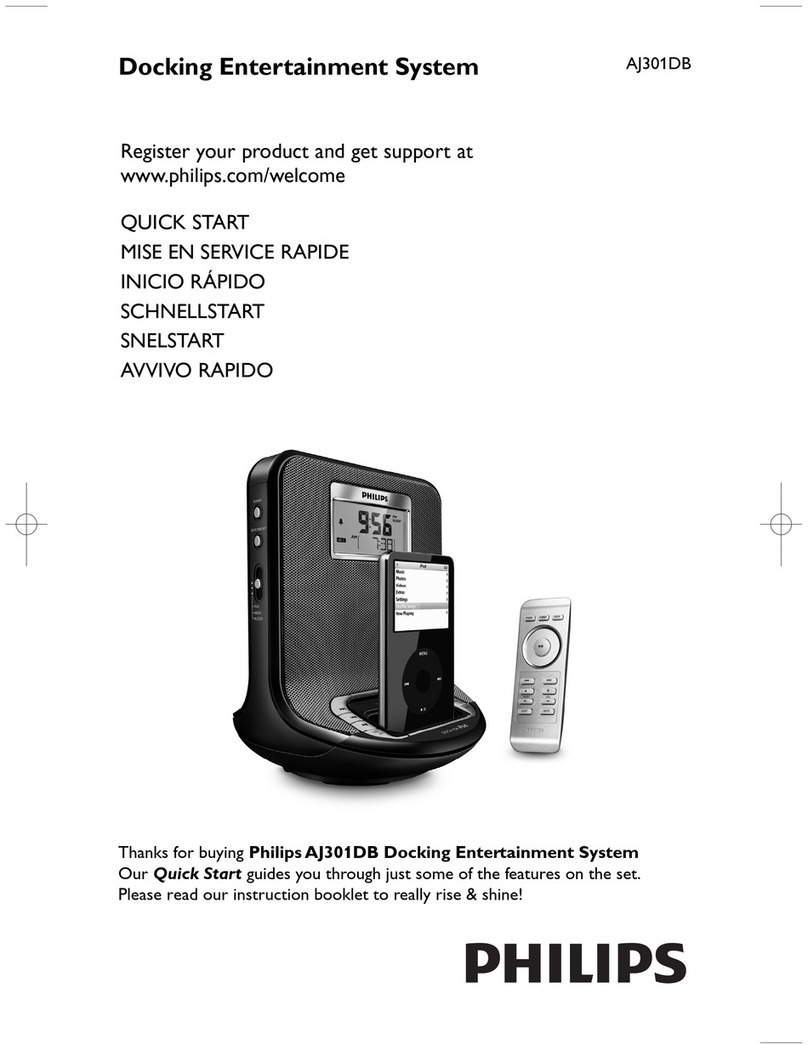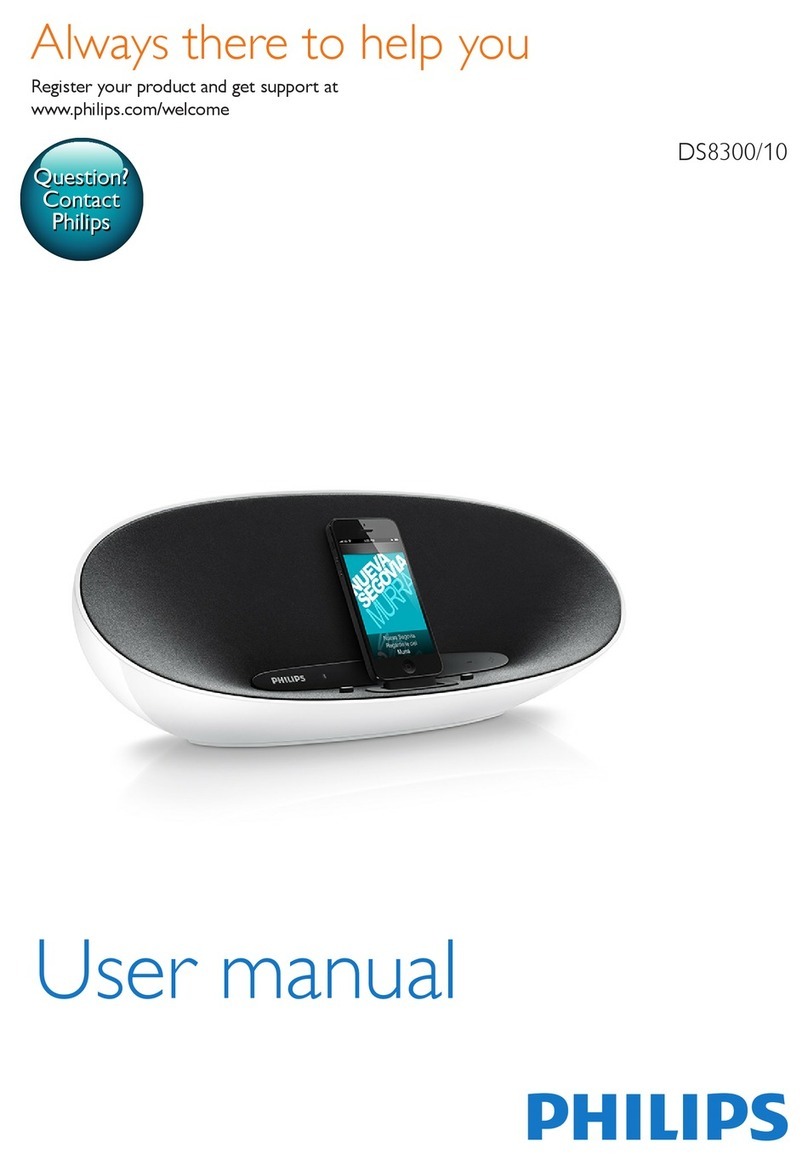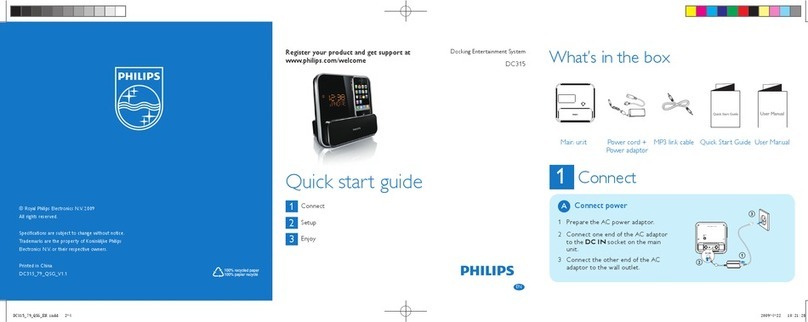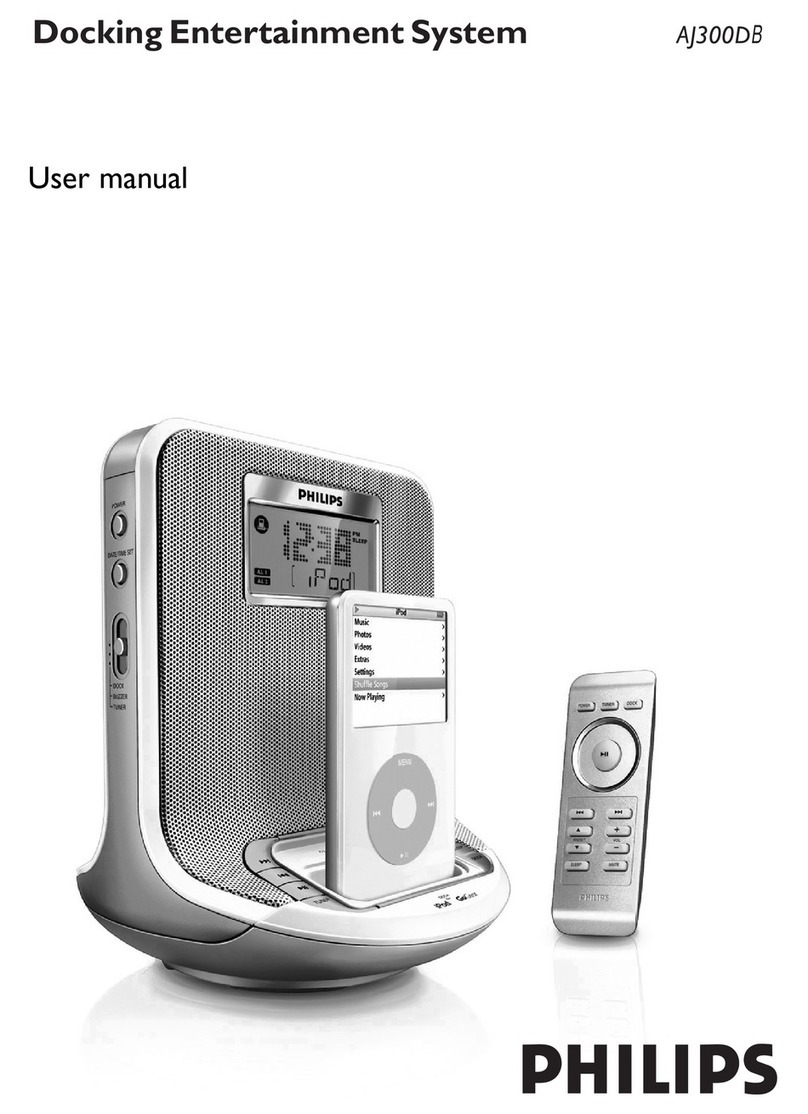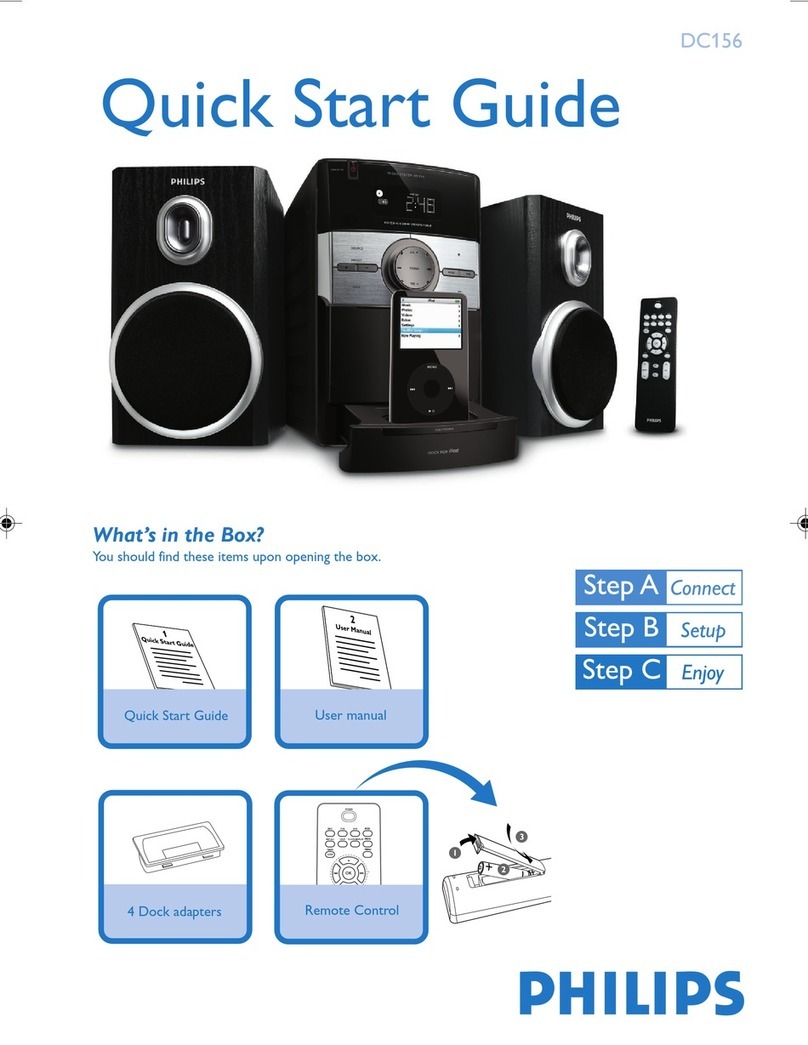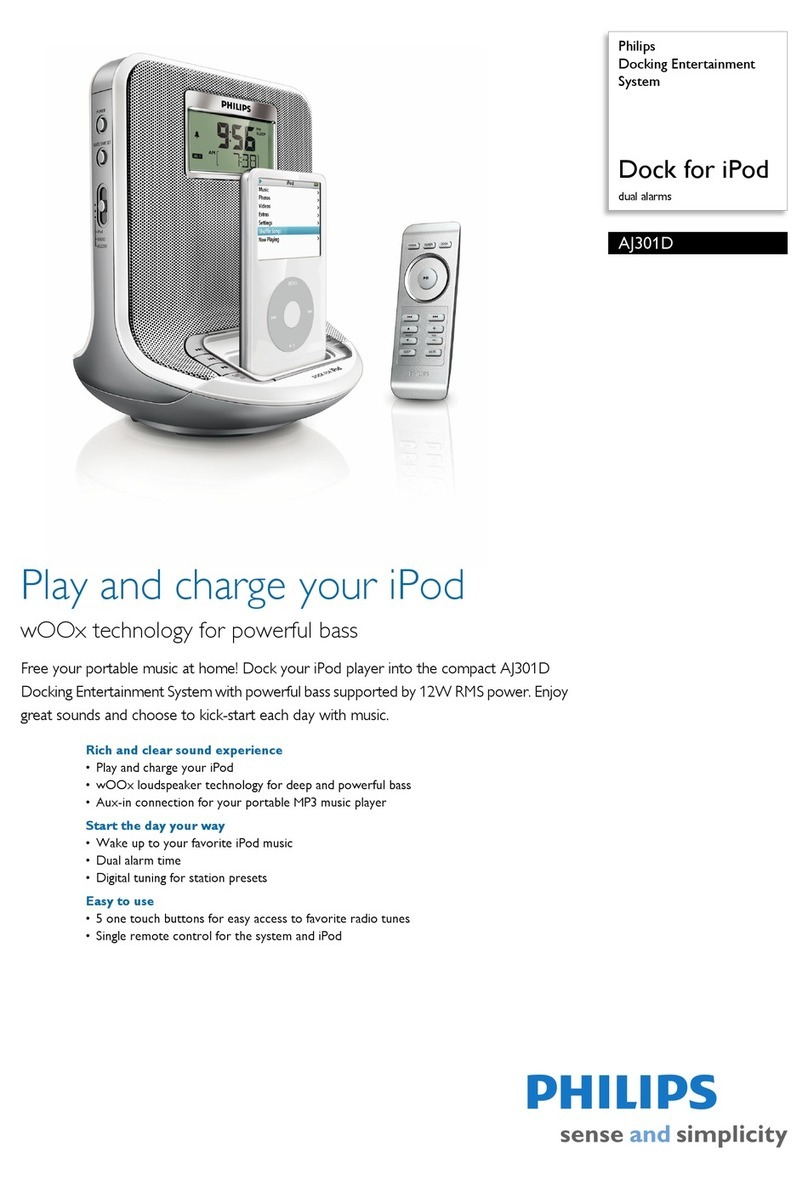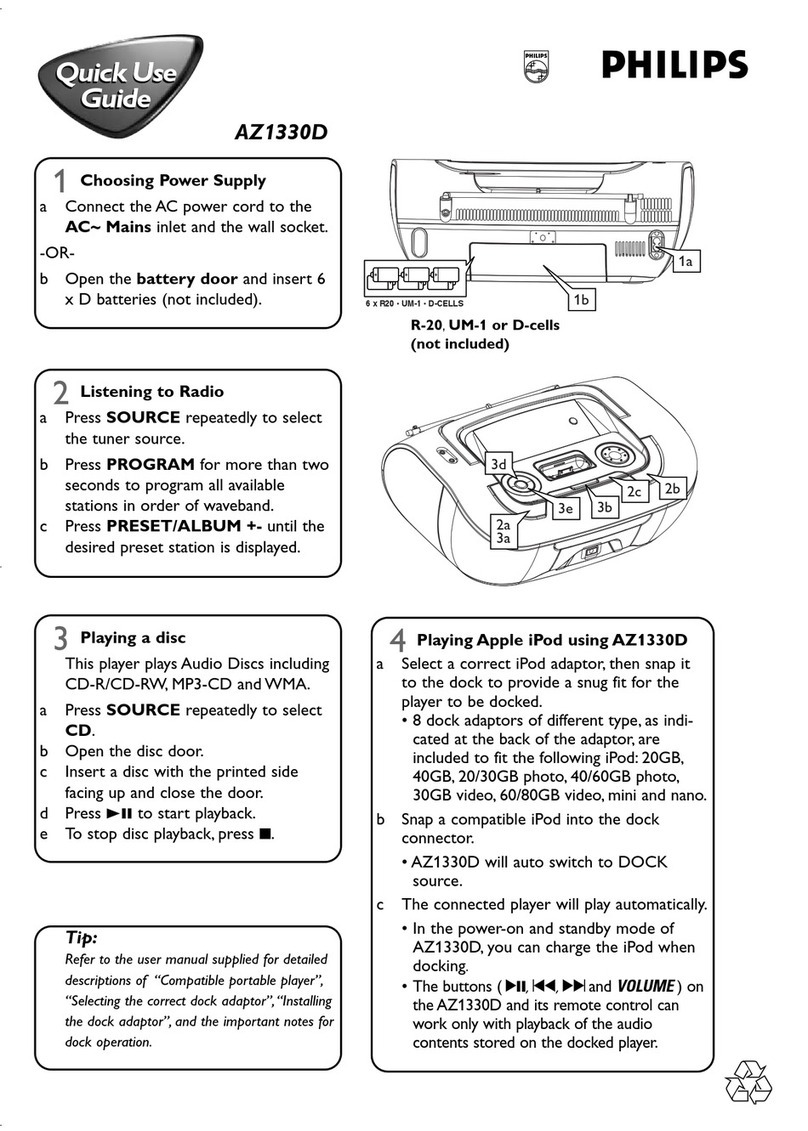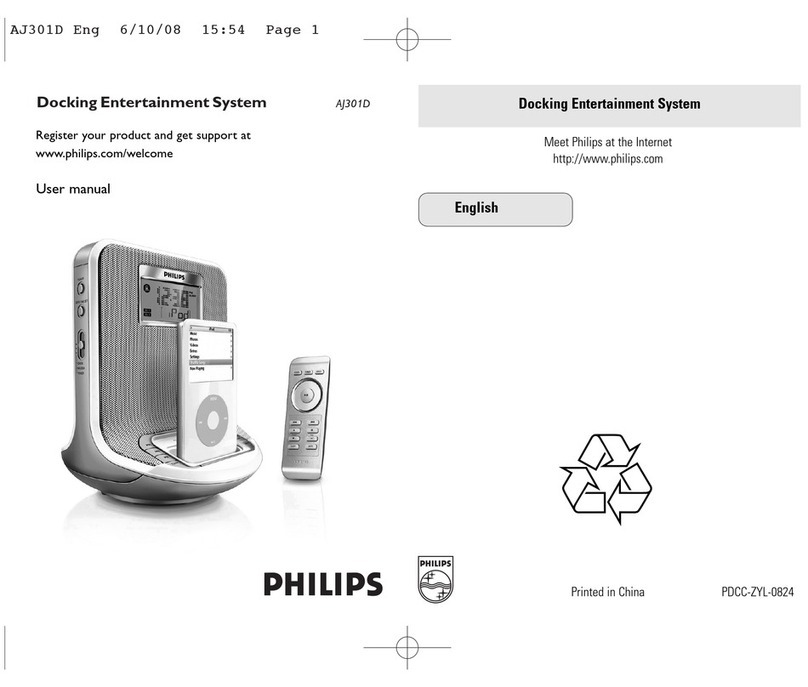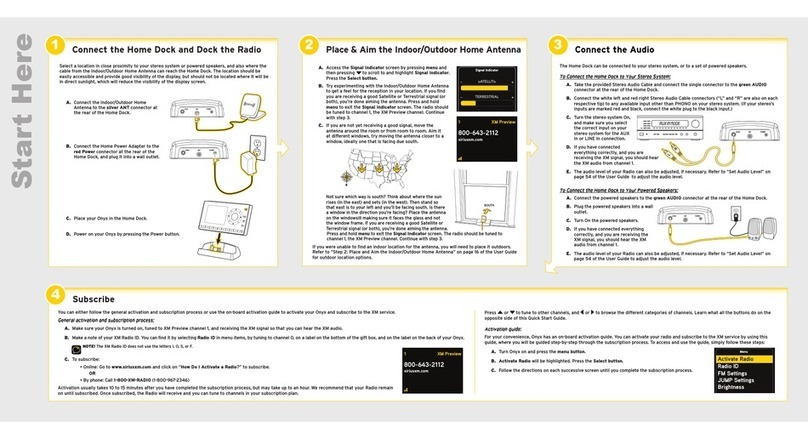1110
will sound. If iPod is selected but no iPod is docked when
alarm is set to go off, the buzzer will sound instead.
Press the Snooze/Sleep button to stop the alarm for nine (9)
minutes.The Alarm Icon will flash to indicate the activation of
the snooze function.Turn the dial to Alarm Off to disable the
alarm.
Setting the Sleep Timer
While listening to iBoom Home, press the Snooze/Sleep
button to set iBoom Home to shut off automatically after 90,
60, 30, or 15 minutes.When the Sleep Timer is set, the Sleep
Icon [ZZZ] will be displayed on the LCD.
Dotes:
• You must press the Listen To button to use this option.
•To view the sleep time remaining, press the Sleep
button once.
•To change the sleep timer during play, press the Sleep
button repeatedly.
•To cancel the sleep timer, press the Sleep button until
the display reads Off and the sleep icon [ZZZ]
disappears.
Setting the Dim Level
Press the Dim Level button on the front of the iBoom
Home to set the LCD to high, low or off.
Setting Radio Station Presets
Your iBoom Home can store four (4) radio preset stations
from FM and AM.
Warranty and service
Limited One-Year Warranty
Philips warrants that this product shall be free from defects
in material, workmanship and assembly, under normal use, in
accordance with the specifications and warnings, for one year
from the date of your purchase of this product.This warranty
extends only to the original purchaser of the product, and is not
transferable.To exercise your rights under this warranty, you must
provide proof of purchase in the form of an original sales receipt
that shows the product name and the date of purchase.
Warranty information can be found at: www.philips.com/welcome.
For technical support, send us an email with the model number
of the product and a detailed description of your problem to:
EXPRESS OR IMPLIED WARRANTIES. Philips’ liability is limited
to repair or, at its sole option, replacement of the product.
Incidental, special and consequential damages are disclaimed
where permitted by law. This warranty gives you specific legal
rights. You may also have other rights that vary from state to state.
1. Tune to a frequency or station with the Track/Minute
button.
2. Press and hold one of the four Preset buttons to store
the currently displayed frequency.The LCD display will
flash to indicate that the preset has been successfully
stored.
3. Repeat steps 1 and 2 to store other frequencies with
the remaining three presets.
Connecting Other Audio Devices
You can use iBoom Home as an external speaker for
other audio devices using the attached Aux-In Cable
located on the back of iBoom Home. Place your MP3
player on the padded surface to secure it while enjoying
your music in full stereo sound.
1. Connect the attached Aux-In Cable into the line-out
or headphone jack from your audio device.
2. Press the Listen To button until the AUX icon appears.
3. Press Play on your external device to begin listening
to your external device through iBoom Home.
4. Now you can use the audio controls on your external
device and the iBoom Home to adjust the volume to
your desired level.
Backup Batteries
In the event of a power outage, your iBoom Home has
a battery backup to ensure that the correct time and
alarm settings are maintained.You will need to install
2 x AA batteries (available separately) into the battery
compartment located on the bottom of the unit. Be sure
to follow the polarity as indicated.
Technical data
Compatiblity
All iPods with Dock Connector for iPod
Output Power
3 Watts/Channel into 6 ohms
Frequency Response
100Hz ~ 20 Hz
Signal To oise Ratio
>45dB
Connections
30-pin iPod Dock
Auxiliary Input: Attached 3.5mm Stereo Mini-jack Cable
Power
AC Input: 12VAC ~ 60Hz
DC Output: 10VDC ~ 1400mA
Product Dimensions (width, height, depth)
9.45in x 3.54in x 6.42in / 240mm x 90mm x 163mm
Product Weight
iBoom Home: 2.75lbs. / 1.25 G / 44oz
AC Adapter: 1.25lbs / .57 G / 20oz