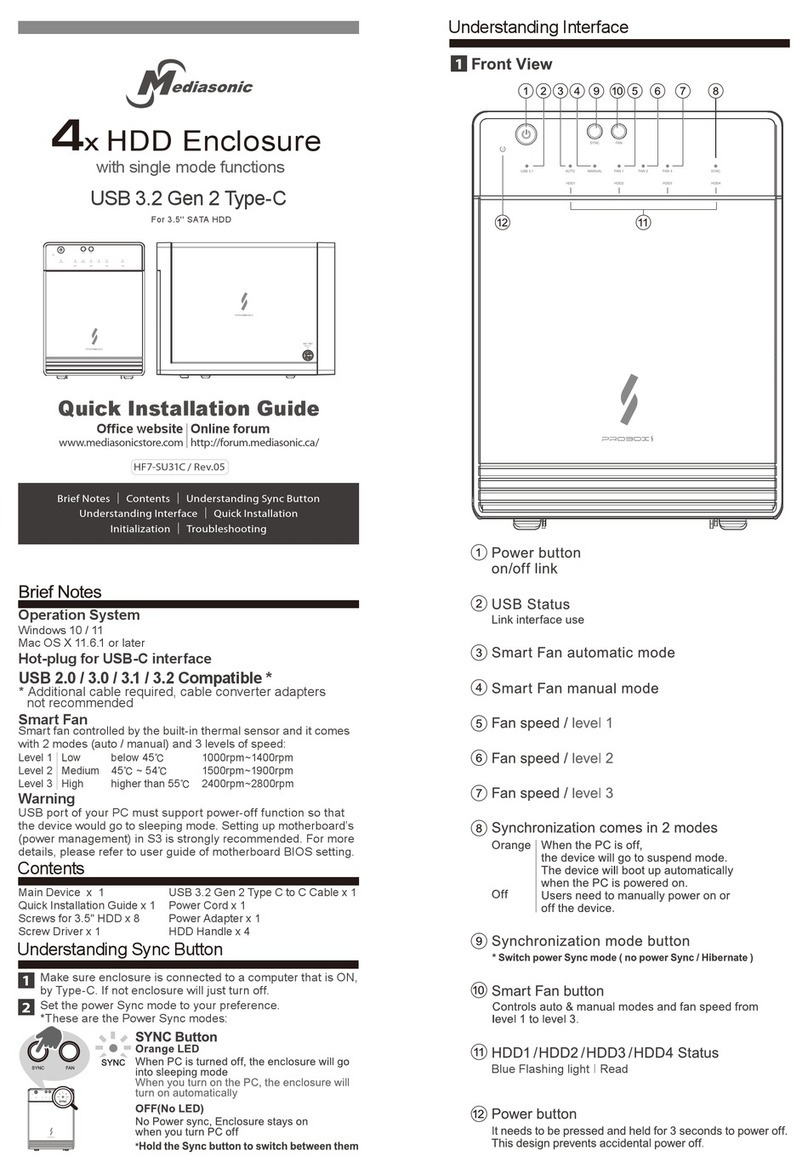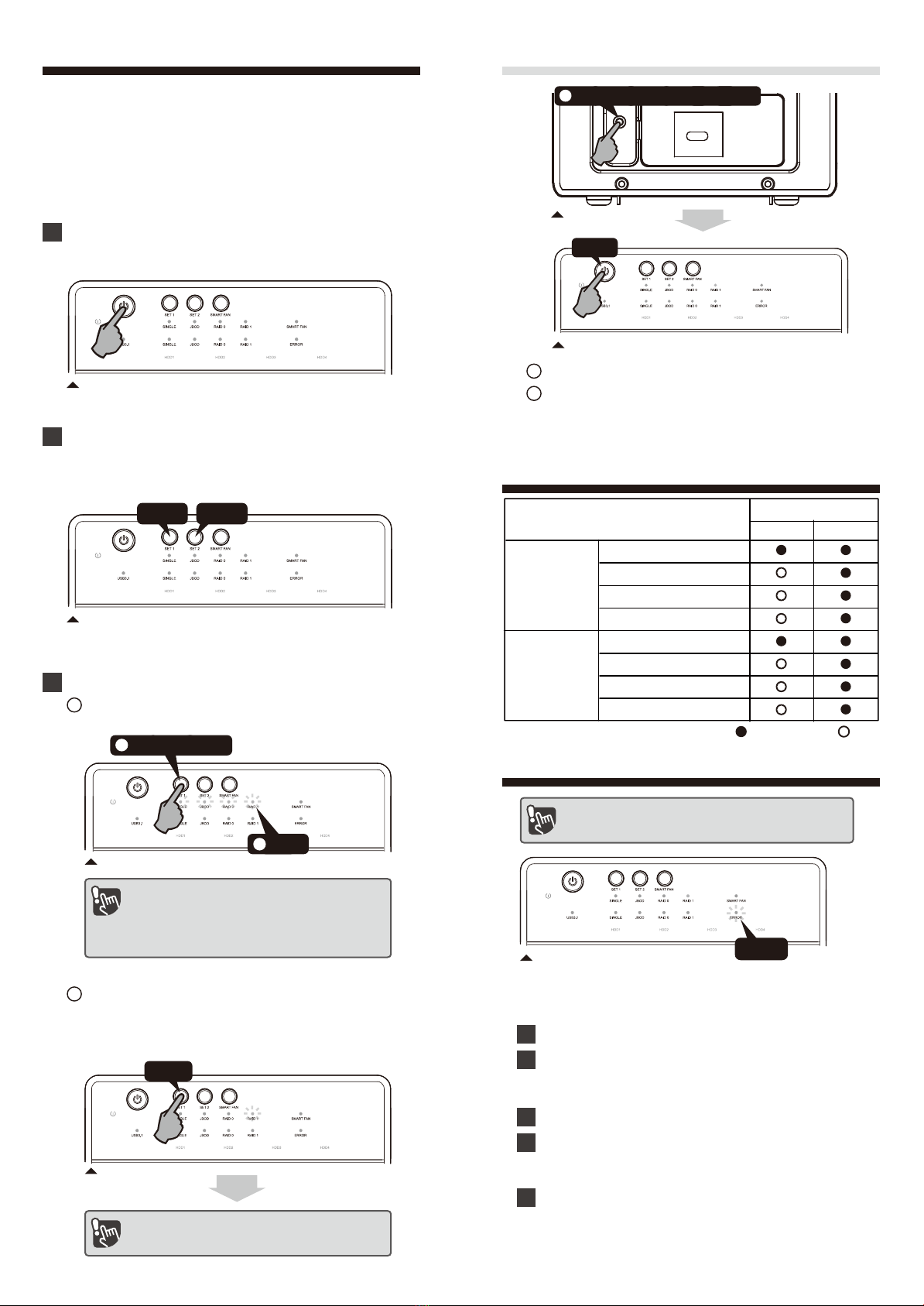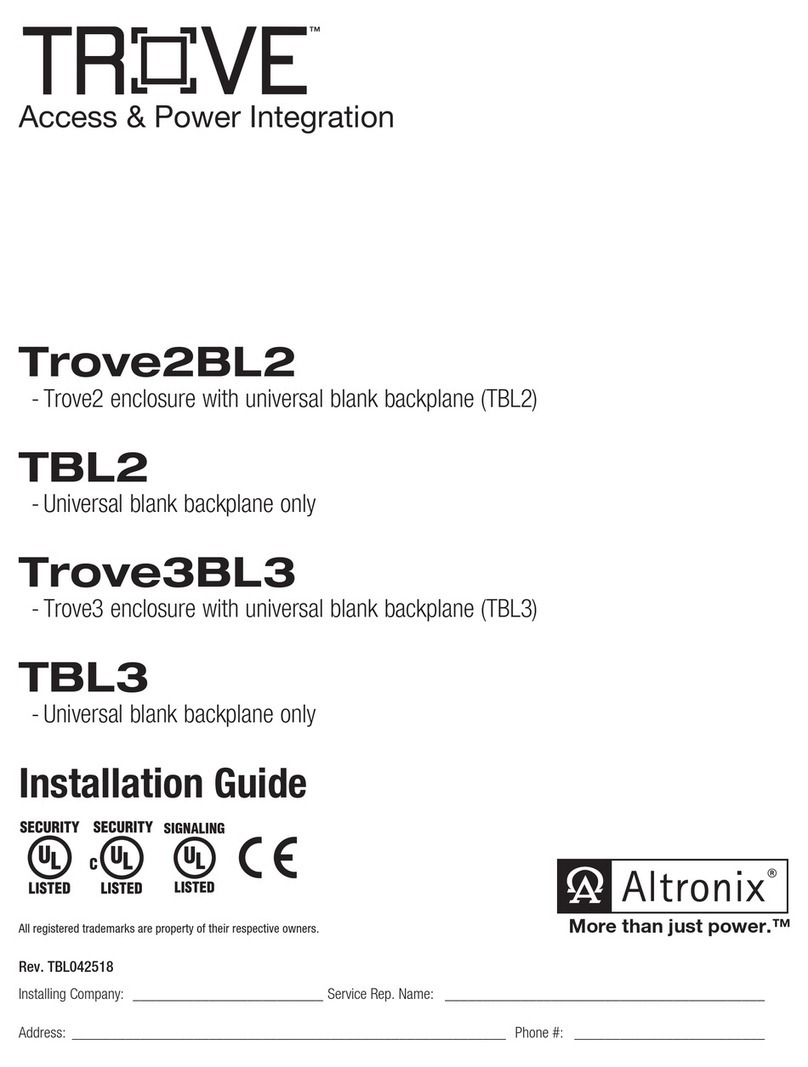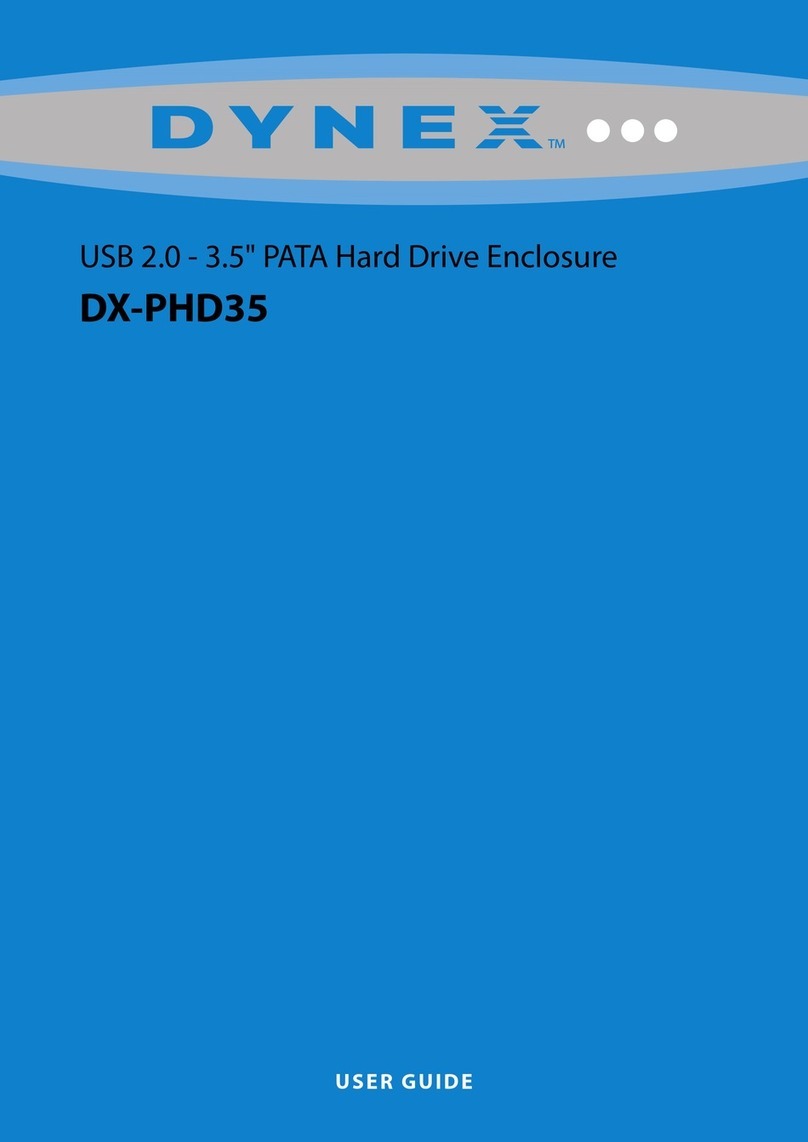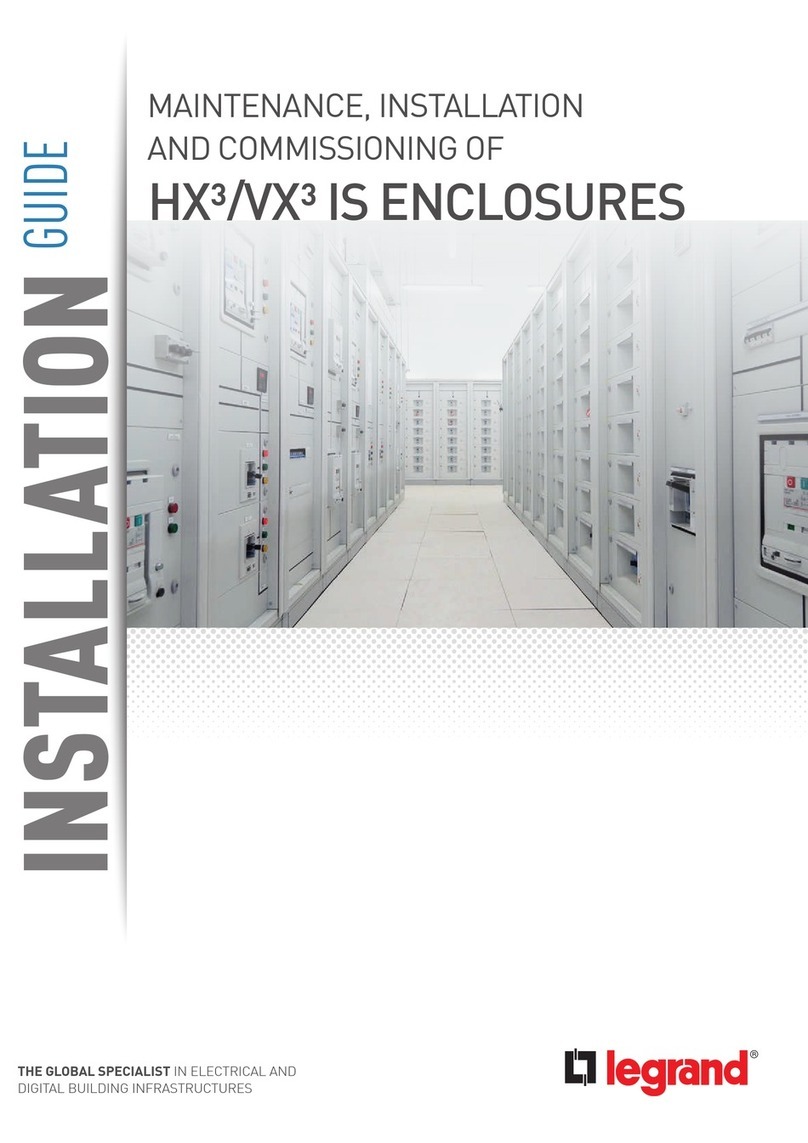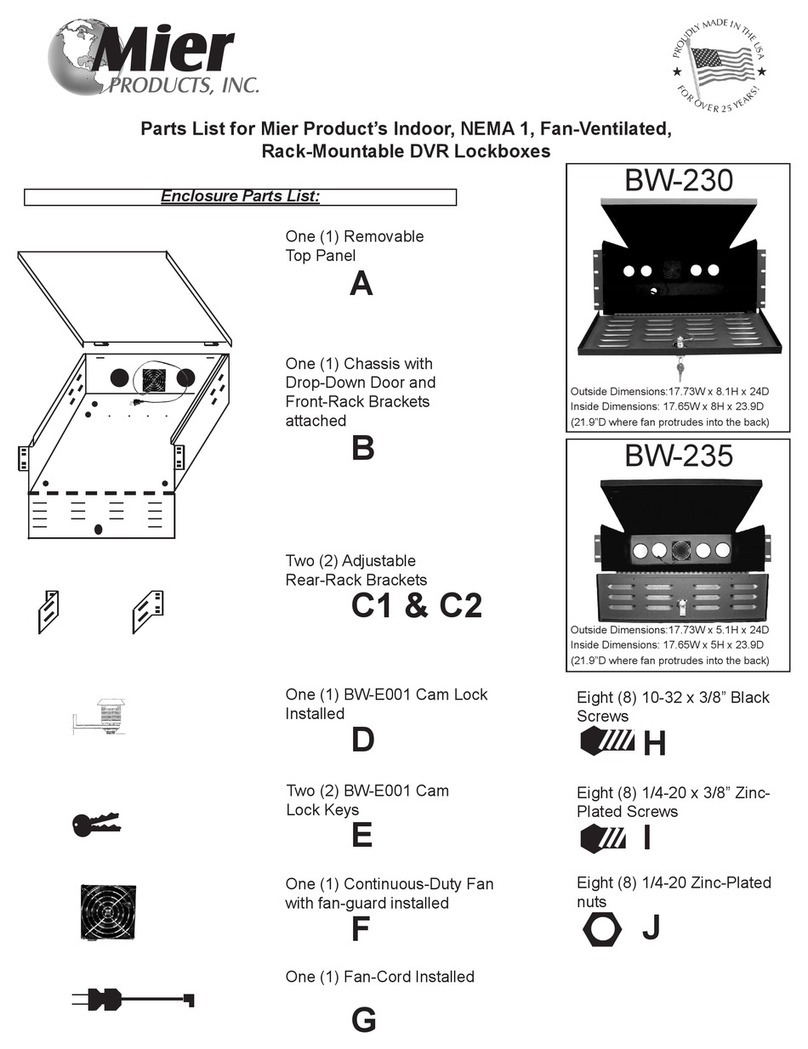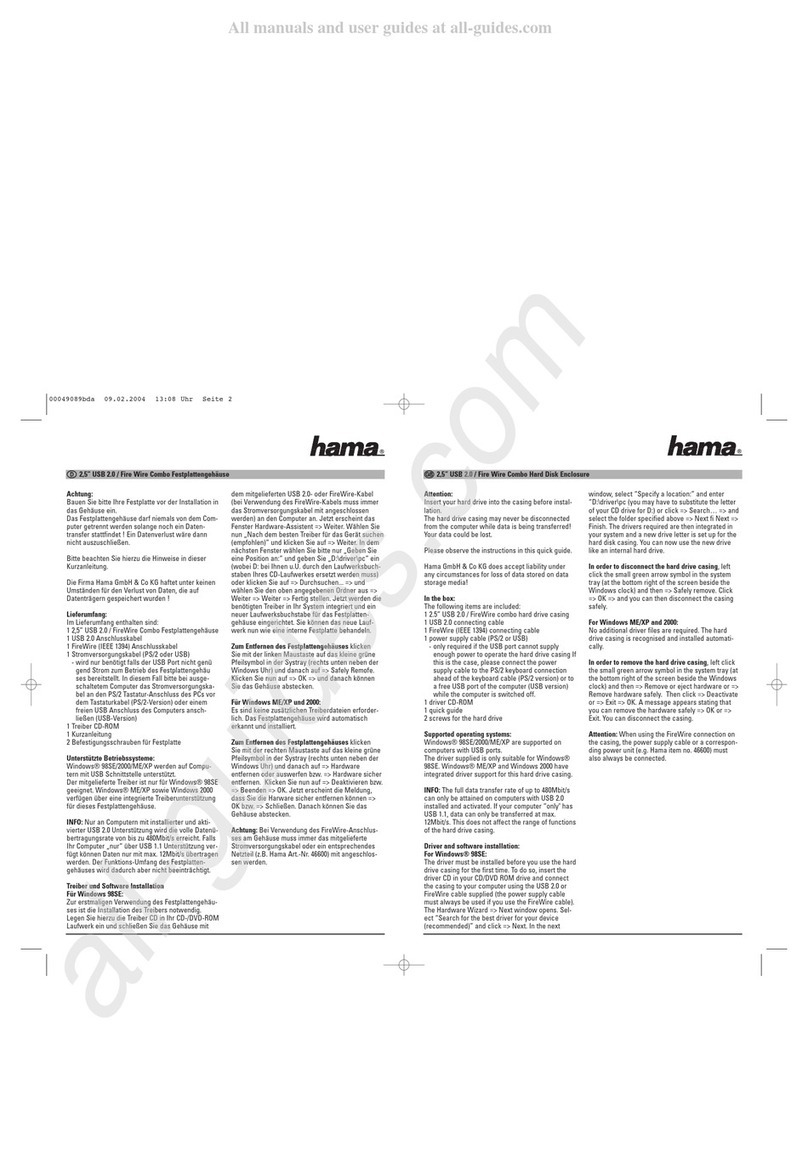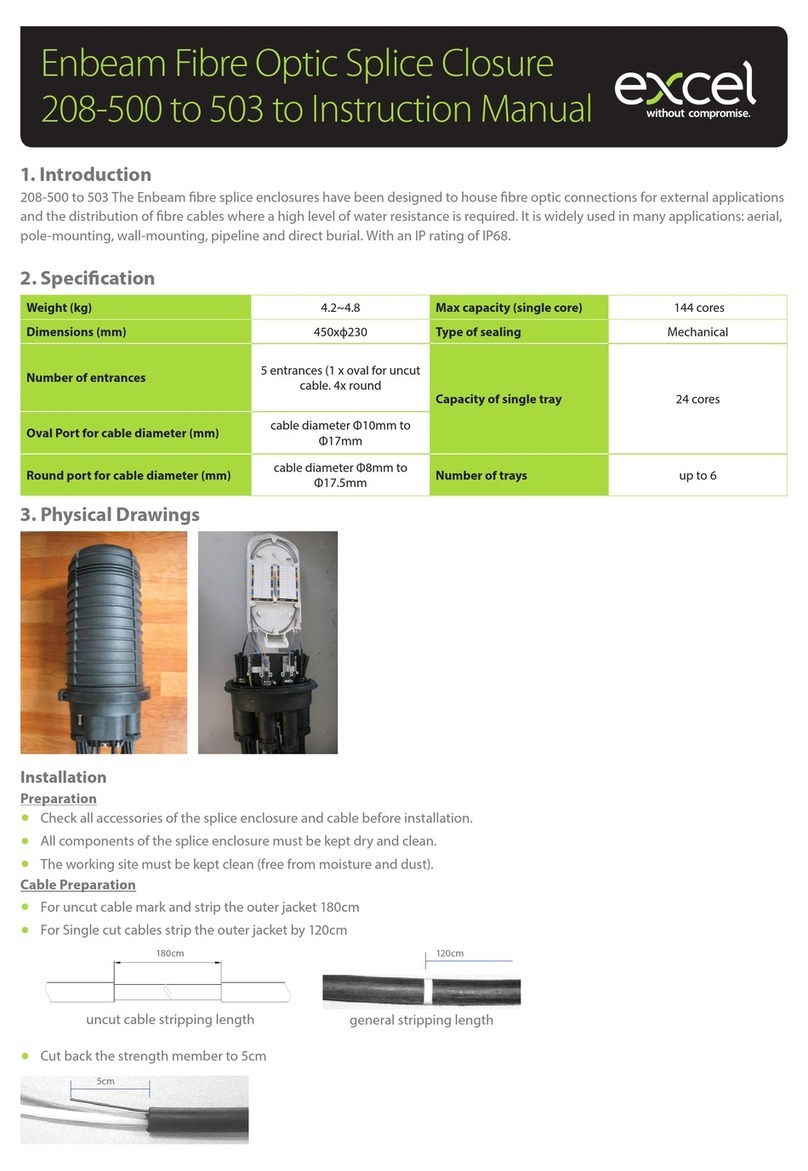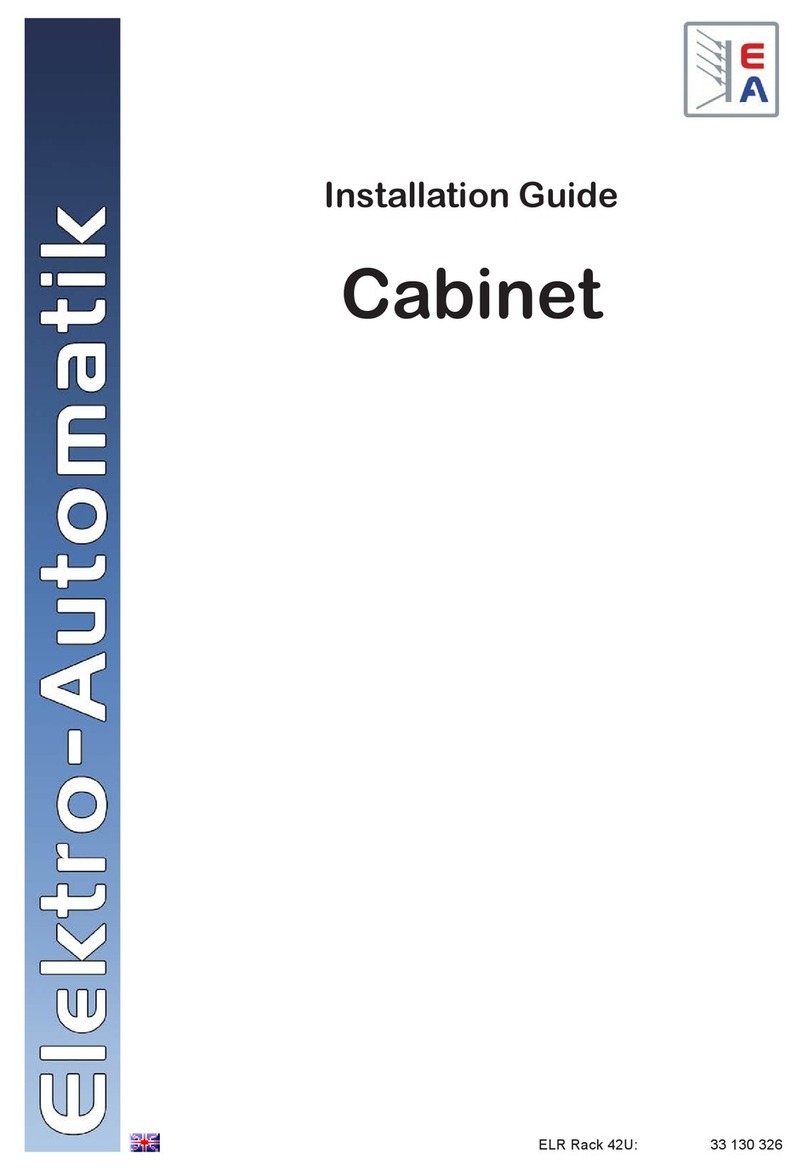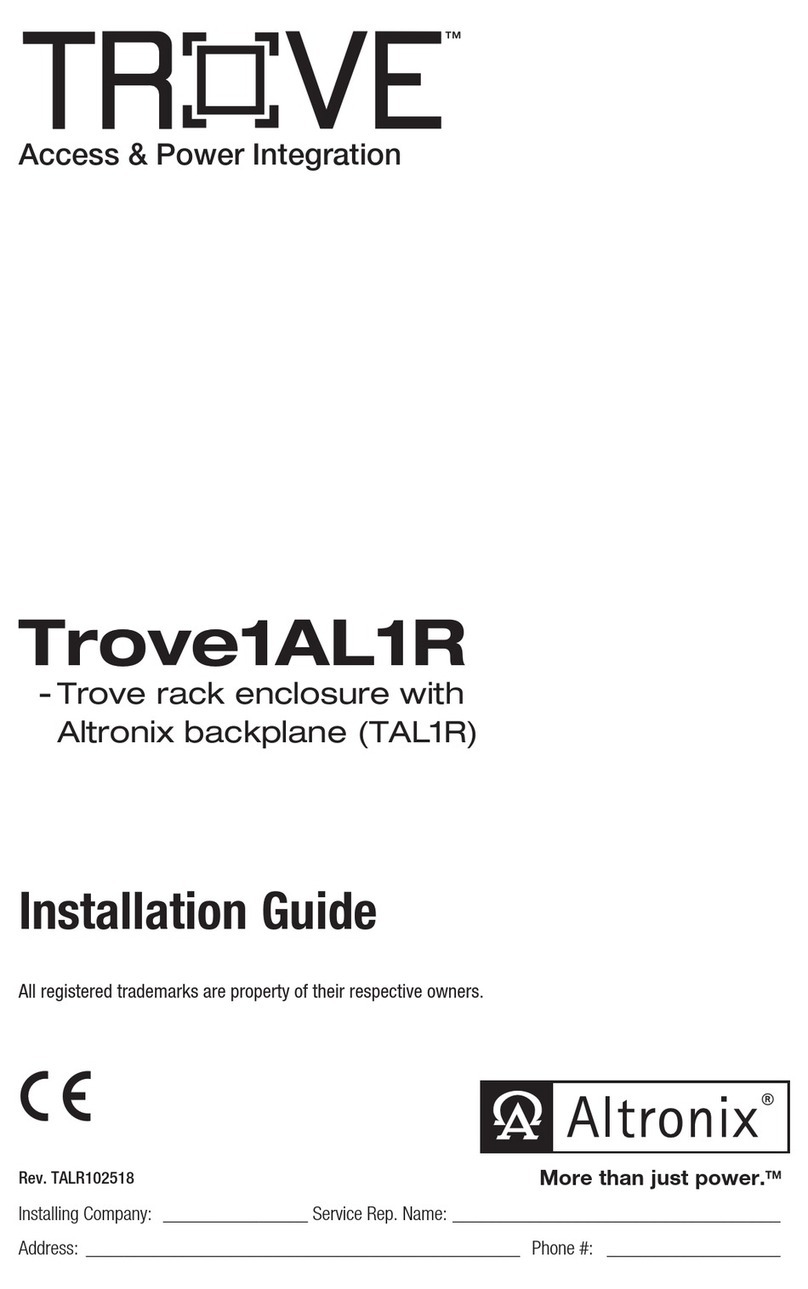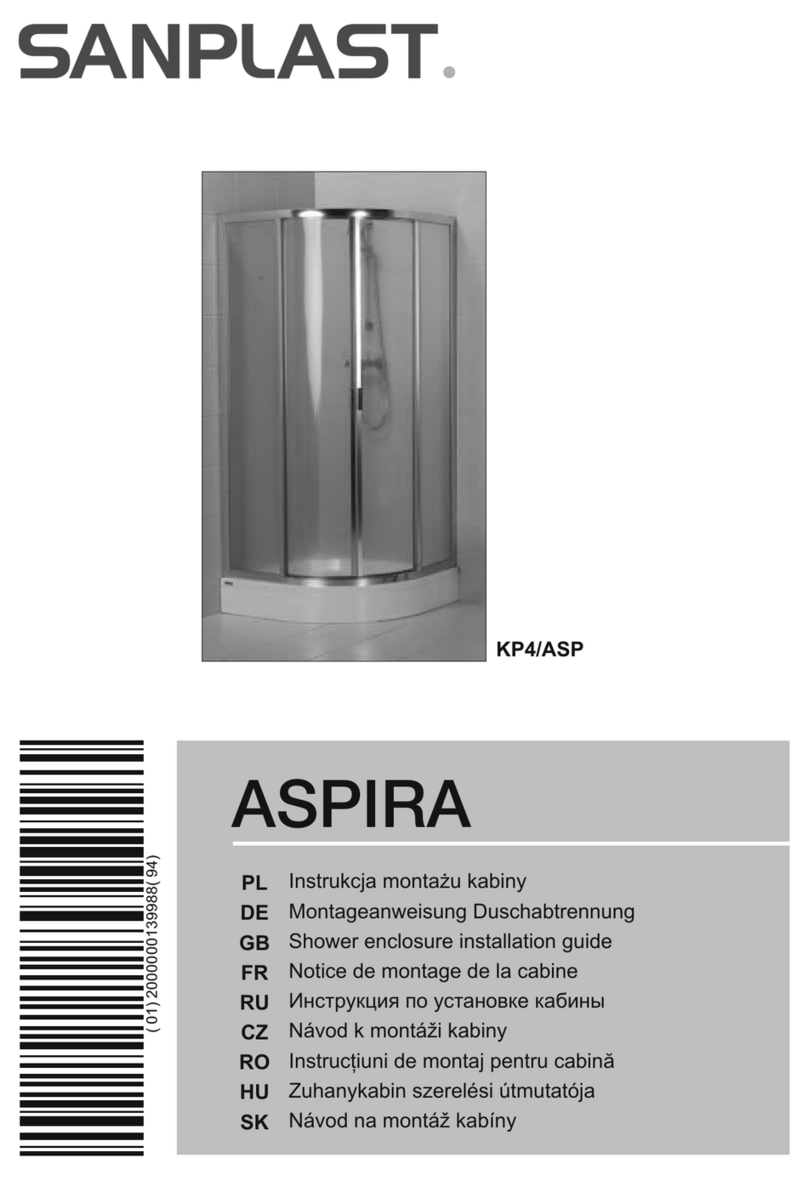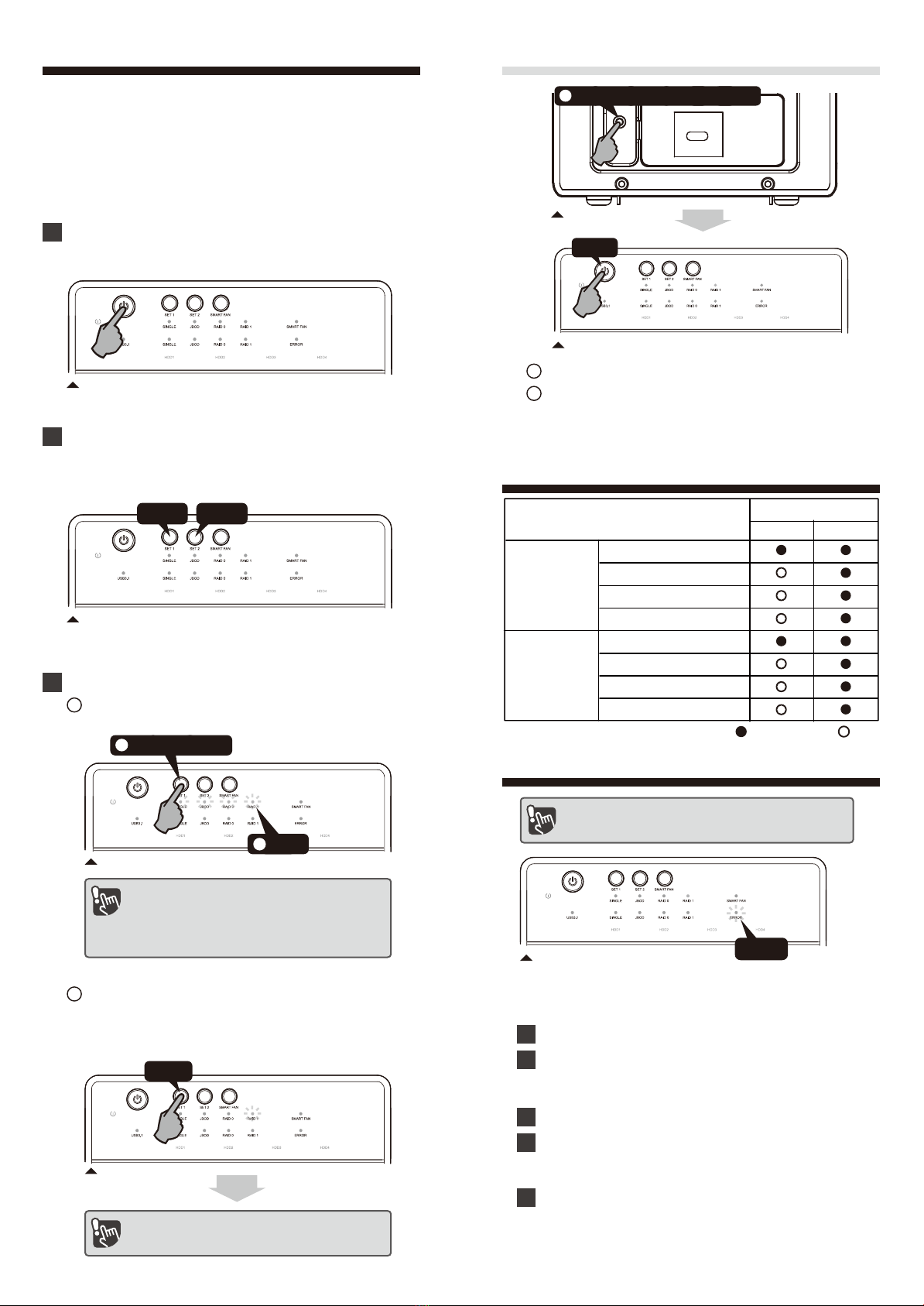
1
RAID Mode Setup
First install the HDD from up to down in the enclosure.
Make sure the PC is on and ready to go, Power on
the device.
2
There are several mode options for HFR7-SU31CH,
Single, JBOD (Spanning), RAID 0 (Striping) and RAID 1.
The enclosure is not default to any of the above.
So If you just put hard drives in without setting a mode
to use, the enclosure will just turn off after a few
seconds of turning it ON.
The Device is built in 2 sets of RAID, and each RAID is
constructed by 2 HDDs. There are two sets of Raid mode
need to be setup properly before you using this device,
finds " SET 1" and "SET 2" in the front panel on this device.
3
The setup procedures are as follows:
APress and hold the "SET 1" button until the RAID
option light starts to flash then let go of "SET 1" button.
Front panel
Front panel
Front panel
SET 1 SET 2
Press and hold
1
Flash
2
The RAID confirmation button is hidden in
the back, so please find it first before you start.
Front panel
BPress "SET 1" again and again. until it lands on the
RAID mode you wish to use, then press and hold
the "RAID Mode Confirmation button" in the back
of the device until enclosure shuts down.
Press
C"SET 2" setup is the same as "SET 1"
DPower on the device again and the RAID mode
set-up is completed. Now you just need to partition
and format the drives.
Back panel
Press the button and hold it still
2
Front panel
Press
: Supported : N/A
HDD installed qty
SET 1
(HDD1+HDD2)
SET 2
(HDD3+HDD4)
Raid Mode
RAID 1
RAID 0
SINGLE
JBOD (RAID 0 Spanning)
RAID 1
RAID 0
SINGLE
JBOD (RAID 0 Spanning)
HDDx2HDDx1
Raid Matrix Limit Table
Troubleshooting
Front panel
RAID 1 HDD Error:
How to replace, hdd has failure in RAID 1 mode ?
Flash
Turn off the power.
1
Replace the old HDD that shows damage, Put in a new
hard drive. Note: same model, the same brand and
same capacity
2
Turn on the power again
3
Rebuild HDD data, the HDD led will show a purple
breathing light (When rebuilding, the HDD error led
shows a steady red light)
4
After the reconstruction, the blue light is always on
and ready to use
5
•Changing RAID mode may cause data lost,
backup your data before making changes.
•Do not use hard drives containing data
to create a RAID array.
Before replacing a bad hard drive for rebuild. Make
sure you have the same model and size hard drive.