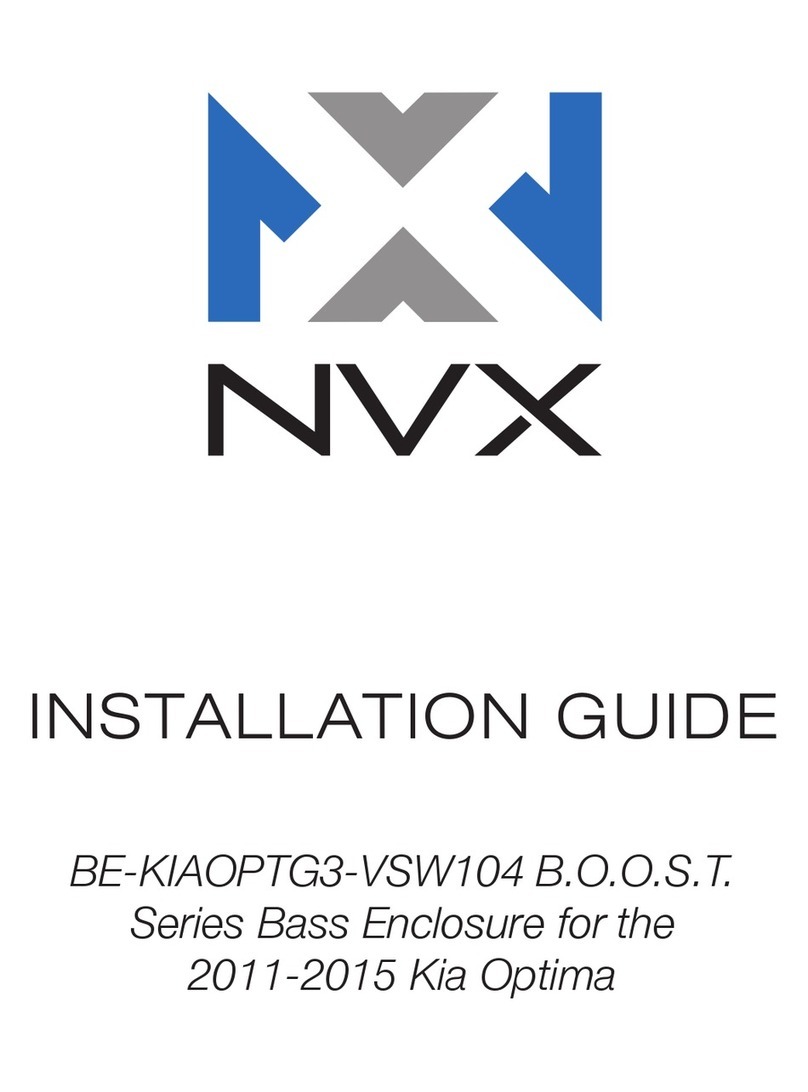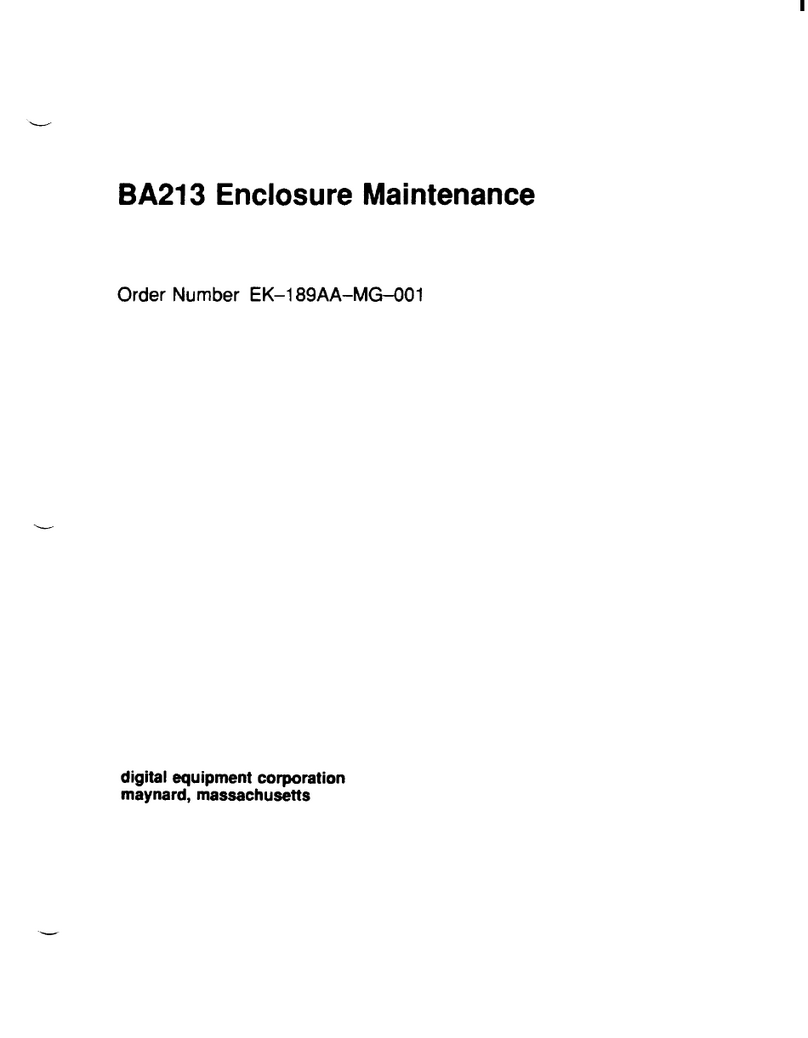MediaSonic HFR7-SU31CD User manual

RAID Hard Drive Enclosure
For 3.5'' SATA HDD
USB 3.1 Gen-II / Type-C / PD
2x
RAID
0
/
1
2x USB-A
/
USB-C
/
4K
HDMI
/
SDXC
/
Micro
SDXC
With Smart Dock
USER’S MANUAL
Official website
www.mediasonicusa.com http://forum.mediasonic.ca/
Online forum
HFR7-SU31CD
/ Rev.01


CONTENTS
Quick Installation Guide
SELF-ASSEMBLY 6-8
RAID mode setup / Rebuild settings / RAID Mode Description / LED display status
SETUP 9-15
OVERVIEW 2-5
Front Panel / Rear Panel / Interior Accessories
1
TROUBLESHOOTING 22-23
INITIALIZATION 16-21
Windows 10 / Mac OS X 10.14 or later
PRODUCT FEATURE


PRODUCT FEATURE
DESCRIPTION
PD
T Y PE C
U S B 3 .1
2x RAID 0/1
Function
POWER SYNC
Power synchronized
with connected PC
2x RAID 0/1 Function
Supports 2 sets
of different RAID
USB HUB
(Front Panel) USB 3.0 type A
(Rear Panel)
USB 3.0 type A
USB 3.1 type C
Card Reader
Micro SDXC(UHS-II)
SDXC(UHS-II)
Connect to the Multiple Device
with using USB-A/C port.
Support Multiple Device
Maximum HDD x4
Supports 4 HDD
for 3.5” drives
Support 60W Power Delivery 3.0
power charging for mode
USB-C PD at MAX 60W 4K HDMI Extender
Expand workspace
to second monitor
HIGH SPEED
DC/IN
USB3.1
01

OVERVIEW
12
12 4
5 6 7
3
8
9
13
15
11
10
14
DIAGRAM of HFR7-SU31CD
Front Panel
02

Single mode don't display
HDD error light
SET 1 RAID button Select SET 1 RAID mode.
2
SET 2 RAID button Select SET 2 RAID mode.
3
Power button
1On
Off
Press the button
Press the button and hold it still
SD slot Support SDXC UHS-II
6
Micro SD slot Support Micro SDXC UHS-II
5
7USB 3.0 type A port
Smart Fan Status Blue
Off
The fan is adjust the wind speed according to the temperature.
The fan is running at low speed.
9
8Power light Blue
Orange
Off
Power on
When the PC is off, the device goes to sleep mode.
Power off
14 HDD 1 ~ HDD 4 Status
Blue
Purple flash
Purple breathing LED
Active
Active
Is under rebuilding (in RAID 1)
SET 1 HDD error light
When RAID information, the device is not HDD inserted,
format error or reconstruction, red light is always on.
12
SET 2 HDD error light
When RAID information, the device is not HDD inserted,
format error or reconstruction, red light is always on.
13
Hatch door
15
DESCRIPTION
Red
Red Flash
Is under rebuilding (in RAID 1)
When the devies is no hard disk
and format error, LED will flash
16 HDD 1~HDD 4 Error / Rebuilding light
Smart Fan button
4On/off setup
SET 1 RAID mode light Orange Active
10
Single (Simulation of single mode)
JBOD Spanning (
Spanning Mode/BIG
)
RAID 0 (Striping Mode)
RAID 1 (Mirroring)
Green Active
SET 2 RAID mode light
Single (Simulation of single mode)
JBOD Spanning (
Spanning Mode/BIG
)
RAID 0 (Striping Mode)
RAID 1 (Mirroring)
11
16
•This device is built in 2 sets of RAID.
•This design will prevent accidental
execution of this function.
Micro SD slot
Gold contacts facing up
Default setting is at
Single & Automatic
mode
03

1
2
5
3
4
6
8
9
7
DESCRIPTION
USB 3.0 type A port
1FAN cover
6
USB 3.1 type C port
27AC Input port
RAID mode confirmation button
38Security lock
HDMI V2.0 out port (4K / 30Hz)
4AC power switch
9
You must first turn on the power switch.
Then turn on the power switch on the
front panel.
USB 3.1 type C port (For PC)
5
Output charging
support Power Delivery 3.0
DIAGRAM of HFR7-SU31CD
Rear Panel
04

Interior Accessories
Metal Frame
1
HDD Handle
2
05

SELF-ASSEMBLY
Quick Installation Guide
1. Please use the provided handles
to secure the 4 HDDs with screws.
2. Open the cover.
3.
Press down the 2 tabs to detach the metal frame and remove it.
06

4.
Take the transport paper board
out of the device.
5.
Slide 4 HDDs into the chassis and make sure
they are securely installed in order
from top to bottom.
6.
Reinstall the metal frame that was removed in Step 3.
Please make sure the bottom of the frame stays
inside the track before
closing the cover.
Make sure the HDD is securely
installed first at all times.
Otherwise the PC may
not recognize the device.
3.5 HDD
Please make sure the bottom
of the frame stays inside the track
07

7.
First connect the power cord,
turn on the power switch to stabilize
the current in the device,
connect to the PC using a USB-C cable,
Then activate the power switch on the front panel
and verify that the computer is turned on.
PC
4
1
2
3
Press
08

SETUP
RAID Mode Setup
There are several mode options for HFR7-SU31CD, Single, JBOD (Spanning),
RAID 0 (Striping) and RAID 1. The enclosure is not default to any of the above.
So If you just put hard drives in without setting a mode to use, the enclosure
will just turn off after a few seconds of turning it ON.
‧Changing RAID mode may cause data lost,
backup your data before making changes.
‧Do not use hard drives containing data
to create a RAID array.
When using RAID function, HDDs with the same brand, model and capacity
is strongly recommended.
2. The Device is built in 2 sets of RAID, and each RAID is constructed by 2 HDDs.
There are two sets of Raid mode need to be setup properly before you using
this device, finds " SET 1" and "SET 2" in the front panel on this device.
Front panel
SET 1 SET 2
3. The setup procedures are as follows:
APress and hold the "SET 1" button until the RAID option
light starts to flash then let go of "SET 1" button.
Front panel
Press and hold
1
Flash
2
1. First install the HDD from up to down in the enclosure.
Make sure the PC is on and ready to go, Power on the device.
Front panel
Default setting is at
Single & Automatic mode
09
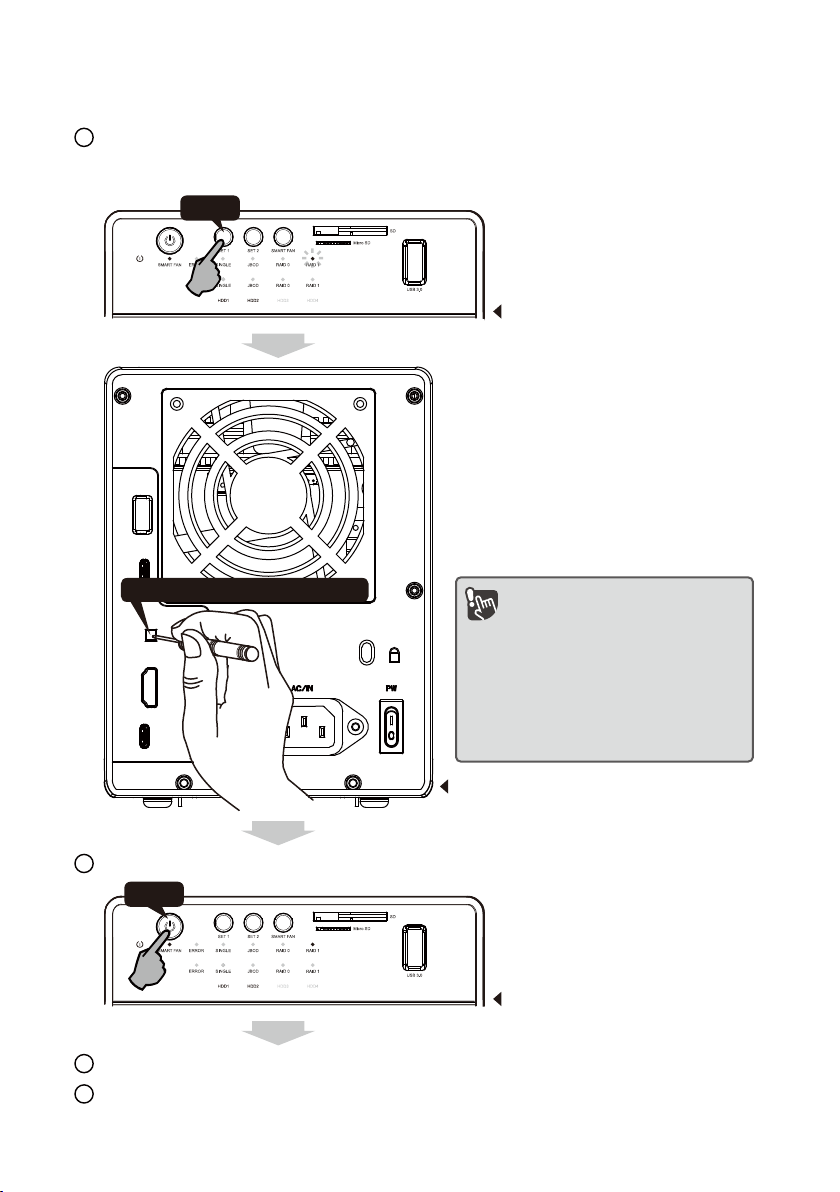
"SET 2" setup is the same as "SET 1"
E
DNow you just need to partition and format the drives.
Front panel
P
ress "SET 1" again and again. until it lands on the raid mode you
wish to use, then press and hold the "RAID mode Confirmation button"
in the back of the device until enclosure shuts down.
B
Press
Power on the device again and the RAID mode set-up is completed.
C
Front panel
Press
Rear panel
Press the button and hold it still RAID confirmation button
Avoid accidental touch and result
in data loss. so, can't press the
button directly with the hand.
When setting, use the supplied
screwdriver to press the RAID
confirmation button on the back
of the unit.
10

HDD installed qty
RAID Matrix Limit Table : Supported : N/A
Raid Mode
HDD x 2
SET 1
(HDD1+HDD2)
SET 2
(HDD3+HDD4)
RAID 1
RAID 0
SINGLE
JBOD (RAID 0 Spanning)
RAID 1
RAID 0
SINGLE
JBOD (RAID 0 Spanning)
HDD x 1
Rebuild settings
4. After the Rebuilding mode is finished, the hard disk light will display a steady blue light.
1. Remove the failed hard drive.1.
Rebuilding mode will start automatically, the hard disk light will display purple breathing light
when starting.
3.
Install the new hard disk of the same model with the same capacity.2.
When using RAID function, HDDs with the same brand, model
and capacity is strongly recommended.
Red / SET 1 HDD error
Purple / HDD2 LED of rebuild
Red / HDD2 error of rebuild
11

RAID Mode Description
Do not use hard drive with data to create any RAID mode.
Mirroring is the automated process of writing data to multiple drives simultaneously.
Mirroring is used to provide redundancy. If one drive fails, the redundant drive(s)
will continue to store the data and provide access to it. The failed drive can then
be replaced and the drive set can be rebuild.
Mirroring
RAID 1
Simulate as a 4-bay non-RAID enclosure,
and you can separately access 4 hard drives.
Single
Striping is a method of concatenating multiple hard drives into one logical
storage unit. It is the automated process of writing data across .multiple drives
simultaneously. Striping is used to increase the performance of disk reads.
The multiple hard drives will write data in “column” effect.
If one drive in a striped set fails, all of the data in the stripe set is lost.
RAID 0 Striping
If one drive in a striped set fails, all of the data in the stripe set is lost.
Spanning concatenates multiple hard drives as a single large volume;
resulting in a seamless expansion of virtual volumes beyond the physical
limitations of separately connected hard drives. The data are written from
HDD1 to HDD2.
Raid 0, JBOD Spanning Only , Non-Single JBOD
Spanning (BIG) JBOD
RAID 0
12

RAID Mode Combination
Convenience
4x Single
Mode
Best Performance
2x RAID 0
2x RAID 0
RAID 0
RAID 0
Ultra Security
RAID 1
RAID 1
2x RAID 1
2x RAID 1
Security+performance
RAID 1
RAID 0
2x RAID 1
2x RAID 0
Convenience+security
RAID 1
Single mode
Single mode
2x RAID 1
2x Single
Convenience+performance
RAID 0
Single mode
Single mode
2x RAID 0
2x Single
13

LED Display Status
RAID Configuration
SINGLE
Spanning (BIG) RAID 0
JBOD
SET 2 mode :
Green / Active
Blue / active
(
When HDD is recognized by the PC
)
Blue / active
(When HDD is recognized by the PC)
SET 1 mode : Orange / Active
SET 1 mode : Orange / Active
SET 2 mode :
Green / Active
Blue / Starting
Blue / Starting
14

Blue / active
(When HDD is recognized by the PC)
Blue / active
(When HDD is recognized by the PC)
SET 2 mode :
Green / Active
SET 1 mode : Orange / Active
SET 1 mode : Orange / Active
SET 2 mode :
Green / Active
Blue / Starting
Blue / Starting
Mirroring
RAID 1
Striping
RAID 0
15

Initialization
Windows
If the HDD is uninitialized,
you may have to initialize it by doing steps as followed:
At first click ''Start'',
''Execute'' on your PC and key in ''diskmgmt.msc''.
After that please press ''Return'' key.
1. Start disk initialization
16
Table of contents
Other MediaSonic Enclosure manuals

MediaSonic
MediaSonic HUR5-SU31C User manual

MediaSonic
MediaSonic HFR7-SU31CH User manual

MediaSonic
MediaSonic HF2-SU2S2 ProBox User manual

MediaSonic
MediaSonic HFR7-SU31CH User manual
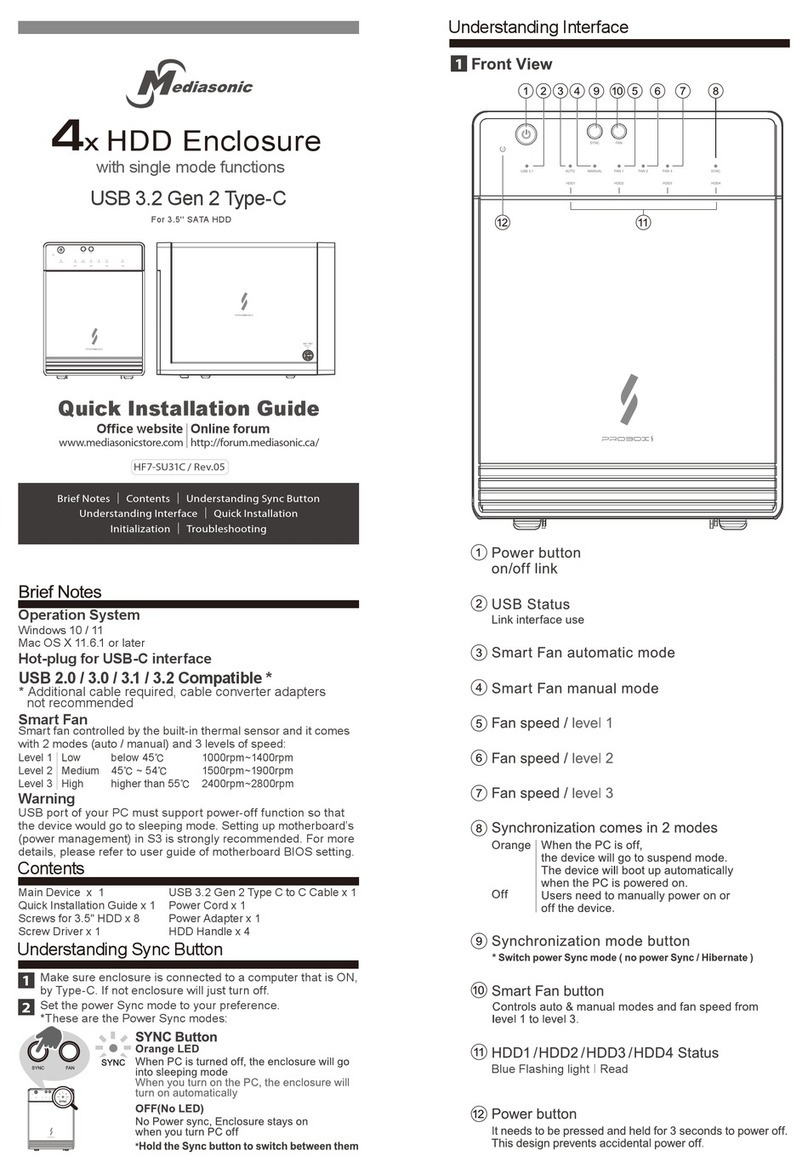
MediaSonic
MediaSonic HF7-SU31C User manual

MediaSonic
MediaSonic HUR1-SU3S2 User manual

MediaSonic
MediaSonic H82-SU31C User manual
Popular Enclosure manuals by other brands
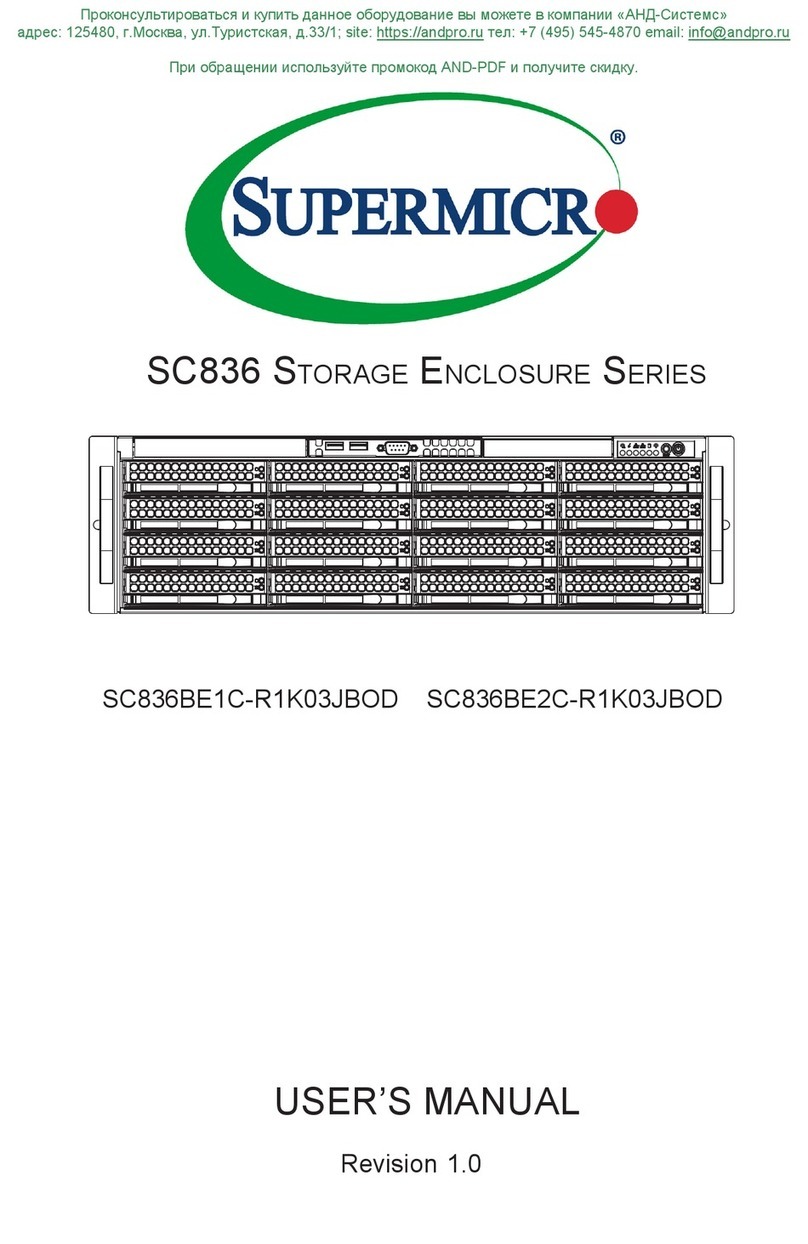
Supermicro
Supermicro SC836 Series user manual

Apricorn
Apricorn EZ Gig Assembly instructions

Wharfedale Pro
Wharfedale Pro MX-112 Operating manual and user guide
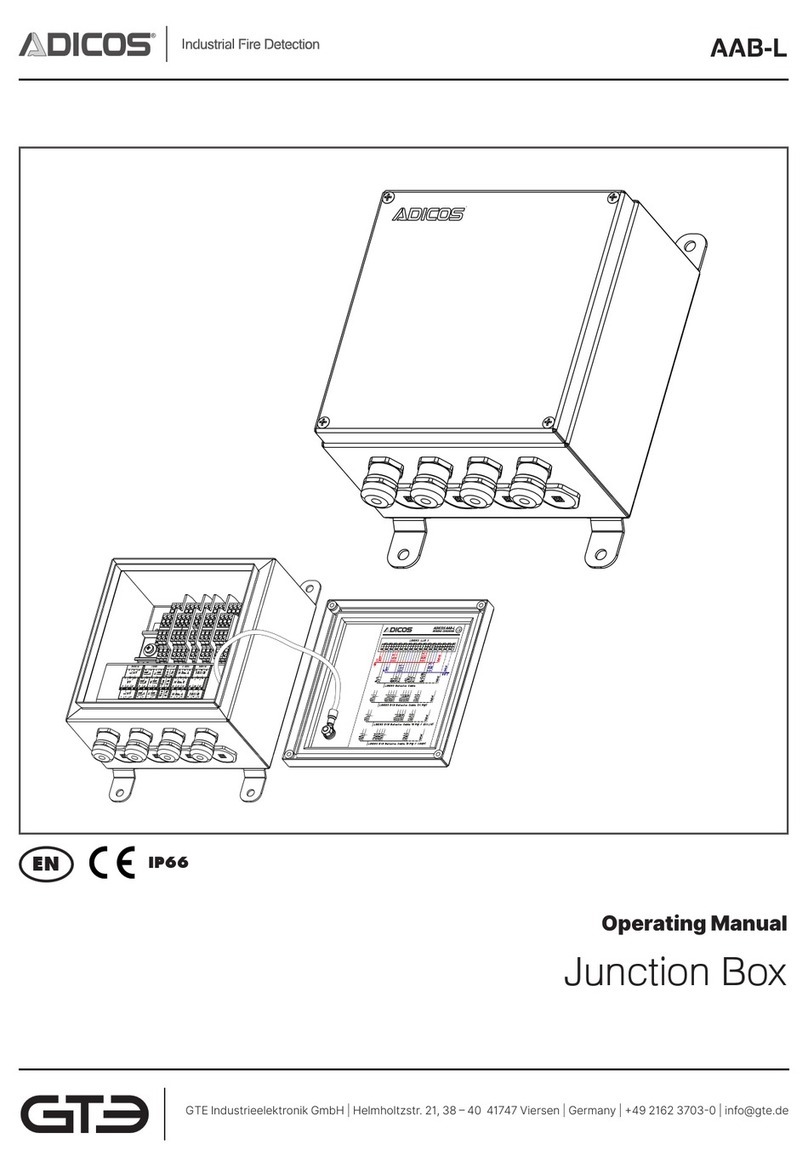
GTE
GTE Adicos AAB-L operating manual
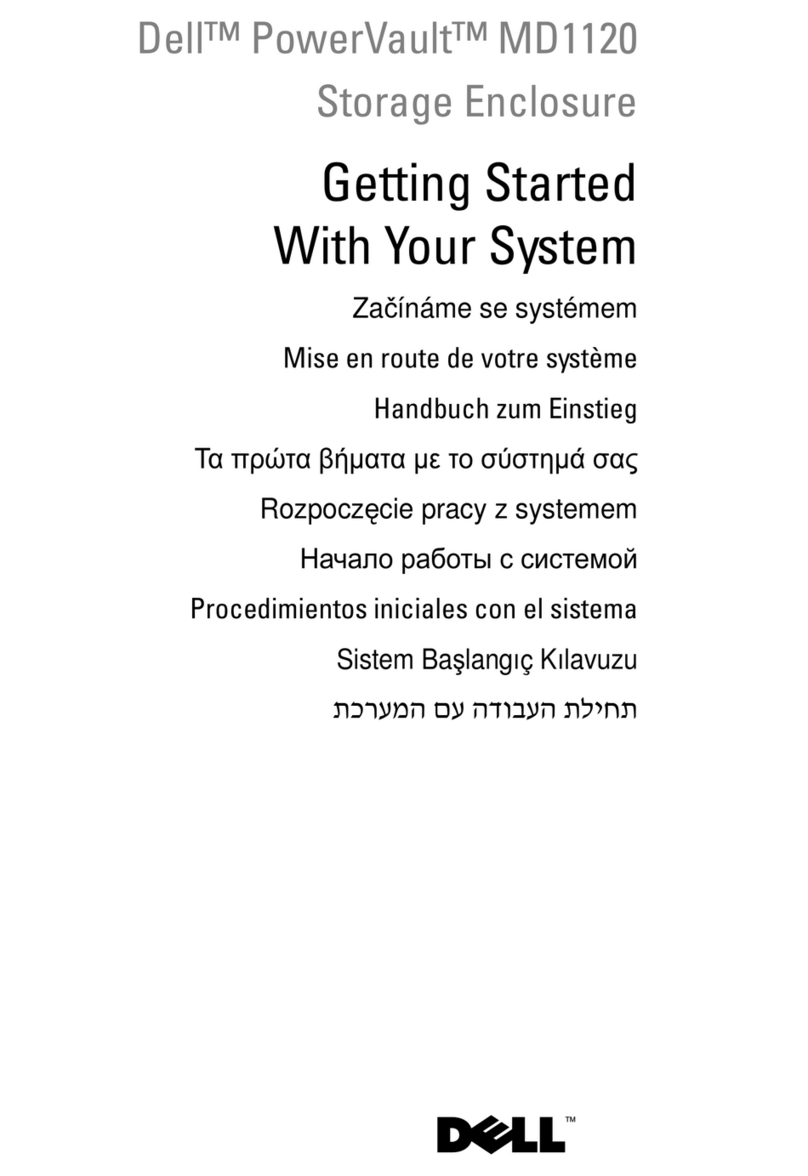
Dell
Dell PowerVault MD1120 Getting started guide

Extron electronics
Extron electronics MediaLink MLM-WB+ user manual