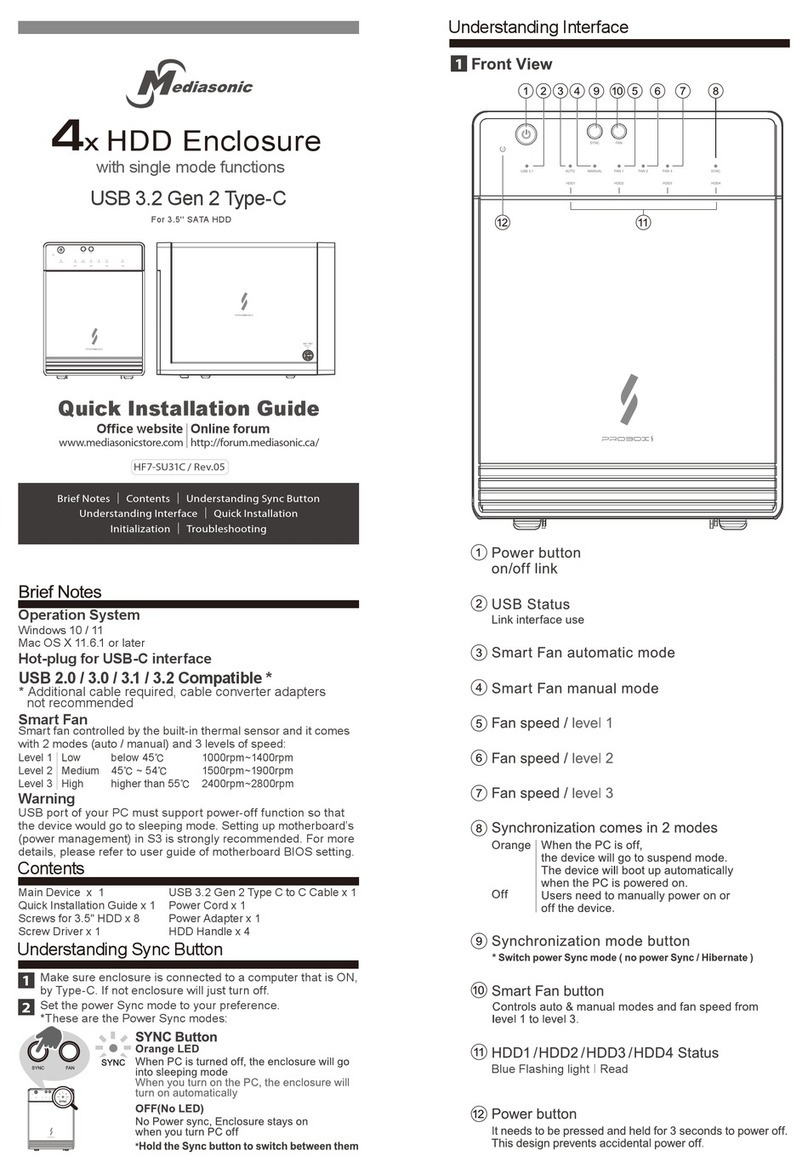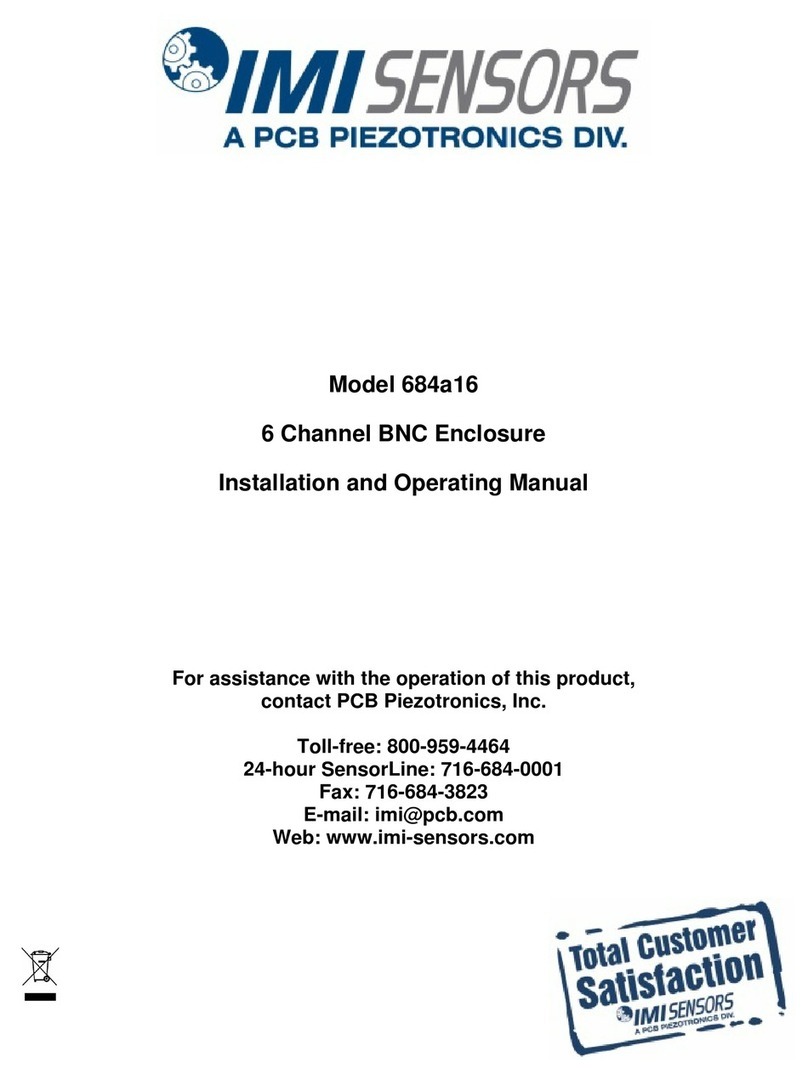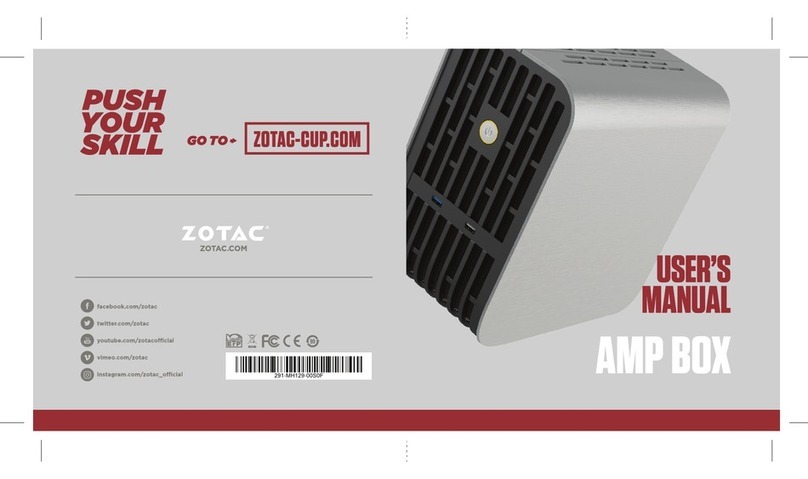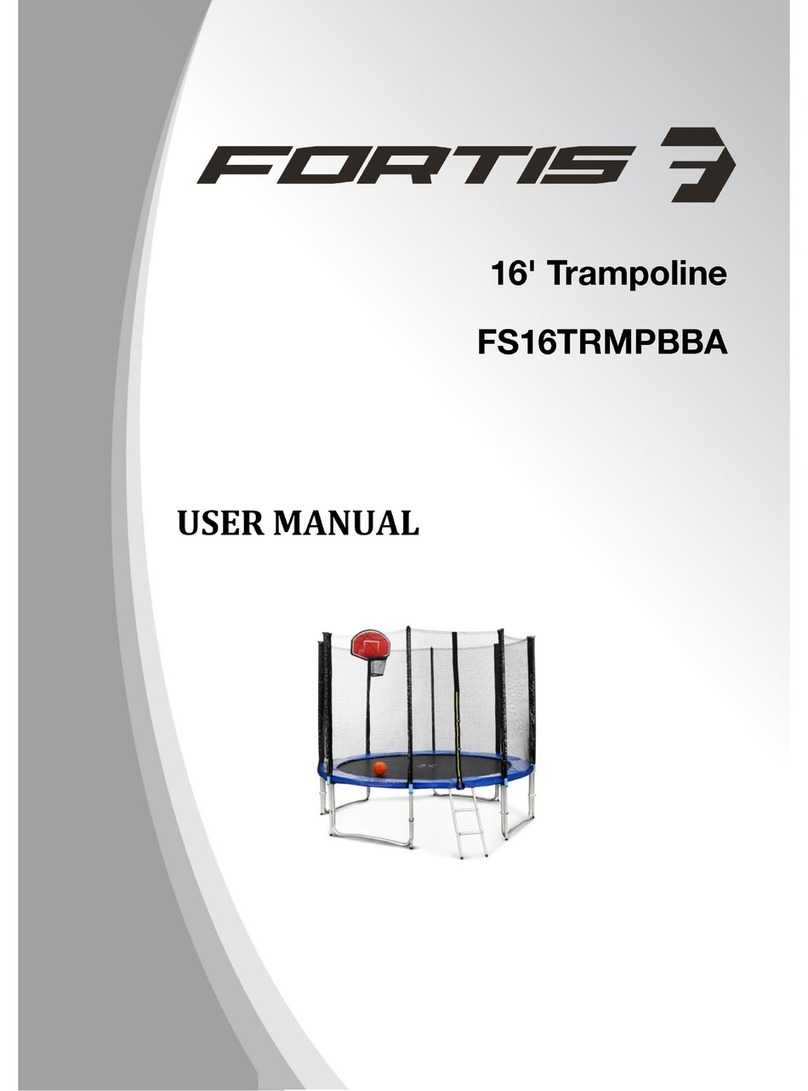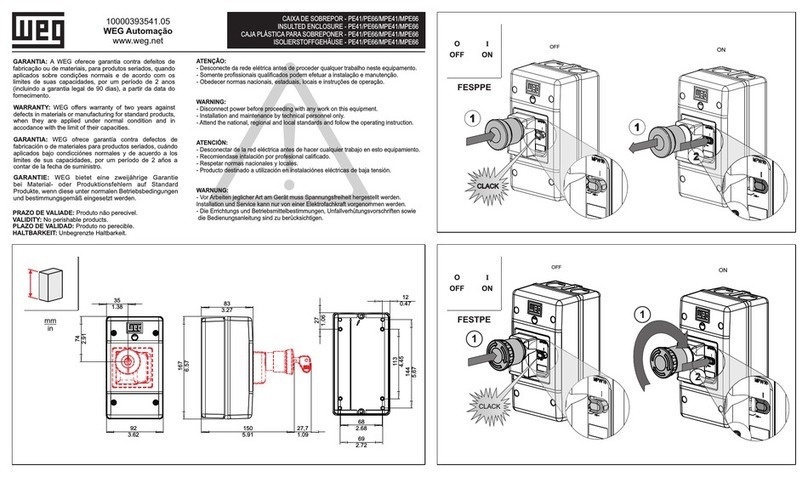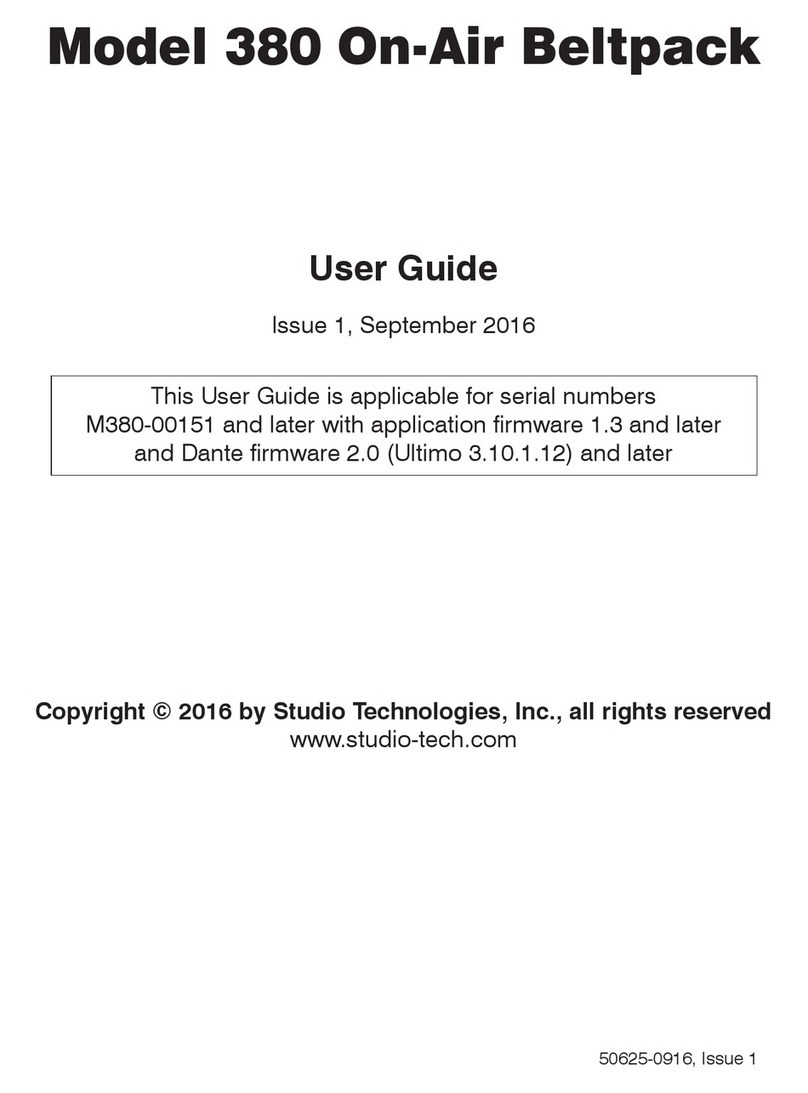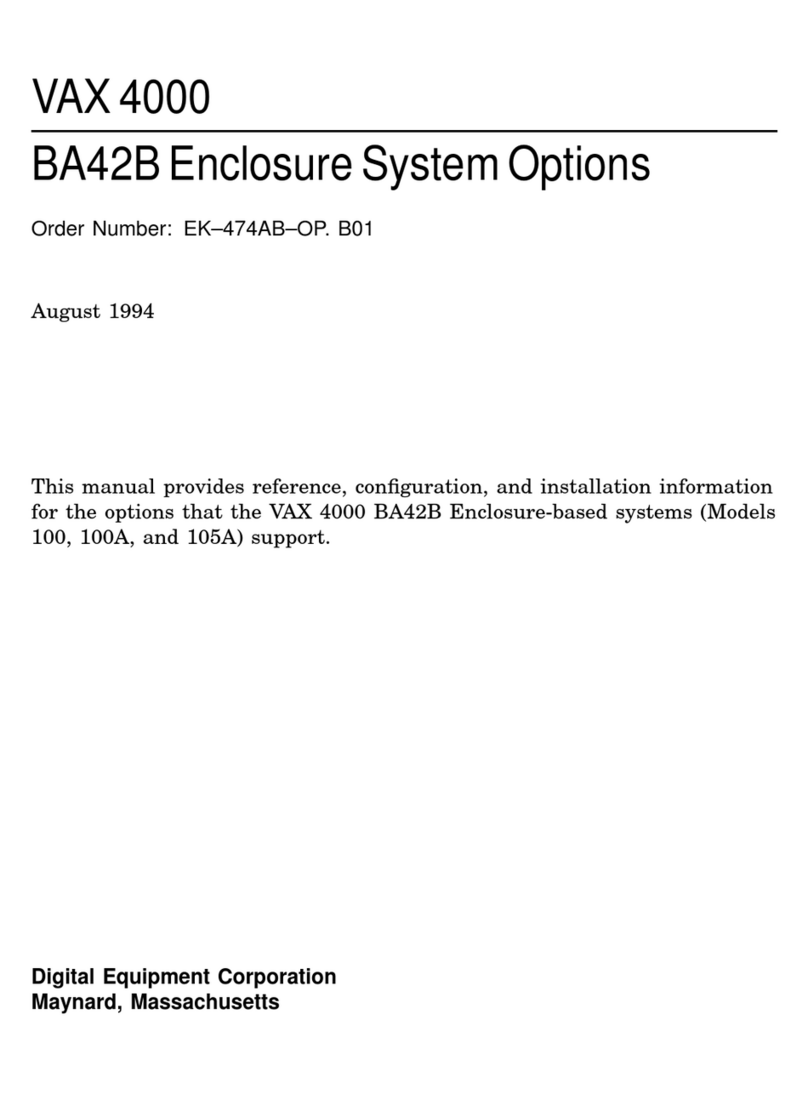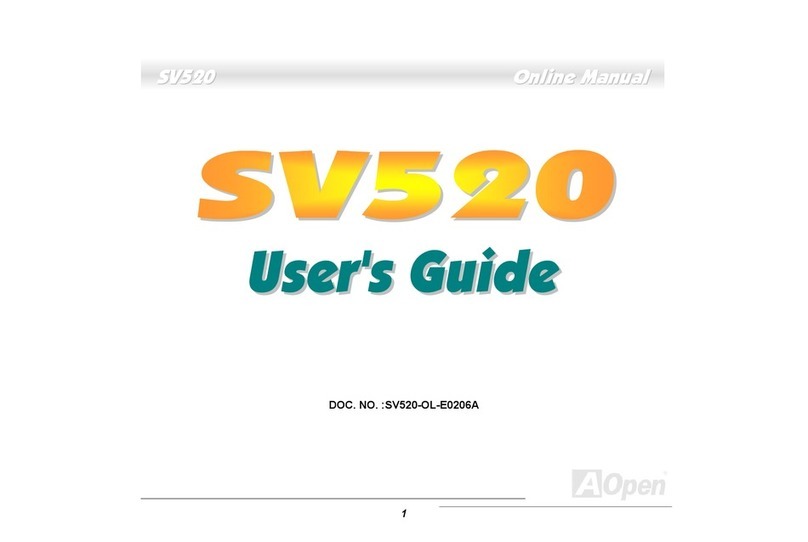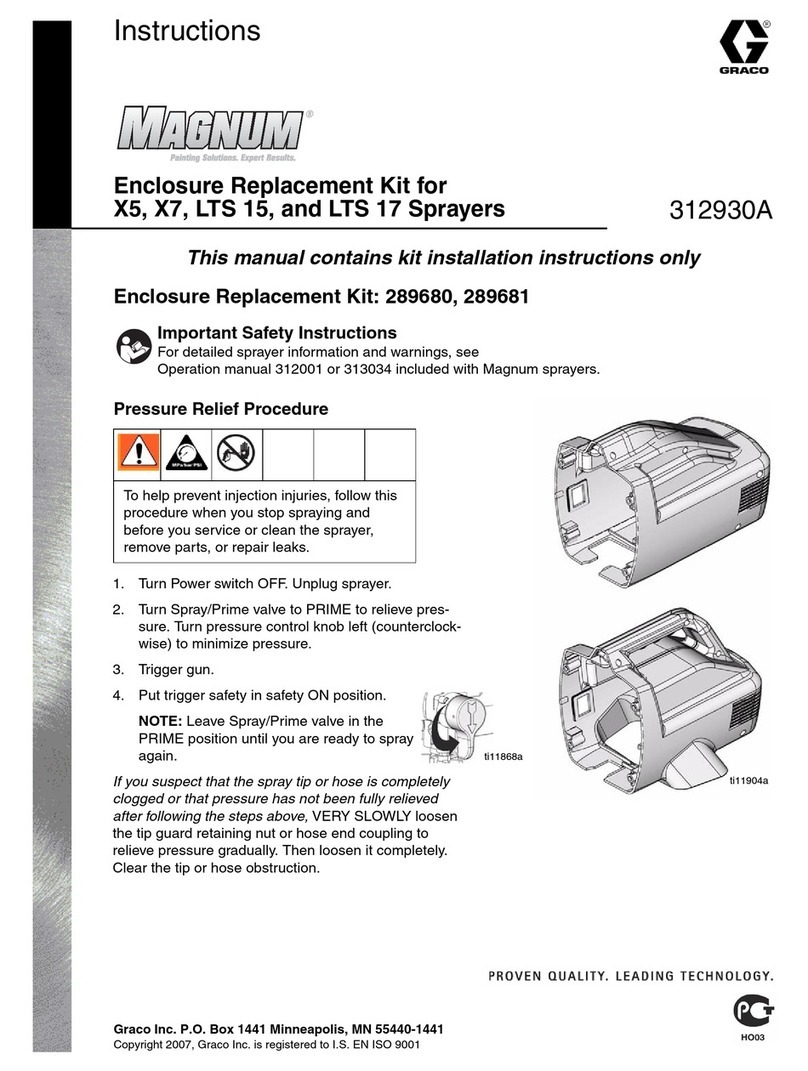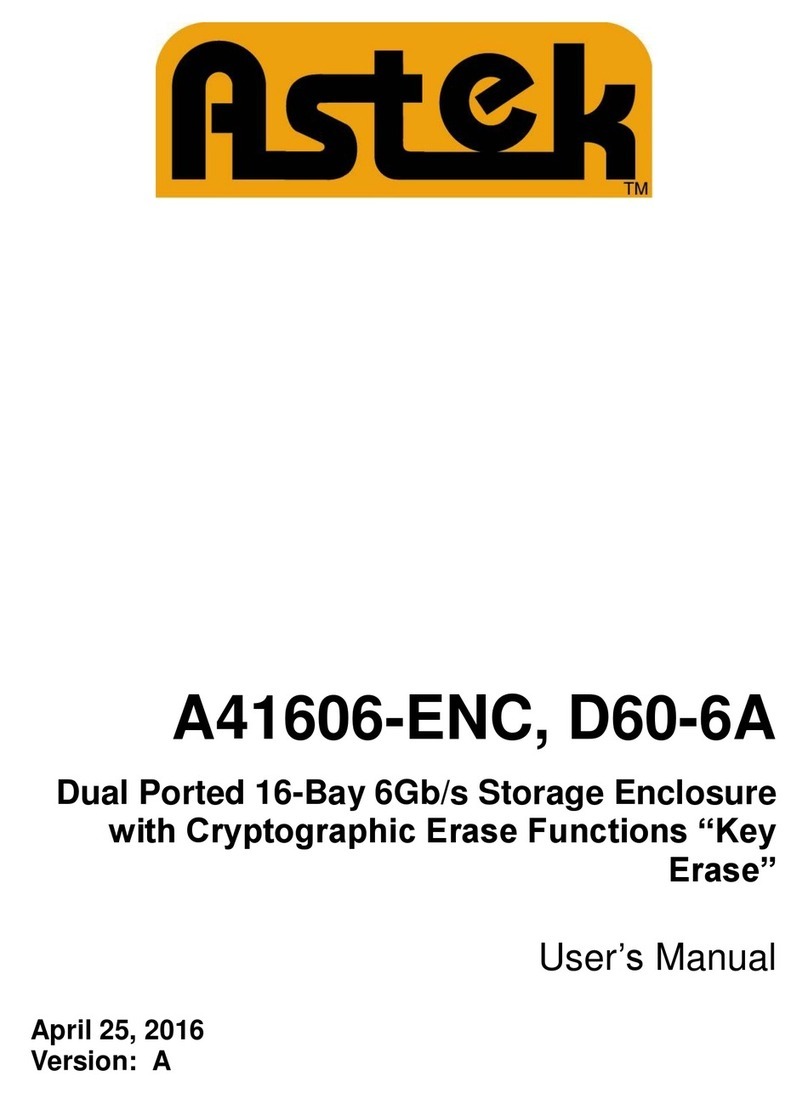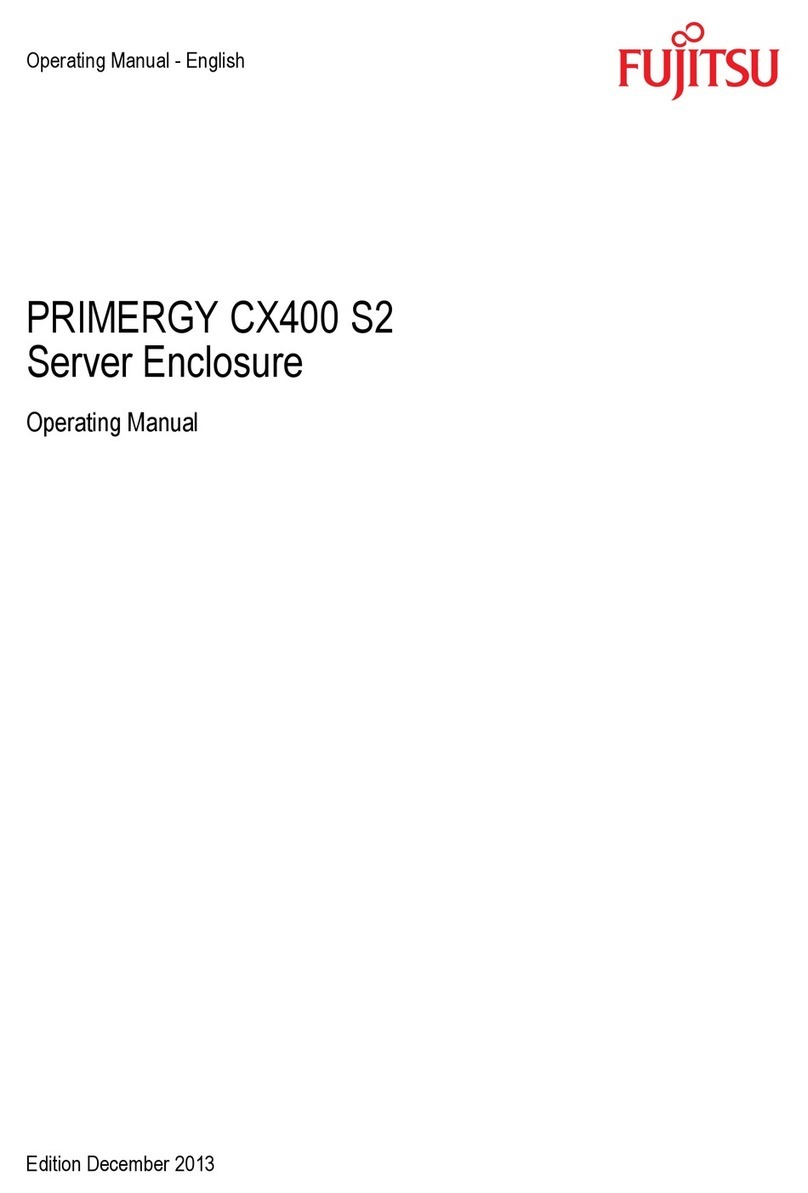8-BAYENCLOSURE
greaterperformance & reliability
Brief Notes │Contents │Understanding Sync Button
Understanding Interface │Quick Installation Guide
Initialization │Troubleshooting
Front View
Understanding Interface
12
13
10
11
12
3
4
5
6
7
89
2
USB Status
Link interface use
4
Smart Fan automatic mode
Fan speed / level 1
6
Fan speed / level 2
7
Fan speed / level 3
8
3
Power Indicator Status
Blue light
Orange light
Power on
Sleep mode
Synchronization comes in 2 modes
Orange light
Off
When the PC is off,
the device goes to sleep mode.
Synchronization is off.
9
13
Key slot
12
HDD1 / HDD2 / HDD3 / HDD4
HDD5 / HDD6 / HDD7 / HDD8 Status
Blue Flashing light Read
1
Power button
It needs to be pressed and held for 3 seconds to power off.
This design prevents accidental power off.
10
Synchronization mode button
Switch power Sync mode (no power Sync / Hibernate)
It needs to be pressed and held for 3 seconds to power off.
This design prevents accidental power off.
11
Smart Fan button
Controls auto & manual modes and fan speed
from level 1 to level 3.
5
Smart Fan manual mode
For 3.5'' SATA HDD
HDD Enclosure
USB 3.1 Gen-II / Type-C
with single mode functions
USER’S MANUAL
Office website
www.mediasonicusa.com http://forum.mediasonic.ca/
Online forum
H82-SU31C /
Rev.01
Brief Notes
Contents
Main Device x 1
User Manual x 1
Screws for 3.5" HDD x 16
Screw Driver x 1
USB 3.1 Gen-ll type C to C Cable x 1
Power Cord x 1
HDD Handle x 8
Key x 2
Understanding Sync Button
Make sure enclosure is connected to a computer that is ON,
by USB. If not enclosure will just turn off.
1
Set the power Sync mode to your preference.
*These are the Power Sync modes:
2
Smart Fan
Smart fan controlled by the built-in thermal sensor and it
comes with 2 modes (auto / manual) and 3 levels of speed:
Low
Medium
High
below 45℃
45℃~ 54℃
higher than 55℃
1000rpm~1400rpm
1500rpm~1900rpm
2400rpm~2800rpm
Level 1
Level 2
Level 3
Operation System
Windows 10 / Windows 7
Mac OS X 10.12 or later
Operation Environment
Temperature 0 ~ 40 °C Humidity 90 %RH
Hot-plug for USB-C interface
Supports USB 3.1 Gen-II 10Gbps transfer speed
SYNC Button
When PC is turned off, the enclosure will go
into sleeping mode
When you turn on the PC, the enclosure will
turn on automatically
Orange LED
No Power sync, Enclosure stays on
when you turn PC off
OFF(No LED)
5 6 7 8
8-BAYENCLOSURE
greaterperformance& reliability
USB 2.0/3.0 compatible
Additional cable required, cable converter adapters
not recommended