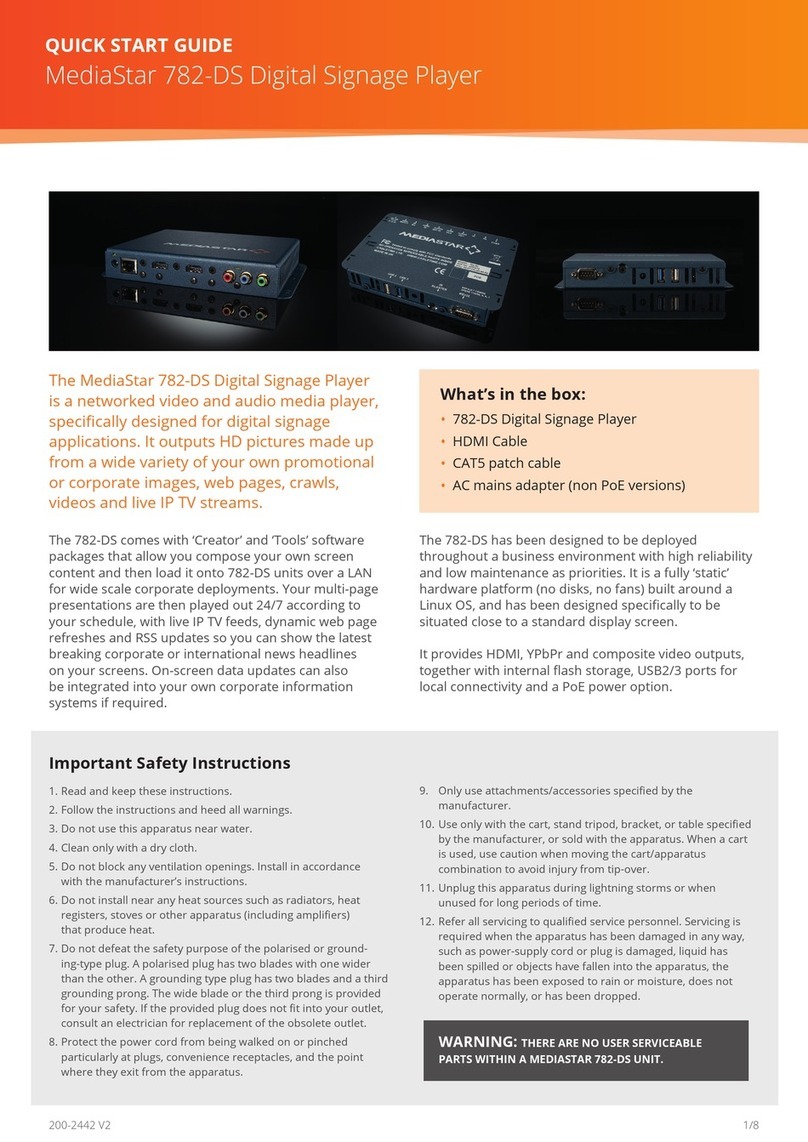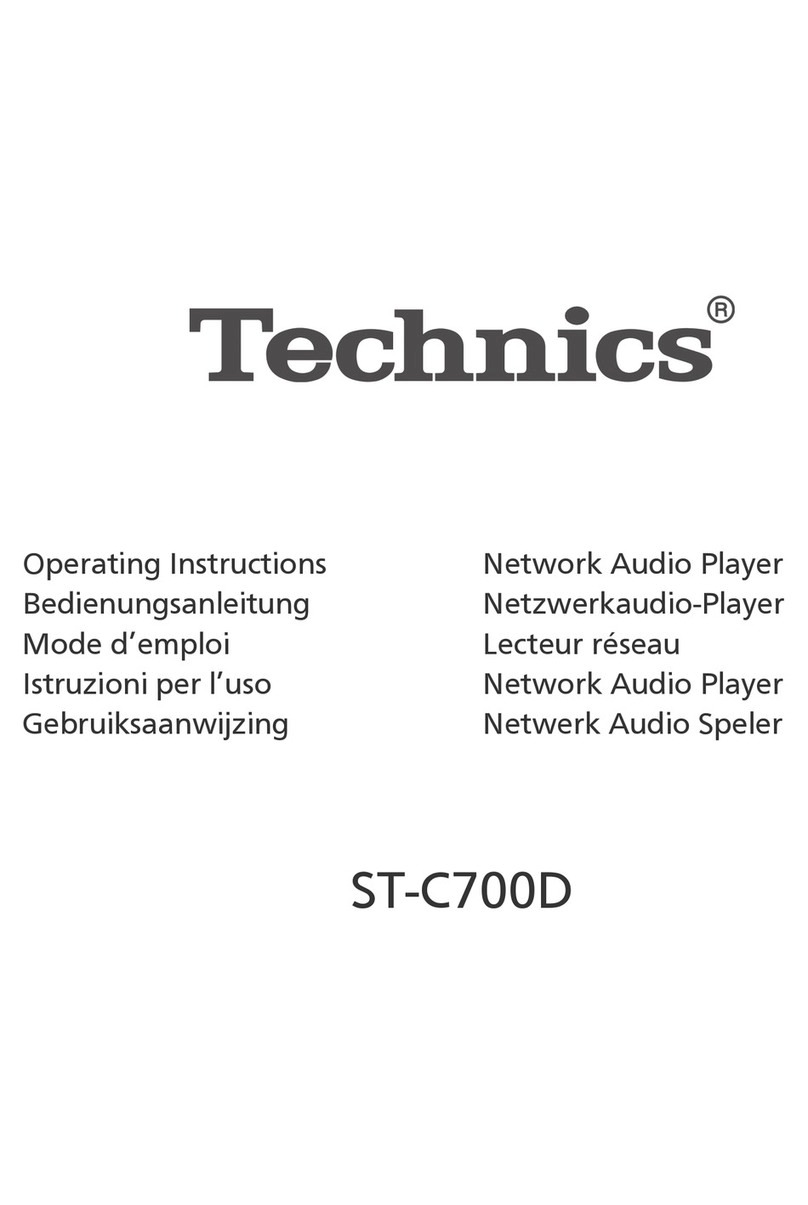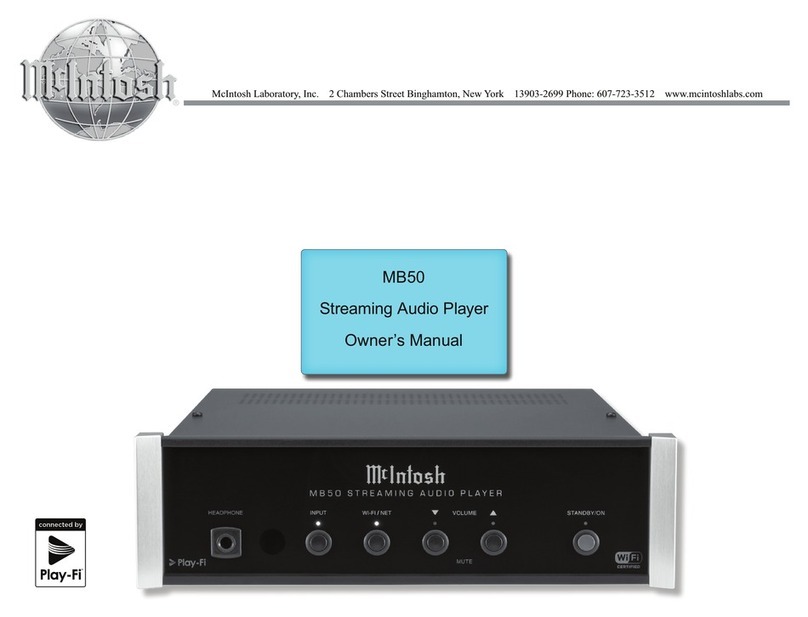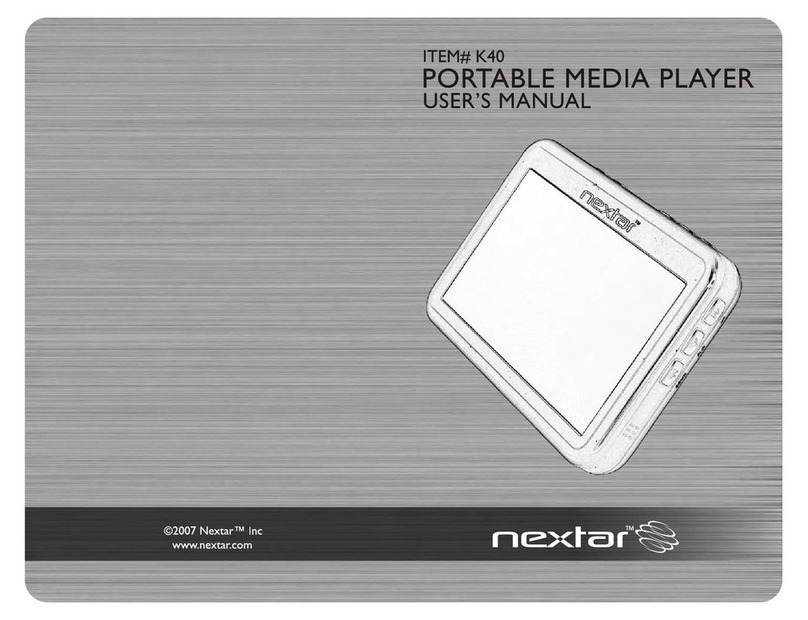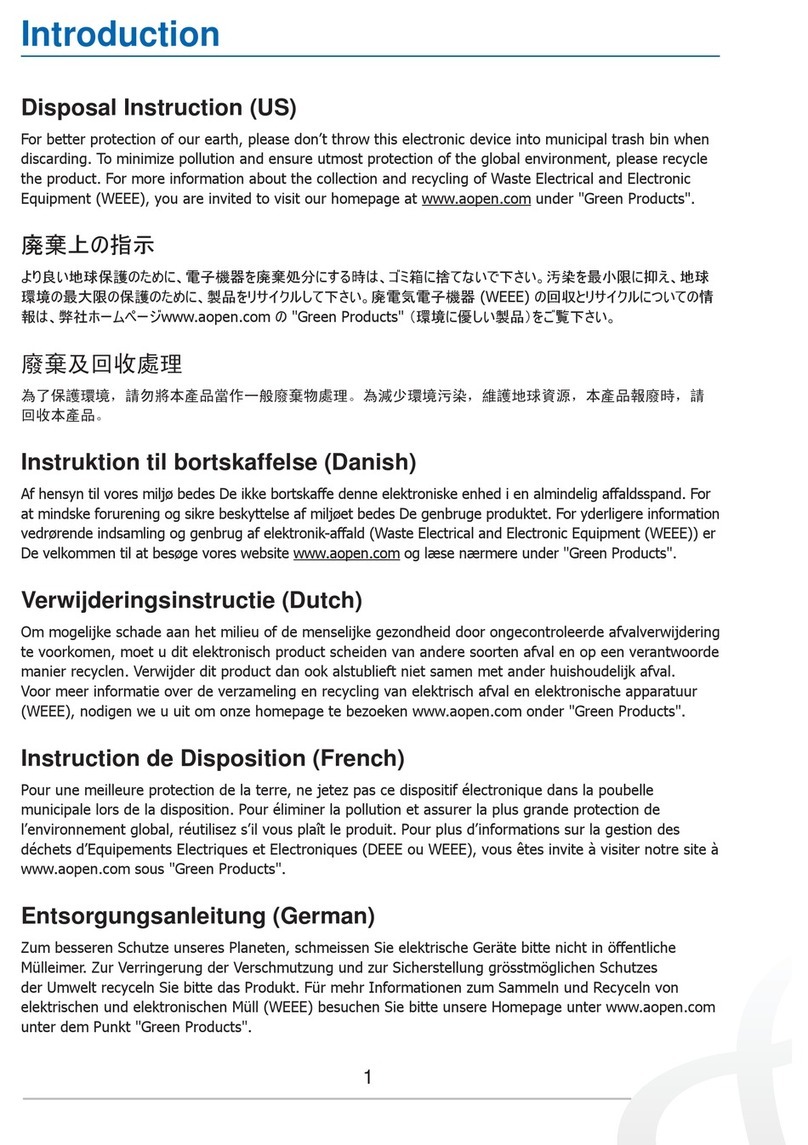Mediastar 782 User manual

1
Part No. 200-2440 V1
Quick Start Guide - 782-AV 4K UHD IPTV and Media Player
The MediaStar 782 Digital Media Player is a fully
featured video and audio media player, specifically
designed for corporate, sports, digital signage and
other commercial applications. It can output 4K
pictures that come from live IP streams, web pages,
locally stored video file content or content from a
corporate video server. Company-wide deployments
of 782 units can be configured and monitored using
the Media Manager software, with its easy ‘automatic
device discovery’ and ‘drag and drop’ interface.
The 782 has been designed to be deployed
throughout a corporate environment with high
reliability and low maintenance as priorities. It is a
fully ‘static’ hardware platform (no disks, no fans)
built around a Linux OS, and has been designed
specifically to be situated close to the display screen.
It provides HDMI, YPbPr and composite video outputs,
together with internal flash storage, USB2/3 ports
for local connectivity and a PoE power option.
What’s in the box
•782 Digital Media Player
•HDMI Cable
•CAT5 patch cable
•AC mains adapter (non PoE versions)
Dimensions
18.0 x 12.4 x 2.8 cm / 7 1/4” x 4 7/8” x 1 1/8”
Weight
0.42Kg / 0.9Ib
Ambient operating temperature range
0 - 40°C / 32 - 104°F
Power supply
AC mains adapter:
LPS 100-240VAC, 47-63Hz Output: +5VDC (+/- 5%), 3.0 Amps, with a
DC jack plug (centre positive voltage, 5.5/2.1mm diameter)
Power over Ethernet:
802.3af class 0 device (13 W max), 802.3at class 4 device (25 W max)
Unit Power dissipation:
12W max
Network
RJ45 802.3 10/100/1000 Base-T Auto MDIX. Static or DHCP IP address.
UDP, TCP, ARP, DHCP, ICMP, IGMP V2/V3, HTTP, HTTPS, SNMP, SMTP, NTP
Video Output
HDMI: 1.4b. 480i, 480p, 576i, 576p, 720p50/60, 1080i50/60,
1080p50/60, UHD 2160p25/30
Phonos (AV variant only): YPbPr: 480p, 576p, 720p50/60, 1080i50/60,
1080p50/60, CVBS, PAL, NTSC
AUDIO OUTPUT
HDMI: PCM stereo, Dolby Digital Plus.
3.5mm Jack: Multi-channel audio down-mix to stereo output, 3 or 4 pole
jack compatible, 30 ohm headphone drive, microphone input with
key-press switch detection
Video Input
HDMI: 480p, 576p, 720p50/60, 1080i50/60, 1080p50/60
AUDIO INPUT
HDMI: PCM stereo and Dolby Digital Plus
3.5mm Jack: Stereo 2.2V pk-pk line level, Microphone input from PC style
jack (software selectable)
USB
1 x USB2, 1 x USB3, USB2 500mA. USB3 150mA or 900mA when connected
to 802.3at PoE or 3A AC mains adapter. Mouse, Keyboard, HID compatible,
USB memory keys used for local media load and secure software upgrades
IR Receiver
Integrated 38KHz modulated IR receiver module. Optional external remote
IR receiver (part number 911-5154)
IR Blaster/Aux port
Compatible with optional MediaStar blaster (part number 911-4153).
Digital outputs may alternately be used as contact closure inputs with
external audio mute functionality (software selectable)
RS232 Port
Male 9 way-D
Used for Display Control, SIPI 3rd party command interface or transparent
IP to RS232 pass through
4 pins used for external contact closures, normally open or closed
(software selectable)
Internal storage
8GB media flash. Units with larger flash sizes (up to 128GB) can be ordered
Video Decoding
MPEG2, H264, H265 files and UDP MPEG2-TS streams
Audio Decoder
MPEG2-II, HE-AAC LC, Dolby Digital Plus
Subtitles
DVB subtitles, Teletext, Closed Captions
On-board Web browser
HTML5 compatible, Webkit based
Media Manger compatible
Fully configurable with Media Manager software
Proof of play
Media playout logs, downloadable via on-board webpage or emailed
from 782 to destination via external SMTP server
Product Specification

2
Part No. 200-2440 V1
Quick Start Guide - 782-AV 4K UHD IPTV and Media Player
Important Safety Instructions
1. Read and keep these instructions.
2. Follow the instructions and heed all warnings.
3. Do not use this apparatus near water.
4. Clean only with a dry cloth.
5. Do not block any ventilation openings. Install in accordance with the manufacturer’s instructions.
6. Do not install near any heat sources such as radiators, heat registers, stoves or other apparatus (including amplifiers)
that produce heat.
7. Do not defeat the safety purpose of the polarised or grounding-type plug. A polarised plug has two blades with one
wider than the other. A grounding type plug has two blades and a third grounding prong. The wide blade or the third
prong is provided for your safety. If the provided plug does not fit into your outlet, consult an electrician for replacement
of the obsolete outlet.
8. Protect the power cord from being walked on or pinched particularly at plugs, convenience receptacles, and the point
where they exit from the apparatus.
9. Only use attachments/accessories specified by the manufacturer.
10. Use only with the cart, stand tripod, bracket, or table specified by the manufacturer, or sold with the apparatus.
When a cart is used, use caution when moving the cart/ apparatus combination to avoid injury from tip-over.
11. Unplug this apparatus during lightning storms or when unused for long periods of time.
12. Refer all servicing to qualified service personnel. Servicing is required when the apparatus hasbeen damaged in any
way, such as power-supply cord or plug is damaged, liquid has been spilled or objects have fallen into the apparatus,
the apparatus has been exposed to rain or moisture, does not operate normally, or has been dropped.
WARNING: THERE ARE NO USER SERVICEABLE PARTS WITHIN THE MEDIASTAR 782 UNIT.

3
Part No. 200-2440 V1
Quick Start Guide - 782-AV 4K UHD IPTV and Media Player
Installation
1. When locating the 782 unit, ensure that a clearance
distance of 25mm (1”) is maintained around the unit
to provide sufficient ventilation airflow. Items that could
accidentally block the ventilation grills or impede the cooling
airflow must not be located near the unit.
2. The 782 must not be installed where there is a possibility
of exposure to condensation, dripping or splashing liquids.
Containers filled with fluid should not be located in the vicinity
of this unit. Do not fix the 782 to any surface which is a heat
source that may cause the unit to over-heat.
3. Connect the 782 unit to the display using the HDMI or other AV
cable. Ensure the HDMI cable is inserted into the 782’s HDMI
OUTPUT port. All connectors are clearly labelled on the rear
face of the unit. If the analogue audio output is being used,
connect the 3.5mm audio output jack to the display with an
appropriate (adapter) cable.
4. If the 782 is to be operated by a user using a MediaStar
Infra-Red (IR) remote control (part number 791-3W, ordered
separately), either:
a) Ensure the built-in IR receiver on the side of the 782 is
visible, or
b) Fit a remote IR receiver module (part number 911-4154,
ordered separately). The IR receiver should be mounted in
a visible position, facing away from the screen and
be plugged into the IR RX 3.5mm jack socket in the 782.
If necessary the 911-4154 cable can be extended up to
10m using a standard 3.5mm 4 pole male to female
extender cable.
5. Power-on the 782 using the external mains-DC Power
supply or via the CAT5 network cable if using Power-over-
Ethernet (PoE).
When powering with the mains/DC power supply:
The external mains/DC power supply input rating must meet
the specifications of the mains supply at the installation location.
Only the LPS (Limited Power Source) power supply provided with
this equipment should be used.
This device must be installed using a mains (AC supply) plug
and socket that is located near the equipment, that remains
operable and be easily accessible to disconnect the unit in the
case of an emergency. Insert the DC jack plug of the mains/DC
power supply unit into the jack socket on the 782. Plug in the
mains/DC power supply unit, switch on and check that the
status indicator LED by the DC jack socket is lit.
Connect the 780 to a local network port with the CAT5
SFTP patch cable supplied (or another equivalent cable of
appropriate length).
When powering using PoE:
Connect the 782 to the network using the CAT5 SFTP cable
supplied or another equivalent cable of appropriate length.
The 782 will then negotiate a class 0/4 power supply connection
with the PoE power supply equipment.
Check the status LED by the DC jack socket is lit. If a mains/DC
power supply and PoE are used simultaneously, most power
will be taken from the PoE supply.
6. The status LED (by the DC jack connector) will initially be
orange, then orange flashing as the unit boots up. When the
LED goes green, the 782 is ready for use and the video outputs
will be showing a picture. Ensure that the correct video input
source has been selected on the display to see
the 782’s picture.
When using HDMI, the 782 will automatically select the
highest possible picture resolution that the display and 782
both support. When using the phono (analogue) outputs,
the picture format defaults to YPbPr at 720p60. If your
display is not capable of supporting this resolution, you can
configure a different resolution via the on-board browser
configuration menus.
The LEDs on the network connector will illuminate to indicate
there is a valid network connection. The orange RJ45 LED
indicates a network link has been established, and the
(flashing) green LED shows network activity.
The 782 is supplied with DHCP enabled, so by default, it will
negotiate a valid IP address setting with a DHCP server. If no
DHCP server is present, the unit should be configured with a
static IP address. If required, the 782’s MAC address is printed
on the part number label on the rear face of the unit.
To set a static IP address on the 782, use an IR or Bluetooth
remote control to show the on-screen setup menus. Press
the menu (or home) button to show the Media list and
then use the arrow up cursor key to show the setup menus.
Navigate to the Advanced/Configuration-Configure Network-
IP address setting menus to set the IP address details. Ensure
that all static IP address details (netmask, gateway etc.),
are in accordance with the settings provided by the network
system administrator.

4
Part No. 200-2440 V1
Quick Start Guide - 782-AV 4K UHD IPTV and Media Player
7. Once the 782 is connected on the network, its advanced
configuration options may be setup using a networked
computer running a standard web-browser. In the web
browser (Internet Explorer, Chrome, Firefox, Safari) enter the
IP address of the 782 into the navigation address bar. The
browser will then show the configuration web pages from
the 782 unit, starting with the specification page. The main
configuration web pages can be accessed by clicking on the
menu link on the left hand side of the screen. Context sensitive
help is shown on the right hand side in case further help is
required with setup.
It is recommended that the following (minimum) settings are
configured at time of installation:
a) Unit name (in Operating Mode menu) – This should reflect
the physical location of the unit, preferably in line with a
system wide naming convention. This name of the unit will
be shown in the Media Manager software.
b) Date/Time – For most accurate timekeeping, configure
the unit to use a corporate or internet NTP time server (a
commonly used internet time server is pool.ntp.org). If this
is not available, set the date and time manually. The date/
time will be retained and updated throughout a power
outage of up to 3 days.
8. The media accessible on the display is controlled from the
Media Manager software. When the Media Manager server
software is installed and running, it should automatically
detect a new 782 unit and create a new ‘icon’ for it. Media can
then be assigned to the 782 by ‘dragging and dropping’ live
streams, stored files etc. onto the 782 icon. The 782 will then
be instructed to download or access the specified media and
start showing it on the display as requested by the user.
If the 782 is not automatically recognised by the Media
manager software, then:
a) Use a browser to go onto the 782’s web page menus, and
enter <MM server IP address>/MediaManagerUpdates/config
(without < or >) into the Config File Location field and click on
Apply. Creating this direct connection to the Media Manager
server should cause the 782’s icon to be created. The network
connectivity from the 782 to the Media Manager server can
be checked by checking the ‘Check update locations’ tick box
and pressing the apply button.
b) In Media Manager, manually create a 782 icon, by
right-clicking on the workspace and selecting the Create/
Endpoint/782 option. This allows the IP address of the 782 to
be manually specified, so Media Manager can then try and
connect directly to the 782 unit.
It is essential for the 782 to be able to communicate with a Media
Manager server to be able to initially configure or then change
the user selectable media.

5
Part No. 200-2440 V1
Quick Start Guide - 782-AV 4K UHD IPTV and Media Player
Browser based Configuration Menus
The 782’s web page configuration menus allow the full range
of operational parameters to be set. When using the web pages,
full contextual help is provided on the right side of the screen.
When changes have been made, press the APPLY button
at the bottom of the page to ensure these take effect.
Specification – The specification page includes details of the
capabilities of the product. Please note that this unit may not
have all the options mentioned. The Status page shows all the
optional features currently enabled.
Status – shows the current status of the 782, including its Part
number, Serial Number, Unit name, Playlist reference, Media
Files (stored locally), IP Address, Mac Address, Software version,
SIPI Command Set Version, Temperature, Preferred and Actual
Resolution, Media Storage (capacity and used), PoE status and
RS232 status.
Operating Mode – Set the name of the unit, whether to apply
a password to the mobile page here, and the local audio input
format.
Video Output – Set the preferred video output resolution here
(default auto via HDMI, or analogue YPbPr 720p60), the analogue
video output format, how long to show the media name on-
screen, and select the preferred audio, subtitle and closed caption
languages (individual channel selections can also be made via
on-screen menus).
Picture Control – This provides a web page interface to control
the media that is currently being shown on the display. Click on
a media icon to show it on screen (the current media is shown
highlighted). Volume and mute controls are also provided on the
top-right pull-down.
Media Files – This shows the Media files that are currently stored
in the on-board flash memory, and the state of any ongoing
media download.
Aux Port – Configure the external contact closures for open/
closed contact operation and external audio mute. This 3.5mm
jack connector is physically labelled IR blaster, and the electrical
pin-out is available on request.
Date/Time – Configure the local time to use a Network (NTP)
server if available. If not, set the date/time manually. Set the
local time zone and daylight saving.
RS232 Port – Configure the serial port settings for display
control, SIPI control interface or for IP to RS232 transparent
pass-through mode.
Network Setup – Allows specification of the Network
Connection; DHCP or static addressing, device hostname, IP
address, subnet mask, Gateway and DNS settings. Confirm
these with the network administrator before configuring.
Update Locations – Specify the URL of the MediaStar http server
and folder that the 782 will look at for software updates and
a central configuration file. The 782 will only upgrade to new
software that has been digitally signed by Cabletime. You can
check the settings are valid as long as the MediaManager server
is already running.
Enablement Code – Enter enablement codes here to reconfigure
or expand the capabilities of your unit. Details can be obtained
from your reseller or Cabletime.
Set Password – A password may be set to prevent the
unauthorised modification of the 782’s configuration. A password
consists of six digits from 0-9. If the password gets lost, contact
Cabletime for assistance, quoting the serial number of the unit
affected.
SNMP – Configure to send SNMP ‘event’ warning messages to
a corporate SNMP monitoring system (MIB files are available on
request).
Email Logs – Event logs can be periodically emailed to a
recipient. Specify the email server and recipient email address
here.
Event Log – This shows a full list of the errors or ‘events’ that the
782 has experienced. Significant error messages will also produce
an SNMP trap when enabled.
Playout Log – This shows list of the Media that the 782 has been
playing out.

6
Part No. 200-2440 V1
Quick Start Guide - 782-AV 4K UHD IPTV and Media Player
Notes

7
Part No. 200-2440 V1
Quick Start Guide - 782-AV 4K UHD IPTV and Media Player
Declaration of Conformity
Cabletime Limited declares that the products listed below, when installed and operated as described here, conform to the requirements
of the directives shown:
Product names: 782 Digital Media Player
Product part numbers: 782-AV, 782-AV-xxx, 782-AV-PoE, 782-AV-xxx-PoE, 782-SL, 782-SL-xxx, 782-SL-PoE, 782-SL-xxx-PoE
(where x is an optional number)
Directives
2014/30/EU Electromagnetic Compatibility (EMC) Directive
2014/35/EU Low Voltage Directive
2011/65/EU RoHS2
The standards applied are:
EN55032:2012/AC 2012 Electromagnetic compatibility of multimedia equipment – Emissions requirements
EN55024:2010 (including corrigendum June 2011) Information Technology equipment – Immunity characteristics
EN61000-3-2:2014 Electromagnetic compatibility – Limits for harmonic current emissions
EN61000-3-3:2013 Electromagnetic compatibility – Limitation of voltage changes, voltage fluctuation and flicker
IEC 62368-1: 2014 Audio/video, information and communication technology equipment. Safety Requirements
EN 62368-1: 2014
UL 62368-1: 2014
CSA/CAN 22.2 No.62368-1-14
CB Certification
All EU countries, Switzerland, US, Canada, Australia, New Zealand, Japan, Thailand, Singapore, Brazil, Argentina,
UAE, South Africa, India, Russian Federation, Turkey.
I hereby declare that the products listed here conform to the directives shown above when installed and used according
to their respective manuals.
Keith Watts
Technical Director
May 2016

8
Part No. 200-2440 V1
Quick Start Guide - 782-AV 4K UHD IPTV and Media Player
UNITED STATES OF AMERICA
Cabletime Limited declares this equipment has been tested and found to comply with the limits for a Class A digital device, pursuant
to Part 15 of the FCC Rules Subpart B (15.107, 15.109). These limits are designed to provide reasonable protection against harmful
interference when the equipment is operated in a commercial environment. This equipment generates, uses, and can radiate radio
frequency energy and, if not installed and used in accordance with the instruction manual, may cause harmful interference to radio
communications. Operation of this equipment in a residential area is likely to cause harmful interference in which case the user will
be required to correct the interference at his own expense.
This device complies with part 15 of the FCC Rules.
Operation is subject to the following conditions:
• This device may not cause harmful interference, and
• This device must accept any interference received, including interference that may cause undesired operation.
Correct Disposal of This Product
This marking on the product, accessories or literature, indicates that the product and its electronic accessories
should not be disposed with other household waste at the end of its working life. To prevent possible harm to
the environment or human health from uncontrolled waste disposal, please separate these items from other
types of waste and recycle them responsibly to promote the sustainable reuse of material resources.
Whilst all reasonable care has been taken to ensure the accuracy of this publication, the publishers and authors cannot accept
responsibility for any errors and omissions. Cabletime Limited reserves the right to revise this publication and to make changes
in the content from time to time without notice.
Copyright © Cabletime 2016. All rights reserved. No part of this guide may be reproduced, stored in a retrieval system or transmitted
in any form or by any means (electronic, mechanical, photocopying, recording or otherwise) without prior written permission of
Cabletime Ltd.
Head Office
Cabletime Ltd, 64 Greenham Road, Newbury, Berkshire, United Kingdom RG14 7HX
USA Office
Cabletime USA, 100 Valley Road, Mt Arlington, New Jersey, NJ 07856
Asia Office
Brought to you by
Table of contents
Other Mediastar Media Player manuals