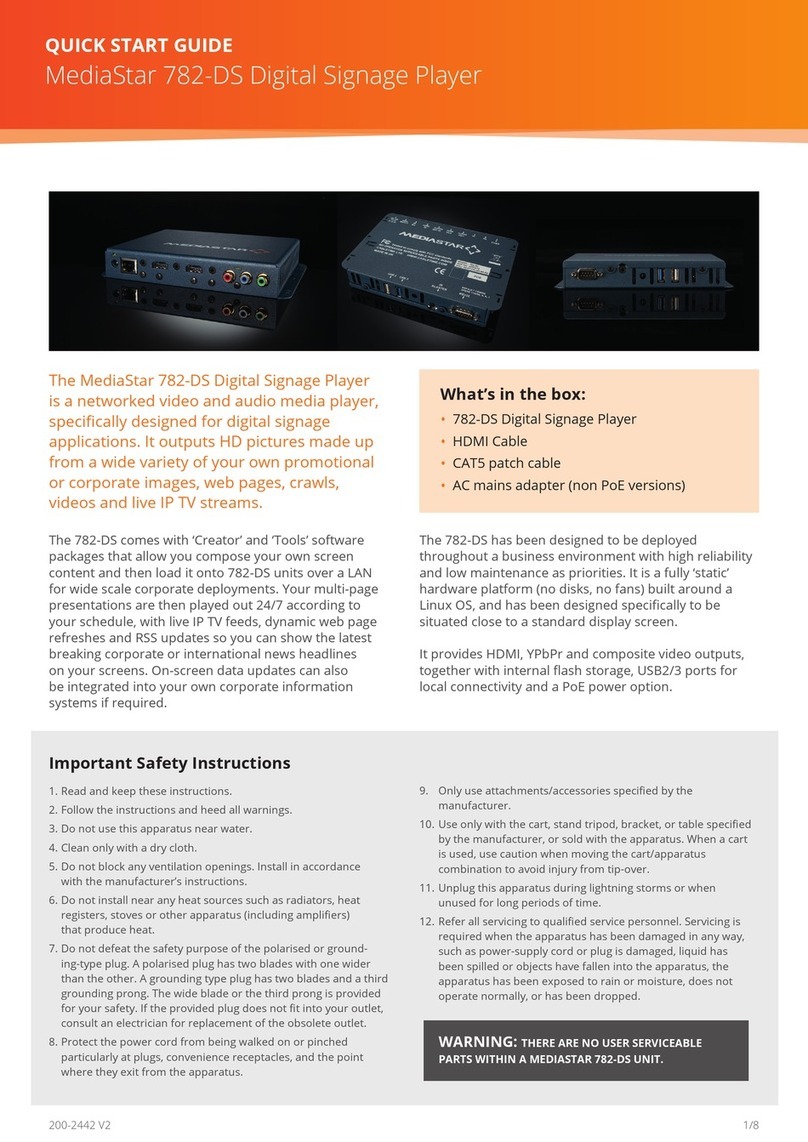Mediastar 782-LT User manual

Company-wide deployments of 782-LT units can be
congured and monitored using the Media Manager
software, with its easy ‘automatic device discovery’ and
‘drag and drop’ interface.
The 782-LT has been designed to be deployed
throughout a corporate environment with high reliability
and low maintenance as priorities.
It is a fully ‘static’ hardware platform (no disks, no
fans) built around a Linux OS, and has been designed
specically to be situated close to the display screen.
It provides a HDCP protected HDMI video output,
together with internal ash storage, USB2 port for
local connectivity and PoE power. The unit supports
HDCP Professional when used with a suitably enabled
MediaStar 798 Encoder.
The MediaStar 782-LT Digital Media Player is
a fully featured video and audio media player,
specically designed for corporate, sports, digital
signage and other commercial applications.
It can output 4K pictures that come from live
IP streams, web pages, locally stored video le
content or content from a corporate video server.
What’s in the box:
• 782-LT Digital Media Player
• HDMI Cable
• CAT5 patch cable
MediaStar 782-LT 4K IPTV & Media Player
QUICK START GUIDE
1/8
Important Safety Instructions
1. Read and keep these instructions.
2. Follow the instructions and heed all warnings.
3. Do not use this apparatus near water.
4. Clean only with a dry cloth.
5. Do not block any ventilation openings. Install in accordance
with the manufacturer’s instructions.
6. Do not install near any heat sources such as radiators, heat
registers, stoves or other apparatus (including ampliers) that
produce heat.
7. Do not defeat the safety purpose of the polarised or
grounding-type plug. A polarised plug has two blades with one
wider than the other. A grounding type plug has two blades
and a third grounding prong. The wide blade or the third prong
is provided for your safety. If the provided plug does not t
into your outlet, consult an electrician for replacement of the
obsolete outlet.
8. Protect the power cord from being walked on or pinched
particularly at plugs, convenience receptacles, and the point
where they exit from the apparatus.
9. Only use attachments/accessories specied by the
manufacturer.
10. Use only with the bracket specied by the manufacturer, or
sold with the apparatus.
11. Unplug this apparatus during lightning storms or when
unused for long periods of time.
12. Refer all servicing to qualied service personnel. Servicing
is required when the apparatus has been damaged in any way,
such as power-supply cord or plug is damaged, liquid has been
spilled or objects have fallen into the apparatus, the apparatus
has been exposed to rain or moisture, does not operate
normally, or has been dropped.
WARNING: THERE ARE NO USER SERVICEABLE
PARTS WITHIN A MEDIASTAR 782-LT UNIT
200-2443 V1
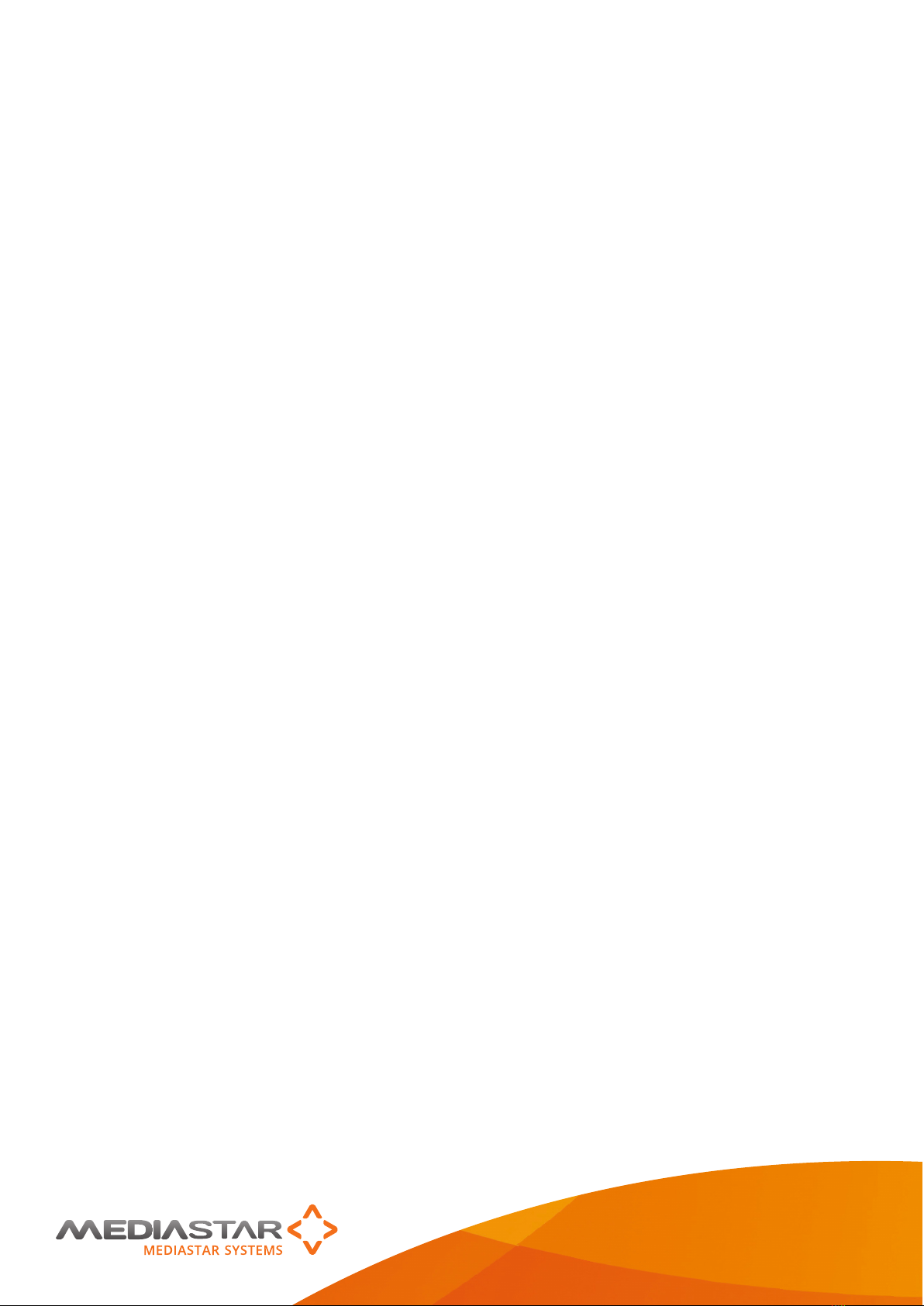
Installation
1. When locating the 782-LT unit, ensure that a clearance
distance of 25mm (1”) is maintained around the unit to
provide sucient ventilation airow. Items that could
accidentally block the ventilation grills or impede the
cooling airow must not be located near the unit.
2. The 782-LT must not be installed where there is a
possibility of exposure to condensation, dripping or
splashing liquids. Containers lled with uid should not
be located in the vicinity of this unit. Do not x the 782-
LT to any surface which is a heat source that may cause
the unit to over-heat.
3. Connect the 782-LT unit to the display using an HDMI
cable. Ensure this cable is inserted into the 782’s HDMI
OUTPUT port. All connectors are clearly labelled on the
rear face of the unit.
4. If the 782-LT is to be operated by a user using a
MediaStar Infra-Red (IR) remote control (model 710-IR
(ordered separately), either
a) Ensure the built-in IR receiver on the side of the 782-
LT is visible, or
b) Fit a remote IR receiver module (model 911-4154,
ordered separately). The IR receiver should be mounted
in a visible position, facing away from the screen and be
plugged into the IR RX 3.5mm jack socket in the 782- LT.
If necessary, the 911-4154 cable can be extended up
to 10m using a standard 3.5mm 4 pole male to female
extender cable.
5. Power on the 782-LT by connecting it to the network
using the CAT5 SFTP cable supplied or another
equivalent cable of appropriate length. The 782-LT will
then negotiate a class 0/4 power supply connection with
the PoE power supply equipment. Check that the status
LED is lit.
6. When using HDMI, the 782-LT will automatically
select the highest possible picture resolution that the
display and 782-LT both support. You can congure
a dierent resolution via the on-board browser
conguration menus.
The LEDs on the network connector will illuminate to
indicate there is a valid network connection. The orange
RJ45 LED indicates a network link has been established,
and the (ashing) green LED shows network activity.
The 782-LT is supplied with DHCP enabled, so by default,
it will negotiate a valid IP address setting with a DHCP
server. If no DHCP server is present, the unit should be
congured with a static IP address. If required, the 782’s
MAC address is printed on the model label on the rear
face of the unit.
Quick Start Guide
MediaStar 782-LT 4K IPTV & Media Player
200-2444 V1 2/8
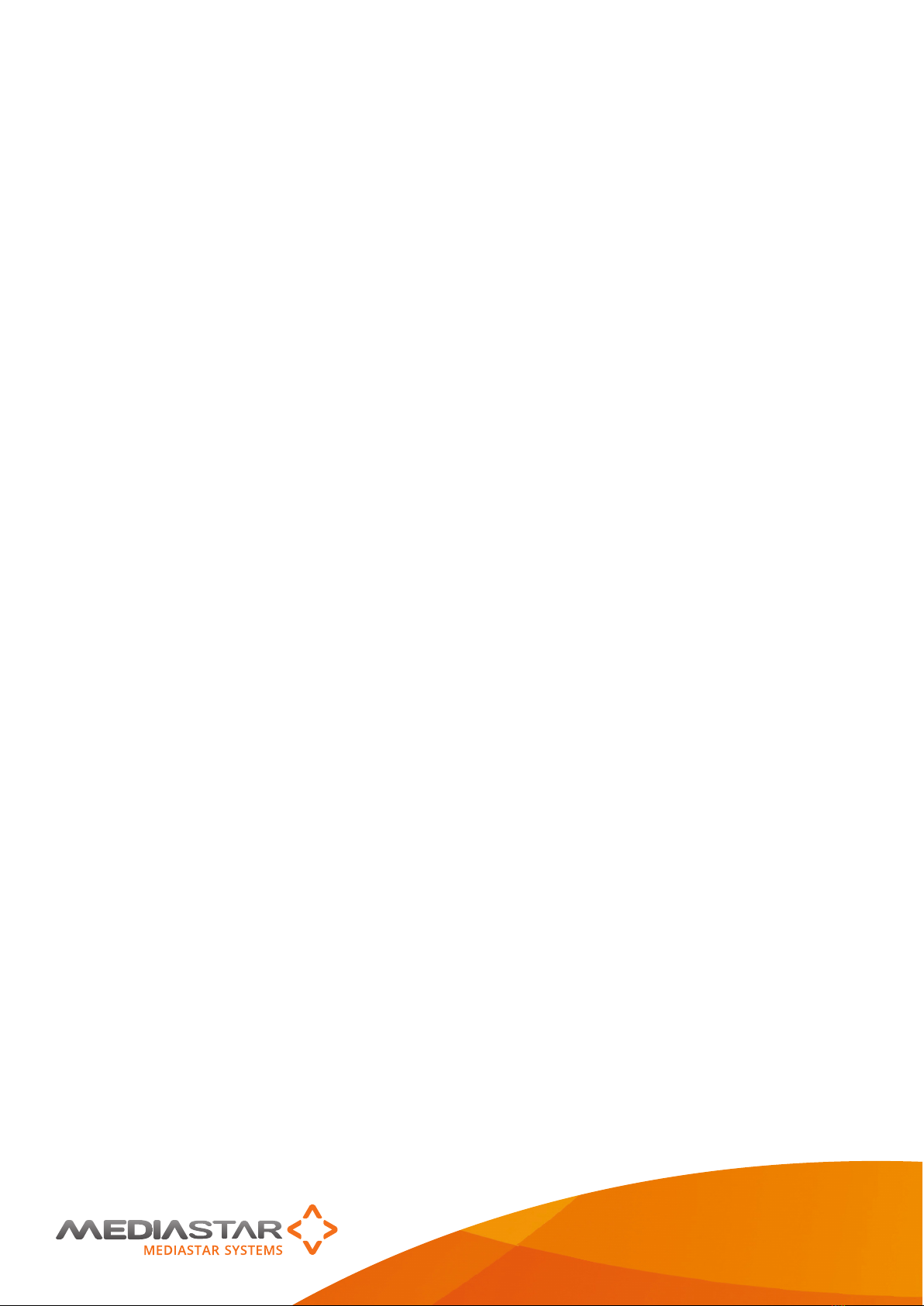
Installation
To set a static IP address on the 782-LT, use the IR
remote control (model 710-IR) to show the on-screen
setup menus. Press the menu (or home) button to show
the Media list and then use the arrow up cursor key
to show the setup menus. Navigate to the Advanced/
Conguration-Congure Network-IP address setting
menus to set the IP address details. Ensure that all
static IP address details (netmask, gateway etc.), are in
accordance with the settings provided by the network
system administrator.
7. Once the 782-LT is connected on the network, its
advanced conguration options may be setup using a
networked computer running a standard web-browser.
In the web browser (Internet Explorer, Chrome, Firefox,
Safari) enter the IP address of the 782-LT into the
navigation address bar. The browser will then show the
conguration web pages from the 782-LT unit, starting
with the specication page. The main conguration web
pages can be accessed by clicking on the menu link on
the left hand side of the screen. Context sensitive help
is shown on the right hand side in case further help is
required with setup.
It is recommended that the following (minimum)
settings are congured at time of installation:
a) Unit name (in Operating Mode menu) – This should
reect the physical location of the unit, preferably in line
with a system wide naming convention. This name of
the unit will be shown in the Media Manager software.
b) Date/Time – For most accurate timekeeping,
congure the unit to use a corporate or internet NTP
time server (a commonly used internet time server is
pool.ntp.org). If this is not available, set the date and
time manually. The date/time will be retained and
updated throughout a power outage of up to 3 days.
8. The media accessible on the display is controlled from
the Media Manager software. When the Media Manager
server software is installed and running, it should
automatically detect a new 782-LT unit and create a new
‘icon’ for it. Media can then be assigned to the 782-LT
by ‘dragging and dropping’ live streams, stored les etc.
onto the 782-LT icon. The 782-LT will then be instructed
to download or access the specied media and start
showing it on the display as requested by the user.
If the 782-LT is not automatically recognised by the
Media manager software, then:
a) Use a browser to go onto the 782’s web page menus
and enter <MM server IP address>/MediaManagerUp-
dates/cong (without < or >) into the Cong File Location
eld and click on Apply. Creating this direct connection
to the Media Manager server should cause the 782’s
icon to be created. The network connectivity from the
782-LT to the Media Manager server can be checked
by checking the ‘Check update locations’ tick box and
pressing the apply button.
b) In Media Manager, manually create a 782-LT icon, by
right-clicking on the workspace and selecting the Create/
Endpoint/782-LT option. This allows the IP address of
the 782-LT to be manually specied, so Media Manager
can then try and connect directly to the 782-SL unit.
It is essential for the 782-LT to be able to communicate
with a Media Manager server to be able to initially
congure or then change the user selectable media.
Quick Start Guide
MediaStar 782-LT 4K IPTV & Media Player
200-2444 V1 3/8

Browser based Conguration Menus
Specication
The specication page includes details of the capabilities of the
product. Please note that this unit may not have all the options
mentioned. The Status page shows all the optional features
currently enabled.
Status
Shows the current status of the 782-LT, including its Model,
Serial Number, Unit name, Playlist reference, Media Files
(stored locally), IP Address, Mac Address, Software version,
SIPI Command Set Version, Temperature, Preferred and Actual
Resolution, Media Storage (capacity and used) and PoE status.
Operating Mode
Set the name of the unit, whether to apply a password to the
mobile page here, and the local audio input format.
Video Output
Set the preferred video output resolution here, how long to
show the media name on-screen, and select the preferred
audio, subtitle and closed caption languages (individual
channel selections can also be made via on-screen menus).
Picture Control
This provides a web page interface to control the media that
is currently being shown on the display. Click on a media icon
to show it on screen (the current media is shown highlighted).
Volume and mute controls are also provided on the top-right
pull-down.
Media Files
This shows the Media les that are currently stored in the
on-board ash memory, and the state of any ongoing media
download.
Date/Time
Congure the local time to use a Network (NTP) server if
available. If not, set the date/time manually. Set the local time
zone and daylight saving.
Network Setup
Allows specication of the Network Connection; DHCP or
static addressing, device hostname, IP address, subnet mask,
Gateway and DNS settings. Conrm these with the network
administrator before conguring.
Update Locations
Specify the URL of the MediaStar http server and
folder that the 782-LT will look at for software updates
and a central conguration le. The 782-LT will only
upgrade to new software that has been digitally signed by
MediaStar Systems. You can check the settings are valid as long
as the Media Manager server is already running.
Enablement Code
Enter enablement codes here to recongure or expand the
capabilities of your unit. Details can be obtained from your
reseller or MediaStar Systems.
Set Password
A password may be set to prevent the unauthorised
modication of the 782’s conguration. A password consists
of six digits from 0-9. If the password gets lost, contact
MediaStar Systems for assistance, quoting the serial number
of the unit aected.
SNMP
Congure to send SNMP ‘event’ warning messages to
a corporate SNMP monitoring system (MIB les are available
on request).
Email Logs
Event logs can be periodically emailed to a recipient. Specify
the email server and recipient email address here.
Event Log
This shows a full list of the errors or ‘events’ that the 782-LT
has experienced. Signicant error messages will also produce
an SNMP trap when enabled.
Playout Log
This shows list of the Media that the 782-LT has been
playing out.
Quick Start Guide
MediaStar 782-LT 4K IPTV & Media Player
200-2444 V1 4/8
The 782’s web page conguration menus allow the full range of operational parameters to be set. When using the
web pages, full contextual help is provided on the right side of the screen. When changes have been made, press
the APPLY button at the bottom of the page to ensure these take eect.

Quick Start Guide
MediaStar 782-LT 4K IPTV & Media Player
200-2444 V1 5/8
Technical Specications
DIMENSIONS 18.0 x 12.4 x 2.8 cm / 7 1/4” x 4 7/8” x 1 1/8”
WEIGHT 0.42Kg / 0.9Ib
AMBIENT OPERATING TEMPERATURE 0 - 40°C / 32 - 104°F
POWER SUPPLY
Power over Ethernet:
802.3af class 0 device (13 W max) 802.3at class 4 device (25 W max)
Unit Power dissipation: 7W typical
NETWORK
RJ45 802.3 10/100/1000 Base-T Auto MDIX
Static or DHCP IP address
UDP, TCP, ARP, DHCP, ICMP, IGMP V2/V3, HTTP, HTTPS, SNMP, SMTP, NTP
VIDEO OUTPUT
HDMI
1.4b. 480i, 480p, 576i, 576p, 720p50/60, 1080i50/60, 1080p50/60, UHD 2160p25/30
HDCP 1.4
AUDIO OUTPUT HDMI
PCM stereo, Dolby Audio
USB
1 x USB2, 500mA
Mouse, Keyboard, HID compatible, USB memory keys used for local media load and
secure software upgrades
IR RECEIVER Integrated 38KHz modulated IR receiver module. Optional external remote IR
receiver (model 911-5154)
INTERNAL STORAGE Flash memory capacity model dependent - 8GB to 64GB
VIDEO DECODING MPEG2, H264, H265 les and UDP MPEG2-TS streams
AUDIO DECODER MPEG2-II, HE-AAC LC, Dolby Audio
SUBTITLES DVB subtitles, Teletext, Closed Captions
ON-BOARD WEB BROWSER HTML5 compatible browser
MEDIA MANGER COMPATIBLE Fully congurable with Media Manager software
PROOF OF PLAY Media playout logs, downloadable via on-board webpage or emailed from 782-LT
to destination via external SMTP server
This manual suits for next models
2
Table of contents
Other Mediastar Media Player manuals