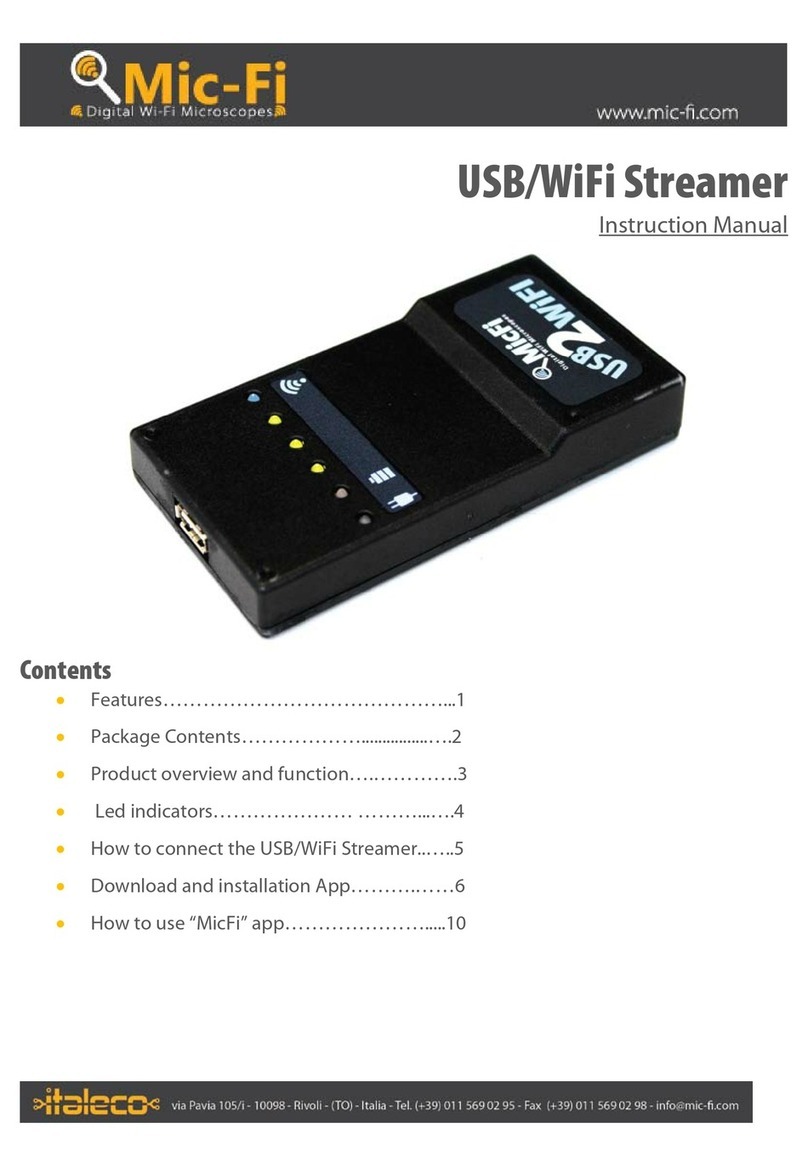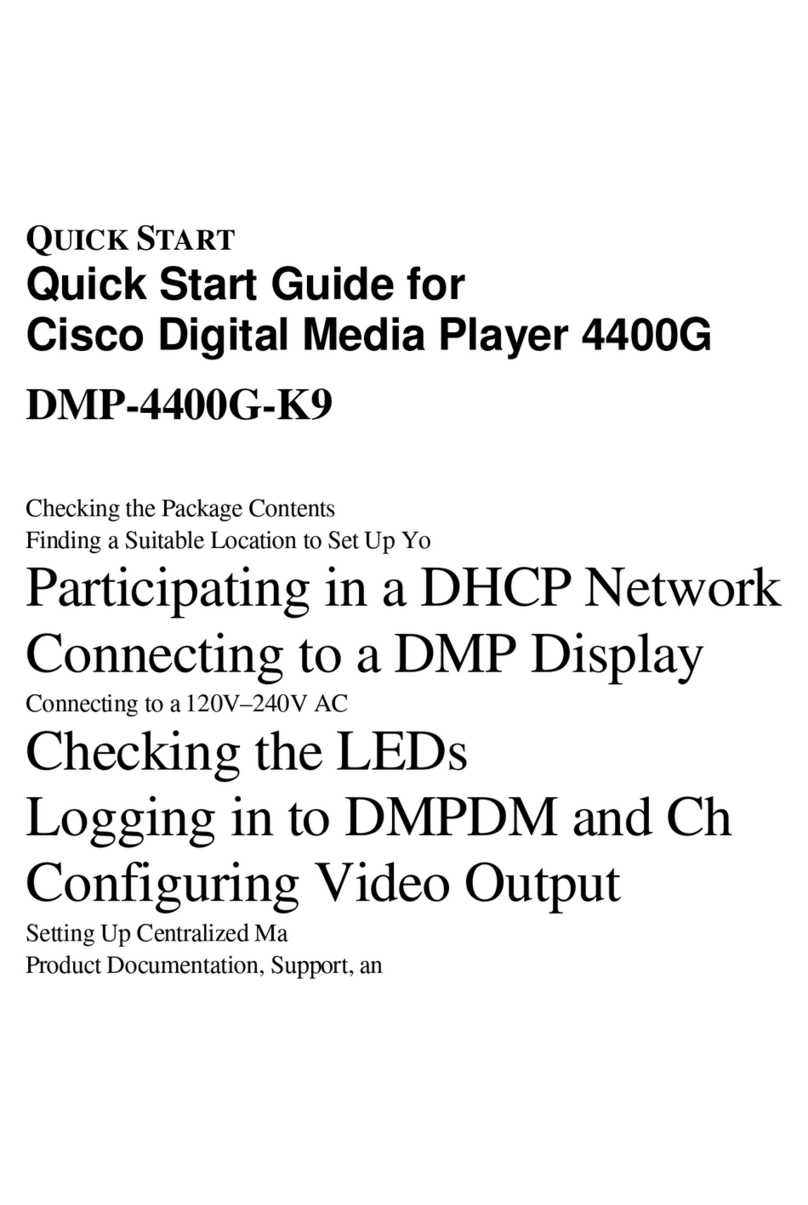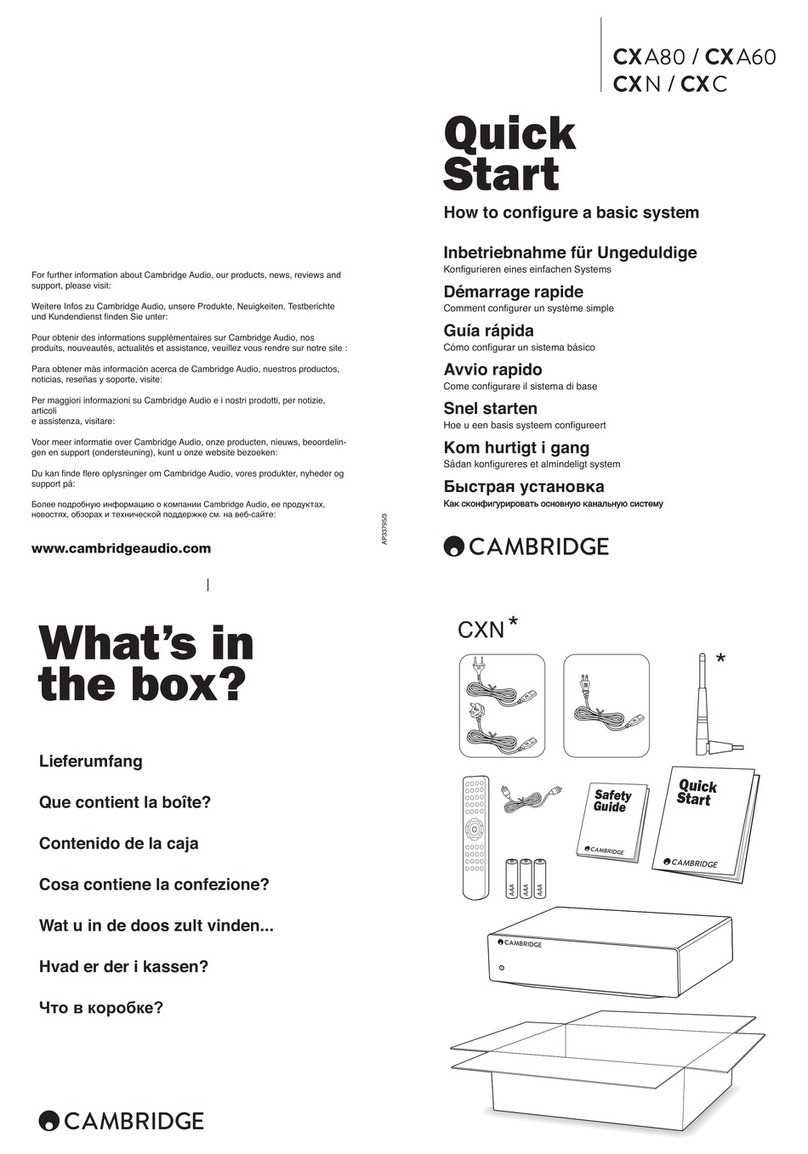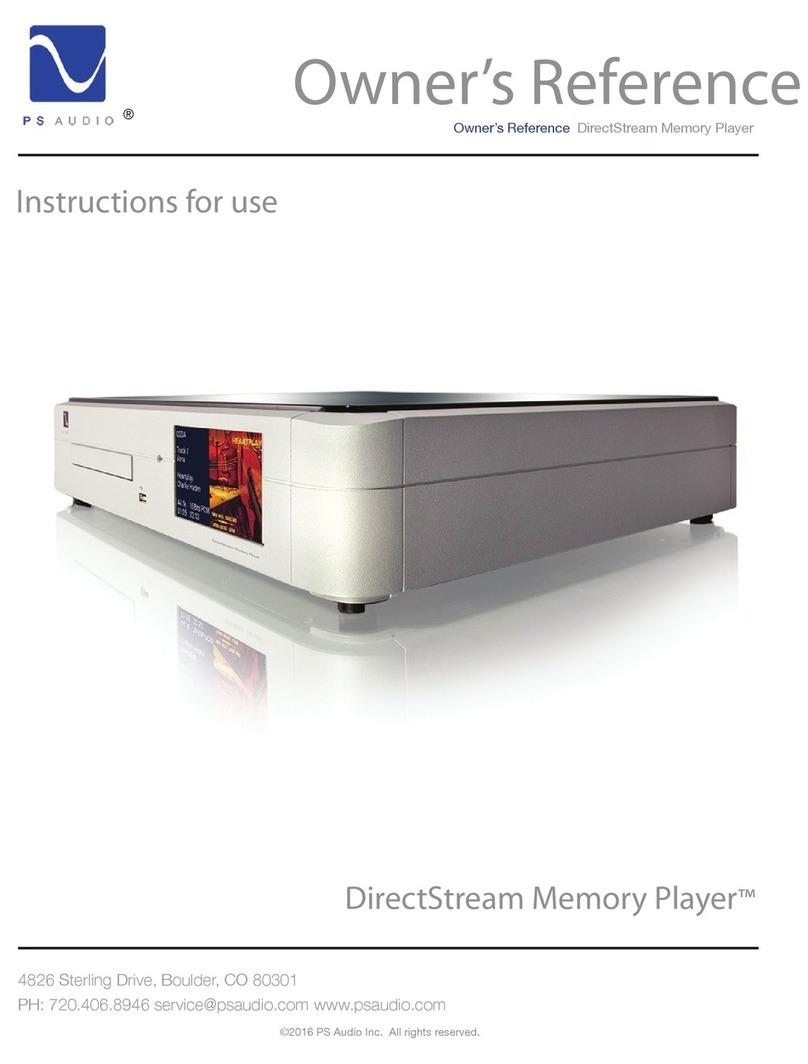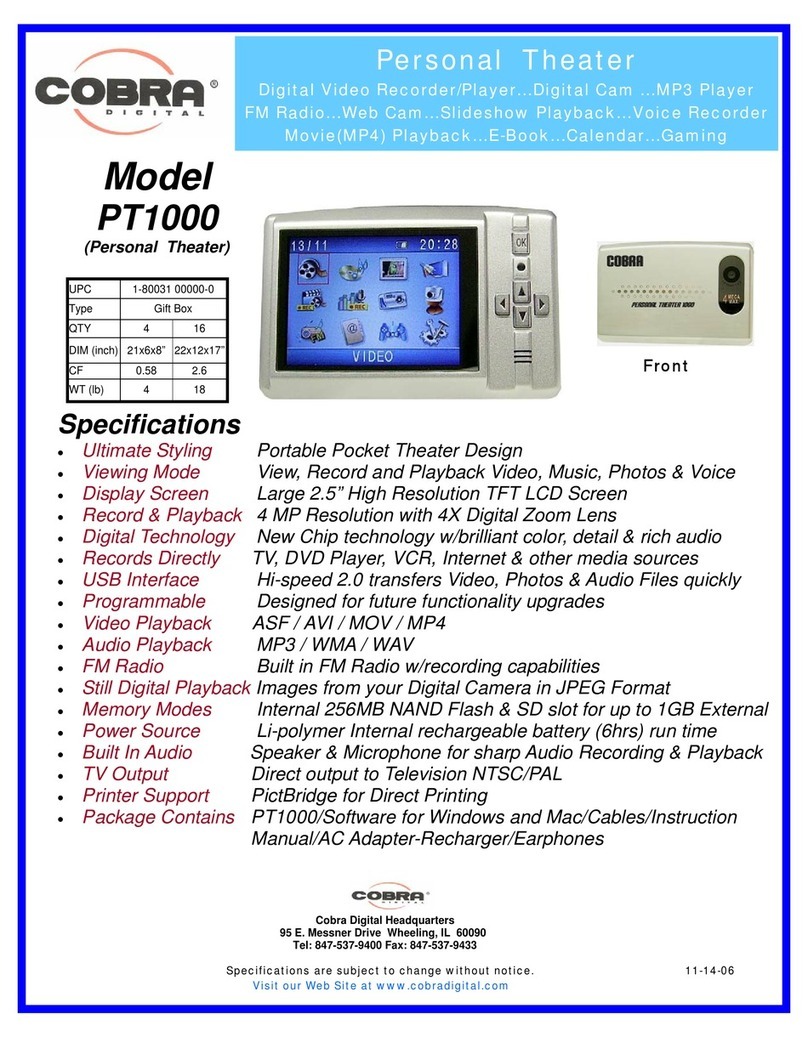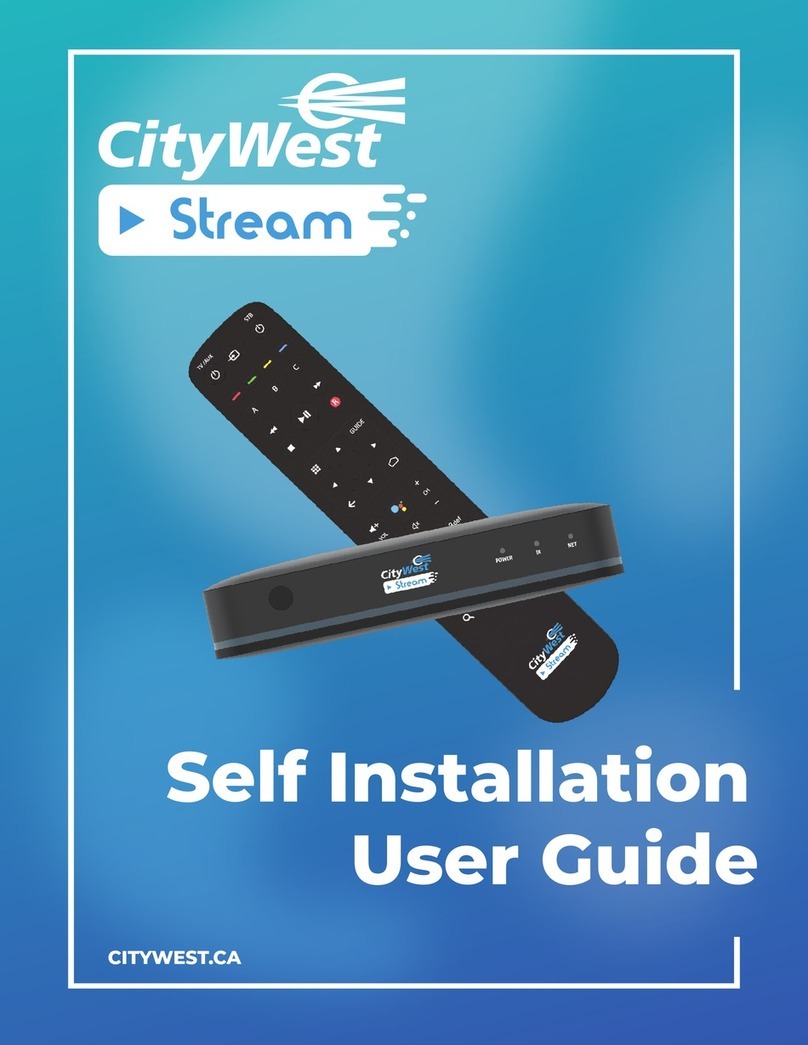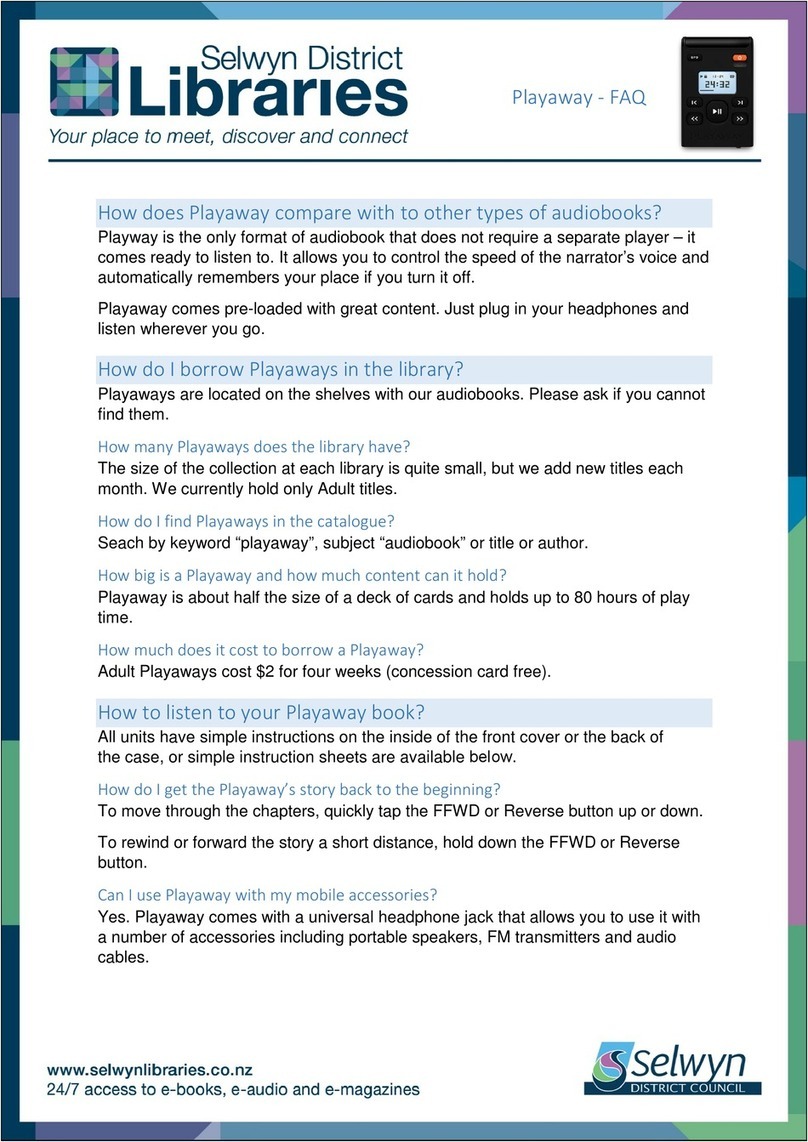Createq BRIQX 4K30 User manual

USER MANUAL
FOR BRIQX 4K30 MEDIAPLAYER
V1.3 November 2022

THE SPECIALIST IN TECHNICAL RETAIL SOLUTIONS WWW.CREATEQ.NL
1
INDEX
INTRODUCTORY ............................................................................................................2
CONTENTS .....................................................................................................................3
SETTING UP PRODUCTS FOR USE WITH THE DEMO SET...........................................4
Settings.......................................................................................................................4
Files.............................................................................................................................5
Content Settings ........................................................................................................5
Attract Loop videos ...................................................................................................5
Selection videos.........................................................................................................6
Overlays......................................................................................................................6
Commands ....................................................................................................................7
Content commands...................................................................................................7
Attract Loop commands .......................................................................................7
Trigger video commands..........................................................................................7
Overlay commands ...................................................................................................8
Volume commands ...................................................................................................8
Audio commands ......................................................................................................8
Output resolution commands..................................................................................9
CONNECTING THE MEDIAPLAYER .............................................................................10
Connectors available on mediaplayer...................................................................10
TROUBLESHOOTING...................................................................................................11
FAQ ...........................................................................................................................11
How to contact us for technical assistance ..........................................................13

THE SPECIALIST IN TECHNICAL RETAIL SOLUTIONS WWW.CREATEQ.NL
2
INTRODUCTORY
Congratulations with your purchase of the BRIQX 4K30 mediaplayer with overlay
support.
This compact mediaplayer is designed with special use cases in mind that vary
from continues videoloop installations to playback of videos triggered by user
interactions like button pushes or other interfaces (motion sensor, tablet
interaction etc.) in combination with other BRIQX products by Createq.
It features functions as autoplay when power is applied to the player, play
functions and content triggering using serial commands over USB and has a
small form factor with flanges for easy fitting.
The player can playback 4K resolution (3840x2160p) videofiles with a maximum
recommended framerate of 30 fps and outputs the video using a HDMI 2.0
connection.
Audio wise the player supports output over HDMI or optical connections and
using the HDMI output up to and including Dolby Atmos™audio.
In addition to the playback of video the 4K30 player also supports static
graphical overlays that can be triggered by serial commands and are displayed
as an overlay over the current playing video and support transparency.
All content and overlay files can be played straight from USB pendrive or SD card
or when put in an autoplay folder on the pendrive or SD card will be copied to
the players internal memory, to update, the content has to be prepared with the
correct filenames and the player will automatically update the files in its internal
memory.

THE SPECIALIST IN TECHNICAL RETAIL SOLUTIONS WWW.CREATEQ.NL
3
CONTENTS
Please check the contents of the box you received if the following items are
present :
-BRIQX 4K30 Mediaplayer with overlay support (PU.55.0005.01)
-USB-A to USB-C cable 1m
-Remote Control
-HDMI cable 1m
If any of the above items are missing please contact us using the contact details
in the back of this manual.
Optional
-Powersupply 5V/2A USB (no cable) (UV.20.0005.01)
-USB-A to USB-C cable 2m (KU.25.0202.01)
-HDMI cable 3m (KH.25.0020.03)
-Optical cable 1m (KO.25.0001.01)
-Optical cable 3m (KO.25.0003.01)
-Simple Button/Trigger Experience (ET.80.0010.01)
The above items can be ordered separately when placing your BRIQX 4K30
mediaplayer order.

THE SPECIALIST IN TECHNICAL RETAIL SOLUTIONS WWW.CREATEQ.NL
4
SETTING UP PRODUCTS FOR USE WITH THE DEMO SET
Settings
Using the supplied remote you can access the settings menu by pressing the
Setup button on the remote and then selecting the Settings menu item you see
on the connected screen, here you will find the following options :
-Video Output Mode –Here you can set the HDMI output resolution of
the player, the HDMI:auto setting will use the connected screens EDID
information to set the resolution to the required mode, when any of the
other resolutions are set in this menu the player will stay on that
resolution.
-Display Zoom –Here you can adjust the picture size in case the
connected screen does not align properly with the output of the player.
-Audio Output Mode –Here three types of audio output can be set
1.Default –Plays audio over HDMI and Optical
2. SPDIF source code –Plays audio over Optical
3. RAW Passthrough –Bitstreams audio over HDMI
-Firmware Version –Shows the currently installed firmware version
-Factory Reset –Provides a factory reset of the player, will also wipe all
content and resets all setting to default.

THE SPECIALIST IN TECHNICAL RETAIL SOLUTIONS WWW.CREATEQ.NL
5
Files
Using the supplied remote there is a filemanager available on the player to
access files and perform simple file management.
Use the orange arrow buttons on the remote to navigate to either the Internal
Storage of the player or the USB pendrive or SD card plugged into the player.
These files can be started directly for testing purposes and by holding down the
green ENTER button on the remote some simple file management functions are
available like COPY, CUT, PASTE, RENAME and DELETE.
When files are put on the USB pendrive in a folder called autoplay the files will
automatically be copied over to the internal memory of the player, when the
files are in the root folder of the USB pendrive they will play from that pendrive.
Content Settings
The player supports 4K resolution video files reliable up to 30 frames per second
with a preference for the H265 codec with a bitrate of 30mbps.
For the overlay files we recommend using a maximum resolution of 1920x1080
even when using 4K video output, as these scale the most optimal.
The overlays must be PNG graphic files with transparency support, the video
playing behind the overlay will then show through the transparent parts of the
PNG file, partial transparency is supported.
Attract Loop videos
-All videos must be placed into the /autoplay folder in the root of the USB
pendrive.
-The attract loop videos must start their filename with Axx__ (that is two
underscores)
So, the first file is named A01__xxxxxxx.mp4
The second file is named A02__xxxxxxx.mp4 etc.

THE SPECIALIST IN TECHNICAL RETAIL SOLUTIONS WWW.CREATEQ.NL
6
-So, all the videofiles which names start with Axx__ will play in a continues
loop.
-A00 cannot be used as a filename as that is reserved as a special
command
Selection videos
-The selection videos must also be placed in the /autoplay folder of the
USB pendrive.
-The selection video file names must start with Vxx__
-So, the first selection video file is named V01__xxxxxxx.mp4
The second selection video file is named V02__xxxxxxx.mp4 etc.
-The selection video files are bound to a specific selection action in the
switching interface that the video is tied to in the interface software.
-V00 cannot be used as a filename as that is reserved as a special
command.
Overlays
-To use graphical overlay files, they too must be placed in the /autoplay
folder of the USB pendrive.
-The overlay files must be PNG graphic files with transparency support.
-1920x1080 resolution gives the best results.
-The graphical file names must start with OVLxx
-The first overlay file is named OVL01__xxxxxxx.png
The second overlay file is named OVL02__xxxxxxx.png
-OVL00 cannot be used as a filename as that is reserved as a special
command.
When the USB pendrive is prepared and loaded with all the files (that are all
inside the /autoplay folder) stick the pendrive in the USB-A socket on the
mediaplayer.
The player will now automatically transfer the files to the internal memory of the
player, a progress bar is shown and when the bar disappears the USB pendrive
can be removed and the player should start autoplaying all the attract loop
videofiles in a continues loop.
If later the need to replace one or more files arises it is important to put all the
content on the USB pendrive and not only the files that you want to update, but
this is also because all the local files on the player will be deleted prior to
transferring the new files to the player.

THE SPECIALIST IN TECHNICAL RETAIL SOLUTIONS WWW.CREATEQ.NL
7
Commands
To manage the content and settings, several commands are implemented on
this player.
To connect to the player please use a USB-to-USB connection with the player
functioning as a USB host, the serial connection uses the following parameters:
Baud rate 9600
Content commands
Attract Loop commands
To select one of the attract loop files directly the following serial commands are
used :
-A01 for the first attract loop file, the player will acknowledge the starting
of playing back the track by echoing the A01 command back to you over
the serial connection.
-A02 for the second attract loop file etc.
-The A00 command is not used.
-There is a maximum of 99 attract loop files possible, A01 –A99
Trigger video commands
To select one of the trigger video files the following serial commands are used :
-V01 for the first trigger video file, V02 for the second etc., the player will
acknowledge the starting of playing back the track by echoing the Vxx
command back to you over the serial connection.
-When done playing the trigger video file the player will jump back to the
attract loop and start playing A01 and continue playing the attract loop
files in a continues loop again.
-Using the V00 command will jump right back to the A01 file and start
playing it and the loop.
-There is a maximum of 99 trigger video files possible, A01 –A99.

THE SPECIALIST IN TECHNICAL RETAIL SOLUTIONS WWW.CREATEQ.NL
8
Overlay commands
To use the overlay functions the following serial commands are used:
-To trigger the overlay and show it on the screen use the OVL01 serial
command, and OVL02, OVL03 for the other overlays if present etc etc.
-Use the OVL00 command to wipe the screen and have no overlays shown.
-Use the SPEED1 to SPEED6 commands to set the speed of the fade in of
the overlay from 1 to 6 seconds.
-Use SPEED0 to disable the fade in of the overlays.
-If the need is present to have the overlay fade out too this can be
achieved by creating a totally transparent PNG file and triggering that
after the overlay is shown that you want to fade out of.
Volume commands
The output volume of the mediaplayer (not in bitstream mode) can be controlled
using these serial commands:
-Use the VOLUP command to go up one step in volume on the
mediaplayer and the VOLDN command to go down one step there is a
total of 30 steps available.
-To set a volume level directly use the VOL01 To VOL99 commands that
will set the volume to a percentage of the total range, from 1 to 99%
(maximum volume).
-To mute the audio completely use the VOL00 command.
-To unmute the audio and return to the previous volume level use the
VOL00 again.
Audio commands
-It is possible to switch the audio settings of the mediaplayer using serial
commands with the AUDIO01 to AUDIO03 commands.
-AUDIO01 = Normal Audio setting (HDMI + Optical)
AUDIO02 = SPDIF Audio setting (Optical Only)
AUDIO03 = Bitstream Audio setting (HDMI Only)
-Please note that Dolby Atmos audio is only supported using the AUDIO03
Bitstream setting on the mediaplayer.

THE SPECIALIST IN TECHNICAL RETAIL SOLUTIONS WWW.CREATEQ.NL
9
Output resolution commands
-The video output resolution over HDMI can be switched using serial
commands.
-Use the RESOLUTIONxx command to set the HDMI output resolution to
the desired setting:
RESOLUTION00 = Auto HDMI (using EDID info from screen)
RESOLUTION01 = 1920x1080p 24fps
RESOLUTION02 = 1920x1080p 25fps
RESOLUTION03 = 1920x1080p 30fps
RESOLUTION04 = 1920x1080p 50fps
RESOLUTION05 = 1920x1080p 60fps
RESOLUTION06 = 3840x2160p 24fps
RESOLUTION07 = 3840x2160p 25fps
RESOLUTION08 = 3840x2160p 30fps
RESOLUTION09 = 3840x2160p 50fps
RESOLUTION10 = 3840x2160p 60fps
RESOLUTION11 = 1280x720p 50fps
RESOLUTION12 = 1280x720p 60fps

THE SPECIALIST IN TECHNICAL RETAIL SOLUTIONS WWW.CREATEQ.NL
10
CONNECTING THE MEDIAPLAYER
Connectors available on mediaplayer
The following connections and signals are available on the BRIQX mediaplayer:
USB –This USB-A connector is to play or update the content on the player, use a
prepared USB pendrive to update all files at once.
LED –This LED indicates the power status of the player, when the player is
powered the LED shines blue.
IR –This is an infrared receiver, point the remote control to this receiver to
control the mediaplayer interface.
SD CARD –Used to play or update the content, prepare the files on the SD card
the same as you would do for a USB pendrive.
USB-C –The player is powered through this connection (5V/2A), and when
connected to another BRIQX product the communication also uses this
connection.
HDMI 2.0 –Here the videosignal is output.
Analog + Optical –This is a combined output connector, using a standard
3,5mm mini-jack analog stereo cable the analog audio signal is being output, and
when using a optical 3,5mm to toslink cable the digital optical signal output can
be used.
Reset –Boot the player holding the reset button pressed down with a pin for 15
seconds and the player is reset to it’s default state, WARNING!, THIS WILL ALSO
WIPE ALL VIDEOS AND OVERLAYS PRESENT ON THE PLAYER

THE SPECIALIST IN TECHNICAL RETAIL SOLUTIONS WWW.CREATEQ.NL
11
TROUBLESHOOTING
FAQ
-What power supply does the BRIQX 4K30 mediaplayer use?
-The player needs a 5V/2A power supply, this can be a USB charger with the
right specs.
-What video resolutions can the player output?
-The player has a HDMI 2.0 output that supports all of the most common used
video resolutions like 720p 50/60fps, 1080p 24/25/30/50/60fps and 4K
24/25/30fps, higher framerates for 4k are available in the settings menu but
use a reduced colourspace and are not recommended for an optimal
presentation.
-What videocodec settings are recommended for the BRIQX 4K30
mediaplayer?
-For an optimal balance between performance and picture quality we
recommend using the H.265 codec with a maximum bitrate of 30mbps and a
framerate that matches the original video files and matches the output
framerate set on the mediaplayer.
-Does the BRIQX 4K30 mediaplayer support HDR or Dolby Vision?
-No it does not, if these formats are required please contact Createq for other
options.
-Does the mediaplayer support advanced audio formats?
-Yes the BRIQX 4K30 mediaplayer supports digital audio up to and including
Dolby Atmos™
-Can you prepare the videofiles for use on the mediaplayer?
-Yes Createq offers various services for preparing the content to play optimal
on the mediaplayer, contact us for rates and more information.

THE SPECIALIST IN TECHNICAL RETAIL SOLUTIONS WWW.CREATEQ.NL
12
Problem –Solution Listing
Problem
Solution
No video output from the player at all
-Check the power supply to the player,
is the blue led illuminated on the
player indicating it has power?
- Check the HDMI cable and the
connected screen to see if the right
HDMI input is selected on the screen
There is video output but only an
interface showing FILES and SETTING
icons is shown
-There is no content provided on an
USB pendrive or SD card or there has
not been any content copied to the
player from either of those.
-Check if the content that needs to be
copied is in a folder called autoplay
on the USB or SD card
No sound coming from the
HDMI/Analog/Optical out
-Check if the correct audio setting is
selected in the settings menu of the
mediaplayer
Can’t control the player using the
remote control
-Check the batteries of the remote, is
the foil tab removed?
-Aim the remote control at the IR
receiver on the player located on the
side of the player with the USB-A
connector
My videos are not playing in a loop
The looping video filenames should
start with A01__xxx.mp4,
A02__xxx.mp4 etc.
How do I trigger other videos and/or
overlays on the player?
Please contact Createq using the
contact details in the back of this
manual for more information
How can I test the players functions?
The players are shipped with 3 files
already in it’s internal memory, A01,
V01 and OVL01, these can be used to
test the video and audio output of the
player

THE SPECIALIST IN TECHNICAL RETAIL SOLUTIONS WWW.CREATEQ.NL
13
How to contact us for technical assistance
For technical assistance please contact us at :
Createq B.V.
Het Witte Hert 14
1601MJ Enkhuizen
Netherlands
+31(0)228 321155
*The product images shown are for illustration purposes only and may not be an
exact representation of the product.
Table of contents