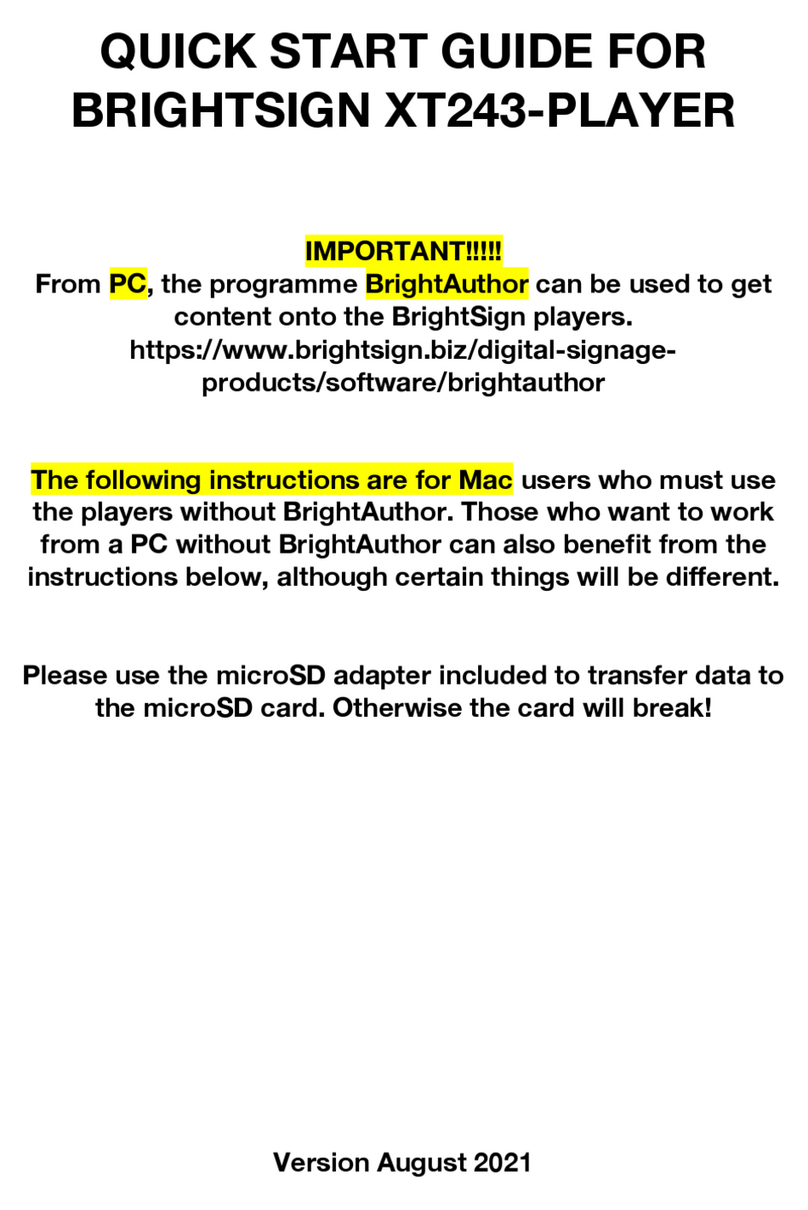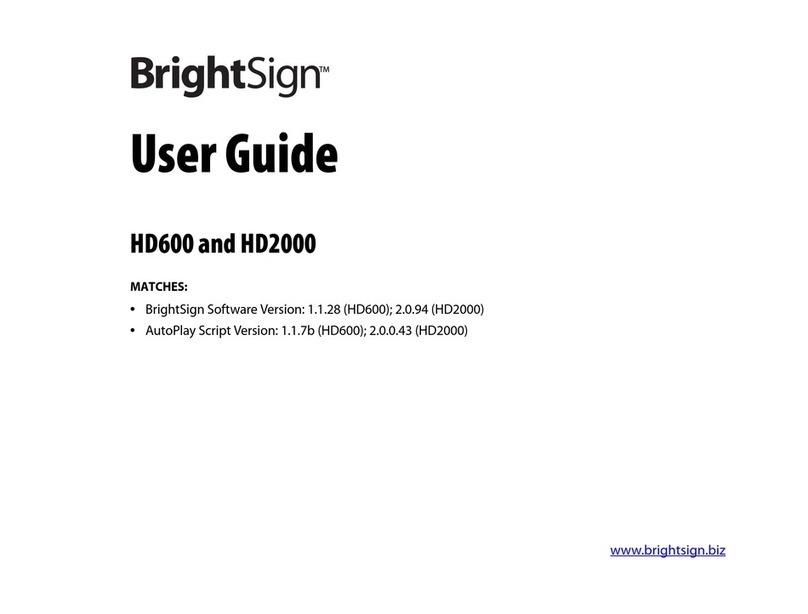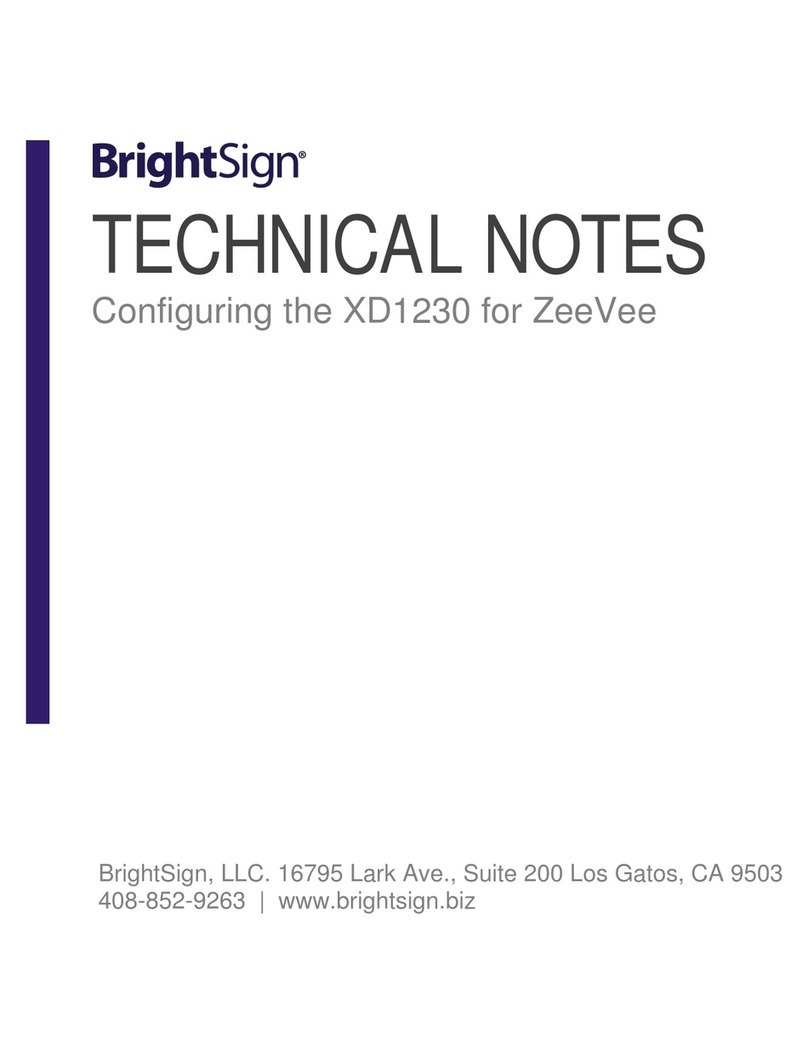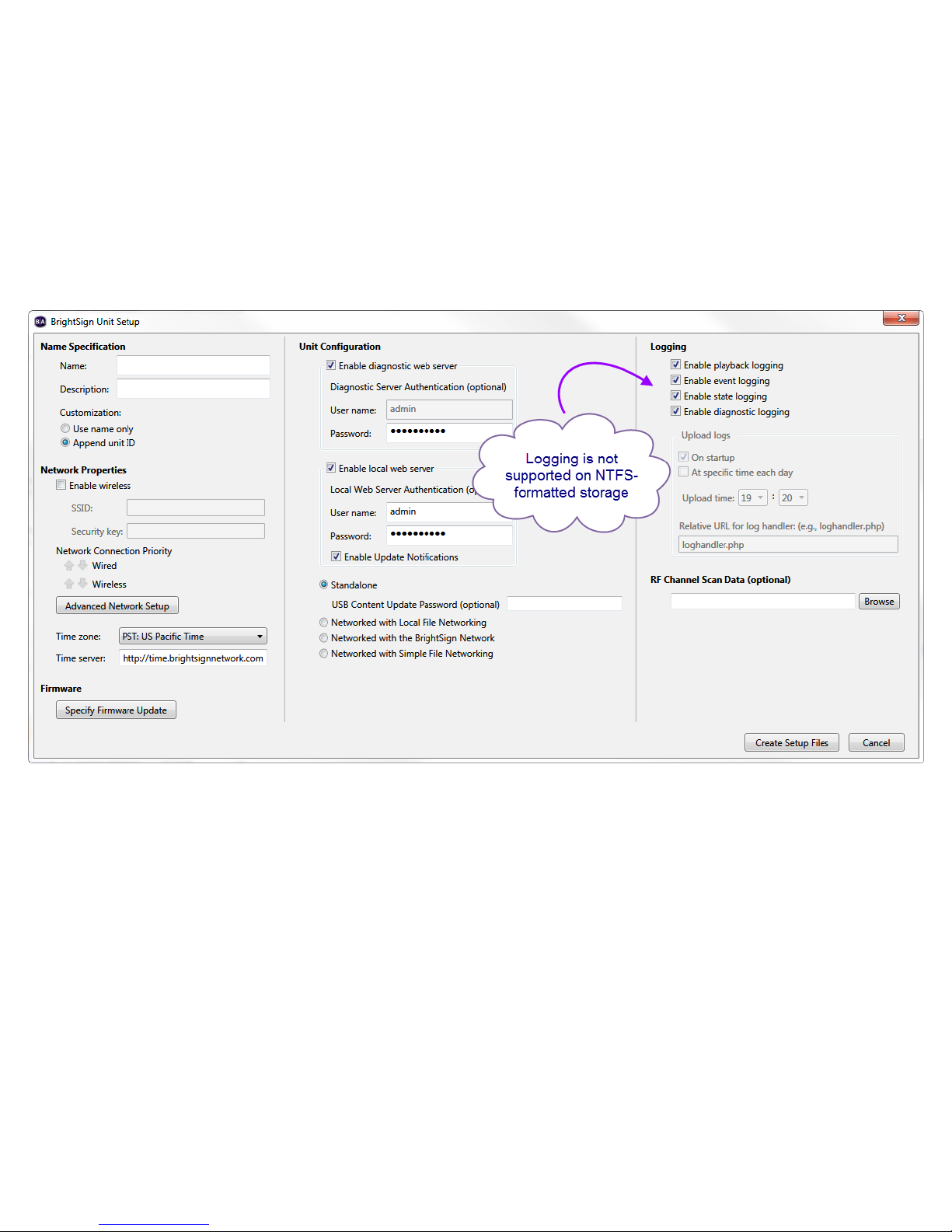7
Setting up BrightSign Players
Before you can create and publish presentations, you must first set up your BrightSign player(s). To set up a player, you
need to create setup files in BrightAuthor and add those files to a storage device (SD card or USB flash drive). Afterward,
insert the storage (usually an SD card) into the BrightSign player. Remember that if you are using an SD card, it must be
formatted using FAT32
for the player to receive network updates and generate logs.
You can set up your BrightSign players for standalone use, add them to a Local Network, add them to the BrightSign
Network, or set them up for Simple File Networking. Adding players to a network allows you to remotely manage and
update your BrightSign players and presentations. Alternatively, using a BrightSign player as a standalone device requires
inserting an updated storage device into the player each time you want to update content.
Complete the following steps to set up your BrightSign player. For a detailed description of all items in the BrightSign Unit
Setup window, including optional settings, refer to the BrightAuthor User Guide.
1. On the menu bar, click Tools > Setup BrightSign unit.
2. Under Name Specification, enter a name and description for the unit.
3. Under Network Properties, choose whether you would like to Enable wireless (only some models have wireless
capability; please see the BrightSign Product Comparison Matrix for more details). Choose your preferred Network
Connection Priority.
4. (Optional)Click Advanced Network Setup if you would like to manually configure the player’s IP address. This
window contains other content download options depending on the Unit Configuration option you choose.
5. Under Firmware, indicate whether you want to update the firmware and to which version. BrightAuthor requires a
minimum firmware version to correctly publish presentations to a BrightSign player. The following are the minimum
firmware versions you need for certain units:
•HD120, HD220, HD1020, AU320: Requires firmware version 4.6.46 or later.
•XD230, XD1030, XD1230: Requires firmware version 4.6.46 or later