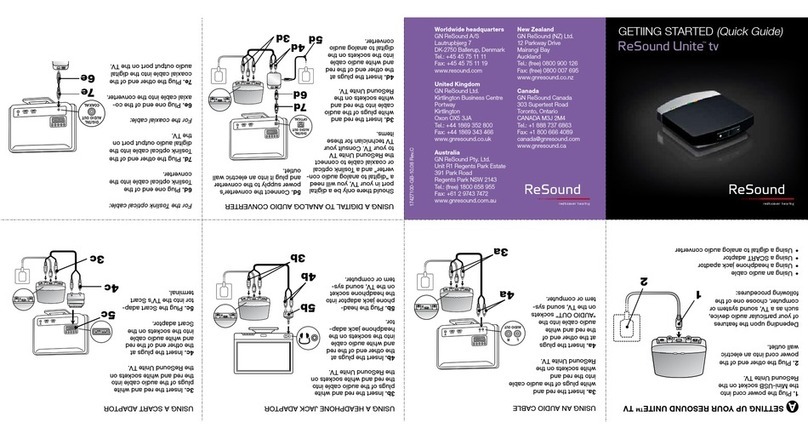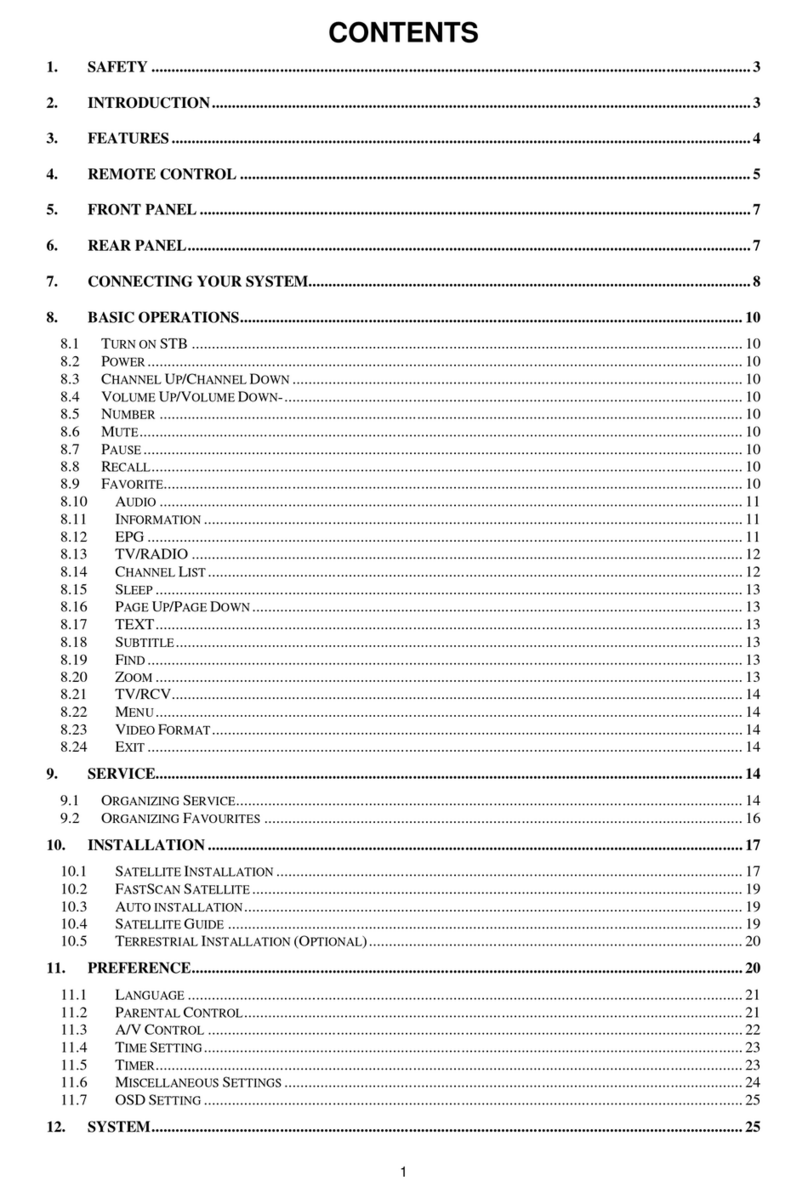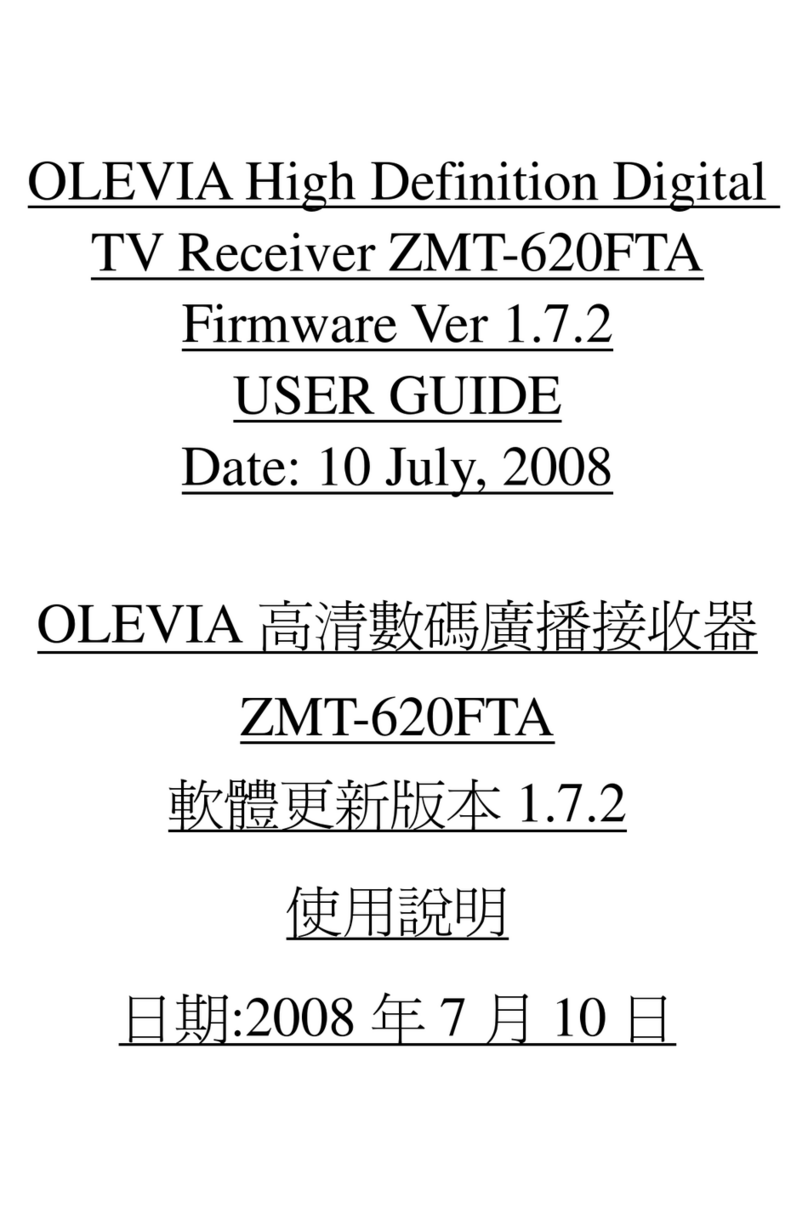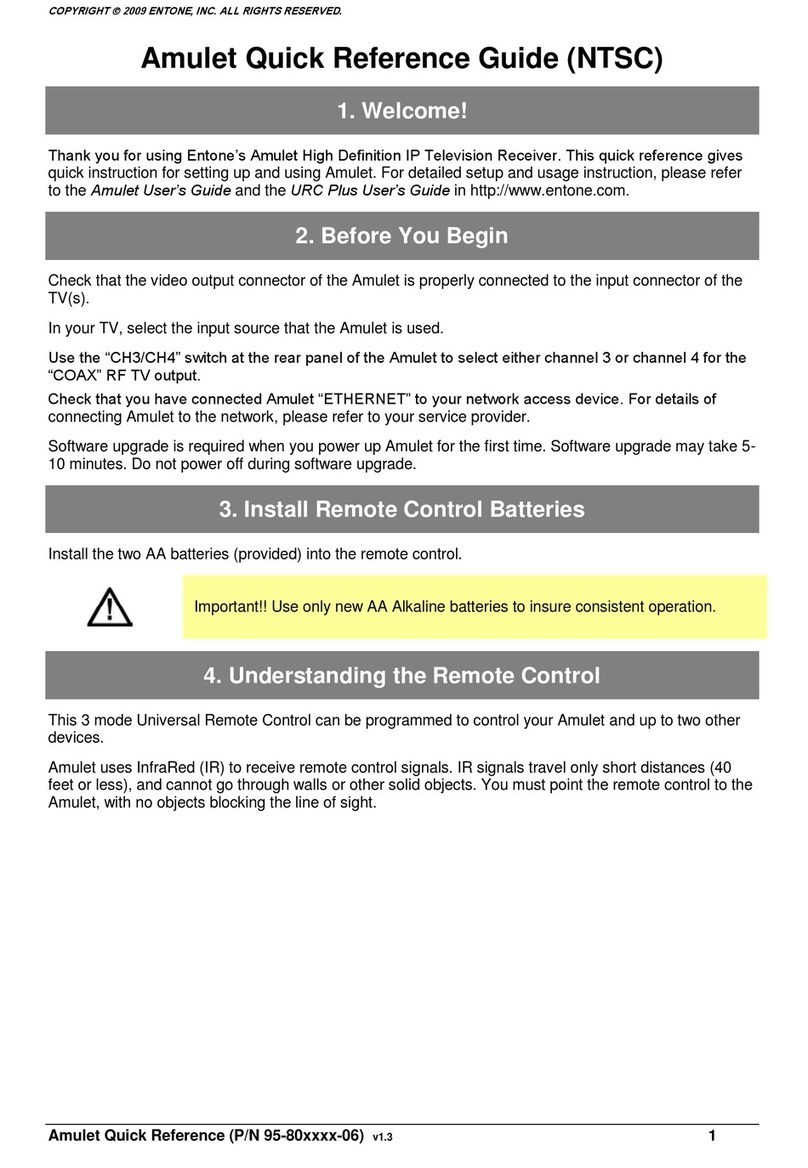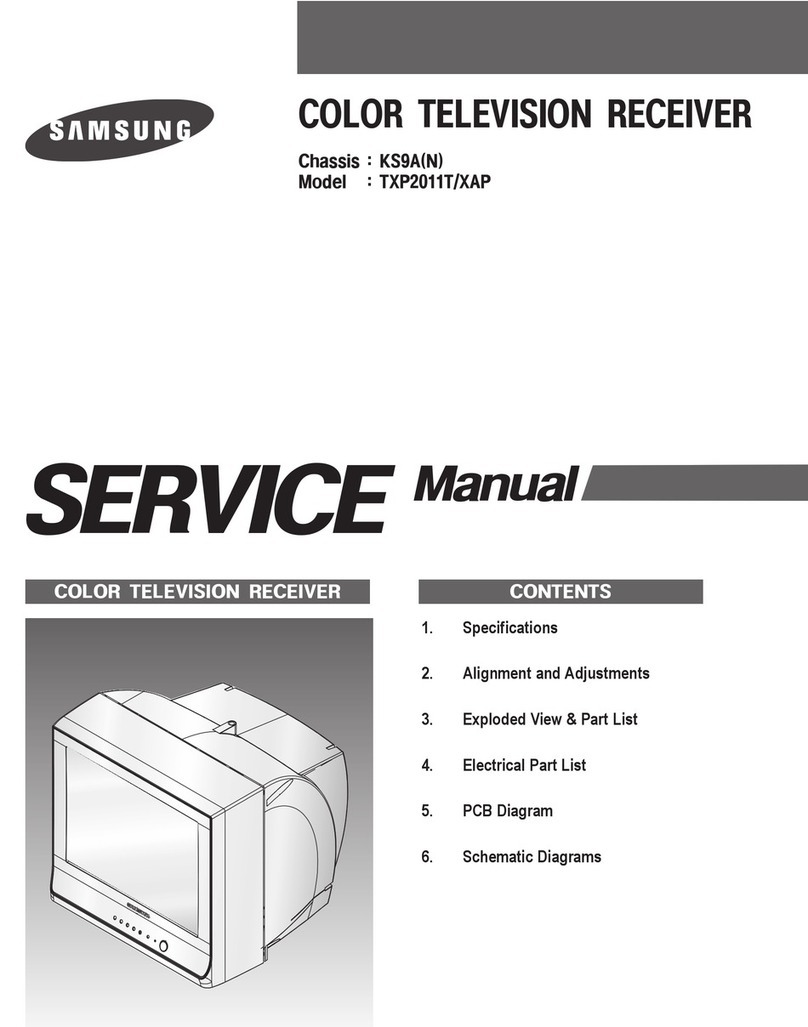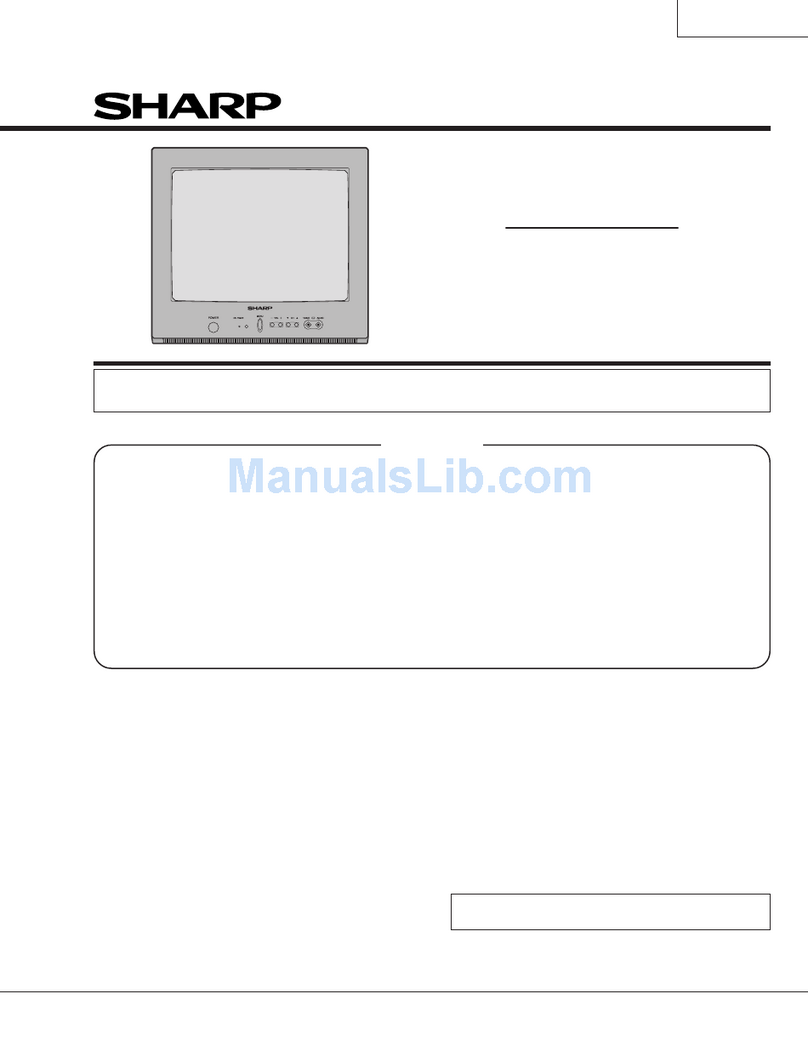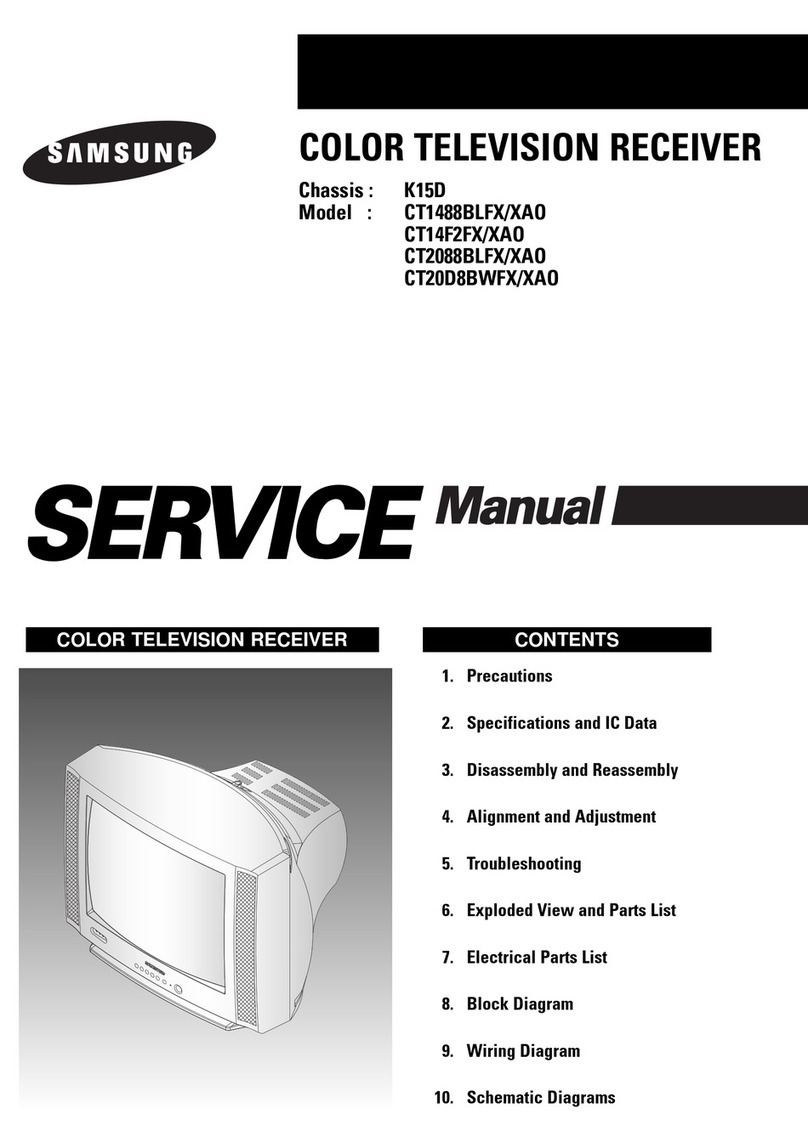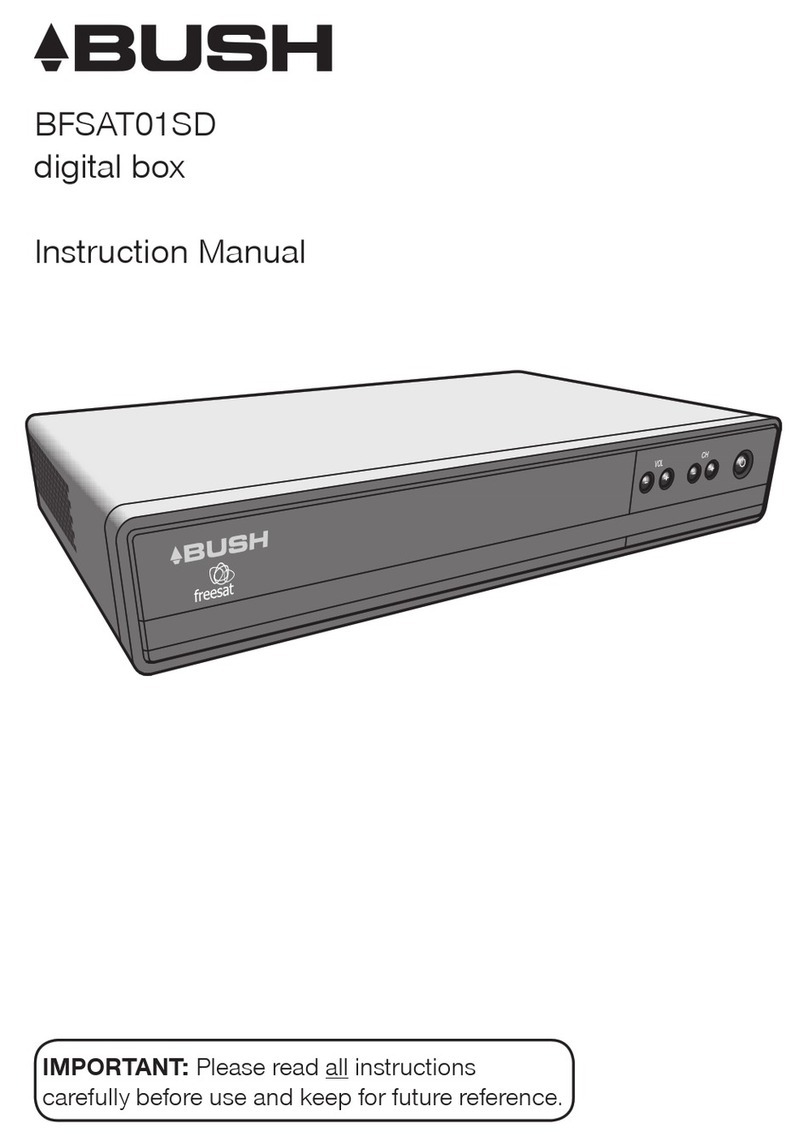MediaTech MT4165 U-Screen Lite User manual

User Manual
U-SCREEN LITE
HD TERRESTRIAL DIGITAL TV RECEIVER & PLAYER
MT4165

2
EN Index
Index ................................................................................................2
Front panel.....................................................................................2
Rear panel ......................................................................................2
Remote ...........................................................................................3
Control.............................................................................................3
Installing the Batteries...............................................................4
Using the Remote Control........................................................4
Connections ..................................................................................4
First Time Installation.................................................................5
Menu................................................................................................6
SETUP&MORE................................................................................6
Setup/Installation........................................................................6
BROADCASTING – TV, Radio and Recorder. .......................7
MULTIMEDIA..................................................................................8
NAVI Bar .......................................................................................... 8
TimeShift ......................................................................................10
Troubleshooting ........................................................................11
Front panel
Rear panel
1. STANDBY INDICATOR: the green LED will be light if
turned on, and the red LED in standby mode.
2. REMOTE CONTROL SENSOR: to receive the signal
from the remote control.
3. USB Port: to connect to an external USB 2.0 device.
1. RF IN
2. COAXIAL
3. HDMI OUT
4. SCART OUT
5. DC IN 5V
Note! There is no video output from scart if the
HDMI output is connected to TV.
Note! If an external hard disk is connected to the
USB port, suggest to use the adapter which supply
DC5V/2A that is not provided.
123 4 5
23
1

3
EN
1. LIST – Show recorder list.
2. MUTE – Enable/disable mute.
3. INFO – Show/Hide service info.
4. TTX – Enter/exit teletext menu.
5. SUBTITLE – Enter/exit subtitle menu.
6. EXIT/*NAVI – Exit current menu.
7. OK – Select/confirm key.
8. LEFT/RIGHT – Volume down / arrow
left / Volume up / arrow right.
9. TV/RADIO –Switch between
TV/Radio channels.
10. RECALL – Recall to last watching
channel.
11. GOTO – Jump to specific time in
multimedia mode.
12. PREV – Play previous.
13. NEXT – Play next.
14. REPEAT – Repeat.
15. STOP – Stop recording / stop play.
16. REC – Start to record current
TV/Radio channel.
17. POWER – Enter or leave standby mode.
18. EPG – Enter EPG.
19. AUDIO – Enter audio setting menu.
20. UP/DOWN - Channel up / arrow up /
Channel down / arrow down
21. MENU – Enter main menu.
22. FAVOURITE – Favorite programs.
23. Digital input.
24. FWD – Play fast forward with x2,
x4, x8, x16 and x32 times of speed.
25. REV – Play fast backward with x2,
x4, x8, x16 and x32 times of speed.
26. PLAY – Resume current play from
pause.
27. PAUSE – Pause current play.
28. RED/GREEN/YELLOW/BLUE
*NAVI – NAVI bar is available when EXIT
button is pressed in EPG,TTX, AUDIO or
SUBTITLE menu.
Remote
Control

4
EN Installing the Batteries
Using the Remote Control
The Remote Control has a range of up to 7 metres from
the Set Top Box at an angle of up to 60 degrees.
Put 2xAAA size batteries inside the compartment. The
diagram inside the Battery Compartment shows the
correct way to install the batteries
1. Open the cover 2. Install batteries 3. Close the cover
Connections

5
EN
First Time Installation
Choose “OSD Language” and “Country Setting”, “Region
Setting”according to your location, then press <OK> to
start auto scan when focus on any items.
Set OSD Language, Country setting and Region setting.
Focus on AutoScan and press OK to start auto scan.
Once the service scan is finished and all the services
are stored into the database, user can start to watch
the digital terrestrial TV channel or listen to the radio
broadcast.

6
EN Menu
Press MENU to enter main menu. Press UP/DOWN until
switching to SETUP & MORE, MULTIMEDIA or BROAD-
CASTING.
SETUP&MORE
Press LEFT/RIGHT until switching to SETUP, MORE or
GAMES.
Setup/Installation
Antenna Setting: Set the antenna power on or off.
Country Setting: Change the country will apply the
default frequency table for later scanning and Time
Zone.
OSD Language: Set the On Screen Display Language.
Audio Language: Specify service audio output when
watching.
Subtitle Language: Choose subtitle display language
when watching.
LCN: Set the Logical Channel Number to on or off.
Auto Switch Off:Set Auto Switch on/off.
Setup/My Box
Power On at: Set power on at TV or Menu option.
OSD style: Set OSD style to Green or Blue option.

7
EN
GMT Usage: Set GMT usage to AUTO or Manual.
Region setting: it will be used to match the appropri-
ate time zone.
Time Zone: modify the time zone.
Setup/TV Setup
SleepTime:SetthesleeptimetoOFF,15,30,45,60,90,120
minutes.
TV format: Set display format for watching program,
such as 4:3LB (LetterBox), 4:3PS (PanScan), 16:9 (Pillar-
Box), 16:9FIT.
OSD Transparency: Set the OSD transparency.
Banner Display Time: Set OSD displays time.
Video Output: RCA (CVBS) or HDMI.
TV Resolution: Set HDMI video output resolution.
Digital Audio Output: LPCM or RAW.
Setup/Password
Set password for channel lock or censorship lock,
or change password. The default PIN Code is 6666. it
would be this default PIN code after “Set Default” op-
eration.
Menu Lock: Lock the menus.
Channel Lock: Lock the channel.
Censorship Lock: Lock the program by password and
censorship threshold.
Change Password: Enter old password, new password
and confirm new password.
Setup/SW Update
USB Upgrade: Upgrade the box application software
through devices.
USB Backup: Backup the data in the box to USB de-
vices.
OTA: Set the OTA mode to Disable, AUTO, Manual.
Setup/Set Default
Restore box to factory default.
Setup/Device Remove
For safely remove the USB devices.
BROADCASTING – TV, Radio and Recorder.
Set BROADCASTING/RECORDER.

8
EN MULTIMEDIA
Press LEFT/RIGHT until switching to PHOTO, MUSIC, or
MOVIE.
NAVI Bar
Press EXIT button in EPG, TTX, AUDIO or SUBTITLE
menu.

9
EN
Press LEFT/RIGHT to select item:
TV Guide: EPG (Electronic Program Guide).
TV list: List the channels.
Subtitle: Choose subtitle display language when
watching.
Teletext: teletext on.
Audio Language: Specify service audio output when
watching.
Zoom+: enlarge screen size
Option: TV Setup, Password and PVR. Set PVR:
TimeShift: Set timeshift ON/OFF or AUTO. Press
<Exit> to exit and save current settings.
One Button Recording: If “One Button Recording”
is ON, pressing <REC> in service mode would start
recording immediately.
Default Recording Period: set default record dura-
tion by pressing <REC>.
TimeShift Size: TimeShift free space info
Advanced Timer: It may store simultaneously 10 chan-
nel bookings in maximum. Every booking can switch
to watch or record the specified channel in specified
duration.
You can also press YELLOW button inside EPG to add
selected item to Timers table.

10
EN TimeShift
User may use timeshift function to watch the channel
content before current live play time, which is already
broadcasted before for several minutes or event sev-
eral hours.
Timeshift data is recorded to several files in circle mode.
When data buffer is full, the oldest recording file would
be deleted to free space for new one. While, if the old-
est recording file is in playback, its next file would be
deleted instead. In this case, playback may lost some
data.
Press <Pause> to enter pause state, press <Play> to
start playback.
Pressing <Stop> or switching channel would trigger a
message box to confirm whether to stop timeshift.
Recording
Press RECORD button to start recording. If “One Button
Recording” option is enabled recording will automati-
cally stop after “Default Recording Period”. Press STOP
and select OK to stop recording manually.
Functions and technical specification of device are subject to
change without prior notice.
For technical support please visit www.media-tech.eu

11
EN
Troubleshooting
Problem Potential Reasons What to do
No picture Power isn’t connected Connect the power
The power switch is not on Switch on the power
Screen shows“No Signal” Not connect DVB-T cable Plug in the DVB-T cable
Incorrect setting Set up correct parameter
No sound from speaker No or incorrect connection with audio
cable
Connect the audio cable correctly
Mute the sound Switch on the correct volume control
Incorrect sound track Try another sound track
Only sound, no image
on the screen
No or incorrect connection with AV
cable
Connect the audio cable correctly
The program is a radio program Press <TV/RADIO> key to shift into
TV mode
Remote control unit is not
workable
The battery is exhausted Change new battery
Remote control unit is not in the right
opposite of the front panel or too far
from it
Adjust the way of holding remote
control unit and near from the panel
The image stop suddenly
or mosaic
The signal is too weak Strengthen the signal
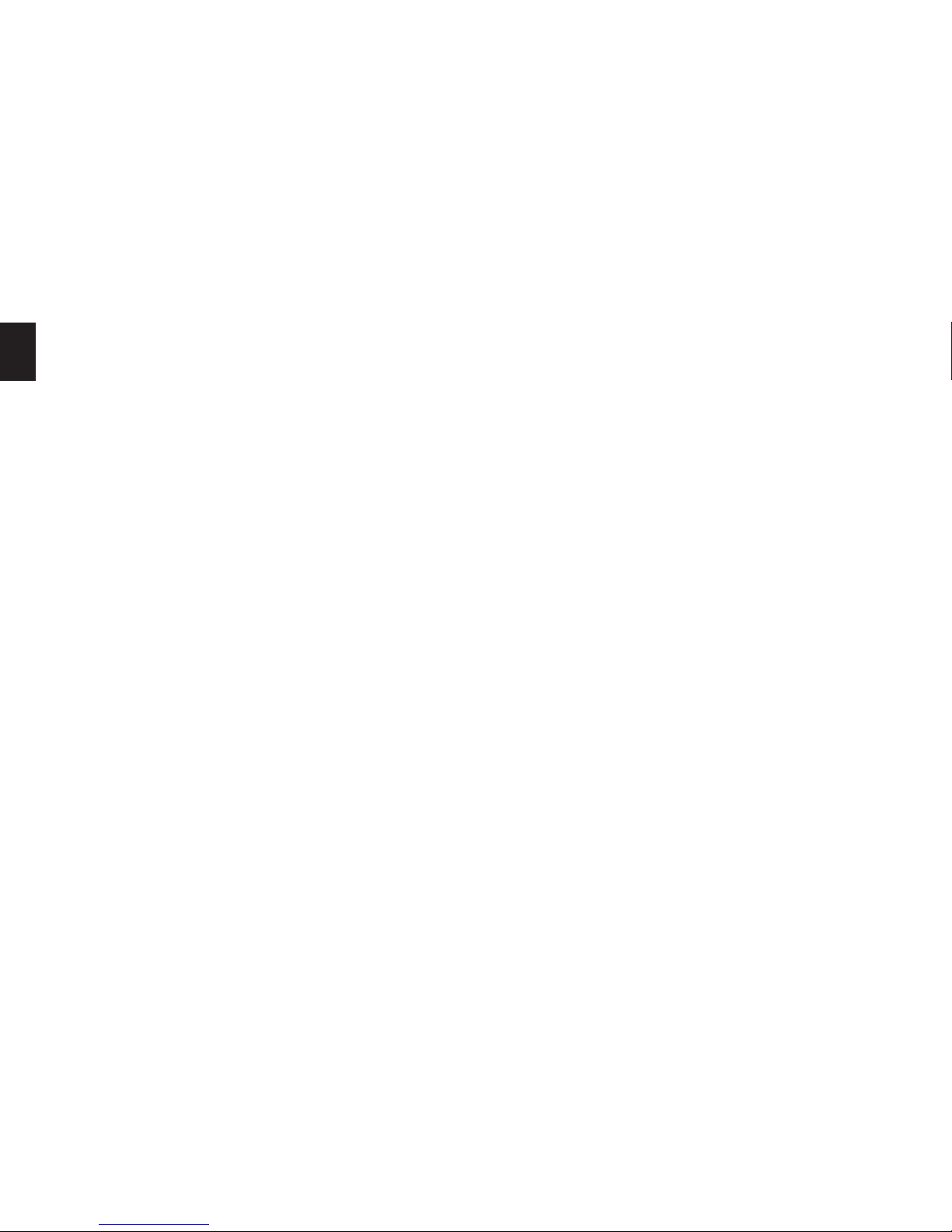
12
EN
Table of contents
Other MediaTech TV Receiver manuals