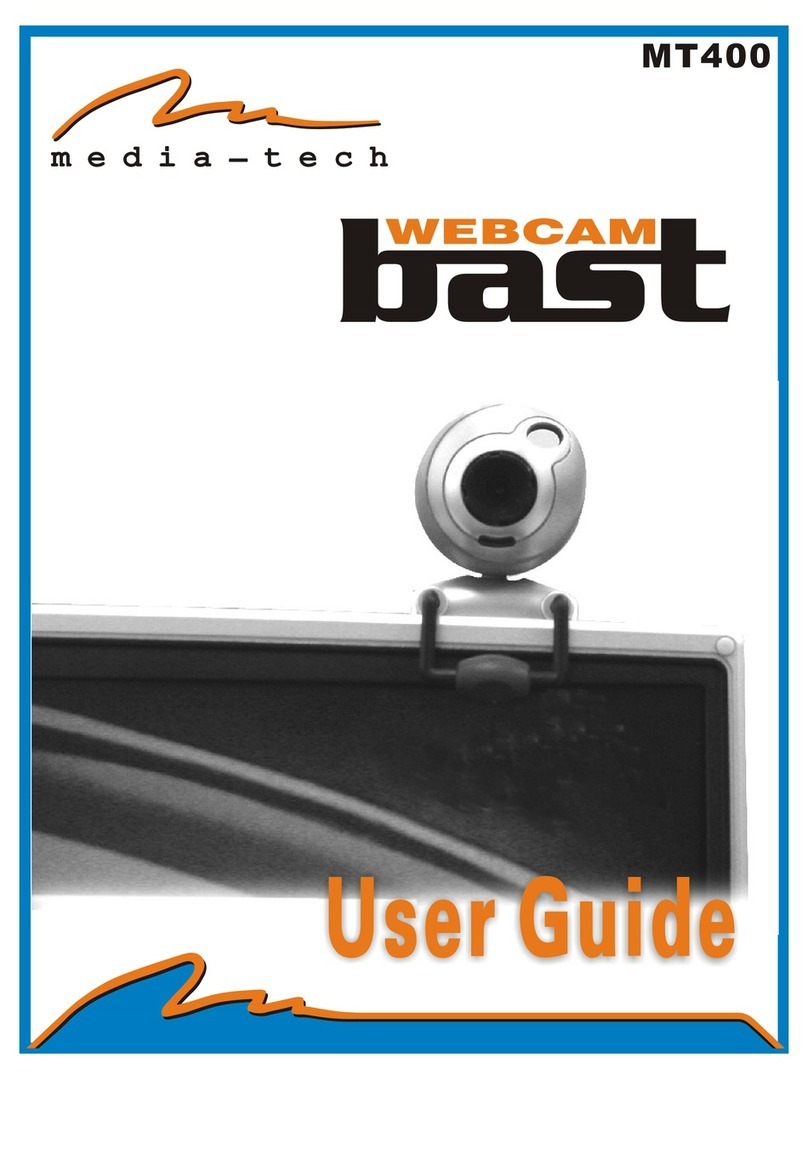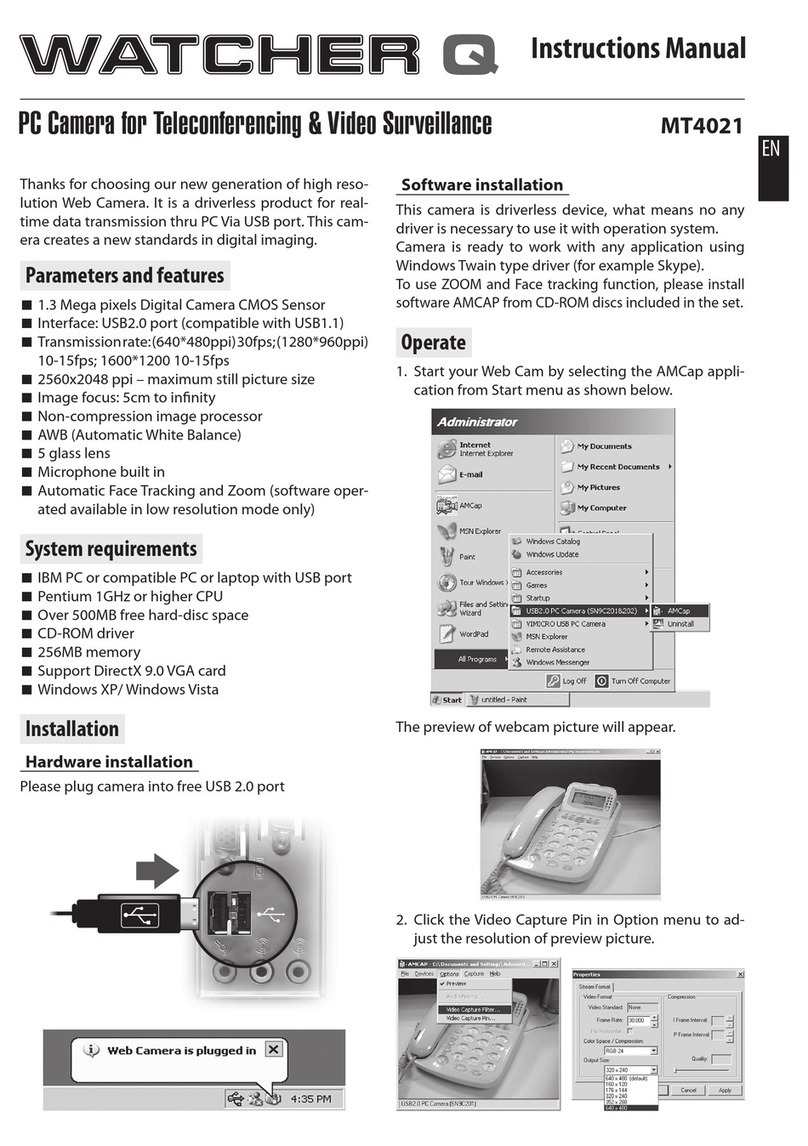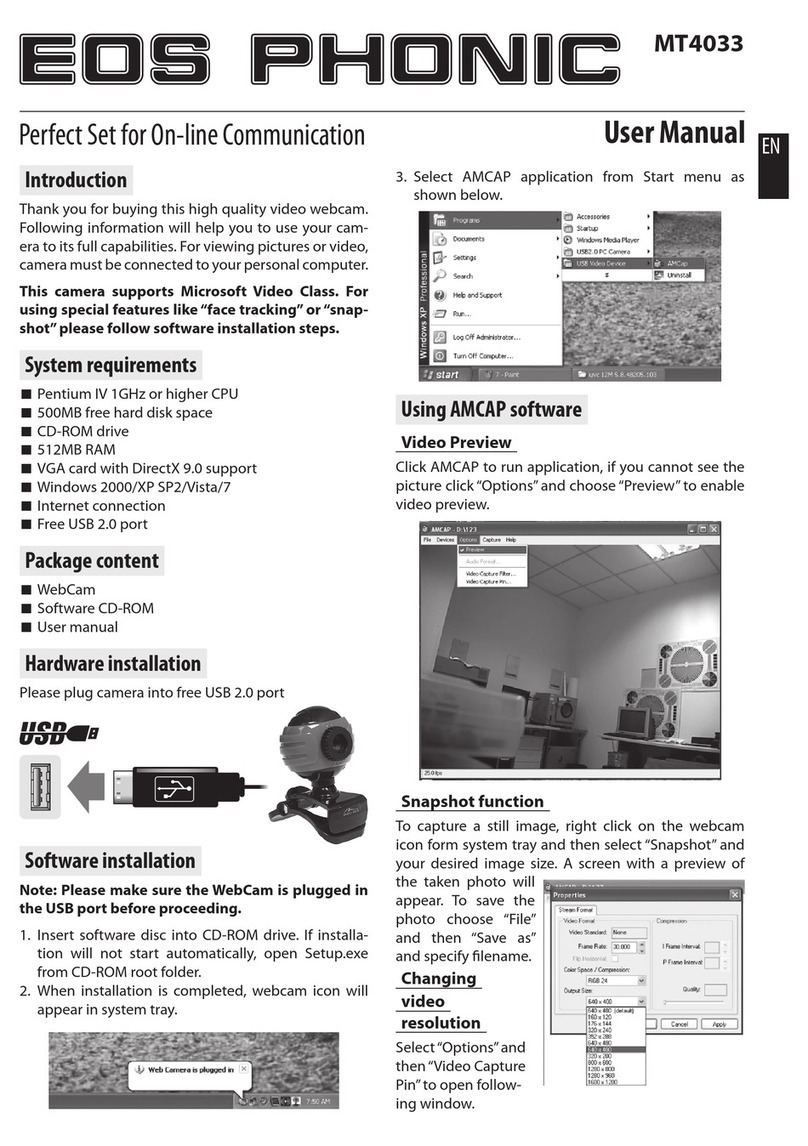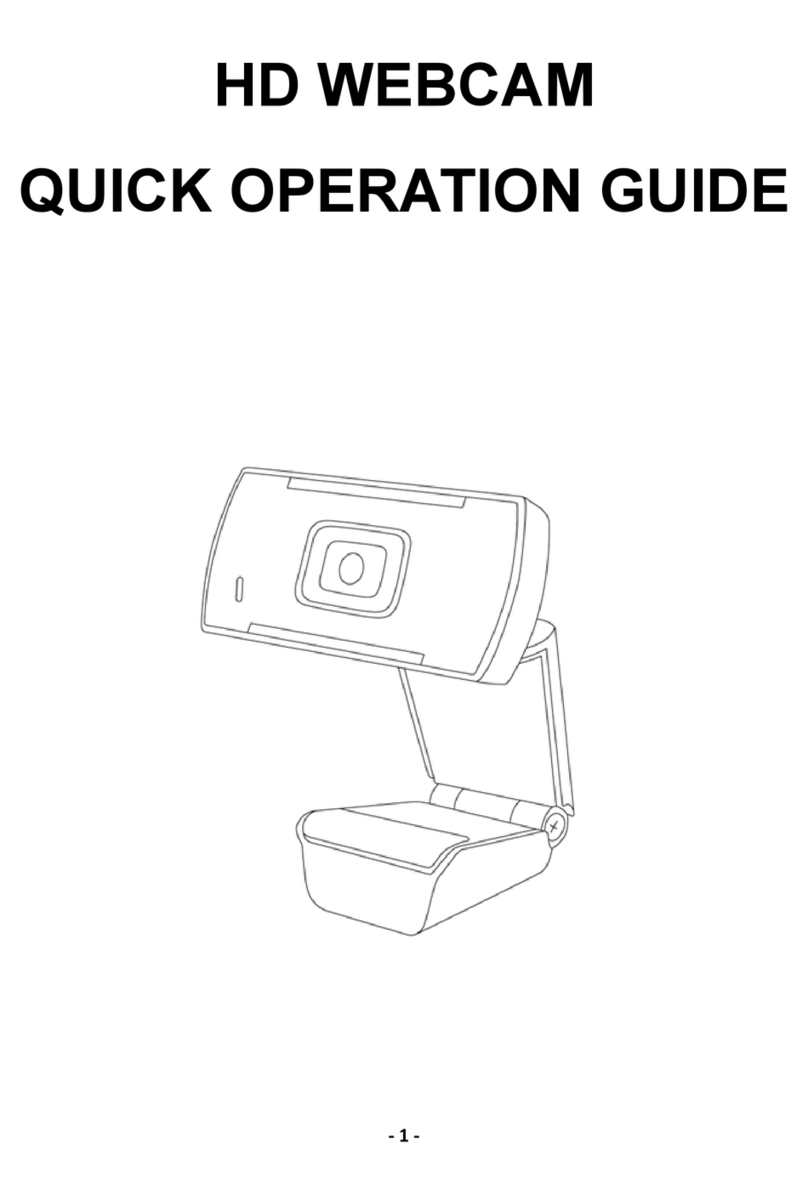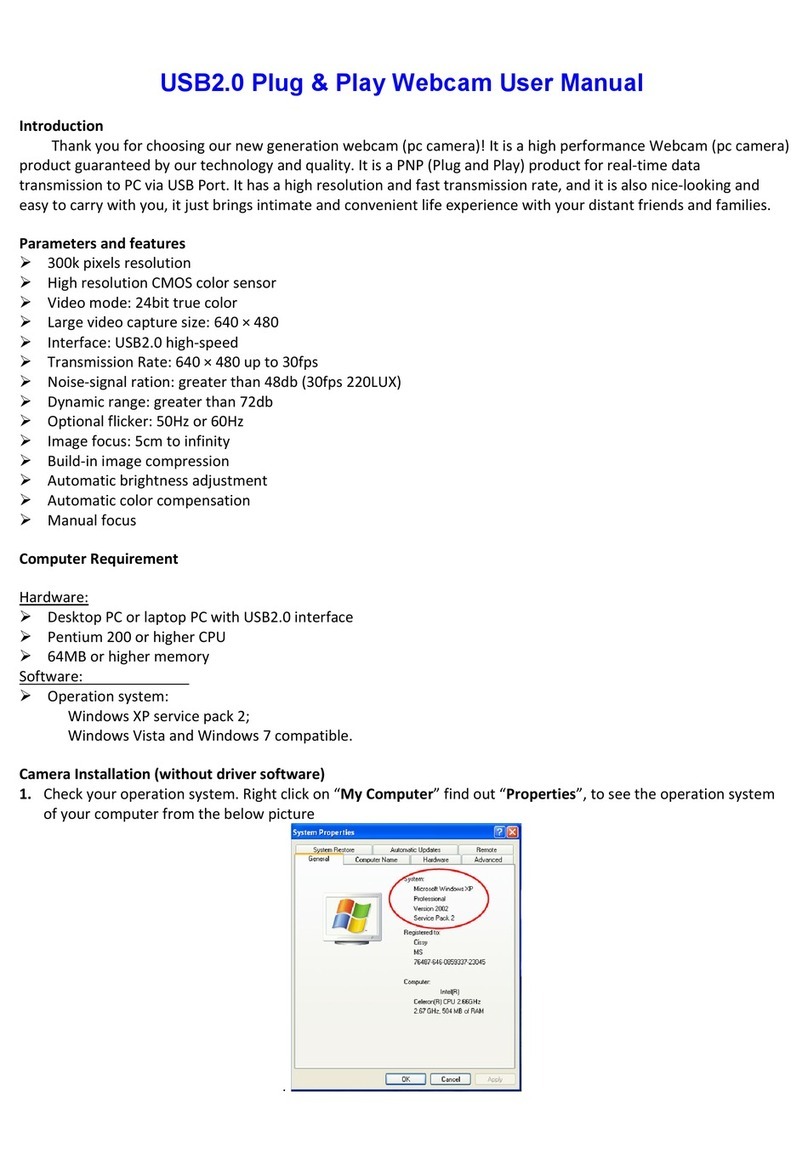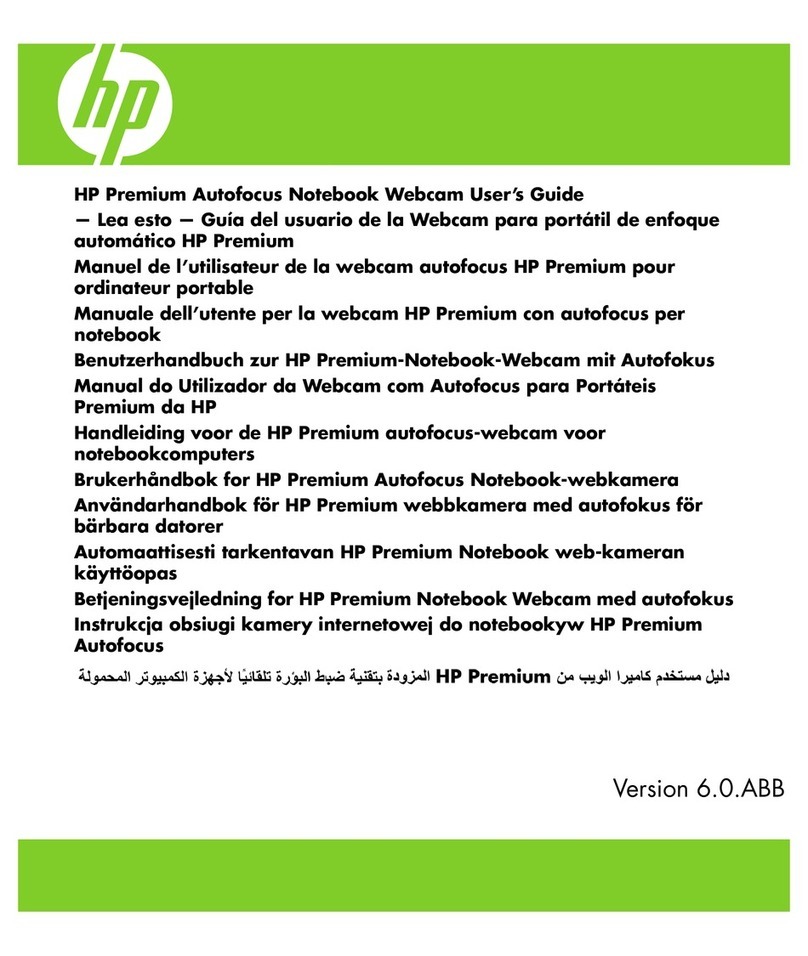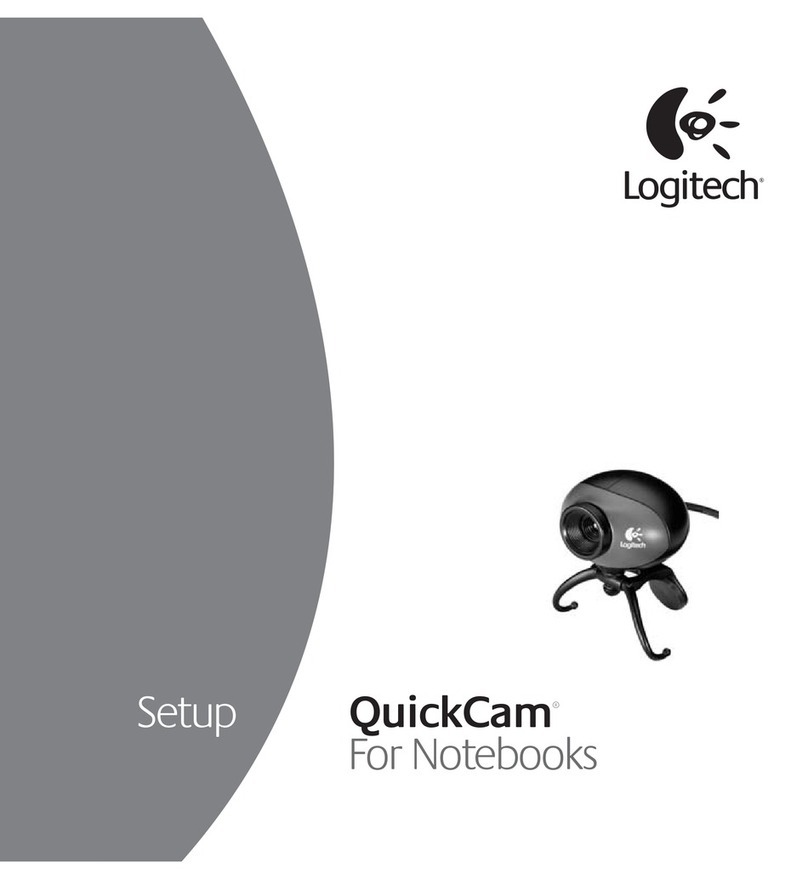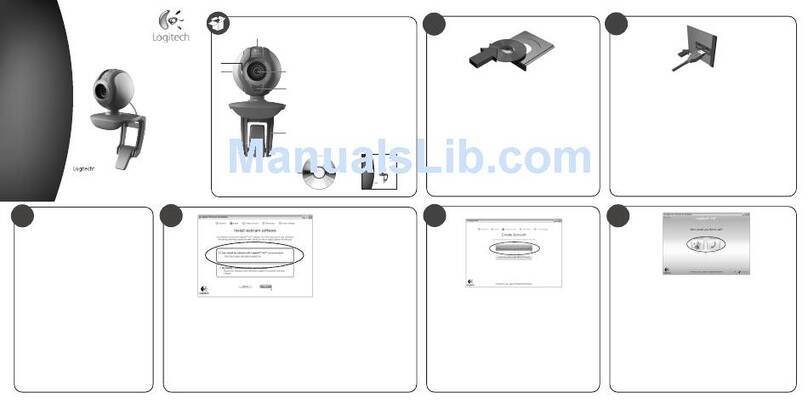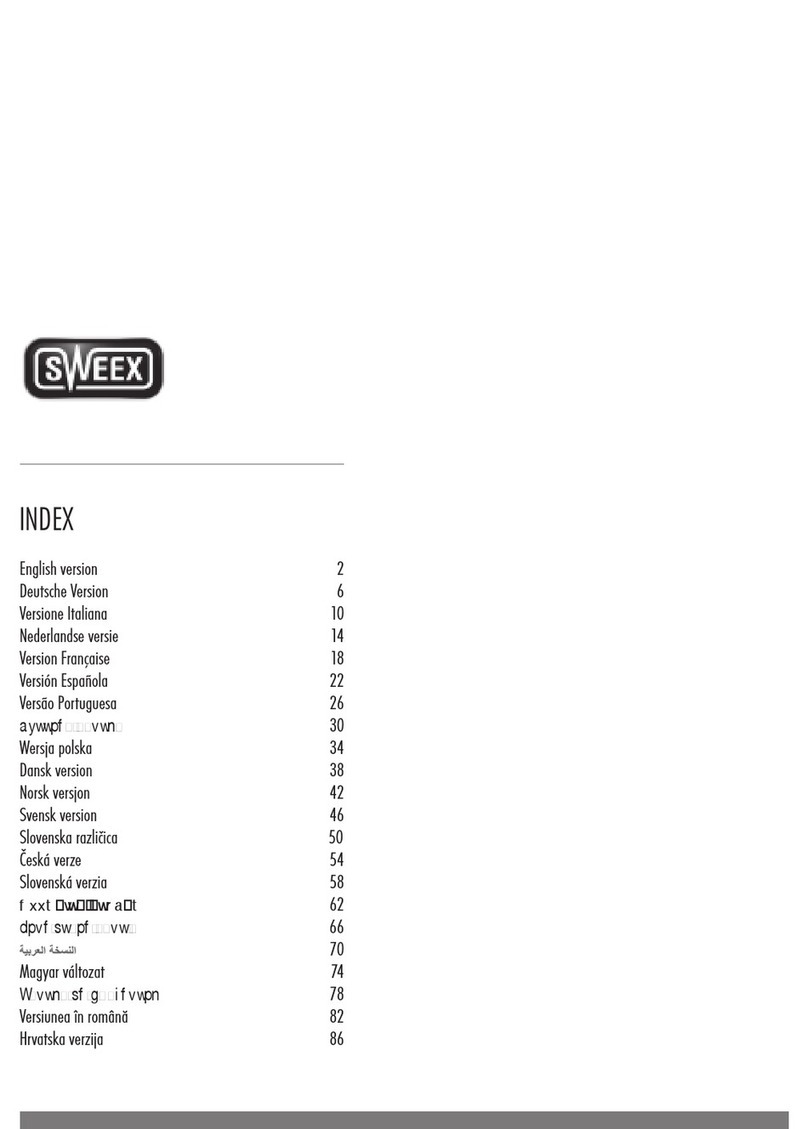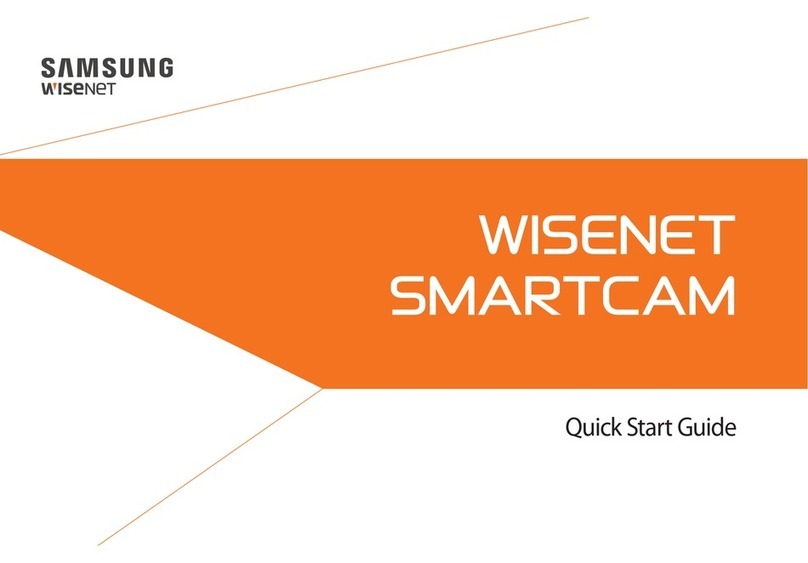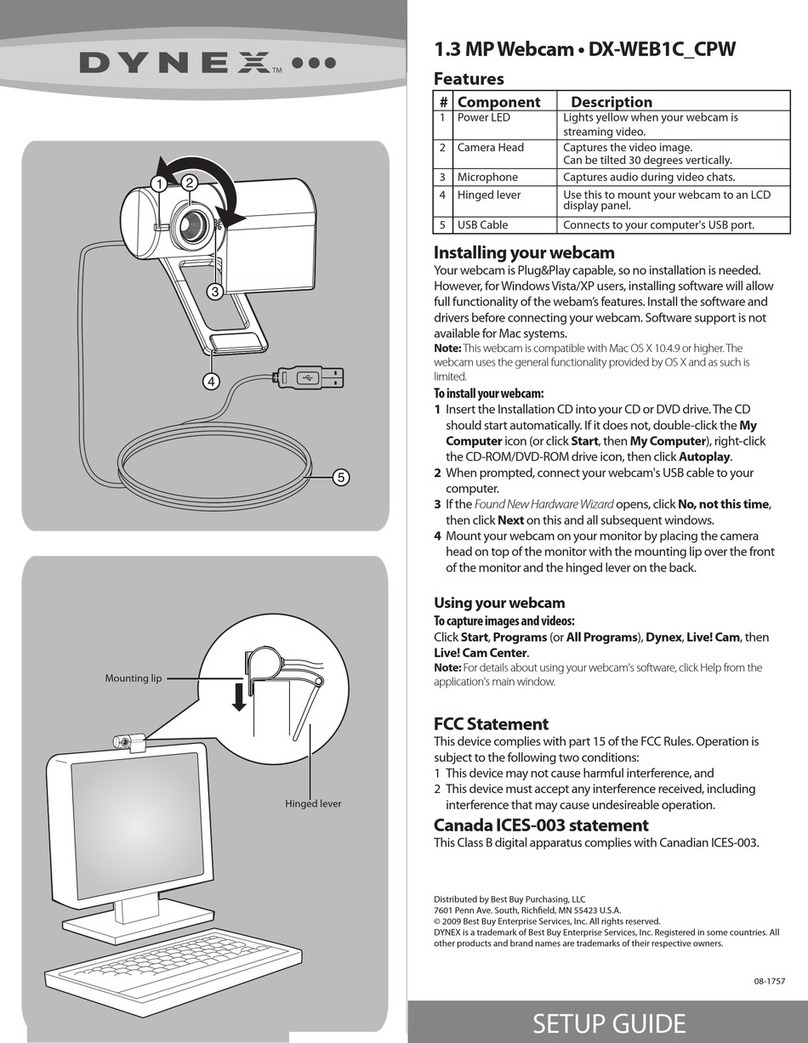4
EN
Charging
1. Connect USB cable to the charger port of MT4207,
the other end plug to USB port of the computer.
When charging is in progress green LED will be on.
Battery should be charged for about 2 hours to get
full – then green LED will be o.
2. When the battery is low, the red LED will ash. You
may charge the battery when it is working.
3. When Wireless Webcam turned on, the red LED will
keep on.
Using Wireless Webcam
To take snapshot run “AMCAP” application and press
Snapshot button – then save le in directed folder.
Specication
■wireless digital 2.4GHz, high-quality image com-
pression.
■best operation distance is 1.5-2m
■power consumption current 200mA
■built-in rechargeable Li-ion Battery 850mAh 3.7V
■CMOS sensor VGA.
■charged from USB port
■built-in Microphone.
■Plug&Play in Windows XP/VISTA.
■supports MSN/QQ/SKYPE
■frame rate:
mode 320X240: ca. 25 fps within range of 1.5m from
USB receiver
mode 640X480: ca. 5 fps within range of 1.5m from
USB receiver
■snapshot button
To capture video run “AMCAP” application and select
“Capture” from menu bar.
In “AMCAP” to adjust Brightness, Contrast, Saturation
select “Option” from menu bar.
Note: When using Wireless Webcam, please try to keep
it stable. Otherwise the image quality and frame rate
will decrease. If you need to move the webcam, please
move it in low speed. Best quality is when Wireless We-
bcam is range of 1.5-2m from USB receiver.