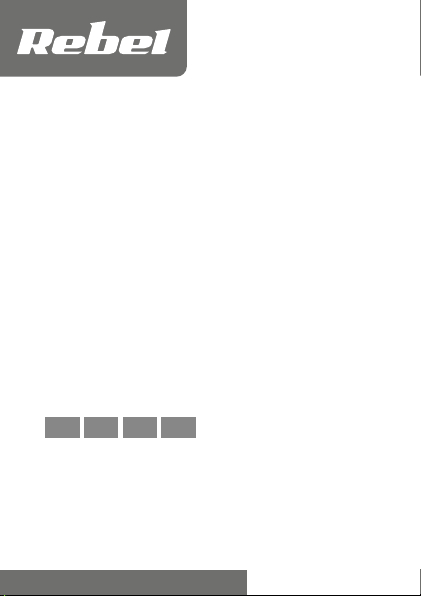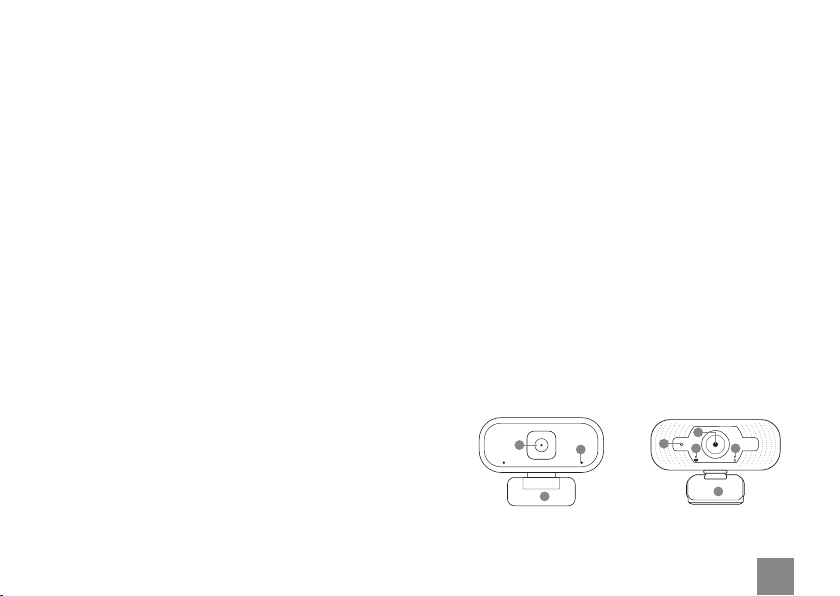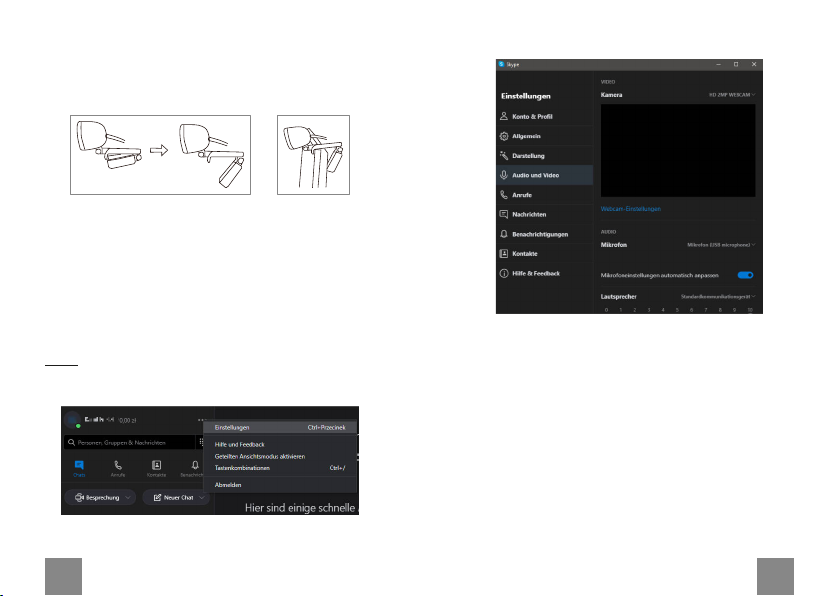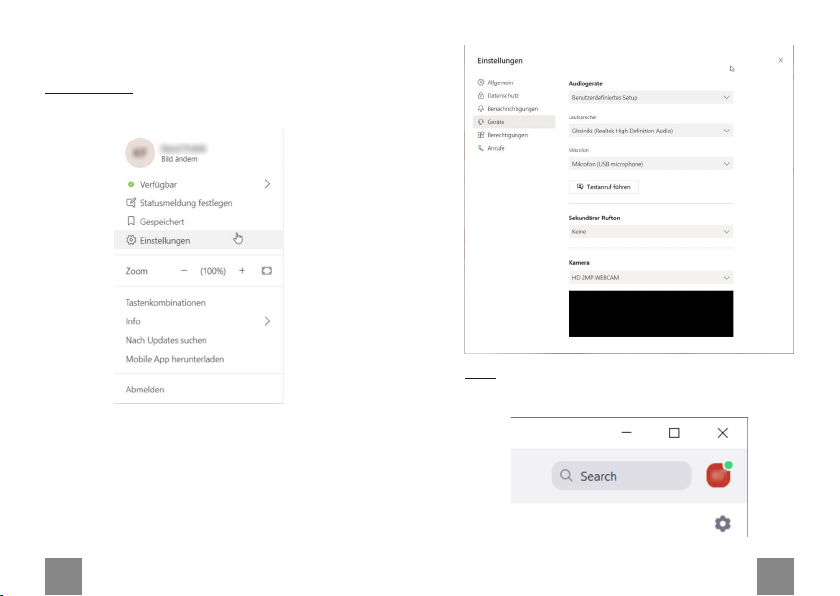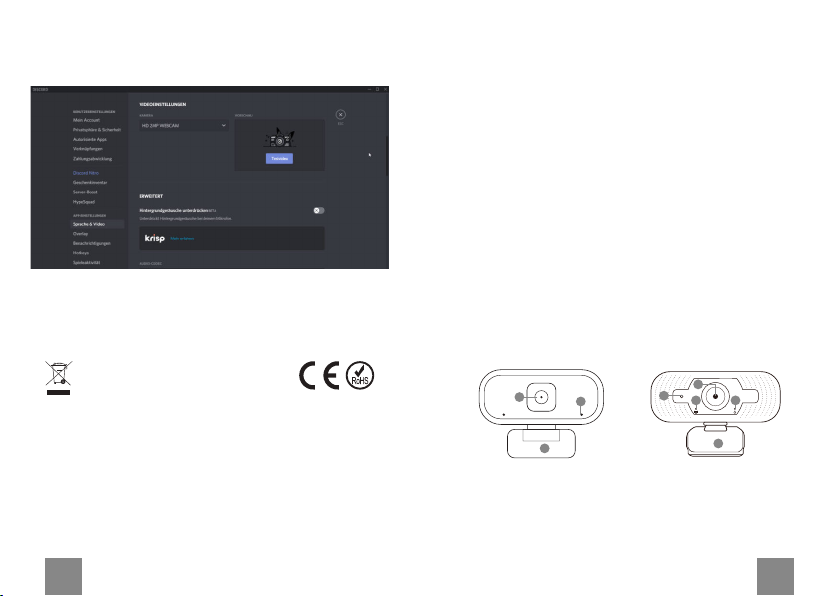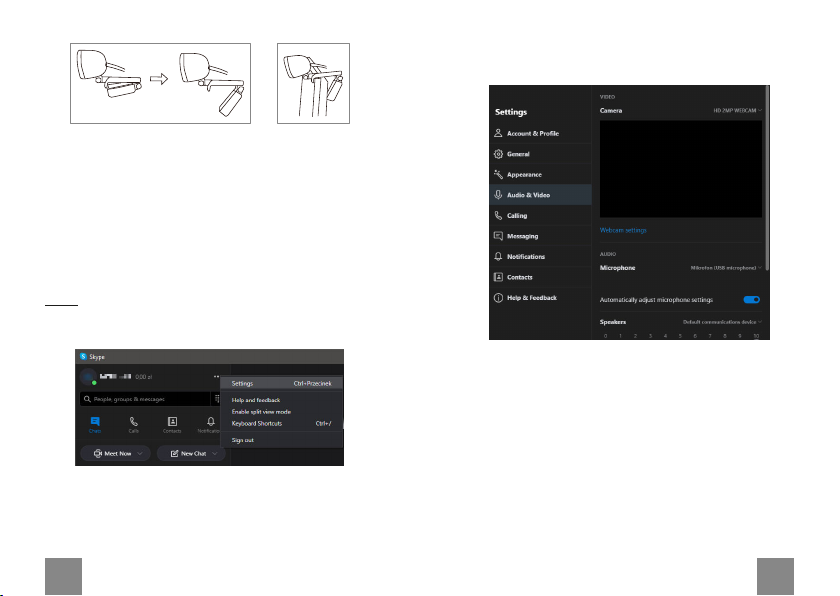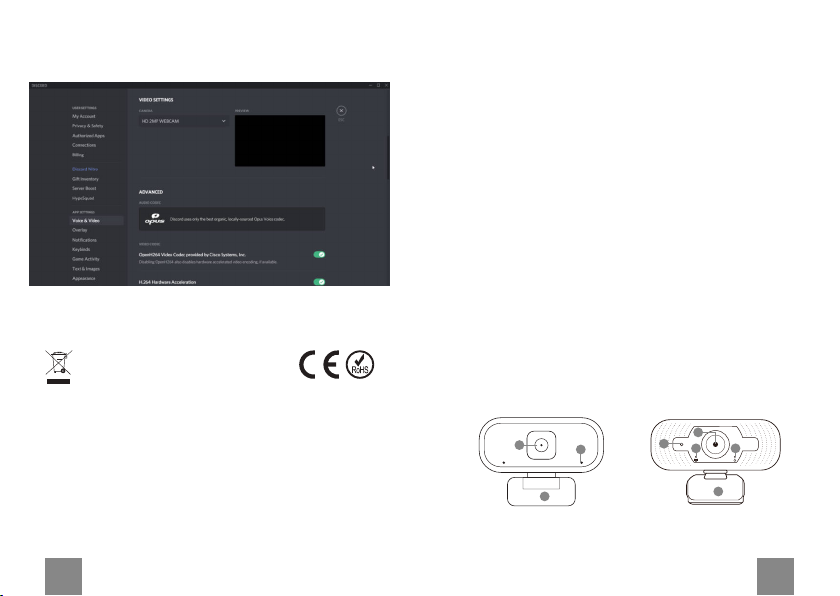Deutsch
Korrekte Entsorgung dieses Produkts
(Elektromüll)
(Anzuwenden in den Ländern der Europäischen Union und
anderen europäischen Ländern mit einem separaten Sammelsystem)
Die Kennzeichnung auf dem Produkt bzw. auf der dazugehörigen Literatur
gibt an, dass es nach seiner Lebensdauer nicht zusammen mit dam
normalem Haushaltsmüll entsorgt werden darf. Entsorgen Sie dieses Gerät
bitte getrennt von anderen Abfällen, um der Umwelt bzw. der menschlichen
Gesundheit nicht durch unkontrollierte Müllbeseitigung zu schaden.
Recyceln Sie das Gerät, um die nachhaltige Wiederverwertung von
stoichen Ressourcen zu fördern. Private Nutzer sollten den Händler, bei
dem das Produkt gekauft wurde, oder die zuständigen Behörden
kontaktieren, um in Erfahrung zu bringen, wie sie das Gerät auf
umweltfreundliche Weise recyceln können. Gewerbliche Nutzer sollten sich
an Ihren Lieferanten wenden und die Bedingungen des Verkaufsvertrags
konsultieren. Dieses Produkt darf nicht zusammen mit anderem
Gewerbemüll entsorgt werden.
Hergestellt in China für LECHPOL ELECTRONICS Sp. z o.o. Sp.k.,
ul. Garwolińska 1, 08-400 Miętne.
. Blättern Sie hinunter zum Abschnitt Videoeinstellungen.
4. Erweitern Sie die Kameraliste. Wählen Sie "HD 2MP
WEBCAM".
SAFETY INSTRUCTIONS
1. Protect this device from water, humidity and other liquids.
Avoid using/storing it in extreme temperatures. Do not
expose it to direct sunlight.
2.Connect the device to working USB port. Connecting the
device to damaged USB port may result in improper work or
damaging the device.
. Protect this device from shock and being dropped.
4. Do not use this product in places, where it is forbidden to
use electronic devices.
5.Do not use this device if it has been damaged and
malfunctions.
6.Do not attempt to repair this device yourself. In case of
damage, contact authorized service point for check-up or
repair.
7. Always disconnect the product from the power source
before cleaning.
8.Use dry piece of cloth to clean this product.
PRODUCT DESCRIPTION
1. Camera sensor
2.Microphone
. Mount
4. Power indicator (KOM1056 model only)
5.Activity indicator (KOM1056 model only)
MOUNTING ON A MONITOR
1. Open the mount.
2.Place the camera on the edge of a monitor.
. Stabilize the camera on the back of a monitor.
3
2
15 4
3
21
KOM1055 KOM1056