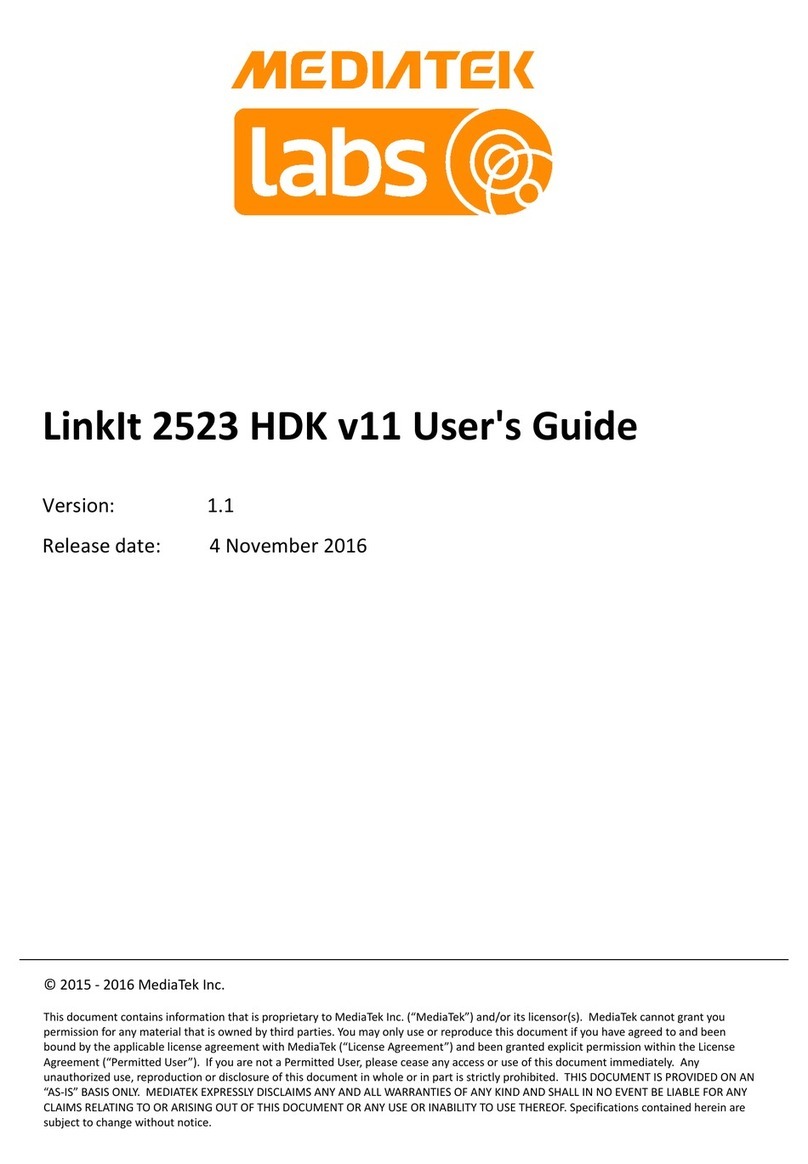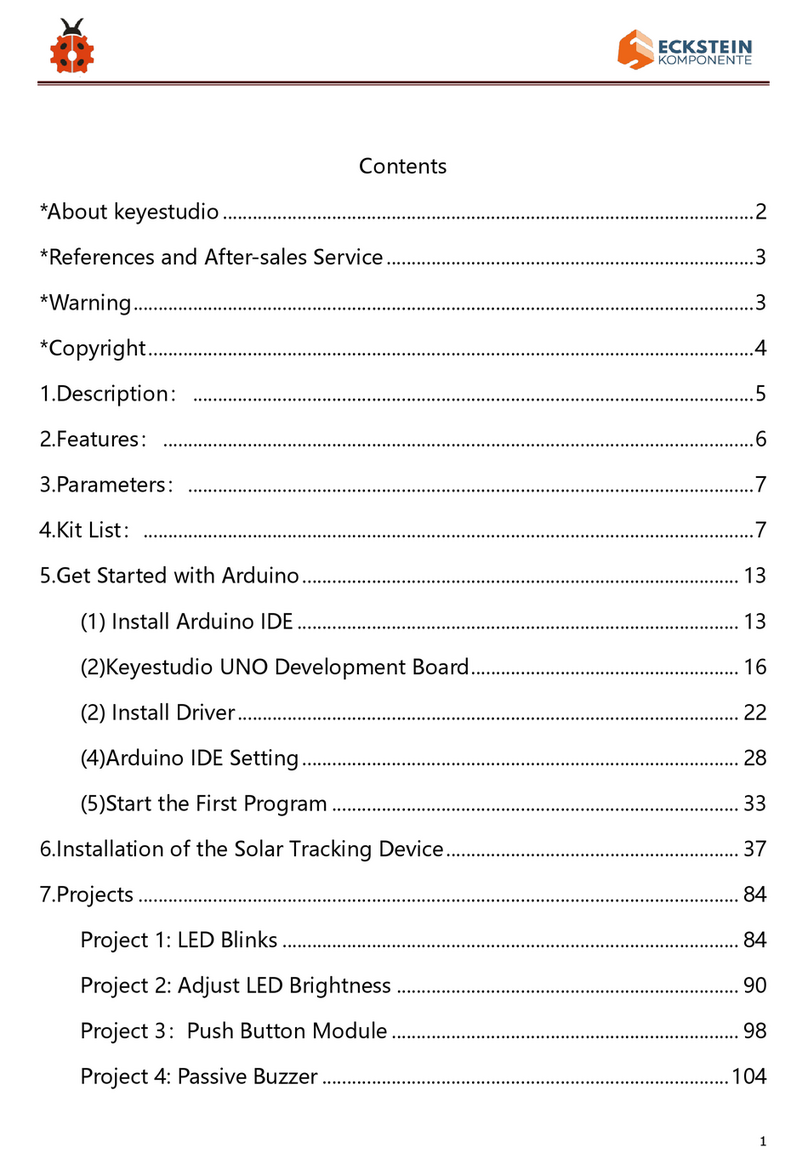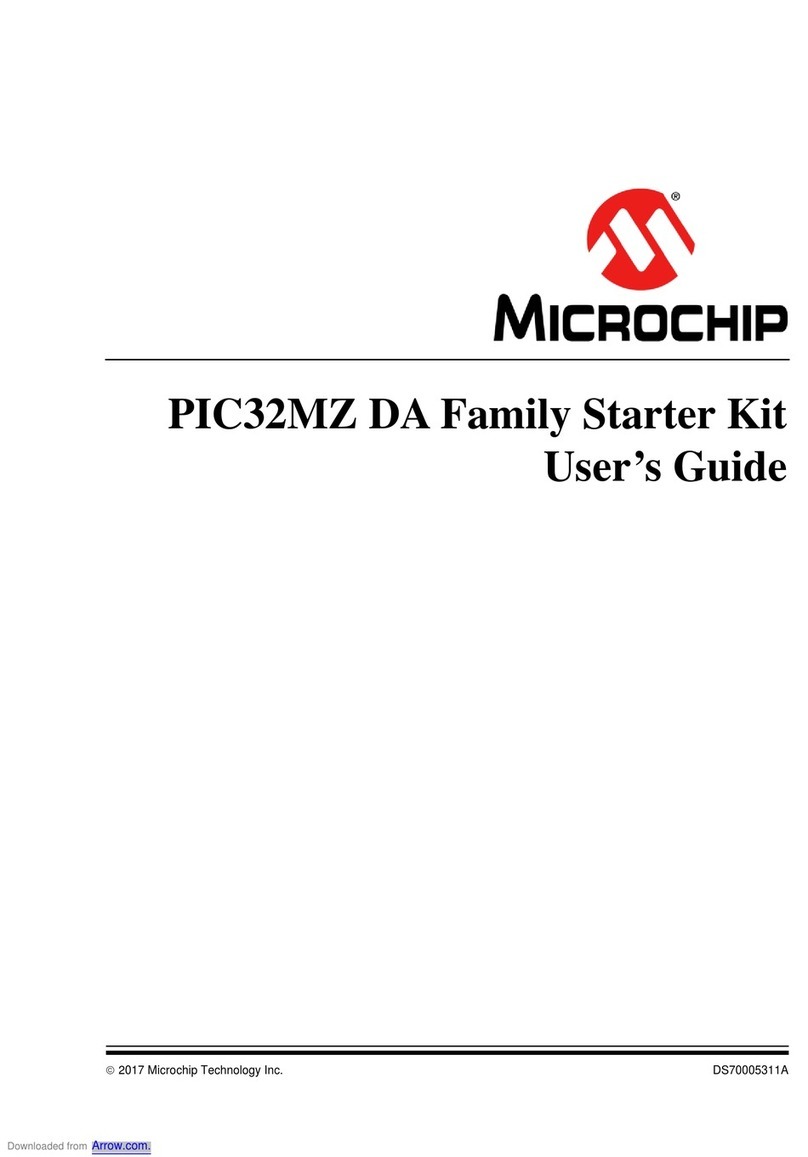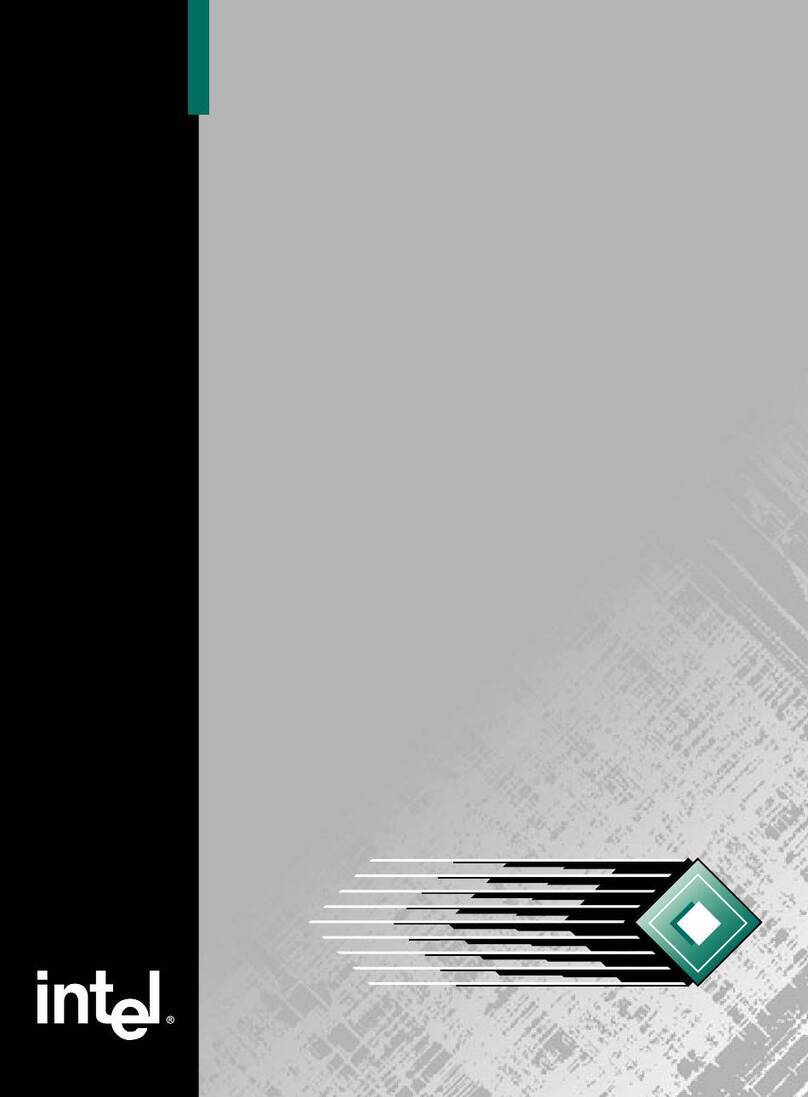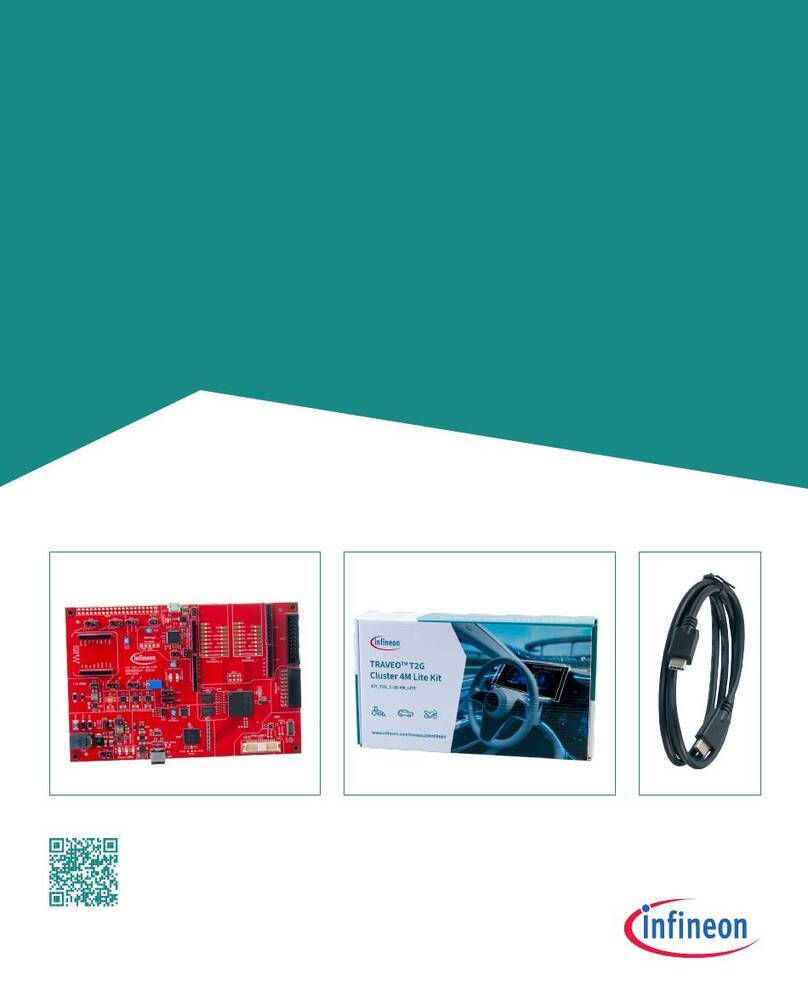MEDIATEK LinkIt Smart 7688 Duo Specification sheet

© 2015 MediaTek Inc.
This document contains information that is proprietary to MediaTek Inc.
Unauthorized reproduction of this information in whole or in part is strictly prohibited.
MediaTek LinkIt™ Smart 7688 Duo Get
Started Guide
Version: 0.92 Closed Beta
Release date: November 2015
Specifications are subject to change without notice.

MediaTek LinkIt™ Smart 7688 Duo Get Started Guide
© 2015, 2016 MediaTek Inc.
Page 2 of 27
This document contains information that is proprietary to MediaTek Inc.
Unauthorized reproduction or disclosure of this information in whole or in part is strictly
prohibited.
Document Revision History
Revision Date Description
0.92 Nov 2015 Closed beta release

MediaTek LinkIt™ Smart 7688 Duo Get Started Guide
© 2015, 2016 MediaTek Inc.
Page 3 of 27
This document contains information that is proprietary to MediaTek Inc.
Unauthorized reproduction or disclosure of this information in whole or in part is strictly
prohibited.
Table of Contents
1. Get Started With the LinkIt™ Smart 7688 Development Platform.............................................5
1.1. Get the Hardware and Software.................................................................................................................. 5
1.2. Sign into the LinkIt Smart 7688 development boards Web UI...................................................... 6
1.3. Update Your Board’s Firmware .................................................................................................................. 10
1.4. Access the LinkIt Smart 7688 System Console through SSH ......................................................13
1.5. Run the Blink Example................................................................................................................................... 15
The Wi-Fi LED on LinkIt Smart 7688 should start to blink every half second.................................. 15
1.6. Connecting to the Internet........................................................................................................................... 16
2. Install Arduino IDE and Board Support Package.............................................................................. 19
Install the LinkIt Smart 7688 Duo COM port driver.......................................................................................22
Run a blink example on LinkIt Smart 7688 Duo in Python ........................................................................25
3. What’s Next? .................................................................................................................................................27
3.1. LinkIt Smart 7688 Developer’s Guide......................................................................................................27
3.2. LinkIt Smart 7688 Tutorials .........................................................................................................................27
3.3. Seeed Studio Starter Tutorial.....................................................................................................................27
3.4. Hackster.io ...........................................................................................................................................................27

MediaTek LinkIt™ Smart 7688 Duo Get Started Guide
© 2015, 2016 MediaTek Inc.
Page 4 of 27
This document contains information that is proprietary to MediaTek Inc.
Unauthorized reproduction or disclosure of this information in whole or in part is strictly
prohibited.
Lists of tables and figures
Figure 1 Providing power to the LinkIt Smart 7688 board ....................................................................................... 7
Figure 2 Wi-Fi LED Status .......................................................................................................................................................7
Figure 3 Connecting to LinkIt_Smart_7688 AP............................................................................................................8
Figure 4 LinkIt Smart 7688 in AP mode............................................................................................................................9
Figure 5 LinkIt Smart 7688 Web UI Set Password.....................................................................................................10
Figure 6 LinkIt Smart 7688 firmware upgrade............................................................................................................. 11
Figure 7 Selecting firmware file and start upgrade.................................................................................................. 12
Figure 8 Firmware version.................................................................................................................................................... 12
Figure 9 SSH access using Windows ............................................................................................................................... 13
Figure 10 PuTTY Security Warning ...................................................................................................................................14
Figure 11 System console window.....................................................................................................................................14
Figure 12 Change networking setting in Web UI.........................................................................................................16
Figure 13 Changing to Station mode in Web UI............................................................................................................17
Figure 14 LinkIt Smart 7688 in Station Mode...............................................................................................................18
Figure 15 LinkIt Smart 7688 in Station mode connected to a Wi-Fi AP...........................................................18
Figure 16 Board Manager URL............................................................................................................................................20
Figure 17 Board Manager in Arduino IDE .......................................................................................................................20
Figure 18 Error downloading the LinkIt ONE SDK package ................................................................................... 21
Figure 19 Installing LinkIt Smart 7688 board package............................................................................................ 21
Figure 20 LinkIt Smart 7688 board package installed........................................................................................... 22
Figure 21 LinkIt Smart 7688 Board in Arduino IDE.................................................................................................... 22
Figure 22 Arduino Preference location .........................................................................................................................24
Figure 23 Driver installation security warning...........................................................................................................24

MediaTek LinkIt™ Smart 7688 Duo Get Started Guide
© 2015, 2016 MediaTek Inc.
Page 5 of 27
This document contains information that is proprietary to MediaTek Inc.
Unauthorized reproduction or disclosure of this information in whole or in part is strictly
prohibited.
1. Get Started With the LinkIt™ Smart 7688 Duo
Development Platform
Welcome to the LinkIt Smart 7688 Duo development platform quick start guide, this guide is
based on using Windows with examples created in Python, however the same steps apply to Mac
and Linux and for node.js — unless specifically noted otherwise.
1.1. Get the Hardware and Software
This section describes the hardware and software you need to get started. Before you start,
please make sure you’ve the following items ready:
•A computer with Wi-Fi
•An access point that is connected to the Internet. The AP should have either open access
(requires no password) or WPA/WPA2 encryption. APs that require Web-based
authentication are not supported
•A micro-USB cable
Quick steps:
•Buy a LinkIt Smart 7688 Duo development board
•Install PuTTYfor Microsoft Windows (For Windows
only)
•Install Bonjour print service (For Windows 7 only) to
use local domain mylinkit.local
Next: Sign into the LinkIt Smart 7688 Duo development
boards Web UI.
Step-by-step
Step 1: Get Your LinkIt Smart 7688 Duo Development Board
Purchase the LinkIt Smart7688 Duo development board from a distributor such as Seeed Studio.
Step 2: Install PuTTY (For Windows only)
PuTTYprovides you with the system console environment using Secure Socket Shell (SSH) access
to the development board’s operating system.

MediaTek LinkIt™ Smart 7688 Duo Get Started Guide
© 2015, 2016 MediaTek Inc.
Page 6 of 27
This document contains information that is proprietary to MediaTek Inc.
Unauthorized reproduction or disclosure of this information in whole or in part is strictly
prohibited.
Step 3: Install Bonjour Print Service (For Windows 7 only)
The LinkIt Smart 7688 Duo development board uses mylinkit.local as its local domain. In
Windows 7, you’ll need to install the Bonjour print service because mDNS is not supported. This
helps your computer discover the LinkIt Smart 7688 Duo’s IP address within the local domain. For
Windows 8 and later, Mac OS X and Linux, mDNS is supported and you can use mylinkit.local
without additional software.
If you are using a virtual machine, please note that mDNS may have problems reaching the guest OS
network. In this case, please use the host OS browser for the next step – sign into the board’s Web UI.
1.2. Sign into the LinkIt Smart 7688 Duo development boards Web
UI
Now power up your board, connect a USB power source or your PC to it and open the board’s Web
UI, which you’ll use in subsequent steps to configure your board.
Quick steps:
•Power up your board
•Search for LinkIt_Smart_7688_XXXXXX AP and
connect the board through Wi-Fi
•Sign into the LinkIt Smart 7688 Duo Web UI
Next: Update Your Board’s Firmware.
Step-by-step
Step 1: Power up your board with a micro-USB cable
Plug in one end of a Micro USB cable to the power connector of the LinkIt Smart 7688 Duo and the
other end of the cable to a USB power source, such as your computer as shown in Figure 1, or a
USB power adaptor. Make sure you connect the cable to the Power (PWR) connector, not the USB
host (HOST) connector near the MPU reset button. The Power LED (Green) will light up solid first
followed by the Wi-Fi LED (Red) which will blink once per second. Then, after about 5 seconds, the
Wi-Fi LED will light on solid; this indicates that the boot loader has initialized.

MediaTek LinkIt™ Smart 7688 Duo Get Started Guide
© 2015, 2016 MediaTek Inc.
Page 7 of 27
This document contains information that is proprietary to MediaTek Inc.
Unauthorized reproduction or disclosure of this information in whole or in part is strictly
prohibited.
Figure 1 Providing power to the LinkIt Smart 7688 Duo board
After boot loader initialization, the boot up process begins, which takes about 30 seconds. Next,
the Wi-Fi LED turns off; this means the system is ready to accept a Wi-Fi connection. Figure 2
shows how the Wi-Fi LED status matches the system state.
Figure 2 Wi-Fi LED Status
Step 2: Connect your PC to the LinkIt_Smart_7688_XXXXXX AP
Open the Wi-Fi connection utility on your computer and connect to the access point named
LinkIt_Smart_7688_XXXXXX, as shown in Figure 3.
1 sec
System
Power On
Boot loader
Initializing
Linux
Boot Strapping
4-5 secs
Blink Once Light Up
Wi-Fi LED Status and System State
Wi-Fi
Ready
3 blinks per sec, pauses 0.5
secs
AP Mode, w/o Client
AP Mode, w/ Client
Station Mode, Connecting
2 blinks per sec
Station Mode, Connected
Blinks as data’s transmitting
~30 secs

MediaTek LinkIt™ Smart 7688 Duo Get Started Guide
© 2015, 2016 MediaTek Inc.
Page 8 of 27
This document contains information that is proprietary to MediaTek Inc.
Unauthorized reproduction or disclosure of this information in whole or in part is strictly
prohibited.
Figure 3 Connecting to LinkIt_Smart_7688 AP
The red LED will blink three times per second after you’ve connected to the
LinkIt_Smart_7688_XXXXXX AP.
If you have multiple LinkIt Smart 7688 Duo boards, power only one of them to prevent a name
collision. An alternative is to insert a micro SD card with a file that will change the name of the access
point after the board has booted up.
Keep in mind that once you’ve connected to LinkIt Smart 7688 Duo, your computer may no longer
have access to the internet – it’s now joining the Local Area Network formed by LinkIt Smart 7688
Duo, as shown in Figure 4.

MediaTek LinkIt™ Smart 7688 Duo Get Started Guide
© 2015, 2016 MediaTek Inc.
Page 9 of 27
This document contains information that is proprietary to MediaTek Inc.
Unauthorized reproduction or disclosure of this information in whole or in part is strictly
prohibited.
Figure 4 LinkIt Smart 7688 in AP mode
You’ll learn how to connect LinkIt Smart 7688 Duo to the Internet in later steps. But first, you
need to configure the board.
Step 3: Access the LinkIt Smart 7688 Duo Web UI configuration tools
You now setup the LinkIt Smart 7688 Duo Web UI, a tool for configuring the settings of you board.
1) In your web browser open http://mylinkit.local, as shown Figure 5.

MediaTek LinkIt™ Smart 7688 Duo Get Started Guide
© 2015, 2016 MediaTek Inc.
Page 10 of 27
This document contains information that is proprietary to MediaTek Inc.
Unauthorized reproduction or disclosure of this information in whole or in part is strictly
prohibited.
Figure 5 LinkIt Smart 7688 Duo Web UI Set Password
2) Set a password using at least 6 alphanumeric characters and click Submit. Enter the
password again and click Sign In.
If the board already has a password and you don’t remember it, use a USB drive to upgrade the
firmware or press and hold the Wi-Fi button for at least 20 seconds and release to return the board to
the factory defaults. Keep in mind if you use either of these methods, it will restore to board’s default
settings and all user data will be removed from the device. For more information on how to upgrade
firmware using a USB drive or use the buttons please refer to LinkIt Smart 7688 Developer’s Guide.
1.3. Update Your Board’s Firmware
The MediaTek Labs website has the latest firmware for your LinkIt Smart 7688 Duo development
board. It is recommended that you upgrade the firmware of your new board to ensure you have
the latest version. This section describes how.

MediaTek LinkIt™ Smart 7688 Duo Get Started Guide
© 2015, 2016 MediaTek Inc.
Page 11 of 27
This document contains information that is proprietary to MediaTek Inc.
Unauthorized reproduction or disclosure of this information in whole or in part is strictly
prohibited.
Quick steps:
•Install LinkIt Smart 7688 SDT
•Upgrade LinkIt Smart 7688 Duo firmware using Web
UI
Next: Access the LinkIt Smart 7688 Duo System Console
through SSH.
Step-by-step
Step 1: Install LinkIt Smart 7688 SDT
1) The latest LinkIt Smart 7688 SDT from the MediaTek Labs website includes the firmware,
bootloader, and toolchain you need to develop applications for LinkIt Smart 7688 Duo.
Download and unzip the SDK into a permanent location on your computer, such as
D:\{SDK package}.
2) Note the location of the firmware file lks7688.img, for example:
D:\{SDK package}\lks7688.img
Step 2: Run the LinkIt Smart 7688 Duo Firmware Updater Application
3) In the Web UI home page, click Upgrade Firmware, as shown Figure 6:
Figure 6 LinkIt Smart 7688 Duo firmware upgrade
4) Click Choose the file and select the lks7688.img file then click Upgrade & Restart as
shown Figure 7.

MediaTek LinkIt™ Smart 7688 Duo Get Started Guide
© 2015, 2016 MediaTek Inc.
Page 12 of 27
This document contains information that is proprietary to MediaTek Inc.
Unauthorized reproduction or disclosure of this information in whole or in part is strictly
prohibited.
Figure 7 Selecting firmware file and start upgrade
5) The firmware uploads to your board. Please make sure the board stays connected to its
power source until the firmware upgrade is completed. Notice the Wi-Fi LED blinks for
about 3 minutes (firmware upgrading), then the board will restart and the LED lights on for
about 30 seconds (rebooting). Finally, the board enters AP mode and is ready to be
connected.
6) Find the LinkIt_Smart_7688_XXXXXX AP and connect the board through Wi-Fi. Notice the
Wi-Fi LED blinks 3 times per second after the board is connected to a client device. Now,
reload the mylinkit.local webpage, set a new password and sign in. The new firmware
version details will be displayed under Software Information, as shown Figure 8.
Figure 8 Firmware version
You now have the latest firmware on your LinkIt Smart 7688 development board.
Next: Access the LinkIt Smart 7688 Duo system console using SSH.

MediaTek LinkIt™ Smart 7688 Duo Get Started Guide
© 2015, 2016 MediaTek Inc.
Page 13 of 27
This document contains information that is proprietary to MediaTek Inc.
Unauthorized reproduction or disclosure of this information in whole or in part is strictly
prohibited.
1.4. Access the LinkIt Smart 7688 Duo System Console through
SSH
LinkIt Smart 7688 Duo system console enables you to enter text commands and get system
administration messages.
Quick steps:
•Open your terminal emulator and sign in
Next: Run the Blink Example.
Step 1: Open a Terminal Emulator and Sign in.
On Windows:
1) Open PuTTY and in the configuration window, type mylinkit.local in Host Name, click
the SSH radio button and then Open, as shown Figure 9.
Figure 9 SSH access using Windows

MediaTek LinkIt™ Smart 7688 Duo Get Started Guide
© 2015, 2016 MediaTek Inc.
Page 14 of 27
This document contains information that is proprietary to MediaTek Inc.
Unauthorized reproduction or disclosure of this information in whole or in part is strictly
prohibited.
2) A Security Alert window will pop up as shown below, this happens when you use PuTTY for
the first time, or after upgrading firmware or bootloader, or use a different board. Click Yes.
Figure 10
PuTTY Security Warning
3) The PuTTY terminal window displays. Log in with username root and the password you set
previously in the Web UI, after log in you should see a screen similar to Figure 11.
Figure 11 System console window

MediaTek LinkIt™ Smart 7688 Duo Get Started Guide
© 2015, 2016 MediaTek Inc.
Page 15 of 27
This document contains information that is proprietary to MediaTek Inc.
Unauthorized reproduction or disclosure of this information in whole or in part is strictly
prohibited.
On Mac or Linux:
enter the password you set previously in the Web UI.
If you see a warning error indicating host ID has changed, please check the Troubleshooting
section in the MediaTek LinkIt Smart 7688 Developer’s Guide.
You now have access to system console using SSH.
1.5. Run the Blink Example
You are now ready to run your first example on the LinkIt Smart 7688 development board. This
example switches the board’s Wi-Fi LED on and off every half second.
Quick steps:
•Execute the example in system console
•Watch the LED blink on the board
•Terminate the example
Next: Connecting to the Internet.
Step-by-step
Step 1: Run the blink example in LinkIt Smart 7688 Duo system console
In the system console, type following command to run the blink example in Python:
# python /IoT/examples/blink-gpio44.py
Step 2: Watch the Wi-Fi LED blink
The Wi-Fi LED on LinkIt Smart 7688 Duo should start to blink every half second.
Step 3: Terminate the blink example
In the system console, type CTRL + C, this will terminate the example.
You can now explore the system console and try other examples or Linux command utilities – but
before that, it’s important to connect the board to the Internet first. You can do that by

MediaTek LinkIt™ Smart 7688 Duo Get Started Guide
© 2015, 2016 MediaTek Inc.
Page 16 of 27
This document contains information that is proprietary to MediaTek Inc.
Unauthorized reproduction or disclosure of this information in whole or in part is strictly
prohibited.
connecting the board to a Wi-Fi Access Point that has Internet connection. The steps are
described in the next section.
1.6. Connecting to the Internet
In order for the board to access the Internet, it needs to join another network that has an access
point connected to the Internet, and to do that, the board needs to be in Station mode.
Quick steps:
•Connect LinkIt Smart 7688 Duo to a Wi-Fi Access Point for Internet Access
•Connect the Host Computer to an AP that is in a Wi-Fi network
•Check for Internet connection
Next: Install Arduino IDE and Board Support Package
Step-by-step
Step 1: Connecting LinkIt Smart 7688 Duo to a Wi-Fi Access Point for Internet Access
1) Open a browser with URL mylinkit.local,and sign-in to the Web UI with the password
you have set. Click Network on upper right as shown Figure 12.
Figure 12 Change networking setting in Web UI

MediaTek LinkIt™ Smart 7688 Duo Get Started Guide
© 2015, 2016 MediaTek Inc.
Page 17 of 27
This document contains information that is proprietary to MediaTek Inc.
Unauthorized reproduction or disclosure of this information in whole or in part is strictly
prohibited.
2) Select the Station mode and click Refresh or downward arrow on the right to find the AP
to connect to. After you’ve selected the AP, enter password if required. Click Configure &
Restart to finish as shown below.
Note: If you entered the AP’s password incorrectly, you can reset the board to AP mode by clicking the
Wi-Fi button for at least 5 seconds and release, this allows you to redo Station mode in the network
settings again.
Figure 13 Changing to Station mode in Web UI
After you’ve switched to Station mode, the Wi-Fi LED should blink once a second, this
indicates LinkIt Smart 7688 Duo is in Station mode.
Since the Wi-Fi mode has changed, your host computer is now disconnected from LinkIt
Smart 7688 Duo. If you try to reload the web UI, you’ll see that it is not available anymore.
To establish connection again, follow the next step.
Step2: Connect the host computer to the same AP
Open the Wi-Fi connection utility on your computer and connect to the same access point
as in Step 1. You computer is now under the same local area network formed the by the
Wi-Fi Access Point you connected to, as shown Figure 14.

MediaTek LinkIt™ Smart 7688 Duo Get Started Guide
© 2015, 2016 MediaTek Inc.
Page 18 of 27
This document contains information that is proprietary to MediaTek Inc.
Unauthorized reproduction or disclosure of this information in whole or in part is strictly
prohibited.
Figure 14 LinkIt Smart 7688 Duo in Station Mode
Step3: Open terminal emulator and Sign in again
Once your host computer has joined the same Wi-Fi network, you can again connect to
LinkIt Smart 7688 Duo with mylinkit.local domain again through SSH as before.
Step 4: Check for Internet connection
Now check if you’ve established Internet connection by typing the following command in
the terminal window:
# ping –c 5 www.mediatek.com
If you see a screen that is similar to Figure 15, then you’ve connected to the Wi-Fi
network’s AP. The Wi-Fi LED will blink once every second indicating Station mode. If the
ping utility reports errors such as unreachable destination, check the setting of your
Wireless AP.
Figure 15 LinkIt Smart 7688 Duo in Station mode connected to a Wi-Fi AP
Next: Install Arduino IDE and Board Support Package

MediaTek LinkIt™ Smart 7688 Duo Get Started Guide
© 2015, 2016 MediaTek Inc.
Page 19 of 27
This document contains information that is proprietary to MediaTek Inc.
Unauthorized reproduction or disclosure of this information in whole or in part is strictly
prohibited.
2. Install Arduino IDE and Board Support Package
LinkIt Smart 7688 Duo supports Arduino IDE and board support package. This section describes
how to install the software.
Quick steps:
•Install Arduino IDE 1.6.5
•Install board support package
Next: Install the COM port driver.
Step-by-step
Step 1: Install Arduino IDE
The Arduino IDE provides your coding environment and is used for monitoring the development
board. LinkIt Smart 7688 Duo supports Arduino IDE version 1.6.5.
Step 2: Install board support package
In order for Arduino IDE to recognize LinkIt Smart 7688 Duo development board, installing board
support package is necessary.
1) To install LinkIt Smart 7688 Duo board support package, open Arduino IDE, click File >
Preferences and insert the following URL to the Additional Boards Manager URL field as
shown in Figure 16.
http://download.labs.mediatek.com/package_mtk_linkit_smart_7688_test_in
dex.json

MediaTek LinkIt™ Smart 7688 Duo Get Started Guide
© 2015, 2016 MediaTek Inc.
Page 20 of 27
This document contains information that is proprietary to MediaTek Inc.
Unauthorized reproduction or disclosure of this information in whole or in part is strictly
prohibited.
Figure 16 Board Manager URL
2) Make sure your computer is connected to the Internet.
3) In the Arduino Tools menu point to Board then click Boards Manager as shown in Figure 17.
Figure 17 Board Manager in Arduino IDE
LinkIt Smart 7688 board support package starts downloading automatically and it may
take several seconds for the Boards Manager to download the repository.
Table of contents
Other MEDIATEK Microcontroller manuals
Popular Microcontroller manuals by other brands
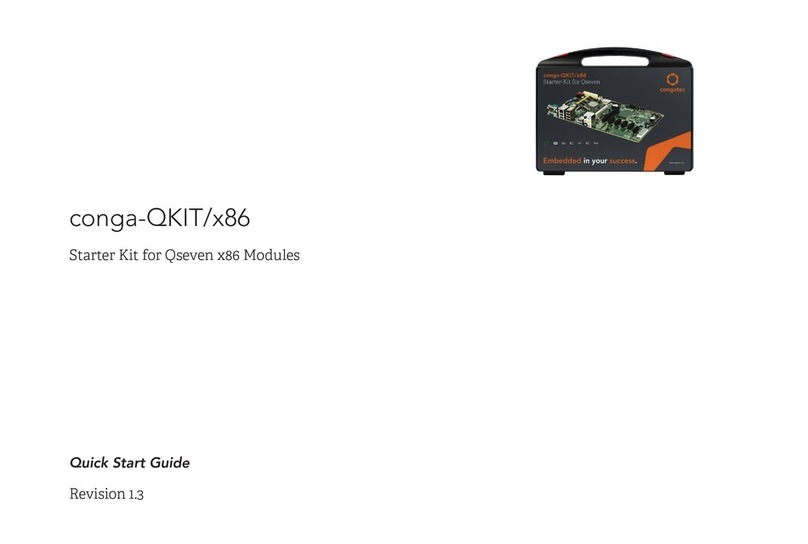
Congatec
Congatec conga-QKIT/x86 quick start guide
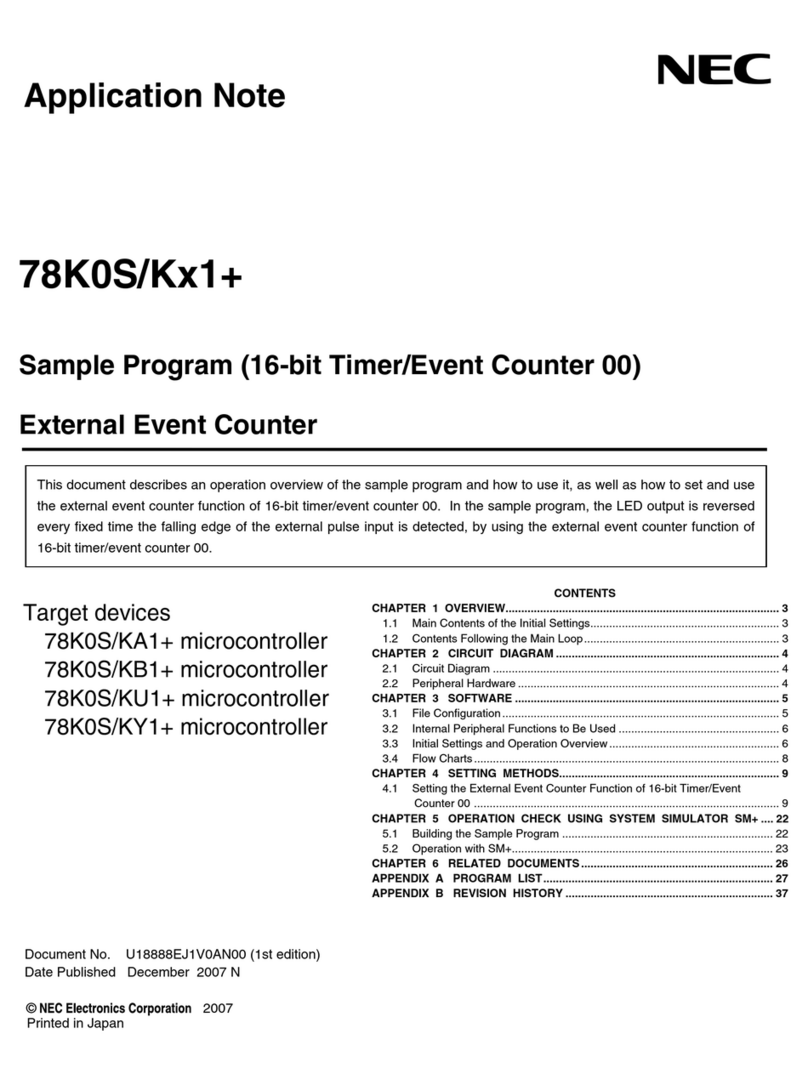
NEC
NEC 78K0S/K 1+ Series Application note
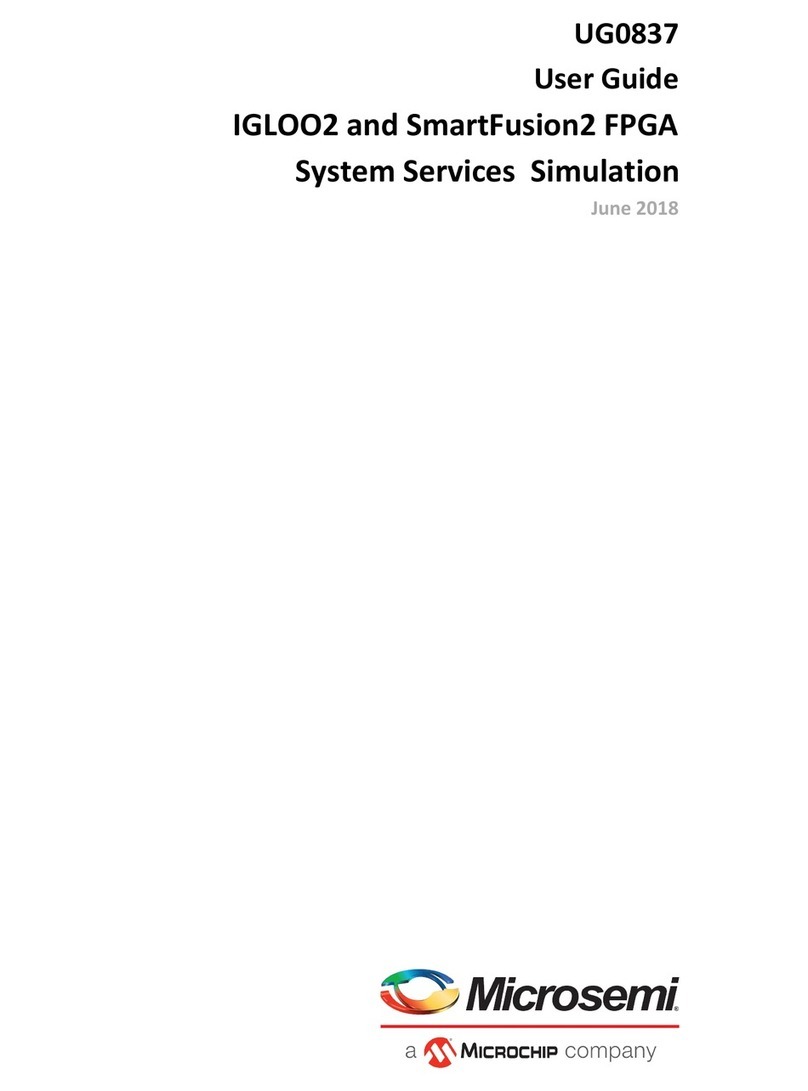
Microsemi
Microsemi IGLOO2 FPGA DSP FIR Filter user guide

Terasic
Terasic ALTERA MAX 10 NEEK user manual

Audia Flight
Audia Flight FLS Series owner's manual
Freescale Semiconductor
Freescale Semiconductor 68HC11 Technician guide