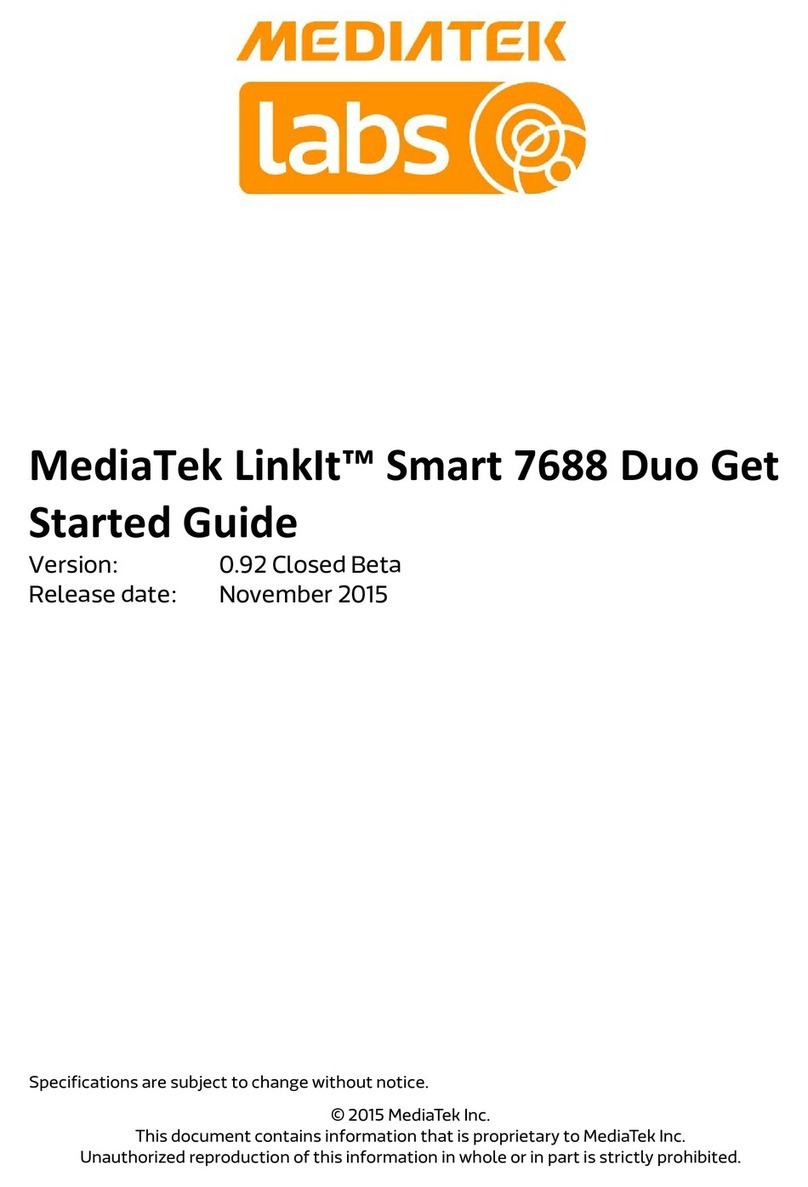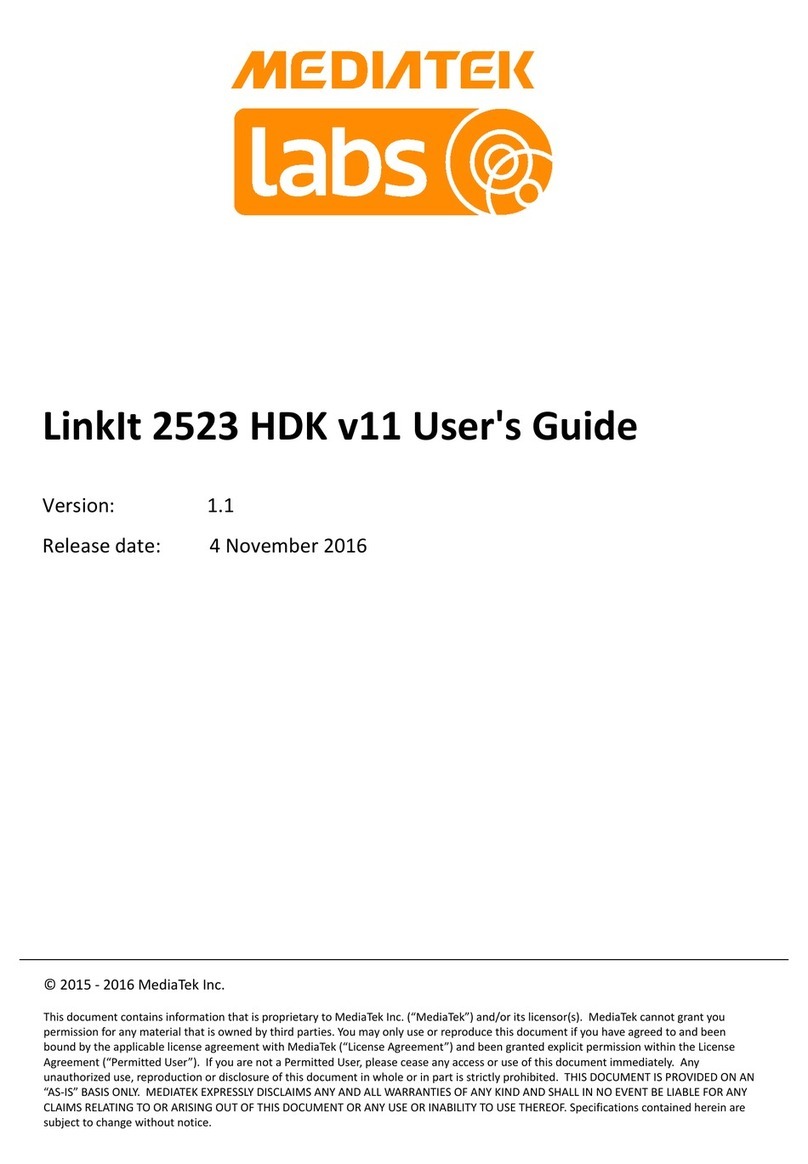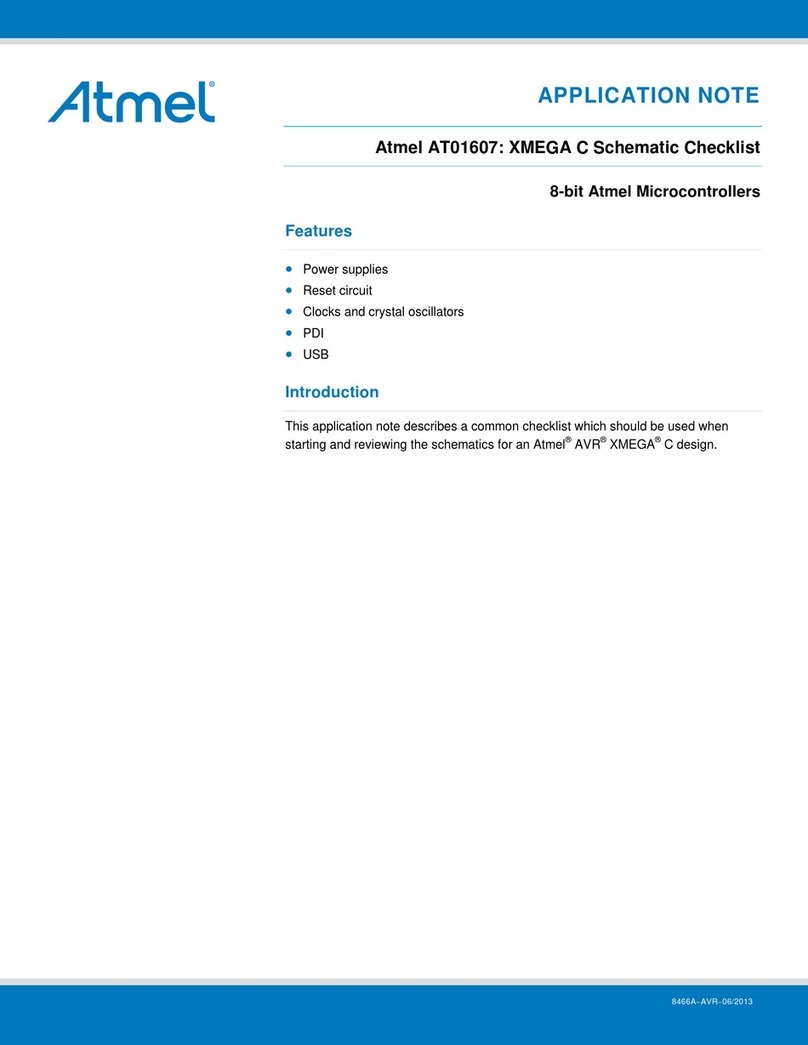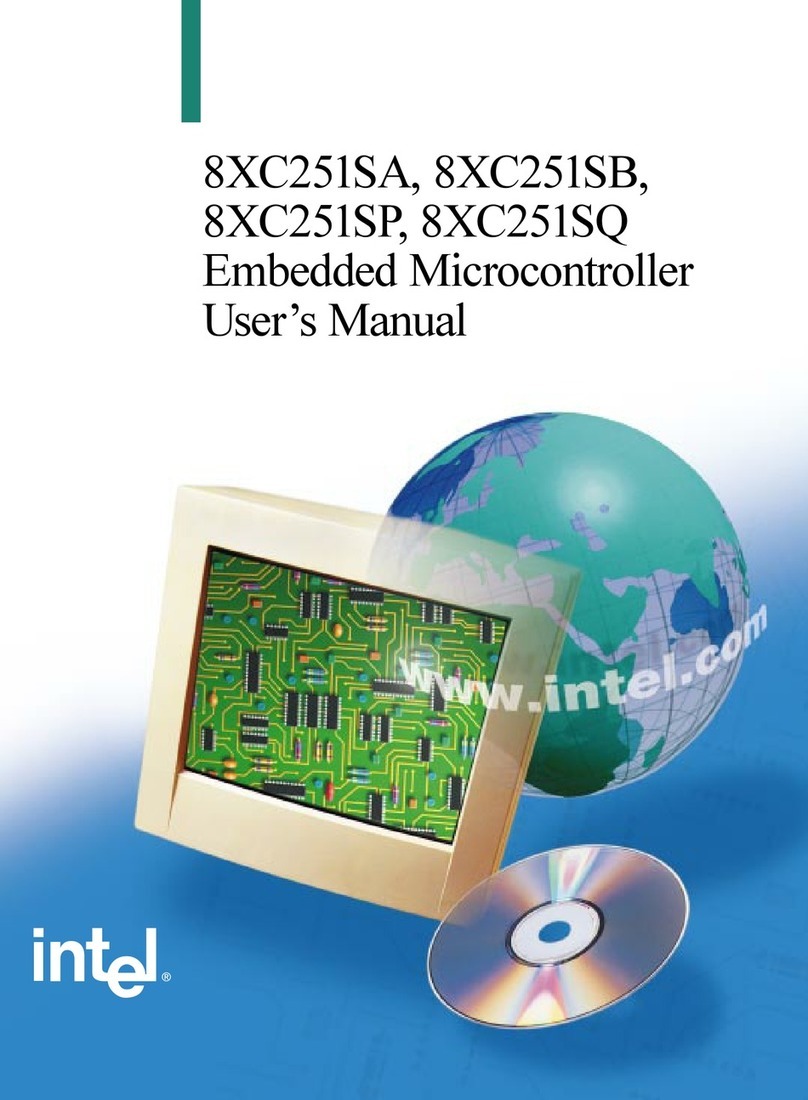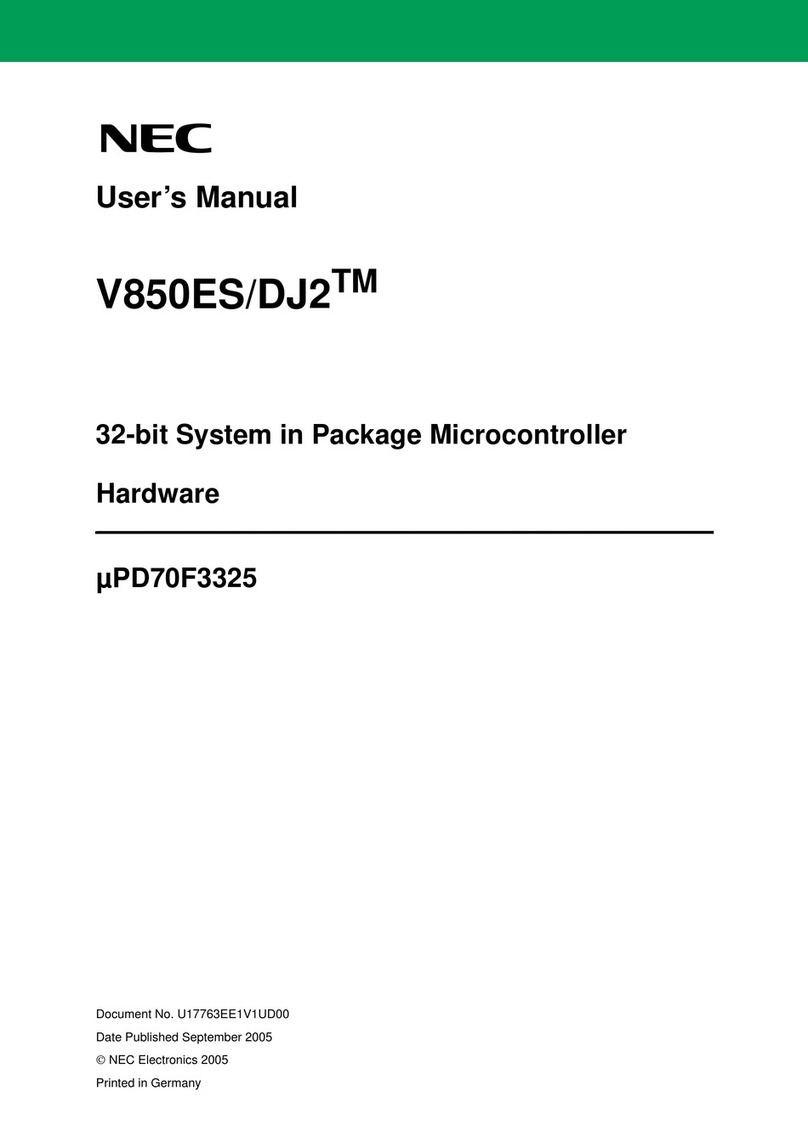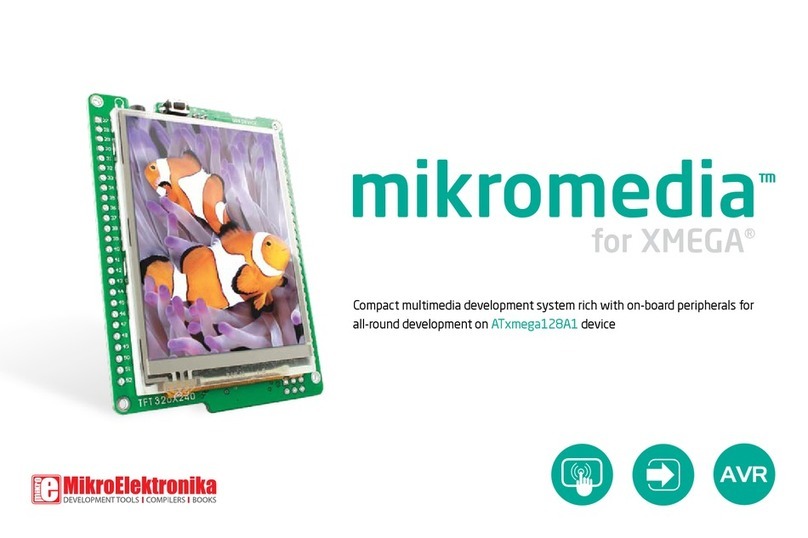MEDIATEK LinkIt Smart 7688 Specification sheet

© 2015, 2016 MediaTek Inc.
This document contains information that is proprietary to MediaTek Inc.
Unauthorized reproduction of this information in whole or in part is strictly prohibited.
MediaTek LinkIt™ Smart 7688 Get Started
Guide
Version: 0.92
Release date: November 2015
Specifications are subject to change without notice.

MediaTek LinkIt™ Smart 7688 Get Started Guide
© 2015, 2016 MediaTek Inc.
Page 2 of 19
This document contains information that is proprietary to MediaTek Inc.
Unauthorized reproduction or disclosure of this information in whole or in part is strictly
prohibited.
Document Revision History
Revision Date Description
0.92 Nov 2015 Closed beta release

MediaTek LinkIt™ Smart 7688 Get Started Guide
© 2015, 2016 MediaTek Inc.
Page 3 of 19
This document contains information that is proprietary to MediaTek Inc.
Unauthorized reproduction or disclosure of this information in whole or in part is strictly
prohibited.
Table of Contents
1. Get Started With the LinkIt™ Smart 7688 Development Platform.............................................5
1.1. Get the Hardware and Software.................................................................................................................. 5
1.2. Sign into the LinkIt Smart 7688 development boards Web UI......................................................6
1.3. Update Your Board’s Firmware .................................................................................................................. 10
1.4. Access the LinkIt Smart 7688 System Console through SSH ......................................................12
1.5. Run the Blink Example................................................................................................................................... 15
1.6. Connecting to the Internet........................................................................................................................... 16
2. What’s Next? ................................................................................................................................................. 19
2.1. LinkIt Smart 7688 Developer’s Guide...................................................................................................... 19
2.2. LinkIt Smart 7688 Tutorials ......................................................................................................................... 19
2.3. Seeed Studio Starter Tutorial..................................................................................................................... 19
2.4. Hackster.io ........................................................................................................................................................... 19

MediaTek LinkIt™ Smart 7688 Get Started Guide
© 2015, 2016 MediaTek Inc.
Page 4 of 19
This document contains information that is proprietary to MediaTek Inc.
Unauthorized reproduction or disclosure of this information in whole or in part is strictly
prohibited.
Lists of tables and figures
Figure 1 Providing power to the LinkIt Smart 7688 board ....................................................................................... 7
Figure 2 Wi-Fi LED Status .......................................................................................................................................................7
Figure 3 Connecting to LinkIt_Smart_7688 AP............................................................................................................8
Figure 4 LinkIt Smart 7688 in AP mode............................................................................................................................9
Figure 5 LinkIt Smart 7688 Web UI Set Password.....................................................................................................10
Figure 6 LinkIt Smart 7688 firmware upgrade............................................................................................................. 11
Figure 7 Selecting firmware file and start upgrade.................................................................................................. 12
Figure 8 Firmware version.................................................................................................................................................... 12
Figure 9 SSH access using Windows ............................................................................................................................... 13
Figure 10 PuTTY Security Warning ...................................................................................................................................14
Figure 11 System console window.....................................................................................................................................14
Figure 12 Change networking setting in Web UI.........................................................................................................16
Figure 13 Changing to Station mode in Web UI............................................................................................................17
Figure 14 LinkIt Smart 7688 in Station Mode...............................................................................................................18
Figure 15 LinkIt Smart 7688 in Station mode connected to a Wi-Fi AP...........................................................18

MediaTek LinkIt™ Smart 7688 Get Started Guide
© 2015, 2016 MediaTek Inc.
Page 5 of 19
This document contains information that is proprietary to MediaTek Inc.
Unauthorized reproduction or disclosure of this information in whole or in part is strictly
prohibited.
1. Get Started With the LinkIt™ Smart 7688 Development
Platform
Welcome to the LinkIt Smart 7688 development platform quick start guide, this guide is based on
using Windows with examples created in Python, however the same steps apply to Mac and Linux
and for node.js — unless specifically noted otherwise.
1.1. Get the Hardware and Software
This section describes the hardware and software you need to get started. Before you start,
please make sure you’ve the following items ready:
•A computer with Wi-Fi
•An access point that is connected to the Internet. The AP should have either open access
(requires no password) or WPA/WPA2 encryption. APs that require Web-based
authentication are not supported
•A micro-USB cable
Quick steps:
•Buy a LinkIt Smart 7688 development board
•Install PuTTYfor Microsoft Windows (For Windows
only)
•Install Bonjour print service (For Windows 7 only) to
use local domain mylinkit.local
Next: Sign into the LinkIt Smart 7688 development
boards Web UI.
Step-by-step
Step 1: Get Your LinkIt Smart 7688 Development Board
Purchase the LinkIt Smart7688 development board from a distributor such as Seeed Studio.
Step 2: Install PuTTY (For Windows only)
PuTTYprovides you with the system console environment using Secure Socket Shell (SSH) access
to the development board’s operating system.

MediaTek LinkIt™ Smart 7688 Get Started Guide
© 2015, 2016 MediaTek Inc.
Page 6 of 19
This document contains information that is proprietary to MediaTek Inc.
Unauthorized reproduction or disclosure of this information in whole or in part is strictly
prohibited.
Step 3: Install Bonjour Print Service (For Windows 7 only)
The LinkIt Smart 7688 development board uses mylinkit.local as its local domain. In Windows
7, you’ll need to install the Bonjour print service because mDNS is not supported. This helps your
computer discover the LinkIt Smart 7688’s IP address within the local domain. For Windows 8 and
later, Mac OS X and Linux, mDNS is supported and you can use mylinkit.local without
additional software.
If you are using a virtual machine, please note that mDNS may have problems reaching the guest OS
network. In this case, please use the host OS browser for the next step – sign into the board’s Web UI.
1.2. Sign into the LinkIt Smart 7688 development boards Web UI
Now power up your board, connect a USB power source or your PC to it and open the board’s Web
UI, which you’ll use in subsequent steps to configure your board.
Quick steps:
•Power up your board
•Search for LinkIt_Smart_7688 AP and connect the
board through Wi-Fi
•Sign into the LinkIt Smart 7688 Web UI
Next: Update Your Board’s Firmware.
Step-by-step
Step 1: Power up your board with a micro-USB cable
Plug in one end of a Micro USB cable to the power connector of the LinkIt Smart 7688 and the
other end of the cable to a USB power source, such as your computer as shown in Figure 1, or a
USB power adaptor. Make sure you connect the cable to the Power (PWR) connector, not the USB
host (HOST) connector near the MPU reset button. The Power LED (Green) will light up solid first
followed by the Wi-Fi LED (Red) which will blink once per second. Then, after about 5 seconds, the
Wi-Fi LED will light on solid; this indicates that the boot loader has initialized.

MediaTek LinkIt™ Smart 7688 Get Started Guide
© 2015, 2016 MediaTek Inc.
Page 7 of 19
This document contains information that is proprietary to MediaTek Inc.
Unauthorized reproduction or disclosure of this information in whole or in part is strictly
prohibited.
Figure 1 Providing power to the LinkIt Smart 7688 board
After boot loader initialization, the boot up process begins, which takes about 30 seconds. Next,
the Wi-Fi LED turns off; this means the system is ready to accept a Wi-Fi connection. Figure 2
shows how the Wi-Fi LED status matches the system state.
Figure 2 Wi-Fi LED Status
1 sec
System
Power On
Boot loader
Initializing
Linux
Boot Strapping
4-5 secs
Blink Once Light Up
Wi-Fi LED Status and System State
Wi-Fi
Ready
3 blinks per sec, pauses 0.5
secs
AP Mode, w/o Client
AP Mode, w/ Client
Station Mode, Connecting
2 blinks per sec
Station Mode, Connected
Blinks as data’s transmitting
~30 secs

MediaTek LinkIt™ Smart 7688 Get Started Guide
© 2015, 2016 MediaTek Inc.
Page 8 of 19
This document contains information that is proprietary to MediaTek Inc.
Unauthorized reproduction or disclosure of this information in whole or in part is strictly
prohibited.
Step 2: Connect your PC to the LinkIt_Smart_7688 AP
Open the Wi-Fi connection utility on your computer and connect to the access point named
LinkIt_Smart_7688, as shown in Figure 3.
Figure 3 Connecting to LinkIt_Smart_7688 AP
The red LED will blink three times per second after you’ve connected to the LinkIt_Smart_7688 AP.
If you have multiple LinkIt Smart 7688 boards, power only one of them to prevent a name collision. An
alternative is to insert a micro SD card with a file that will change the name of the access point after
the board has booted up.
Keep in mind that once you’ve connected to LinkIt Smart 7688, your computer may no longer have
access to the internet – it’s now joining the Local Area Network formed by LinkIt Smart 7688, as
shown in Figure 4.

MediaTek LinkIt™ Smart 7688 Get Started Guide
© 2015, 2016 MediaTek Inc.
Page 9 of 19
This document contains information that is proprietary to MediaTek Inc.
Unauthorized reproduction or disclosure of this information in whole or in part is strictly
prohibited.
Figure 4 LinkIt Smart 7688 in AP mode
You’ll learn how to connect LinkIt Smart 7688 to the Internet in later steps. But first, you need to
configure the board.
Step 3: Access the LinkIt Smart 7688 Web UI configuration tools
You now setup the LinkIt Smart 7688 Web UI, a tool for configuring the settings of you board.
1) In your web browser open http://mylinkit.local, as shown Figure 5.

MediaTek LinkIt™ Smart 7688 Get Started Guide
© 2015, 2016 MediaTek Inc.
Page 10 of 19
This document contains information that is proprietary to MediaTek Inc.
Unauthorized reproduction or disclosure of this information in whole or in part is strictly
prohibited.
Figure 5 LinkIt Smart 7688 Web UI Set Password
2) Set a password using at least 6 alphanumeric characters and click Submit. Enter the
password again and click Sign In.
If the board already has a password and you don’t remember it, use a USB drive to upgrade the
firmware or press and hold the Wi-Fi button for at least 20 seconds and release to return the board to
the factory defaults. Keep in mind if you use either of these methods, it will restore to board’s default
settings and all user data will be removed from the device. For more information on how to upgrade
firmware using a USB drive or use the buttons please refer to LinkIt Smart 7688 Developer’s Guide.
1.3. Update Your Board’s Firmware
The MediaTek Labs website has the latest firmware for your LinkIt Smart 7688 development
board. It is recommended that you upgrade the firmware of your new board to ensure you have
the latest version. This section describes how.

MediaTek LinkIt™ Smart 7688 Get Started Guide
© 2015, 2016 MediaTek Inc.
Page 11 of 19
This document contains information that is proprietary to MediaTek Inc.
Unauthorized reproduction or disclosure of this information in whole or in part is strictly
prohibited.
Quick steps:
•Install LinkIt Smart 7688 SDT
•Upgrade LinkIt Smart 7688 firmware using Web UI
Next: Access the LinkIt Smart 7688 System Console
through SSH.
Step-by-step
Step 1: Install LinkIt Smart 7688 SDT
1) The latest LinkIt Smart 7688 SDT from the MediaTek Labs website includes the firmware,
bootloader, and toolchain you need to develop applications for LinkIt Smart 7688.
Download and unzip the SDT into a permanent location on your computer, such as
D:\{SDT package}.
2) Note the location of the firmware file lks7688.img, for example:
D:\{SDT package}\lks7688.img
Step 2: Run the LinkIt Smart 7688 Firmware Updater Application
1) In the Web UI home page, click Upgrade Firmware, as shown Figure 6:
Figure 6 LinkIt Smart 7688 firmware upgrade
2) Click Choose the file and select the lks7688.img file then click Upgrade & Restart as
shown Figure 7.

MediaTek LinkIt™ Smart 7688 Get Started Guide
© 2015, 2016 MediaTek Inc.
Page 12 of 19
This document contains information that is proprietary to MediaTek Inc.
Unauthorized reproduction or disclosure of this information in whole or in part is strictly
prohibited.
Figure 7 Selecting firmware file and start upgrade
3) The firmware uploads to your board. Please make sure the board stays connected to its
power source until the firmware upgrade is completed. Notice the Wi-Fi LED blinks for
about 3 minutes (firmware upgrading), then the board will restart and the LED lights on for
about 30 seconds (rebooting). Finally, the board enters AP mode and is ready to be
connected.
4) Find the LinkIt_Smart_7688 AP and connect the board through Wi-Fi. Notice the Wi-Fi LED
blinks 3 times per second after the board is connected to a client device. Now, reload the
mylinkit.local webpage, set a new password and sign in. The new firmware version
details will be displayed under Software Information, as shown Figure 8.
Figure 8 Firmware version
You now have the latest firmware on your LinkIt Smart 7688 development board.
Next: Access the LinkIt Smart 7688 system console using SSH.
1.4. Access the LinkIt Smart 7688 System Console through SSH

MediaTek LinkIt™ Smart 7688 Get Started Guide
© 2015, 2016 MediaTek Inc.
Page 13 of 19
This document contains information that is proprietary to MediaTek Inc.
Unauthorized reproduction or disclosure of this information in whole or in part is strictly
prohibited.
LinkIt Smart 7688 system console enables you to enter text commands and get system
administration messages.
Quick steps:
•Open your terminal emulator and sign in
Next: Run the Blink Example.
Step 1: Open a Terminal Emulator and Sign in.
On Windows:
1) Open PuTTY and in the configuration window, type mylinkit.local in Host Name, click
the SSH radio button and then Open, as shown Figure 9.
Figure 9 SSH access using Windows
2) A Security Alert window will pop up as shown below, this happens when you use PuTTY for
the first time, or after upgrading firmware or bootloader, or use a different board. Click Yes.

MediaTek LinkIt™ Smart 7688 Get Started Guide
© 2015, 2016 MediaTek Inc.
Page 14 of 19
This document contains information that is proprietary to MediaTek Inc.
Unauthorized reproduction or disclosure of this information in whole or in part is strictly
prohibited.
Figure 10
PuTTY Security Warning
3) The PuTTY terminal window displays. Log in with username root and the password you set
previously in the Web UI, after log in you should see a screen similar to Figure 11.
Figure 11 System console window
On Mac or Linux:
enter the password you set previously in the Web UI.

MediaTek LinkIt™ Smart 7688 Get Started Guide
© 2015, 2016 MediaTek Inc.
Page 15 of 19
This document contains information that is proprietary to MediaTek Inc.
Unauthorized reproduction or disclosure of this information in whole or in part is strictly
prohibited.
If you see a warning error indicating host ID has changed, please check the Troubleshooting
section in the MediaTek LinkIt Smart 7688 Developer’s Guide.
You now have access to system console using SSH.
1.5. Run the Blink Example
You are now ready to run your first example on the LinkIt Smart 7688 development board. This
example switches the board’s Wi-Fi LED on and off every half second.
Quick steps:
•Execute the example in system console
•Watch the LED blink on the board
•Terminate the example
Next: Connecting to the Internet.
Step-by-step
Step 1: Run the blink example in LinkIt Smart 7688 system console
In the system console, type following command to run the blink example in Python:
# python /IoT/examples/blink-gpio44.py
Step 2: Watch the Wi-Fi LED blink
The Wi-Fi LED on LinkIt Smart 7688 should start to blink every half second.
Step 3: Terminate the blink example
In the system console, type CTRL + C, this will terminate the example.
You can now explore the system console and try other examples or Linux command utilities – but
before that, it’s important to connect the board to the Internet first. You can do that by
connecting the board to a Wi-Fi Access Point that has Internet connection. The steps are
described in the next section.

MediaTek LinkIt™ Smart 7688 Get Started Guide
© 2015, 2016 MediaTek Inc.
Page 16 of 19
This document contains information that is proprietary to MediaTek Inc.
Unauthorized reproduction or disclosure of this information in whole or in part is strictly
prohibited.
1.6. Connecting to the Internet
In order for the board to access the Internet, it needs to join another network that has an access
point connected to the Internet, and to do that, the board needs to be in Station mode.
Quick steps:
•Connect LinkIt Smart 7688 to a Wi-Fi Access Point for Internet Access
•Connect the Host Computer to an AP that is in a Wi-Fi network
•Check for Internet connection
Next: What’s Next?
Step-by-step
Step 1: Connecting LinkIt Smart 7688 to a Wi-Fi Access Point for Internet Access
1) Open a browser with URL mylinkit.local,and sign-in to the Web UI with the password
you have set. Click Network on upper right as shown Figure 12.
Figure 12 Change networking setting in Web UI

MediaTek LinkIt™ Smart 7688 Get Started Guide
© 2015, 2016 MediaTek Inc.
Page 17 of 19
This document contains information that is proprietary to MediaTek Inc.
Unauthorized reproduction or disclosure of this information in whole or in part is strictly
prohibited.
2) Select the Station mode and click Refresh or downward arrow on the right to find the AP
to connect to. After you’ve selected the AP, enter password if required. Click Configure &
Restart to finish as shown below.
Note: If you entered the AP’s password incorrectly, you can reset the board to AP mode by clicking the
Wi-Fi button for at least 5 seconds and release, this allows you to redo Station mode in the network
settings again.
Figure 13 Changing to Station mode in Web UI
After you’ve switched to Station mode, the Wi-Fi LED should blink once a second, this
indicates LinkIt Smart 7688 is in Station mode.
Since the Wi-Fi mode has changed, your host computer is now disconnected from LinkIt
Smart 7688. If you try to reload the web UI, you’ll see that it is not available anymore. To
establish connection again, follow the next step.
Step2: Connect the host computer to the same AP
Open the Wi-Fi connection utility on your computer and connect to the same access point
as in Step 1. You computer is now under the same local area network formed the by the
Wi-Fi Access Point you connected to, as shown Figure 14.

MediaTek LinkIt™ Smart 7688 Get Started Guide
© 2015, 2016 MediaTek Inc.
Page 18 of 19
This document contains information that is proprietary to MediaTek Inc.
Unauthorized reproduction or disclosure of this information in whole or in part is strictly
prohibited.
Figure 14 LinkIt Smart 7688 in Station Mode
Step3: Open terminal emulator and Sign in again
Once your host computer has joined the same Wi-Fi network, you can again connect to
LinkIt Smart 7688 with mylinkit.local domain again through SSH as before.
Step 4: Check for Internet connection
Now check if you’ve established Internet connection by typing the following command in
the terminal window:
# ping –c 5 www.mediatek.com
If you see a screen that is similar to Figure 15, then you’ve connected to the Wi-Fi
network’s AP. The Wi-Fi LED will blink once every second indicating Station mode. If the
ping utility reports errors such as unreachable destination, check the setting of your
Wireless AP.
Figure 15 LinkIt Smart 7688 in Station mode connected to a Wi-Fi AP

MediaTek LinkIt™ Smart 7688 Get Started Guide
© 2015, 2016 MediaTek Inc.
Page 19 of 19
This document contains information that is proprietary to MediaTek Inc.
Unauthorized reproduction or disclosure of this information in whole or in part is strictly
prohibited.
2. What’s Next?
You’ve set up the development environment for LinkIt Smart 7688, ran an example using Python
and connected the device to the Internet. Please check out more tutorials, resources and
inspiration related to LinkIt Smart 7688 from the following links:
2.1. LinkIt Smart 7688 Developer’s Guide
This document provides you with detailed information on the LinkIt Smart 7688 development
board, SDT tools, introduction to OpenWrt and programming guide
2.2. LinkIt Smart 7688 Tutorials
The following tutorials are available:
oLinkIt Smart 7688 & MediaTek Cloud Sandbox Python
oLinkIt Smart 7688 & MediaTek Cloud Sandbox Node.js
2.3. Seeed Studio Starter Tutorial
Create projects using LinkIt Smart 7688 applications for your LinkIt Smart 7688 HDK and see other
Get Started Guide in Node.js
2.4. Hackster.io
See what other developers have created with LinkIt Smart 7688 and get inspired
Other manuals for LinkIt Smart 7688
3
Table of contents
Other MEDIATEK Microcontroller manuals
Popular Microcontroller manuals by other brands

NimbeLink
NimbeLink Skywire NB1 Series user manual
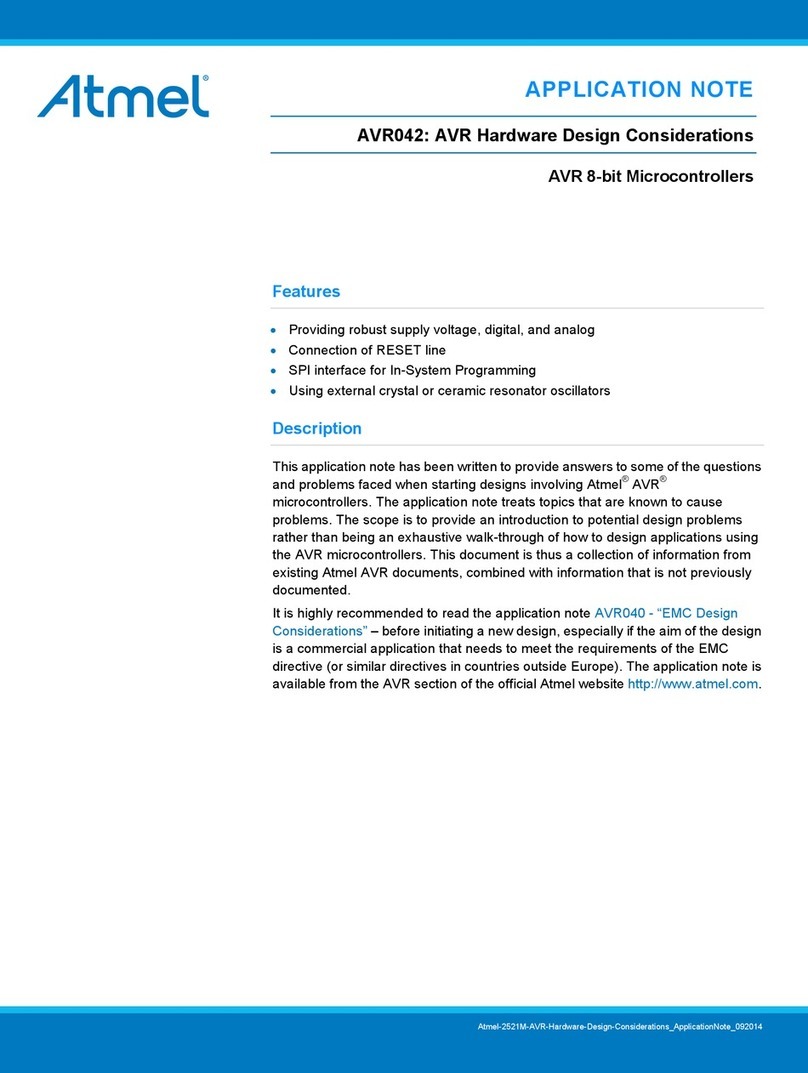
Atmel
Atmel AVR042 Application note
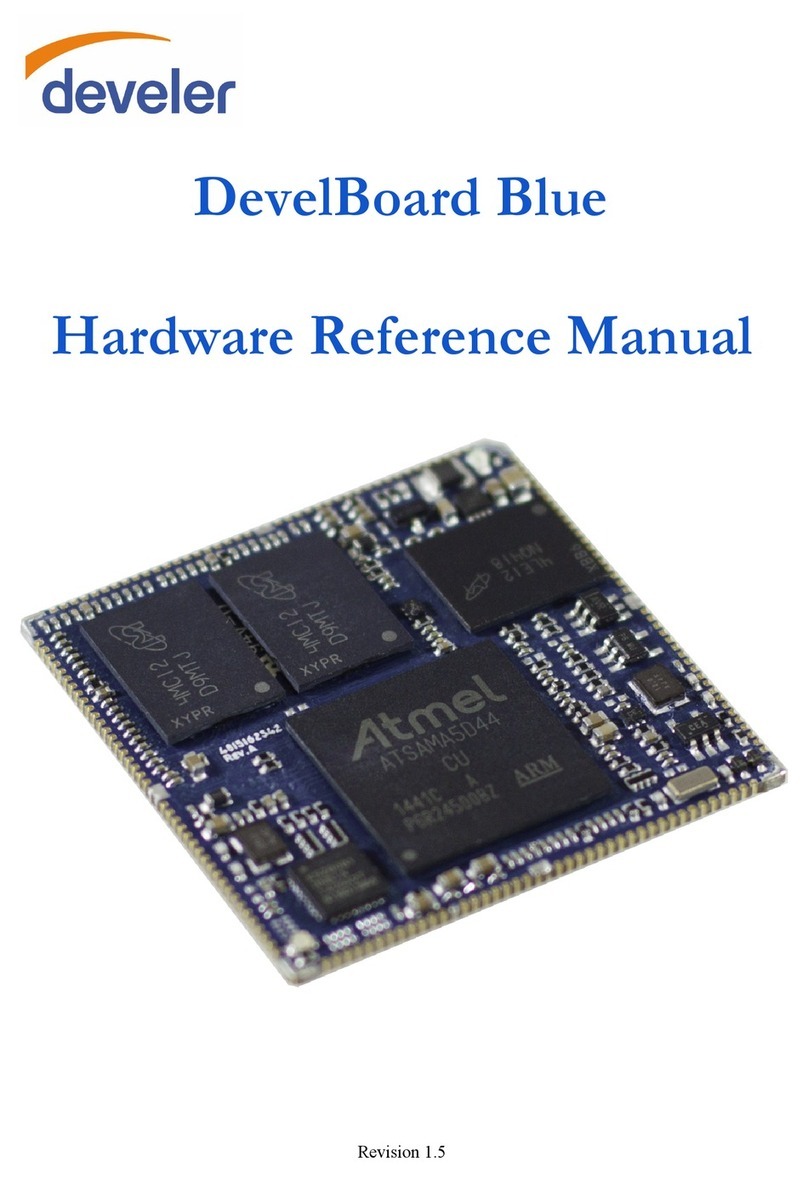
Atmel
Atmel develer DevelBoard Blue Hardware reference manual

Texas Instruments
Texas Instruments Concerto F28M35 Series Technical reference manual
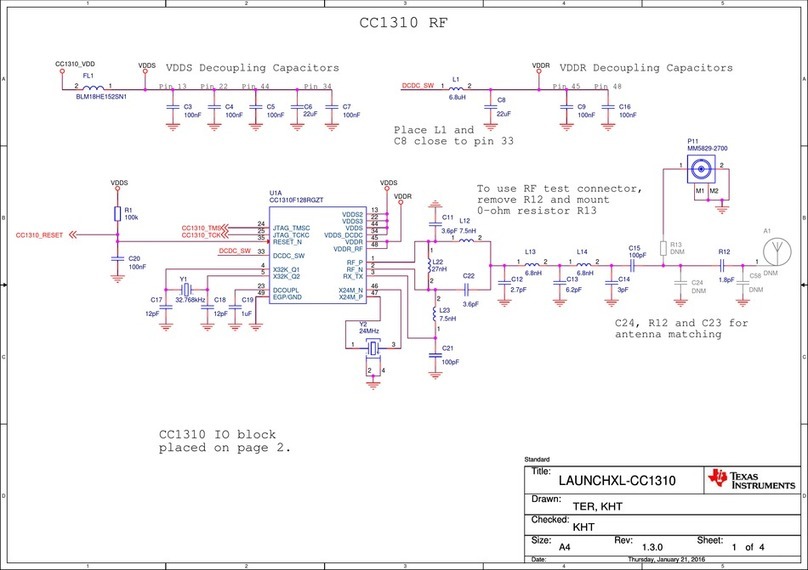
Texas Instruments
Texas Instruments LAUNCHXL-CC1310 Wiring diagrams

Eurotech
Eurotech ANTARES user manual

Infineon
Infineon XMC1000 Getting started

Stollmann
Stollmann BlueMod+C11/G2 Series Hardware reference

Intrinsyc
Intrinsyc LANTRONIX Open-Q 820 user guide

Renesas
Renesas RH850 Series Application note
Dialog Semiconductor
Dialog Semiconductor DA1468 series user manual
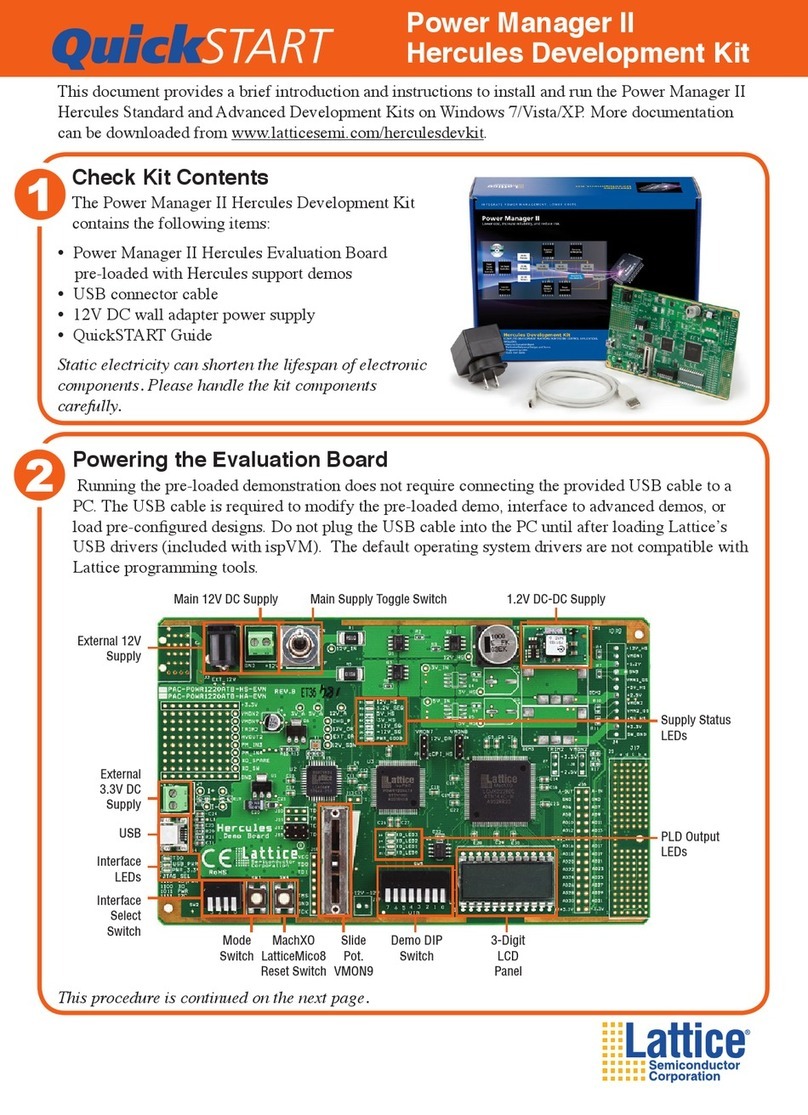
Lattice
Lattice Power Manager II Hercules quick start