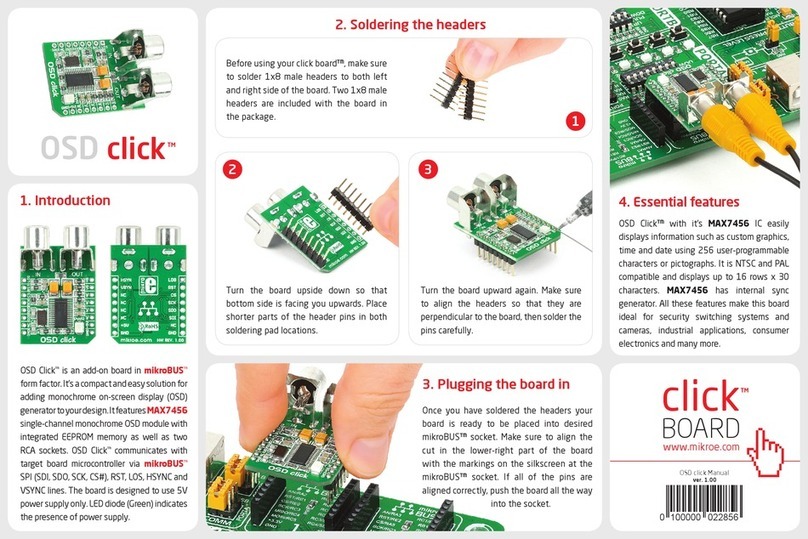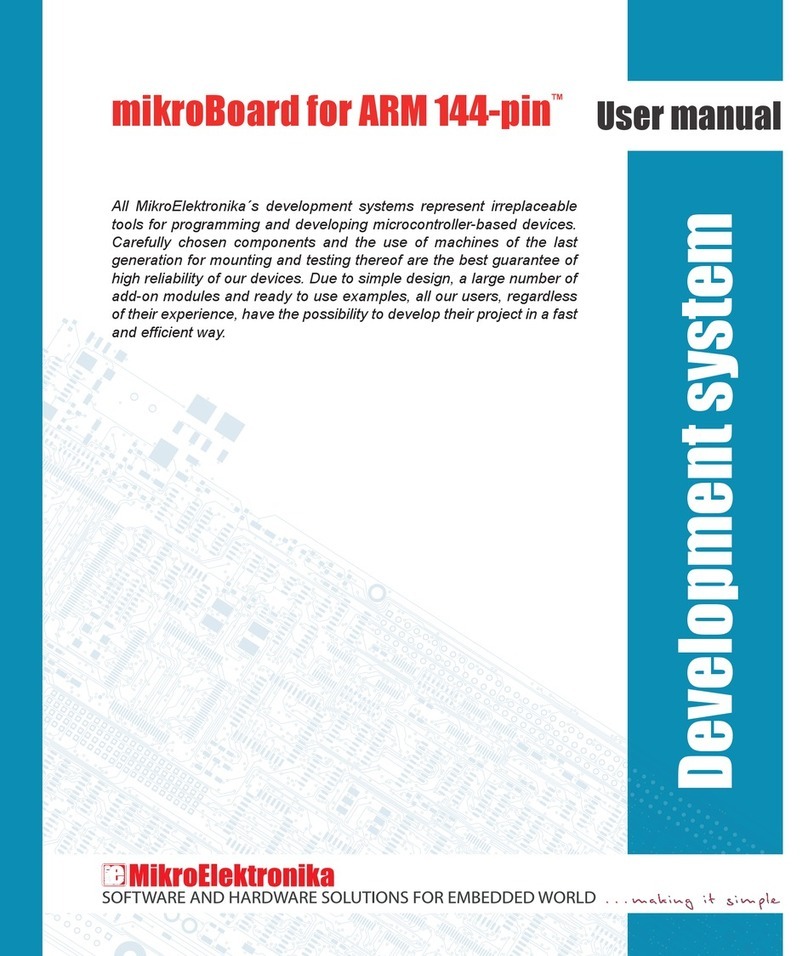MicroElektronika micromedia User manual

Compact multimedia development system rich with on-board peripherals for
all-round development on ATxmega128A1 device
for XMEGA®
mikromedia™
AVR

Page 3
Page 2
I want to express my thanks to you for being interested in our products and for having
condence in Mikroelektronika.
The primary aim of our company is to design and produce high quality electronic products
and to constantly improve the performance thereof in order to better suit your needs.
The XMEGA® and Windows® logos and product names are trademarks of ATMEL® and Microsoft® in the U.S.A. and other countries.
TO OUR VALUED CUSTOMERS
Nebojsa Matic
General Manager

Page 3
Introduction to mikromedia for XMEGA® 4
Package Contains 5
Key Features 6
System Specication 7
1. Power supply 8
USB power supply 8
Battery power supply 8
2. ATxmega128A1 microcontroller 10
Key microcontroller features 10
3. Programming the microcontroller 11
Programming with mikroBootloader 12
mikroBootloader software 12
Identifying device COM port 14
step 1 – Choosing COM port 14
step 2 – Establishing connection 15
step 3 – Browsing for .HEX le 15
step 4 – Selecting .HEX le 16
step 5 – Uploading .HEX le 16
step 6 – Progress bar 17
step 7 – Finishing upload 17
Programming with external programmer 18
4. Reset Button 20
5. Crystal Oscillators 22
6. MicroSD Card Slot 23
7. Touch Screen 24
8. Audio Module 26
9. USB UART connection 28
10. Accelerometer 30
11. Flash Memory 31
12. Pads 32
13. Pinout 33
14. Dimensions 34
15. Mikromedia Accessories 35
16. What’s Next 36
Table of Contents

Page 4
Page 5
Introduction to mikromedia for XMEGA®
The mikromedia for XMEGA®is a compact
development system with lots of on-board
peripherals which allow development of
devices with multimedia contents. The central
part of the system is a 8-bit ATxmega128A1
microcontroller. The mikromedia for XMEGA®
features integrated modules such as stereo
MP3 codec, TFT 320x240 touch screen display,
accelerometer, MMC/SD card slot, 8 Mbit ash
memory, battery charger. The board also contains
MINI-B USB connector, two 1x26 connection
pads and other. It comes pre programmed with
UART bootloader, but can also be programmed
with external PDI programmers. Mikromedia is
compact and slim, and perfectly ts in the palm
of your hand, which makes it convenient platform
for mobile devices.

Page 4
Page 5
01 02
04 05
03
06
Damage resistant
protective box
mikromedia for XMEGA®
development system
mikromedia for XMEGA®
user’s guide
mikromedia for XMEGA®
schematic
DVD with documentation
and examples
USB cable
Copyright ©2012 Mikroelektronika.
All rightsreserved. MikroElektronika , MikroElektronika logo and other
MikroElektronika trademarksare the property of MikroElektronika.
All other trademarksare the property of their respective owners.
Unauthorised copying,hiring, renting, public performance
and broadcasting of this DVD
is strictlyprohibited.
M
I
K
R
O
M
E
D
I
A
B
O
A
R
D
S
•
•
•
•
•
•
•
•
•
M
A
N
U
A
L
S
•
•
•
•
•
•
•
•
•
D
E
V
E
L
O
P
M
E
N
T
B
O
A
R
D
S
•
•
•
•
•
•
•
•
•
S
C
H
E
M
A
T
I
C
S
•
•
•
•
•
•
•
•
•
A
C
C
E
S
S
O
R
Y
B
O
A
R
D
S
•
•
•
•
•
•
•
•
•
E
X
A
M
P
L
E
S
•
•
•
•
•
•
•
•
•
A
D
D
I
T
I
O
N
A
L
S
O
F
T
W
A
R
E
•
•
•
•
•
•
•
•
•
C
O
M
P
I
L
E
R
S
•
•
•
•
•
•
•
•
•
M
I
K
R
O
C
,
M
I
K
R
O
B
A
S
I
C
,
M
I
K
R
O
P
A
S
C
A
L
C
O
M
P
I
L
E
R
S
•
•
•
•
•
•
•
•
•
D
R
I
V
E
R
S
•
•
•
•
•
•
•
•
•
P
R
O
G
R
A
M
M
E
R
S
A
N
D
D
E
B
U
G
G
E
R
S
•
•
•
•
•
•
•
•
•
PRODUCT DVD
www.mikroe.com
www.libstock.com
Package Contains

Page 6
Page 7
01
16
02
01
02
03
04
05
06
07
08
09
10
11
12
13
14
15
Connection Pads
TFT 320x240 display
USB MINI-B connector
Charge indication LED
Li-Polymer battery connector
3.5mm headphone connector
Power supply regulator
FTDI USB UART
Serial Flash memory
VS1053 Stereo mp3 coder/decoder
RESET button
ATxmega128A1 microcontroller
Accelerometer
Crystal oscillator
microSD Card Slot
PDI connector
Power indicator LED
11
Key Features
17

Page 6
Page 7
System Specication
power supply
Over a USB cable (5V DC)
board dimensions
81.2 x 60.5 mm (3.19 x 2.38 inch)
weight
~45 g (0.10 lbs)
power consumption
87 mA with erased MCU
(when back-light is ON)
03
06
07
08 09
10
12
13
14
15
16
04 05
17

Page 8
Page 9
1. Power supply
You can apply power supply to the board
using MINI-B USB cable provided with
the board. On-board voltage regulators
provide the appropriate voltage levels
to each component on the board. Power
LED (GREEN) will indicate the presence of
power supply.
You can also power the board using Li-Polymer battery,
via on-board battery connector. On-board battery charger
circuit MCP73832 enables you to charge the battery
over USB connection. LED diode (RED) will indicate
when battery is charging. Charging current is ~250mA
and charging voltage is 4.2V DC.
Battery power supply
USB power supply
Figure 1-1: Connecting
USB power supply
Figure 1-2: Connecting Li-Polymer battery

Page 8
Page 9
2
3
5
4
1
VCC-BAT
D1
PMEG3010ER
R44
3K9
Charging Current approx. 250mA
R39
4K7
VCC-3.3
E7
10uF
C40
2.2uF
R34
4K7
R6
4K7
VCC-BAT
VSENSE
VCC-SYS
VCC-SYS
R43
10K
R37
10K
R36
10K
VCC-3.3
STAT
R38
10K
R45
1K
VCC-3.3
E5
10uF
R35
10K
VCC-3.3
R49
4K7
M1
DMP2160UW
STAT
VSS
VBAT VDD
PROG
U5
MCP73832
Q4
BC846
Q5
BC846
VCC-USB
C29
2.2uF
VCC-3.3
R46
100K
E10
10uF
R47
220K
VCC-1.8
VCC-1.8
R50
0R
1
2
3
5
4
Vin
GND
EN ADJ
Vout
U3
MIC5205-ADJ
DATA BUS
LD2
CHARGE
VCC-BAT
VCC-1.8VREF-1.8
E11
10uF
FP3
FERRITE
CN1
BATT CONN
VCC-SYS VCC-3.3
E3
10uF
E4
10uF
R26
2K2
Vout
3
Vin
1
2
GND
REG1
LD29080DT33
LD1
POWER
1
2
3
4
5
6
7
8
9
10
11
12
13
14
15
16
17
18
19
20
21
22
23
24
25
26
HDR1
M1X26
27
28
29
30
31
32
33
34
35
36
37
38
39
40
41
42
43
44
45
46
47
48
49
50
51
52
HDR2
M1X26
VCC-3.3 VCC-3.3
VCC-SYS
C28
10nF
FP2
FERRITE 1
2
3
4
5GND
ID
D+
D-
VBUS
CN3
USB MINIB
VCC-3.3
AVCC
FP4
FERRITE
C30
100nF
C25
100nF
Figure 1-3: Power supply schematics

Page 10
Page 11
2. ATxmega128A1 microcontroller
The mikromedia for XMEGA®development system comes with
the ATxmega128A1 microcontroller. This high-performance
8-bit microcontroller with its integrated modules and in
combination with other on-board modules is ideal for multimedia
applications.
Key microcontroller features
- Up to 32 MIPS Operation;
- 8-bit architecture;
- 128 KB of Flash memory;
- 8 KB of SRAM memory;
- 2048 Bytes of EEPROM
- 78 I/O pins;
- 32kHz RTC;
- UART, SPI, ADC, DAC etc.
DATA BUS
EVENT ROUTING NETWORK
Power/
Reset
Control
AES/DES
Crypto
Support
DMA
Controller
Event
System
Controller
Debug/Prog.interface
BOD
Temp sensor RTC
FLASH
RAM
EEPROM
OSC/CLK
Interrupt Controller EBI
Watchdog Timer
VREF OCD
ADC
DAC
AC
TIMERS/COUNTERS UART/SPI/TWI/COMMUNICATION
I/O
PORTS
AVR
CPU

Page 10
Page 11
3. Programming the microcontroller
01
02
Over UART mikroBootloader
Using external PDI programmer
Figure 3-1:
ATxmega128A1
Microcontroller
The microcontroller can be programmed in two ways:

Page 12
You can program the microcontroller with UART bootloader which
is pre programmed by default. To transfer .hex le from a PC to
MCU you need bootloader software (mikroBootloader) which
can be downloaded from:
After the mikroBootloader software is downloaded unzip it to
desired location and start it.
http://www.mikroe.com/downloads/get/1669/
mikromedia_xmega_bootloader_v101.zip
Programming with mikroBootloader
Figure 3-2: mikroBootloader window
01 When you start mikroBootloader software, a window
as shown in Figure 3-2 should appear
mikroBootloader software

Connect mikromedia for XMEGA®with a PC before
starting mikroBootloader software
note
Page 13

Page 14
Page 15
step 1 – Choosing COM port
Figure 3-4: Choosing COM port
01
01
Identifying device COM port
Figure 3-3: Identifying COM port
01 Open Device Manager window and expand Ports
section to see which COM port is assigned to
Ready for XMEGA®board (in this case it is COM5)
01
02
03
Click the Change Settings button
From the drop down list, select appropriate
COM port (in this case it is COM5)
Click OK
03
02

Page 14
Page 15
Press the Reset button on Ready for XMEGA®board
and click the Connect button within 5s, otherwise the
existing microcontroller program will run. If connected,
the button’s caption will be changed to Disconnect
step 2 - Establishing Connection step 3 - Browsing for .HEX le
01
01
Figure 3-5: Connecting with mikroBootloader Figure 3-6: Browse for HEX
01 01 Click the Browse for HEX button and from a
pop-up window (Figure 3-7) choose a .HEX le to
be uploaded to MCU memory

Page 16
Page 17
step 4 - Selecting .HEX le step 5 - Uploading .HEX le
Figure 3-7: Locating and selecting .hex le Figure 3-8: Begin uploading
01 01
02
Select .HEX le using open dialog window.
Click the Open button
To start .HEX le bootloding click the
Begin uploading button
01
02
01

Page 16
Page 17
step 7 - Finishing upload
01
Figure 3-9: Progress bar Figure 3-10: Restarting MCU
01 01
02
Progress bar enables you to monitor .HEX le
uploading
Click OK button after the uploading process is nished
Press Reset button on Ready for XMEGA®board
and wait for 5 seconds. Your program will run
automatically
step 6 - Progress bar
01

The microcontroller can be programmed with external programmer (AVRISP mkII, AVR
JTAGICE mkII or other supported programer with PDI interface). The external
programmer is connected to the development system via pads marked with
PDI (CN5), Figure 3-11. In order to connect the external programmer to
the development system, it is necessary to solder a 2x3 male header
on the pad (CN5). If bootloader program is accidently erased you can
upload it again via external PDI programmer. Program
atxmega128a1_bootloader_rmware.hex
can be found under Firmware folder
(page 12).
Figure 3-11:
connecting PDI
programmer
Programming with external
programmer
Page 18

Page 19
Figure 3-12: PDI programmer connection schematic
VCC-3.3
30
29
28
27
34
33
58
57
56
55
54
53
52
46
36
35
42
43
44
45
37
50
9
48
49
11
12
32
72
69
68
67
66
65
64
63
4
3
78
77
24
23
18
17
16
15
14
13
5
6
7
8
10
79
80
1
2
22
21
20
19
62
61
60
59
38
39
40
41
47
71
31
51
70
26
25
76
75
74
73
ATxmega128A1
81
82
83
84
85
86
87
88
89
90
91
92
93
94
95
96
97
98
99
100
PE0
VCC
GND
PD7
PE7
PE6
PB0
PB1
PB2
PB3
PJ4
PJ3
PJ2
PH2
VCC
GND
GND
VCC
PH0
PH1
PF0
PF1
XTAL2/PR0
RESET/PDI
PDI
GND
PQ3
PQ2
GND
VCC
AVCC
GND
PA3
PA2
PA1
PA0
AVCC
XTAL1/PR1
PB7
PD3
GND
PC7
PC6
PC5
PC4
PC3
PJ6
PJ5
PF7
PF6
VCC
PB6
PB5
PE3
PA4
PA5
PA6
PA7
PD2
PD1
PD0
VCC
PF4
PF5
PJ1
PH6
PF2
PF3
PH3
PE4
PE2
PH4
PH7
TOSC2/PQ1
PC2
PC1
PC0
PE1
PE5
PH5
PJ0
TOSC1/PQ0
PD6
PD5
PD4
GND
PB4
GND
VCC
PJ7
PK3
PK1
GND
VCC
PK0
PK2
PK4
PK5
PK6
PK7
U1
AVCC
PDI
RESET#
1
3
56
4
2
CN5
M2X3
VCC-3.3
PDI
RESET#
C5
100nF
C6
100nF
C7
100nF
C8
100nF
E8
10uF
VCC-3.3 VCC-3.3 VCC-3.3
VCC-3.3
VCC-3.3
C31
100nF
VCC-3.3
C35
100nF
VCC-3.3

Page 20
Page 21
Board is equipped with reset button, which is located
at the top of the front side (Figure 4-2). If you want
to reset the circuit, press the reset button. It will
generate low voltage level on microcontroller reset pin
(input). In addition, a reset can be externally provided
through pin 27 on side headers (Figure 4-3).
4. Reset Button
Figure 4-2: Frontal reset button
Figure 4-1: Location of additional reset button
You can also solder additional reset button
on the appropriate place at the back side
of the board, Figure 4-1.
NOTE
Table of contents
Other MicroElektronika Microcontroller manuals
Popular Microcontroller manuals by other brands

AMD
AMD AM186EM user manual

Texas Instruments
Texas Instruments DRV8311HEVM user guide
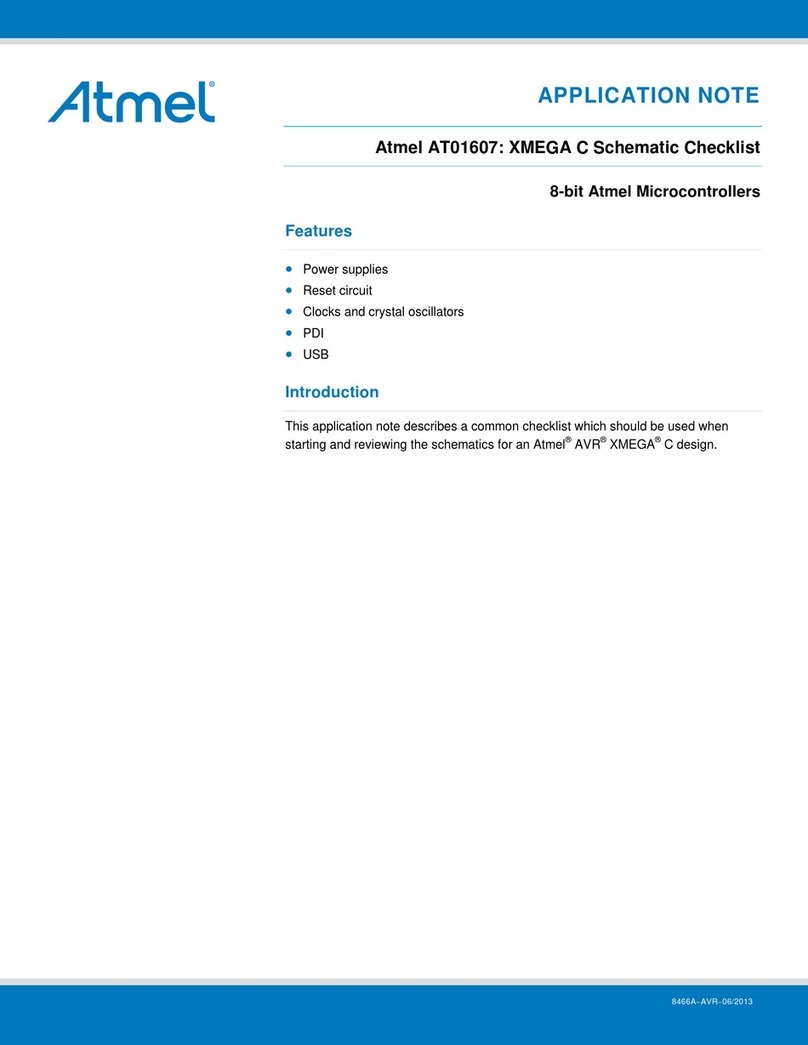
Atmel
Atmel AT01607 Application note
NXP Semiconductors
NXP Semiconductors LPC5410x user manual
Silicon Laboratories
Silicon Laboratories C8051F32x-DK user guide
Silicon Laboratories
Silicon Laboratories EFM32TG Reference manual

Segger
Segger J-Link user guide
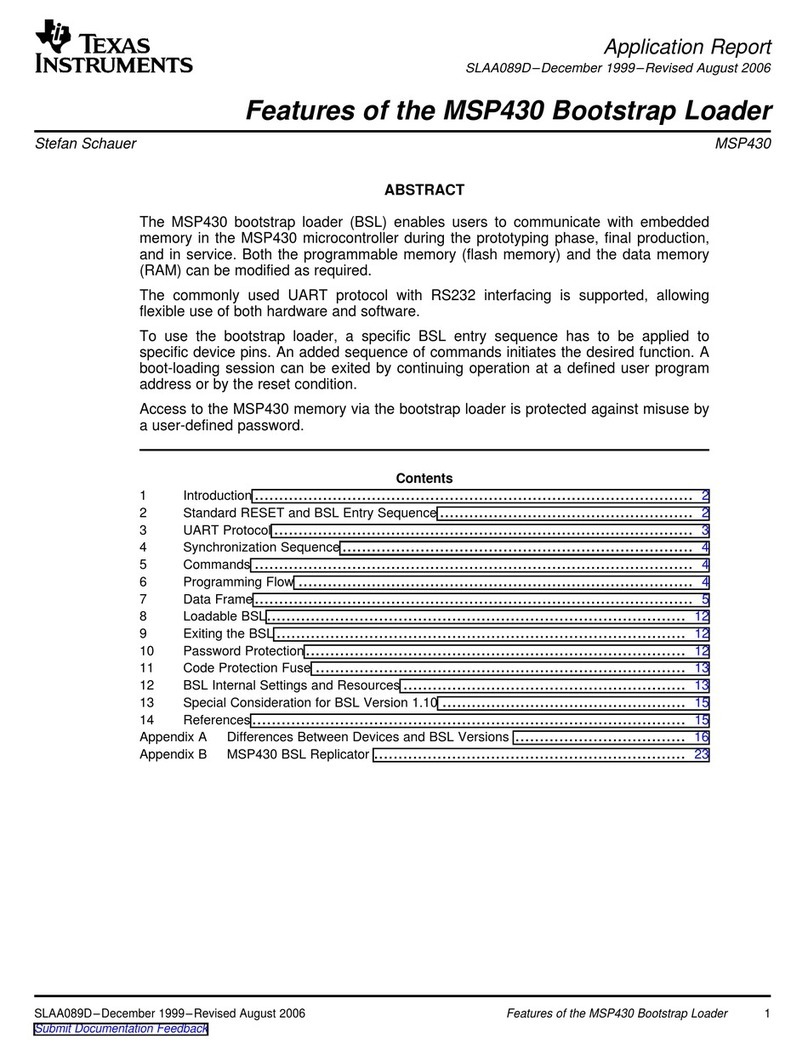
Texas Instruments
Texas Instruments Serial Programming Adapter MSP430 Application report

Intel
Intel Galileo Tutorial Guide
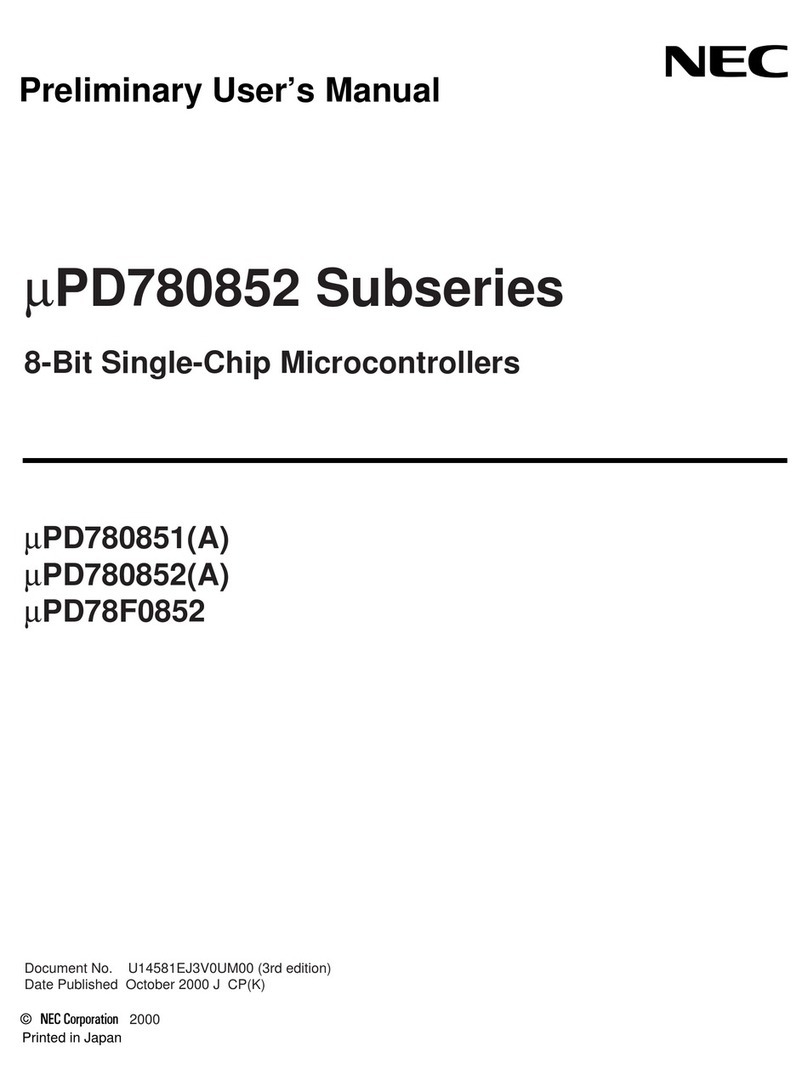
NEC
NEC mPD780852 Series Preliminary user's manual

Texas Instruments
Texas Instruments Hercules TMS570LS31x user guide

Microchip Technology
Microchip Technology PIC32MZ user guide