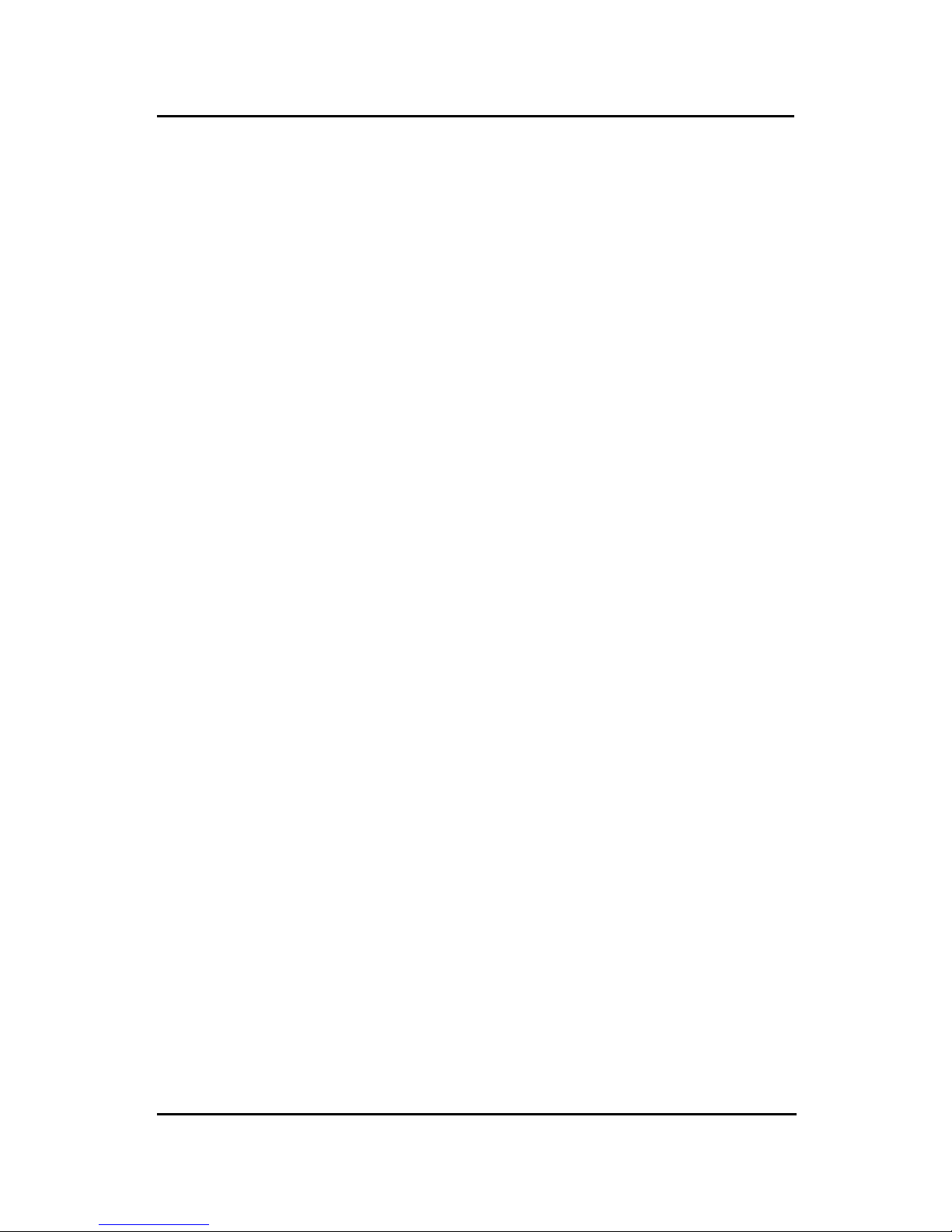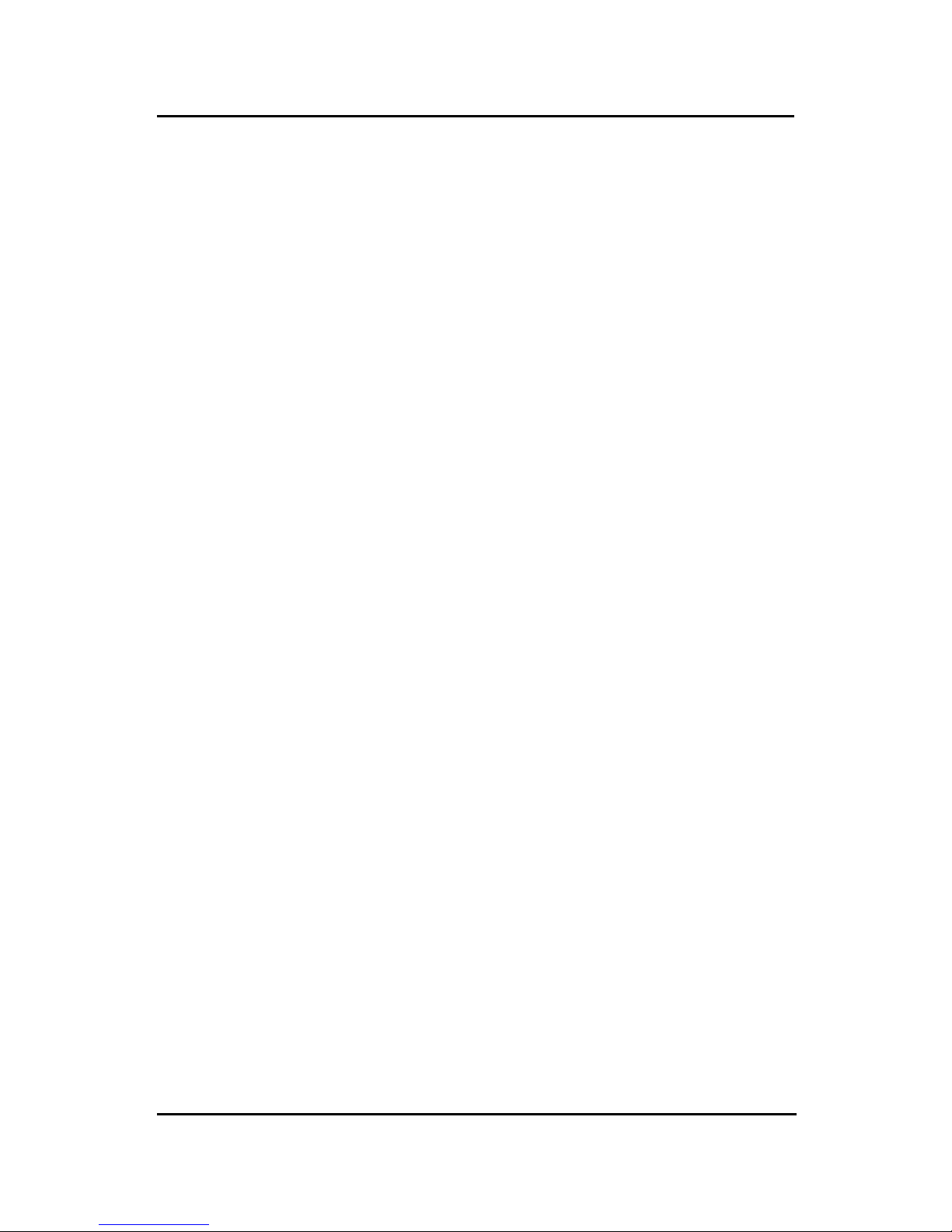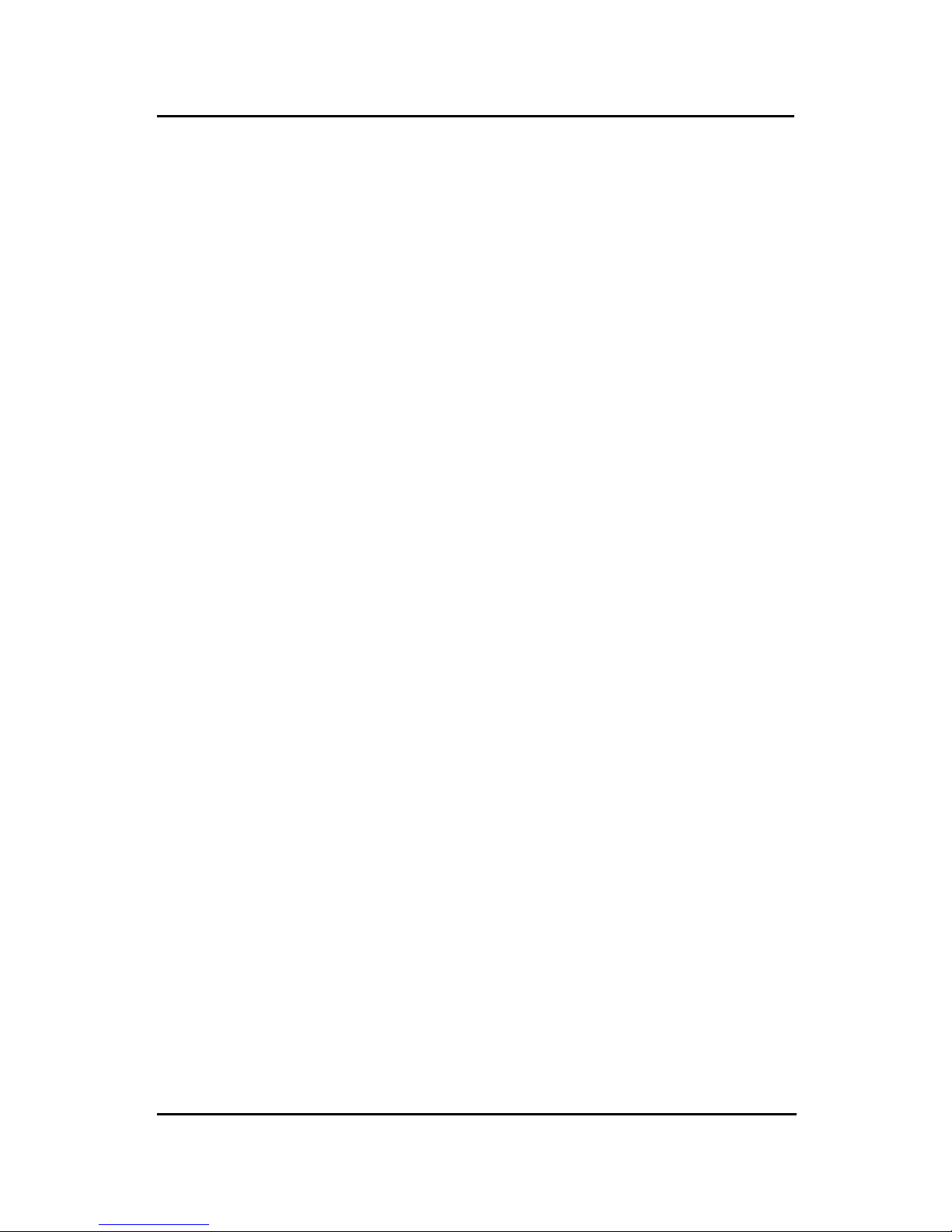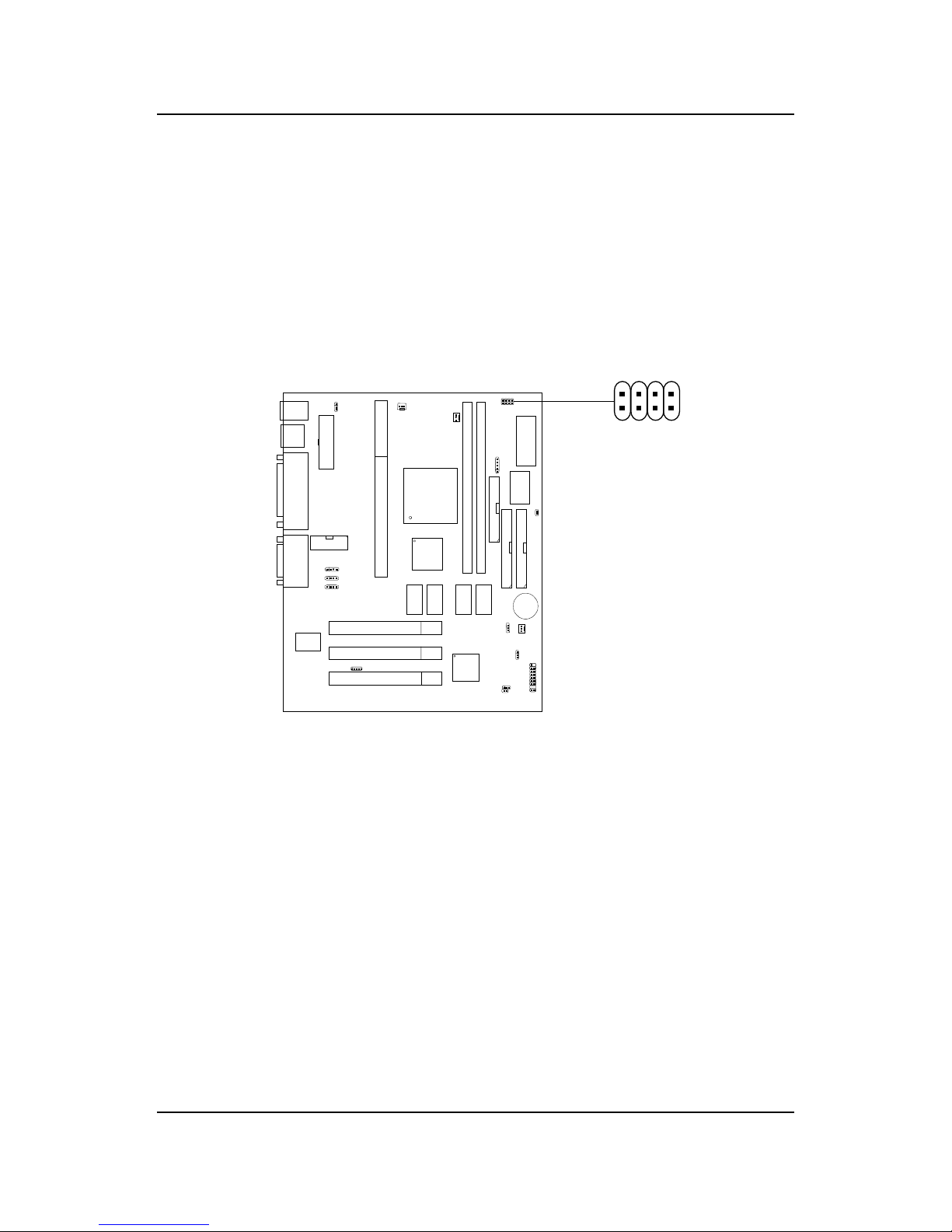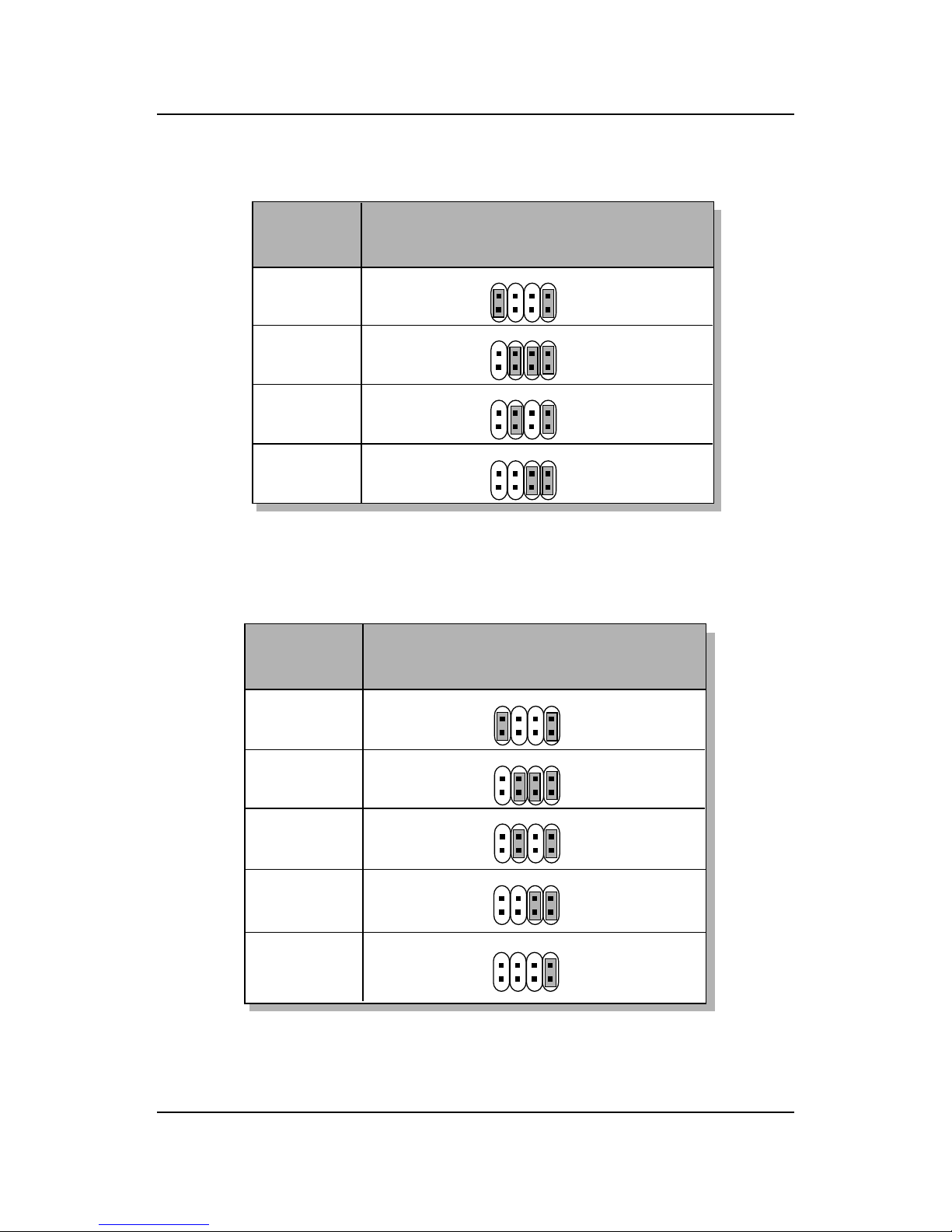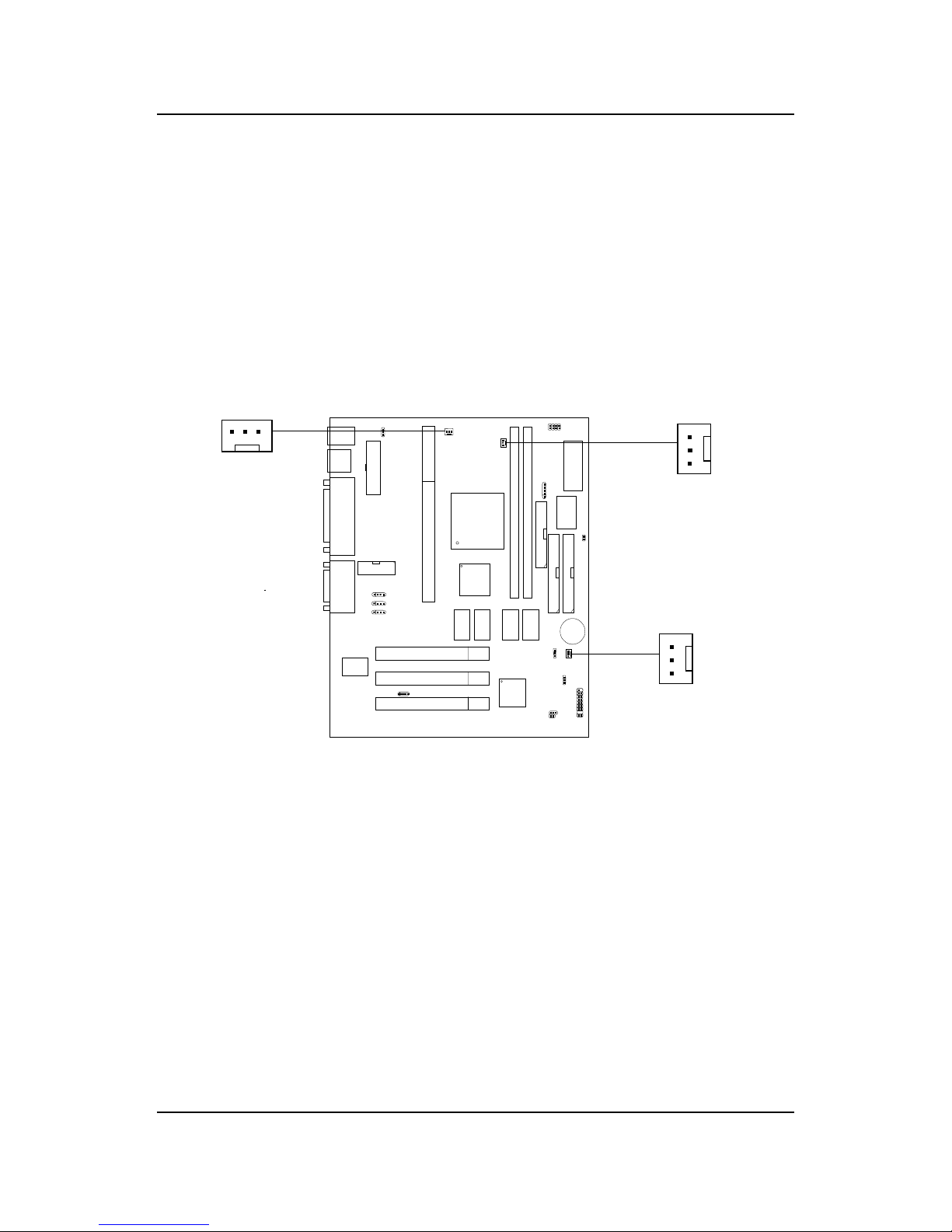CHAPTER 1 INTRODUCTION
1-1
The MICRO ATX ZX mainboard is a high-performance personal computer
mainboard based on the Intel®Pentium®II/Pentium®III/CeleronTM processor.
This mainboard combines leading edge nVIDIA Riva TNT2 M64 technology
in graphics and Creative®ES1373 PCI technology in audio. The Intel®
Pentium®II/III/CeleronTMprocessor supports MMXTM (Multimedia Exten-
sion) technology.
The mainboard uses the highly integrated Intel®82443ZX AGP chipset to
support the PCI/ISA and Green standards, and to provide the Host/AGP
bridge. The Intel®82371EB chipset integrates all system control functions
such as ACPI (Advanced Configuration and Power Interface). The ACPI
provides more Energy Saving Features for the OSPM(OS Direct Power
Management) function. The Intel®82371EB chipset also improves the IDE
transfer rate by supporting Ultra DMA/33 IDE that transfers data at the rate
of33MB/s.
The mainboard also supports the System Hardware Monitor Controller as an
optional function. Its functions include: CPU /power supply/chassis fan
revolution detect, CPU/system voltage monitor, system temperature monitor,
and chassis intrusion detect(optional).
Chapter 1
INTRODUCTION