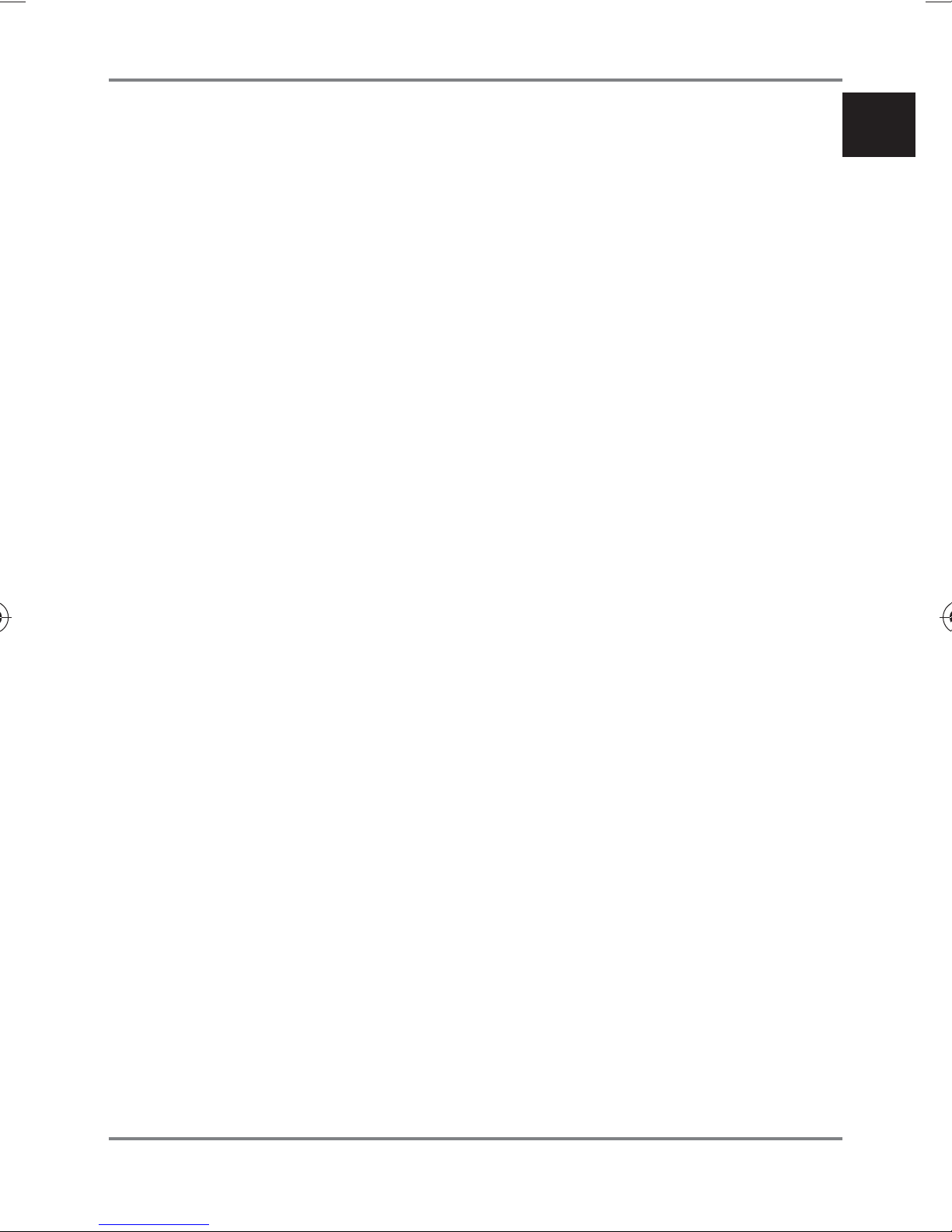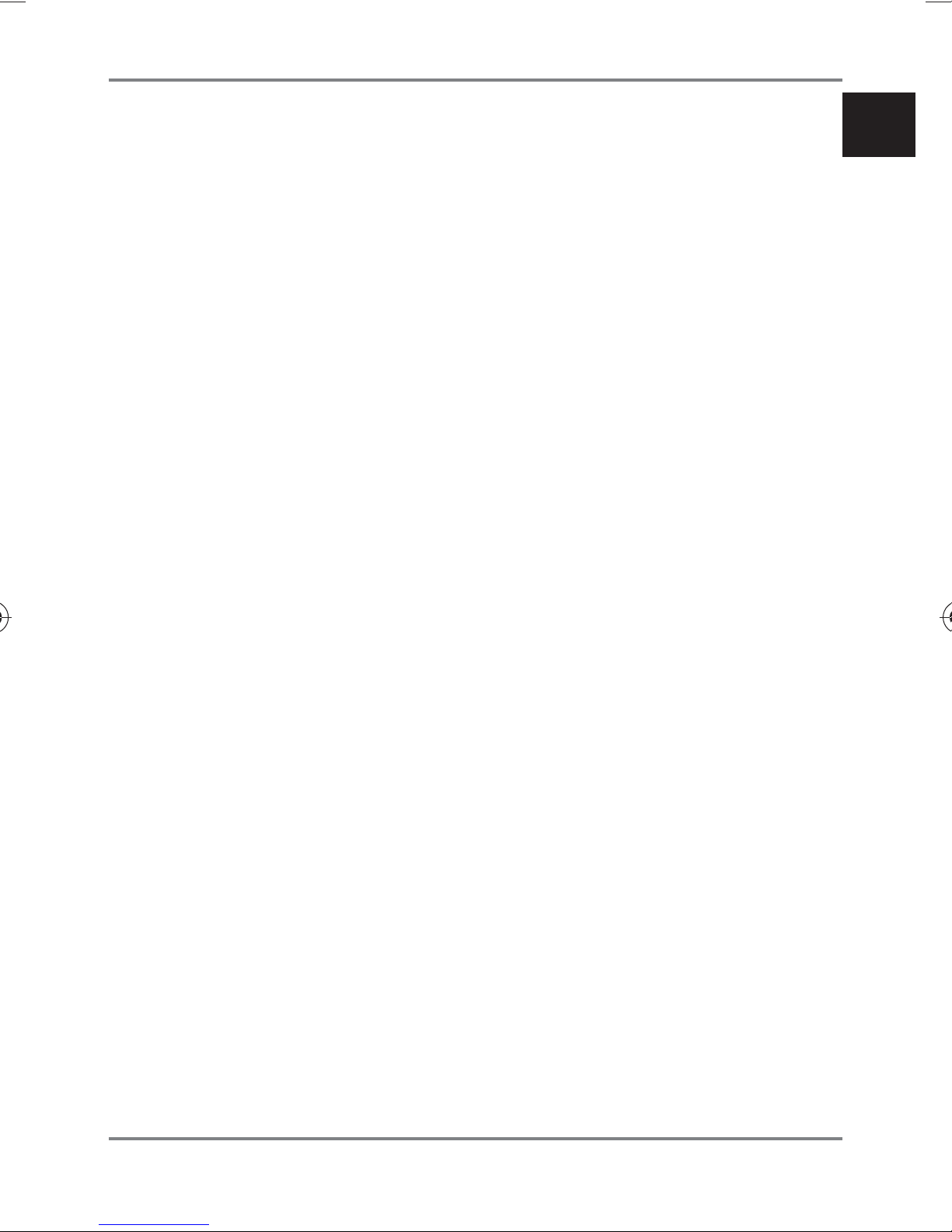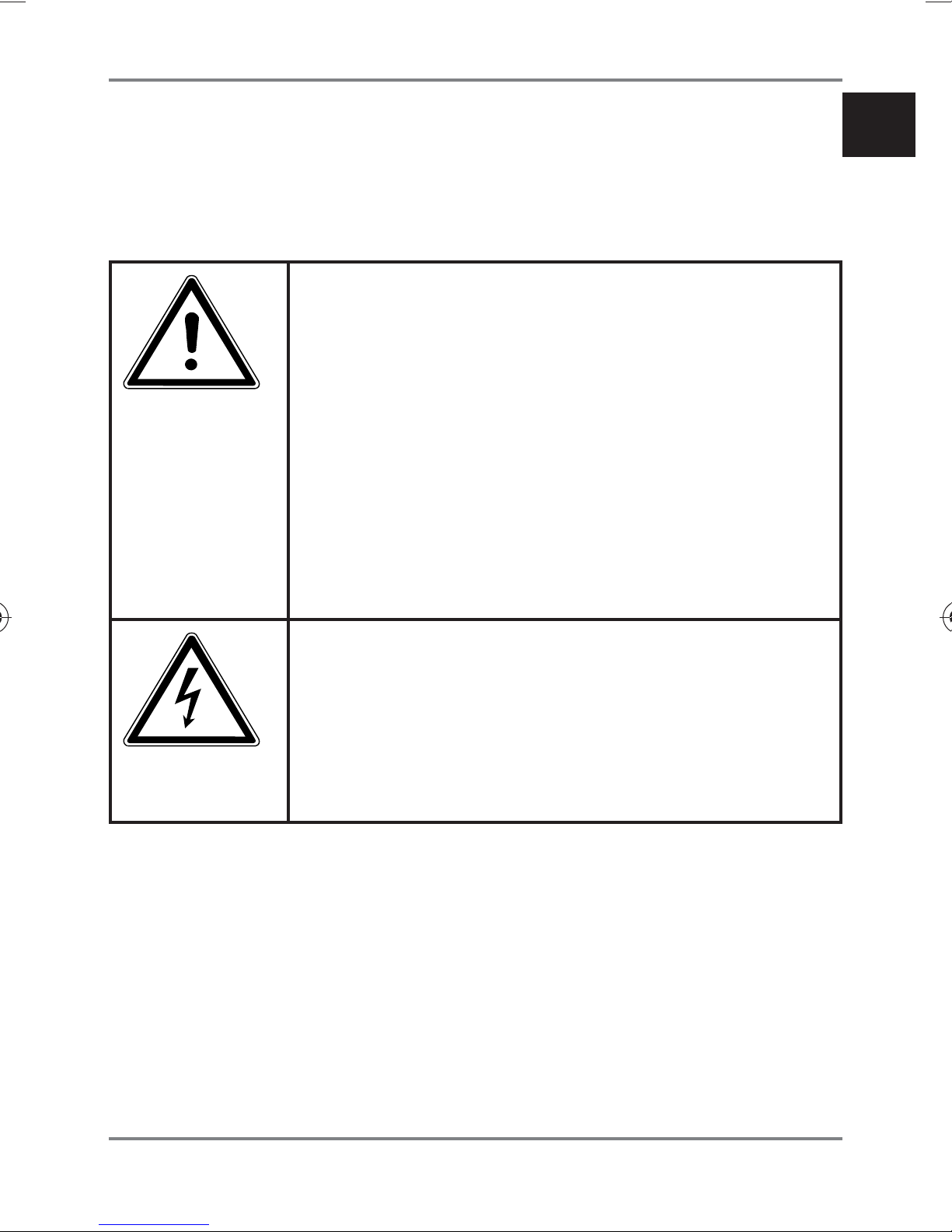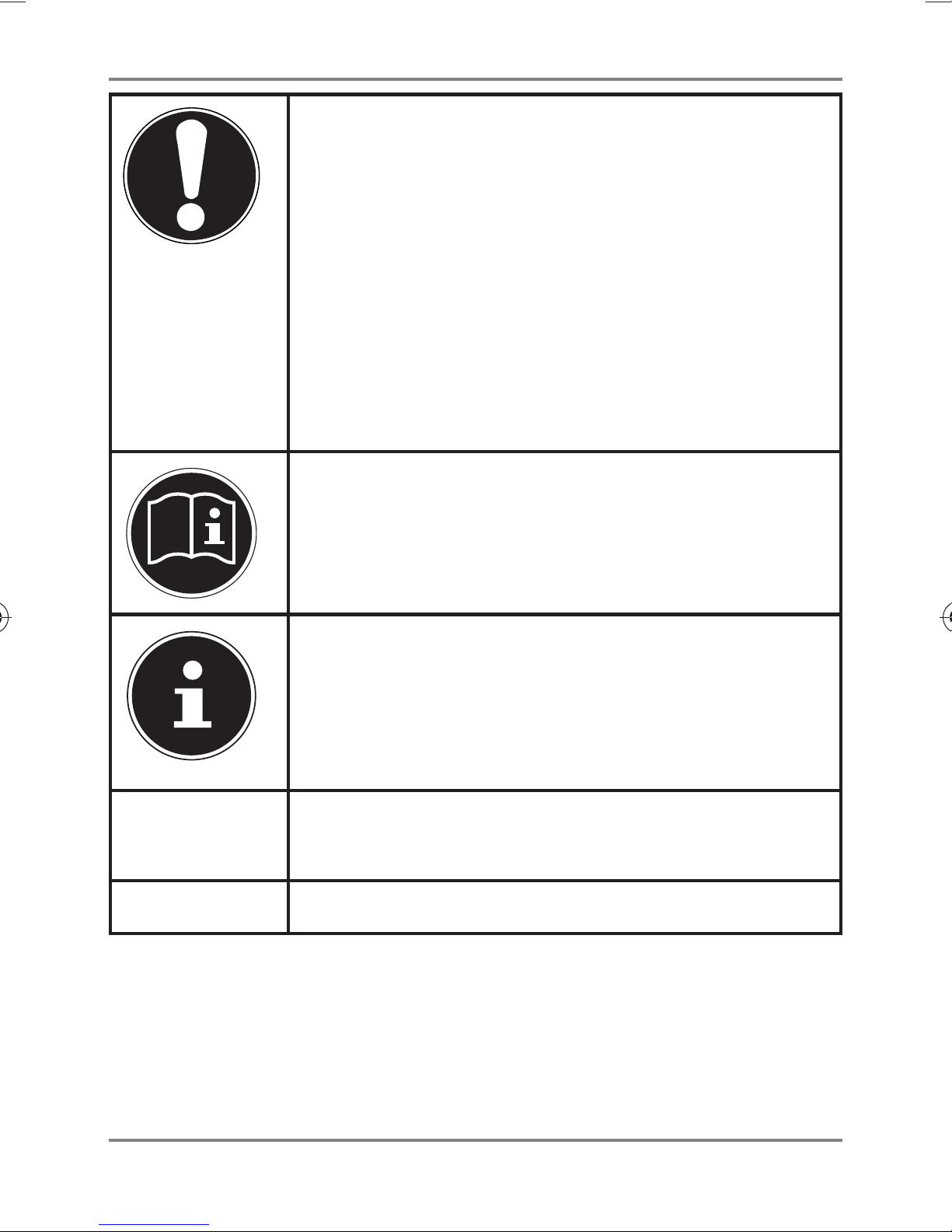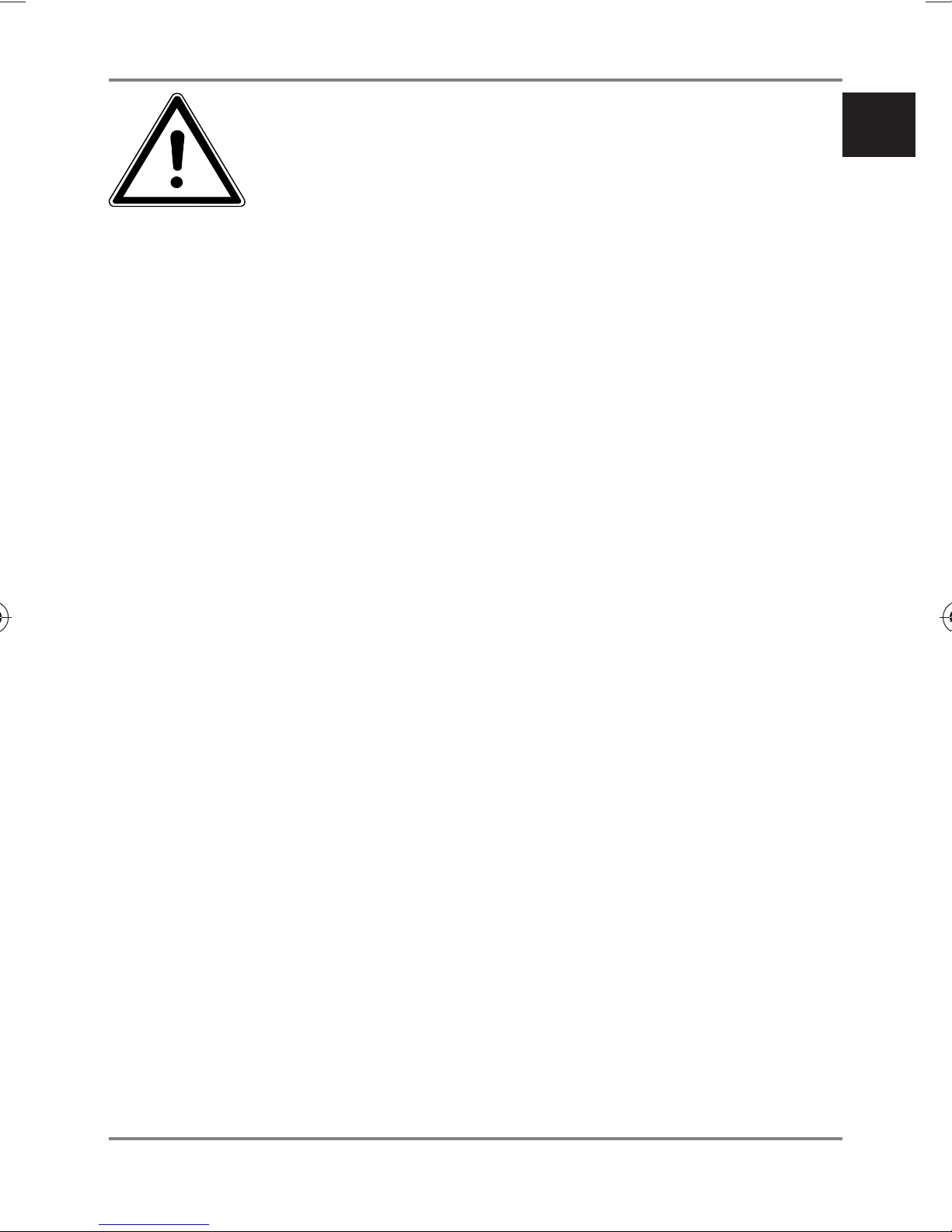2 of112
7. Overview of the device................................ 20
7.1. Side of the device .......................................20
7.2. Rear view of the device.............................20
8. Initial use ...................................................... 21
8.1. Connecting the device to a
television (monitor/projector etc.) ......21
8.2. Switching on the ZoomBox.....................22
8.3. Installing the Android app.......................22
8.4. Installing the software for Windows ....23
8.4.1. Windows 7 and Windows 8........................ 23
8.4.2. Windows 8.1 and higher............................. 23
9. Using the Miracast function ....................... 24
9.4.1. Screen projection on Android ................. 24
9.4.2. Screen projection under Windows 7
and Windows 8............................................... 27
9.4.3. Screen projection under Windows 8.1... 27
10. Integrating the ZoomBox into the local
network ........................................................ 28
10.1. Connecting with the access
point (AP) of the ZoomBox......................28
10.2. Expert Mode .................................................30
10.2.1. Wi-Fi Connection........................................... 30
10.3. Further system settings............................31
10.3.1. Device name ................................................... 31
10.3.2. Menu language.............................................. 31
90233 ECommerce EN DK content RC1.indb 290233 ECommerce EN DK content RC1.indb 2 18.08.2014 13:03:5718.08.2014 13:03:57