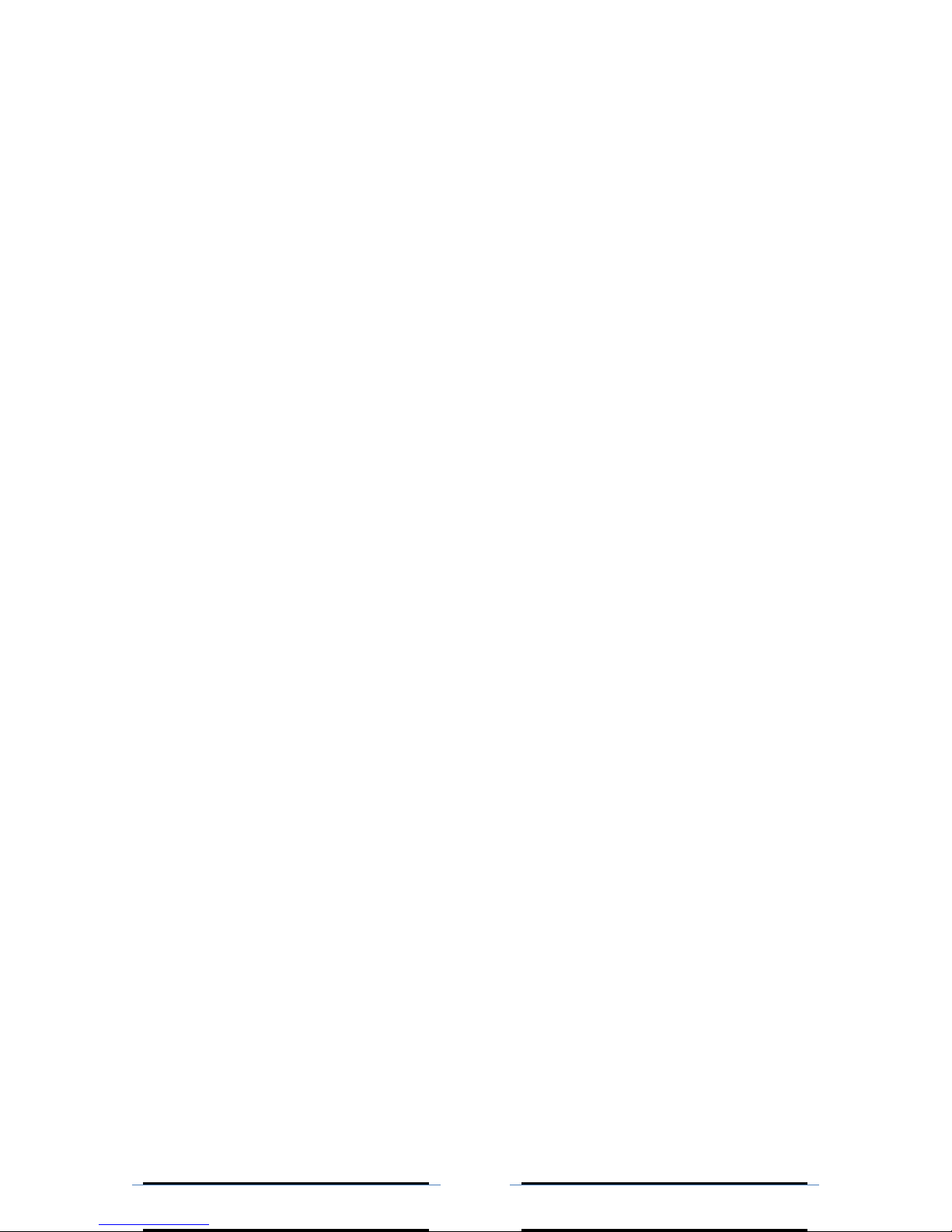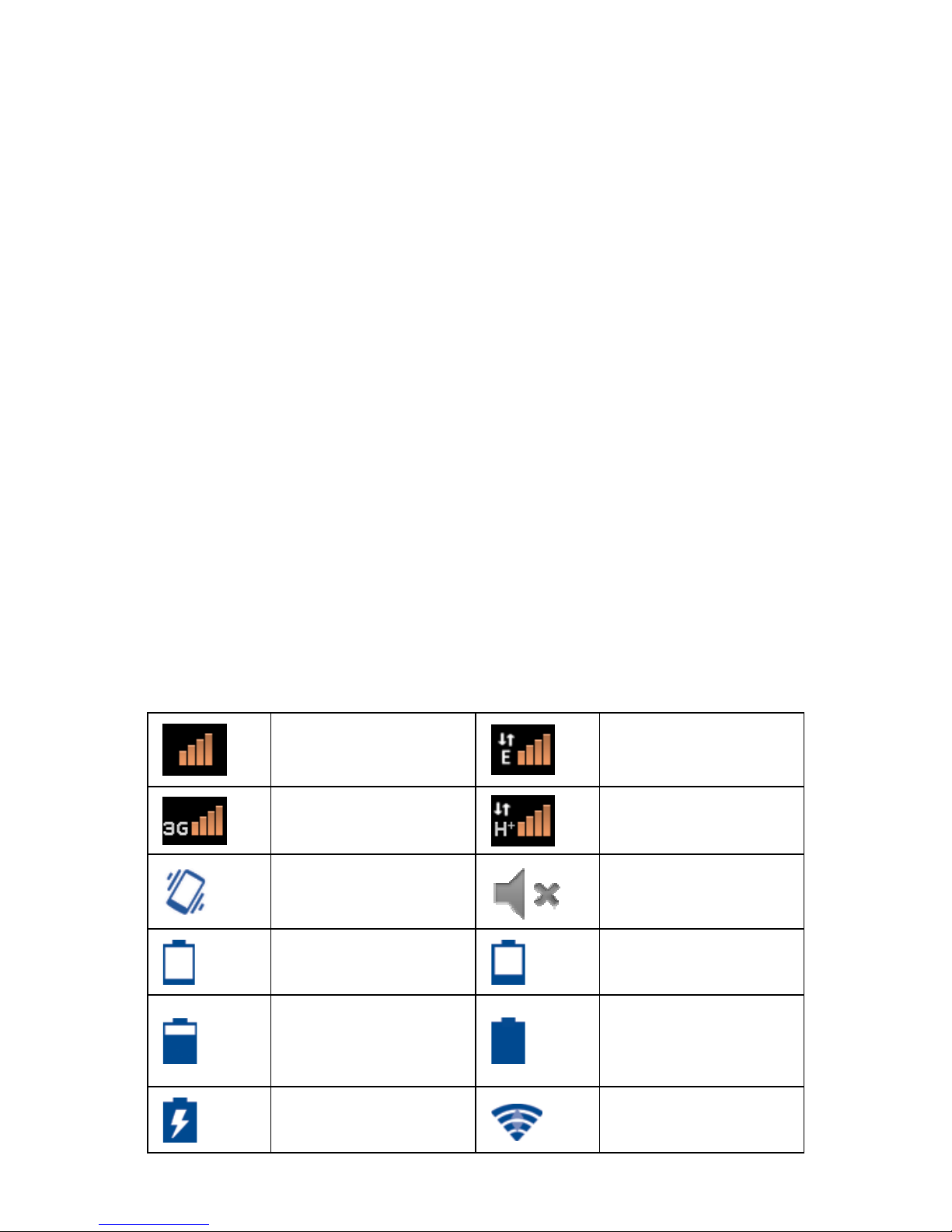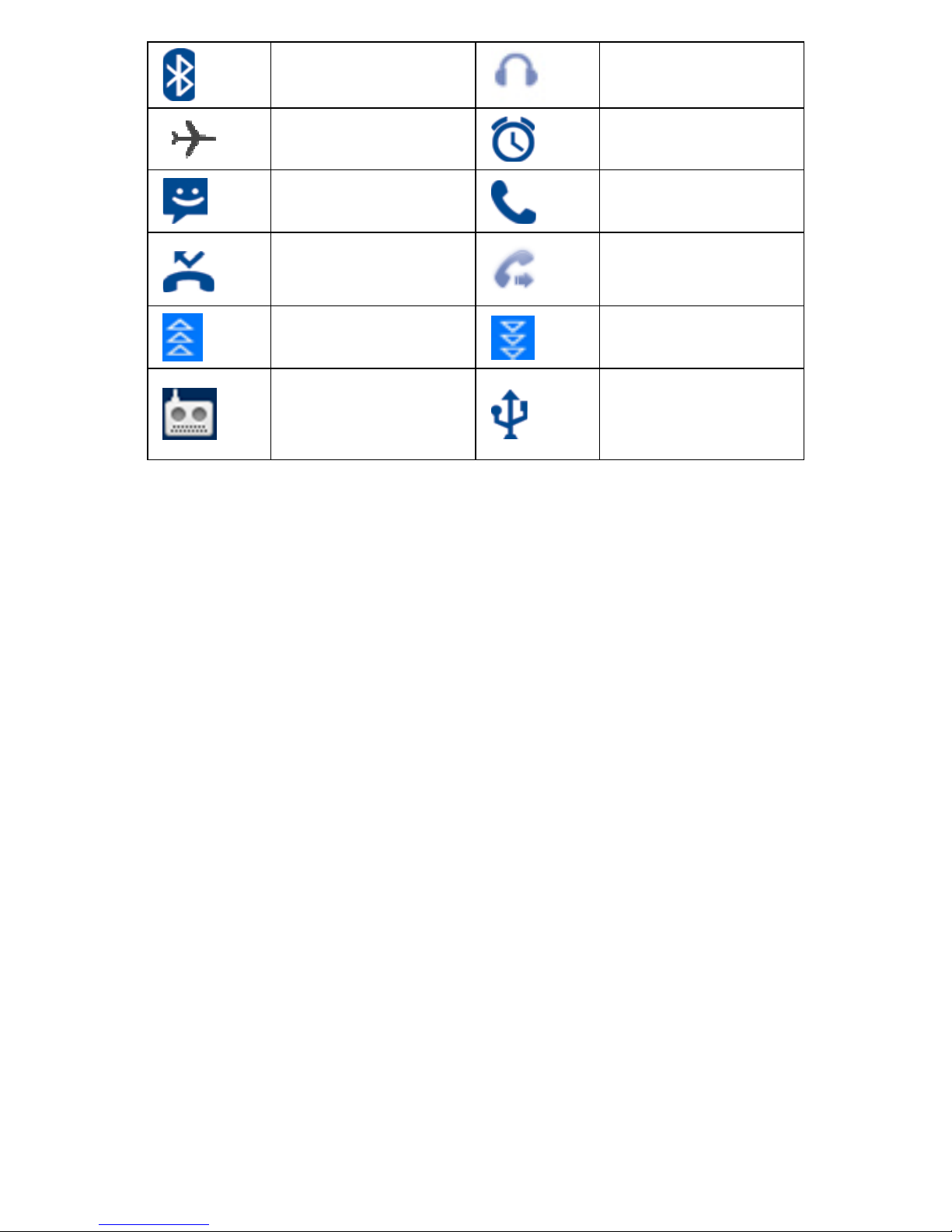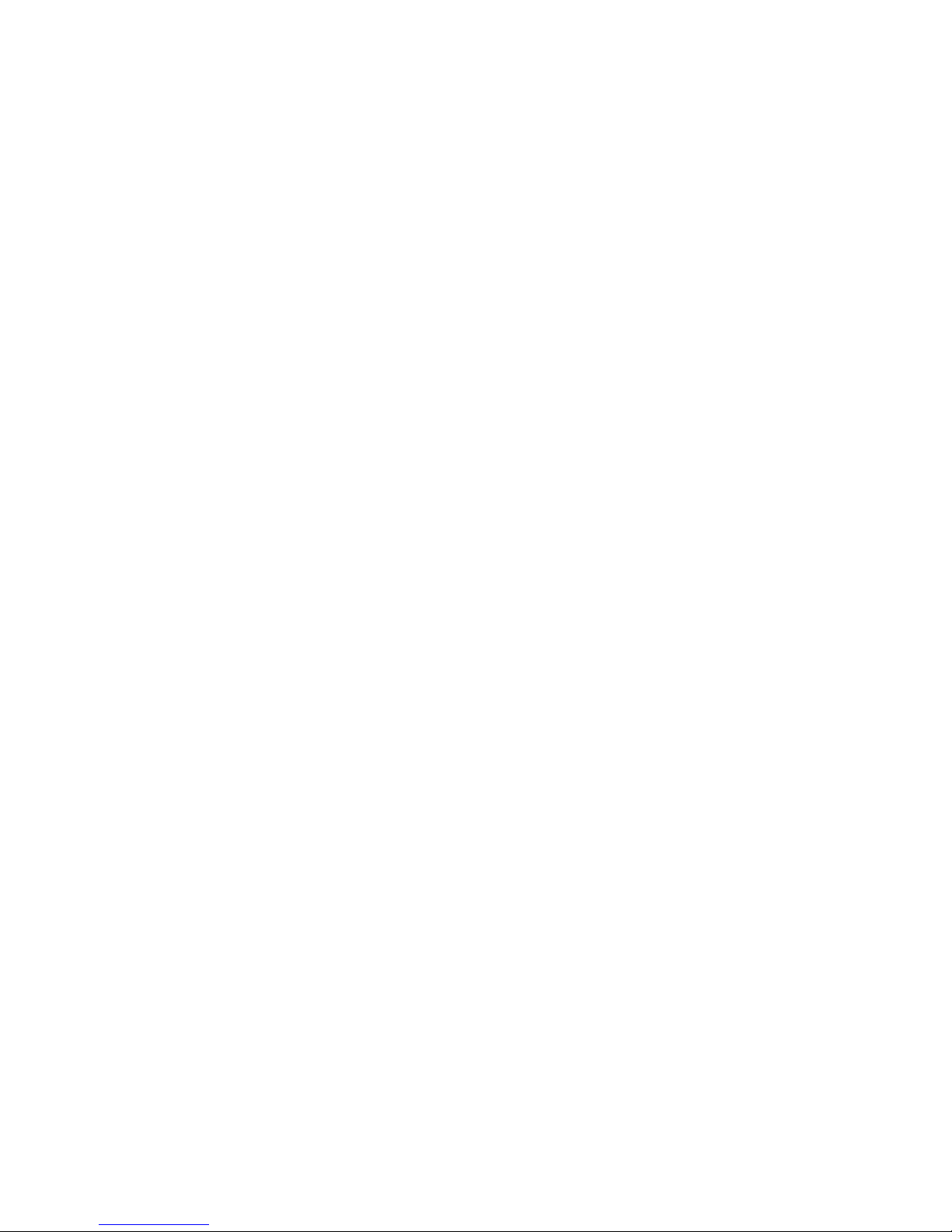II
Directory
1 Your phone.....................................................................................................1
1.1Buttons and Interface .................................................1
1.2 Getting Started ...................................................................................1
1.2.1 Installation ................................................................................1
1.2.2 Boot ...............................................................................................2
1.2.3 Shutdown........................................................................................2
1.3 Main Screen...........................................................................................2
1.3.1 Using the touch screen ...............................................................2
1.3.2 Status Bar ....................................................................................3
1.3.3 Lock / Unlock your screen.........................................................4
1.3.5 Adjusting the volume..................................................................4
1.4 The list of applications and widgets .............................................5
2Enter the text ..............................................................................................5
2.1 Using the onscreen keyboard ..............................................................5
2.2 Edit Text ..............................................................................................5
3 Phone .............................................................................................................6
3.1 Phone......................................................................................................6
4 People ............................................................................................................6
4.1 New Contact...........................................................................................6
4.2 Import and export and share visible contacts...............................6
5 Messaging.......................................................................................................7
5.1 New Message...........................................................................................7
5.2 Send SMS ................................................................................................7
5.3 Send MMS ................................................................................................7
6 Camera ............................................................................................................8
7 Gallery ..........................................................................................................8
8 Music..............................................................................................................8
9 Email..............................................................................................................8
10 Get Connected..............................................................................................9
10.1 Connect to the Internet...................................................................9