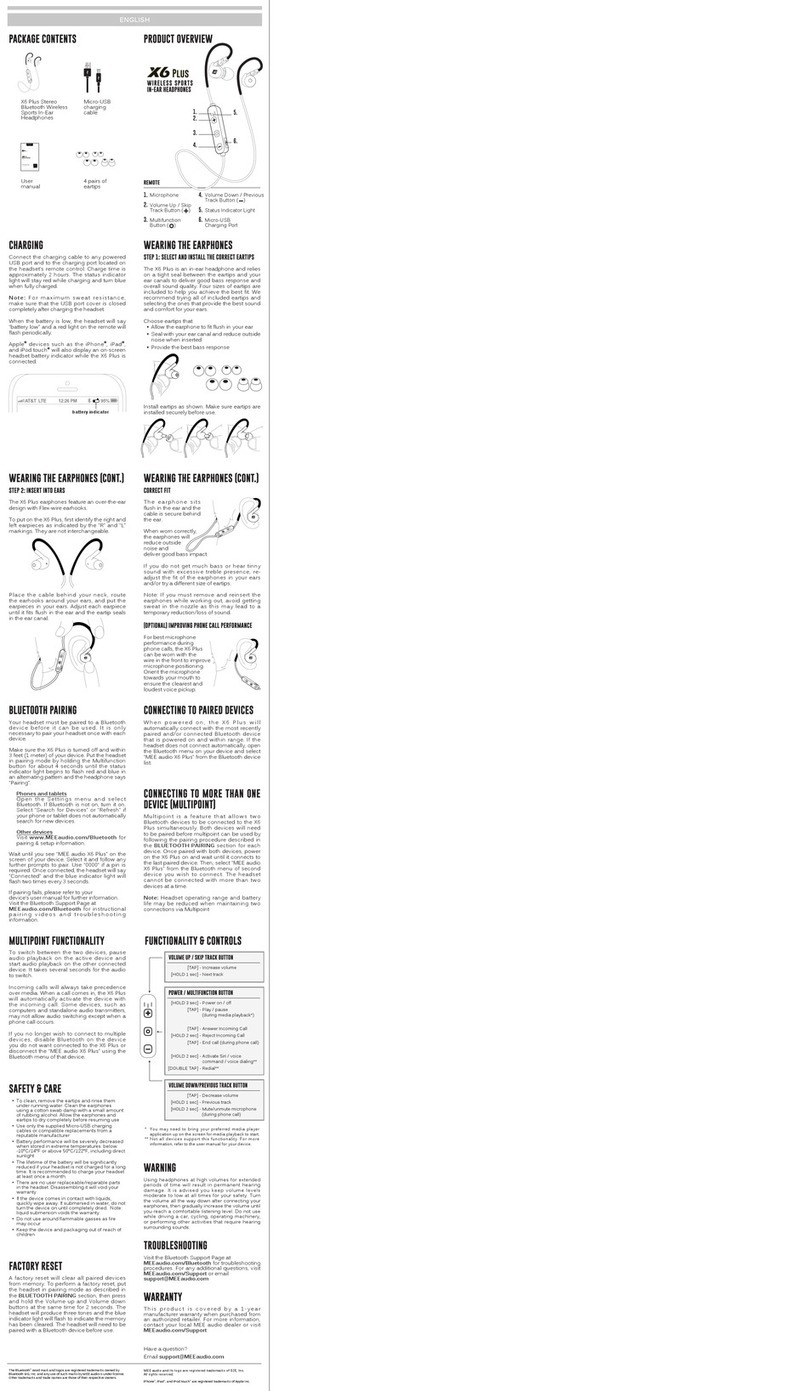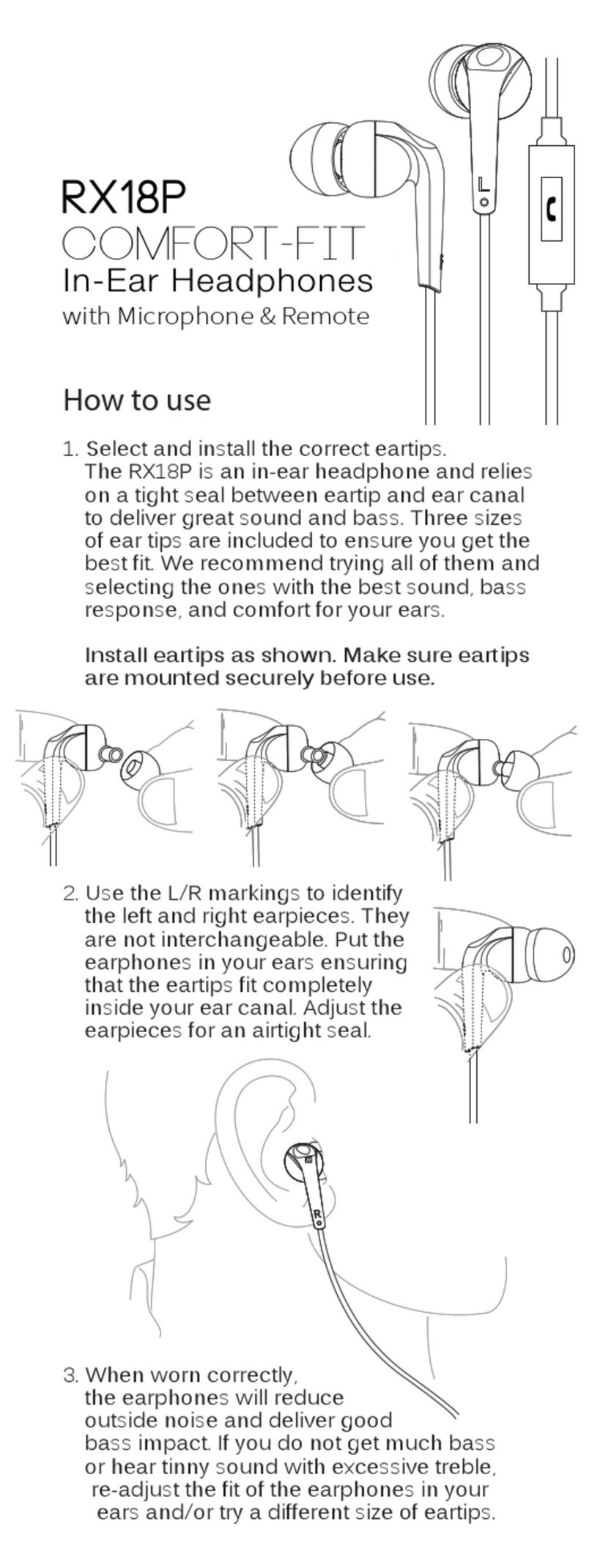The status of the
Connect
is shown by a green power / charging
indicator light on the rear of the unit and two blue indicator lights on
the top as follows:
INDICATOR LIGHT (S)
USB Power plugged in,
green power indicator light solid
USB Power plugged in,
green power indicator
light pulsing slowly
USB Power not plugged in,
green power indicator light solid
USB Power not plugged in,
green power indicator
light blinking rapidly
Blue light blinking
One solid blue light
Two solid blue lights
CONNECT STATUS
Battery full
Charging
Powered on
Low battery
Pairing mode active
One Bluetooth device is connected
Two Bluetooth
devices are connected
LED INDICATOR LIGHTS
SAFETY AND CARE
Battery performance will be severely decreased when stored in
extreme temperatures: below -10°C/14°F or above 45°C/113°F
including direct sunlight.
The lifetime of the battery will be significantly reduced if your device
is not charged for a long time. It is recommended to charge your
device at least once a month.
Clean with a soft, slightly damp cloth.
Do not use chemical cleaners.
There are no user replaceable/reparable parts in this device.
Disassembling it will void your warranty.
•
•
•
•
WARNINGS
This device is designed and manufactured to operate within its
defined design limits. Misuse may result in electric shock or fire.
Read and follow these instructions carefully.
To prevent fire or shock hazards, do not expose this unit to rain or
moisture. If the device comes in contact with liquids, quickly wipe
away. If submersed in water, do not turn the device on until
completely dried. Note: liquid submersion voids the warranty.
Danger of explosion or fire if batteries are damaged. Keep away
from direct sunlight, naked flames, flammable gasses, or heat
sources such as radiators or stoves
Only use attachments/accessories specified by the manufacturer
Changes or modifications to this unit not expressly approved by
MEE audio could void the user’s authority to operate the equipment.
Keep the device and packaging out of reach of children.
•
•
•
FCC RULES
This equipment has been tested and found to comply with the limits
for a Class B digital device, pursuant to part 15 of the FCC Rules.
These limits are designed to provide reasonable protection against
harmful interference in a residential installation. This equipment
generates, uses and can radiate radio frequency energy and, if not
installed and used in accordance with the instruction manual, may
cause harmful interference to radio communications.
However, there is no guarantee that interference will not occur in a
particular installation. If this equipment does cause harmful
interference to radio or television reception, which can be
determined by turning the equipment off and on, the user is
encouraged to try to correct the interference by one or more of the
following measures:
Relocate the receiving antenna.
Increase the separation between equipment and receiver.
Connect the equipment into an outlet on a circuit different from
that to which the receiver is connected.
Consult the dealer or an experienced radio/TV technician for
help.
•
•
•
•
MEE audio
and its logo are registered trademarks of S2E, Inc. All rights reserved.
The Bluetooth
®
word mark and logos are registered trademarks owned by Bluetooth SIG, Inc.
and any use of such marks by MEE audio is under license. Other trademarks and trade
names are those of their respective owners.
Qualcomm
®
aptX
™
is a product of Qualcomm Technologies International, Ltd. Qualcomm is a
trademark of Qualcomm Incorporated, registered in the United States and other countries,
used with permission. aptX is a trademark of Qualcomm Technologies International, Ltd.,
registered in the United States and other countries, used with permission.
Apple TV
®
is a registered trademark of Apple Inc.
WARRANTY
MEE audio products purchased from authorized resellers are
covered by a 1-year manufacturer warranty. For more information,
visit MEEaudio.com/support
QUESTIONS?
• Get answers at MEEaudio.com/ConnectHelp
WE’RE HERE TO HELP!
Phone Support: 626-965-1008 x31
Monday ~ Friday 9am to 5:00pm PST
All emails are responded to within 2 business days
FACTORY RESET/CLEAR MEMORY
To perform a factory reset of the
Connect
, power on the
Connect
and
hold Pairing button “A” for approximately 5 seconds until the blue
indicator light stops blinking.
All previously paired devices will be cleared from memory and a new
pairing will need to be created by following the procedure in STEP 2
STEP 2
VIEW OUR VIDEO SETUP GUIDE
Scan QR code or enter the URL below into
your web browser:
MEEaudio.com/ConnectVid
DISPOSAL AND RECYCLING
Dispose of this product in accordance with all local laws and
regulations. Because this product contains electronic components
and a battery, it must be disposed of separately from household
waste. Contact local authorities to learn about disposal and recycling
options.
ADDITIONAL INFORMATION ADDITIONAL INFORMATION FOR ADDITIONAL SUPPORT
COMPLIANCE INFORMATION
This device complies with part 15 of the FCC Rules. Operation is subject
to the following two conditions: (1) This device may not cause harmful
interference, and (2) this device must accept any interference received,
including interference that may cause undesired operation.
POWERED BY
OVERVIEW:
Micro-USB POWER port
ON/OFF switch
Pairing
button “A”
Pairing
button “B”
OPTICAL audio input
3.5 mm
audio input
OVERVIEW:
Volume Up /
Skip Track button ( )
Volume Down /
Previous Track button ( )
Status Indicator light
Multifunction button ( )
Microphone
D.
E.
F.
G.
H.
Right Earcup
3.5mm audio jack
Charging Indicator light
Micro-USB charging port
A.
B.
C.
A. B. C. D. E. F. G. H.
Left Earcup
CONTROLS WITH PHONES AND TABLETS
The headphone controls on the Matrix3 are located on the right
earcup.
HOLD
BOTH
1 sec
- Mute call (during phone call)
[HOLD 3 sec]
[TAP]
[TAP]
[HOLD 2 sec]
[TAP]
[HOLD 1 sec]
[TAP twice]
- Power On / Off
- Play / pause (during media playback*)
- Answer Incoming Call
- Reject Incoming Call
- Hang up (during phone call)
- Siri / voice command / voice dialing**
- Redial**
Volume Down / Previous Track button ( )
Multifunction button ( )
[TAP]
[HOLD 3 sec]
- Increase volume
- Next track
Volume Up / Skip Track button ( )
*To start playing music, open a music app on your device and start playback.
**Not all devices support this functionality. For more information, refer to the user
manual for your device.
[TAP]
[HOLD 3 sec]
- Decrease volume
- Previous track
PAIRING WITH OTHER DEVICES
The Matrix3 can be used as a headset when connected to phones and
tablets. It will first need to be paired with each device. To pair the
Matrix3 with a new device, put it in pairing mode by holding the Power
/ Multifunction button for about 5 seconds until the status indicator
light begins to flash red and blue in an alternating pattern and the
headphone says “Ready to Pair”.
Open the Bluetooth Settings menu on your device and turn on
Bluetooth, Select “Search for Devices” or “Refresh” if your phone or
tablet does not automatically search for new devices. Select “MEE
audio Matrix3-LL” on the screen of your device and follow any further
prompts to pair. Once connected, the status indicator light on the
Matrix3 will turn solid blue.
Put the second headphone in pairing mode.
Consult the user manual of your Bluetooth headphones
if you are not sure how to put them in pairing mode
Once the headphones are in pairing mode, click Pairing button
“B” once to put the
Connect
in pairing mode.
Blinking blue light will change to solid blue light once successfully
paired.
OPTIONAL: PAIR WITH 2ND BLUETOOTH HEADPHONES
PAIRING SIDE “B”
BLINKING BLUE LIGHT
TWO HEADPHONES PAIRED
TWO SOLID BLUE LIGHTS
BCLICK
1.
2.
A second set of Bluetooth headphones can be paired after one is
already connected.