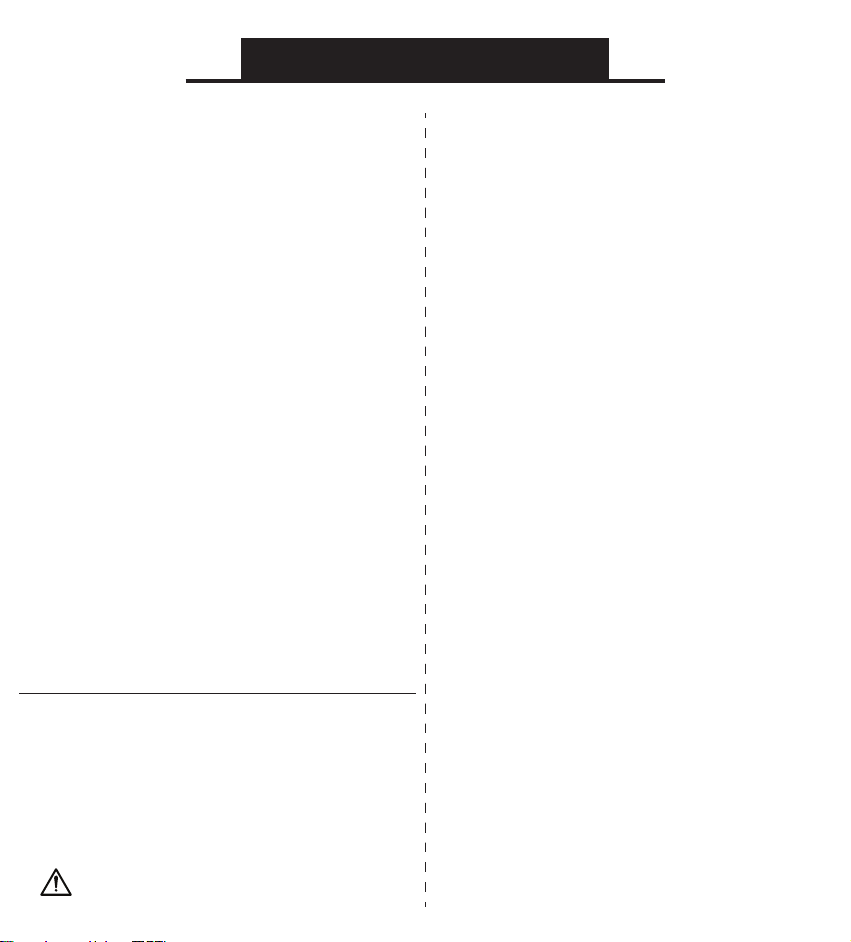3 Light Levels:
Low Medium High Off
Safety and Care
Avoid touching the camera lens with your
fingers, sharp objects, and coarse materials
Use a clean, soft cloth to clean the camera if
needed. Do not use chemical cleaners.
Avoid dropping the camera as impact may
damage its internal components or scratch its
lens
There are no user replaceable/reparable
parts in this device. Disassembling it will void
your warranty.
•
•
•
•
MEE audio
and its logo are registered trademarks of S2E, Inc.
All rights reserved.
Microsoft®Windows®is a registered trademark of Microsoft
Corporation in the United States and other countries.
©2018 Google LLC All rights reserved. Chrome OS™ operating
system is a trademark of Google LLC.
macOS®is a registered trademark of Apple Inc.
All other trademarks are the property of their respective owners.
WARNING: Cancer and Reproductive Harm -
www.P65Warnings.ca.gov
For more information about this warning visit
MEEaudio.com/prop65
Warranty
MEE audio products purchased from authorized
resellers are covered by a 1-year manufacturer
warranty. For more information, visit
MEEaudio.com/support
Additional Information
For Additional Support
View MEEaudio.com/CameraHelp for
easy-to-follow setup videos and the latest
troubleshooting information.
Still Have Questions?
Warnings
This device is designed and manufactured to
operate within its defined design limits. Misuse
may result in electric shock or fire. Read and
follow these instructions carefully.
To prevent fire or shock hazards, do not
expose this unit to rain or moisture. If the
device comes in contact with liquids, quickly
wipe away. If submersed in water, do not
turn the device on until completely dried.
Note: liquid submersion voids the warranty.
Only use attachments/accessories specified
by the manufacturer
Changes or modifications to this unit not
expressly approved by MEE audio could void the
user’s authority to operate the equipment.
Keep the device and packaging out of reach of
children.
•
•
Disposal and Recycling
Dispose of this product in accordance with all
local laws and regulations. Because this product
contains electronic components, it must be
disposed of separately from household waste.
Contact local authorities to learn about disposal
and recycling options.