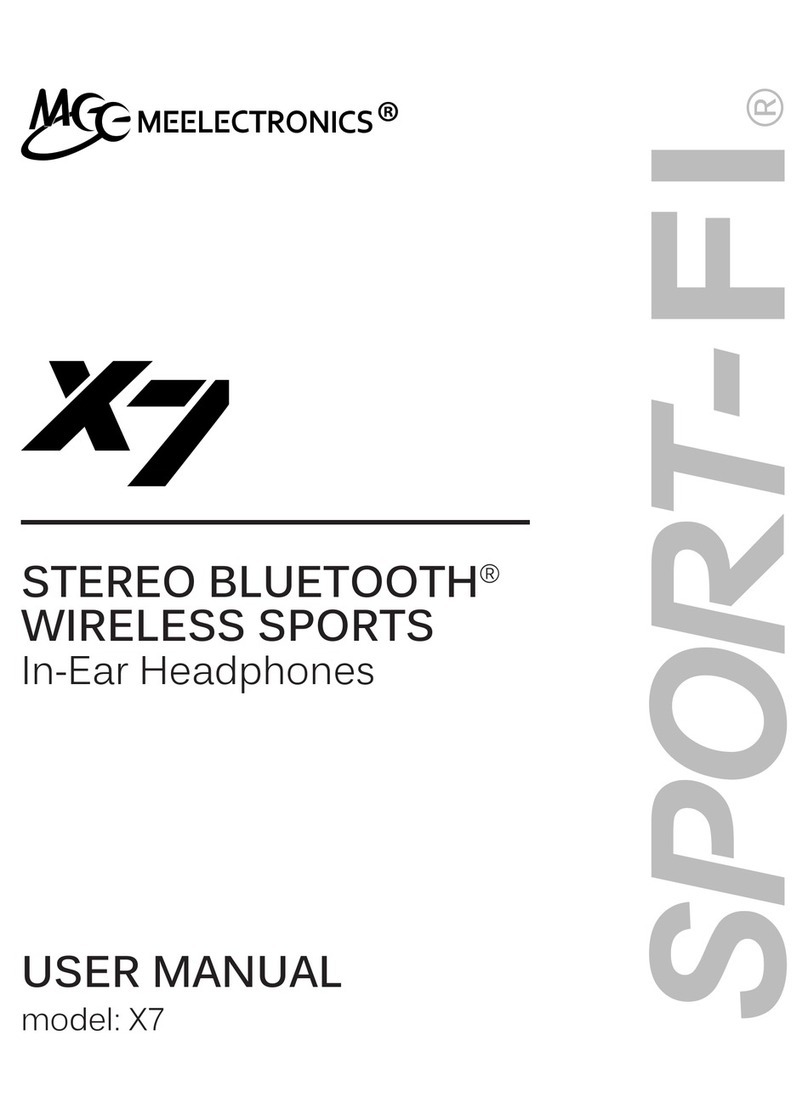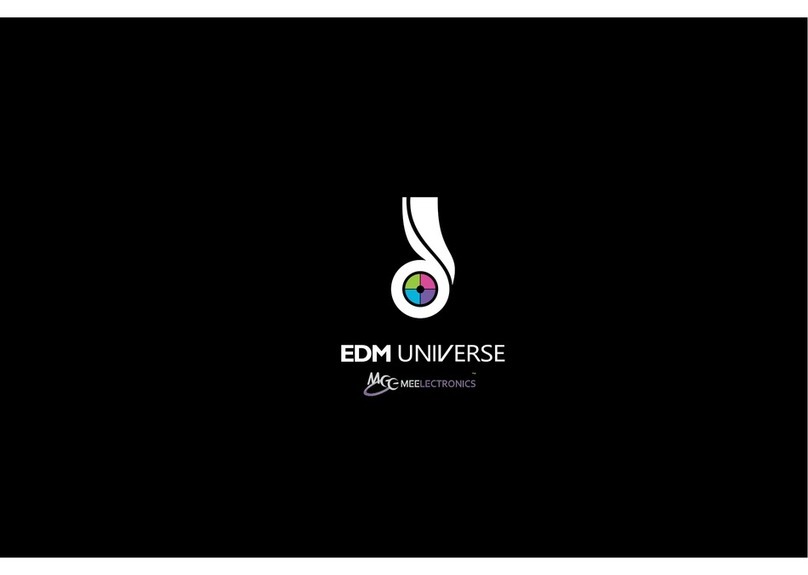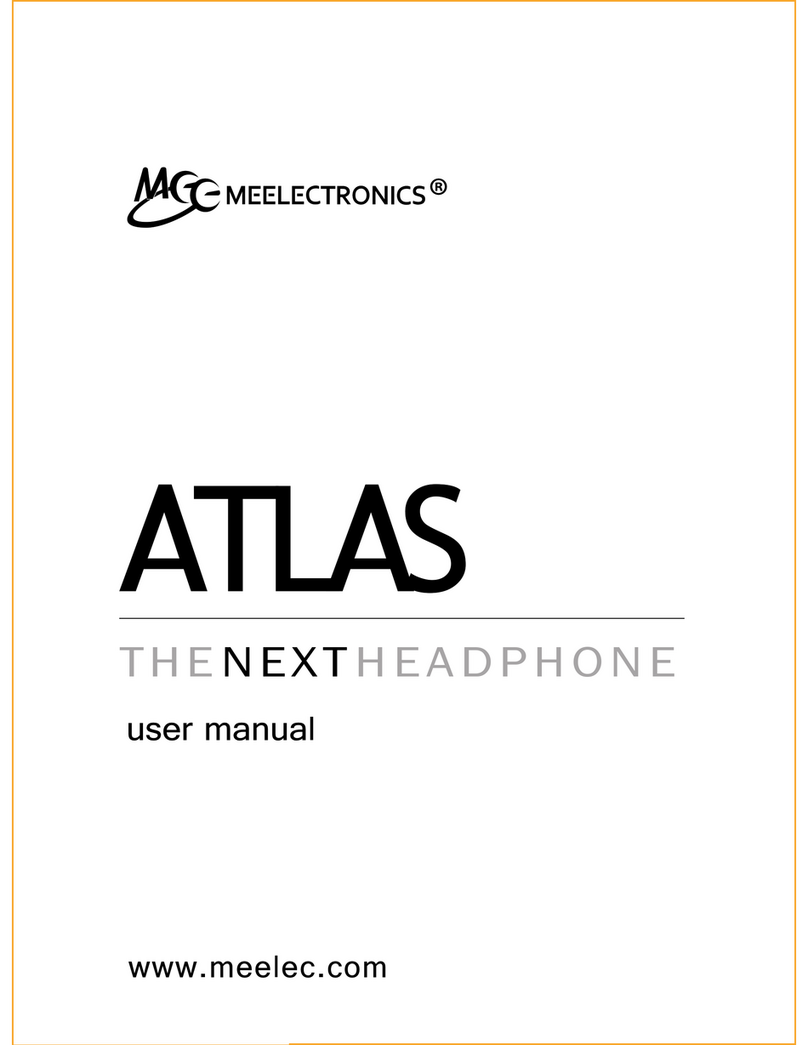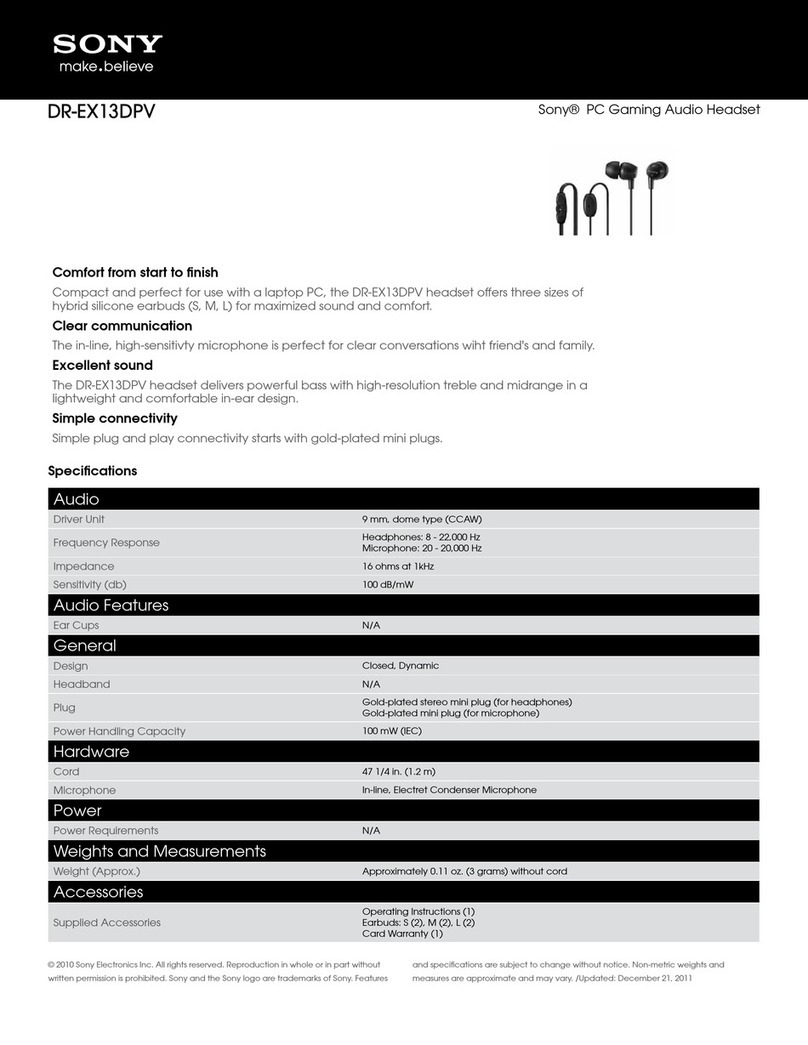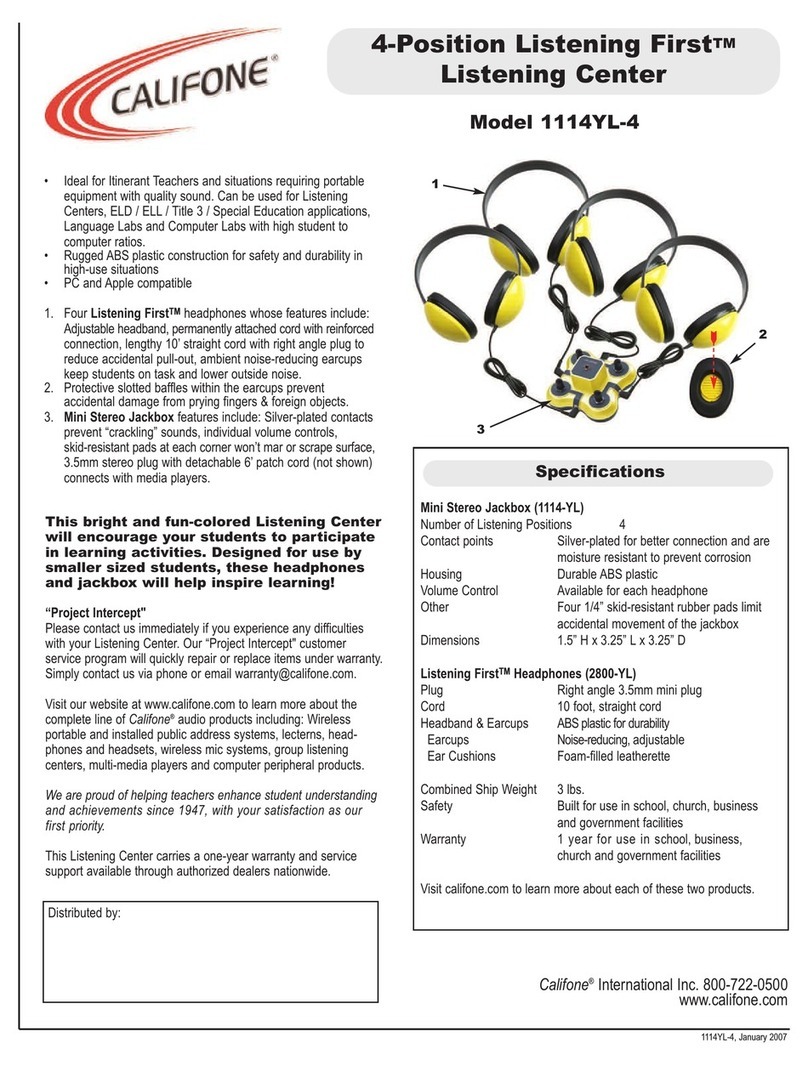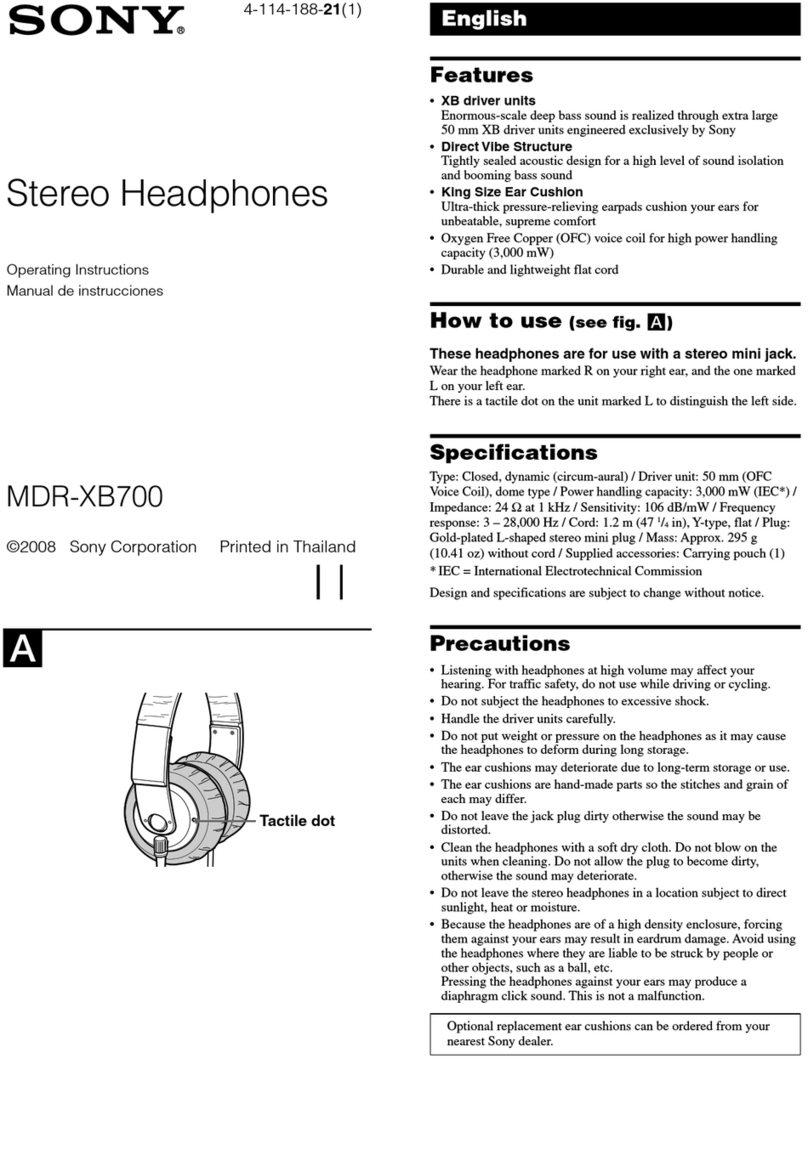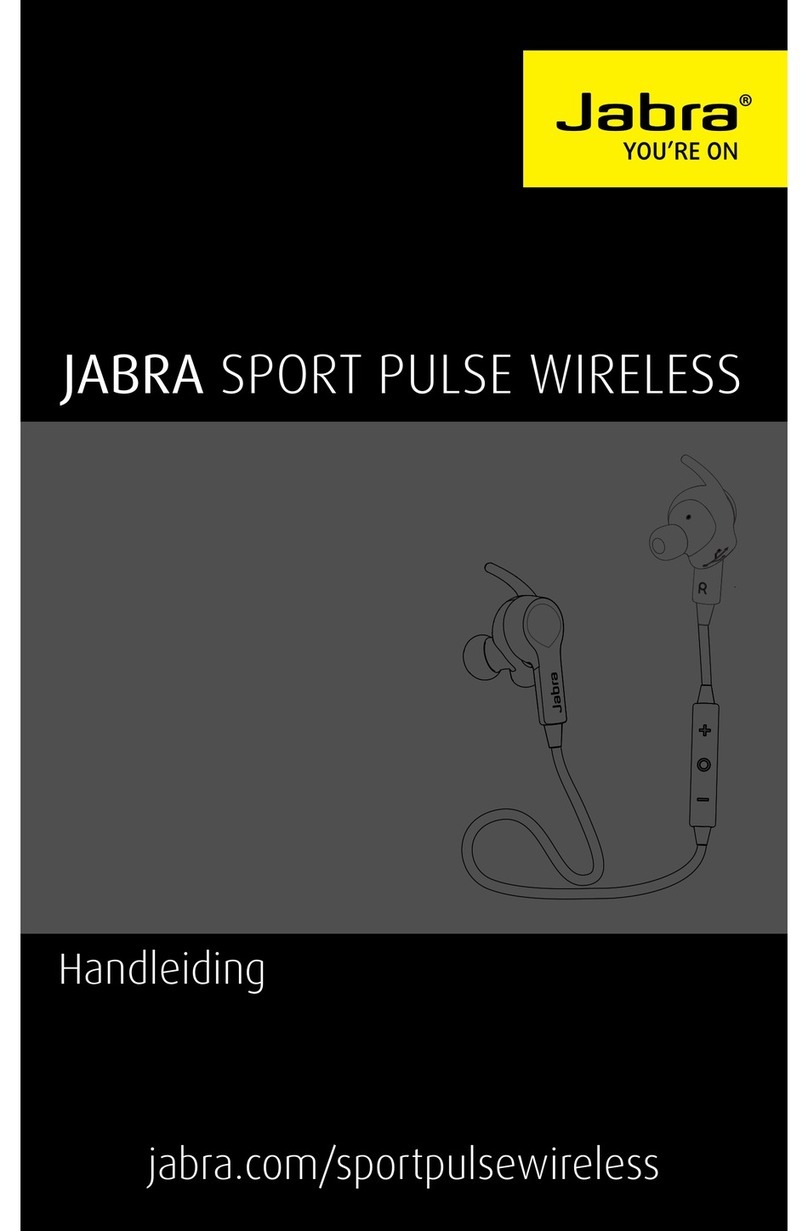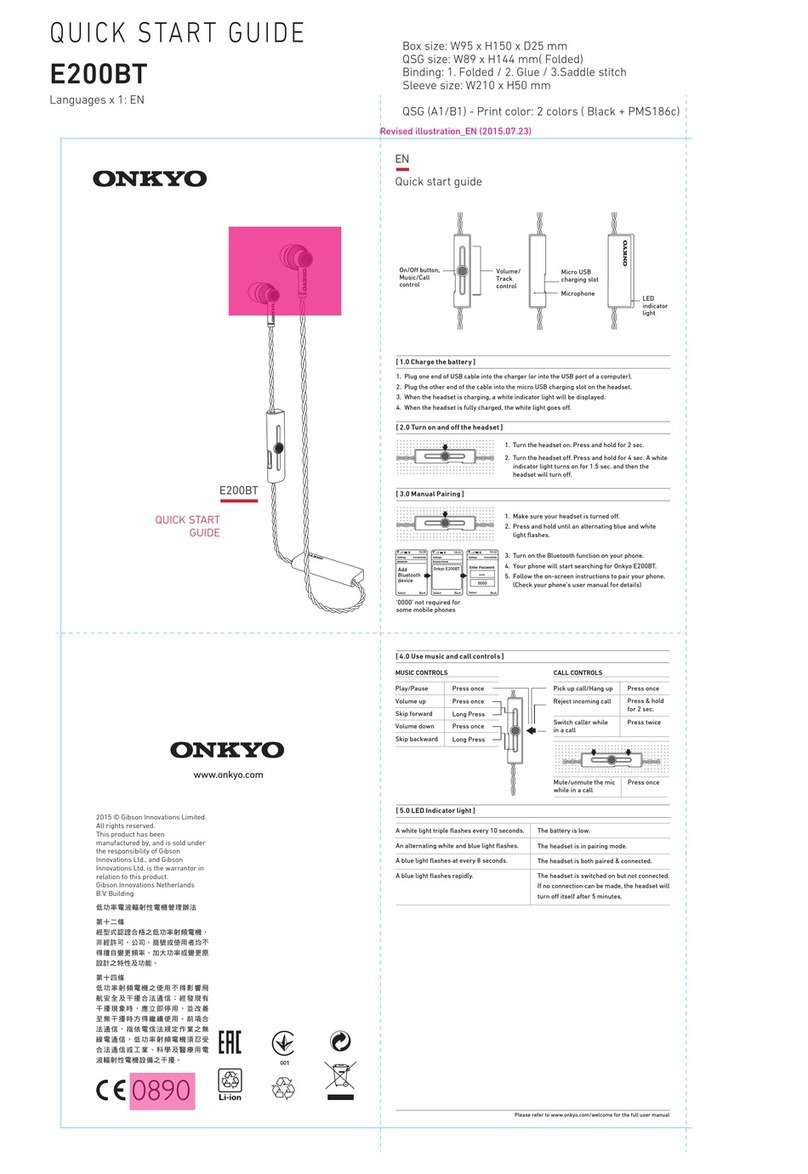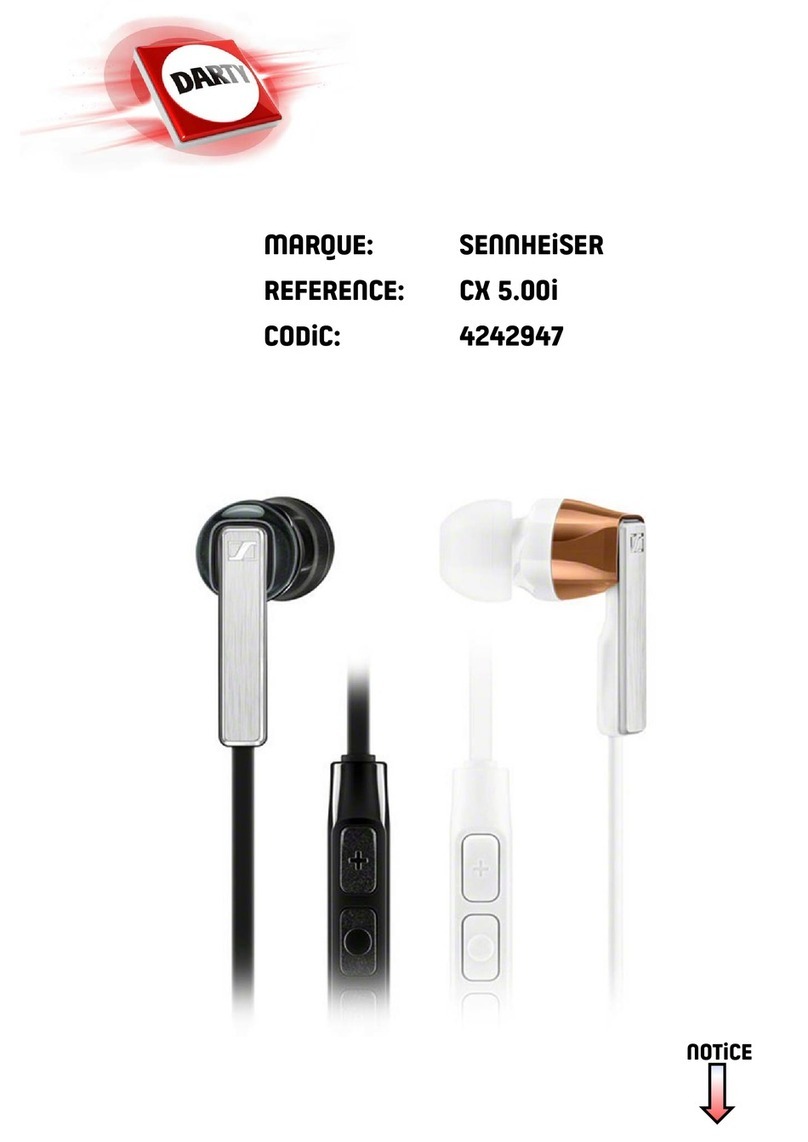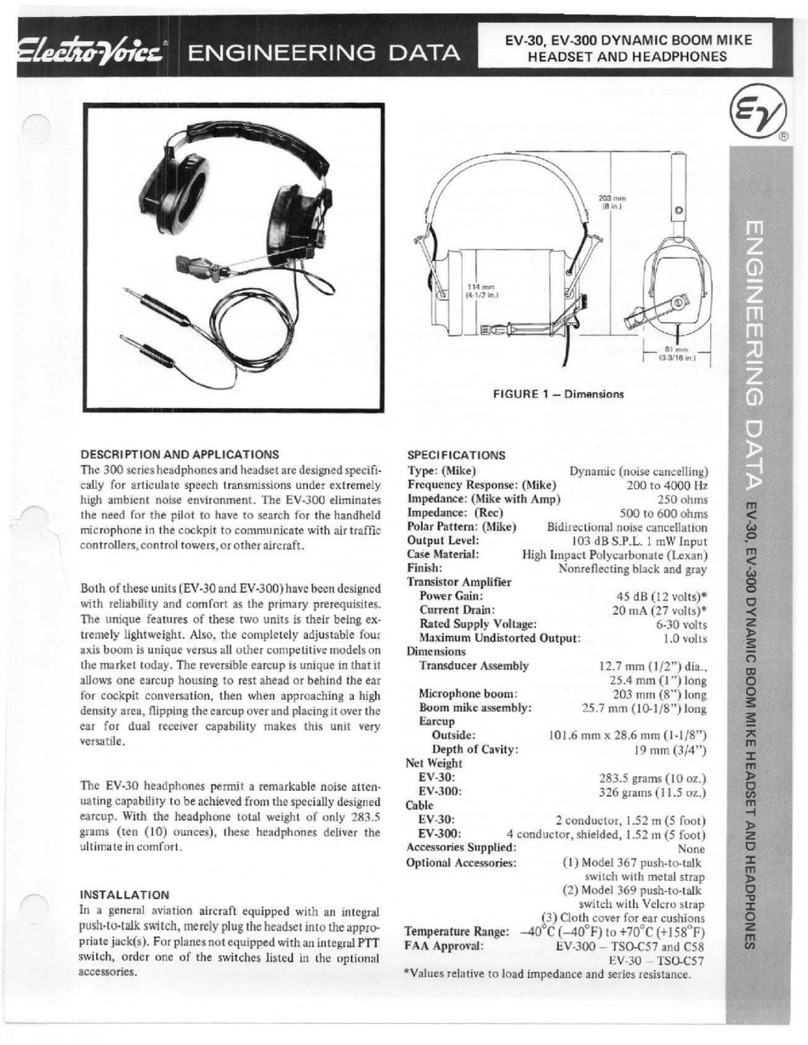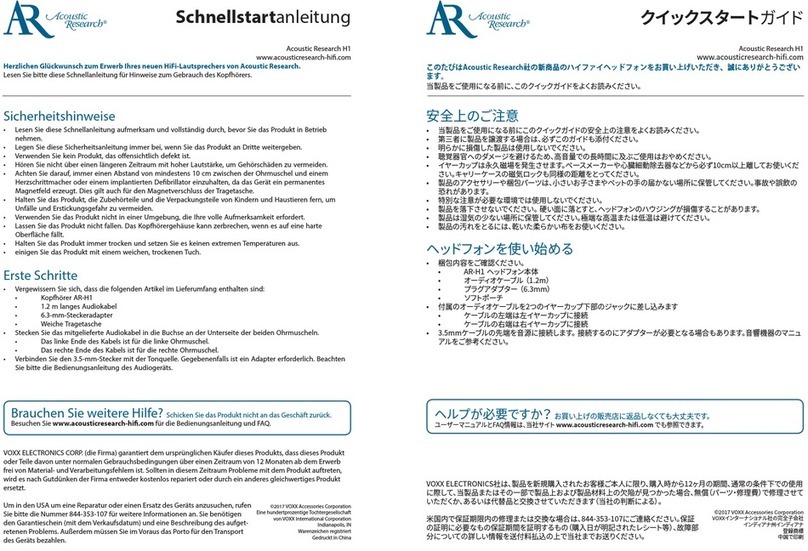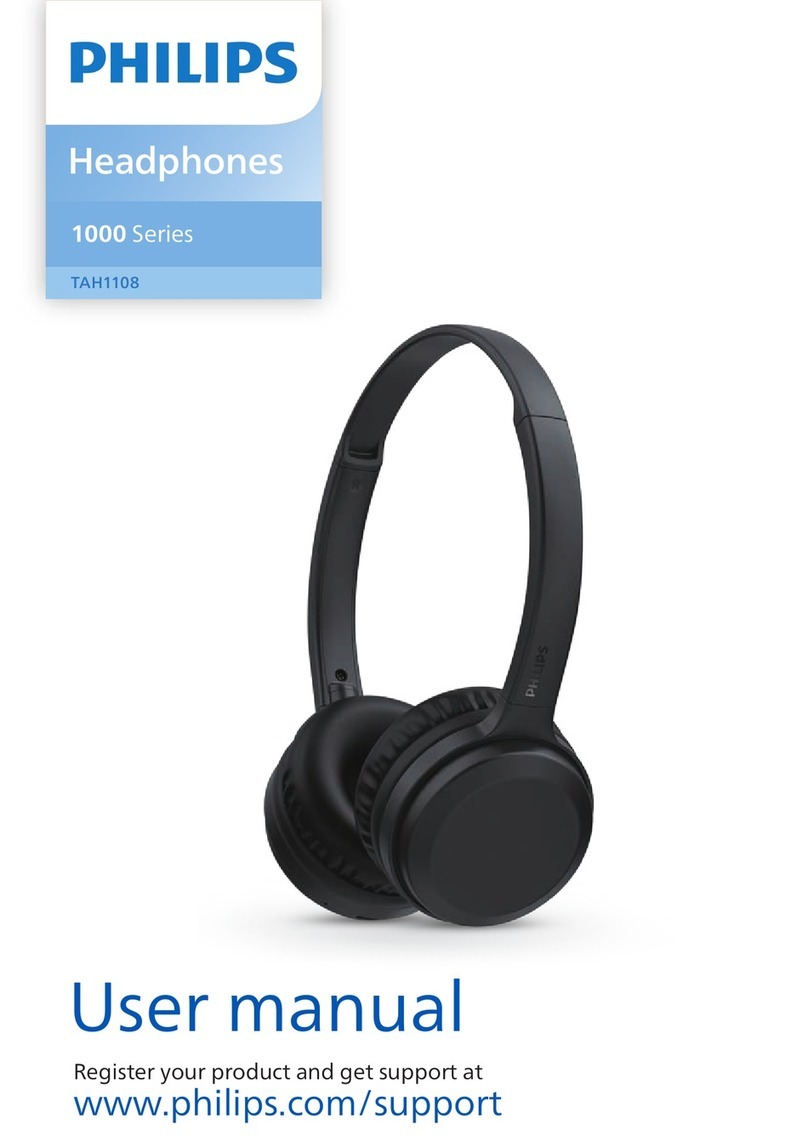Meelectronics Air-Fi Matrix AF62 User manual
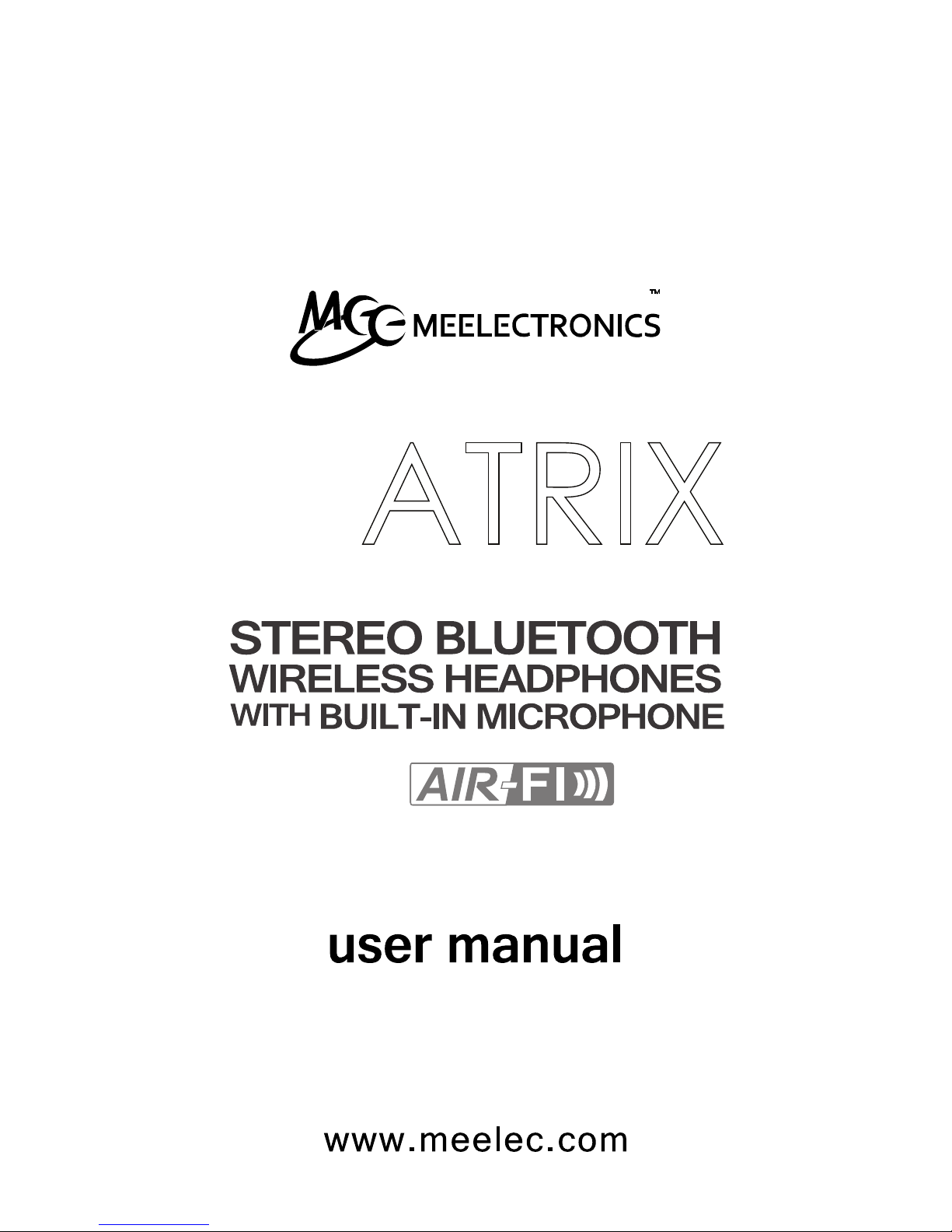
part of the series
model: AF62
M
ATRIX

Thank you for your purchase of the
MEElectronics Air-Fi Matrix AF62
Stereo Bluetooth Wireless Headphones
with Microphone
M
ATRIX

Package Contents
Bluetooth and NFC Information
Warning
FCC Warning
Safety and Care
Product Overview
Charging
Turning On and Off
Pairing with Bluetooth Devices
iPhone, iPad, and iPod Touch
Android Phones and Tablets
Windows 7 Computers and Laptops
Other Phones, Tablets, and Devices
Pairing with Bluetooth Devices with NFC
Connecting to Paired Devices
Multipoint Functionality
Controlling Volume
Controlling Phone Calls
Controlling Media Playback
Using as a Wired Headphone
Change Languages
Reset Factory Defaults
Status, Button Functions, Light Patterns,
and Sounds
Specifications
Troubleshooting
1
2
3
4
5
6
7
8
9
10
12
13
14
15
16
17
18
19
20
21
22
25
26

Note: An online version of this manual is available on meelec.com
user manual
www.meelec.com
Audio
Cable
User
Manual
Stereo
Bluetooth
Wireless
Headphones
Mini-USB
Charging
Cable
Form-fitting
Protective
Case
01
M
ATRIX
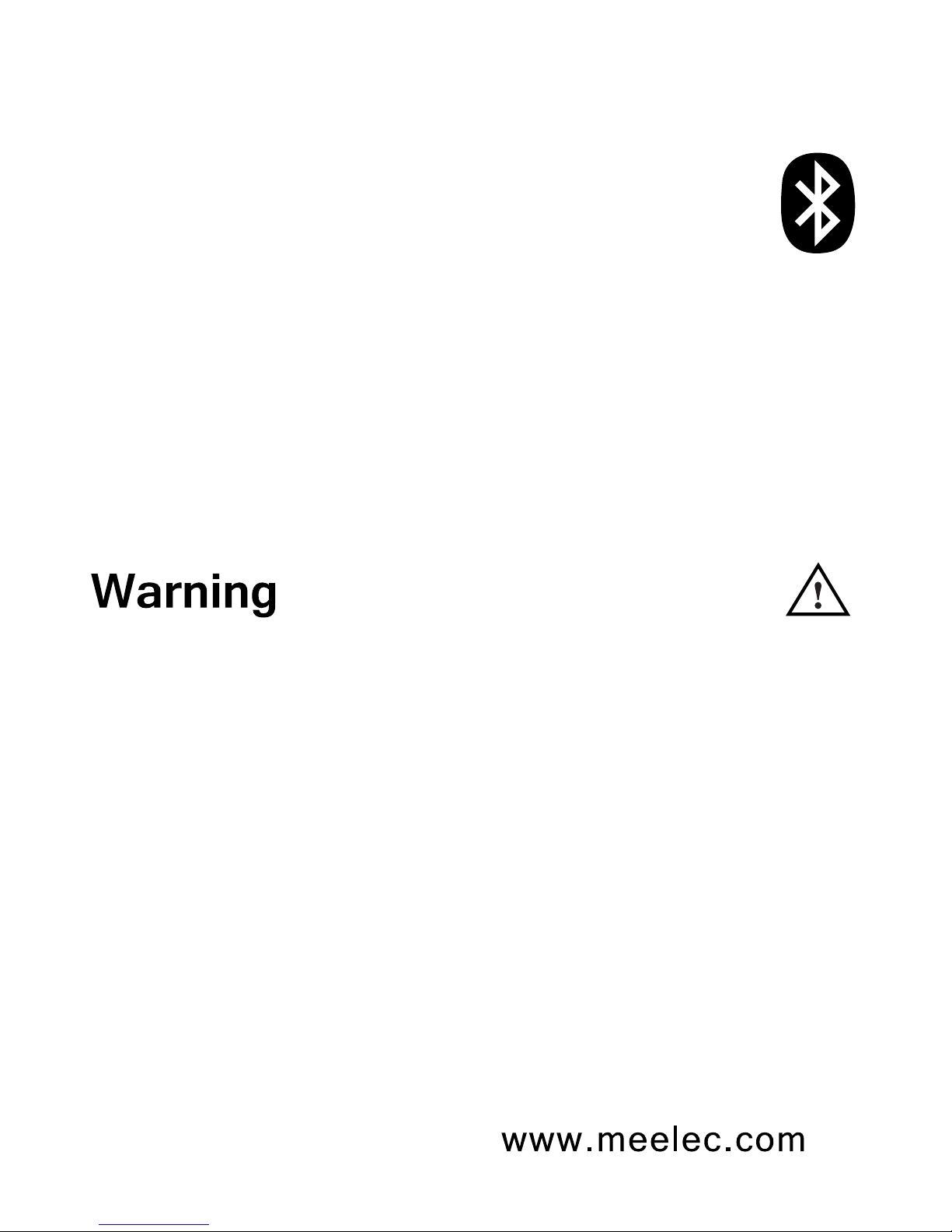
Built-in 400mAh Lithium-polymer
rechargeable battery
Mini-USB
Up to 18 hours of talk or music
playback time
Up to 250 hours
2 – 3 hours
-10 oC to 45 oC
-25 oC to 60 oC
02
Bluetooth is a short-distance
two-way wireless communication technology
capable of transmitting data, commands, and audio
between devices. The Matrix can connect with many
devices such as mobile phones, tablets, PDAs, computers,
media players, and more through a process called pairing.
Before you can use your Matrix with your device they will need to
be paired.
The Matrix is equipped with NFC (Near Field Communication)
which can pair the Matrix to a NFC enabled device by placing the
two within close proximity.
Bluetooth and NFC Information
Turn down the volume prior to using the headphones; adjust the
volume to the desired level once they are connected. Do not use
headphones at high volumes for extended periods of time as doing so
will result in permanent hearing damage. It is advised you keep
volume levels moderate to low at all times for your safety, even when
loud background noise is present.
Please visit www.osha.gov for more info.
Do not use while driving a car, cycling, operating machinery, or
performing other activities that require hearing surrounding sounds or
are against local laws.
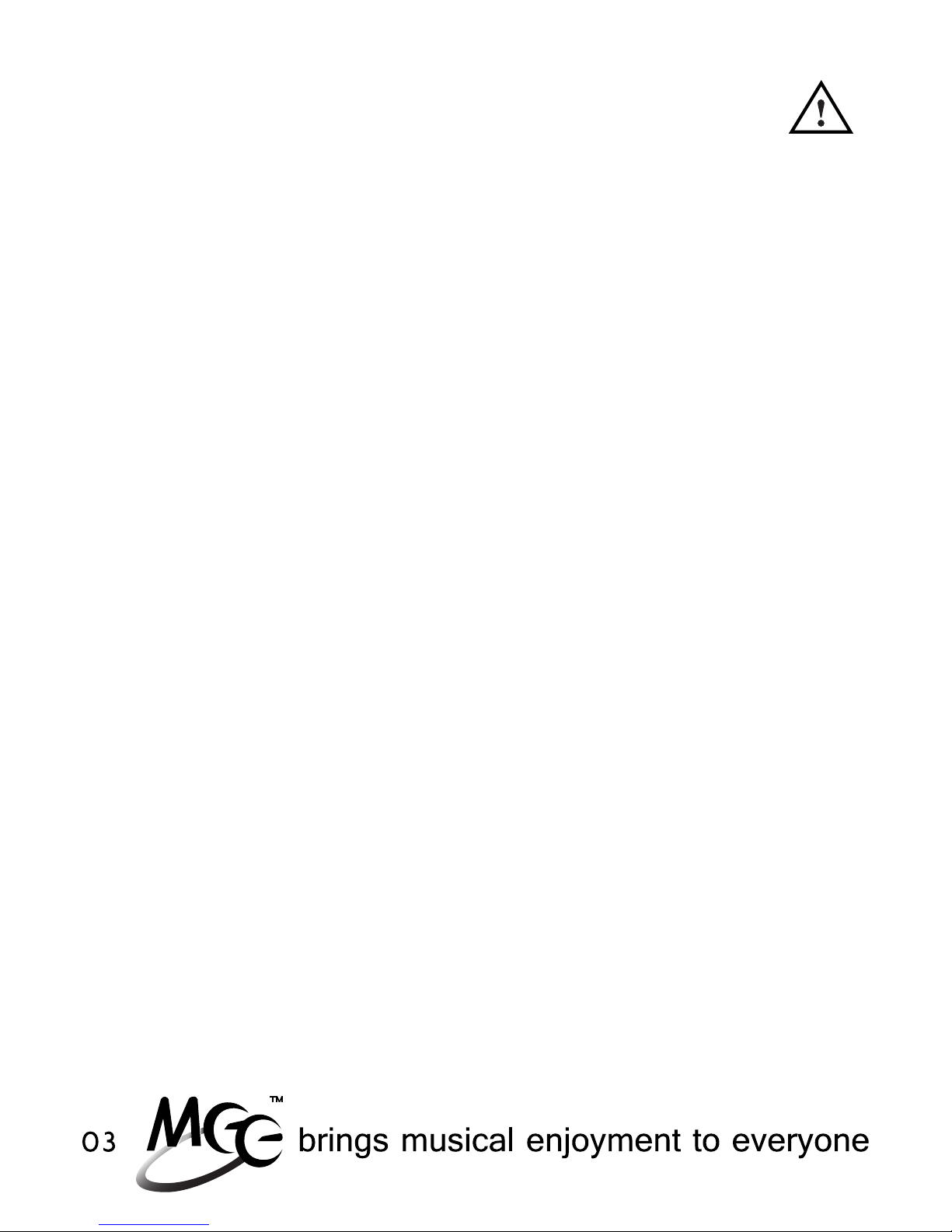
•
•
•
•
Changes or modifications to this unit not expressly approved by
the party responsible for compliance could void the user’s authority
to operate the equipment.
NOTE: This equipment has been tested and found to comply with the
limits for a Class B digital device, pursuant to Part 15 of the FCC Rules.
These limits are designed to provide reasonable protection against
harmful interference in a residential installation. This equipment
generates, uses and can radiate radio frequency energy and, if not
installed and used in accordance with the instructions, may cause
harmful interference to radio communications.
However, there is no guarantee that interference will not occur in a
particular installation. If this equipment does cause harmful interference
to radio or television reception, which can be determined by turning the
equipment off and on, the user is encouraged to try to correct the
interference by one or more of the following measures:
This device complies with Part 15 of the FCC Rules.
Operation is subject to the following two conditions:
Reorient or relocate the receiving antenna.
Increase the separation between the equipment and receiver.
Connect the equipment into an outlet on a circuit different
from that to which the receiver is connected.
Consult the dealer or an experienced radio/TV technician for help.
this device may not cause harmful interference, and
this device must accept any interference received, including
interference that may cause undesired operation.
(1)
(2)
FCC Warning
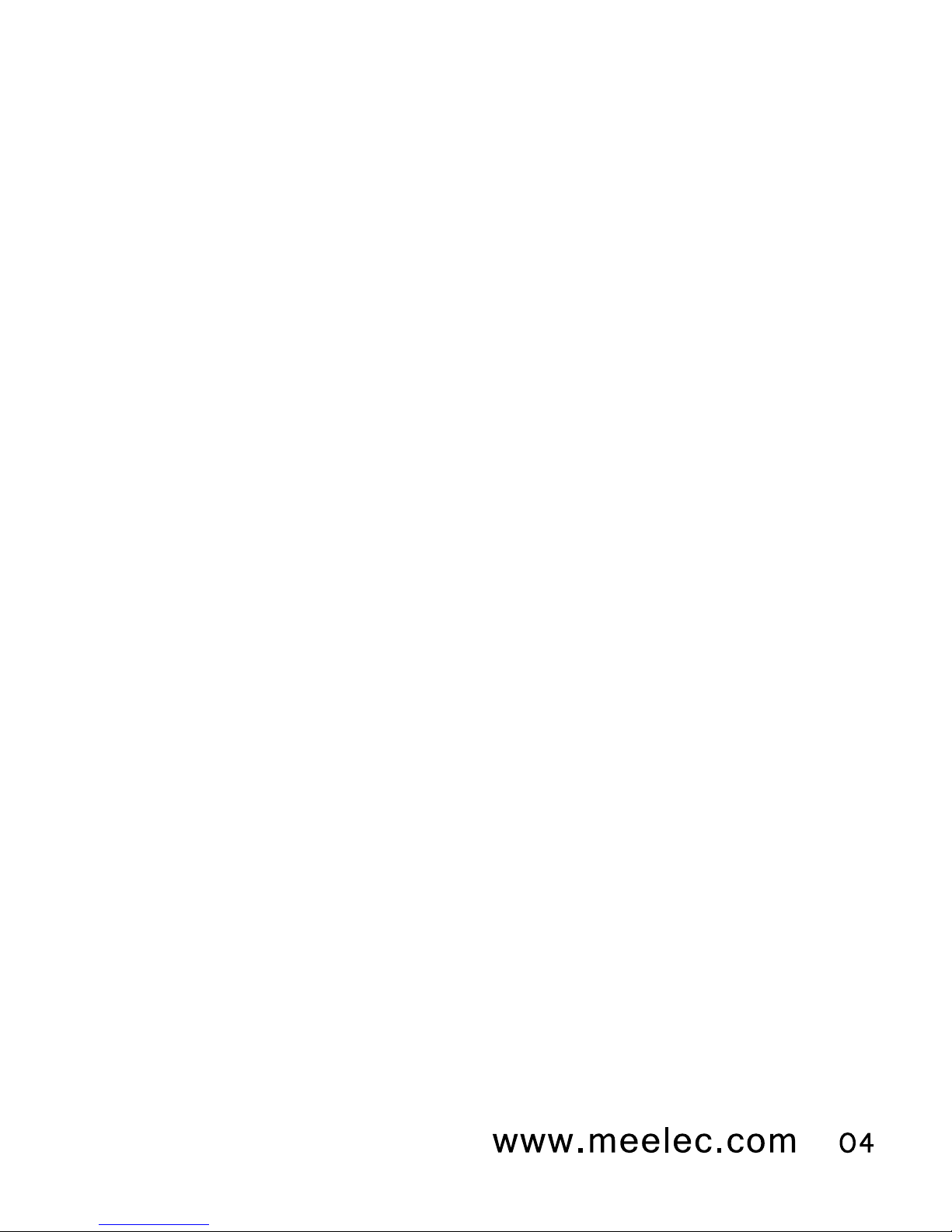
Safety and Care
When not in use, power the device off and store it in the
included protective case.
Clean with a soft, debris-free cloth. If necessary dampen the
cloth with a diluted soap water solution. Never use chemical
cleaners on the headphone. Leather conditioner and cleaner
can be used on the ear pads.
This headphone was not designed for use while driving.
Do not use your wireless headset around flammable gases
as fire or explosion may occur.
Keep the device and packaging out of the reach of children.
There are no user replaceable/reparable parts in the
headset. Disassembling it will void your warranty.
If the device comes in contact with liquids, quickly wipe away.
If submersed in water, do not turn the device on until
completely dried.
Note: liquid submersion voids the warranty.
Avoid storage in extreme temperatures (45°C/113°F and
above, including direct sunlight or -10°C/14°F below) as the
service life of the battery will be decreased.
a)
b)
c)
d)
e)
f)
g)
h)

05
AF62 Stereo Bluetooth
Wireless Headphones
Product Overview
microphone
LED indicator
power/call button
volume down
volume up
3.5mm audio jack
A
B
C
D
E
F
Left Ear Cup
CA D EB F
mini-USB port for
charging
next track
play/pause button
previous track
G
H
I
J
Right Ear Cup
HG I J
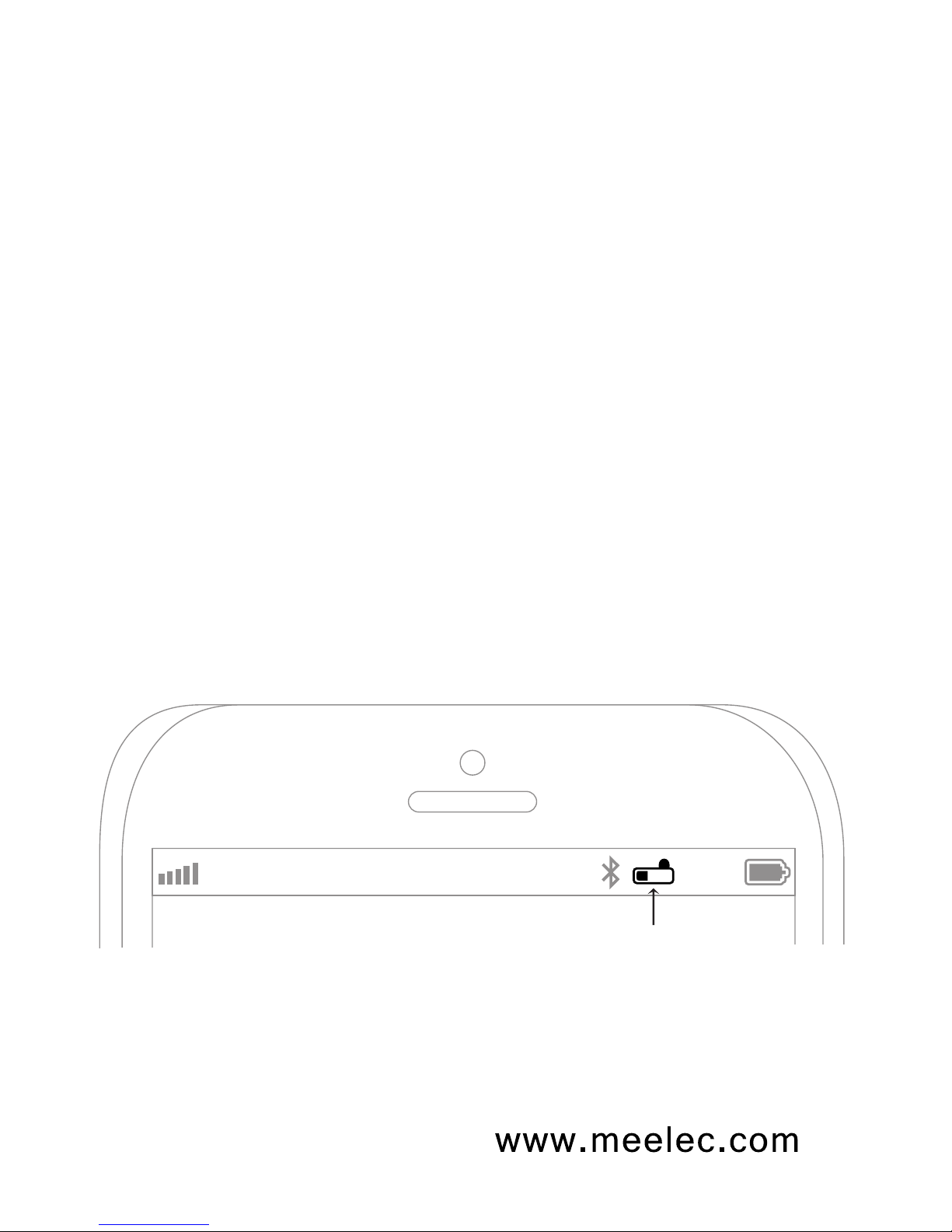
06
Charging
*** You must completely charge the headset before the first use ***
Note: Bluetooth can be active when the unit is charging; however,
depending on the power output of the charger, charging may be
very slow. The Matrix will work in wired mode via the audio jack
while charging.
Connect a mini USB charging cable to a powered USB
source such as a wall charger, powered on computer, USB
hub connected to a powered on computer, or car USB port.
While not required, it is recommended to turn the Matrix off
before charging. See note below.
Connect the charging cable to the mini USB jack on the right
ear cup.
The bright red LED indicator should light solid and stay on
while charging. Charge time is typically between 3-6 hours
for the first charge and 2-3 hours for subsequent charges
depending on the charging power.
When the battery is fully charged the bright red LED indicator
will turn off.
a)
b)
c)
d)
e)
AT&T LTE 12:26 PM 95%
iDevices such as the iPhone, iPad, and iPod Touch will
display a battery indicator when the Matrix is connected.
Matrix battery indicator

07
Turning On and Off
To turn on, press and hold the Power/Call button for
approximately 3 seconds. The Matrix will say “power on” and
the blue indicator light will flash once every second to show
the power is on.
To turn off, press and hold the Power/Call button for
approximately 2 seconds when not connected and 5 seconds
when connected.
a)
b)
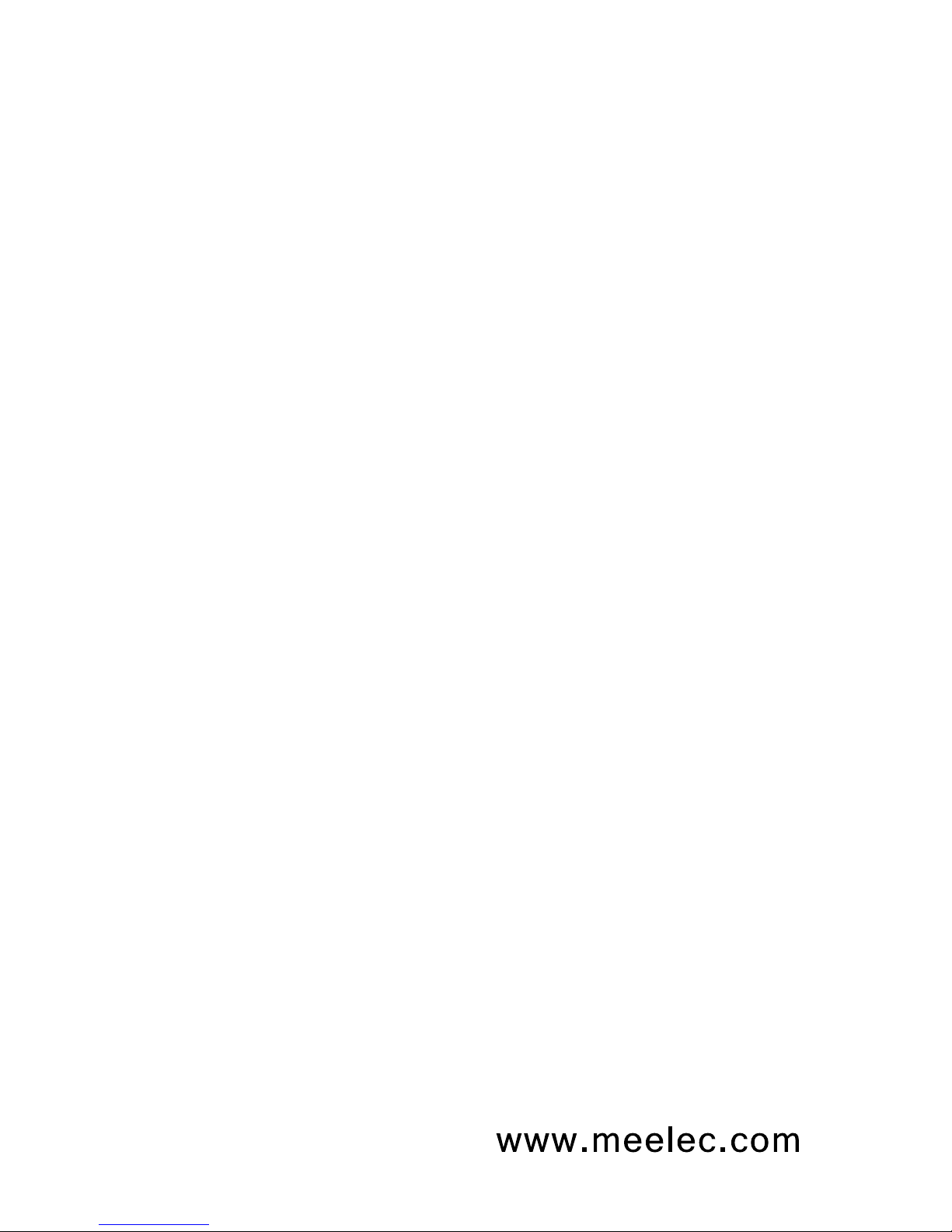
08
Pairing with Bluetooth Devices
*** It is only necessary to pair your Matrix once with each device ***
iPhone, iPad, and iPod Touch
On your iPhone/iPad/iPod Touch, go to Settings
Select Bluetooth (on devices with iOS 5.1.1 or older,
Bluetooth is under the General menu)
Make sure the Matrix is off and within 1 meter of your device
On your iPhone/iPad/iPod Touch make sure Bluetooth
is turned on
Initiate pairing mode by pressing the Power/Call button for 6
seconds, until you hear “ready to pair.”
(Note: the first time you use your Matrix it will automatically
enter pairing mode when powered on.)
The Matrix will offer voice prompts to assist in pairing in a
repeating cycle until it is either connected or powered off.
(Note: Pairing mode will be active for 5 minutes.
If no devices are paired within that time, the Matrix will
return to standby mode.)
Wait until you see “AF62” in the Devices section of the screen; it
should show “Not Paired” as the status
Select on “AF62” to pair and connect your
iPhone/iPad/iPod Touch to the Matrix
The Matrix will say “pairing completed” once pairing is complete.
“AF62” should show “connected” on your device; the blue LED
will be on continuously when connected
If pairing fails, please repeat steps c) through h) above
a)
b)
c)
d)
e)
f)
g)
h)
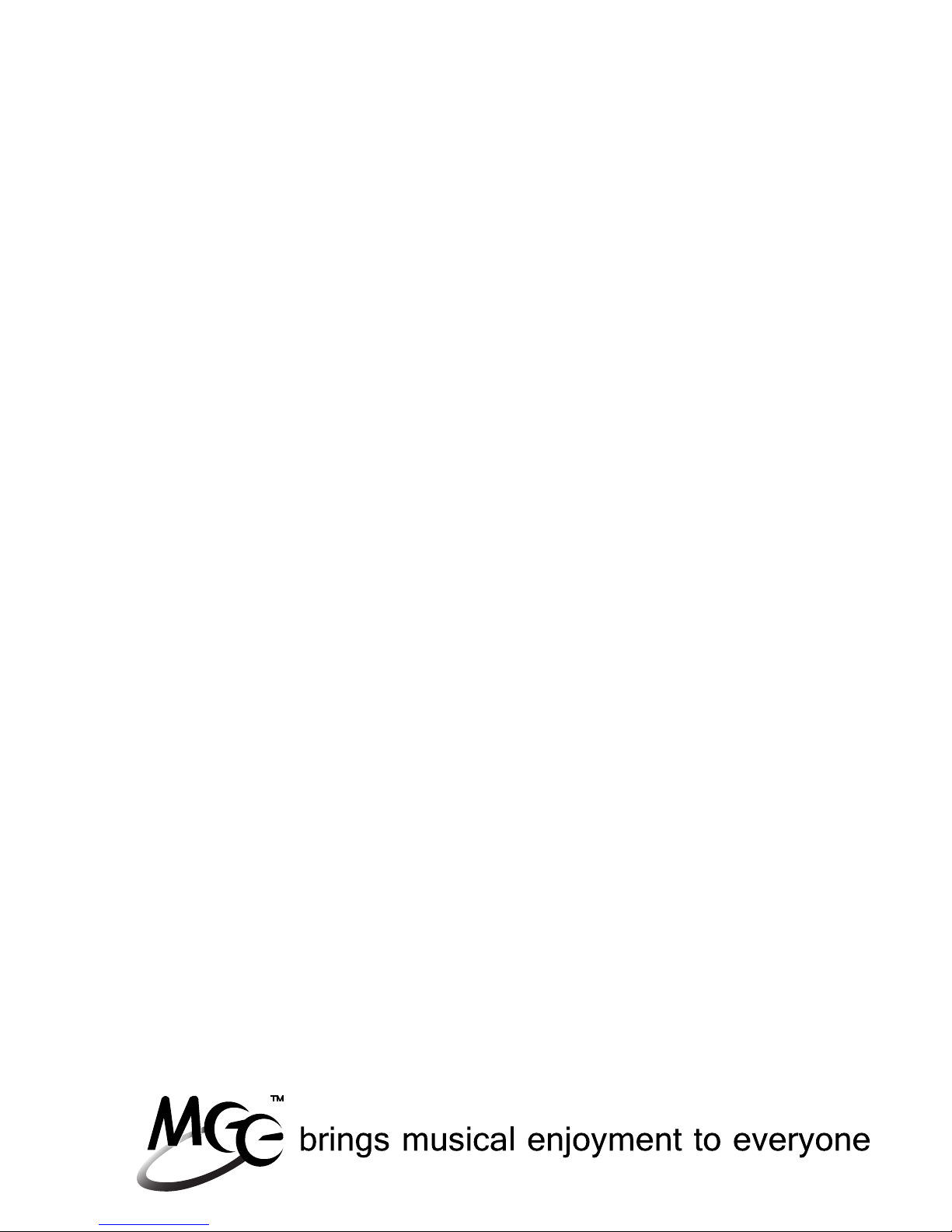
09
Pairing (Continued)
Android Phones and Tablets
On your Android phone or tablet, navigate to the Settings menu
Select Wireless & Networks
Make sure the Matrix is off and within 1 meter of your device
Make sure Bluetooth is enabled on your device
Initiate pairing mode by pressing the Power/Call button for 6
seconds, until you hear “ready to pair.”
(Note: The first time you use your Matrix it will automatically
enter pairing mode when powered on.)
The Matrix will offer voice prompts to assist in pairing in a
repeating cycle until it is either connected or powered off.
(Note: Pairing mode will be active for 5 minutes. If no devices are
paired within that time, the Matrix will return to standby mode.)
Select Bluetooth Settings
“AF62” should appear under devices; If it is not automatically
found, select Scan for devices. Once it has been found, select
“AF62” in the list of Bluetooth devices to pair and connect
The Matrix will say “pairing completed” once pairing is complete.
“AF62” should show “connected” on your device; the blue LED
will be on continuously when connected
If pairing fails, please repeat steps c) through h) above
a)
b)
c)
d)
e)
f)
g)
h)

10
Note: The Windows 7 operating system does not have built-in Bluetooth drivers;
drivers are provided by the Bluetooth transmitter manufacturer. Actual pairing
and connecting process can vary depending on the Bluetooth device drivers and
computer configuration.
Pairing (Continued)
Windows 7 Computers and Laptops
Press on the Bluetooth icon in the notification area of your
taskbar and select Add a Device
The Add a device popup window will appear with
“Select a device to add to this computer”
Make sure the Matrix is off and within 1 meter of your device
Initiate pairing mode by pressing the Power/Call button for 6
seconds, until you hear “ready to pair.”
(Note: the first time you use your Matrix it will automatically enter
pairing mode when powered on.)
The Matrix will offer voice prompts to assist in pairing in a
repeating cycle until it is either connected or powered off.
(Note: Pairing mode will be active for 5 minutes. If no devices are
paired within that time, the Matrix will return to standby mode.)
Wait until you see either “AF62” or “Bluetooth headset” in the
Searching for devices area
Select “AF62” or “Bluetooth headset” and press the Next button;
the Add a device popup will display “Connecting with this device”
When the computer is finished pairing with the Matrix headset,
the Add a device popup will display “This device has been
successfully added to your computer”
On some computers, it can take a few minutes for the device
driver software to install completely, and a “Your device is ready
to use” notification will appear in the notification area; other
computers will not show this notification
If pairing is successful, continue to the next page.
If pairing fails, please repeat steps a) through h) above.
a)
b)
c)
d)
e)
f)
g)
h)
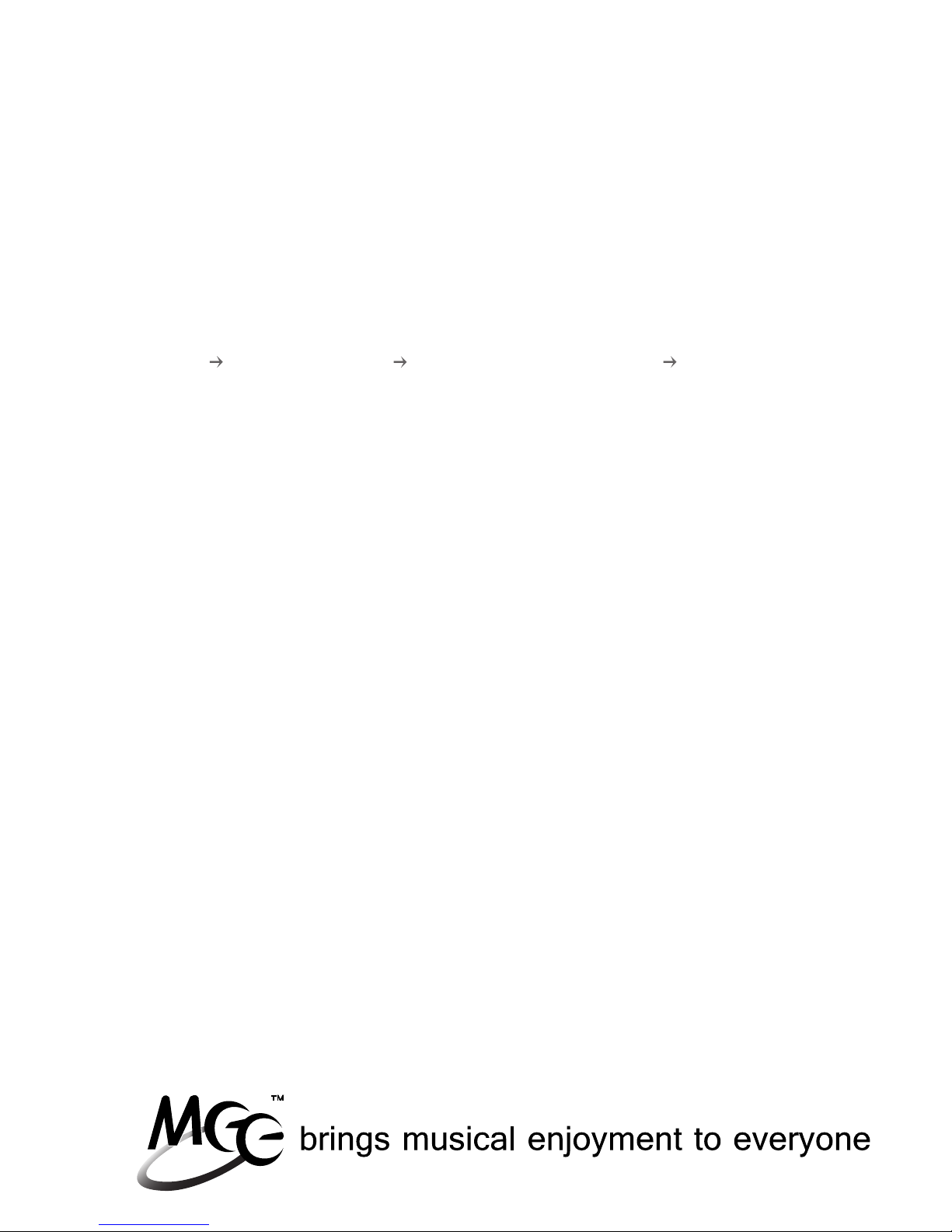
11
Now the Matrix must be configured for audio and microphone use
(enable Bluetooth audio).
Note: Audio device names can vary depending on the Bluetooth device
drivers and computer configuration.
Pairing (Continued)
Windows 7 Computers and Laptops (Continued)
Note: It may be necessary to repeat the above steps every time the
Matrix is connected.
Right click on the speaker in your notification area, or go to
Start Control Panel Hardware and Sound Manage Audio
Devices
A popup window with “Sound” at the top should appear with
Playback tab selected; “Bluetooth Hands-free Audio” and
“Bluetooth Audio Render” should both appear in the list of audio
devices
Select “Bluetooth Hands-free Audio” for headset use and
“Bluetooth Audio Render” for stereo audio streaming
Press the Set Default button
Press the Apply button
Select the Recording tab
Select “Bluetooth Audio Input Device” from the list of recording
devices
Press the Set Default button
Press the OK button
i)
j)
k)
l)
m)
n)
o)
p)
q)

Pairing (Continued)
Other Phones, Tablets, and Devices
Please refer to your device manual for instructions on how to
pair Bluetooth devices
On your device, turn Bluetooth on and go to the appropriate
pairing window
Make sure the Matrix is off and within 1 meter of your device
Make sure Bluetooth is enabled on your device and you are in
the Bluetooth screen
Initiate pairing mode by pressing the Power/Call button
for 6 seconds, until you hear “ready to pair.”
(Note: the first time you use your Matrix it will automatically
enter pairing mode when powered on.)
The Matrix will offer voice prompts to assist in pairing in a
repeating cycle until it is either connected or powered off.
(Note: Pairing mode will be active for 5 minutes. If no devices are
paired within that time, the Matrix will return to standby mode.)
Wait until you see “AF62” in the list of Bluetooth devices
Select “AF62” to pair and connect your device to the Matrix; if your
device asks for a pin, enter “0000”
The Matrix will say “pairing completed” once pairing is complete.
“AF62” may show “connected” on your device;
the blue LED will be on continuously when connected
If pairing fails after several tries, please refer to the Bluetooth
device’s user manual for further information.
a)
b)
c)
d)
e)
f)
g)
h)
For additional information on Bluetooth and pairing videos,
please visit meelec.com/bluetooth.
12
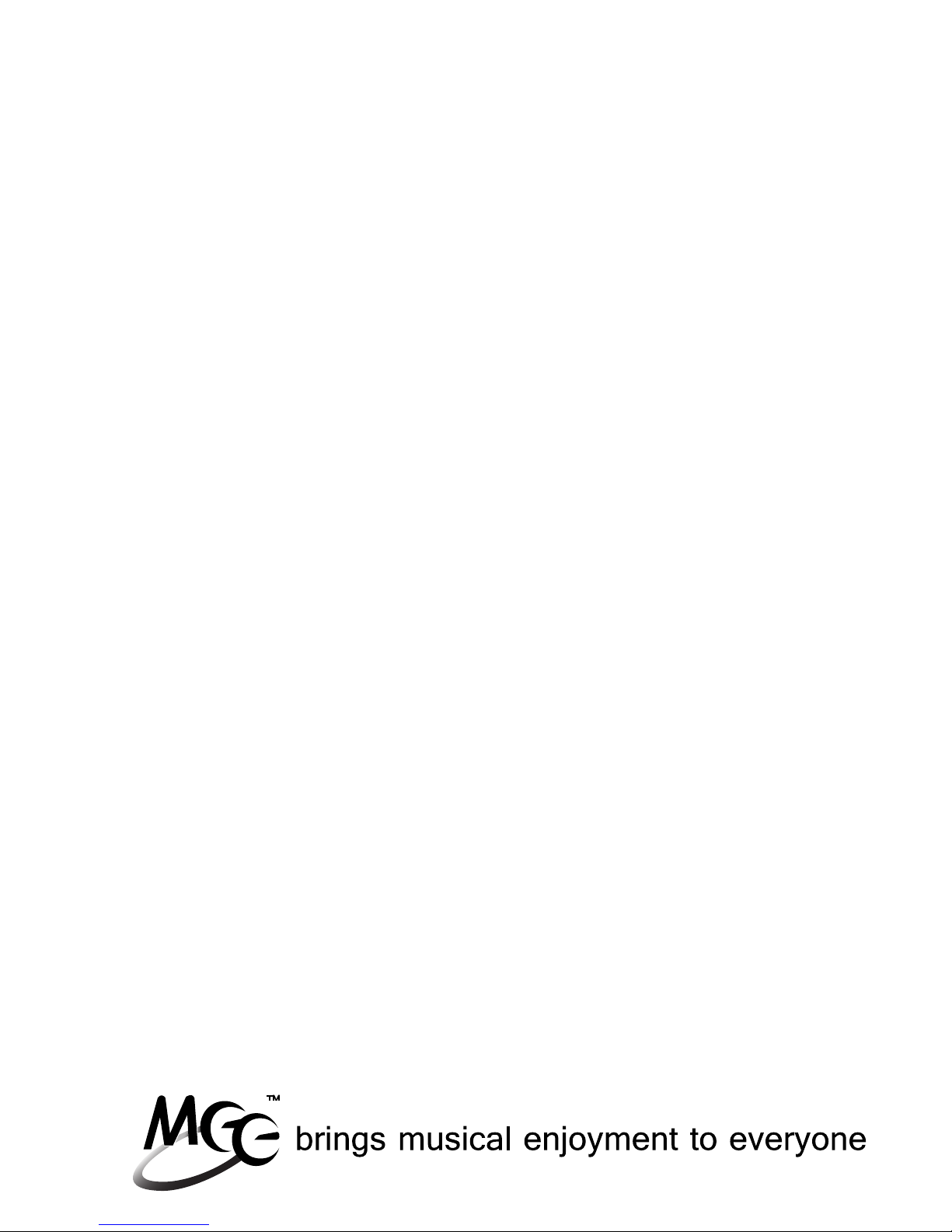
Pairing with Bluetooth
Devices with NFC
Make sure your device has both Bluetooth and NFC turned on
Place the Matrix next to the NFC device to connect
Some devices display a message for permission to pair
and connect. Allow the devices to pair and connect.
Matrix will automatically pair and connect
a)
b)
c)
d)
13

Connecting to Paired Devices
*** The Matrix must have been paired with your device before it will
connect. Pairing only needs to be done before the first use. ***
When the Matrix is turned on and not in pairing mode, it should
connect to last connected device automatically. If the last connected
device is not within range or does not have Bluetooth on, the Matrix
will connect to other paired devices in the order of last connection.
If the Matrix does not connect and remains in standby mode, a
short press of the Play/Pause button will connect to the last
connected device with Bluetooth on and within range.
If two or more devices have been paired, have Bluetooth on, and
are within range, the Matrix will connect with the last two devices
previously connected.
If it does not connect automatically, open the Bluetooth menu of
your device and select “AF62” to pair with it.
Notes
On some Bluetooth devices, such as some Nokia and
Blackberry cell phones, the settings must allow for automatic
connection. Please refer to your devices manual for further
information.
On some PC and Mac computers you will need to manually
enable Bluetooth audio every time you connect.
•
•
14
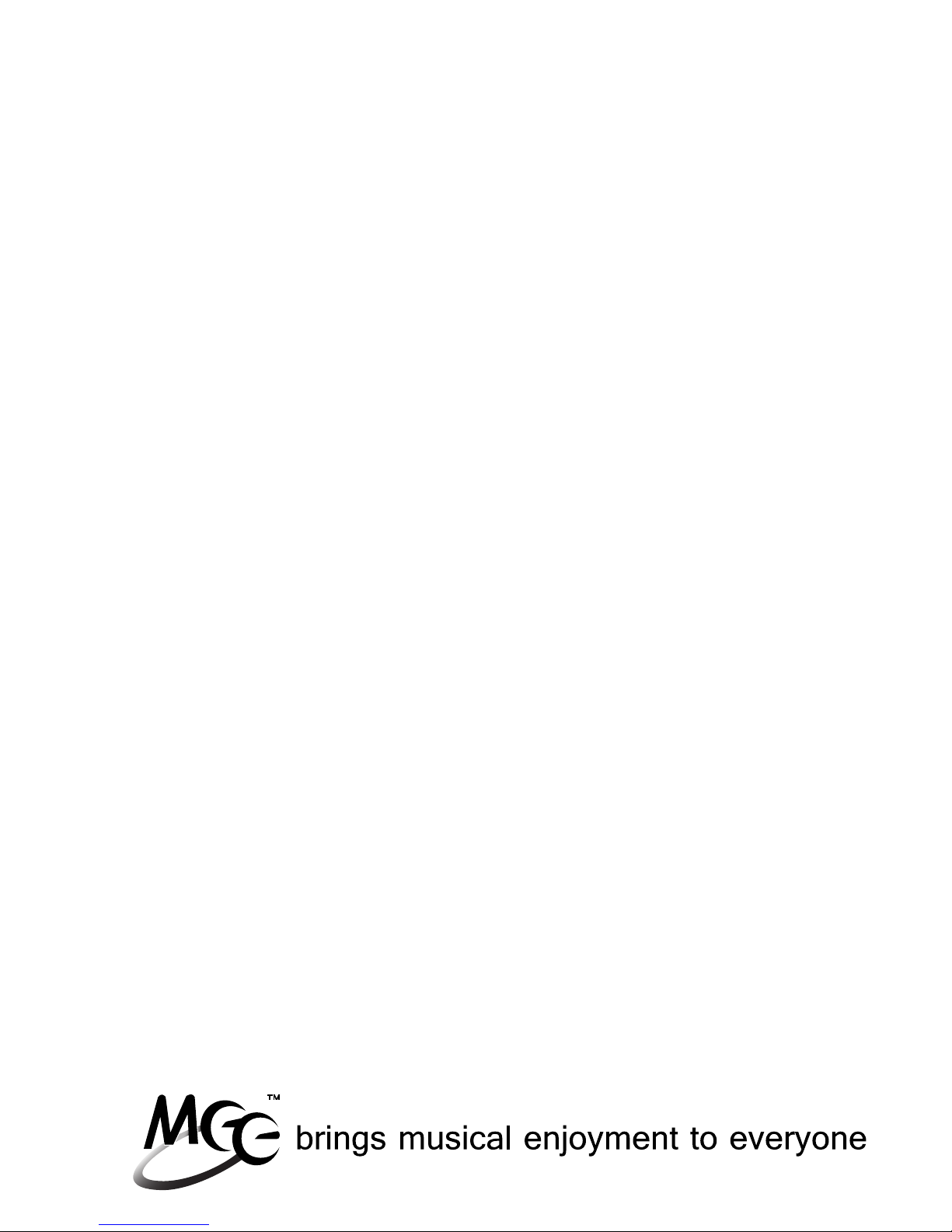
Multipoint Functionality
The Matrix has Multipoint functionality, which allows two Bluetooth
devices to simultaneously connect. Devices are identified by the
Matrix as “phone 1” and “phone 2”. Multipoint use will be possible
after at least two devices have been paired with the Matrix.
The device that is connected first will be able to stream stereo audio
(A2DP) and utilize headset functionality (HSP) while the device that
is connected second will utilize headset functionality (HSP) only.
Once a device is connected, the functionality will not change. To
change functionality, disconnect and reconnect your devices in the
desired order.
See the Controlling Phone Calls section for functionality and
controls.
15
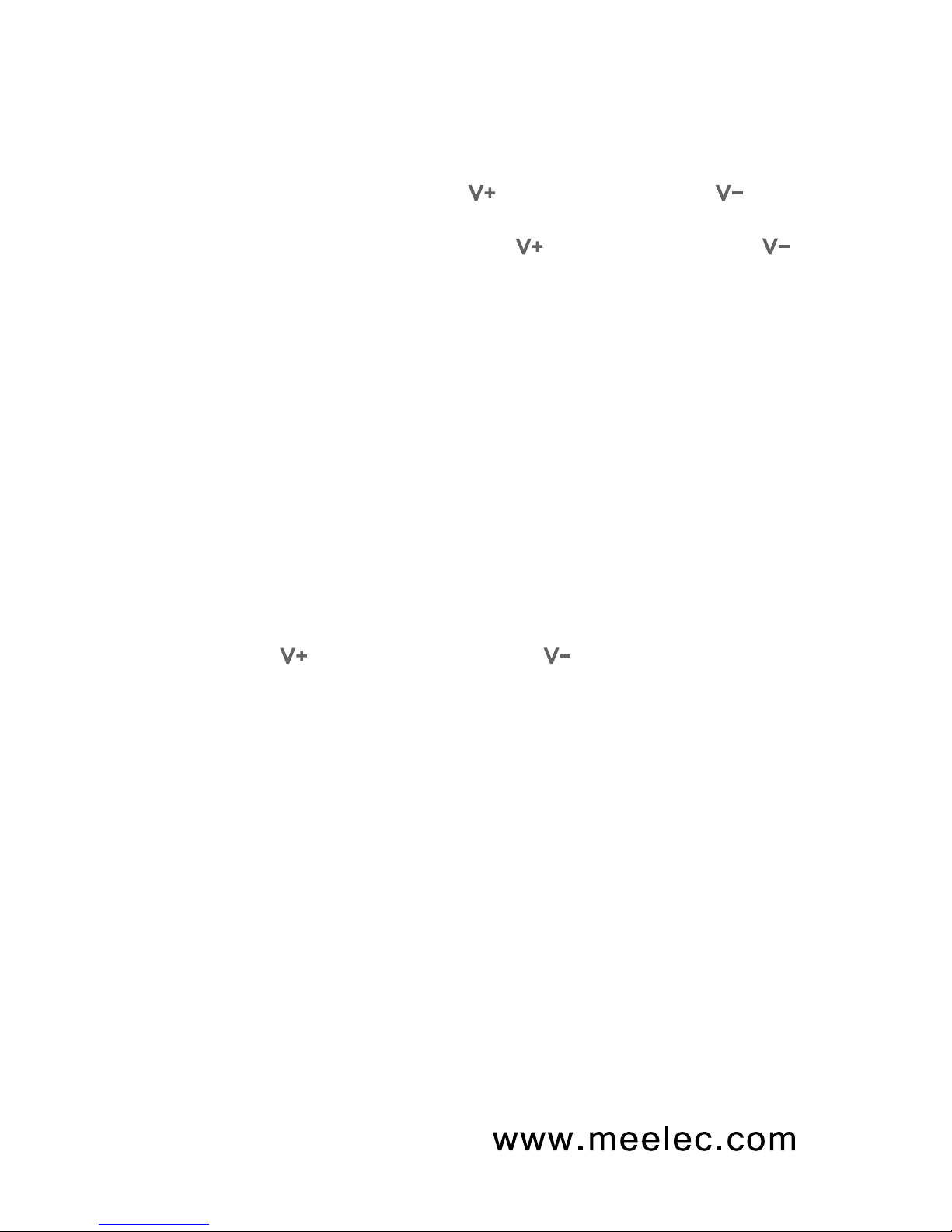
Controlling Volume
In Playback or Standby Mode:
A single press of the Volume up or Volume down button
will increase or decrease the volume on the Matrix by one step.
Pressing and holding the Volume up or Volume down
button will continue to adjust the volume until maximum or minimum
volume is reached. There are 16 volume steps. When the volume
reaches the maximum or minimum levels, the Matrix will say
“volume highest” or “volume lowest”, respectively.
Overall volume is dependent on both the Matrix volume and the
volume on your device. If the volume is not loud enough, try to
increase the volume on your device. Adjusting volume on both the
Matrix and your device, you will be able to achieve a more precise
volume level.
Adjusting the Matrix volume will change the volume level of voice
commands and tones.
During a Call:
The Volume up and Volume down buttons will control the
volume on your phone.
16

17
Controlling Phone Calls
Status
Incoming call
Standbye mode
(phone
connected)
Call in progress
Call in progress,
phone handset
active
Call in progress,
second incoming
call
One call active,
one on hold
Function
Answer a call
Reject a call
Redial the
last number 2
Increase volume1
Decrease volume1
End a call
Switch from phone
handset to Matrix
Answer new call
and end current call
Answer new call and
place the current call
on hold
Switch to call
on hold
End current call and
switch to call on hold
Operation
Single press the Power/Call button
Press and hold the Power/Call button
for 2 seconds
Press and hold the Power/Call button
for 2 seconds
Single press or press and hold the
Volume Up button
Single press or press and hold the
Volume Down button
Single press the Power/Call button
Single press the Power/Call button
Single press the Power/Call button
Press and hold the Power/Call button
for 2 seconds. There will be a single tone
to indicate the call has been answered.
Press and hold the Power/Call button
for 2 seconds. There will be a single tone
to indicate the calls have been switched.
Single press the Power/Call button
1 Volume will be adjusted on the phone, not the Matrix.
2 Not all devices support this functionality.
For more information, refer to the user manual for your device.
Notes:
If you answer a call from your phone instead of the headset, most
phones will activate the phone handset, not the Matrix. Single press the
Power/call button to switch the phone audio to the Matrix.
Table of contents
Other Meelectronics Headphones manuals

Meelectronics
Meelectronics AF65 AIR-FI Touch User manual

Meelectronics
Meelectronics Matrix 2 AF62 User manual

Meelectronics
Meelectronics Air-fi rumble AF80 User manual

Meelectronics
Meelectronics Sport-Fi S6P User manual

Meelectronics
Meelectronics M6PRO-CL User manual

Meelectronics
Meelectronics SPORT-FI User manual
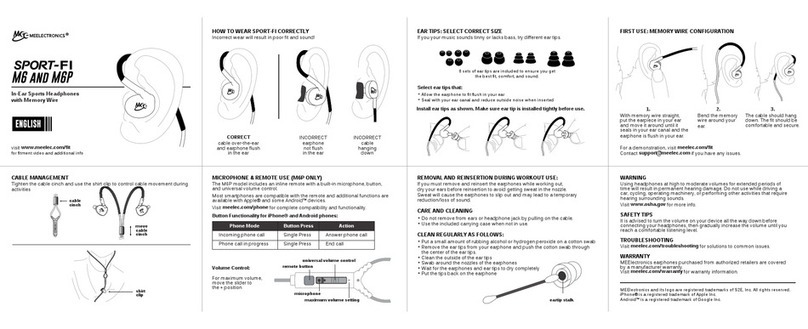
Meelectronics
Meelectronics Sport-FI M6 User manual
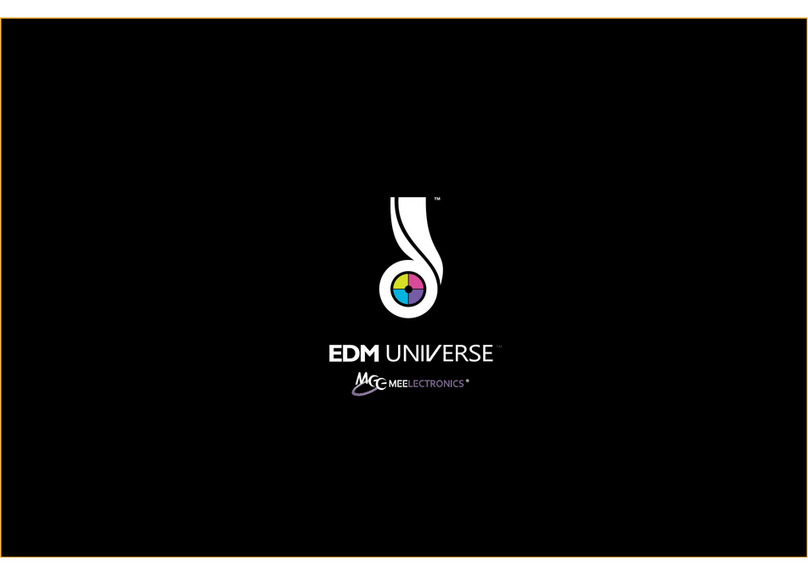
Meelectronics
Meelectronics EDM Universe User manual
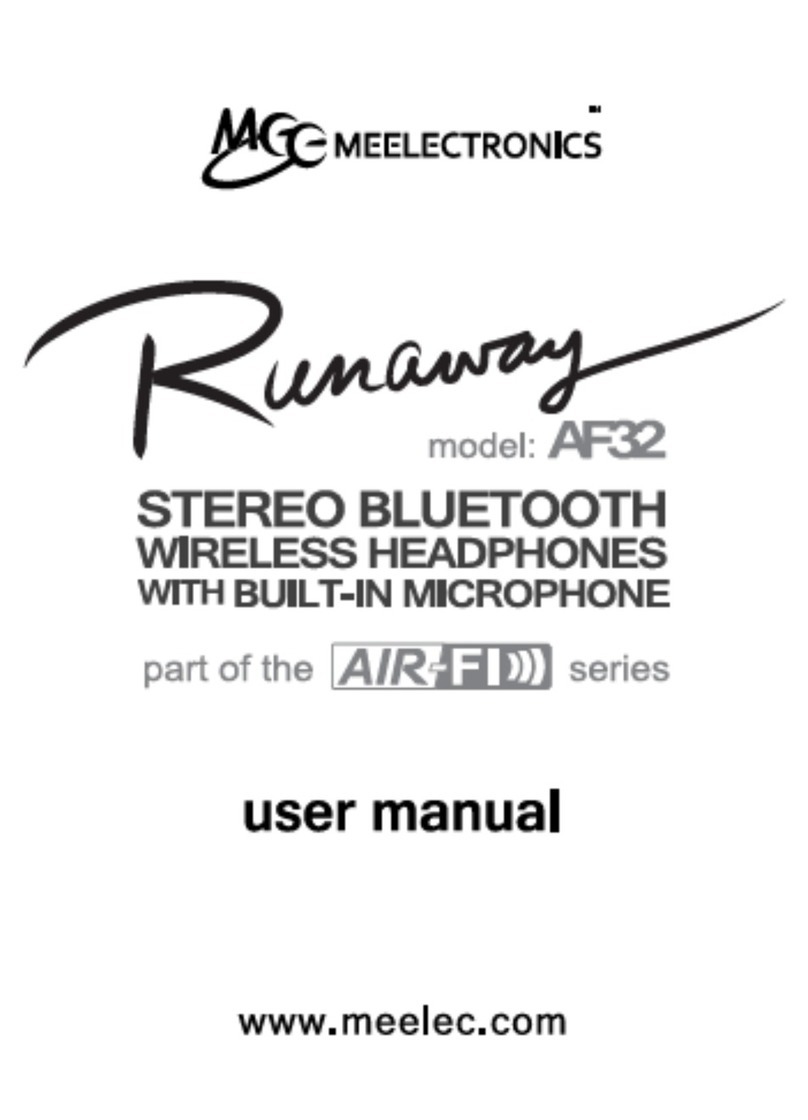
Meelectronics
Meelectronics AF32 User manual
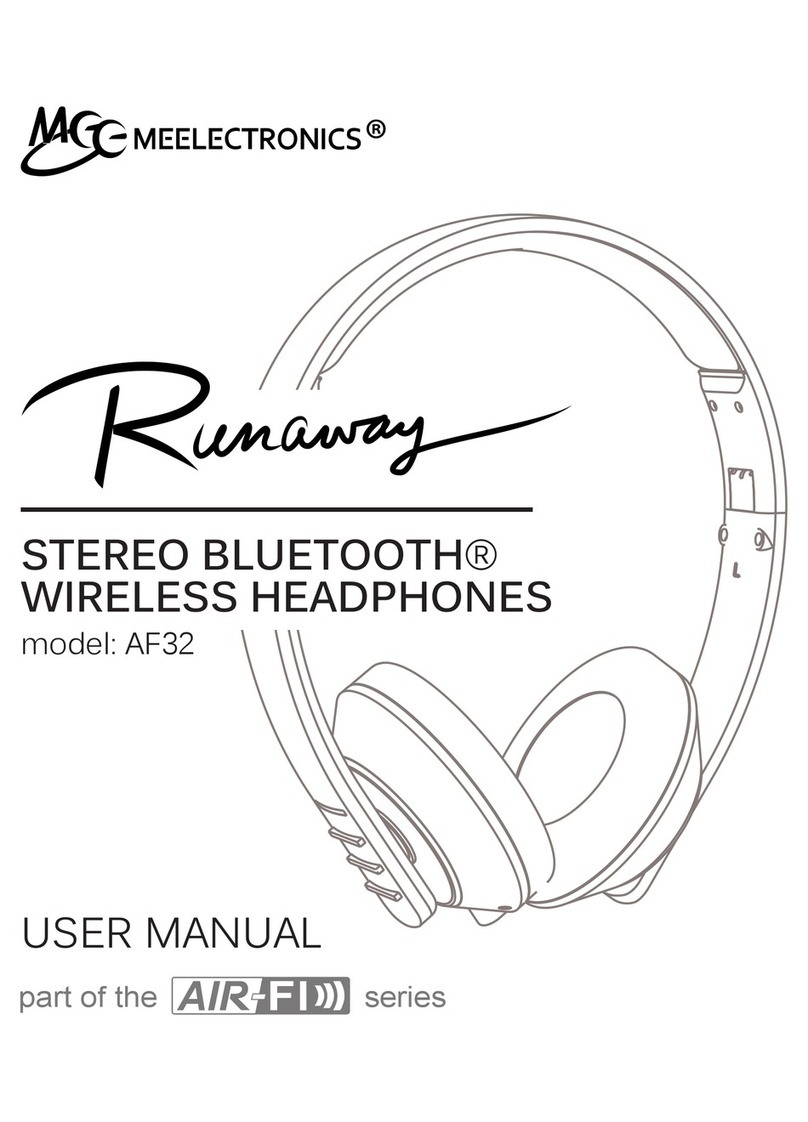
Meelectronics
Meelectronics AF32 User manual