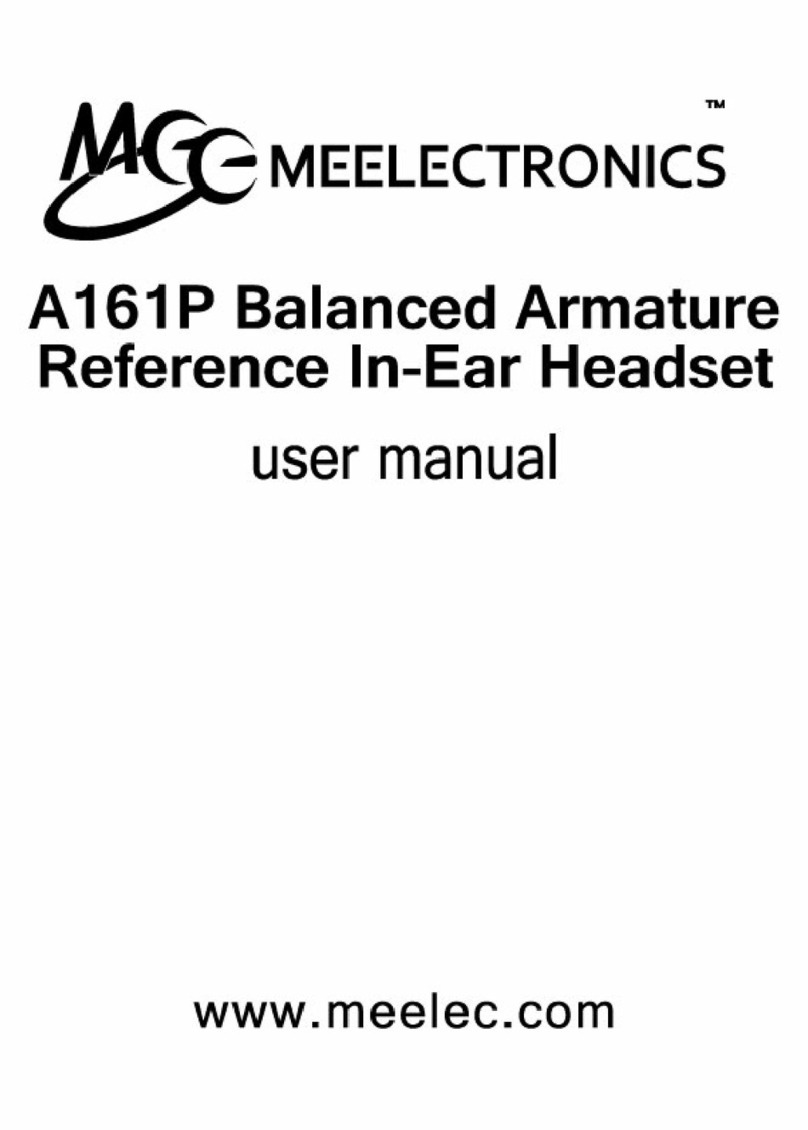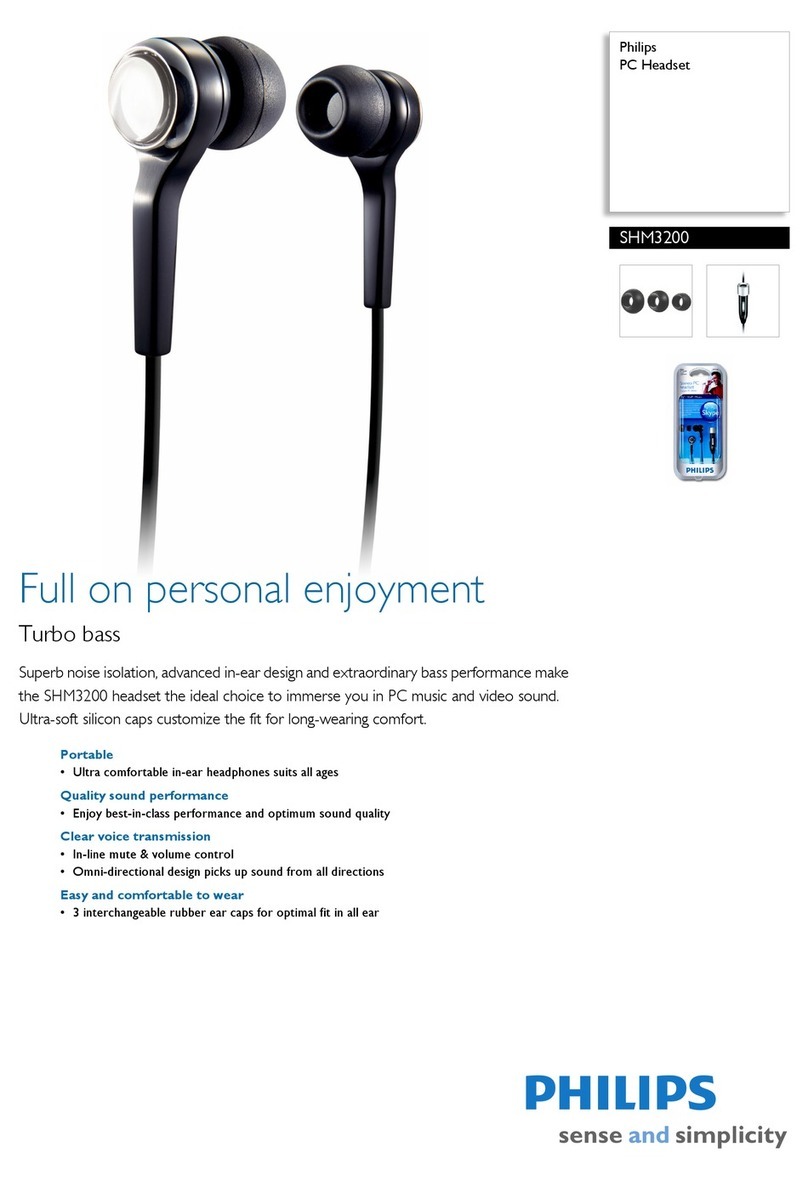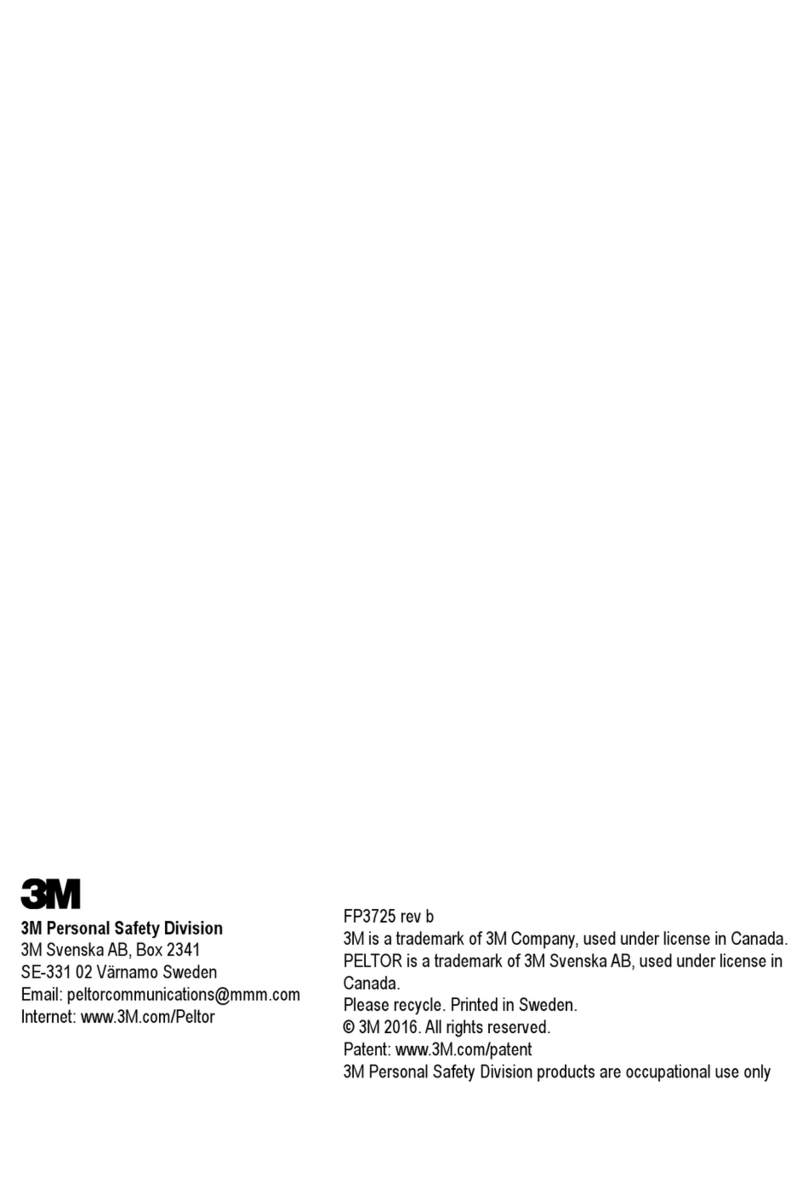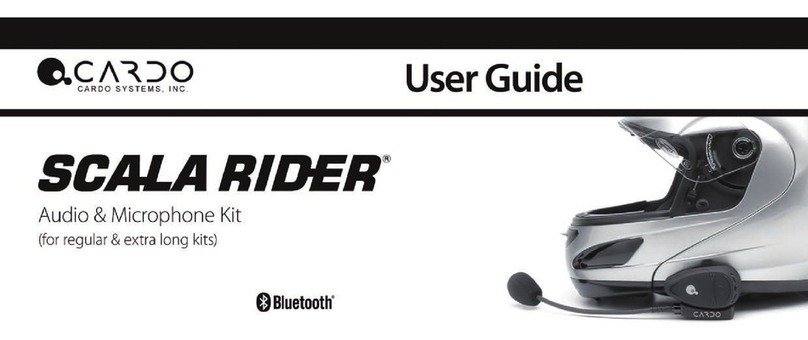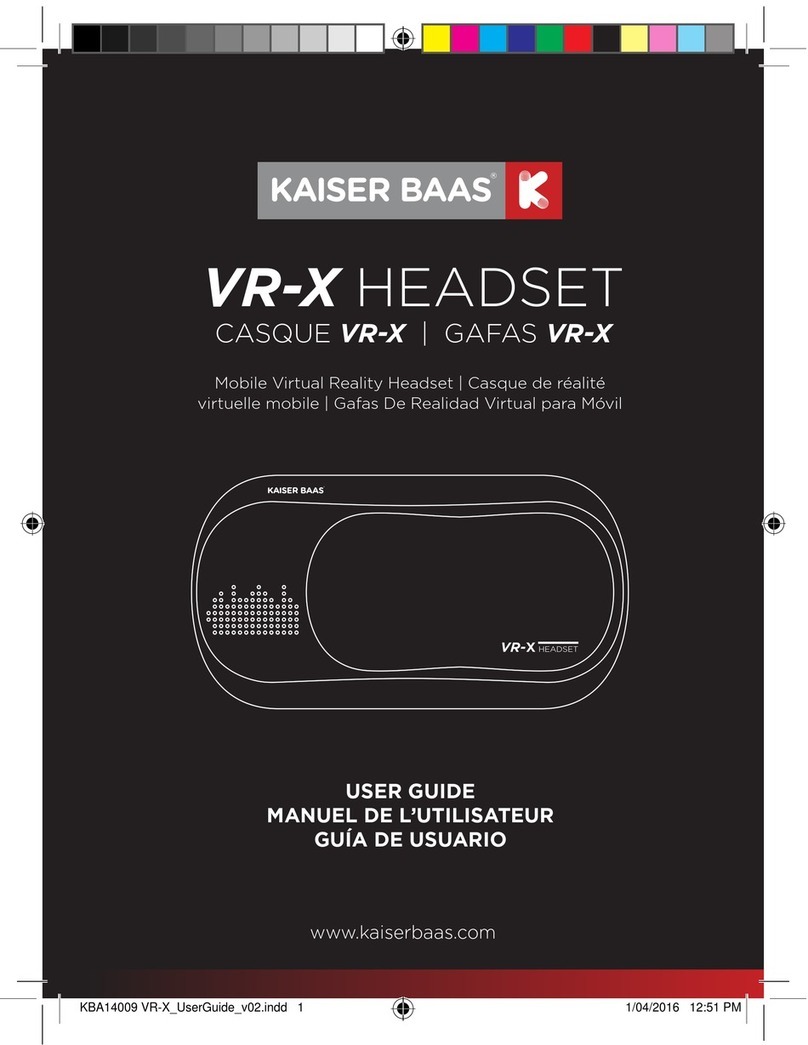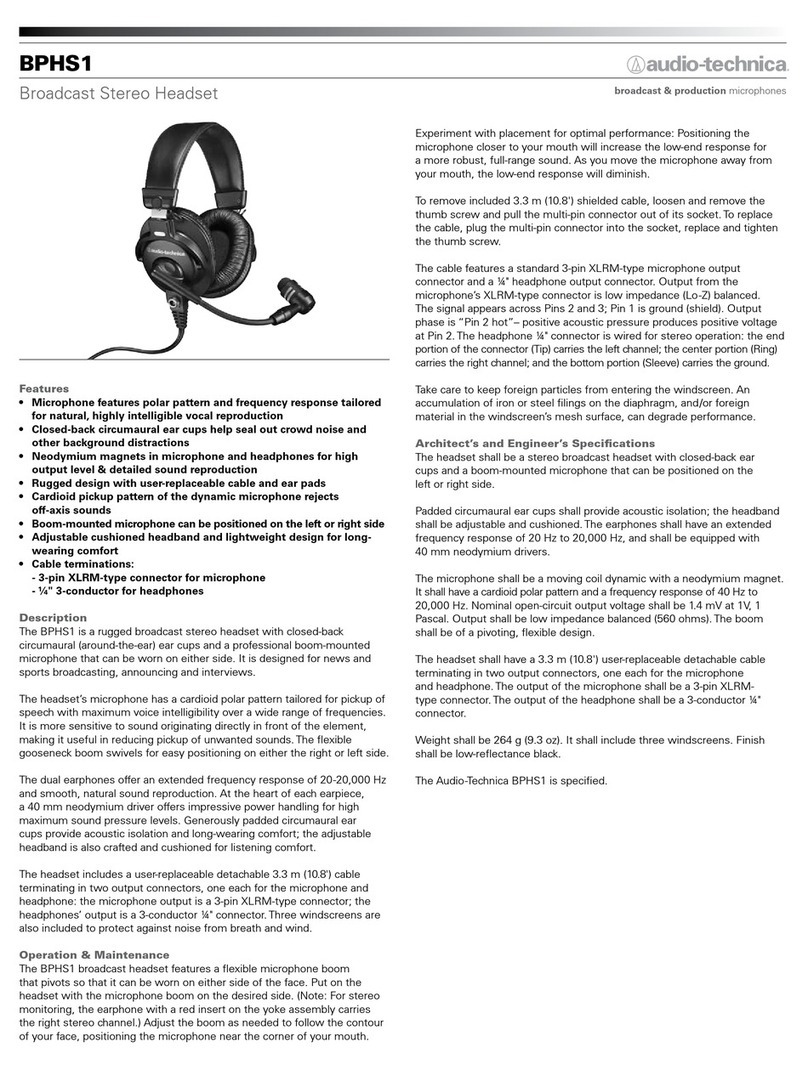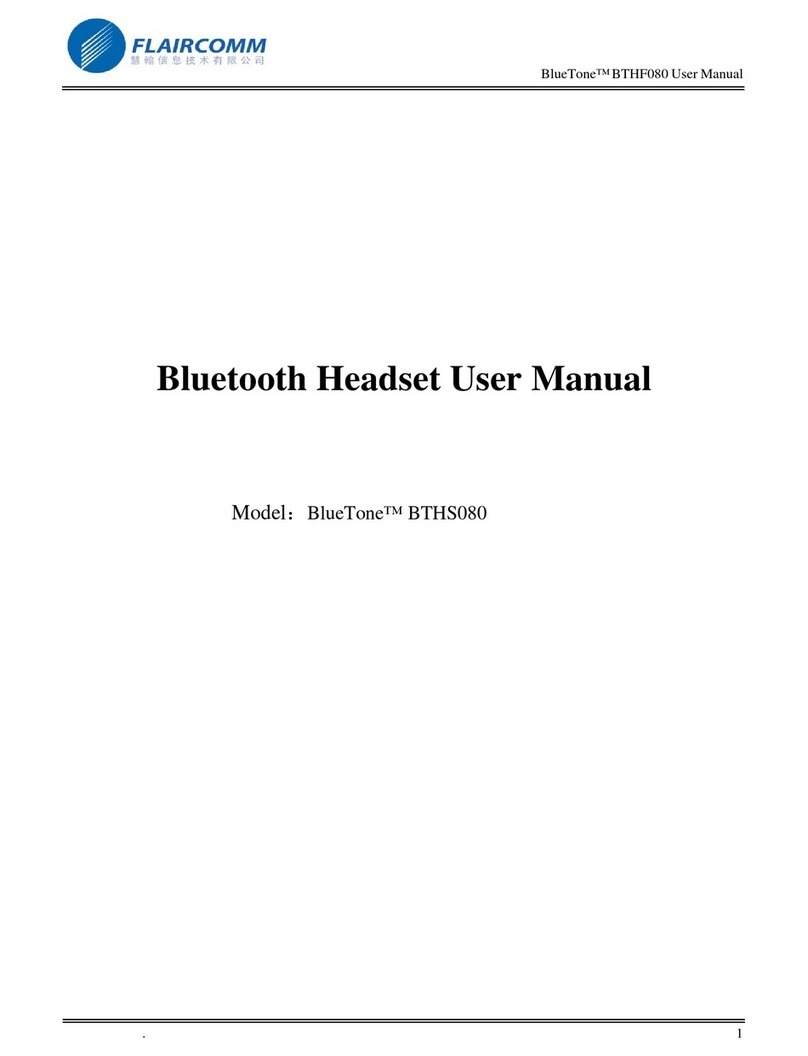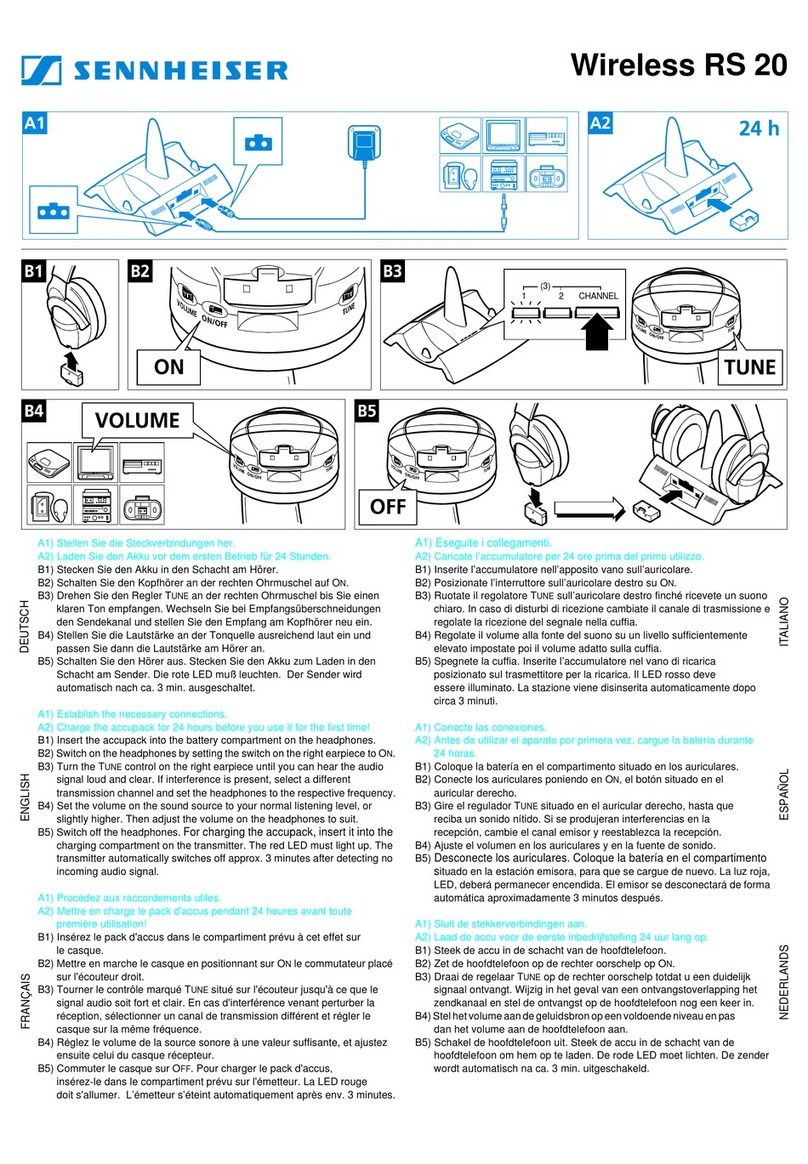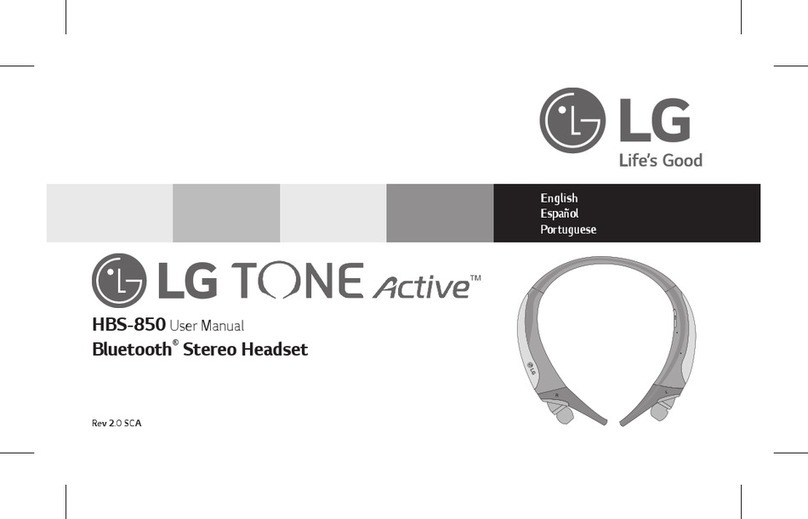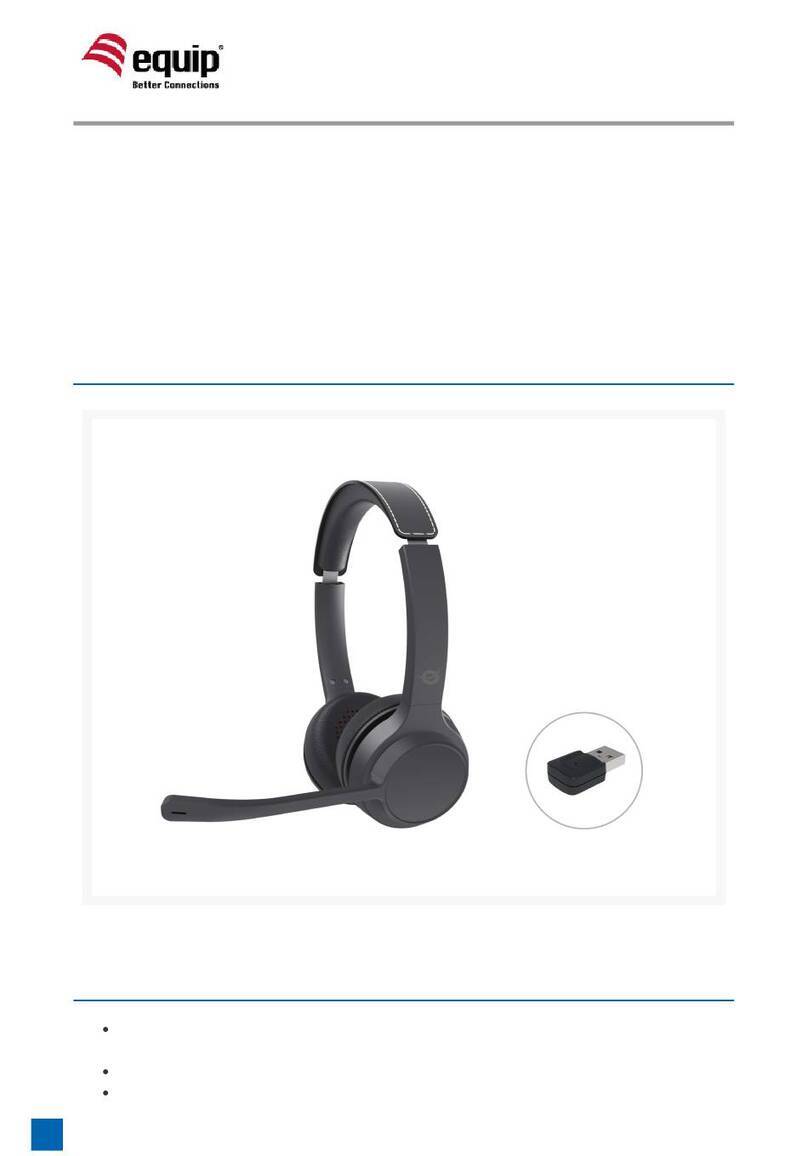Meelectronics Metro AF71 User manual
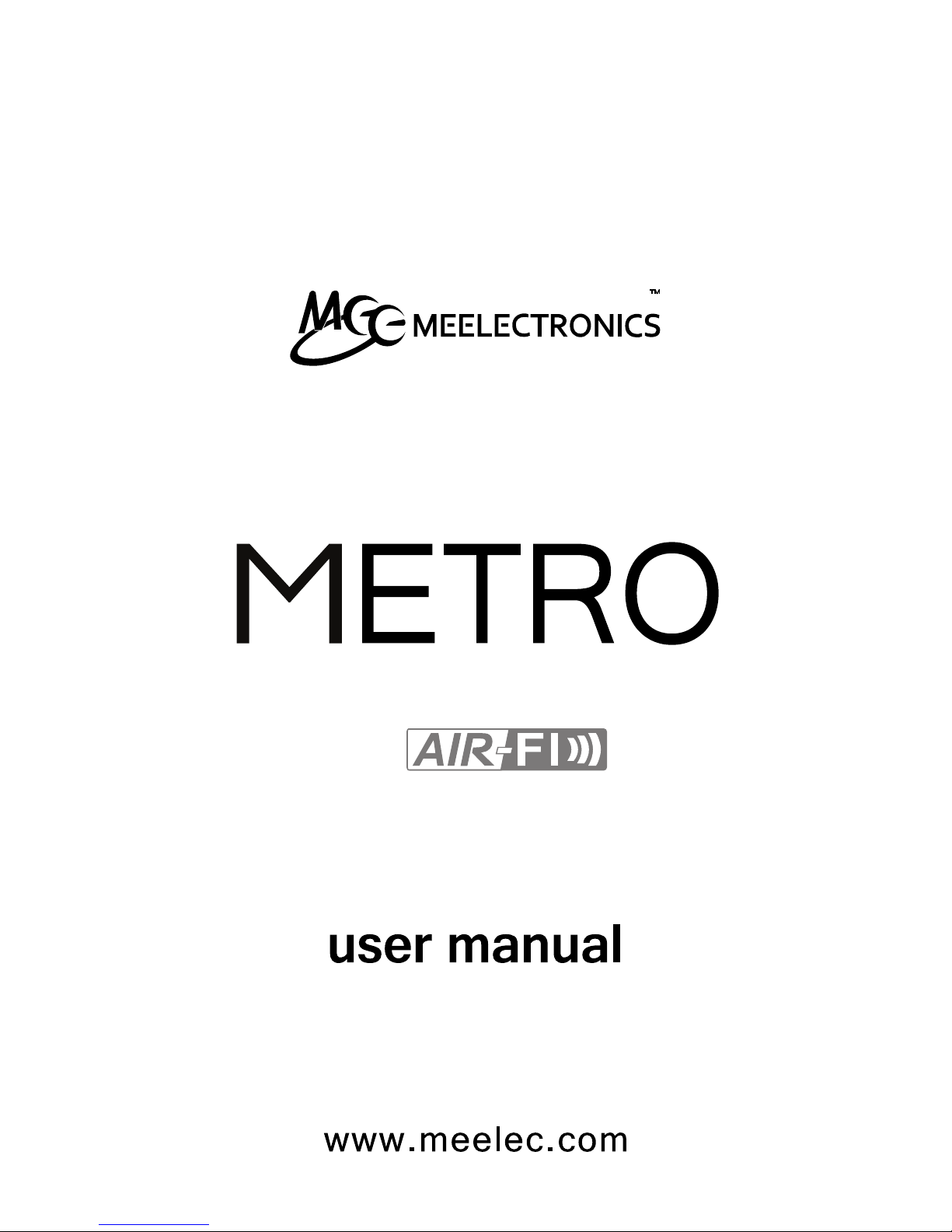
part of the series
model: AF71
Stereo Bluetooth Headset

Thank you for your purchase of the
MEElectronics Air-Fi Metro AF71
Stereo Bluetooth Wireless In-Ear Headphones
with Microphone

Package Contents
Bluetooth Information
Warning
Care and Safety
Product Overview
Functionality and Features
Charging
Changing Ear Tips
Using Ear Fins
Turning On and Off
Pairing with Bluetooth Devices
iPhone
®
, iPad
®
, and iPod touch
®
Android
™
Phones and Tablets
Windows 7 Computers and Laptops
Other Phones, Tablets, and Devices
Connecting to Paired Devices
Adjusting the Volume
Controlling Phone Calls
Controlling Media Playback
Light Patterns and Tones
Factory Reset
Specifications
Troubleshooting
1
2
3
4
5
6
7
9
12
13
14
15
16
17
19
22
23
25
26
27
28
29
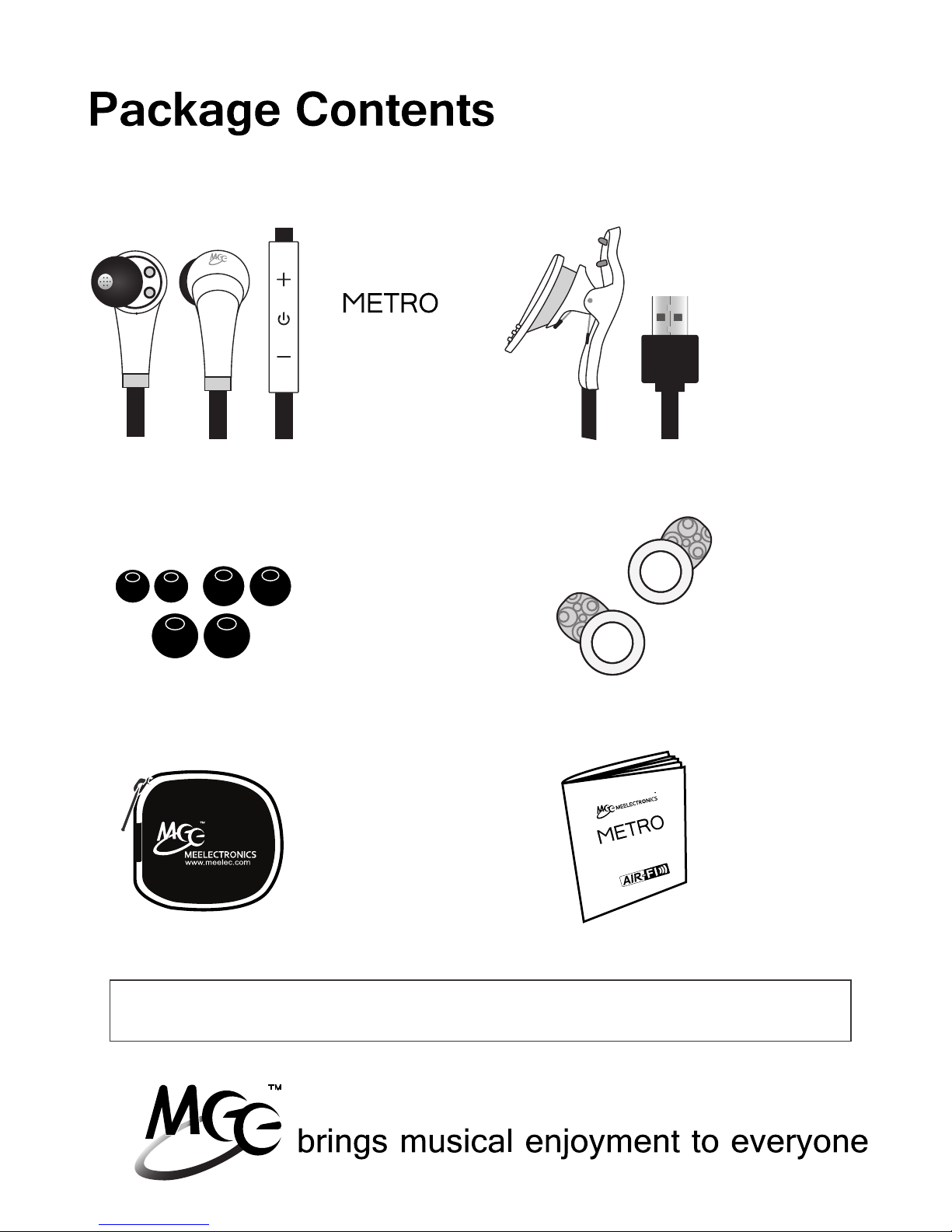
user manual
www.meelec.com
Silicone
Ear Tips
(S, M, L)
User
Manual
AF71
Stereo
Bluetooth
Headset
USB
Charging
Cable
Silicone
Ear Fins
(S, L)
Protective
Carrying
Case
01
L
Note: An online version of this manual is available on meelec.com
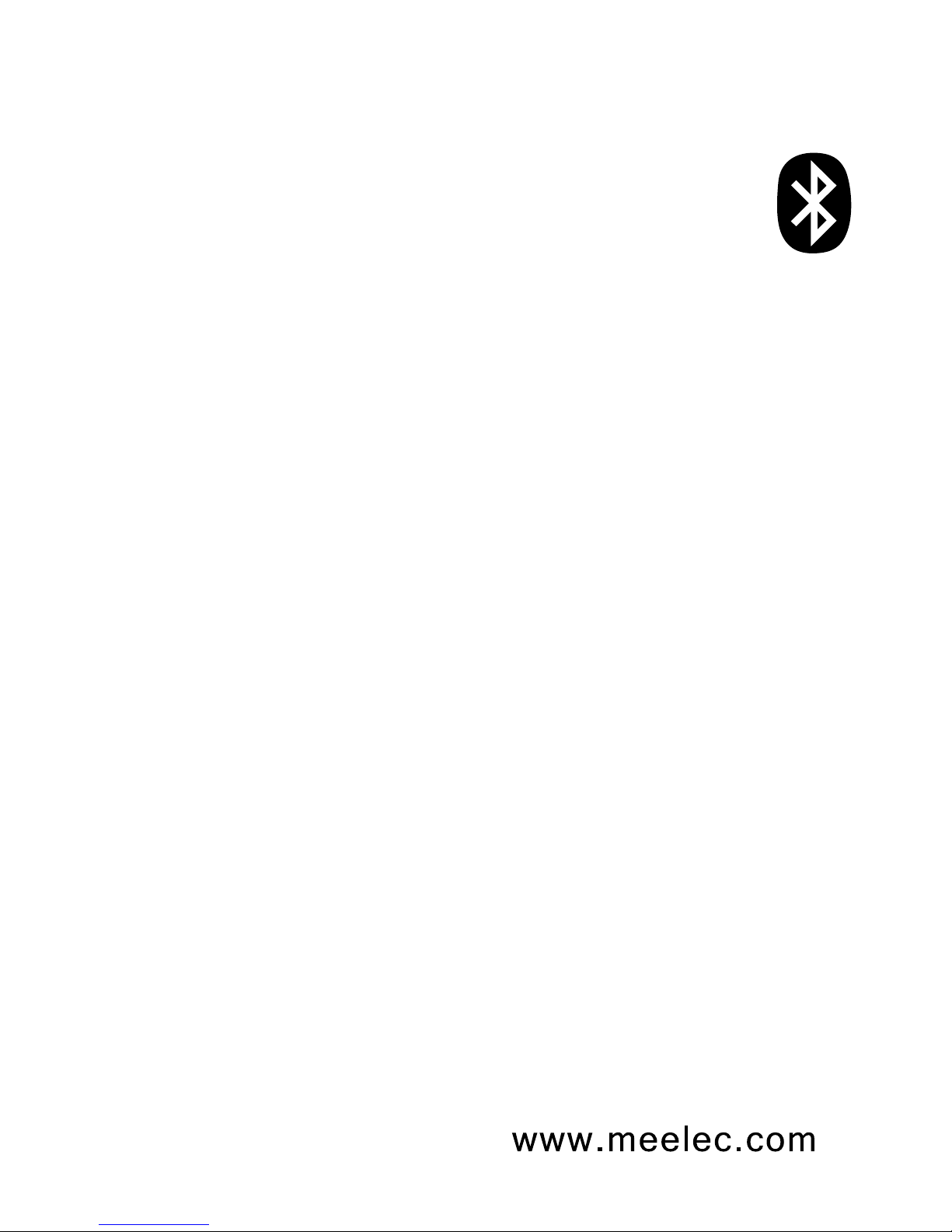
02
Bluetooth is a short-distance
two-way wireless communication technology
capable of transmitting data, commands, and audio
between devices. The Metro can connect with many devices such
as mobile phones, tablets, PDAs, computers, media players, and
more. Before you can use your Metro with your device they will
need to be paired.
Bluetooth Information
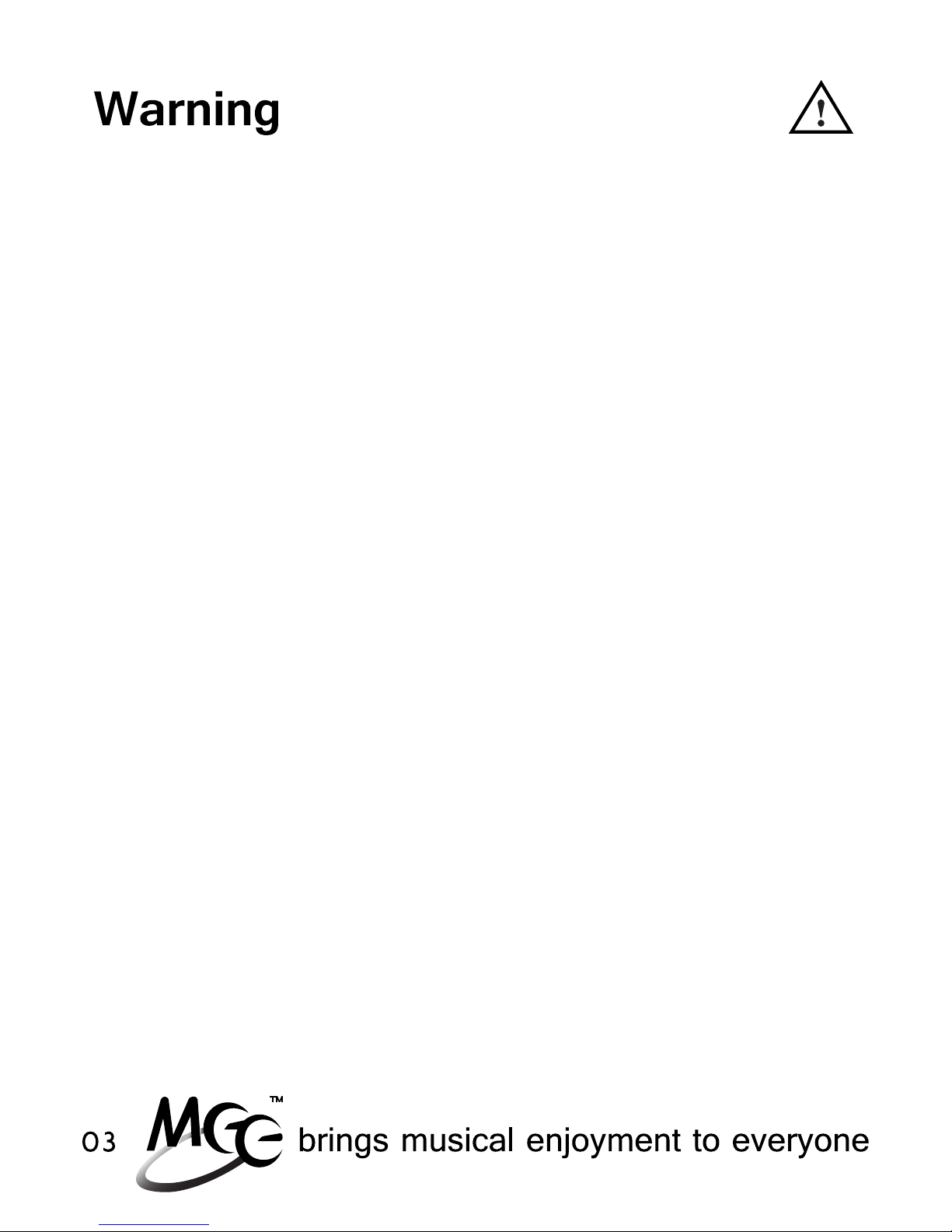
Turn down the volume prior to using the headphones; adjust the
volume to the desired level once they are connected. Do not use
headphones at high volumes for extended periods of time as doing so
will result in permanent hearing damage. It is advised you keep
volume levels moderate to low at all times for your safety, even when
loud background noise is present.
Please visit www.osha.gov for more info.
Follow all laws governing use of headsets while driving, cycling,
walking, and/or running. Do not insert both earphones while driving a
car, cycling, operating machinery, or performing other activities that
require hearing surrounding sounds.

Care and Safety
Do not use your wireless headset around flammable gases
as fire or explosion may occur.
Keep the device and packaging out of the reach of children.
There are no user replaceable/reparable parts in the
headset. Disassembling it will void your warranty.
Do not expose the headset to moisture, sweat, water, or
other liquids, or excessive heat such as fire.
Do not drop as the internal circuit could be damaged.
•
•
•
•
•
Cleaning the Metro
Storage
When not in use or charging, please store the Metro in the
included carrying case. Storing the Metro in a pocket or bag
without using the case may decrease the lifespan of the
Metro.
Over time, the Metro may need to be cleaned. Most debris
can be cleaned off the Metro with a soft, dry cloth. For stuck
on debris, wipe with a cloth dampened with soapy water and
then again with a cloth dampened with water. Using chemical
cleaners on the Metro may cause discoloration and hardening
of the cable.
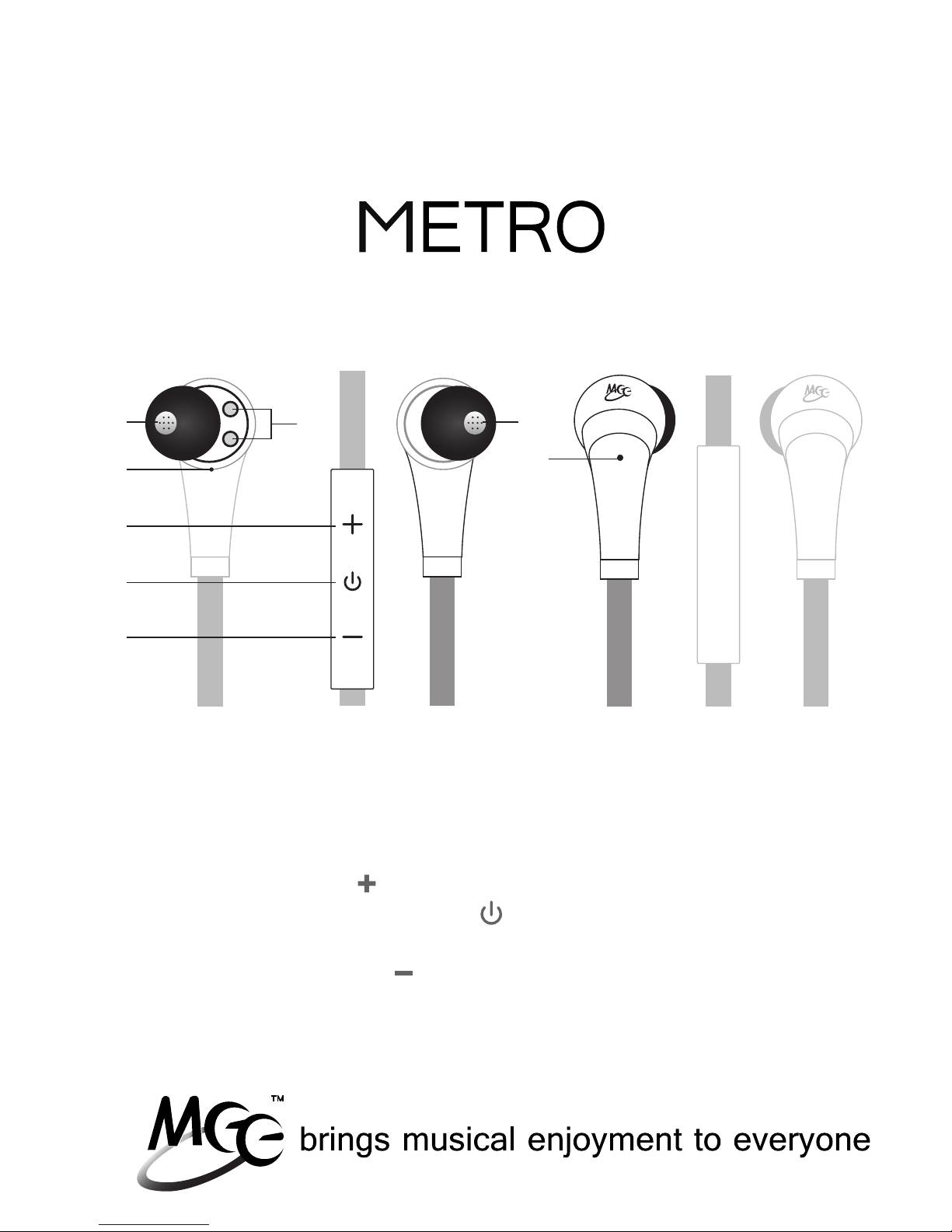
05
right speaker
built-in microphone
volume up
multi-function button:
on/off/pause/play
volume down
A
B
C
D
E
Front View
charging contact jacks
left speaker
LED indicator
F
G
H
Back View
A G
B
E
C
H
D
AF71 Stereo Bluetooth
Wireless Headset
Product Overview
RL
F
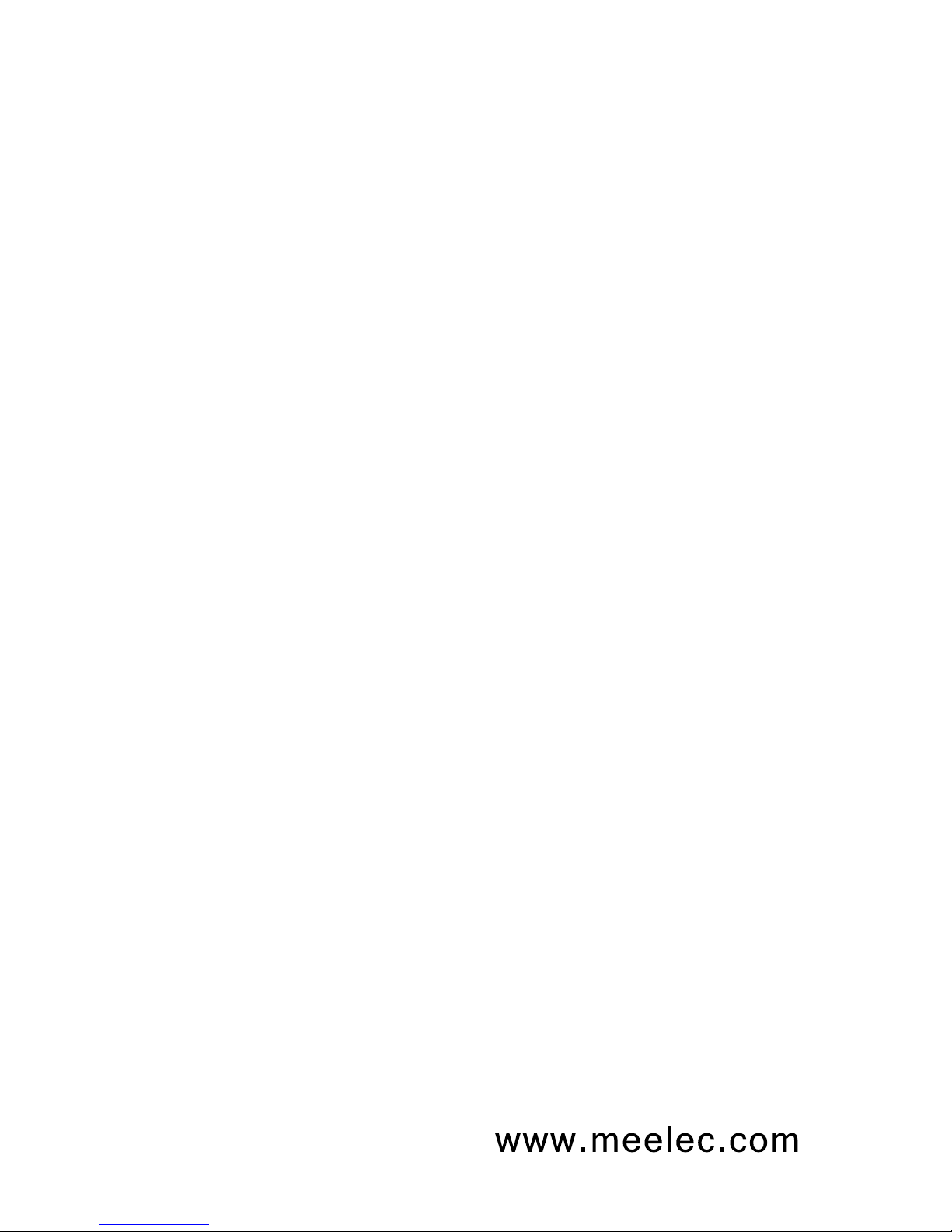
06
Functionality and Features
Functionality when paired with a Bluetooth cell phone or PDA
supporting HFP (Hands-Free Profile) profile.
Functionality when paired with a Bluetooth device or transmitter
supporting A2DP (Advanced Audio Distribution Profile) profile.
Note: For proper functionality, the Bluetooth profiles of paired
device must be same as the headset. It is possible that even
though the paired device and the headset support the same
Bluetooth profiles, functions may vary due to specification
differences and custom operating systems/firmware of the paired
devices.
Answer a call, end a call, and reject a call
Redial last number
Voice dial
Adjust the volume
Call transfer between the headset and your Bluetooth cell
phone
Microphone mute
•
•
•
•
•
•
Enjoy music wirelessly in stereo
Adjust the volume
Remote control pause/play
Remote control previous/next track
•
•
•
•

07
strain
relief
slot
strain
relief
charging
pins
charging
contact
jacks
Charging
*** You must completely charge the headset before the first use ***
Connect the USB charging cable to a powered USB source
such as a wall charger, powered on computer, or powered
car USB port.
Connect the charging cable to the right ear piece.
a)
b)
Pinch the clip on the charging cable
Insert the strain relief of the right earpiece into the
strain relief slot on the charger
Release the clip, making sure the pins of the charger
engage with the contacts on the ear piece
i)
ii)
iii)
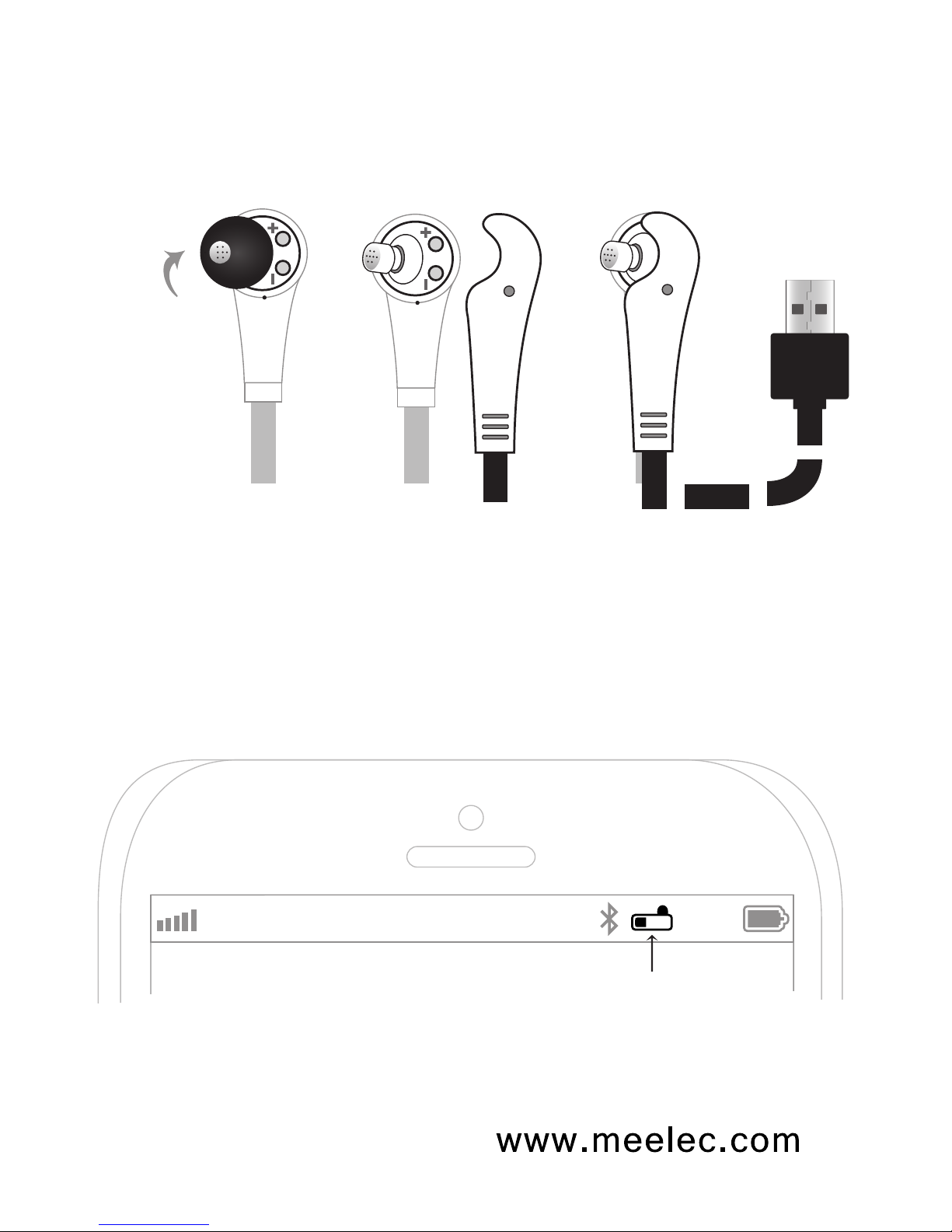
08
AT&T LTE 12:26 PM 95%
iDevices such as the iPhone, iPad, and iPod Touch will
display a battery indicator when the Metro is connected.
Metro battery indicator
Charging (Cont.)
*** You must completely charge the headset before the first use ***
Note: When the headset power is low, the headset emits five
tones at 5 minute intervals and the LED flashes red instead of
blue. Please recharge the battery.
Connect the charging cable to the mini USB jack on the right
ear cup.
The red LED indicator should light solid and stay on while
charging. Charge time is typically between 2-4 hours for the
first charge and 1-2 hours for subsequent charges depending
on the charging power.
When the battery is fully charged, the red LED indicator will
turn off.
c)
d)
e)
Ear tips
do not
need to be
removed
when
charging
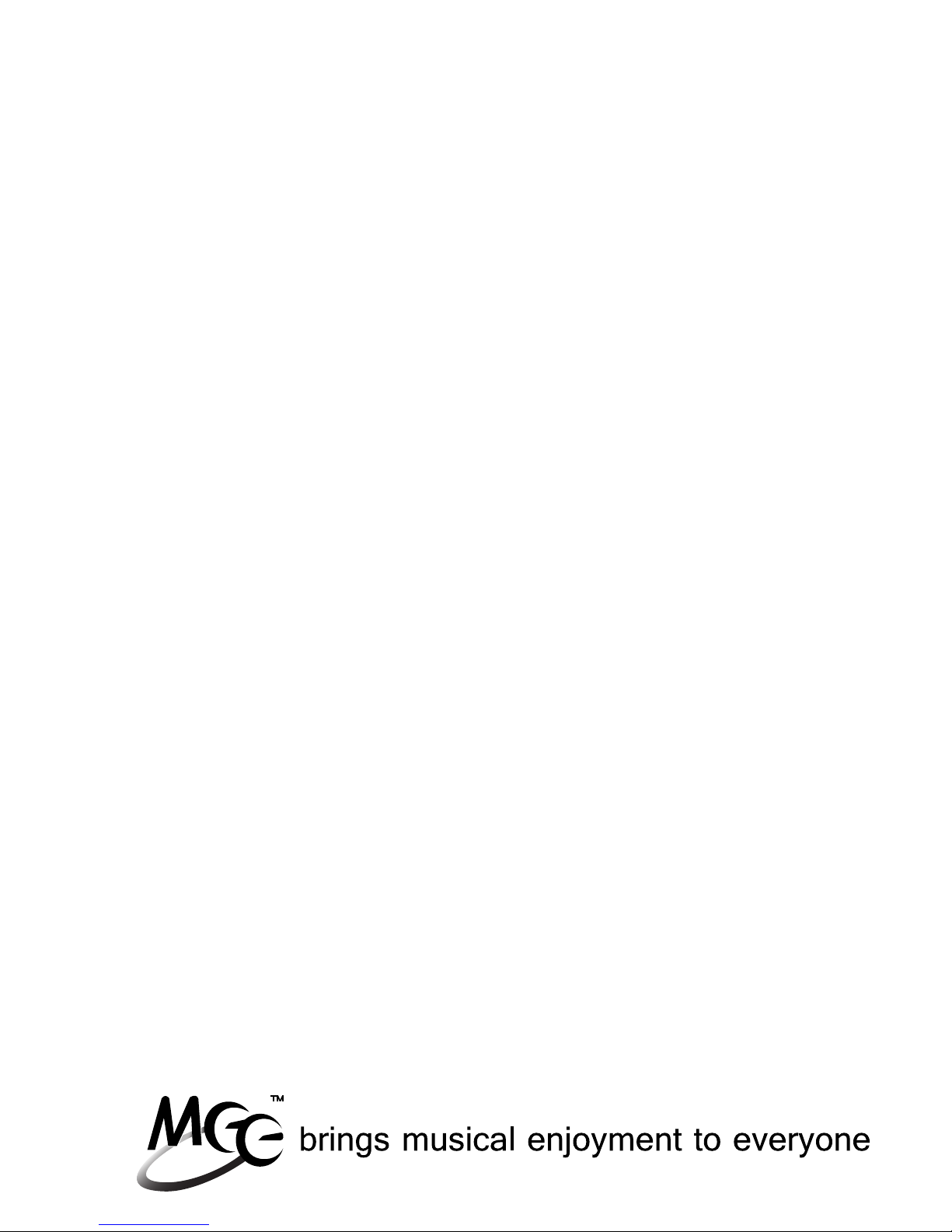
09
Changing and Cleaning Ear Tips
The Metro is an in-ear headphone that requires the ear tips to
seal with your ear canal. Three sizes of specially-made ear tips
are included to help you achieve the best fit and comfort. A
proper seal between the ear tip and ear canal is important for
getting the best sound.
Please try the ear tips you think will fit best to make sure you are
getting the best seal and comfort.
Removing Ear Tips
Hold the ear tip firmly in one hand and the earpiece in the
other
With a firm grip on the ear tip, pull away from the earpiece at
a 45 degree angle until you see the large part of the nozzle
Pull straight off the ear tip
a)
b)
c)

10
Changing Ear Tips (Cont.)
Installing Ear Tips:
Hold the smaller end of the ear tip firmly in one hand and the
earpiece in the other
Push the ear tip tube over the nozzle at a 45 degree angle
Keep pushing it on and straighten the ear tip off, making sure
the ear tip tube is not folded in
Wiggle the ear tip back and forth until the tube of the ear tip
is pushed all the way to the earphone body
Pull back gently on the ear tip to make sure it is installed
securely.
If it isn’t installed securely, repeat steps a) through e)
a)
b)
c)
d)
e)

11
Cleaning Ear Tips (Cont.)
Cleaning Ear Tips
Caution:
Always make sure ear tips are installed properly on the earphone
nozzle to avoid an ear tip coming off in your ear. Frequent
cleaning of the outer portion of the nozzle and inside the stalk of
the ear tips will help keep them in place.
Remove the ear tips from your earphone as instructed
on page 9
Take a cotton swab that is either dry or has been dampened
by a small amount of rubbing alcohol or hydrogen peroxide
on it (soapy water is OK)
Swab around the nozzle of the earphone
Swab the ear tip including the inside of the stalk
Note: Ear tips can also be submerged fully in rubbing alcohol or
hydrogen peroxide
Wait for the earphones and ear tips to dry completely
Put the tips back on the earphone, making sure they are fitted
securely
a)
b)
c)
d)
e)
f)
eartip stalk

12
Using the Ear Fins
The Metro comes with two sets of ear fins
to help keep the Metro in place.
Installing the Ear Fins on the Metro
If the ear fins slip off the earphone housing, clean the earphone
housing and ear fins with the same method found in the
Cleaning Ear Tips section.
Choose the size that will best fit your ears
a)
The ear fin rings are tapered; side with the
larger opening should be oriented toward
the earphone housing
Slide the ear fin on the earphone housing
and position it 3-4 mm (about 1/8”) from
the end of the earphone housing; it will be
necessary to stretch the ear fin a bit
Adjust the fin positioning to lock the
Metro in place
b)
c)
d)
R
a.
b. c. d.

13
Turning On and Off
Notes:
In order to save power, the headset will turn off automatically if no
device is connected within 5 minutes.
Functions
Turning On
Turning Off
Operation
Press and hold Multifunction
button for about 4 seconds until
blue LED flashes
Press and hold Multifunction
button for about 4 seconds until
red LED flashes
LED Indicator
Blue LED will
light and then flash
Red LED will light
for one second

14
Pairing with Bluetooth Devices
*** It is only necessary to pair your Metro once with each device ***
iPhone, iPad, and iPod Touch
On your iPhone/iPad/iPod Touch, go to Settings
Select Bluetooth (older devices or old versions of iOS, you
may need to select General first)
Make sure the Metro AF71 is off and within 1 meter of your
device
On your iPhone/iPad/iPod or Touch make sure Bluetooth
is turned on
Turn on the Metro by pressing the Multifunction button for
approximately 8 seconds, until the red and blue
LEDs flash in an alternating manner
(Note: The Metro will stay in pairing mode for 2 minutes.
If no devices pair within 2 minutes, the Metro will return to
standby mode automatically.)
Wait until you see “AF71” in the Devices section of the screen;
it should show “Not Paired” as the status
Tap on “AF71” to pair and connect your iPhone/iPad/iPod
Touch to the Metro
The Metro will beep twice upon pairing and connection and
“AF71” should show “connected” on your device;
the blue LED on the Metro will flash twice every 4 seconds to
indicate a connection
If pairing fails, please repeat steps c) through g) above
a)
b)
c)
d)
e)
f)
g)
h)

Pairing (Continued)
Android Phones and Tablets
On your Android phone or tablet, navigate to the Settings
menu
Select Wireless & Networks
Make sure the Metro AF71 is off and within 1 meter of your
device
Turn on the Metro by pressing the Multifunction button for
approximately 8 seconds, until the red and blue LEDs flash in
an alternating manner
(Note: The Metro will stay in pairing mode for 2 minutes.
If no devices pair within 2 minutes, the Metro will return to
standby mode automatically.)
Make sure Bluetooth is enabled on your device
Select Bluetooth Settings
Your Android device should now find your Metro AF71 headset.
If it is not automatically found, select Scan for devices.
Once it has been found, select “AF71” to pair and connect
The Metro will beep twice upon pairing and connection and
“AF71” should show “connected” on your device; the blue
LED on the Metro will flash twice every 4 seconds to indicate
a connection
If pairing fails, please repeat steps c) through h) above
a)
b)
c)
d)
e)
f)
g)
h)
15

Note: The Windows 7 operating system does not have built-in
Bluetooth drivers; drivers are provided by the Bluetooth transmitter
manufacturer. Actual pairing and connecting process can vary
depending on the Bluetooth device drivers and computer configuration.
Pairing (Continued)
Windows 7 Computers and Laptops
Click on the Bluetooth icon in the notification area of your
taskbar and select Add a Device
The Add a device popup window will appear with
“Select a device to add to this computer”
Make sure the Metro AF71 is off and within 1 meter of your
device
Turn on the Metro by pressing the Multifunction button for
approximately 8 seconds until the red and blue LEDs flash
in an alternating manner
(Note: The Metro will stay in pairing mode for 2 minutes.
If no devices pair within 2 minutes, the Metro will return to
standby mode automatically.)
Wait until you see “AF71” in the Searching for devices area
Select “AF71” and press the Next button;
the Add a device popup will display “Connecting with this device”
When the computer is finished pairing with the Metro AF71
headset, the Add a device popup will display
“This device has been successfully added to your computer”
On some computers, it can take a few minutes for the device
driver software to install completely, and a “Your device is ready
to use” notification will appear in the notification area;
other computers will not show this notification
If pairing is successful, continue to the next page.
If pairing fails, please repeat steps a) through h) above.
a)
b)
c)
d)
e)
f)
g)
h)
16

17
Now the Metro must be configured for audio and microphone use
(enable Bluetooth audio)
Pairing (Continued)
Windows 7 Computers and Laptops (Continued)
Note: It may be necessary to repeat the above steps every time the
Metro is connected.
Right click on the speaker in your notification area, or go to
Start Control Panel Hardware and Sound Manage Audio
Devices
A popup window with “Sound” at the top should appear with
Playback tab selected; “Bluetooth Hands-free Audio” and
“Bluetooth Audio Render” should both appear in the list of audio
devices
Select “Bluetooth Hands-free Audio” for headset use or
“Bluetooth Audio Render” for stereo audio streaming
Press the Set Default Button
Press the Apply button
Select the Recording tab
Select “Bluetooth Audio Input Device” from the list of recording
devices
Press the Set Default Button
Press the OK Button
i)
j)
k)
l)
m)
n)
o)
p)
q)
Table of contents
Other Meelectronics Headset manuals