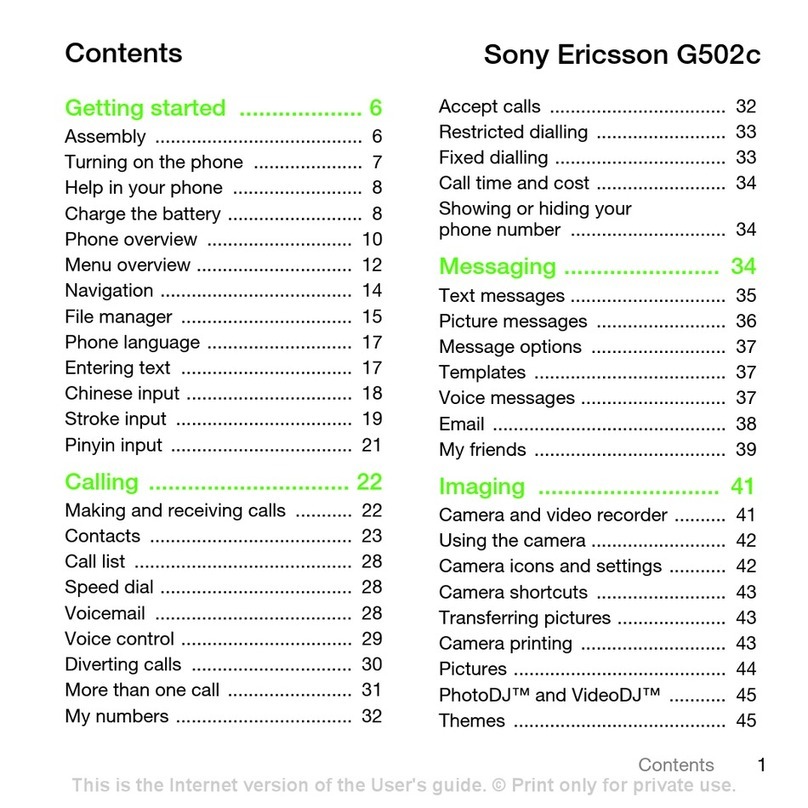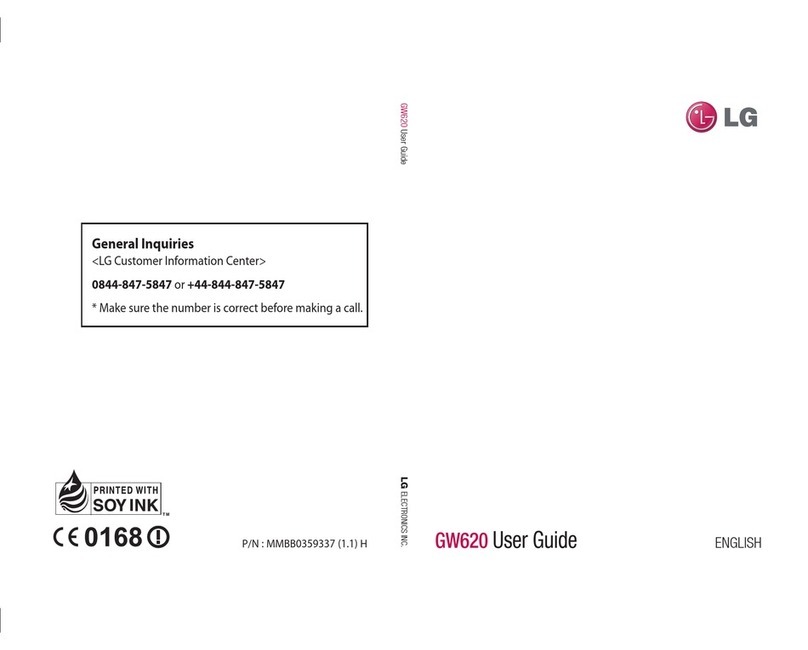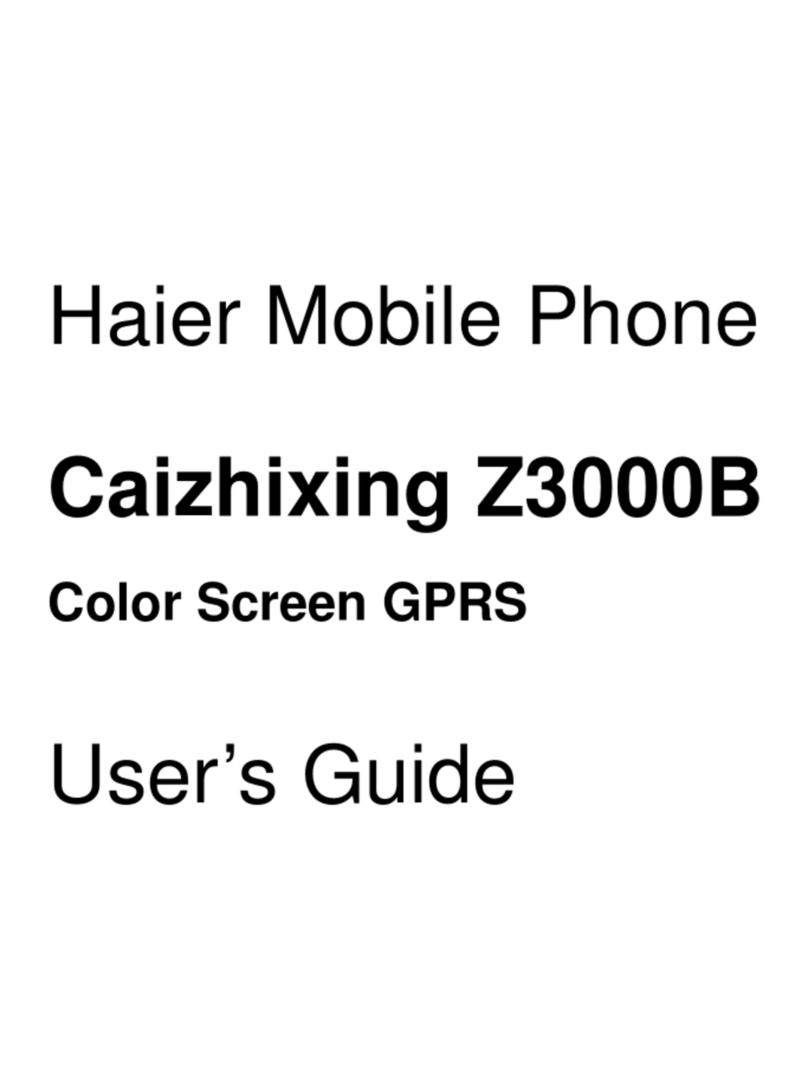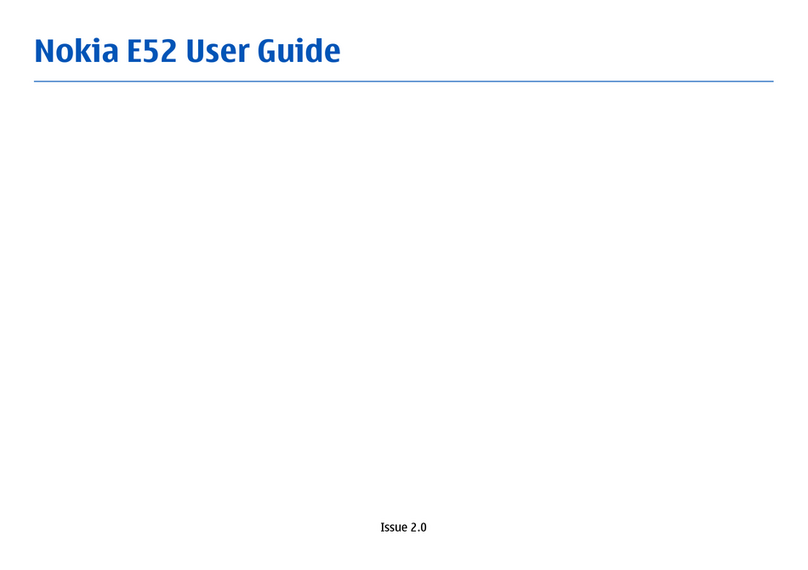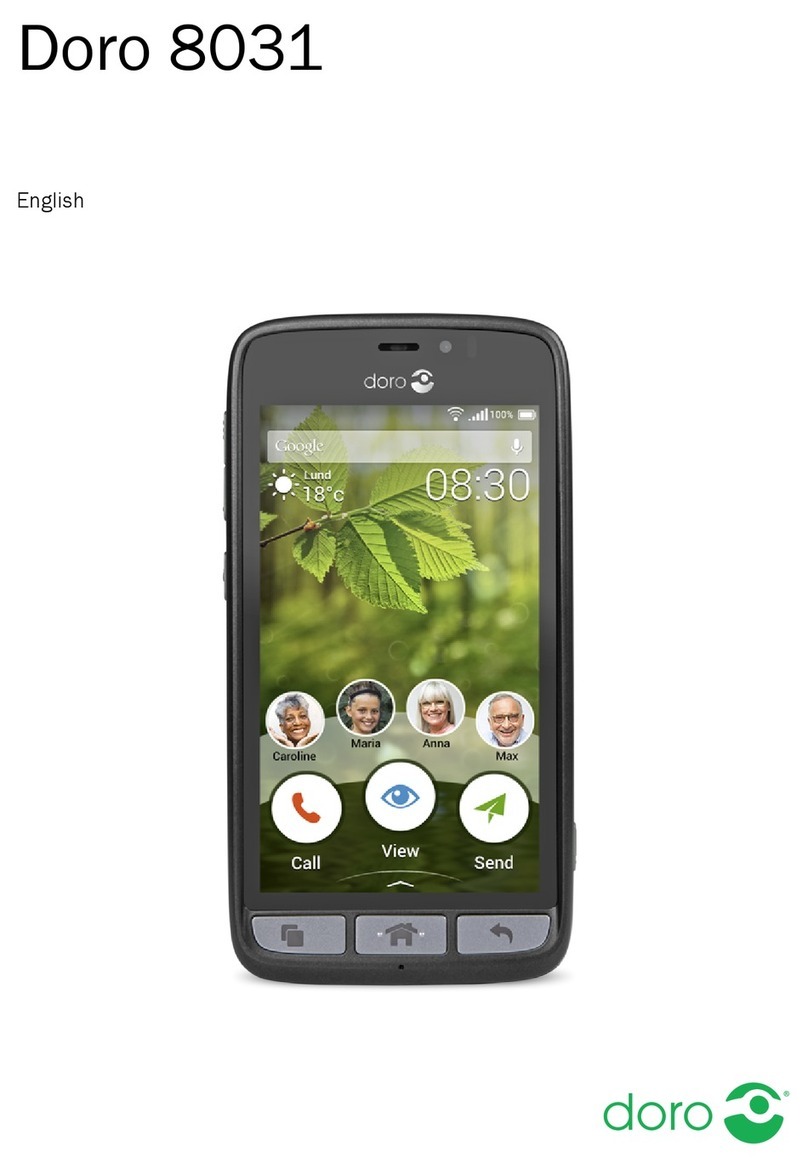MEET Technology MS-ITC2U User manual

12
MS-ITC2UT ( With distance to object
measurement display)
Model No. : MS-ITC2U
Smartphone / Tablet Thermal Imager
Auto trace High / Low object temperature
Thank you for purchasing MEET Smartphone / Tablet Thermal Imager !
Model No.
- Thermal imager
detector
- Storage case
- Operating manual
- Type ‘C’ to micro
USB adaptor
34
56
MS-ITC2U MS-ITC2UT
-20°C ~ 1000°C ( - 4°F ~ 1832°F )
0.1 °C ( 0.1 °F )
0.5 m
1 ~ 99
NEW
*
9 Hz
<
*
For tripod
0°C ~ 40°C ( 32°F ~ 104°F ) ; 10% ~ 80%RH
‘ iSTC USB ’
GET IT ON
Google Play
OR
Download iSTC USB APP :
Auto Capture
Data logger
*
Auto Capture
Data logger
Connecting through Smartphone / Tablet with Android APP
through type ‘C’ USB or type ‘C’ micro USB adaptor
Special
effect
display
2. Specifications
- Display
- Date / Time
8 types of measurement
mode include 2 types of
‘Auto Capture’ Data
Logging mode
Data logging
1/4" screw
Operating and storage condition
(temperature; humidity)
Type ‘C’ USB input or through
Type ‘C’ / micro USB adaptor
1) Thermal ‘lmage’
2) ‘Target’ temp. (exible setting)
3) ‘High’ temp. (Auto trace)
4) ‘Low’ temp. (Auto trace)
5) ‘High/ Low / Target’ temp. (Auto trace)
6) ‘Skin temp.’ (Auto trace)
7) ‘Alm Vs Target’, Auto capture and record ‘pre-set’
High / Low differential temp. vs ‘Target’
8) ‘Alm Vs Object’, Auto capture and record pre-set
High / Low differential temp. of the object
Display through Smartphone/ Tablet ( with Android
8.0 version or above and support OTG output)
Menu setting and display
Distance to object
measurement display (1 ~ 320cm)
Self Temperature compensation
adjust (by manually input)
NEW
NEW
Model No.MS-ITC2U MS-ITC2UT
Adjustable emissivity
Fixed focus distance
10 color palettes selectable
Powered by / Operating duration
Weight (approximate) grams
*
Auto trace and capture high/ low temp.
every 60 seconds and stored in memory
Image frequency
61 x 41 x 25
Smartphone / Tablet depends on device itself
22
Dimensions (LxWxD) mm
(approximate)
Real time isotherm graphic
display
Spectral response
Measure temperature range
Resolution (Min.)
8 ~ 14µm (Thermal LWIR)
Low power CMOS, shutterless
80 (H) x 62 (V), 4960 pixels
Thermal image detector
Thermal image resolution
Through Smartphone / Tablet
NEW
NEW
3. Descriptions
4. Safety instructions
5. Care and handing
Thermal image sensor
Infrared distance measuring
sensor ( *MS-ITC2UT only )
1/4" screw for tripod
Type ‘C’ connector
- Do not use this Imager if it operates abnormally.
- Do not submerge it in water.
- Do not leave or operate near objects of high temperature.
- Do not operate the Imager around explosive gas, vapor or dust.
The Imager has been designed for safe use, but must read, understand and follow
operating instructions and Safety Rules in this manual before using this product.
B.
-Keep the Imager dry, if it gets wet, dry it immediately.
-Use and store the Imager in normal temperature.
-Handle the Imager gently and carefully.
-Keep the Imager clean. Wipe the case occasionally with a cloth. Do not
use chemicals, cleaning solvents, or detergents.
Please tap ‘iSTC USB’ and or default setting to enter APPS.C.
Select ‘iSTC USB’ to drive OTG device
GET IT ON
Google Play
OR
‘iSTC USB’
*NOTE: SHOULD BE ANDROID 8.0 OR ABOVE SUPPORT OTG DEVICE.
A.
6. Download free APPS
Scan below QR code or download free ‘iSTC USB’ Android APPs from
Google Play Store.
Insert the Imager direct to type ‘C’ input of Smartphone or use micro
USB to type ‘C’ adaptor to Smartphone with micro USB.
OR
micro USB
to Type ‘C’
adaptor
micro USB
Type ‘C’
Direct
Plug in
Image storage / File format JPEG into Smartphone / Tablet memory and display
1. Contents

910
11 12
12
13
14
15
7
17a Max. / Min. temp. setting when at
‘Alm Vs Tgt’ / ‘Alm Vs Obj.’ mode
16
8
12
3
4
5
76
8 9
10 11
12 13 14 15 16
17
5a
7a
6a
17a
A2
A3
B2
B3
C2
C3
A1
C1
B1
C3
C2
A1
B3
C1
A3
B1
B2
A2
15.1°C
26.6°C
22.7°C
Image
Free target temp.
Temp. Curve display
Thermal and or
Visual Image display
Measured Reading Display - Red curve
- Red icon
- Red display
- Blue curve
- Blue icon
- Blue display
- White curve
- White icon
- White display
Enter ‘Setting’ mode
Target temp.
Scrolling the ‘Free
target’ indicator on
the screen to obtain
that temp. reading
High temp.
Auto scan
highest temp.
Hi/Lo/Tgt
Auto scan highest /
lowest / Free target
temperture
Auto Scan
and Capture
Lowest temp.
Highest temp.
7. Description on screen display
9. Measuring mode select
Low temp.
Auto scan
lowest temp.
Skin temp.
Auto scan highest
temp. on skin
Image
Screen with no temp.
indicator (icon)
Alm Vs Obj
Auto record presetted
‘High’ and or ‘Low’ alarm
Alm Vs Tgt
Auto record ‘free target’ temp.
according to presetted
‘High’ and or ‘Low’ alarm
8. At a glance of measured display
1
2
3
4
8
9
10
11
12
13
14
15
16
5a
7a
6a
5
6
7
17
On screen scrolling ‘ Free target ’ temp.
indicator when at ‘Target Temp.’ /
‘Hi /Lo/Tgt’ / ‘Alm Vs Tgt’ mode
Lowest temp. reading display
‘ ’ ( Blue icon)
Auto trace lowest temp. indicator
Measuring mode select ( 8 types)
Device ID no.
Real time isotherm display
Visual and or thermal image display area
Sensor resolution display
Current temp. range display
Setting button to enter setting page
Palette select button
ON / OFF select button of visible camera
Temp. reading of ‘ Free target ’
‘ ’ ( White icon)
Highest temp. reading display
‘ ’ ( Red icon)
Auto trace Highest temp. indicator
Low
temp.
High
temp.
Input value for Temp. compensation to
match / adjust or compare the reading
Distance reading display from sensor to
the object (MS-ITC2UT only)
Scrolling temp. range setting when at
‘manual’ mode
Change over select button of front or rear
camera
Snap button to store current full information
into Smartphone
Mode 1Tap once
to switch to the next mode.
After ‘Alm Vs Obj’ mode, tap
again to return to ‘Image’ mode.
10. ‘Setting’ mode select
Palette select button
Activate / deactivate visual camera button
Store current information button
Change over select button of front / rear camera
Tap once to
change over
Tap once to
shift the image
Front Camera activated Rear Camera activated
Tap once to store full information (picture)
Deactivated visual camera Activated visual camera
Tap once the button to enter 10 different palette selection page. Tap
once to desired palette to confirm.
12
Tap once to enter
setting page.
Tap once
Tap once
NOTE: Due to located of Camera head are not in parallel with thermal sensor,
so the same object at visual and thermal are not perfectly overlapped.
Tap once to activate or deactivate visual camera for Visible / Thermal /
Thermal + Visual (overlap) Image display.
°F
°C
29.5
20.0

Thermal image
upside - down
13 14
16
15
12. Setting the temp. compensation value (reading)
NOTE :
1.0
5
42
Current temp. reading Reading after input 1.0 (added 1.0°C)
Details inside ‘SETTING’ page
18
13. Visible imaging screen size adjustment
17
30% transparency 50% transparency 100% transparency
Thermal
imaging
Volume up key (+)
Volume down key ( - )
Material Emissivity
30
90 ~ 98
95
95
90 ~ 95
50
90
85
94
90
93
96 ~ 98
83
98
Aluminum
Bitumen
Concrete
Asbestos
Ceramics
Brass
Brick
Carbon
Oil Sludge
Frozen Food
Hot Food
Ice
Snow
Human Skin
Glass
Iron Oxides
Paint
Plastic Cement
Paper
Sand
Rubber
Wood
Textile
Lead
Marble
Cloth ( Black )
Gypsum
Water
90 ~ 95
78 ~ 82
80 ~ 95
85 ~ 95
70 ~ 94
90
95
94
94
50
94
98
80 ~ 90
92 ~ 96
Material Emissivity
After adjustedBefore adjust
or
Confirm and save
the new setting
Setting
not changed
Minimum
Temp. Slider
You can change the display
range of the thermal imaging
color palette by sliding the
maximum & minimum sliders.
Maximum
Temp. Slider
The temperature
represented by the color
under the current palette
The temperature
measurement color
range adjustment area
iSTC USB has the function of adjusting the temperature through ‘compensation point’. It
is usually used when the detection target has a known standard value ( ie. standard
temperature probe / source ). By input the compensation value, a more accurate
measurement reading can be achieved. Enter the positive value to increase the
temperature point, and the negative value to decrease the temperature value. Enter the
corresponding value in the temperature ‘compensation point’ column to adjust the
overall detection reading.
The temperature bar on the right side of the measurement data area is a slider for
adjusting the temperature color range, and the temperature bar on the left shows
the temperature represented by the color under the current color palette.
Visible
imaging
For more accurate measuring results, please select from below table the most suitable
emissivity value for different object material.
This function availability except at ‘Alm Vs tgt’ and ‘Alm Vs obj.’ mode.
a) Manually setting of thermal temp. range.
Tap to enter input value
Tap ‘ √ ’ Auto button once to shift manual setting
manual mode
Step 1
Step 2
NOTE: Deactivate ‘manual’ mode when not in use.
Tap to enter input value
b) Transparency adjust between Thermal and Visual Image
NOTE: Due to located of Camera head are not in parallet with thermal sensor, so the
same object at visual and thermal are not perfectly overlapped. It is good to
identify the object through visually.
c) Setting Emissivity
Tap to enter input value
When the size of the visible screen and the thermal imaging screen are not to scale,
the size of the visible screen can be adjusted by pressing the volume key of the
Smartphone. The volume ‘up’ key ( + ) is to enlarge the visible screen, and the volume
‘down’ key ( - ) is to reduce the visible screen.
You may adjust according to actual necessary.
d) Flipping the view of thermal image
Tap L - R button to ip the
thermal image upside - down
°F
°C °C °F
Unit
changed
to °F
e) Select °C or °F measurement unit
Tap the °F button
shift to measure
at Fahrenheit ( °F )
f) Confirm and save the setting
MUST complete this procedure whether setting changed or not !
In the upper right corner of the setting menu, click the corresponding icon to complete
the nal setting/s (whether or not) to exit the setting menu and back to measuring mode.
11. Adjust temperature display range of color palette

3en_LITC2Ux2_V.00
1) Tap the mode button to select ‘Alm Vs Tgt ’ mode.
1)
5)
4)
2)
3)
Free target temp. curve
Alarm:L(0)H(2)
5)
19 20
14. How to set ‘Alm Vs Tgt.’ and ‘Alm Vs Obj.’ data logging
2) Move the ‘Free target’ pointer on screen to record target temp.
In the upper left corner of the operating interface is the number of alarms, and the
number of alarm records in parentheses. L ( Low ) is low temp. alarm, H ( High )
is high temp. alarm. The recording interval is 1 time per minute ( if it occurred
multiple times in 1 minute, it will only record once ). The number of times the
alarm record could be recorded depends on the capacity of the Smartphone.
NOTE : Recorded photos can be viewed inside ‘Photo Album’ or ‘File Management’
of the Smartphone.
45.0
25.0
999.920.0
40.0
-20.0
3) Read the current ‘target’ temperature, such as 31.5°C.
‘Low’ alarm
temp. level
‘High’ alarm
temp. level
1)
2)
‘Low’ alarm
temp. level
‘High’ alarm
temp. level
a) ‘Low’ temp. alarm
value setting
1) Tap the mode button to select ‘Alm Vs Obj. ’ mode.
Alarm:L(1)H(1)
3)
In the upper left corner of the operating interface is the number of alarms, and
the number of alarm records in parentheses. L ( Low ) is low temperature alarm,
H ( High ) is high temp. alarm. The recording interval is 1 time per minute ( if it
occurred multiple times in 1 minute, it will only record once ). The number of times
the alarm record could be recorded depends on the capacity of the Smartphone.
45.0
25.0
999.920.0
40.0
-20.0
2) There are three options to set up the temp. alarm range :
b) ‘High’ temp. alarm
value setting
a) ‘Low’ temp. alarm
value setting
c) ‘High’ and ‘Low’
enter both alarm
temp. value
Blue curve
indicates
‘Low’ temp.
Red curve
indicates
‘High’ temp.
3)
4) There are three options to set up the temp. alarm range :
a) Low temp. alarm
If only low temp. alarm is required, please input the max. value ‘999.9’ in the high
temp. alarm column. For example, when the temp. is lower than 20°C to alarm,
enter ‘20.0’ at the low temp. alarm column, as shown below :
b) High temp. alarm
If only ‘high’ temp. alarm is required, please input the min. value ‘- 20.0’ in the low
temp. alarm column. For example, when the temp. is higher than 40°C to alarm,
enter ‘40.0’ at the high temp. alarm column, as shown below :
c) High and low temp. alarm
For ‘high’ temp. alarm and ‘low’ temp. alarm at the same time during detection, just
input the corresponding values in the high temp. and low temp. alarm column. For
example, when the alarm is below 25°C and the alarm is above 45°C, input as
shown below :
NOTE : Recorded photos can be viewed inside ‘Photo Album’ or ‘File Management’
of the Smartphone.
b) ‘High’ temp. alarm
value setting
c) enter both alarm
temp. value
a) Low temp. alarm
If only low temp. alarm is required, please input the max. value ‘999.9’ in the high
temp. alarm column. For example, when the temp. is lower than 20°C, it will alarm,
enter ‘20.0’ at the low temp. alarm column as shown below :
b) High temp. alarm
If only high temp. alarm is required, please input the min. value ‘- 20.0’ in the low
temp. alarm column. For example, when the temp. is higher than 40°C, it will alarm,
enter ‘40.0’ at the high temp. alarm column as shown below :
c) High and low temp. alarm
If there is a high temp. alarm and low temp. alarm at the same time during detection,
just input the corresponding values in the high temp. and low temp. alarm column.
For example, when the alarm is below 25°C and the alarm is above 45°C, input as
shown below :
20.0 39.5
20.0 39.5
A) ‘Alm Vs Tgt.’ Record ‘Target’ alarm temp.
How to set ‘Alm Vs Tgt’ mode ?
Introduction :
‘Free target’ temp.
reading display
Alarm setting for
‘Low’ temp.
How to set ‘Alm Vs Obj’ mode?
Introduction :
Alarm setting for
‘Low’ temp.
Alarm setting for
‘High’ temp.
Auto capture
full screen
information
User can freely move ‘Free target’ pointer
on screen intended to record on any target
object. The image sensor automatically snap
the whole picture recorded once the alarm
triggered. Users can use this unique function
for the following application scenarios:
‘Free target’ pointer can
be freely move to any object
or surface to aim that
temp. for alarm purpose
Alarm setting for
‘High’ temp.
B) ‘Alm Vs Obj.’ Record ‘Object’ alarm temp.
Auto capture
full screen
information
In this ‘Alm Vs obj.’ alarm data logging mode,
user can record either ‘High’ / ‘Low’ / ‘High’ and
‘Low’ alarm temp. on any object or space / location
within Visible image screen.
The thermal sensor scan and trace temp. on
object ; space / location every second. Once
presetted alarm temp. range exceeded, the thermal
sensor will automatically snap the whole screen
picture with full information and save it in the
Smartphone. User can use this unique function for
the following applications :
20.029.5
20.0 29.5
- Inside electrical panel, used to monitor or record /
trouble shooting of Wires / Cables; Fuse / RCD /
MCB ; Busbar / Link / Joint Connection; Contacts
of Magnetic Contactor; etc.
- Inside Electronic equipments, find out temp. rise of
electronic components on PCB; UPS; Invertor etc.
- HVAC ; Refrigeration; Plumbing; Mechanical; Machine;
Industrial; Building automation; Agriculture; Laboratory;
Warehouse etc. used to monitor / record / analysic.
- Large area monitor of food storage, such as frozen
food; Wines; chilled drinks as well as temp.
controlled chamber.
- Large area monitor water leakage on floors / walls /
basement; under ceiling.
- Air leakage of doors; windows; etc.
- For electrical or mechanical they can check
and monitor the temperature rise of Wires /
Cables; Busbar; Magnetic Contactor; Fuse;
Circuit Breaker; Junction Connection; AC
Motors etc.
- HVAC / Plumbing / Air-Conditioning
measures and record High / Low temp. ;
Hot / Cold water ows; status of air duct /
ventilation etc.
- Catering, food processing; thermal leakage
of chilled chamber
- Water leakage on walls; oors; ceiling;
basement, monitoring water / air steam
restoration, etc.

Max. temp.
on points
33.0 °C
2
1
-24.8°C
How to use Thermal lmager with more flexibility
From front side
(towards face)
From rear side
(towards front)
The imager is enable to connect with Smartphone through extended type ‘C’ cable.
Measuring made more flexible either on tripod stand or by extended telescopic pole.
Imager xed on tripod and
connected to Smartphone
through extended cable
Type ‘C’
extended cable
(option)
Tripod stand
(option)
Imager xed on telescopic
pole and connected to Smart
Phone through extended cable
Telescopic
pole (option)
Locates buried
drainage pipe
of split type
Air-condtioner
Location of buried
drainage pipe
MS-ITC2U / MS-ITC2UT can be plug in either
front or rear side of your Smartphone.
How to spot out problems through Thermal lmager
*Note:
Must run
Air-conditioner
more than half
an hour at lowest
temperature
Min. temp.
display :
5.5°C
Check whether
the temperature
of beverage or
frozen foods
are in best
temperature
condition
‘Free target
pointer’ shows
13.1°C
Check and locate
leakage door seal
of a refrigerator
Check or fault
finding mechanical
trouble shooting,
such as overload
heat generated
by motor running,
etc.
‘Free target
pointer’ shows
29.7°C
Pin point exact
location heat
accompanied
by redness
swelling on
our body
Inamed and
swollen located
*Please select
to ‘Skin temp.’
mode, imager
will scan and
trace the Max.
temp. and
points out.
Check temp.
distributed
inside storage
chamber of a
refrigerator,
reference
Max. temp. on
surface shows
35.2°C
Constant temp.
on door seal
means no
leakage
‘Free target
pointer’ shows
9.6°C
Check temp.
distributed
inside storage
chamber of a
refrigerator,
reference
Low temp. zone
Min. temp.
display :
-3.7°C
Low temp. zone
Min. temp.
display :
Wide Application
Electrical and Mechanical safety inspection check :
Imager permanently xed inside
the Electrical distribution board
or Plant room through extension
cable, enable user to record /
download full information without
opening the distribution board
or the Plant room.
Monitoring status of electrical
or mechanical equipment from
outside walls
Check / Monitor / Measure
overheat or abnormal conditions
of RCD / MCB / Mainswitch /
Cables / Busbar / Link
connection etc.
Measuring temperature of
air-conditioning vents or
tracing the direction of
air ows
Trace or nd ‘air duct
leakage’ inside false
ceiling
Abnormal temperature
check of ventilation
system or insulated
problem
Identify Pipelines :
Distinguish hot and cold pipe of air-conditioning system
or plumbing water ows
Locates water leaks on walls; ceilings; floor; basement :
Auto trace and point out Max./ Min. temperature through ‘Free target pointer’ ( icon )
*Note: Wider the differential temp. between water leaks and the walls higher the picture of thermal image effect displayed
HVAC / Refrigerating check :
This manual suits for next models
1