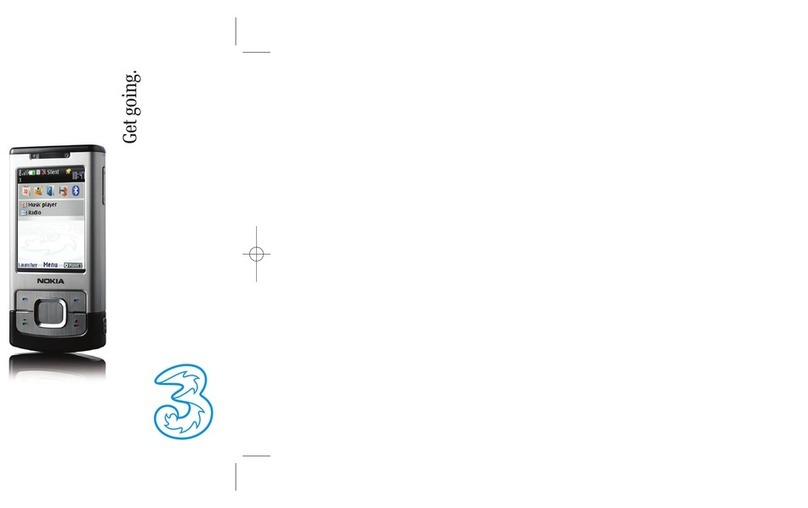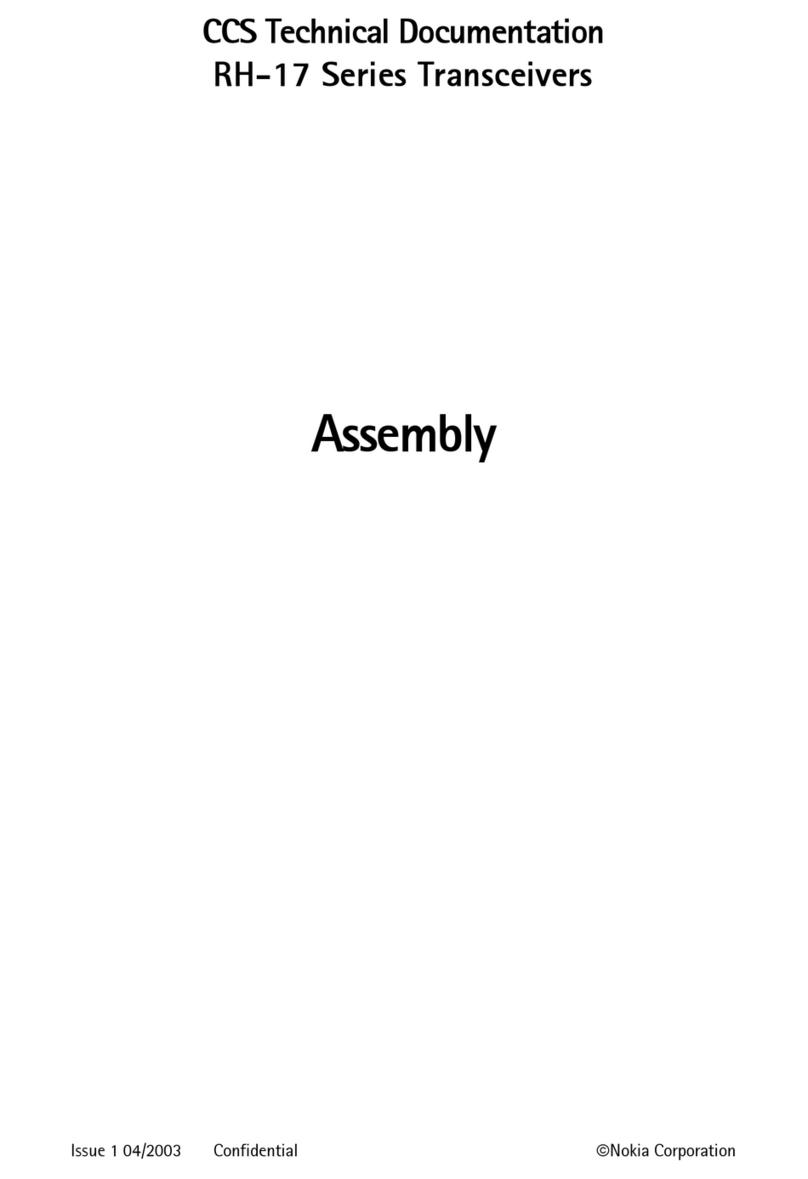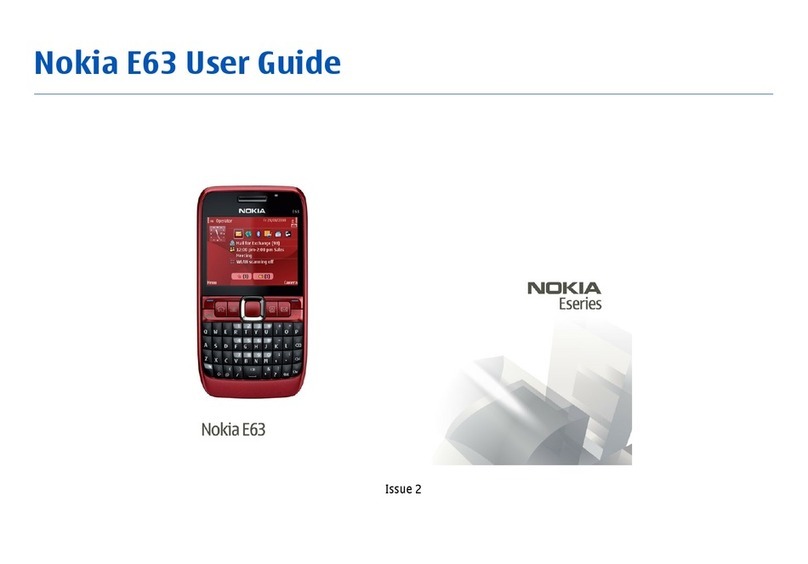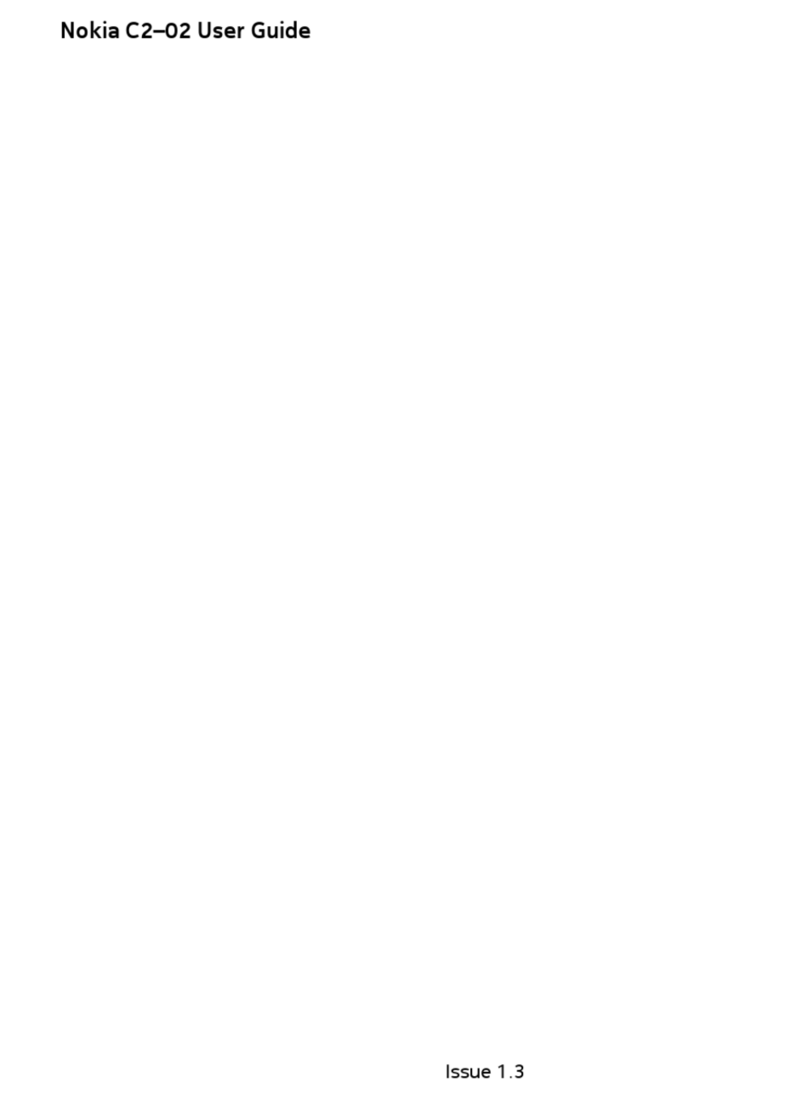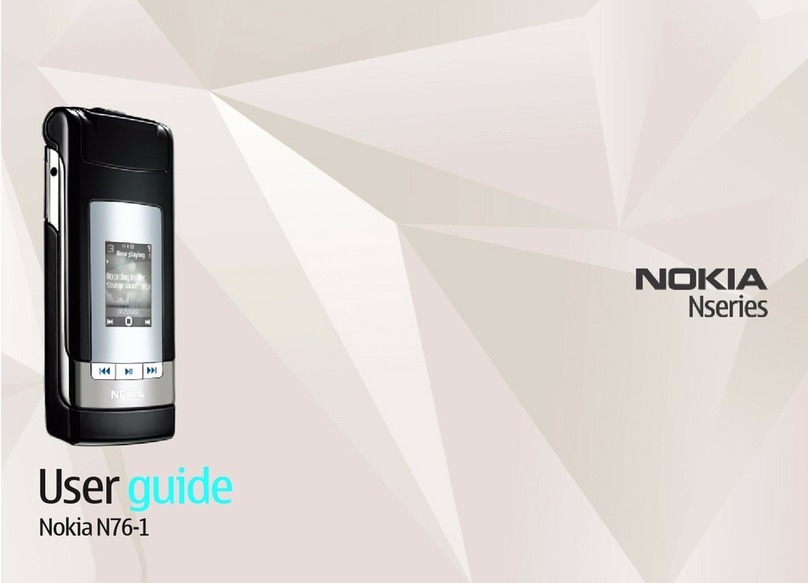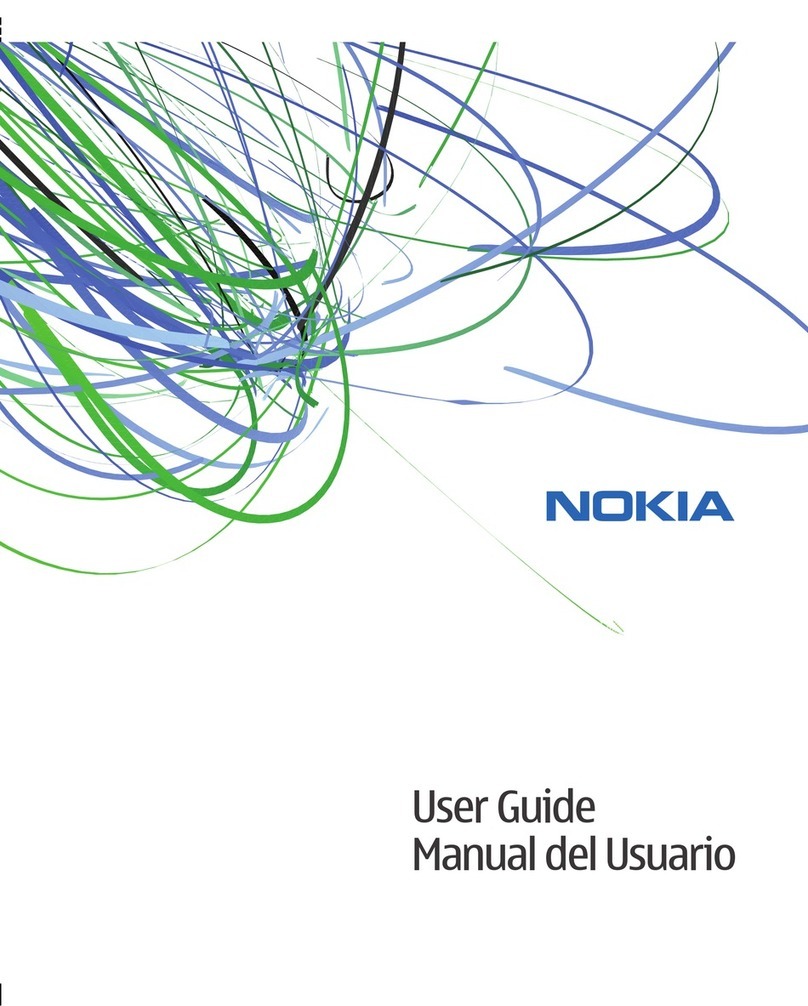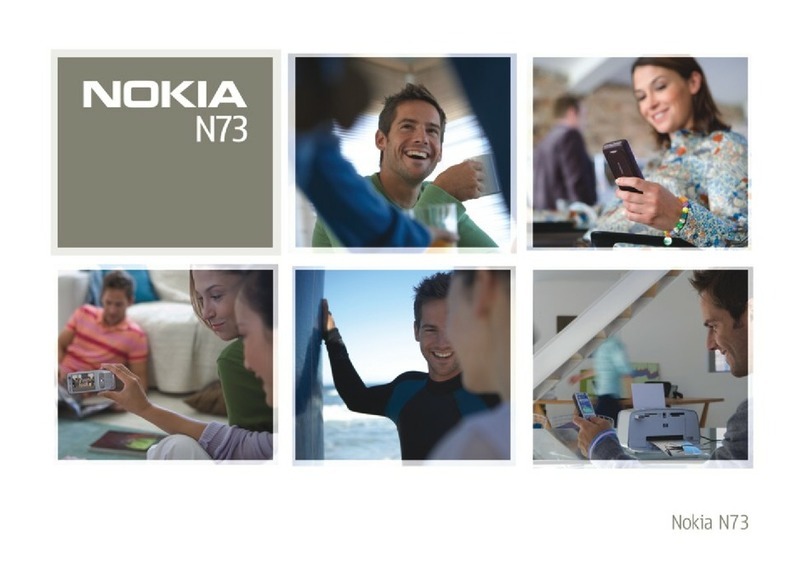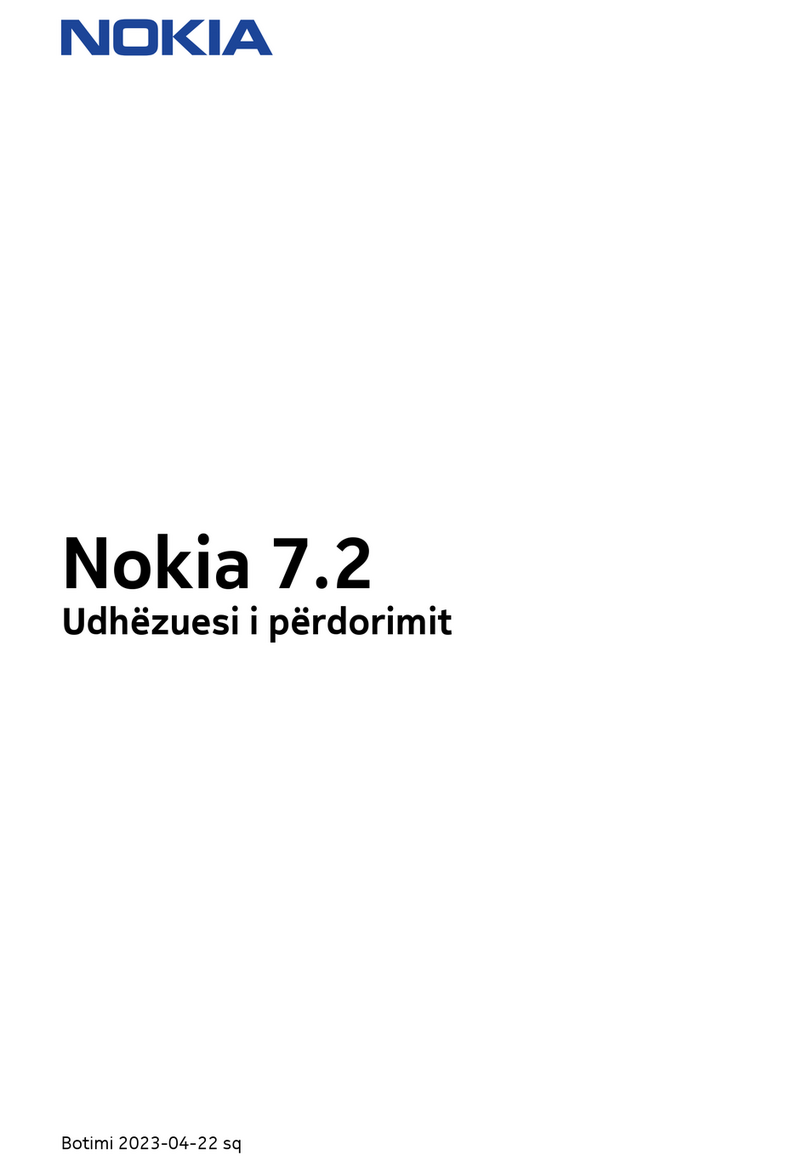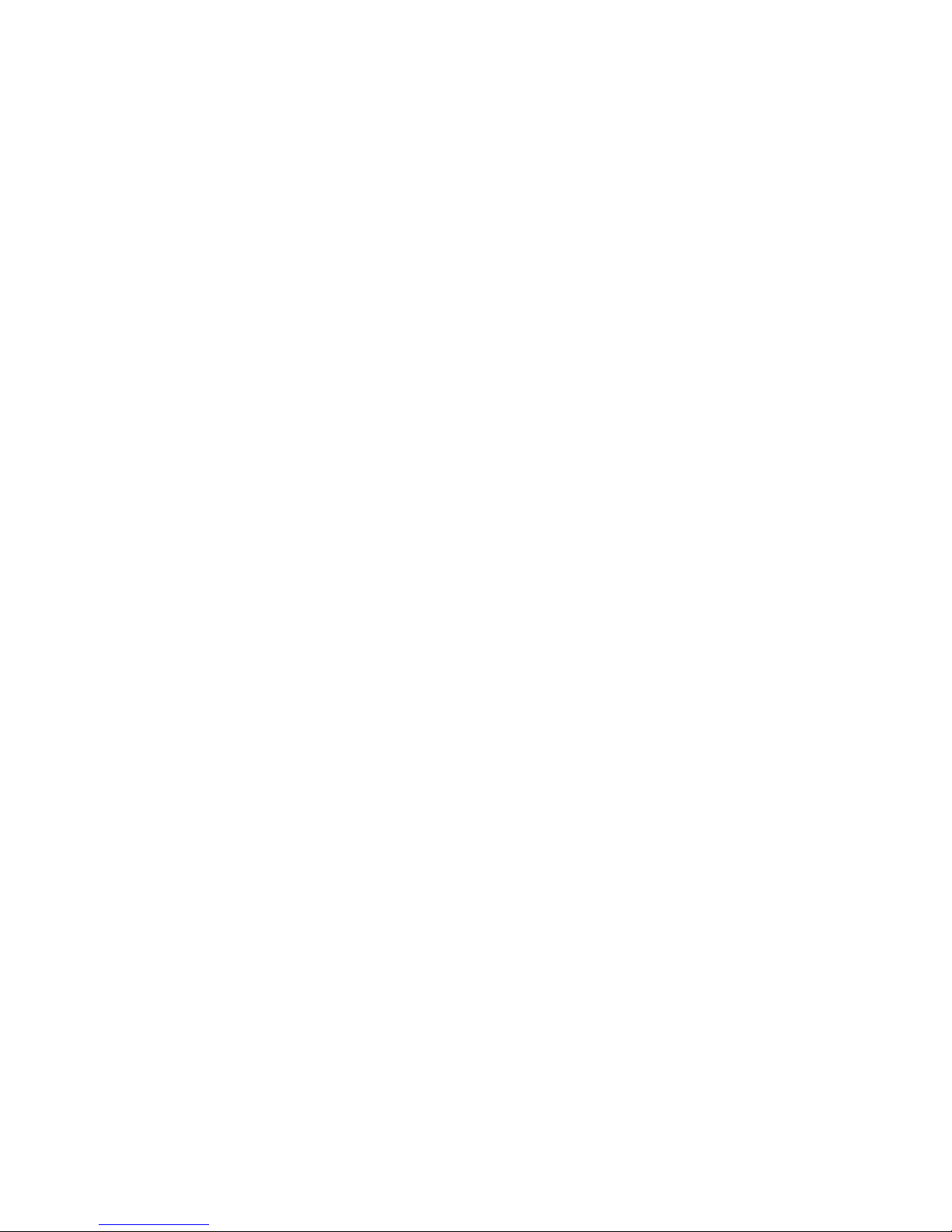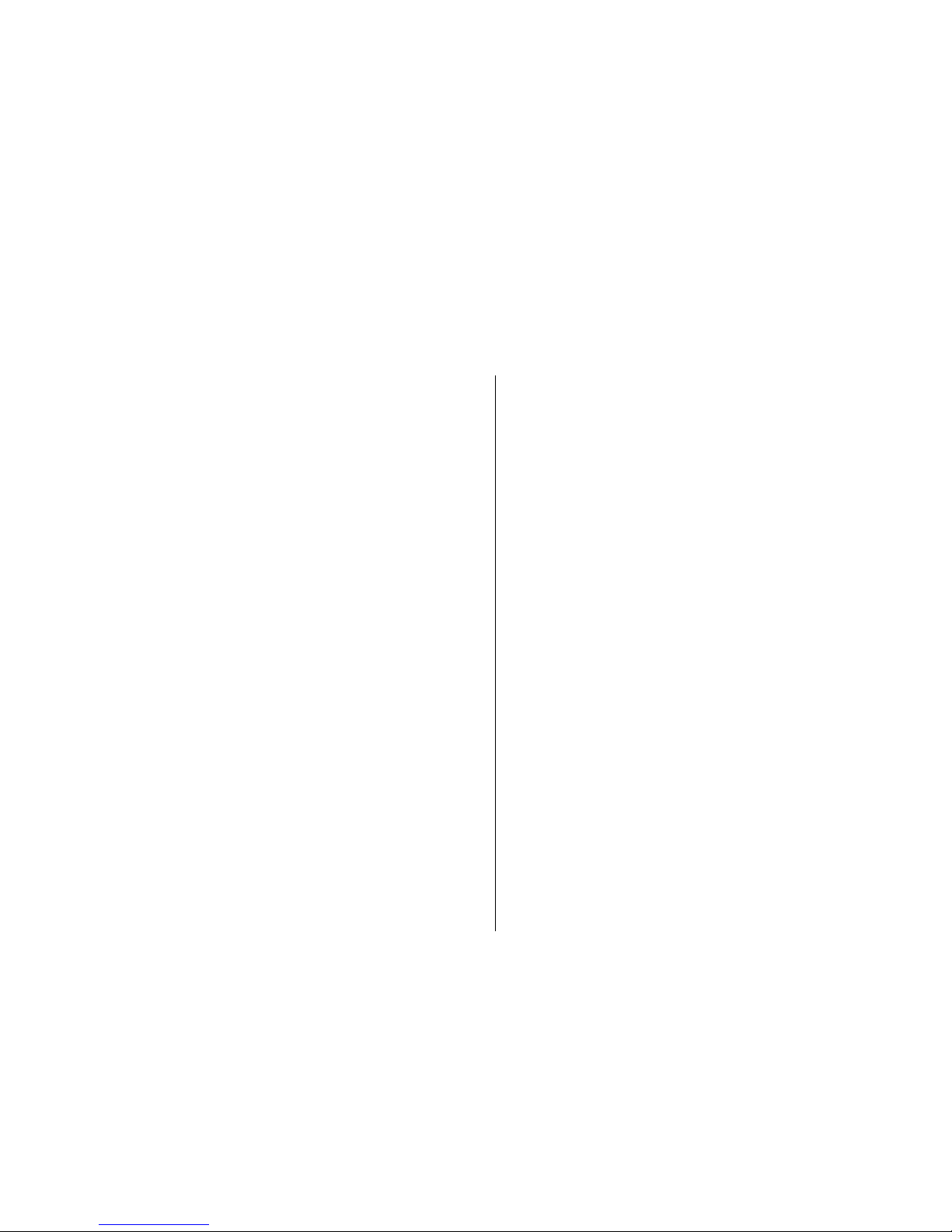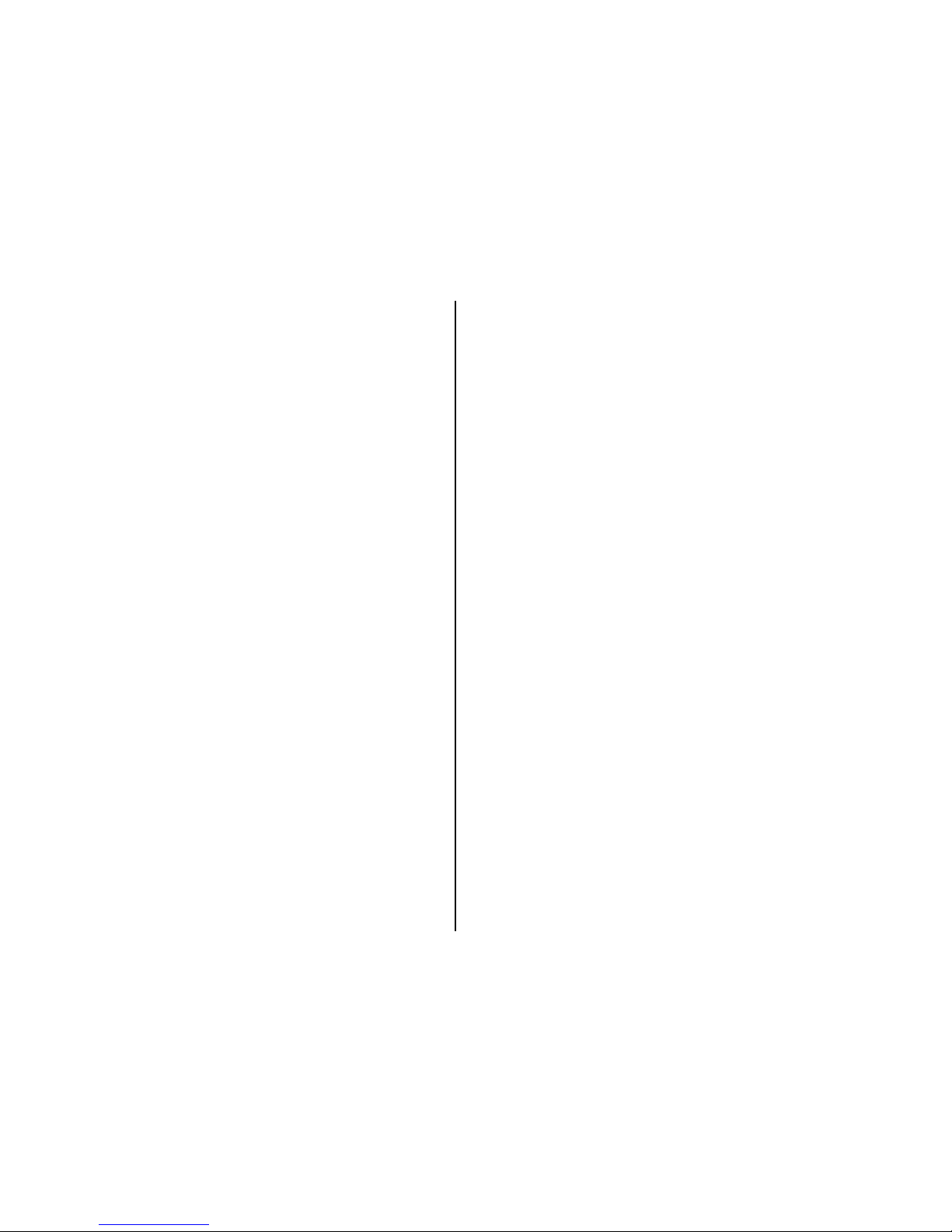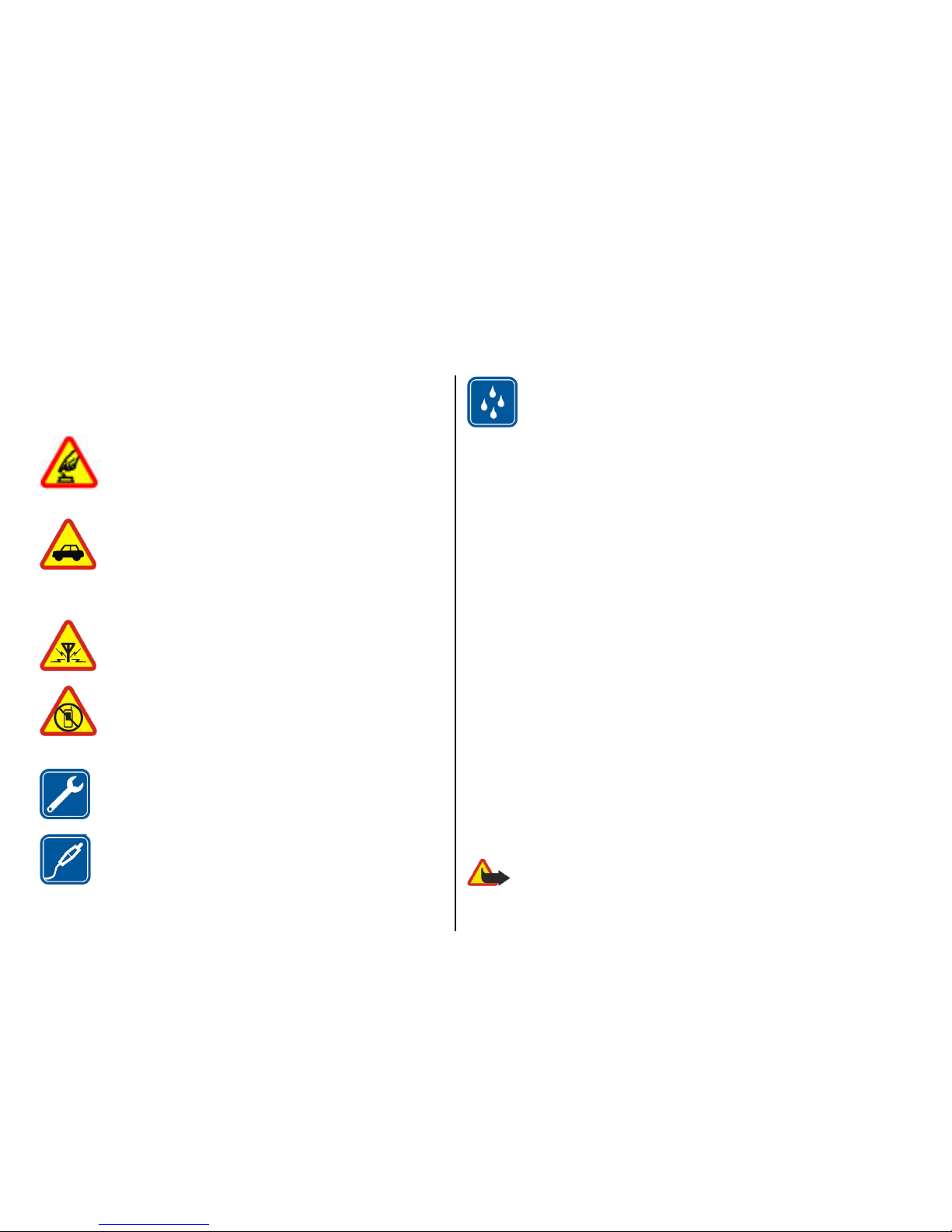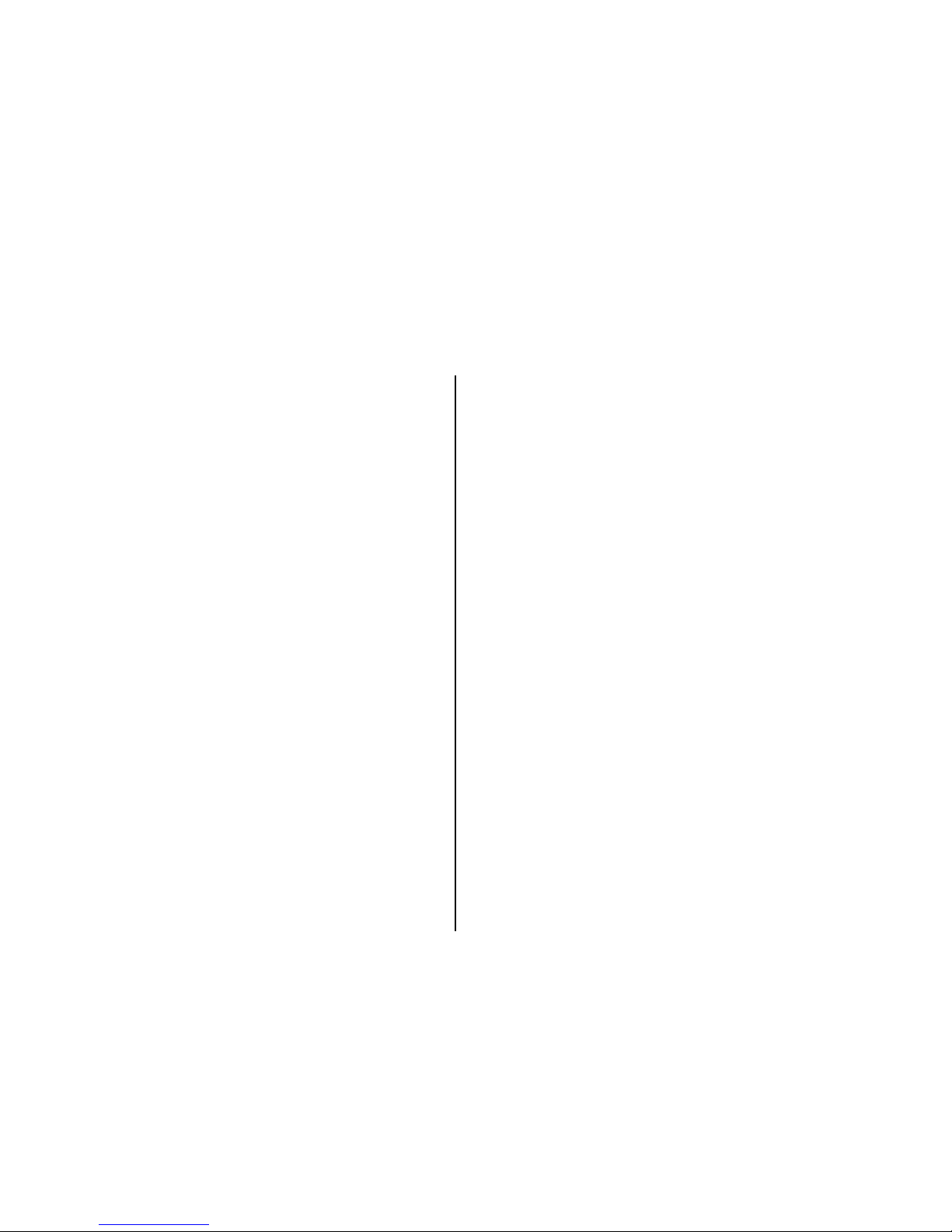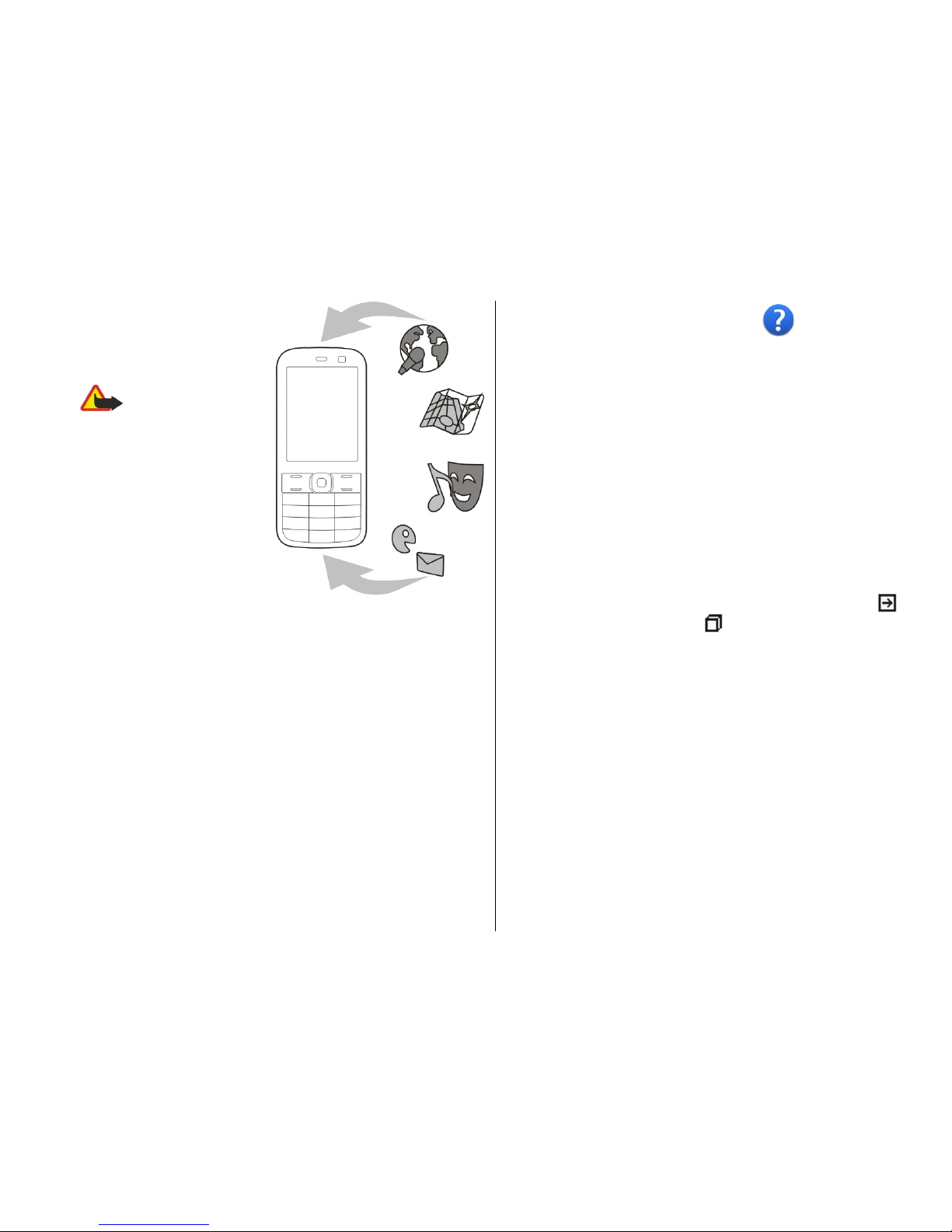Voice calls............................................................................44
Voice mail ...........................................................................45
Video calls............................................................................45
Internet calls.......................................................................46
Voice functions....................................................................47
Internet..........................................................48
Browser................................................................................48
Browse the intranet ..........................................................52
Ovi Store..............................................................................52
Connect your computer to web.........................................52
Travelling.......................................................54
Positioning (GPS)................................................................54
Maps.....................................................................................55
Nokia Office Tools...........................................61
Active notes.........................................................................61
Calculator.............................................................................61
File manager.......................................................................61
Quickoffice...........................................................................62
Converter.............................................................................62
Zip manager........................................................................63
PDF reader...........................................................................63
Printing................................................................................63
Clock.....................................................................................64
Dictionary............................................................................64
Chinese-English bilingual dictionary................................65
Media..............................................................67
Camera.................................................................................67
Gallery..................................................................................68
Photos..................................................................................69
Share online........................................................................70
Nokia Video Centre.............................................................72
Music player.........................................................................73
Recorder..............................................................................74
Flash player.........................................................................75
FM radio...............................................................................75
Nokia Internet Radio..........................................................76
Connectivity....................................................77
Connectivity security..........................................................77
Fast packet data..................................................................77
Data cable............................................................................78
Bluetooth.............................................................................78
Wireless LAN .......................................................................81
Connection manager..........................................................83
Security and data management.....................84
Lock the device...................................................................84
Memory card security.........................................................84
Encryption...........................................................................85
Certificate manager............................................................85
Application manager..........................................................87
Sync......................................................................................88
Mobile VPN...........................................................................89
Settings..........................................................91
General settings..................................................................91
Telephone settings.............................................................94
Connection settings............................................................95
Application settings.........................................................100
Nokia original accessories...........................101
Practical rules about accessories....................................101
Battery...............................................................................101
Contents