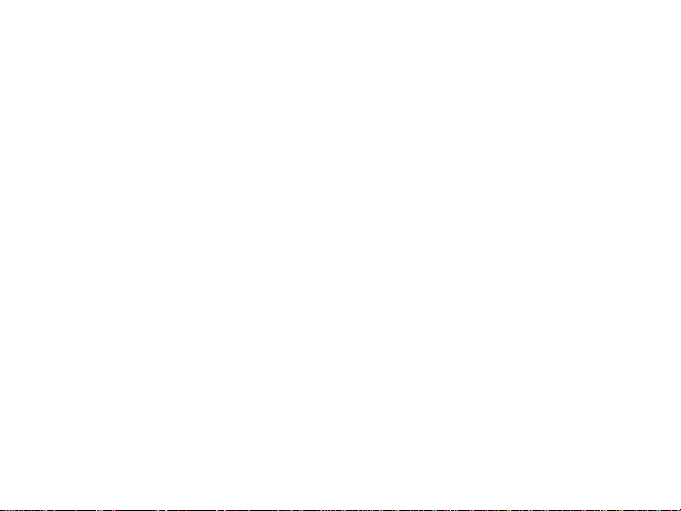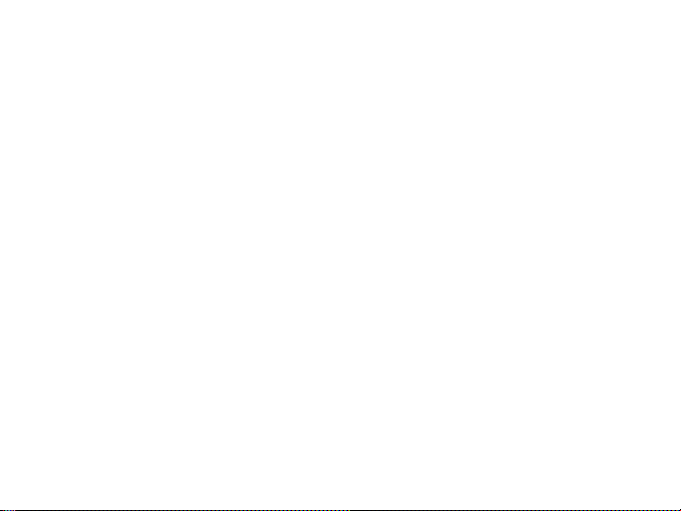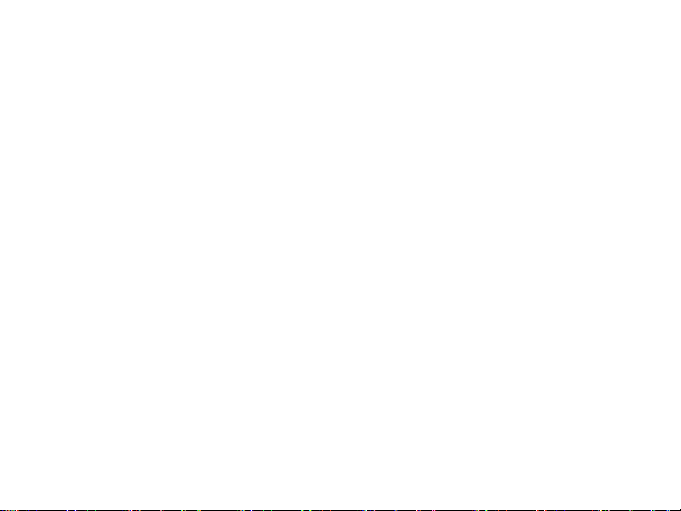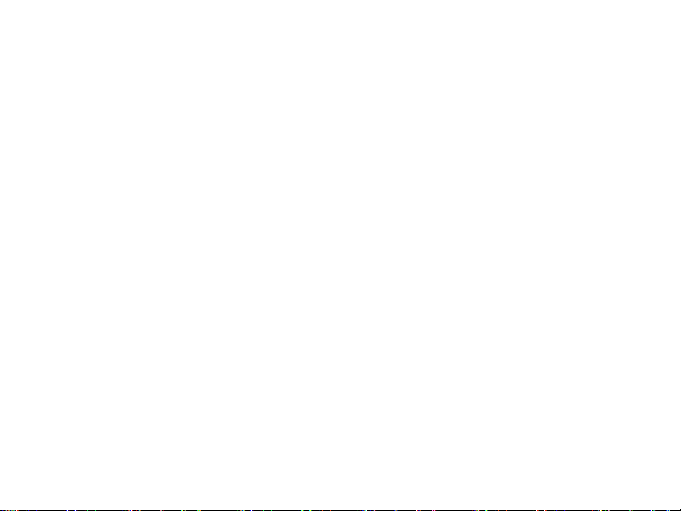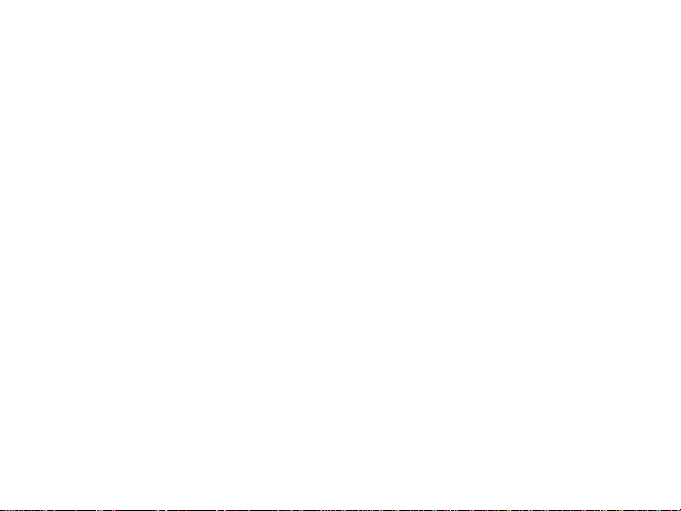
Contents
Safety.......................................................................................................................................................... ........3
Environment......................................................................................................................................................4
1 Getting Started ...............................................................................................................................................4
1.1 Installing the SIM card, battery, and storage card ..............................................................................4
1.2 Charging the Battery .........................................................................................................................5
1.3 Status Icons.......................................................................................................................................5
1.4 Your Phone........................................................................................................................................7
2 Using phone features ......................................................................................................................................8
2.1 Turning the phone function on and off...............................................................................................8
2.2 Making a call ....................................................................................................................................8
2.3 Answering and Ending a call.............................................................................................................8
2.4 In-call options ................................................................................................................................... 8
2.5 Using call history ..............................................................................................................................8
2.6 Call settings ......................................................................................................................................8
3 Setting on your device.....................................................................................................................................9
4 ActiveSync..................................................................................................................................................... 11
5 Contacts......................................................................................................................................................... 11
6 Exchanging Messages...................................................................................................................................12
7 Internet.......................................................................................................................................................... 13