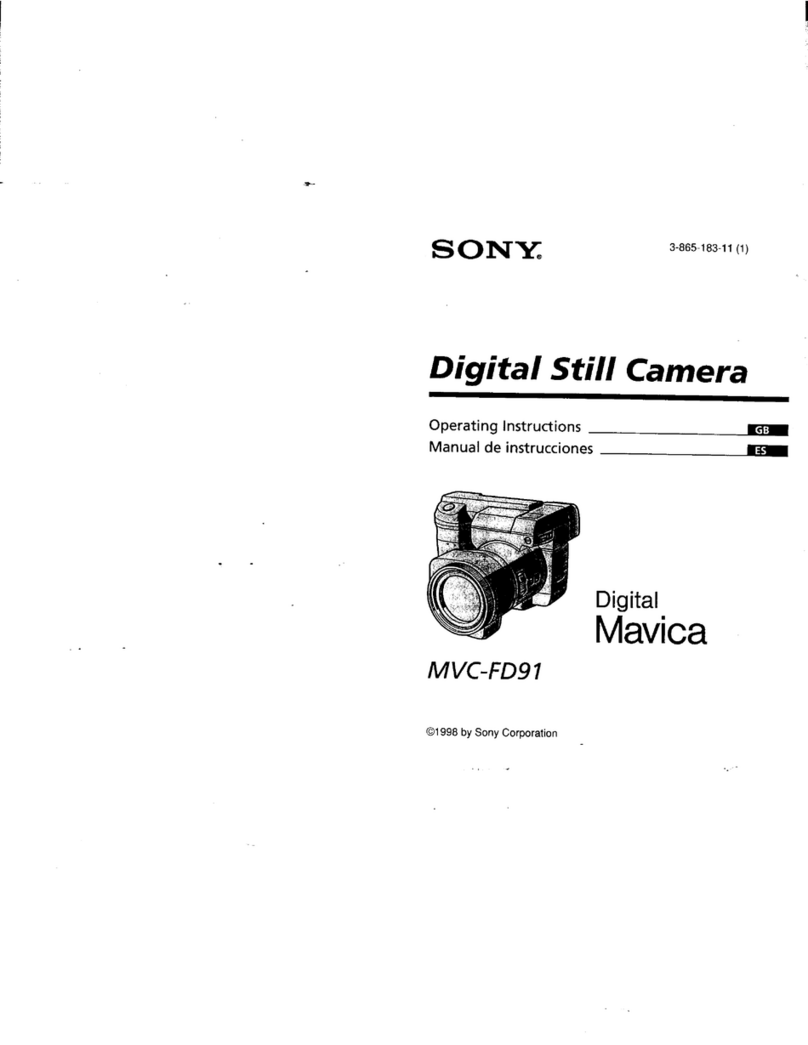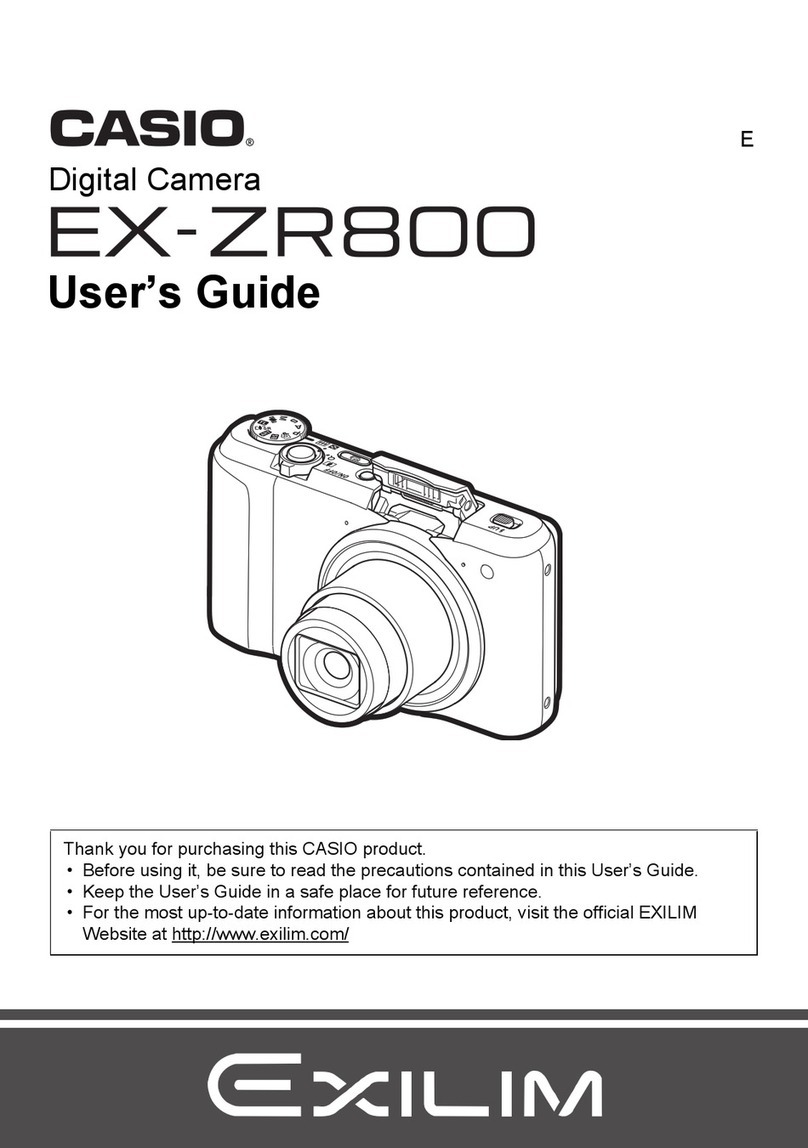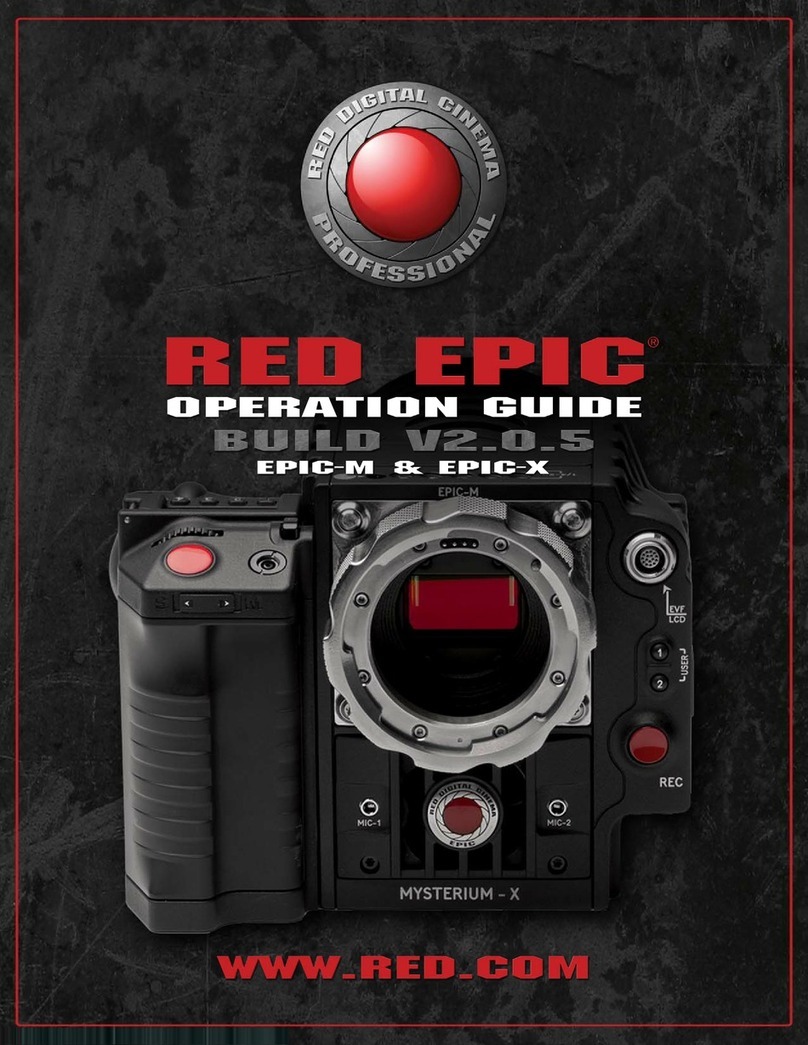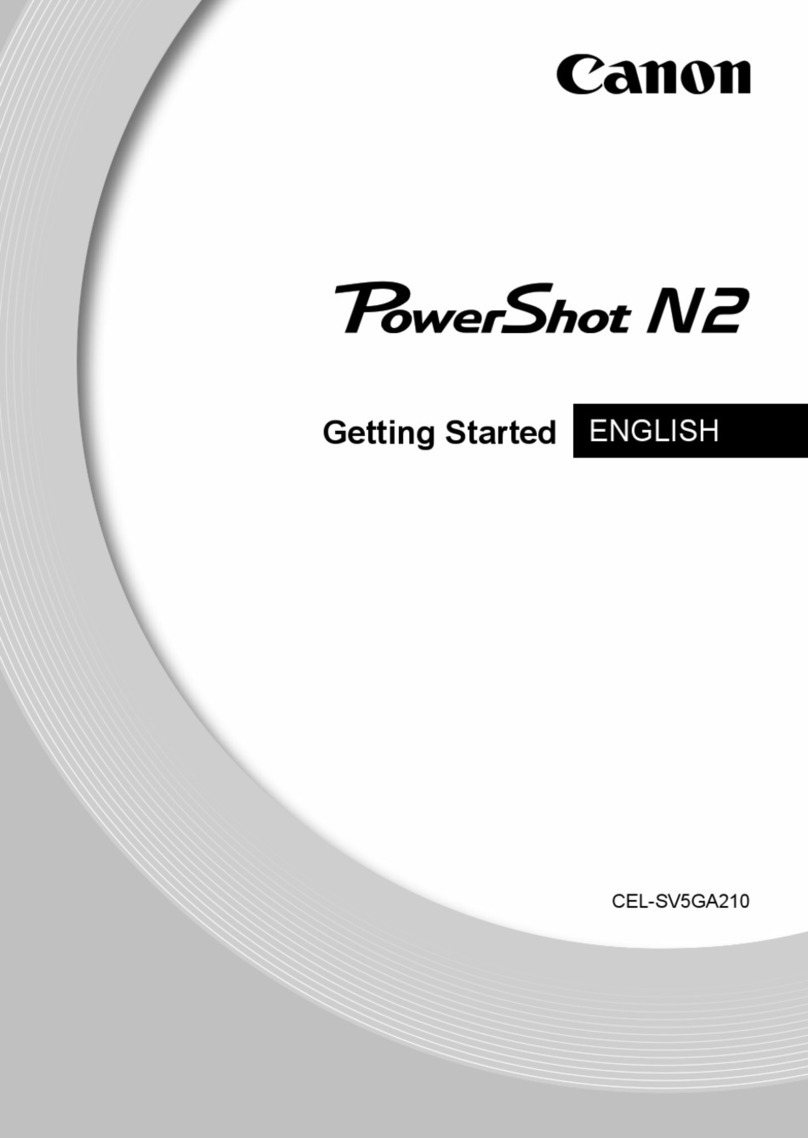Mega Speed X2 User manual

Version 3.0
High-Speed B/W Or Color HHC Camera
Model # X2-X9 RO With SSD Option
And High ower LED Work Lights
Instruction
Manual

2
Table of Contents
1 HHC X2 - X9 Including PRO models Hardware details ...................................................... 7
2 HHC Main Camera Menu ..................................................................................................... 8
2.1 tart ............................................................................................................................... 8
2.2 LED ............................................................................................................................... 8
2.3 Reset RAM tart Position ............................................................................................. 8
2.4 Image ize ..................................................................................................................... 9
2.4.1 Custom Image ize ................................................................................................... 9
2.5 peed etting .............................................................................................................. 10
2.6 Exposure etting ......................................................................................................... 10
2.7 Review Menu .............................................................................................................. 10
2.8 Quicksave RAM to D ............................................................................................. 11
2.9 ettings Menu ............................................................................................................. 11
3 ettings Menu ..................................................................................................................... 12
3.1 ync ettings ............................................................................................................... 12
3.1.1 ync In Enabled & ync Out Enabled Options ...................................................... 12
3.1.2 ync In ettings ...................................................................................................... 13
3.1.3 ync Out ettings .................................................................................................... 14
3.1.4 PC oftware ync ettings Dialog Box .................................................................. 15
3.1.5 HHC oftware ync ettings Dialog Box .............................................................. 16
3.2 Trigger Modes ............................................................................................................. 19
3.2.1 Continuous Mode .................................................................................................... 19
3.2.2 Multiple tart/ top Trigger Mode .......................................................................... 19
3.2.3 ingle equence Trigger Mode ............................................................................... 19
3.2.4 Pre/Post Trigger Mode ............................................................................................ 20
3.2.5 Pre-Trigger Frames ................................................................................................. 20
3.2.6 Post-Trigger Frames ............................................................................................... 20
3.2.7 Enable Auto-Download .......................................................................................... 20
3.2.8 Auto-Download ettings Menu .............................................................................. 21
3.2.9 Back ........................................................................................................................ 21
3.3 I O ettings (optional) ............................................................................................... 22
3.4 U B/ D Menu ............................................................................................................ 22
3.4.1 View M V/AVI Files ............................................................................................. 22
3.4.2 Image Viewer .......................................................................................................... 22
3.4.3 U D/ D File Manager Menu ................................................................................. 22
3.4.4 Format Disk ............................................................................................................ 22
3.5 Camera D treaming (optional) ............................................................................. 23
3.6 tandby Mode ............................................................................................................. 23
3.7 Power Off .................................................................................................................... 24
3.8 Advanced .................................................................................................................... 24
3.9 Back ............................................................................................................................ 24
4 Advanced ettings .............................................................................................................. 25
4.1 how ettings ............................................................................................................. 25
4.2 how tatus ................................................................................................................. 26

3
4.3 Connect to PC ............................................................................................................. 26
4.4 D Menu ................................................................................................................... 26
4.4.1 Delete D Files ..................................................................................................... 26
4.4.2 Format D ............................................................................................................. 26
4.5 Time ............................................................................................................................ 27
4.5.1 how Time .............................................................................................................. 27
4.5.2 IRIG Time ............................................................................................................... 27
4.6 Color ettings ............................................................................................................. 27
4.7 More ............................................................................................................................ 27
5 Advanced ettings (More) .................................................................................................. 28
5.1 creen Brightness ....................................................................................................... 28
6 Review Menu ...................................................................................................................... 29
6.1 Video from Camera RAM .......................................................................................... 29
6.2 Video from Camera D ............................................................................................ 29
6.3 Play Backward ............................................................................................................ 30
6.4 Play from tart ............................................................................................................ 30
6.5 Play Forward ............................................................................................................... 30
6.6 top ............................................................................................................................. 30
6.7 et tart Frame ............................................................................................................ 30
6.8 et End Frame ............................................................................................................. 30
6.9 Loop ............................................................................................................................ 30
6.10 ave ............................................................................................................................. 31
6.11 ave Destination ......................................................................................................... 32
6.12 Back ............................................................................................................................ 32
7 M V / AVI Viewer ............................................................................................................. 33
7.1 Play Forwards ............................................................................................................. 33
7.2 Play Backwards ........................................................................................................... 33
7.3 top ............................................................................................................................. 33
7.4 First Frame .................................................................................................................. 33
7.5 Last Frame .................................................................................................................. 33
7.6 creen Overlay ............................................................................................................ 33
7.7 Open ............................................................................................................................ 33
8 Image Viewer ...................................................................................................................... 34
8.1 Play Forwards ............................................................................................................. 34
8.2 Play Backwards ........................................................................................................... 34
8.3 top ............................................................................................................................. 34
8.4 First Frame .................................................................................................................. 34
8.5 Last Frame .................................................................................................................. 34
9 U B/ D File Manager ........................................................................................................ 35
9.1 Delete File ................................................................................................................... 35
9.2 Delete folder ............................................................................................................... 35
9.3 Back ............................................................................................................................ 35
10 Recalibrating the Mega peed HHC Touch creen. ........................................................... 36
PC oftware and Gig E PCI Card Installation Guide ................................................................. 37
****A Word About Windows 7 ettings**** ....................................................................... 38
****A Word About Windows Vista ettings:**** ................................................................ 40
Installing the Indeo Codec ...................................................................................................... 41
Installing the Mega peed Program ........................................................................................ 42
Installing the Mega peed drivers .......................................................................................... 43

4
Launching The Mega peed Program .................................................................................... 46
10.1 If Automatic Connection Fails .................................................................................... 47
10.2 The “Camera elect” Tool .......................................................................................... 48
11 Instructions For Connecting Multiple Cameras On The ame Network ............................ 49
11.1 How To Connect To The Mega peed Cameras ........................................................ 49
11.2 About IP ettings For Laptops hipped With Your Camera ...................................... 50
11.3 About the Camera Names ........................................................................................... 50
11.4 Things To Watch Out For ........................................................................................... 51
11.5 Other Notes For Repeat Customers ............................................................................ 51
12 The Program’s Main Window Frame ................................................................................. 52
13 Program Presets .................................................................................................................. 53
14 The Main Window Toolbar ................................................................................................ 54
15 The Capture Window Toolbar ............................................................................................ 55
15.1 Keyboard hortcuts ..................................................................................................... 55
16 Tools for Playing Back The Video tored In The PC RAM .............................................. 56
17 PC Memory Management ................................................................................................... 57
18 The File Menu ..................................................................................................................... 57
19 The Camera ettings Menu ................................................................................................. 58
20 ync ettings ....................................................................................................................... 59
20.1 Intro ............................................................................................................................. 59
20.2 ync In ettings .......................................................................................................... 60
20.3 ync Out ettings ........................................................................................................ 60
21 Image Offset / Region Of Interest ettings ......................................................................... 61
22 Auto-Exposure .................................................................................................................... 61
23 Changing Captured Image izes ......................................................................................... 63
24 Capture ettings .................................................................................................................. 64
24.1 Changing The Capture peed ..................................................................................... 64
24.2 Changing The Exposure Time .................................................................................... 64
24.3 Changing The Boost ................................................................................................... 64
24.4 Automatically Apply Changes .................................................................................... 64
25 Capture Modes .................................................................................................................... 65
25.1 Continuous Mode ........................................................................................................ 65
25.2 Pre/Post Trigger Mode ................................................................................................ 65
25.3 ingle equence Trigger Mode & Multiple tart/ top Trigger Mode ....................... 65
25.4 Pre/Post Trigger Mode ettings – et Up In Conjunction With Auto-Download
etting, ection 20 .................................................................................................................. 66
25.5 Trigger ensitivity ...................................................................................................... 67
26 The Data Header ................................................................................................................. 67
27 Test Capture Mode .............................................................................................................. 68
28 The Download Manager ..................................................................................................... 69
28.1 Download ource ........................................................................................................ 70
28.2 Download Range ......................................................................................................... 71
28.3 Destination .................................................................................................................. 72
28.3.1 To PC RAM ........................................................................................................ 72
28.3.2 To PC Hard Drive AVI Format .......................................................................... 72
28.3.3 To Camera D (Camera D is an optional feature) ....................................... 73
28.3.4 To PC Hard Drive Bitmap Format ...................................................................... 73
28.3.5 To PC Hard Drive JPEG Format ........................................................................ 74
28.4 Download peed etting ............................................................................................. 74

5
28.5 how creen Overlay .................................................................................................. 74
29 Auto-Download ettings- et Up In Conjunction With Pre-Post Trigger Mode ettings,
ection 16.4 ................................................................................................................................ 75
30 D File Management (Camera D Is An Optional Feature) ......................................... 77
31 creen Overlay .................................................................................................................... 79
32 IRIG-B Time Offset ............................................................................................................ 80
33 Clear Camera Memory ........................................................................................................ 81
33.1 Clear Camera RAM .................................................................................................... 81
34 The Help Menu ................................................................................................................... 82
34.1 Log Files ..................................................................................................................... 83
34.2 Report Files ................................................................................................................. 83
35 How to ave the Video File from the PC RAM ................................................................. 84
36 Compressed Video ave Options ....................................................................................... 85
37 Data Acquisition ettings ................................................................................................... 86
38 Trouble hooting ................................................................................................................ 87
38.1 Unable To Connect To the Camera? Check if the Camera Control Program Can ee
Your Camera. .......................................................................................................................... 87
38.2 How To Check The Driver Versions In Windows 7: ................................................. 88
38.3 How To Check The Driver Versions In Windows XP: .............................................. 90
38.4 Local Admin Right Requirements And The Mega peed oftware. .......................... 92
38.5 Intermittent Connection. ............................................................................................. 92
FAQ: ........................................................................................................................................... 93
Quick tart Procedure ................................................................................................................. 95
License Agreement ..................................................................................................................... 96
Contact Information .................................................................................................................... 97
reface:
This preface is intended to give you a general understanding of how your high speed camera
functions so that you can be more proficient in its uses and applications. Your new camera has
been extensively tested and "burnt in". This includes attaching a lens, battery and removable
media. Depending on the cameras case color, you may notice signs that a lens has been
previously attached to your camera. This is a normal to our pre-testing procedure.

6
The Mega peed HHC (Hand-Held-Camera) camera uses advanced high-speed electronics to
record high frame rates. During high-speed image capture, the HHC stores high-speed video in
the camera’s internal RAM in a circular buffer while generating live video on the LCD screen.
The camera is also capable of generating a separate HDMI signal that can be used for viewing
your capture on a remote monitor. On select models you may also attach a custom cable to the
HHC’s multi pin connector to use the camera’s strobe, trigger, sync in, sync out, and marker or
IRIG functions.
Once the user has selected a high-speed capture mode and has pressed the start button, the
camera immediately begins to record captured frames to the camera’s internal RAM. No
frames are stored in permanent storage until you stop the current capture, go through the review
menu and its saving process. For a fast save, you may select the “Quick ave RAM to D”
feature in the main menu.
After you have completed your high-speed capture, you can begin to save the video data from
the camera’s RAM to a U B stick, DHC card, the internal or external D Drive or to your
PC. Do not use an external USB Hard Drive as they generally require more power than the
HHC U B ports are designed to provide.
The Camera’s high speed RAM will immediately lose its data when the camera is turned off or
you enter into tand-By Mode. The U B stick, DHC card or D (solid state drive) however
will permanently retain its data after the power has been turned off to the camera. Only M V
(RAW format) files may be saved to the D to preserve the RAW data format).
Please thoroughly read the rest of this manual to understand all of the camera's capabilities and
installation requirements and procedures. If you intend to control the camera with a PC, a Gig-
e RJ45 port is required.
Note: Before you can use a new U B stick or D card with the HHC, you may need to make
sure the disk is formatted to FAT32. You can do this either by using the “Format Disk” button
in the HHC’s Advanced ettings menu, or by using a PC’s disk formatting tool.
This manual is divided into 3 sections:
HHC – instructions for how to control the HHC through its touch screen interface
C software – instructions for how to control the HHC with the PC software, through the PC's
Gigabit Ethernet connection.
AVI layer ( opens AVI and Mega peed RAW M V files) – instructions for how to use the
Mega peed AVI Player, to review M V files saved by the HHC, how to convert M V files
into AVI format files with the “ AVI Clipper Tool” and image analysis tools

7
1 HHC X2 - X9 Including PRO models Hardware details
To turn on your HHC, hold both the left and the right buttons on the back of the HHC for 3
seconds. The camera will take less than 1 minute to boot up. The camera’s left side red button
has two functions depending on how long it is held and what mode the camera is in. During
capture and review, for images with widths at or above 1280 pixels, a quick press will toggle
between showing the image half size or full size (useful for fine focus adjustments). During
capture, a one second or longer press will toggle the front work lights on and off. The camera’s
right side red button starts and stops a capture. Holding down the right side red button for 5
seconds turns the camera off. If the camera stops responding for any reason, you may press the
reset button with a paper clip to reset the camera (center picture above).
At the top center of the camera there is a Camera status LED.
The High Power work LEDs are located on the front of the Camera.
On the lower left and left side of the camera there are:
• 2 DHC slots – for saving video data to an DHC card. Class 6 or higher, 32 GB Max.
• An HDMI port – for connecting the HHC to an external monitor
• A slow speed U B port – for connecting a keyboard or mouse, but not for saving data
to a U B drive. Disconnect the mouse before powering up the HHC.
• U B ports – to save video to a U B stick
• Gigabit Ethernet port – for connecting to your PC to control the HHC & download data
through the PC software. (Not standard equipment on all models.)
On the right side of the camera are:
• trobe/Trigger/Marker/IRIG-B/ ync In/ ync Out multi-pin Jack. ( custom made cable )
o trobe out 3.3 VDC (active high)
o Trigger in 3-48 VDC (active high)
o Frame Marker in 3-48 VDC (active high), advances the counter by 1 on each
marker pulse. (Not standard equipment on all models.)
o IRIG-B The input line for the IRIG-B timestamp feature. ( optional )
o ync In / ync Out 3.3 VDC ( optional )
• Charging status LEDs – may be off unless an external power source is connected.
o Red indicates a possible fault with the internal battery or internal charging
circuit. If this light is on, then unplug the camera, place it in a cool location, and
try charging the camera again in 15 minutes. Otherwise change the battery.
o Orange indicates that the battery is less than 95% and still charging.
o Green indicates that the battery is more than 95% but still charging.
o If all LED’s are off, then that indicates that the battery is fully charged.
• 14 VDC in ( select models have a 10 - 26 VDC in option ) – This is the DC jack where
the wall adapter is inserted. The battery continues to charge while the HHC is in use.
Charge time is approximately 3 hrs.

8
2 HHC Main Camera Menu
2.1 Start
Press this button to start a capture. After you start a capture, this button will now become the
top button. Press the stop button to stop a capture. You can also start and stop captures using
the button on the right side of the HHC. If you use the on-screen-display (O D) button to start
and stop the camera, the menu will stay active, if you use the red mechanical button the O D
will close.
2.2 L D
Press this button to turn on or turn off the LED’s at the front of the camera. The LEDs will
automatically turn off or on when starting or stopping a capture. You can also use the
mechanical red button on the left side of the camera to turn the LEDs on or off by pressing and
holding the button for more than 1 second. Pressing the left mechanical button for ½ second or
less will toggle between 50% and 100% screen zoom while in image sizes of 1280 in width.
2.3 Reset RAM Start Position
When the Camera is idle, this will cause the next capture to start at RAM position 0. This is
useful after performing a test capture to determine the correct settings, and in conjunction with
the optional “Quicksave RAM to D” feature.
This is the software’s main menu.
From this menu all of the cameras control
functions can be accessed and controlled.
Pay attention to the top word in each menu so
that you understand where you are in the
menu tree.

9
2.4 Image Size
2.4.1 Custom Image Size
Press "Apply" to use the selected image size.
In this menu, you can set your own
image size. The black box represents the
sensor and its maximum image size. The
blue box represents the current image
size and location in relation to the
sensor.
The blue box will always be centered
within the black box.
The menu shows you the current
selected image size, max fps and
recording time at the currently selected
speed. Dragging the scroll bars or
pressing the scroll bar arrows will
change the image size
Press this button to open the “Image
ize” menu. Each camera model will
have a different selection of image sizes
available. Press the Back Button to
return to the "Main Menu" or press the
Custom Image ize button to set your
own custom image size.

10
2.5 Speed Setting
As you increase the capture speed, the maximum exposure time will decrease. This window
will show you the maximum exposure at the currently selected speed. The green bar shows the
capture speed, and the red bar shows the corresponding maximum exposure time available. Use
a lower exposure time to reduce image blur.
2.6 xposure Setting
2.7 Review Menu
This button will open the Review Menu, to save video data from the camera’s internal RAM to
the camera’s internal D, U B stick or D card. ee Section 6, “Review menu” for more
information about the ave Menu.
This controls the number of frames per
second captured by the camera. The
maximum speed will be different for
each image size. This window shows
you the maximum speed for the
current image size.
This is one of the most important camera
settings. This menu controls the camera’s
exposure time. The maximum exposure time
depends on the capture speed. A lower speed
will allow a higher exposure time. A higher
exposure time will result in a brighter image
but also induces more image blur. To reduce
image blur, lower the exposure time. You
may need to add more light, open the lens
iris, or use a lower F stop lens ( F0.95 ).
Always position the camera and lights as
close to the item as possible to maximize the
available reflected light intensity. The built in
LED’s have an effective range of .5M to 3M.

11
2.8 Quicksave RAM to SSD
The D file will automatically be named Q ave_001. If that file name is already present then
the number at the end of the file name will increase in increments of 1. If the D is full then
Quicksave will inform you that there is no more free space on the D and that you will need
to free up some D space. Press the " ave" button to start the quick save.
A full 8 GB save to D will take about one minute. After the save is complete, the camera
will then return to the "Main Menu" and will be ready for the next action shot. The saved file
can then be reviewed later from D. ***Do not use the Quicksave option when you are
streaming to the cameras D. The camera's RAM contains no valid image data while
streaming to the D. ***
2.9 Settings Menu
This button will open the ettings Menu, to adjust the camera’s settings. ee Section 3,
“ ettings Menu” below, for more information about the ettings menu.
Doing a Quicksave will automatically
name a file and:
a) ave the entire contents of RAM to
the Camera D, if you have filled all of
RAM at least once and looped through.
b) ave from the first frame in RAM to
the last captured frame, if you have not
filled the camera RAM.
Reset RAM Start osition: Use this
feature after you dial in your camera.
Prevents saving useless video during a
Quicksave.
Note: The next capture after doing a
Quicksave will start saving at the
beginning of the camera’s RAM
position.

12
3 Settings Menu
3.1 Sync Settings
3.1.1 Sync In nabled & Sync Out nabled Options
There is an on/off selection for both the ync Input and ync Output.
Enabling “ ync In Enabled” directs the camera to sync to an outside sync source. The method
of syncing is dependent on the ync In ettings.
Enabling “ ync Out Enabled” directs the camera to drive out a TTL pulse on the cameras ync
Out port which other cameras can then sync too.
There are times where only one of these will be selected. For example the last slave camera
synced will not need to drive out a sync signal on the output port however there is no harm in
doing so and it is quite common to leave this enabled.
ee ection 3.1
Auto Exposure options menu
ee ection 3.2
ee ection 3.3
ee ection 3.4
ee ection 3.5
ee ection 4
ee ection 3.6
ee ection 3.7

13
3.1.2 Sync In Settings
•
er ulse – In this mode the camera will align frames to a pulse. If the pulse train is not
present, the camera will continue running at the selected frame rate, synced to the last
known pulse. This mode would be used if you were running the camera off a function
generator, another camera driving out a pulse set to “ hutter”, or even an arbitrary pulse
that may only happen once per capture.
•
Input Frequency& Rate Divisor– If unused leave set to zero. These two options are
necessary when using the rate divisor. This mode is configured to allow a different
input pulse train frequency compared to the set camera fps. For example, the master
camera may be running at 1000fps, and the slave synced camera at 250fps. In this case
the Input Frequency would be set to 1000 and the rate divisor would be set to 0.25.
Internally in the synced camera it divides the input sync frequency down to 250 pulses
per second, and syncs to the generated 250 Hz pulse. Effectively simulating a master
camera running at 250 fps.
•
er Second – In this mode the camera expects one pulse per second. An example
would be when syncing to a clock source that has a per second pulse output. If the sync
input lock is lost the camera continues to run based off the last know sync point.
•
IRIG – In this mode the camera syncs to the per second pulse from the decoded IRIG
time source. It is important to realise that at the moment both the IRIG offset and the
PC / IRIG time selection in the software effect this mode. If the PC time is selected it
will sync to the generated camera time, and if IRIG is selected it will sync to the IRIG
time +- the offset. This mode would be used to sync cameras that all have an IRIG time
signal connected but do not utilize the dedicated sync ports on the camera.
•
Sync To – Rising Edge / Falling edge – This simply selects which edge of the pulse to
sync to.

14
3.1.3 Sync Out Settings
•
er Frame – Shutter –In this mode the camera drives out a signal that follows the
camera’s exposure time.
•
er Frame – Duty Cycle – In this mode the camera drives out a signal once per frame
but the width of the pulse can be changed. Modifying the width of the ync Out line
allows for a phase shift on the following camera. The value entered is a percentage of
the high time for the sync out signal. For example, a value of 50 would result in a 50%
high and 50% low wave form, a value of 30 would result in a wave form high for 30%
of the time and low for 70%. Depending on which edge the following camera is
syncing too, it will result in a time phase shift.
•
er Second – In this mode the ync Out line is set to drive out once per second. This is
based off the internal camera time source. **Note this mode can be a little bit messy
because if ync in is set to say per pulse, and the sync out is set to “per second” the
master and slave will not be aligned in any way. To time align both the master and
slave in this case, selected IRIG for the ync In setting should be used. Very similar to
IRIG, but based off PC time.
•
IRIG – ync out is derived from the IRIG Time source – It must be noted that this can
be a confusing mode. For example. If the master is synced in per pulse mode to a
function generator and the output is set to IRIG, the IRIG output will not be aligned to
the master camera’s frames. To have the master synced it would need to be set to sync
to IRIG as well.
•
ass Through (invert) – ync Out is simply set to whatever comes in on the ync In
line, unless Invert is selected, in which case, the output is inverted.
•
Active High / Active Low – elect which edge of the signal is active. Active high
means the leading rising edge is aligned, Active low means the trailing falling edge is
the edge synced to the code.

15
3.1.4 PC Software Sync Settings Dialog Box
Either of the settings in Fig. 1 or Fig. 1a
will SYNC camera #1 to an external SYNC
pulse and camera #2 to camera #1. See
Fig. 5 for timing example or each camera.
Connect the external SYNC pulse to the
SYNC n BNC port of the camera. Select
"Per Pulse" and "Falling Edge". Click "OK"
Set the camera frame rate in the “Speed
Setting” menu or in the PC software’s
dialogue box to the SYNC in pulse
frequency Select "Pre-Post" or "Single
Sequence Trigger Mode" and the "Auto
Download " options.
Then press the start button to "Arm" the
camera.
Use the same settings to set the SYNC in
setting to each additional camera
Send the camera the trigger pulse. The
camera frames will be " n Sync" with the
Trigger.
Note: f no external SYNC pulse is used
and you wish to use camera #1 as the
"Master" camera to SYNC other cameras,
you always must select "Per Pulse" and
"Falling Edge" in this dialogue box. See
Fig. 1 and Fig. 1a
f your camera is used to SYNC other
cameras then you will need to set the
"SYNC Out Mode" options. See Fig. 1 and
Fig. 1a
f you want the "Slave" cameras to be
exactly synchronized with the Master
camera or the external SYNC pulse, select
"Pass Through" and click "OK"
Fig 1a
Fig 1

16
3.1.5 HHC Software Sync Settings Dialog Box
SYNC Settings main menu. How to
SYNC two cameras to an external
1000Hz pulse.
f you are not connected to the
PC software to set up the HHC
SYNC settings, follow these steps
in the HHC menu to SYNC your
camera to an external SYNC
pulse. Be certain to set your
camera’s frame rate to the SYNC
in pulse frequency. A blue colour
tab means this function is "on"
Connect the external SYNC pulse to
the SYNC n BNC port of the
camera. Select "Per Pulse" and
"Falling Edge". Click "OK" Set the
camera frame rate to the SYNC in
pulse frequency Select "Pre-Post"
or "Single Sequence Trigger Mode"
and the "Auto Download to SSD"
options.
Then press the start button to
"Arm" the camera.
Use the same settings to set the
SYNC in setting to each additional
camera
Send the camera the trigger pulse.
The camera frames will be " n
Sync" with the Trigger.
Note: f no external trigger pulse is
used and you wish to use the
camera as the "Master" camera to
SYNC other cameras, you always
must select "Per Pulse" and
"Falling Edge" in this dialogue box.
Fig. 2
Fig. 3

17
f your camera is used to SYNC
other cameras then you will need
to set the "SYNC Out Mode"
options.
f you want the "Slave" cameras
to be exactly synchronized with
the Master camera or external
SYNC pulse then select "Pass
Through" and click "OK"
The picture to the left shows two
cameras in SYNC to an external
1000 hertz function generator
pulse.
Line #1 is the Camera1 shutter,
line #2 is camera1 SYNC out to
camera2. Line #3 is camera2
shutter, line #4 is SYNC out of
camera#2 which would go to the
"SYNC in" port of the next camera
in the chain.
Fig. 4
Fig. 5

18
f you have "Per Frame" and
"Shutter" and "Active High"
selected in the "SYNC Out Mode"
settings window, it will give the
similar results to Fig.5 however
"Pass Through" is slightly more
accurate.
Fig. 6
Fig. 7
Fig. 8
f you select "Pass Through" and
" nvert" in the "SYNC Out Mode"
settings window, the next camera
in the chain will have its frame
rate shifted later in time
compared to the camera that sent
it its SYNC pulse.
Fig. 8, lines #3 and #4 show this
shift. The frame rate was 1000
fps and the exposure time was set
to 500 us. n this example of
frame rate and exposure time,
this camera was recording out of
phase to camera #1, effectively
doubling the frame rate of
camera #1

19
3.2 Trigger Modes
3.2.1 Continuous Mode
If Continuous Mode is selected and the Start button is pressed, the camera will start a high-
speed capture and save the video in the camera’s RAM until the Stop button is pressed. Once
the camera’s RAM is full, it is continuously overwritten (looped through) until the Stop button
is pressed.
3.2.2 Multiple Start/Stop Trigger Mode
External TTL trigger source required or use of the virtual “Finger Trigger” button.
If Multiple Start/Stop Trigger Mode is selected and the Start button is pressed, the camera
will then wait for an external TTL trigger input on the camera’s “Trigger” BNC jack to begin
capturing and saving the video in the camera’s RAM. If the camera’s RAM is full, it will start
to loop through. In this mode, the camera will start on the rising edge of the first trigger input
and stop on the rising edge of the next trigger input. After each stop pulse, the camera will
return to a waiting state for another start pulse. The capture will not stop until the stop button
is pressed on the touch screen, or the button on the right side of the camera is pressed.
3.2.3 Single Sequence Trigger Mode
(External TTL trigger source required, not available in HHC X1)
If Single Sequence Trigger Mode is selected and the Start button is pressed, the camera will
then wait for an external TTL trigger input on the camera’s “Trigger” BNC jack to begin
capturing and saving the video in the camera’s RAM. When the camera’s RAM is full, the
camera will stop, and the capture will end.
Use this menu to select the camera’s
Trigger Mode. The modes are
described in more detail below.

20
3.2.4 Pre/Post Trigger Mode
(External TTL trigger source required, not available in HHC X1)
In re/ ost Trigger Mode, the camera will continue to loop through Camera RAM until a
trigger pulse is received, then it will capture a specified number of pre and post-trigger frames,
then the camera will stop.
Use the re-Trigger Frames and ost-Trigger Frames settings to select how many pre-
trigger frames and how many post-trigger frames the camera should capture.
3.2.5 Pre-Trigger Frames
3.2.6 Post-Trigger Frames
In Pre/Post Trigger Mode, this setting controls how many frames will be saved after the trigger
pulse is received.
3.2.7 nable Auto-Download
This feature is only available in ingle equence Trigger Mode or Pre/Post Trigger Mode.
This feature is not available in all camera models.
This feature will make sure that after the capture is complete the camera will automatically
perform a download to the location selected in the "Auto-Download ettings" menu. See
section 3.2.8. Once the auto-download is complete, the camera will immediately re-arm itself
and await the next trigger pulse to complete the next capture and once more go through the
auto download process. To stop the camera from auto downloading, use the red " top" button
in the main menu to end the capture.
In Pre/Post Trigger Mode, this setting
controls how many frames to save
before the trigger pulse is received. In
the slider bar at the bottom of the
screen, the white line in the middle
represents the frame where the trigger
pulse was received, the green bar
represents the pre-trigger frames, the
red bar represents the post-trigger
frames, and the gray area represents
unused frames in Camera RAM.
This manual suits for next models
1
Table of contents
Other Mega Speed Digital Camera manuals