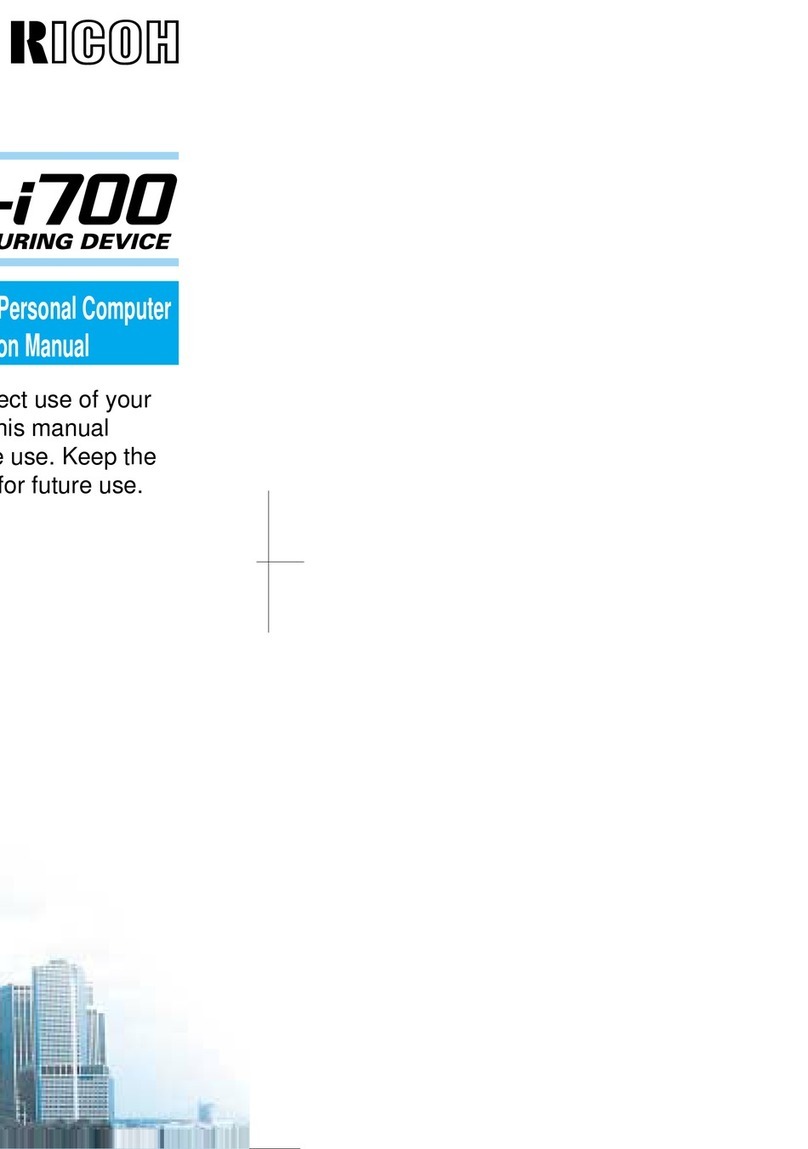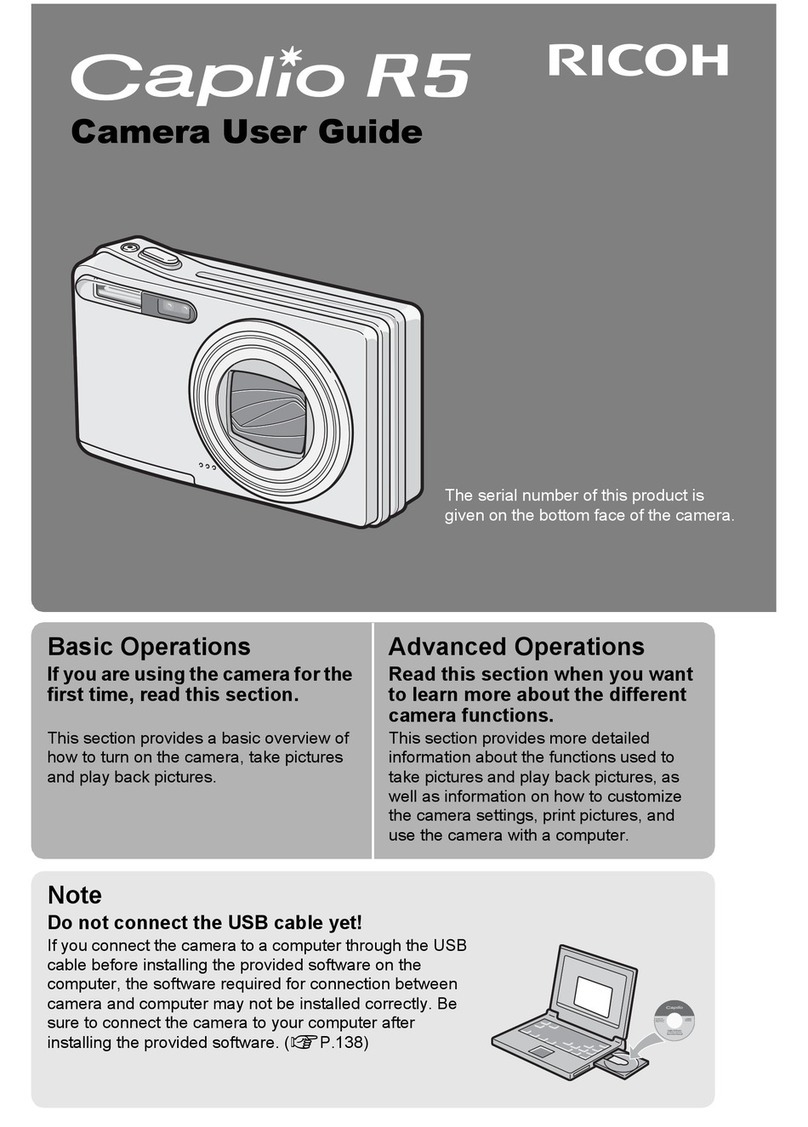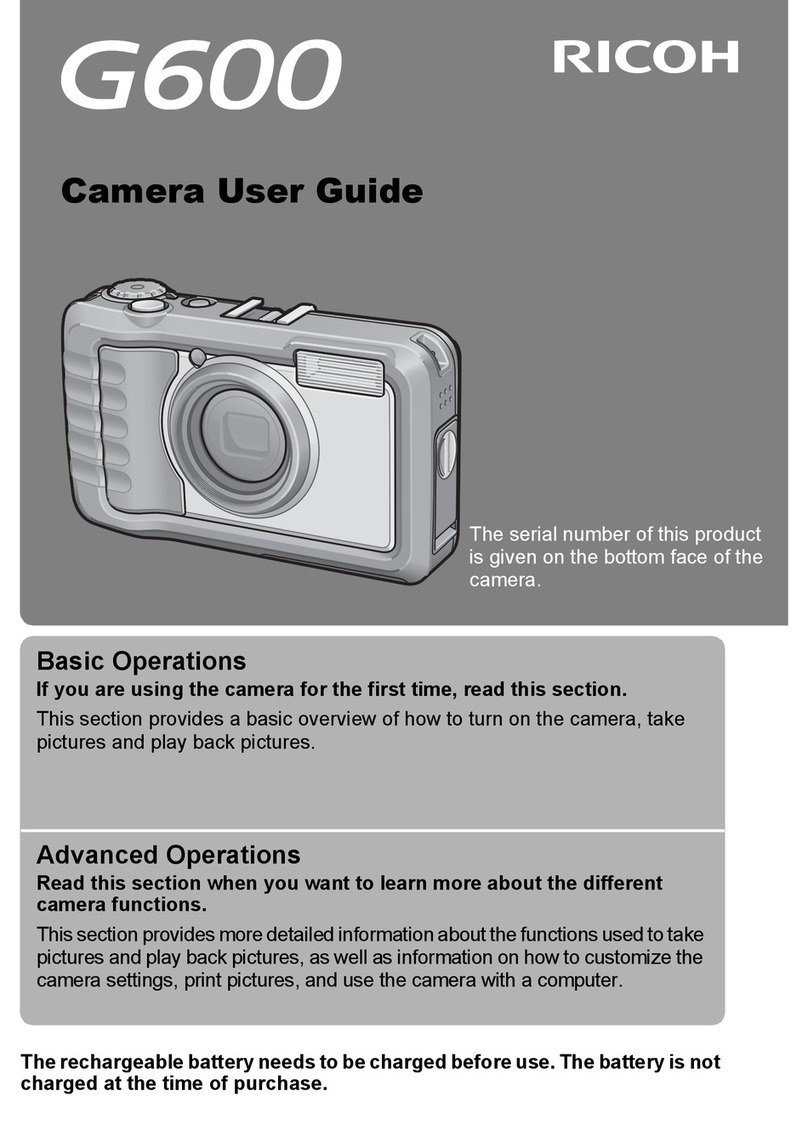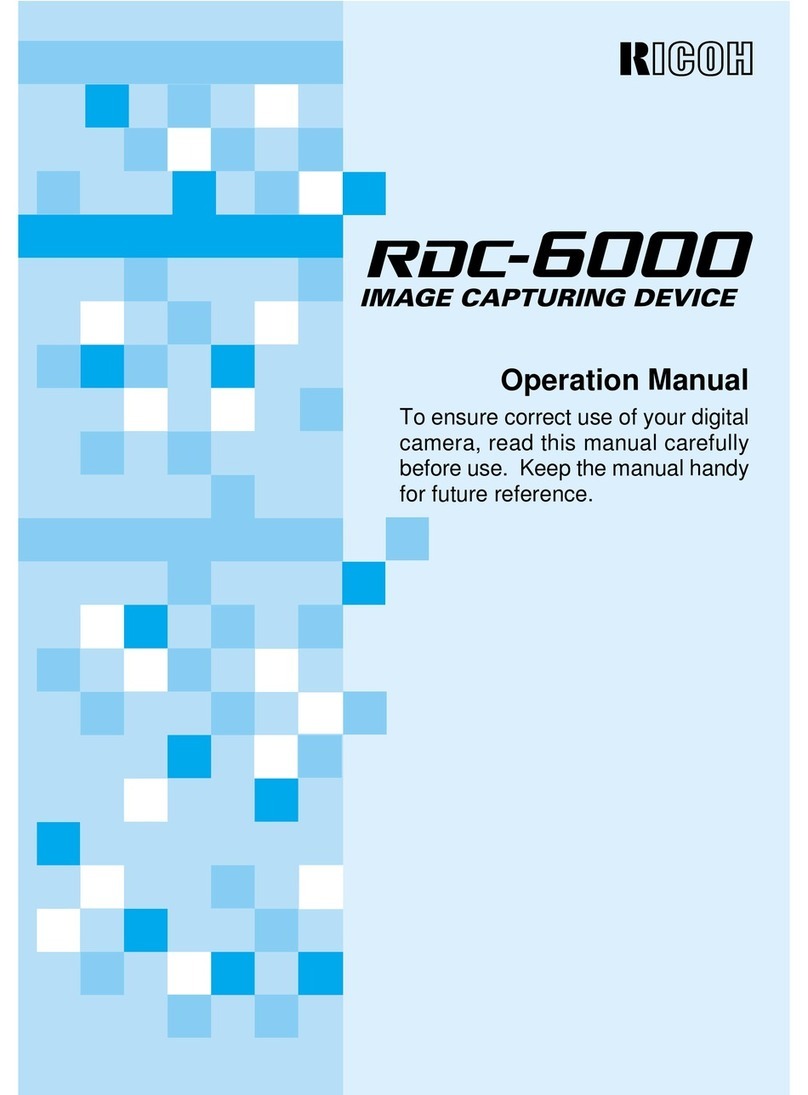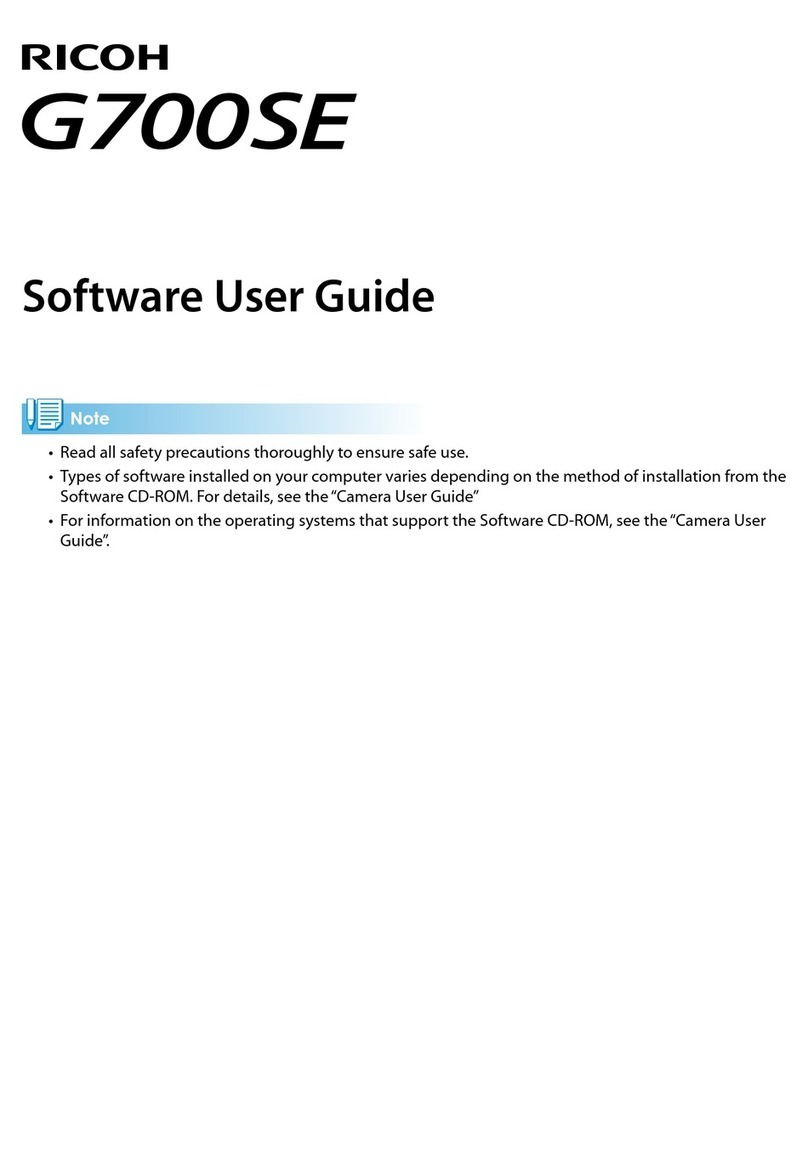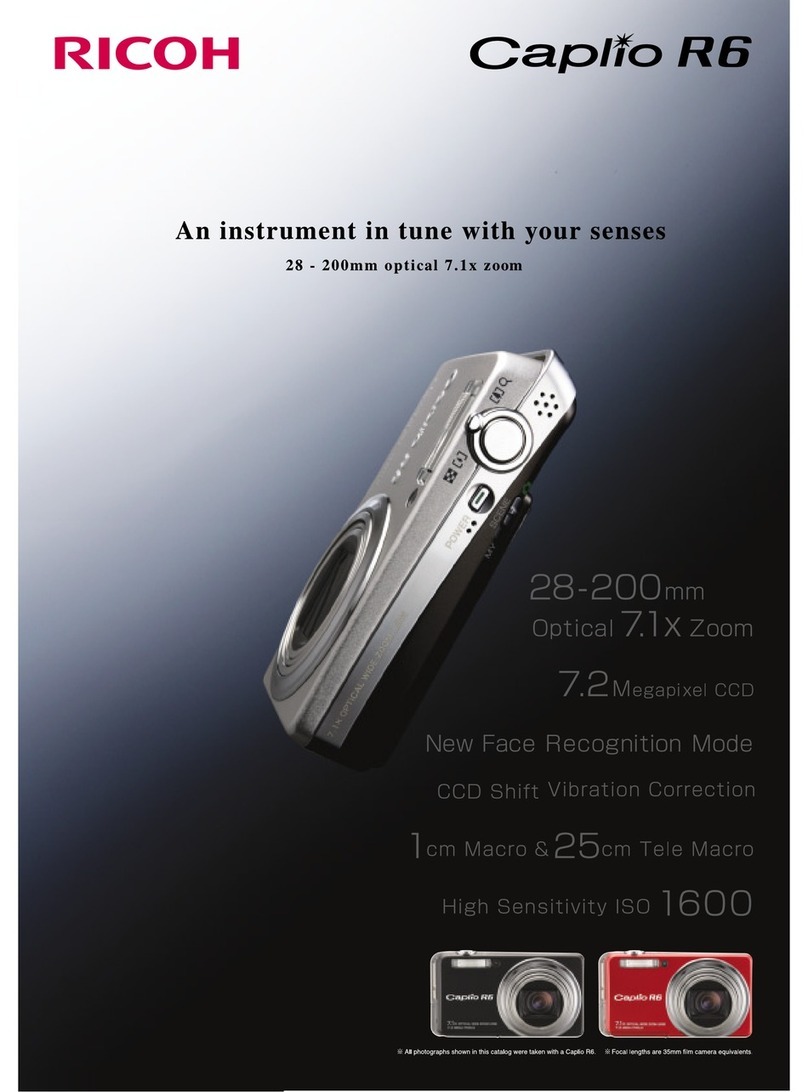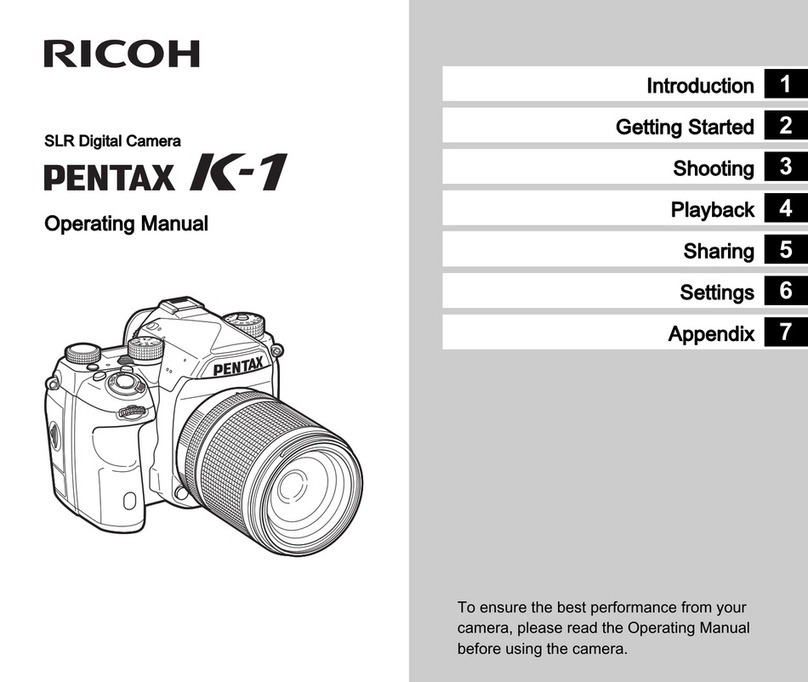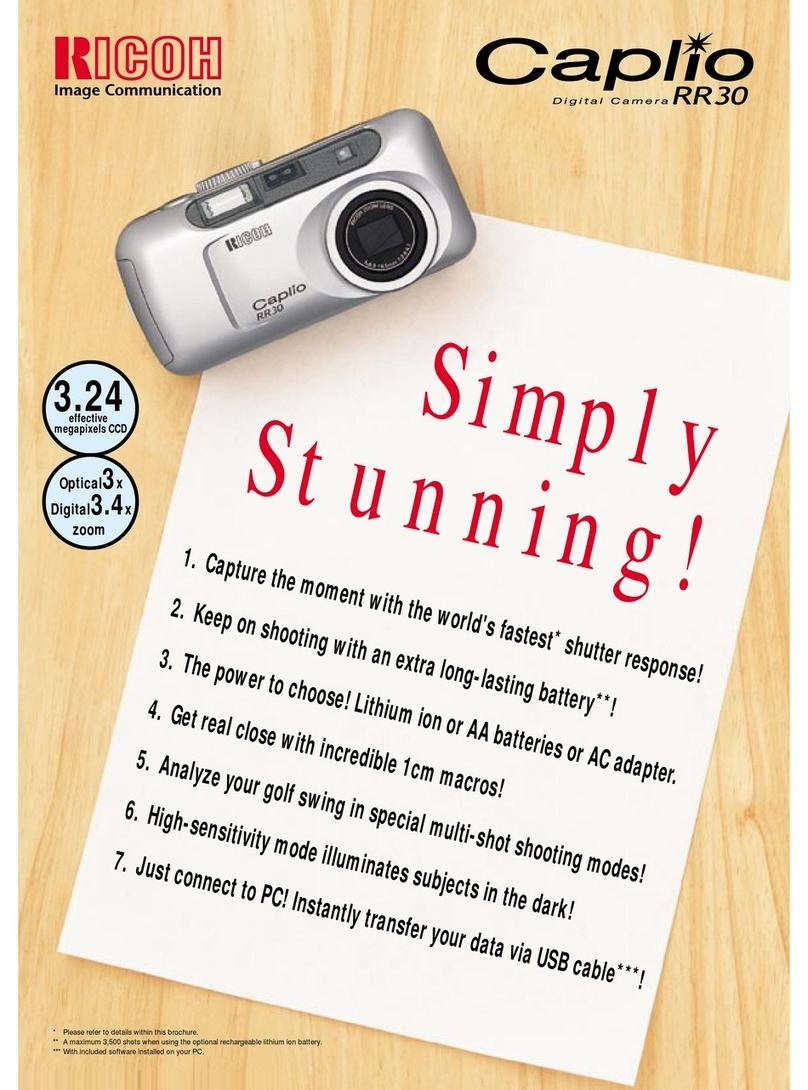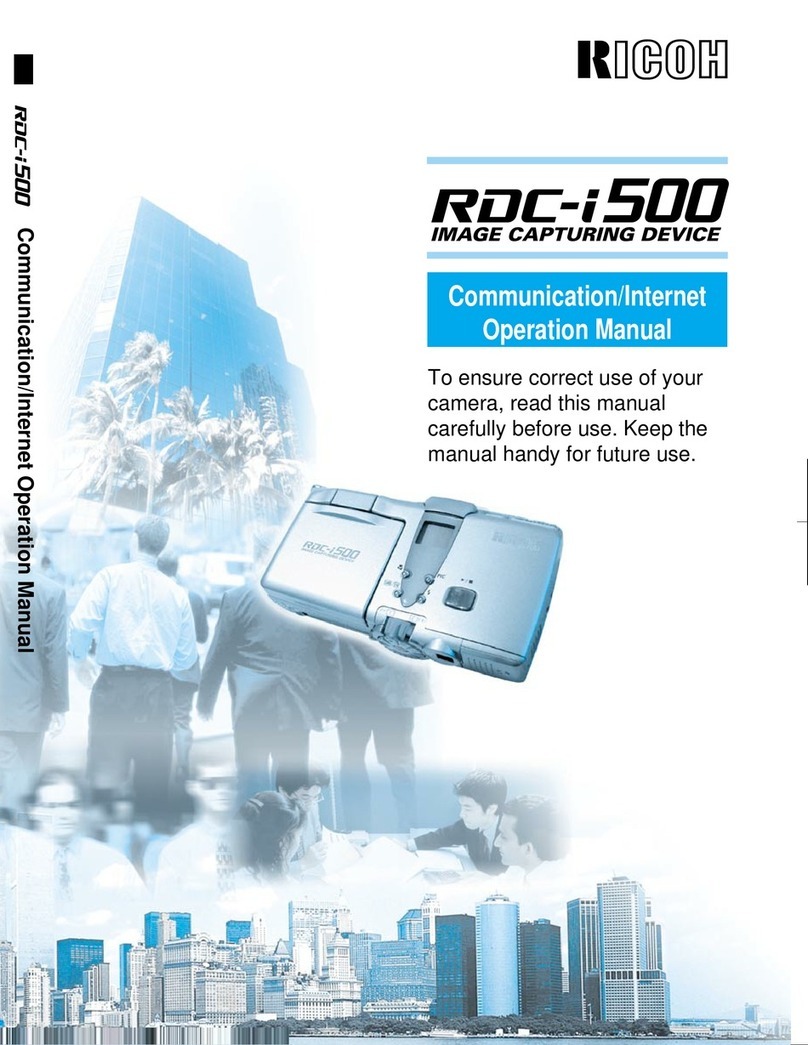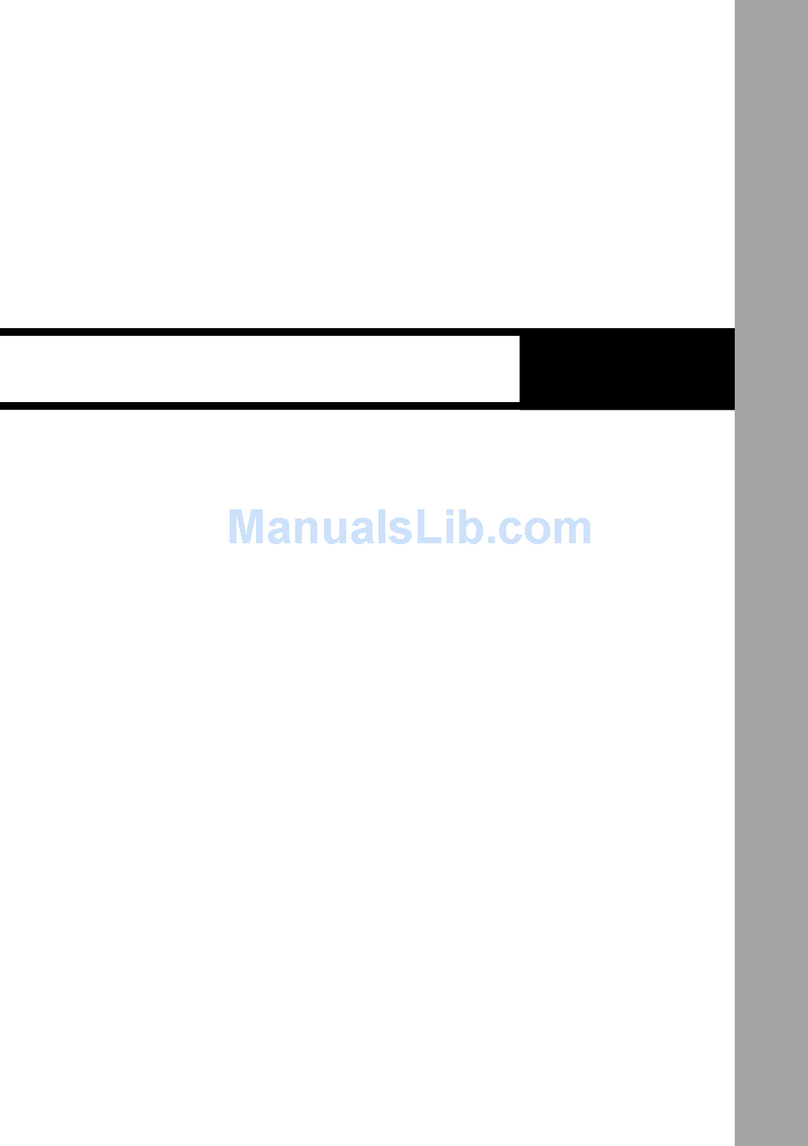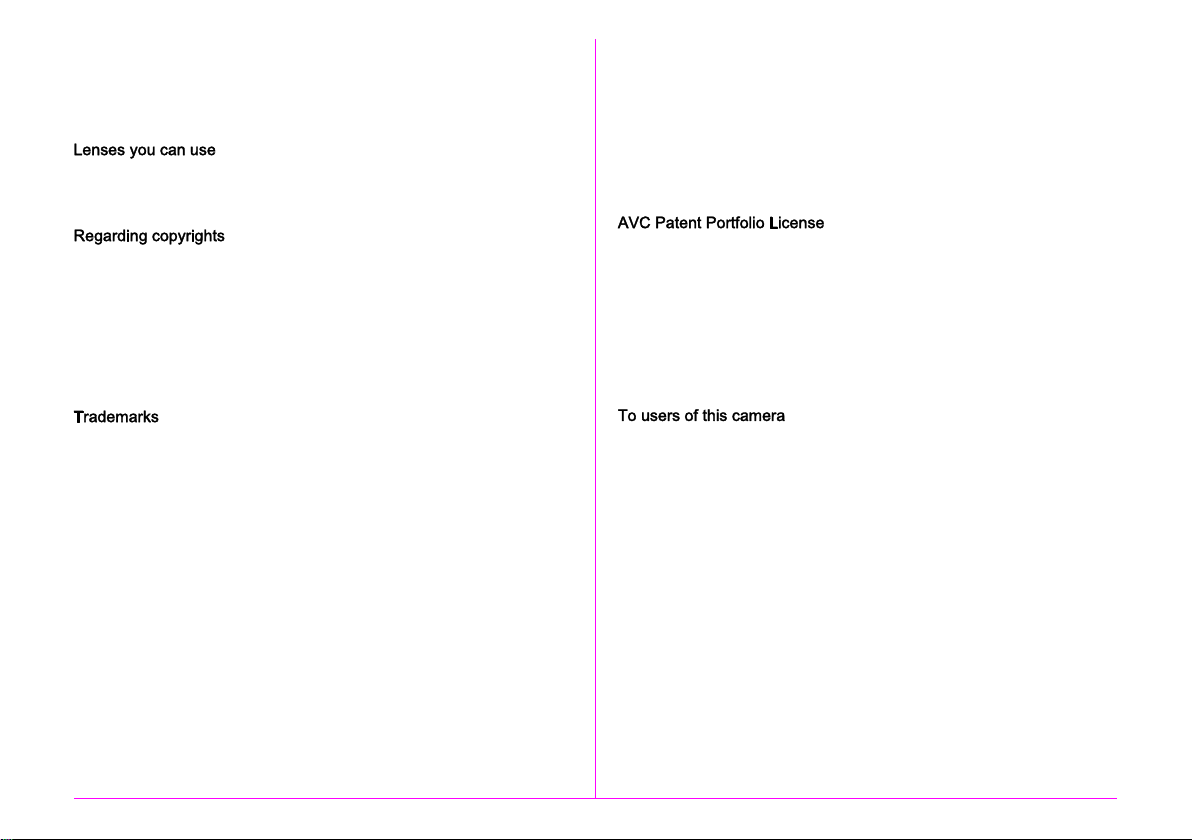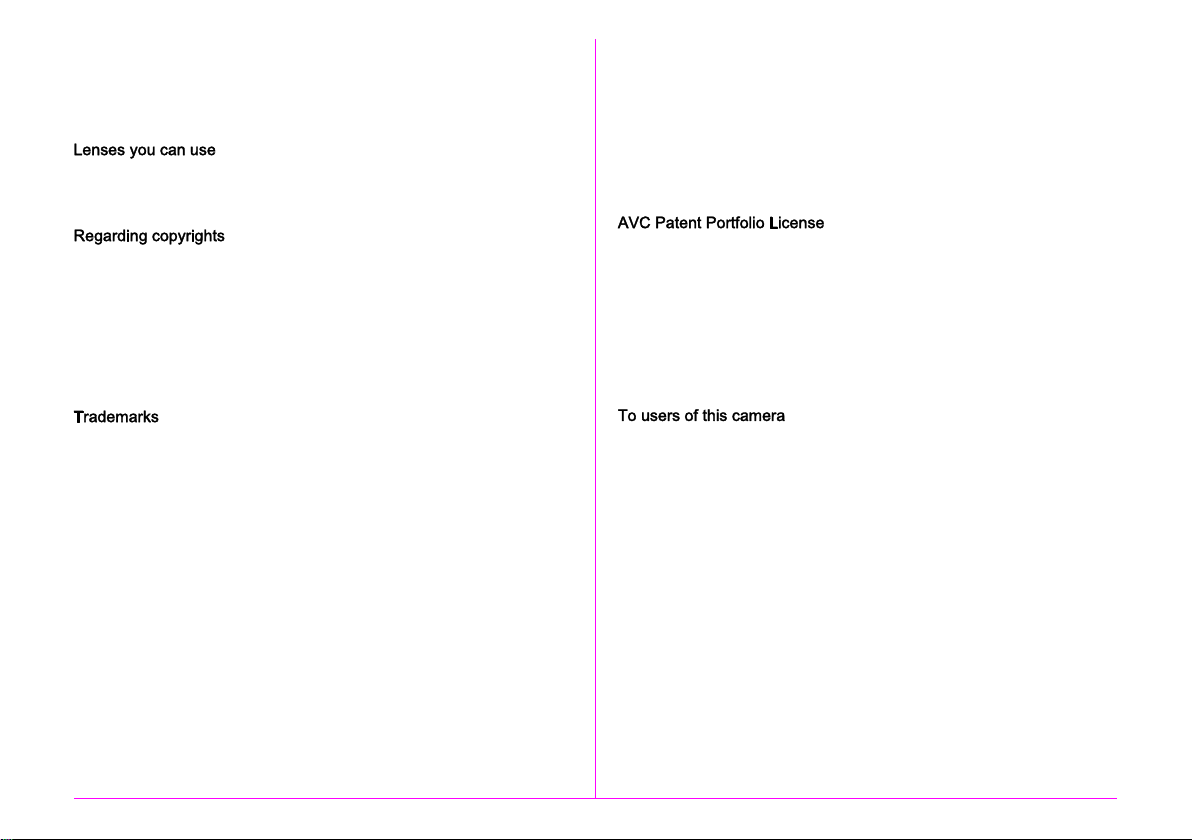
Thank you for purchasing our PENTAX 645Z medium format digital
SLR camera. Please read this manual before using the camera in order
to get the most out of all the features and functions. Keep this manual
safe, as it can be a valuable tool in helping you to understand all the
cameras capabilities.
In general, lenses that can be used with this camera are D FA645 and
FA645 lenses, and 645 lenses that have an Aperture 9 (Auto) position.
To use any other lens or accessory, see p.28 of this manual.
Images taken with this camera that are for anything other than personal
enjoyment cannot be used without permission according to the rights as
specified in the Copyright Act. Please take care, as there are cases
where limitations are placed on taking pictures even for personal
enjoyment during demonstrations, performances or of items on display.
Images taken with the purpose of obtaining copyrights also cannot be
used outside the scope of use of the copyright as laid out in the
Copyright Act, and care should be taken here also.
Microsoft, Windows and Windows Vista are registered trademarks of
Microsoft Corporation in the United States of America and other countries.
Macintosh, Mac OS, and QuickTime are trademarks of Apple Inc.,
registered in the U.S. and other countries.
Intel, Intel Core, and Pentium are trademarks of Intel Corporation in the
U.S. and/or other countries.
SDXC Logo is a trademark of SD-3C, LLC.
Eye-Fi, the Eye-Fi logo and Eye-Fi
connected
are trademarks of Eye-Fi,
Inc.
This product includes DNG technology under license by Adobe
Systems Incorporated.
The DNG logo is either a registered trademark or trademark of Adobe
Systems Incorporated in the United States and/or other countries.
HDMI, the HDMI logo and High-Definition Multimedia Interface are
trademarks or registered trademarks of HDMI Licensing, LLC in the
United States and/or other countries.
All other trademarks are the property of their respective owners.
This product supports PRINT Image Matching III. PRINT Image
Matching enabled digital still cameras, printers and software help
photographers to produce images more faithful to their intentions.
Some functions are not available on printers that are not PRINT Image
Matching III compliant.
Copyright 2001 Seiko Epson Corporation. All Rights Reserved.
PRINT Image Matching is a trademark of Seiko Epson Corporation.
The PRINT Image Matching logo is a trademark of Seiko Epson
Corporation.
This product is licensed under the AVC Patent Portfolio License for the
personal use of a consumer or other uses in which it does not receive
remuneration to (i) encode video in compliance with the AVC standard
(AVC video) and/or (ii) decode AVC video that was encoded by
a consumer engaged in a personal activity and/or was obtained from
a video provider licensed to provide AVC video. No license is granted
or shall be implied for any other use.
Additional information may be obtained from MPEG LA, L.L.C.
See http://www.mpegla.com.
Do not use or store this camera in the vicinity of equipment that
generates strong electromagnetic radiation or magnetic fields.
Strong static charges or the magnetic fields produced by equipment
such as radio transmitters could interfere with the monitor, damage
the stored data, or affect the camera's internal circuitry and cause
camera misoperation.
The liquid crystal panel used for the monitor is manufactured using
extremely high precision technology. Although the level of functioning
pixels is 99.99% or better, you should be aware that 0.01% or fewer
of the pixels may not illuminate or may illuminate when they should
not. However, this has no effect on the recorded image.
In this manual, the generic term computer(s) refers to either
a Windows PC or a Macintosh.
In this manual, the term battery(ies) refers to any type of batteries
used for this camera and its accessories.
There is a possibility that the illustrations and the display screen
of the monitor in this manual are different from the actual ones.