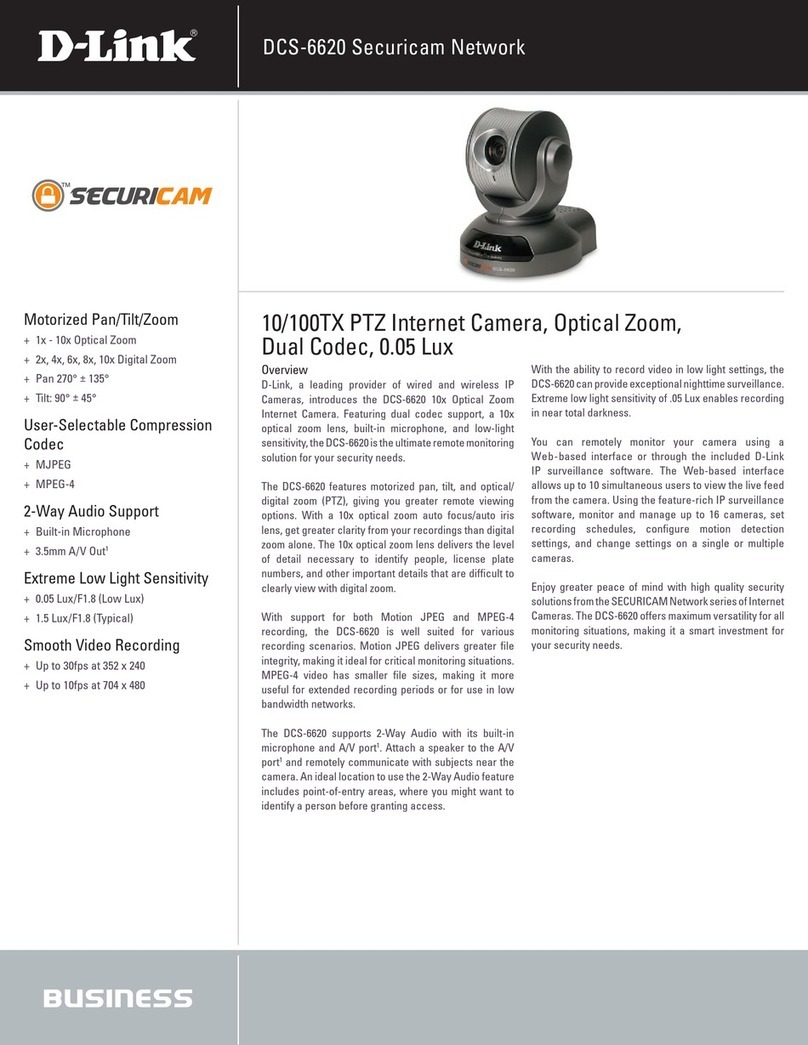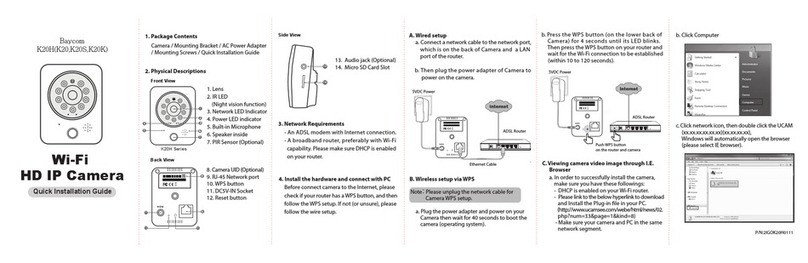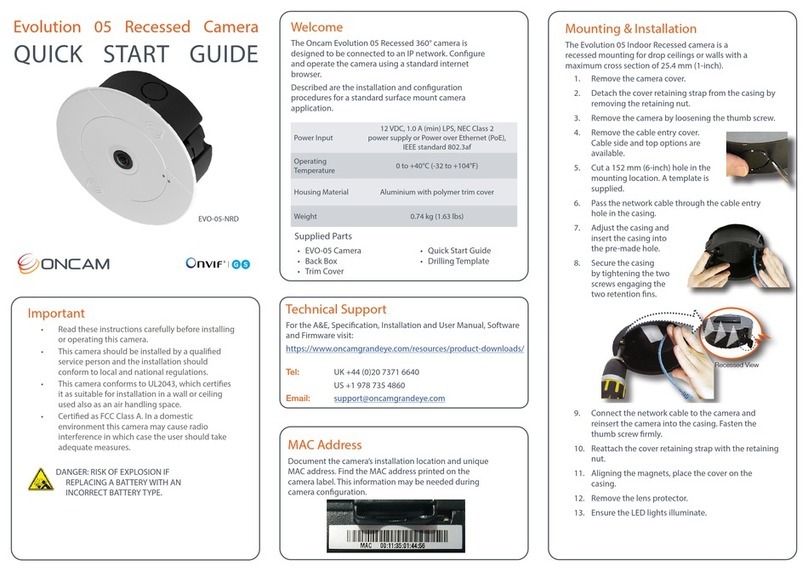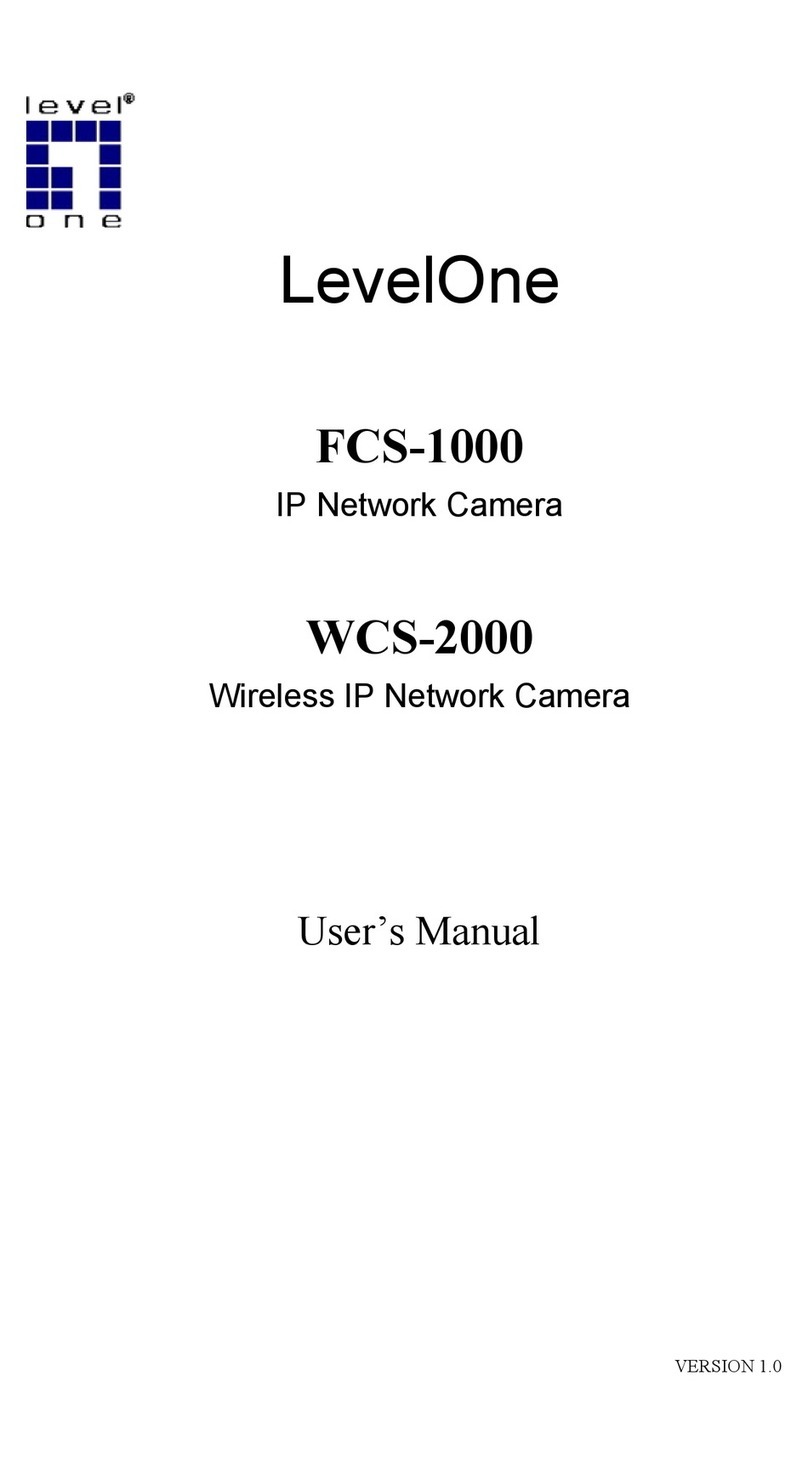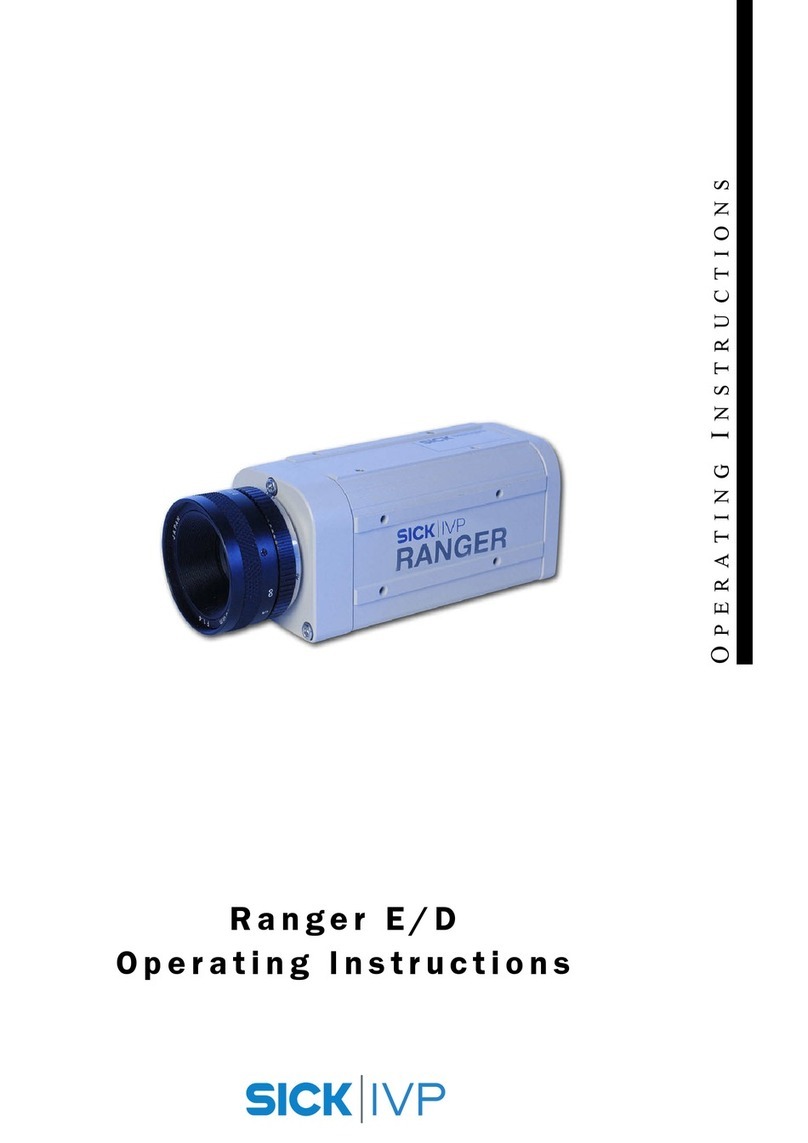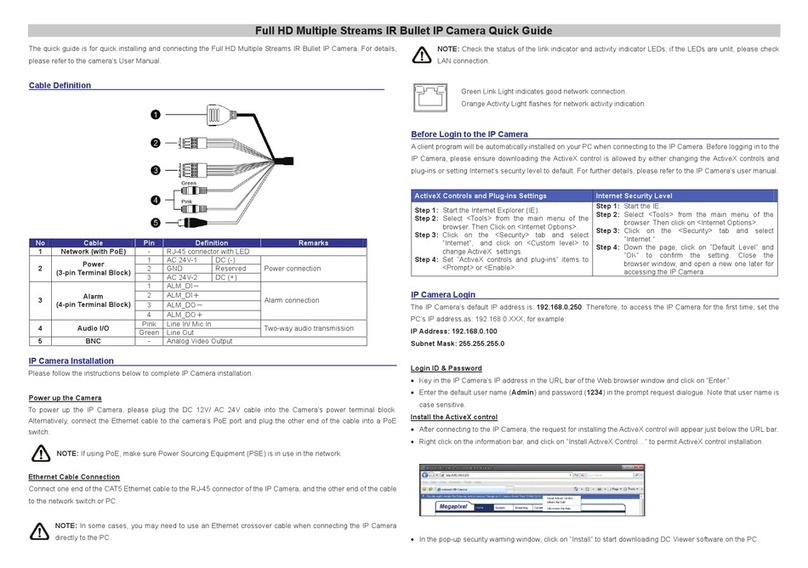Mega Video MPV-QE-SD User manual
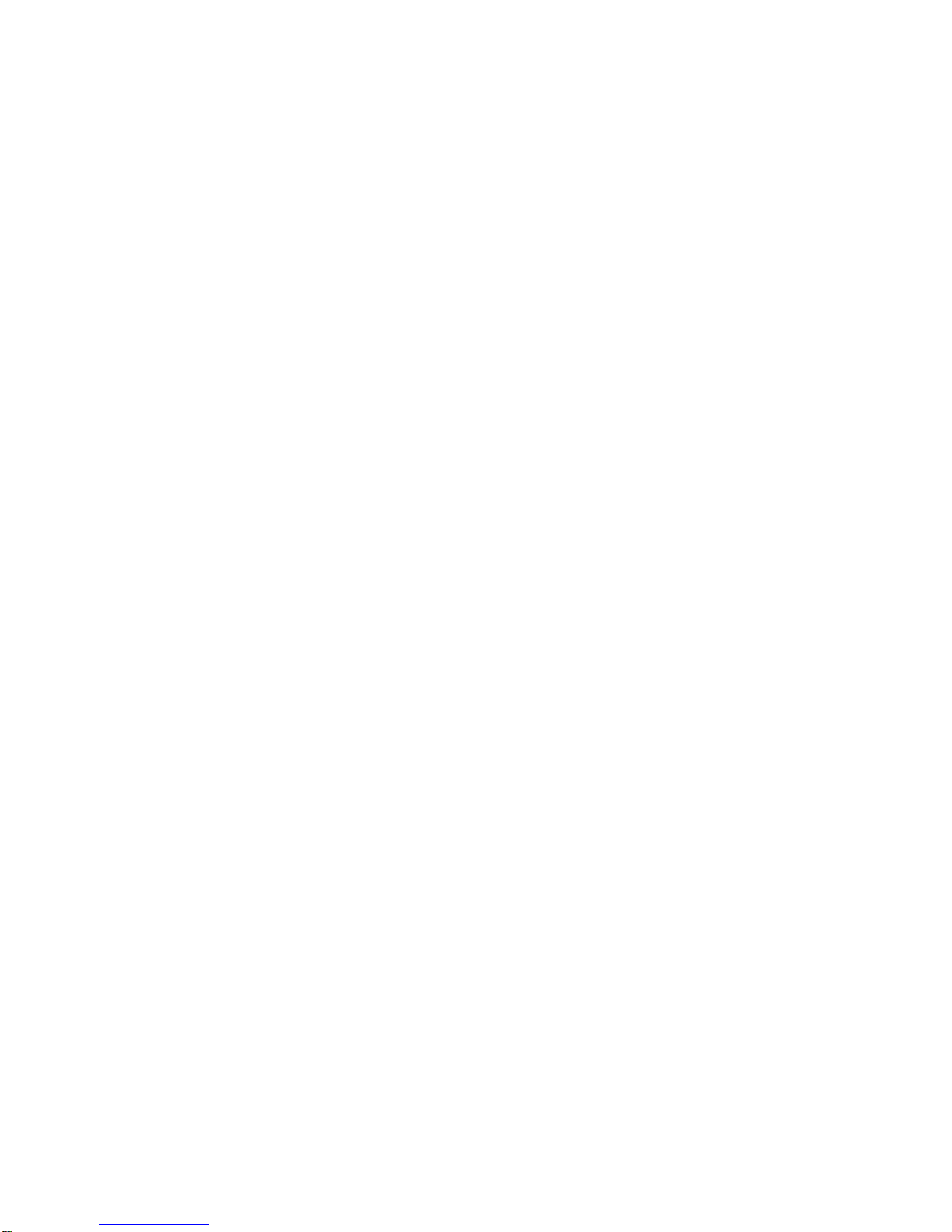
001B0EQXZ1A5
Prime HDR
IR Bullet IP Camera
User’s Manual
Ver. 1.5
MPV-QE-SD & SH
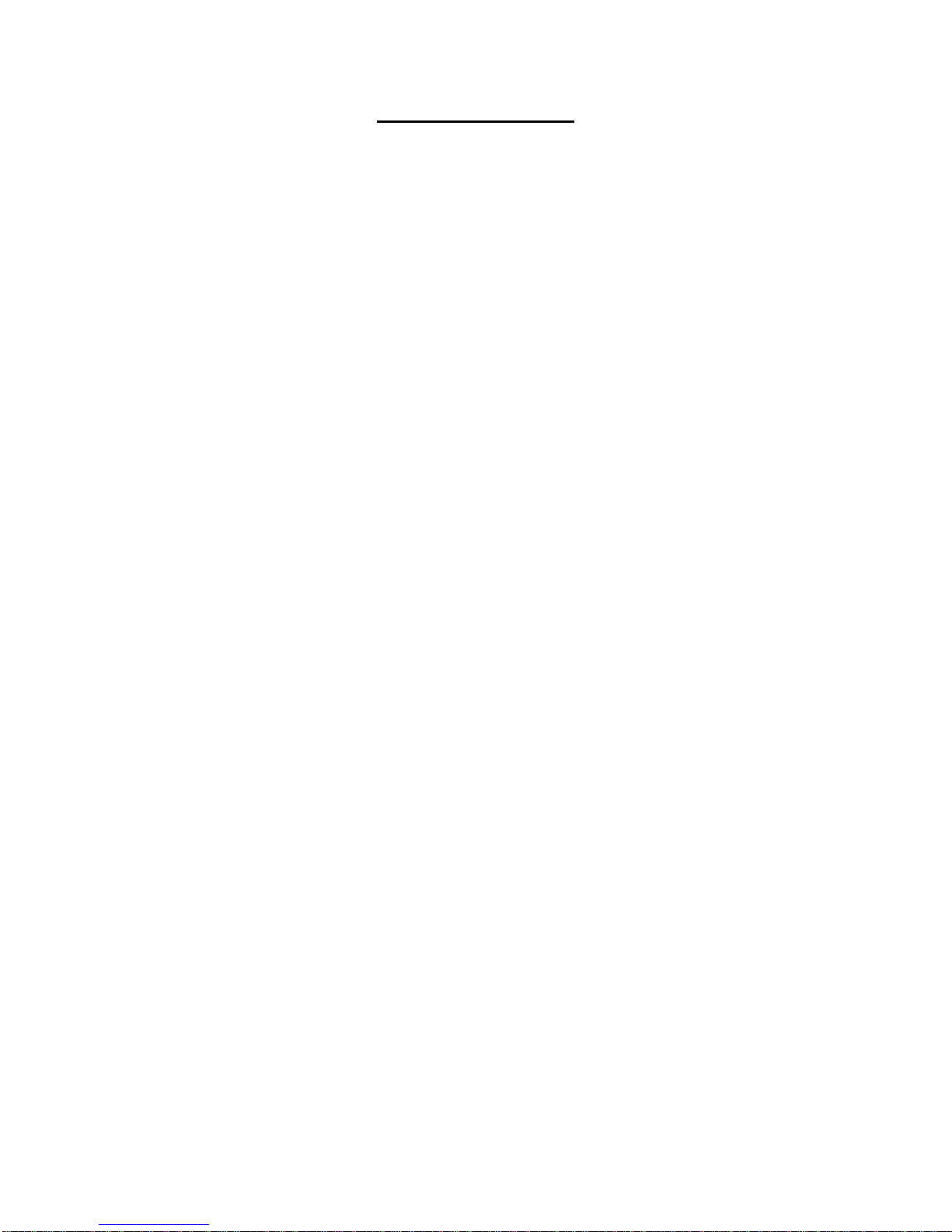
1
Table of Contents
1. Overview................................................................................................................................2
1.1 Features......................................................................................................................2
1.2 Package Contents .......................................................................................................3
1.3 Dimensions..................................................................................................................4
1.4 microSD Card Slot / Factory Default Button.................................................................5
2. Camera Cabling.....................................................................................................................6
2.1 All-in-One Cable..........................................................................................................6
2.2 Connect Power............................................................................................................7
2.3 Connect Ethernet Cable...............................................................................................7
2.4Connect Alarm I/O.......................................................................................................7
2.5 Waterproof Cable Connectors .....................................................................................8
3. Installation.............................................................................................................................9
3.1 Ceiling / Wall Mounting................................................................................................9
4. System Requirements ........................................................................................................11
5. Access Camera ...................................................................................................................12
6. Setup Video Resolution......................................................................................................16
7. Configuration Files Export / Import ...................................................................................17
8. Tech Support Information ..................................................................................................18
8.1 Delete the Existing DCViewer....................................................................................18
8.2 Setup Internet Security..............................................................................................19
Appendix: Technical Specifications
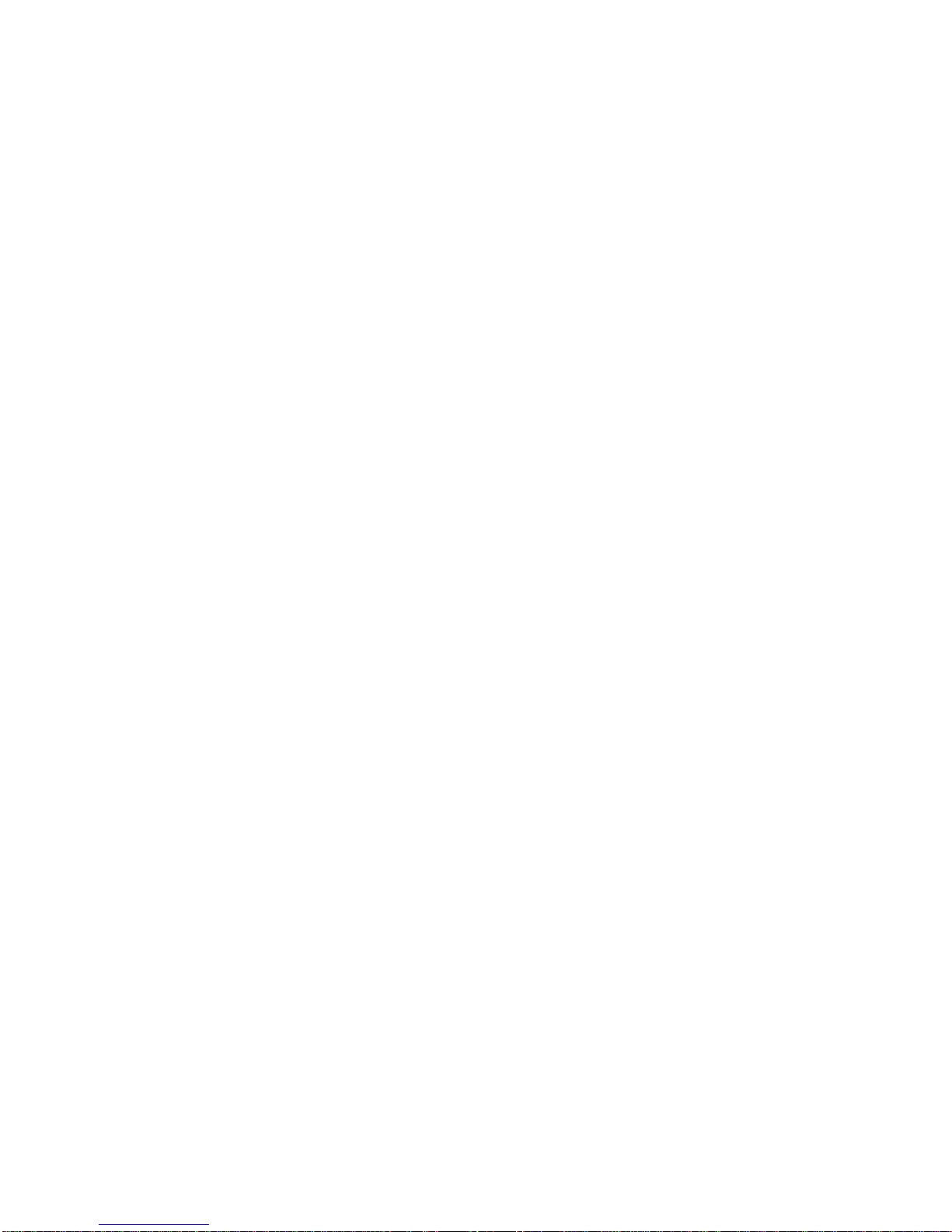
2
1. Overview
The Prime HDR IR Bullet IP Camera is a high-end surveillance solution with
compact and easy set-up design. Supporting up to 3M real-time video and Quad
Streams Codec (H.264 Baseline/ Main / High Profile + MJPEG), the camera
offers supreme image quality while keeping efficient bandwidth for storage
management. Also, the camera is equipped with HDR function and provides 2
shutter WDR images, which is suitable for scenarios under extreme light
contrast or environments with changing lighting.
Software features, such as Privacy masks and ROI windows, further extend the
range of camera application. The built-in IR LED module emits sufficient infrared
lights to light up the area under surveillance without the help of any additional
lighting devices. The cable management bracket not only saves the time on
installation but also keeps the cables from sabotage. Furthermore, with the
international IP66 rating and weather-proof design, the Prime HDR IR Bullet IP
Camera can also perform stably in harsh environments.
1.1 Features
Multiple Progressive Scan CMOS Sensor Support 4M Resolution
Shutter HDR*
Low Latency Streaming
Low Power Consumption on Encoding
Quad Codec Support- H.264 Baseline / Main / High Profile / MJPEG
Quad Streams Support
3D Motion Compensated Noise Reduction (MCTF)
Text or Image Overlay and Privacy Masks
Smart Event Function-
Motion Detection / Network Failure Detection / Tampering Alarm / Periodical
Event / Manual Trigger / Audio Detection
True Day/Night Function (ICR)
IR LED Module (working distance up to 50 m)*
BNC Analog Output
microSD Card Support
Weatherproof (IP66 International)
Integrated Mounting Bracket with Cable Management
ONVIF Profile S Support
(*) Optional
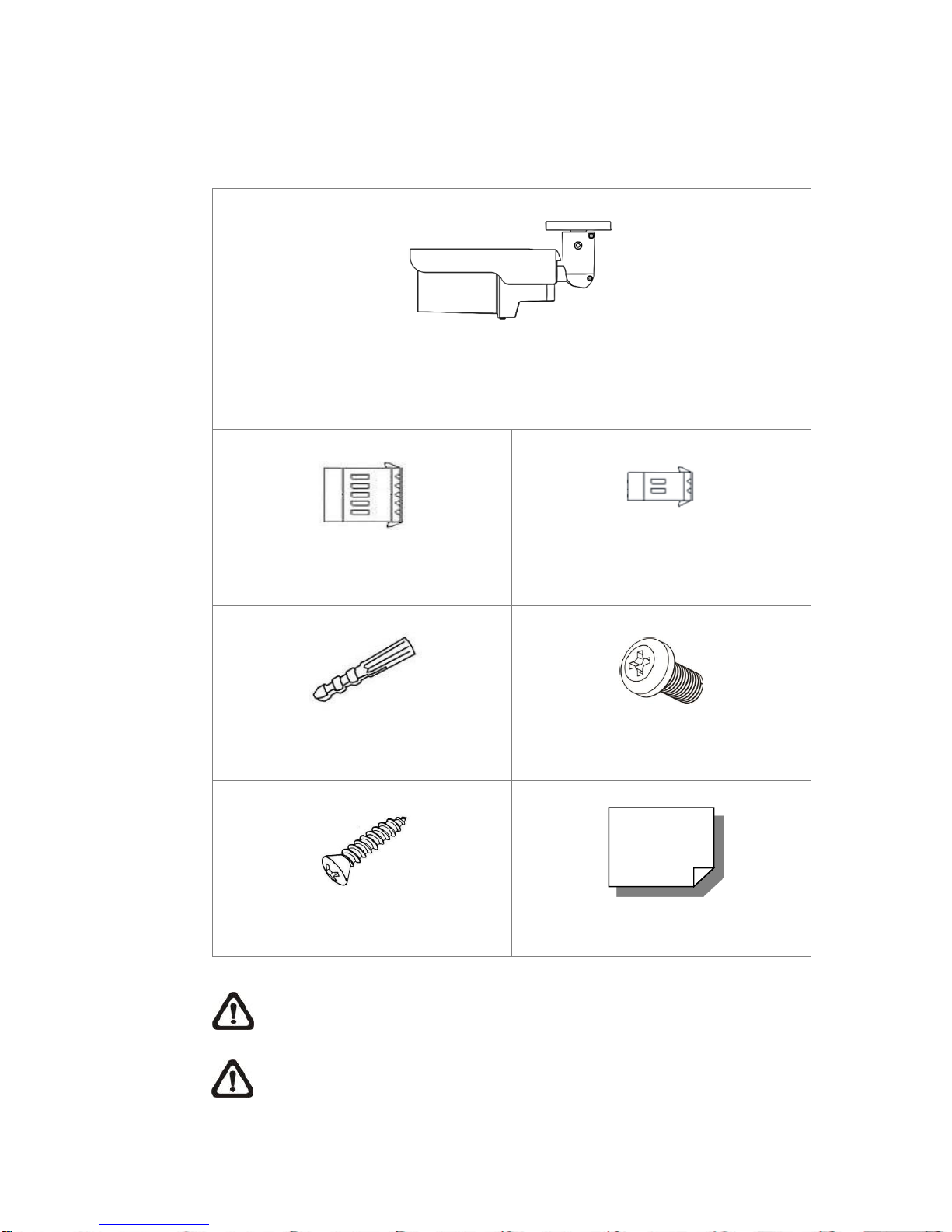
3
1.2 Package Contents
Please check the package containing the following items listed below.
Prime HDR IR Bullet IP Camera
(cable included)
5-Pin Alarm Terminal Block
2-Pin Power Terminal Block
Plastic Screw Anchor (x5)
M5 Standard Screw (x1)
M4 Self-Tapping Screw (x5)
Quick Guide
NOTE: Users MUST pre-drill and use plastic anchors before fastening
the supplied self-tapping screws on the wall.
NOTE: To purchase power adaptor, please contact the camera
manufacturer for further information.

4
1.3 Dimensions
The dimensions of the camera are shown below.

5
1.4 microSD Card Slot / Factory Default Button
The camera’s microSD card slot and factory default button are inside the front
housing. If users need to use them, the front housing must be opened. Follow
the steps below to reach microSD card slot and factory default button.
Step 1:
Loosen the screw on the camera housing but do not
detach it. Then separate the front housing from the
camera.
Step 2:
The positions of microSD card slot and default button are as shown below.
NOTE: It is not recommended to record with the microSD card for 24/7
continuously, as it may not be able to support long term continuous data
read/write. Please contact the manufacturer of the microSD card for
information regarding the reliability and life expectancy.
Step 3:
Install the front housing to the camera, and tighten the screw on the camera
housing.

6
2. Camera Cabling
Before users connect cables, make sure that all cables and the power adaptor
are placed in dry and well-waterproofed environments, e.g. waterproof boxes.
The purpose is to prevent moisture accumulation inside the camera and
moisture penetration into cables, which might lead to camera breakdown.
Please refer to the following sections to complete camera connection.
2.1 All-in-One Cable
The diagram below shows the All-in-One cable of the camera. Definition for
each cable is also given as follows.
No
Cable
Pin
Definition
Remarks
1
RJ-45
-
For network and PoE connections
2
Audio I/O
Green
Audio Out / Mic Out
(Line Out)
Two-way audio
transmission
Pink
Audio In / Mic In
(Line In)
3
BNC
-
For analog video output
4
Alarm I/O
(5-pin Terminal Block)
1
Alarm In 2+
Alarm
connection
2
Alarm In -
3
Alarm In 1+
4
Alarm Out -
5
Alarm Out +
5
Power (DC 12V / AC 24V)
(2-pin Terminal Block)
1
DC 12V −
AC 24V 1
Power
connection
2
DC 12V +
AC 24V 2
6
RS-485
Purple
D-
RS-485
Connection
Grey
D+
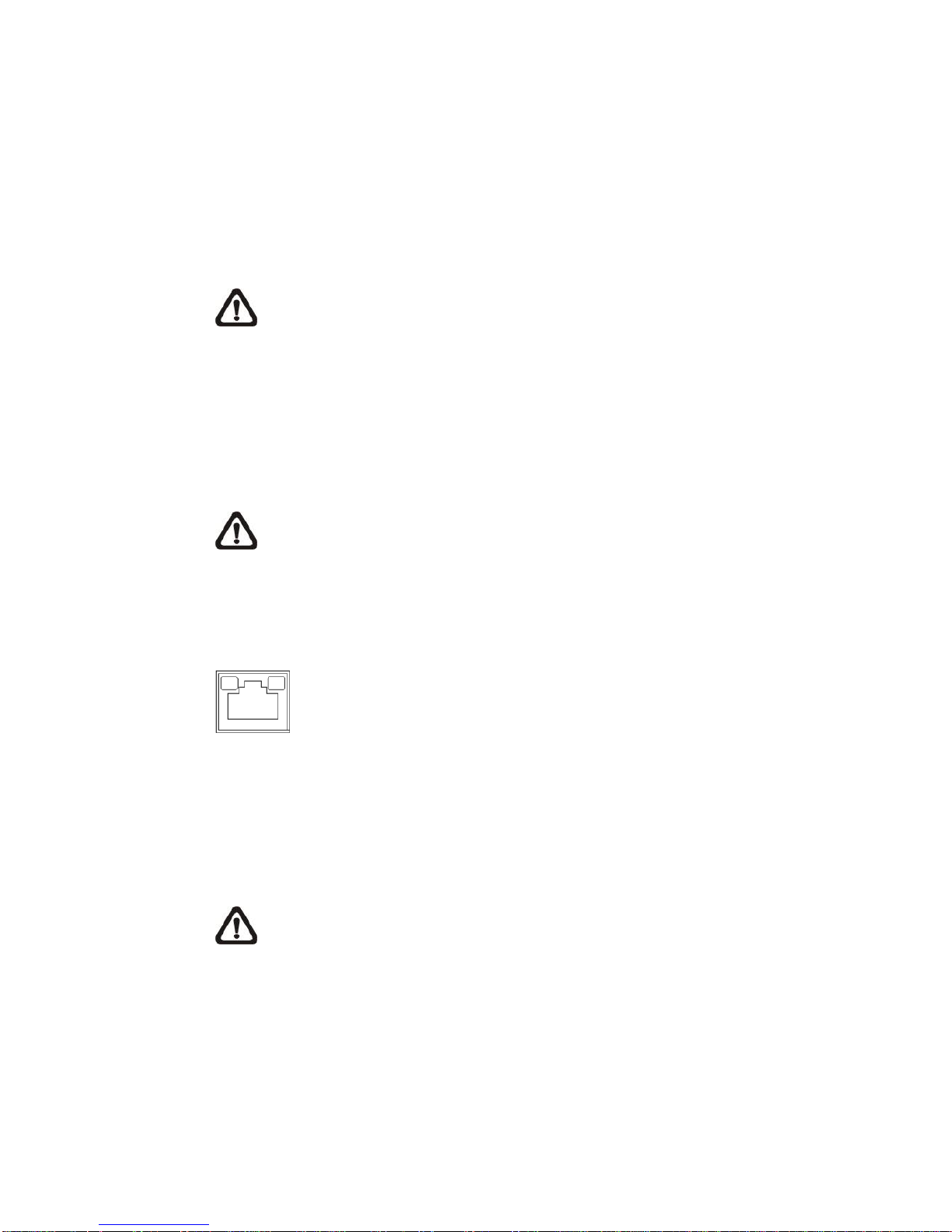
7
2.2 Connect Power
For power connection, please use an AC 24V / DC 12V adaptor and connect it
to the 2-pin terminal block of the All-in-One cable and the power outlet.
Alternatively, users can power the camera by PoE if a Power Sourcing
Equipment (PSE) switch is available. Please refer to the section below for
Ethernet cable connection.
NOTE: If PoE is used, make sure PSE is in use in the network.
2.3 Connect Ethernet Cable
To have the best transmission quality, cable length shall not exceed 100 meters.
Connect one end of the Ethernet cable to the RJ-45 connector of the All-in-One
cable, and plug the other end of the cable to the network switch or PC.
NOTE: In some cases, Ethernet crossover cable might be needed when
connecting the camera directly to the PC.
Check the status of the link indicator and the activity indicator LEDs. If the LEDs
are unlit, please check the LAN connection.
Green Link Light indicates good network connection.
Orange Activity Light flashes for network activity indication.
2.4 Connect Alarm I/O
For alarm I/O connection, please connect alarm devices to the 5-pin terminal
block of the All-in-One cable.
NOTE: Do NOT connect external power supply to the alarm I/O
connector of the IP camera.

8
2.5 Waterproof Cable Connectors
Follow the steps below to waterproof the connectors of the All-in-One cable.
Step 1:
Connect the required devices to the
All-in-One cable and coat the joints with
silicone gel. There should be no gap
between the connectors and the cables.
For alarm I/O connector and power
connector, make sure the side with wires
attached is also sealed with silicone gel.
Step 2:
Seal the end of the rubber coating of the
All-in-One cable as indicated in the figure
on the right. Please use enough silicone
gel to fill in the hose and wrap around
each wires; otherwise, waterproof function
cannot be guaranteed.

9
3. Installation
Please read the instructions provided in this chapter thoroughly before installing
the camera.
3.1 Ceiling / Wall Mounting
The camera can be installed directly on a wall or ceiling with the integrated
2-axis adjustable Bracket Mount. Please note that the wall or ceiling must have
enough strength to support the camera.
Follow the steps below to install the camera.
Step 1:
Place the camera at the installation
location. On the ceiling / wall, mark the
position of the two screw holes of the
camera.
If the screw holes are blocked by the
camera body, loosen the three screws
shown in the right figures but do not
detach it. Then rotate the camera body to
reach the screw holes.

10
Step 2:
At the center of the two marked holes, drill a 30 mm diameter (radius as 15 mm)
cable entry hole. Then drill a hole slightly smaller than the supplied plastic
screw anchor on each marked screw hole.
Step 3:
Thread the All-in-One cable of the camera through the cable entry hole. Refer
to chapter Camera Cabling for cable connections.
Step 4:
Match the two screw holes of the camera with the plastic screw anchors at the
installation location. Insert the plastic screw anchors into the two drilled holes,
and then fasten the camera with the supplied M4x31 self-tapping screws.
Step 5:
Use a cross screwdriver to loosen the four
screws indicated in the right figures but do
not detach them. Rotate the camera and
point the camera to a desired direction.
Lastly, tighten the four screws to secure
the camera.
NOTE: When installing the
camera, users can adjust the
sunshield to their desired position.
However, it is recommended that
the sunshield not be moved
forward too much for affecting
camera sight.

11
4. System Requirements
To perform the camera via web browser, please ensure the PC is in good
network connection, and meet system requirements as described below.
Items
System Requirement
Personal Computer
Minimum :
1. Intel® CoreTM i5-2430M @ 2.4 GHz
2. 4 GB RAM
Recommended :
1. Intel® CoreTM i7-870 @ 2.93 GHz
2. 8 GB RAM
Operating System
Windows VISTA / Windows XP / Windows 7
Web Browser
Microsoft Internet Explorer 7.0 or later (recommended)
Firefox (32-bit)
Safari
Network Card
10Base-T (10 Mbps), 100Base-TX (100 Mbps) or
1000Base-T (1000 Mbps) operation
Viewer
ActiveX control plug-in for Microsoft IE
Apple QuickTime 7.7.7 or before for Firefox
NOTE: The ITE is to be connected only to PoE networks without routing
to the outside plant or equivalent description.
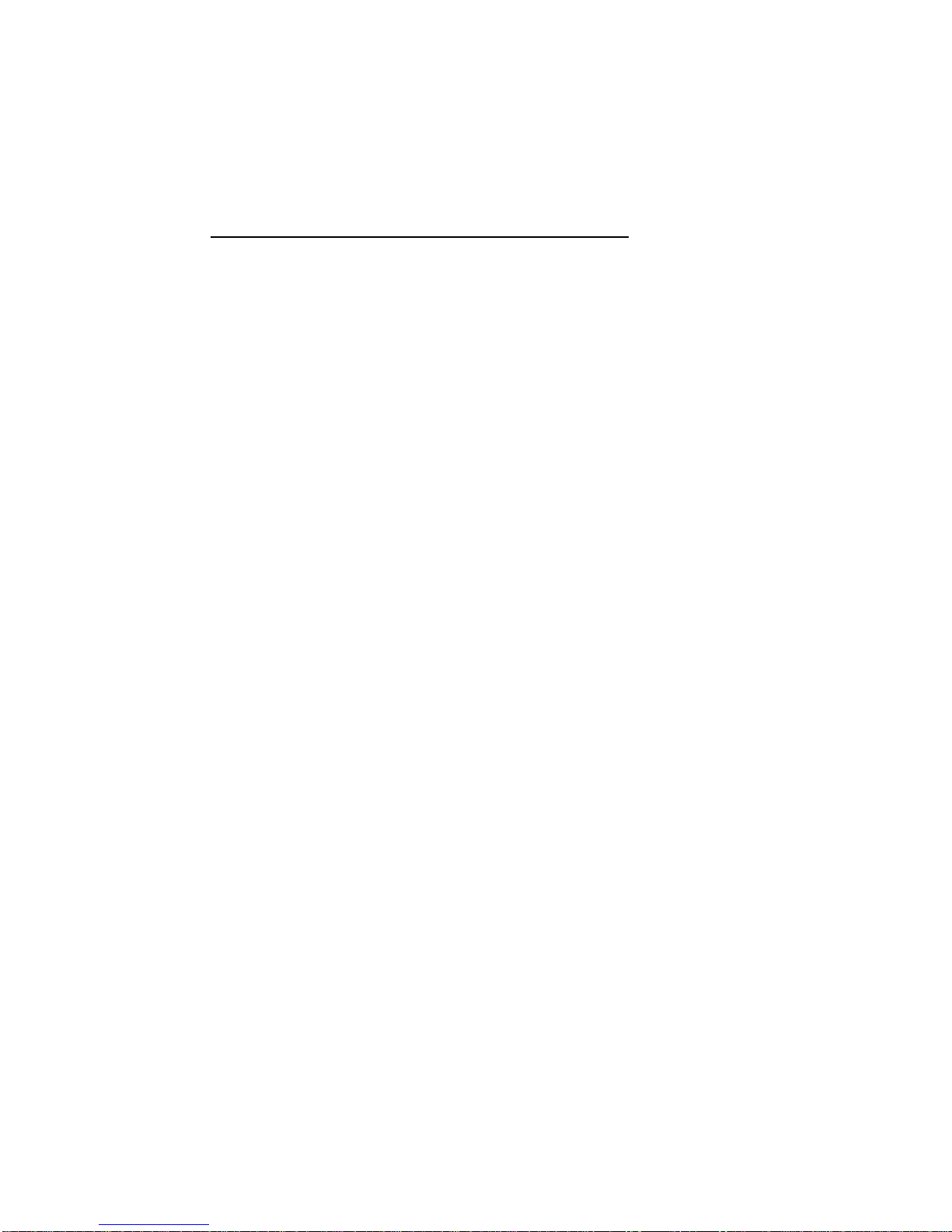
12
5. Access Camera
For initial access to the IP camera, users can search the camera through the
installer program: DeviceSearch.exe.
Accessing the Camera by Device Search Software
Step 1: Double click on the program Device Search.exe.
Step 2: After its window appears, click on the <Device Search> button on the
top. All the finding IP devices will be listed in the page.
Step 3: Find the camera in the list by its IP address and click on it. The default
IP address of the camera is: 192.168.0.250.
Step 4: The default IP address of the camera may not be in the same LAN as
the IP address of the PC. If so, the IP address of the camera needs to
be changed. Right click on the camera and click <Network Setup>.
Meanwhile, record the MAC address of the camera, for future
identification.
Step 5: The <Network Setup> page will come out. Select <DHCP> and click
<Apply> down the page. The camera will be assigned with a new IP
address.
Step 6: Click <OK> on the Note of setting change. Wait for one minute to
re-search the camera.
Step 7: Click on the <Device Search> button to re-search all the devices. Find
the camera in the list by its MAC address. Then double click or right
click and select <Browse> to access the camera directly via a web
browser.

13
Step 8: A prompt window requesting for default username and password will
appear. Enter the default username and password shown below to
login to the camera.
Login ID
Password
Admin
1234
NOTE: ID and password are case sensitive.
NOTE: It is strongly advised that administrator’s password be
altered for the security concerns. Refer to the Prime HDR IP
Camera Menu Tree for further details.
Installing DCViewer Software Online
For the initial access to the camera, a client program, DCViewer, will be
automatically installed to the PC when connecting to the camera.
If the web browser doesn’t allow DCViewer installation, please check the
Internet security settings or ActiveX controls and plug-ins settings (refer to
section Setup Internet Security) to continue the process.
The Information Bar (just below the URL bar) may come out and ask for
permission to install the ActiveX Control for displaying video in browser. Right
click on the Information Bar and select <Install ActiveX Control…> to allow the
installation.
The download procedure of DCViewer software is specified as follows.
Step 1: In the DCViewer installation window, click on <Next> to start
installation.
Step 2: The status bar will show the installation progress. After the installation
is completed, click on <Finish> to exit the installation process.
Step 3: Click on <Finish> to close the DCViewer installation page.

14
Once the Viewer is successfully installed, the Home page of the IP camera will
be displayed as the figure below.
Motorized Lens Models

15
AF Lens Models
Zoom and Focus Adjustment
The live image will be displayed on the Home page when the camera is
successfully accessed. If zoom or focus is not at the desired position, please
use the function buttons on the Home page to adjust zoom and focus.
NOTE: Please refer to the Prime HDR IP Camera Menu Tree for more
button function details.
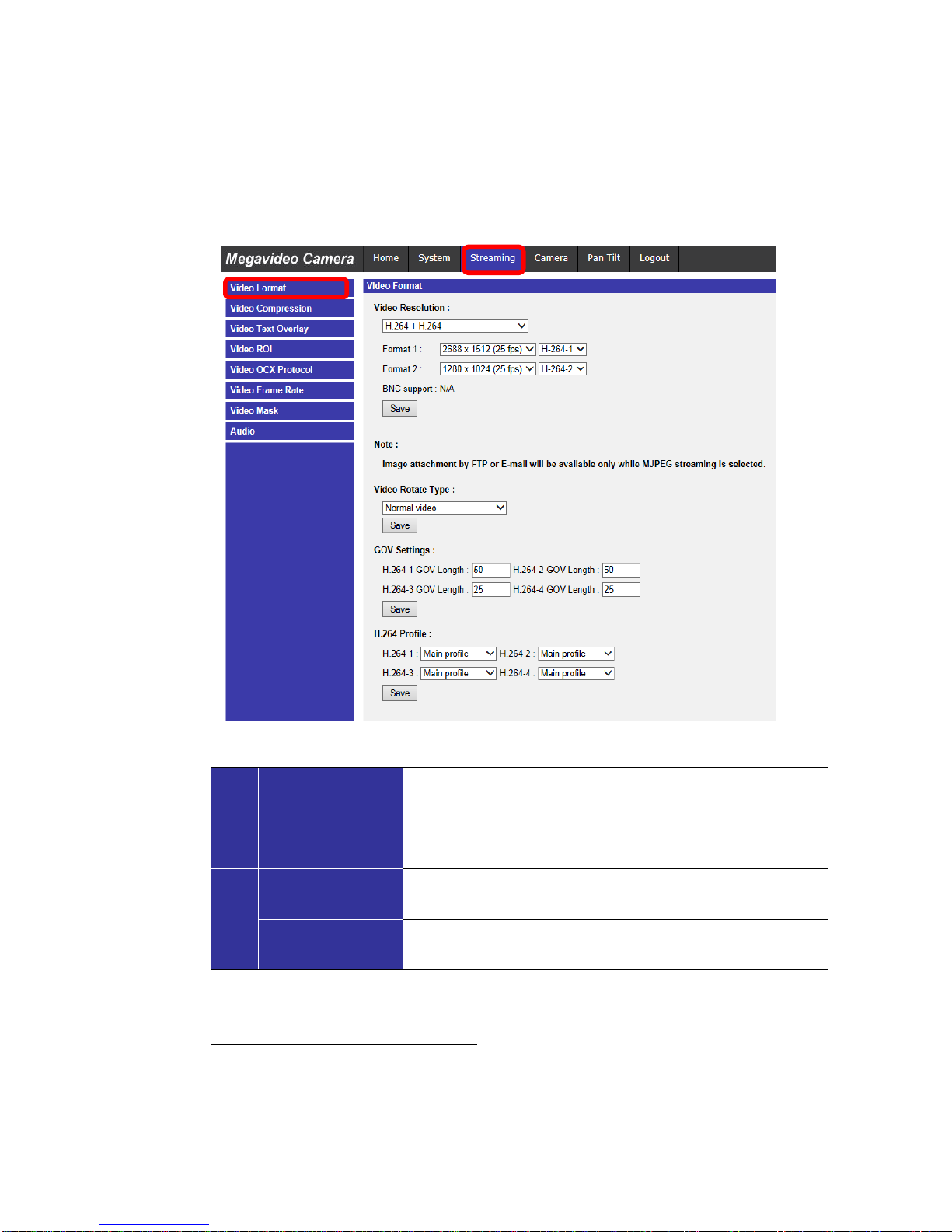
16
6. Setup Video Resolution
Users can setup video resolution on Video Format page of the user-friendly
browser-based configuration interface.
Video Format can be found under this path: Streaming> Video Format.
The default values of video resolution are as below.
2M
Normal Mode
H.264- 1920 x 1080 (30/25 fps)+
H.264.- 1280 x 1024(30/25 fps)
HDR Mode
H.264- 1920 x 1080 (30/25 fps)+
H.264.- 800 x 600 (30/25 fps)
4M
Normal Mode
H.264- 2688 x 1512 @30/25 fps +
H.264- 720 x 480 (30 fps) / 720 x 576 (25 fps)
HDR Mode
H.264- 2560 x 1440 @30/25 fps +
H.264- 720 x 480 (30 fps) / 720 x 576 (25 fps)
For more details about the combinations of video resolution, please refer to the
Prime HDR IP Camera Menu Tree.
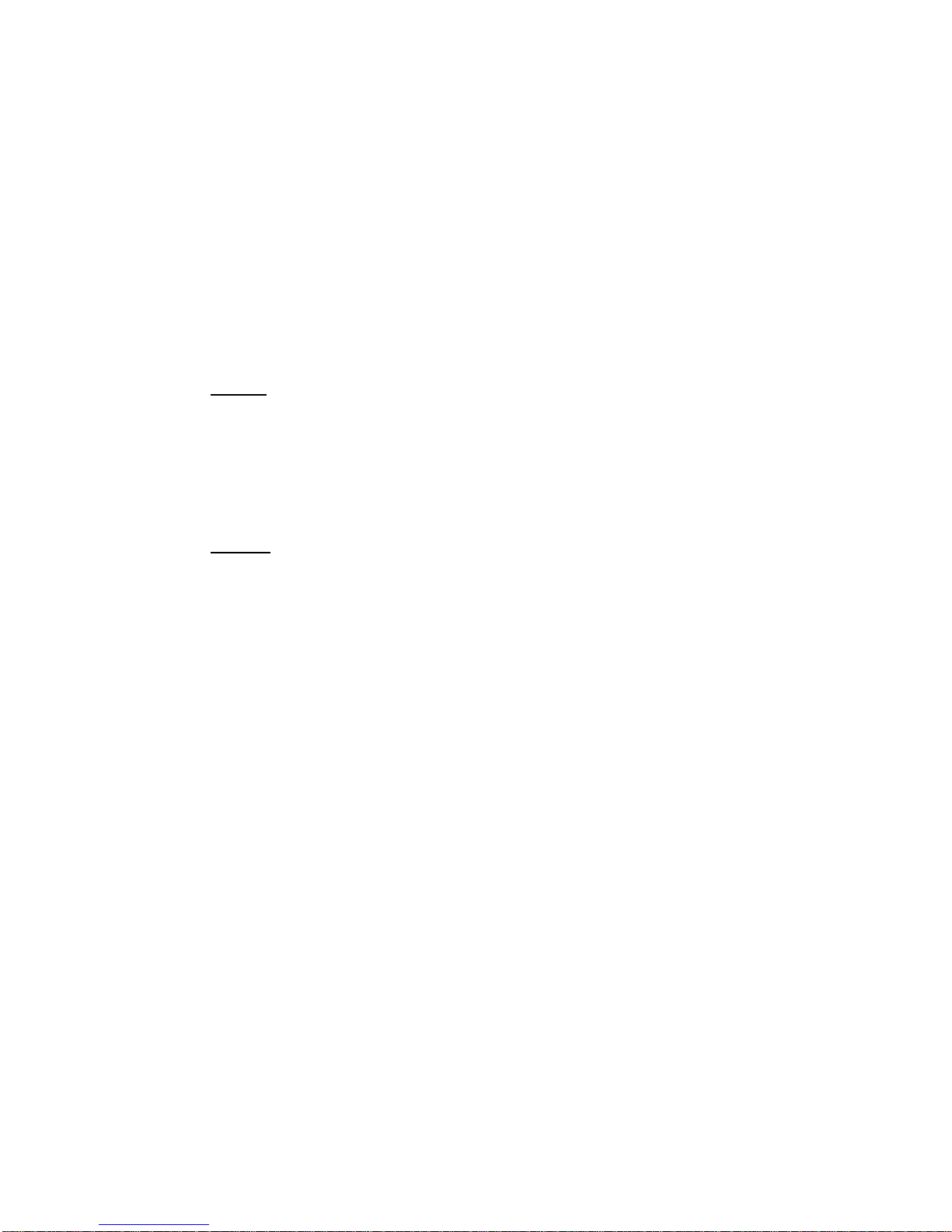
17
7. Configuration Files Export / Import
To export / import configuration files, users can access the Maintenance page
on the user-friendly browser-based configuration interface.
The Maintenance setting can be found under this path: System> Maintenance.
Users can export configuration files to a specified location and retrieve data by
uploading an existing configuration file to the camera. It is especially convenient
to make multiple cameras having the same configuration.
Export
Users can save the system settings by exporting the configuration file (.bin) to a
specified location for future use. Click on the <Export> button, and the popup
File Download window will come out. Click on <Save> and specify a desired
location for saving the configuration file.
Upload
To upload an existing configuration file to the camera, please first click on
<Browse> to select the configuration file, and then click on the <Upload> button
for uploading.

18
8. Tech Support Information
This chapter will introduce how to delete previously-installed DCViewer in the
PC and how to setup the Internet security.
8.1 Delete the Existing DCViewer
For users who have installed the DCViewer in the PC previously, please first
remove the existing DCViewer from the PC before accessing to the IP camera.
Deleting the DCViewer
In the Windows <Start Menu>, activate <Control Panel>, and then double click
on <Add or Remove Programs>. In the <Currently installed programs> list,
select <DCViewer> and click on the button <Remove> to uninstall the existing
DCViewer.
Deleting Temporary Internet Files
To improve browser performance, it is suggested to clean up all the files in the
<Temporary Internet Files>. The procedure is as follows.
Step 1: Click on the <Tools> tab on the menu bar and select <Internet
Options>.
Step 2: Click on the <Delete> button under <Browsing history> section.
Step 3: In the appeared window, tick the box beside <Temporary Internet files>
and click on < Delete> to start deleting the files.

19
8.2 Setup Internet Security
If ActiveX control installation is blocked, please either set Internet security level
to default or change ActiveX controls and plug-ins settings.
Internet Security Level: Default
Step 1: Start the Internet Explorer (IE).
Step 2: Click on the <Tools> tab on the menu bar and select <Internet
Options>.
Step 3: Click on the <Security> tab, and select <Internet> zone.
Step 4: Down the page, click on the <Default Level> button and click on <OK>
to confirm the setting. Close the browser window, and restart a new
one later to access the IP camera.
ActiveX Controls and Plug-ins Settings
Step 1: Repeat Step 1 to Step 3 of the previous section above.
Step 2: Down the page, click on the <Custom Level> button to change ActiveX
controls and plug-ins settings. The Security Settings window will pop
up.
Step 3: Under <ActiveX controls and plug-ins>, set ALL items (as listed below)
to <Enable> or <Prompt>. Please note that the items vary by IE
version.
ActiveX controls and plug-ins settings:
1. Binary and script behaviors.
2. Download signed ActiveX controls.
3. Download unsigned ActiveX controls.
4. Allow previously unused ActiveX controls to run without prompt.
5. Allow Scriptlets.
6. Automatic prompting for ActiveX controls.
7. Initialize and script ActiveX controls not marked as safe for scripting.
8. Run ActiveX controls and plug-ins.
9. Only allow approved domains to use ActiveX without prompt.
10.Script ActiveX controls marked safe for scripting*.
11.Display video and animation on a webpage that does not use external media player.
Step 4: Click on <OK> to accept the settings. A prompt window will appear for
confirming the setting changes, click <Yes(Y)> to close the Security
Setting window.
Step 5: Click on <OK> to close the Internet Options screen.
Step 6: Close the browser window, and restart a new one later to access the IP
camera.
This manual suits for next models
1
Table of contents
Popular IP Camera manuals by other brands

Wirepath Surveillance
Wirepath Surveillance WPS-500-PTZ-IP Installation and user manual

GeoVision
GeoVision GV-BL1200 Specifications

JVC
JVC VN-T16U instructions
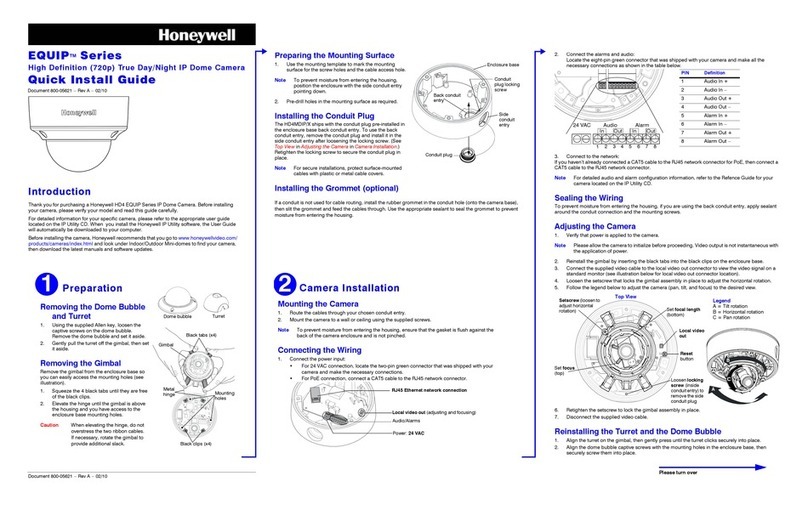
Honeywell
Honeywell EQUIP Series Quick install guide

Vimar
Vimar Elvox 46526.213D user manual
Vicon
Vicon XX235-10-00 Installation and operation guide