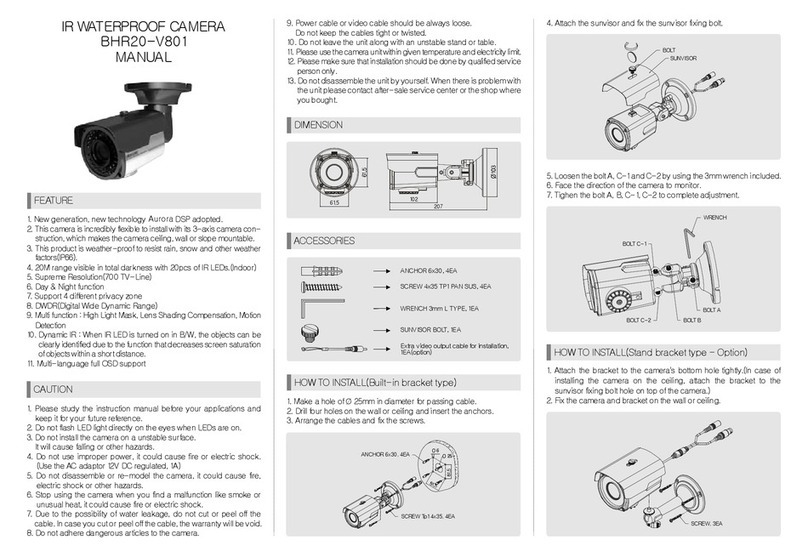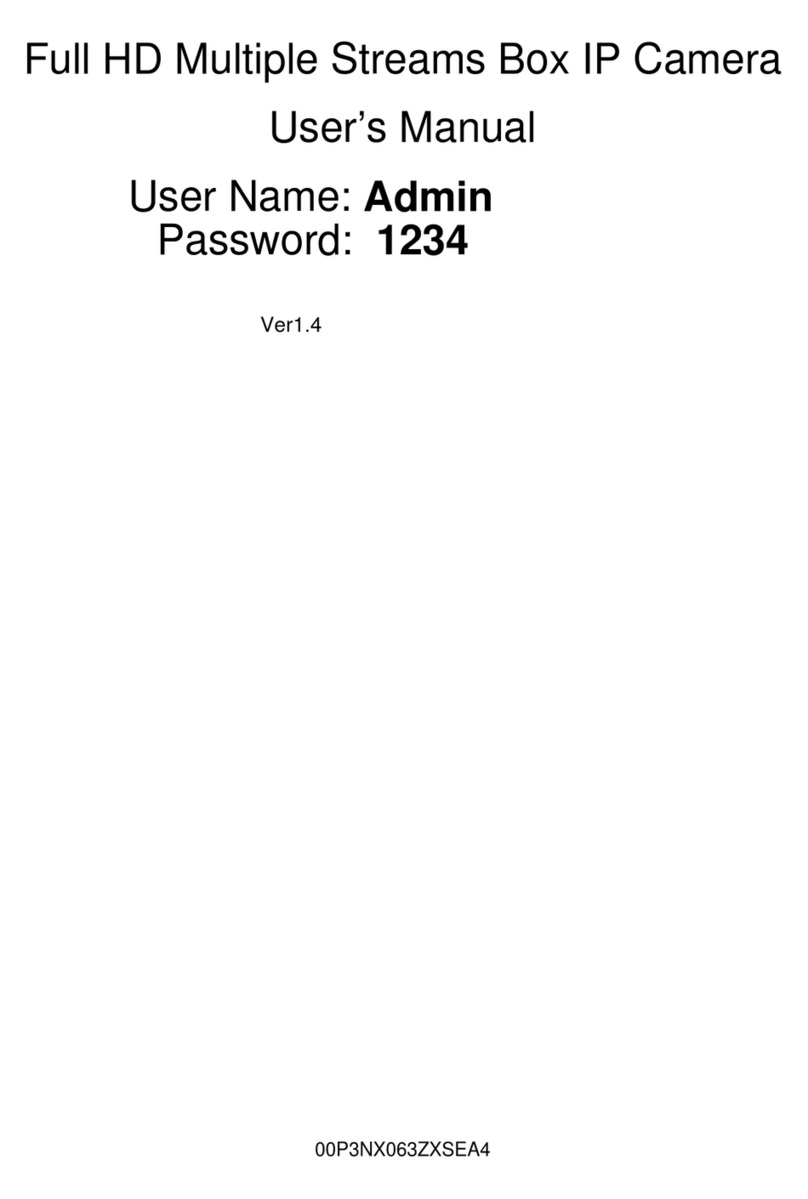BayCom K20S User manual

1. Lens
2. IR LED
(Night vision function)
3. Network LED Indicator
4. Power LED indicator
5. Built-in Microphone
6. Speaker inside
7. PIR Sensor (Optional)
1
2
3
7
5
4
1. Package Contents
Camera / Mounting Bracket / AC Power Adapter
/ Mounting Screws / Quick Installation Guide
2. Physical Descriptions
HD IP Camera
3. Network Requirements
- An ADSL modem with Internet connection.
- A broadband router, preferably with Wi-Fi
capability. Please make sure DHCP is enabled
on your router.
Wi-Fi
P/N:2IGOK20H0111
4. Install the hardware and connect with PC
Before connect camera to the Internet, please
check if your router has a WPS button, and then
follow the WPS setup. If not (or unsure), please
follow the wire setup.
A. Wired setup
a. Connect a network cable to the network port,
which is on the back of Camera and a LAN
port of the router.
b. Then plug the power adapter of Camera to
power on the camera.
C. Viewing camera video image through I.E.
Browser
K20H Series
Front View
Side View
13. Audio jack (Optional)
14. Micro SD Card Slot
13
14
8. Camera UID (Optional)
9. RJ-45 Network port
10. WPS button
11. DC5V-IN Socket
12. Reset button
b. Click Computer
c. Click network icon, then double click the UCAM
(xx.xx.xx.xx.xx.xx)(xx.xx.xx.xx),
Windows will automatically open the browser
(please select IE browser).
5VDC Power
Ethernet Cable
ADSL Router
Push WPS button
on the router and camera
ADSL Router
5VDC Power
b. Press the WPS button (on the lower back of
Camera) for 4 seconds until its LED blinks.
Then press the WPS button on your router and
wait for the Wi-Fi connection to be established
(within 10 to 120 seconds).
B. Wireless setup via WPS
Note: Please unplug the network cable for
Camera WPS setup.
a. Plug the power adapter and power on your
Camera then wait for 40 seconds to boot the
camera (operating system).
Quick Installation Guide
Back View
8
9
11
12 10
a. In order to successfully install the camera,
make sure you have these followings:
- DHCP is enabled on your Wi-Fi router.
- Please link to the below hyperlink to download
and Install the Plug-in le in your PC.
(http://www.ucamsee.com/webe/html/news/02.
php?num=33&page=1&kind=8)
- Make sure your camera and PC in the same
network segment.
6
Baycom
K20H(K20,K20S,K20K)

6. Frequently Asked Questions
A. How to move your Camera to a new
environment:
-Wired mode:Remove the power adapter of
Camera & follow the Wired setup of step 2.
-Wi-Fi mode:Remove the power adapter of
Camera and follow the Wi-Fi setup of step 2.
C. Camera can support up to 32GB (FAT32) Micro
SD Card for recording storage.
B. If you are still having diculty, you may
attempt to perform a factory reset on your
Camera. With the power on, press the RESET
button on the back of your Camera for 10
seconds and then proceed to setup your
camera from the beginning again.
E. The maximum recording time of 32GB Micro
SD Card is 71 hours (about 2.9 days) with the
highest resolution.
F. LED indicator & Speaker denition:
Wall Mount Guidance
1:1
D. If still can’t get the live video image
via IE browser. How can I do?
Please remove Plug-in le then download and
install it again.
65mm
75mm
20mm
d. Enter your Username and Password to log-in to
the IP camera. (Default is admin / 888888)
e. You will get the LiveVideo Image.
f. For further advanced setting, please click x
tool to adjust the detail parameters.
c: Open ”Smart-cam” and “Click here to add
camera”by scanning QR code on the back
of Camera to get the UID.
d: Enter Password (default 888888) then press
OK to add your camera.
e: Once you have seen the status of your Camera
is Online and then you can and watch the live
video right away.
5. IP Camera Connection via P2P (Optional):
a: Download APP “Smart-Cam” from Google
Play / Apple Store or scan QR code to install it.
b: Download “Barcode Scanner”to scan UID
from Google Play or Apple Store.
Android
iOS
No. Cata Power LED
Orange co lor
Network L ED
Green color Speaker
1 Camera Inialize --- ---
2 Network Connecon ON ---
3 WPS Enable Flash ---
4 AP Mode Slow Flash ---
5 Res et to Default --- 3 Beeps Sound
6 Start to upgrade new Firmware --- 1 Beeps Sound
7 Firmware upgrade on-going Fast Flas h ---
ON
FCC Compliance and Advisory Statement
This equipment has been tested and found to comply with
the limits for a Class B digital device, pursuant to part 15 of the
FCC rules. These limits are designed to provide reasonable
protection against harmful interference in a residential
installation. This equipment generates, uses and can radiate
radio frequency energy and, if not installed and used in
accordance with the instructions, may cause harmful interfer-
ence to radio communications. However, there is no guaran-
tee that interference will not occur in a particular installation.
If this equipment does cause harmful interference to radio or
television reception, which can be determined by turning the
equipment o and on, the user is encouraged to try to correct
the interference by one or more of the following measures:
- Reorient or relocate the receiving antenna.
- Increase the separation between the equipment and
receiver.
- Connect the equipment into an outlet on a circuit
dierent from that to which the receiver is connected.
- Consult the dealer or an experienced radion/TV
technician for help.
Any changes or modications not expressly approved by the
party responsible for compliance could void the user's
authority to operate this equipment.
FCC RF Radiation Exposure Statement:
1. This Transmitter must not be co‐located or operating in
conjunction with any other antenna or transmitter.
2. This equipment complies with FCC RF radiation exposure
limits set forth for an uncontrolled environment. This
equipment should be installed and operated with a
minimum distance of 20 centimeters between the
radiator and your body.
G. Please power o your camera and pull the
adapter before you insert the SD card to make
sure the recording video les can well storage.
This manual suits for next models
3
Other BayCom IP Camera manuals
Popular IP Camera manuals by other brands

Grandstream Networks
Grandstream Networks GXV 3651 quick start guide

GeoVision
GeoVision GV-Fisheye GV-FE2301 quick start guide
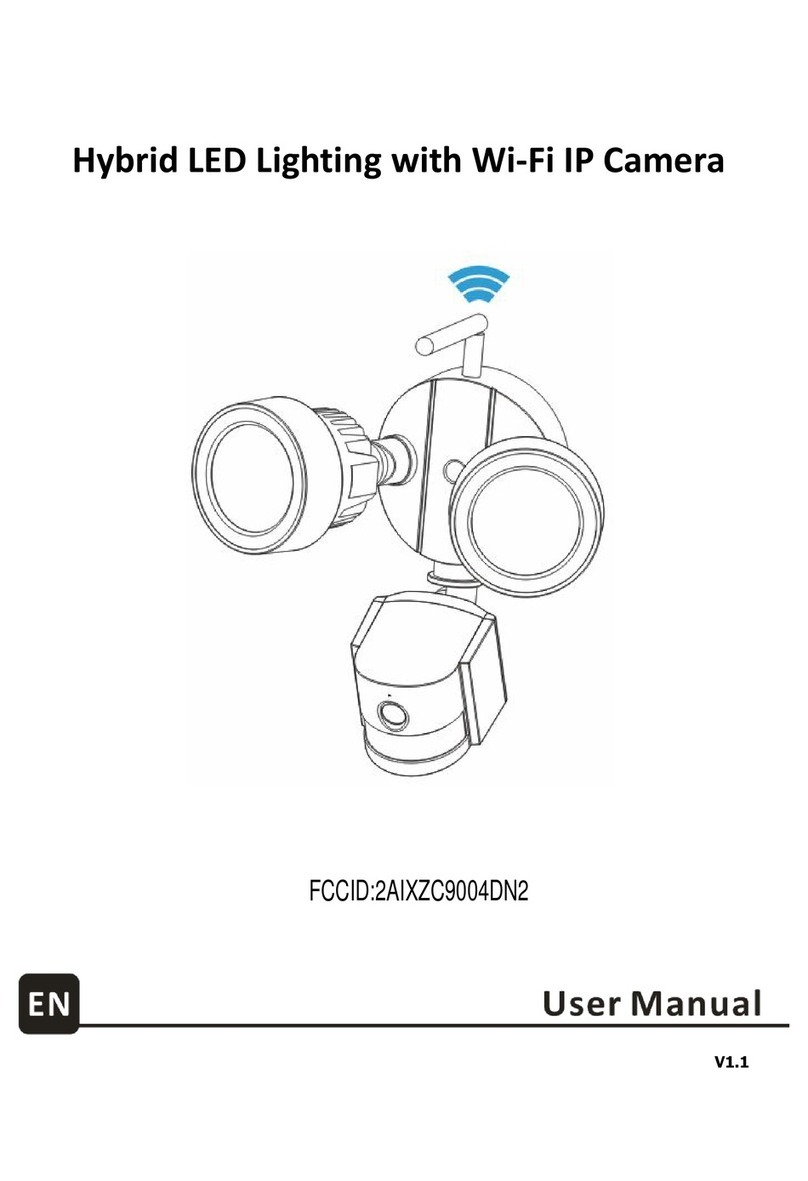
ZHUHAI ISMART DIGITAL CO.
ZHUHAI ISMART DIGITAL CO. C9004DN2 user manual

SCW
SCW PRO SERIES user manual

Sony
Sony High Contrast License Plate Capture Camera Operation manual
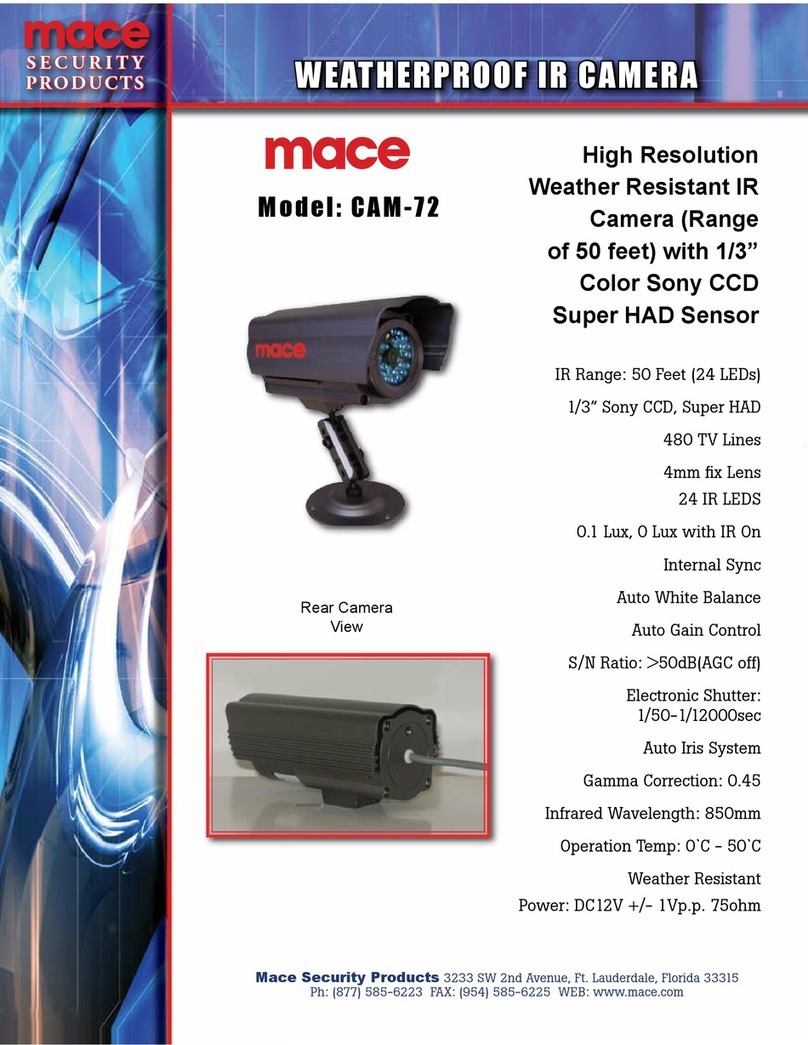
Mace
Mace CAM-72 Specification sheet
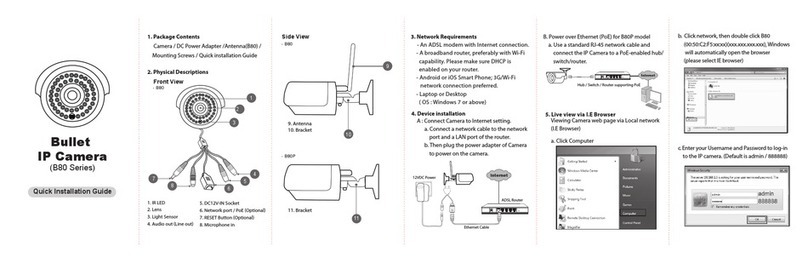
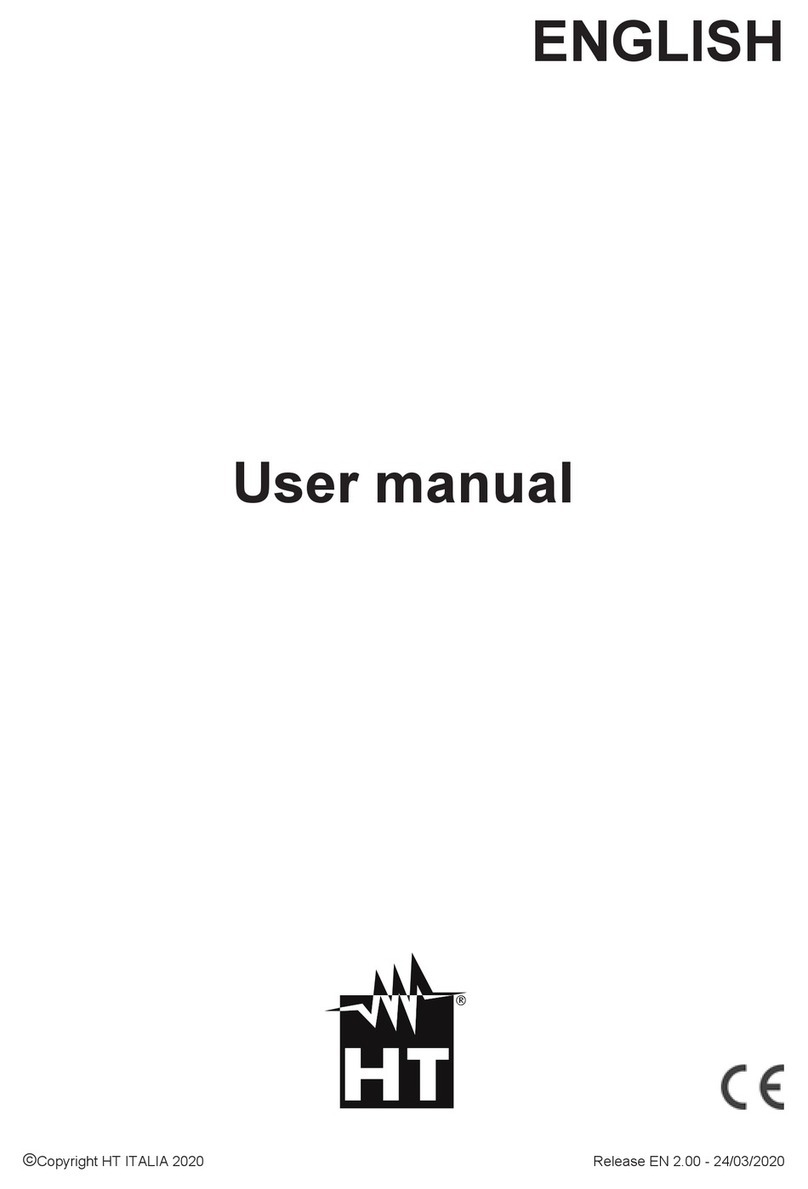




![Wige CUNIMA MCU [2] Operation instructions Wige CUNIMA MCU [2] Operation instructions](/data/manuals/23/3/233li/sources/wige-cunima-mcu-2--manual.png)