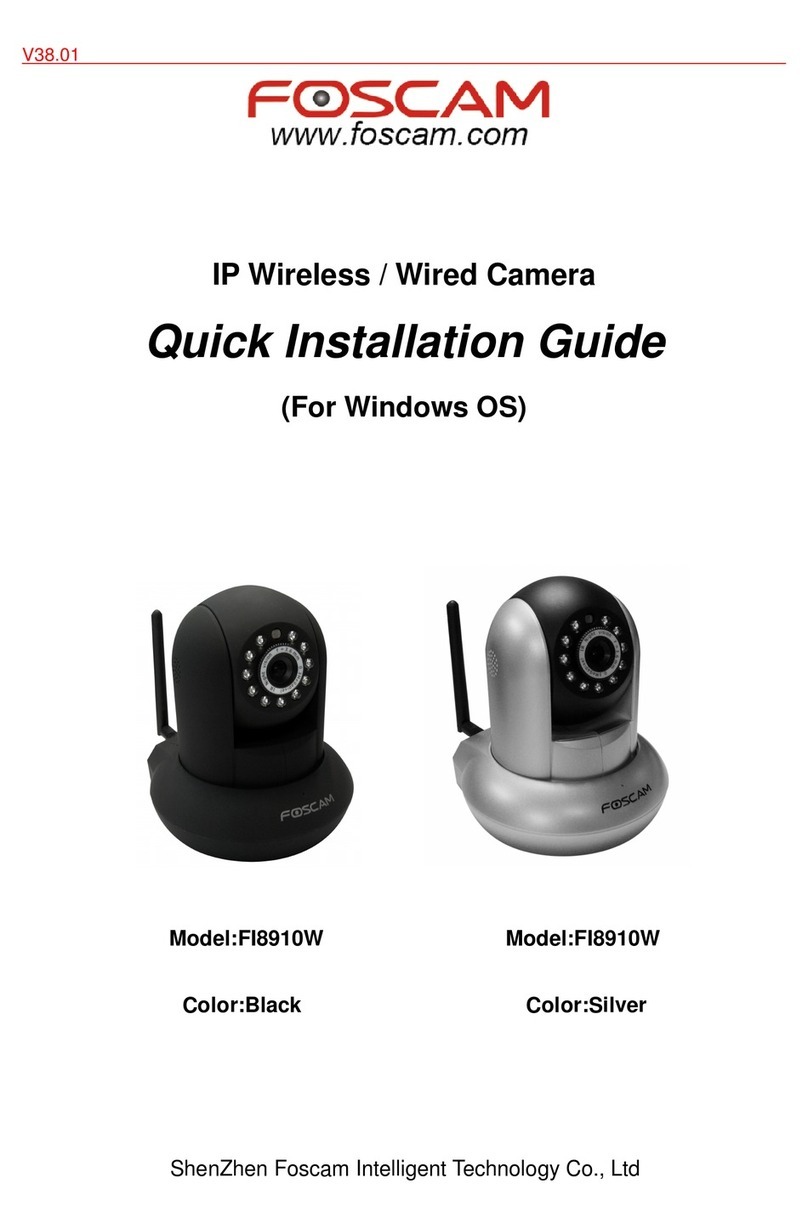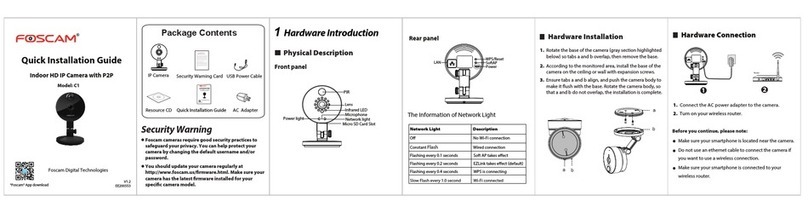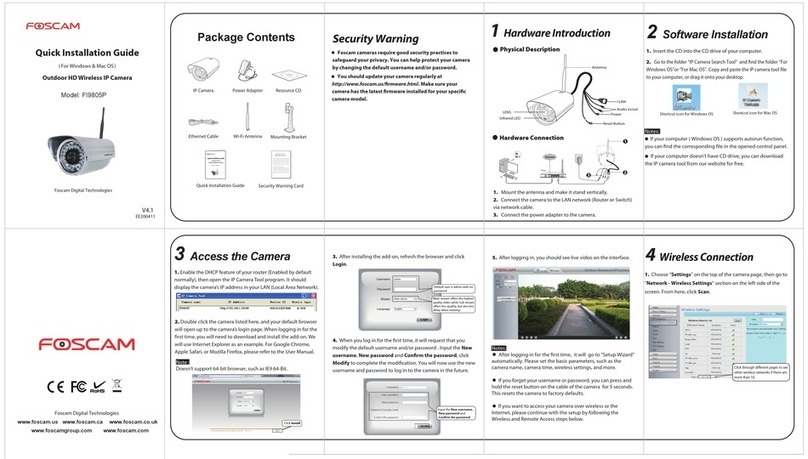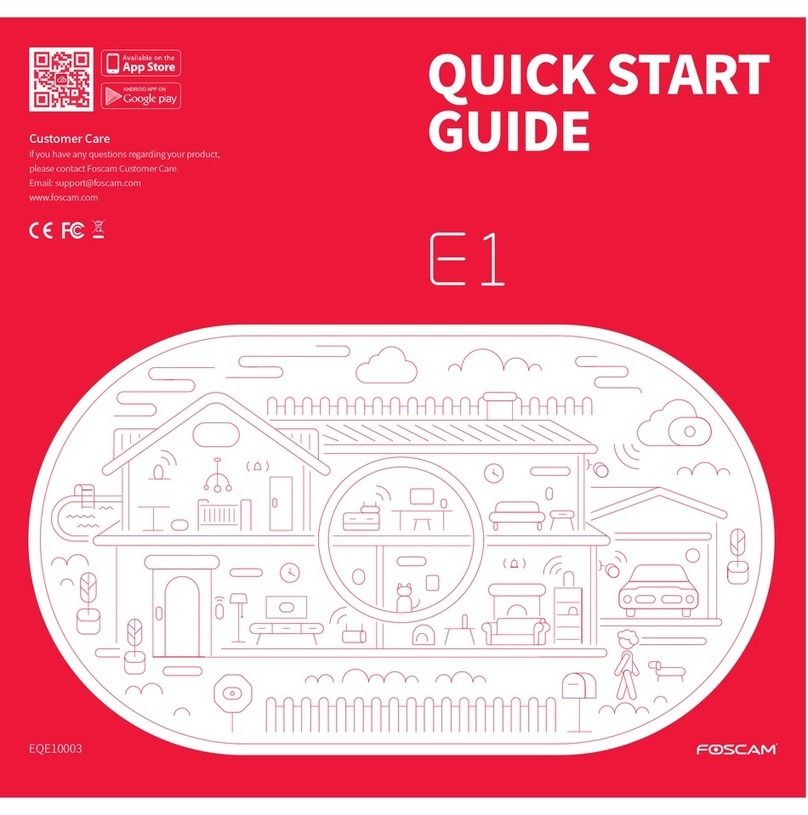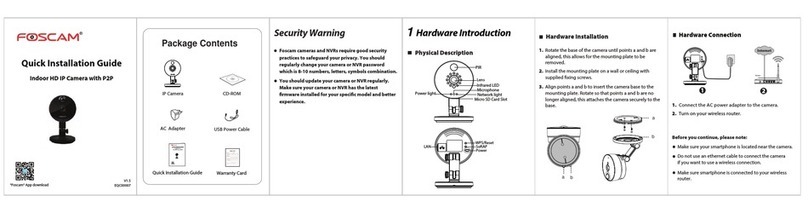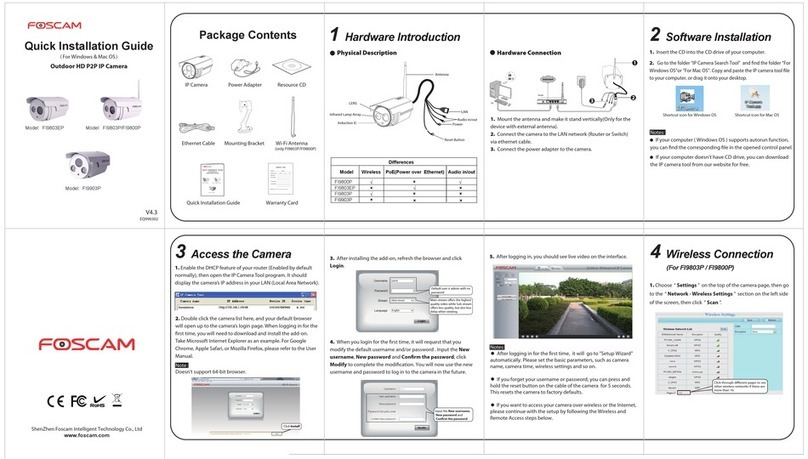Table of Contents
Security Warning.......................................................................................................................................3
1
1Overviews
Overviews................................................................................................................................................ 3
1.1
1.1 Key
Key Features
Features....................................................................................................................................................................... 4
1.2
1.2 Read
Read Before
Before Use
Use................................................................................................................................................................ 5
1.3
1.3 Packing
Packing Contents
Contents............................................................................................................................................................... 5
1.4
1.4 Physical
Physical Description
Description...........................................................................................................................................................5
2
2Surveillance
Surveillance Software
Software GUI
GUI.................................................................................................................. 7
2.1
2.1 Login
Login Window
Window......................................................................................................................................................................8
2.2 Surveillance Window..........................................................................................................................................................9
3
3Advanced
Advanced Camera
Camera Settings
Settings...............................................................................................................17
3.1 Device Status.................................................................................................................................................................... 18
3.2
3.2 Alias Settings.....................................................................................................................................................................19
3.3
3.3 Date & Time Settings....................................................................................................................................................... 20
3.4
3.4 User
User Settings
Settings.....................................................................................................................................................................21
3.5 Multi-Device Settings....................................................................................................................................................... 22
3.6
3.6 Basic Network Settings....................................................................................................................................................28
3.7
3.7 Wireless
Wireless Settings
Settings.............................................................................................................................................................. 31
3.8
3.8 ADSL
ADSL.................................................................................................................................................................................. 35
3.9
3.9 UPnP Settings...................................................................................................................................................................36
3.10 DDNS Service Settings................................................................................................................................................. 37
3.11 Mail Service Settings..................................................................................................................................................... 41
3.12 MSN Setting.................................................................................................................................................................... 44