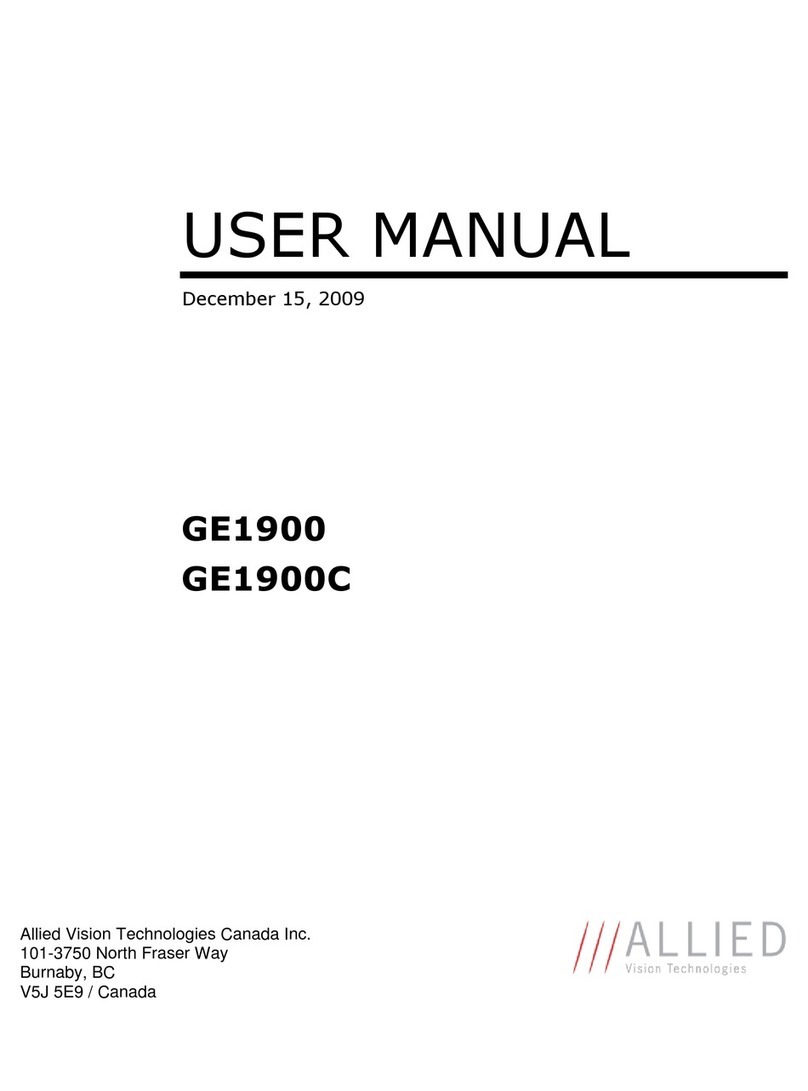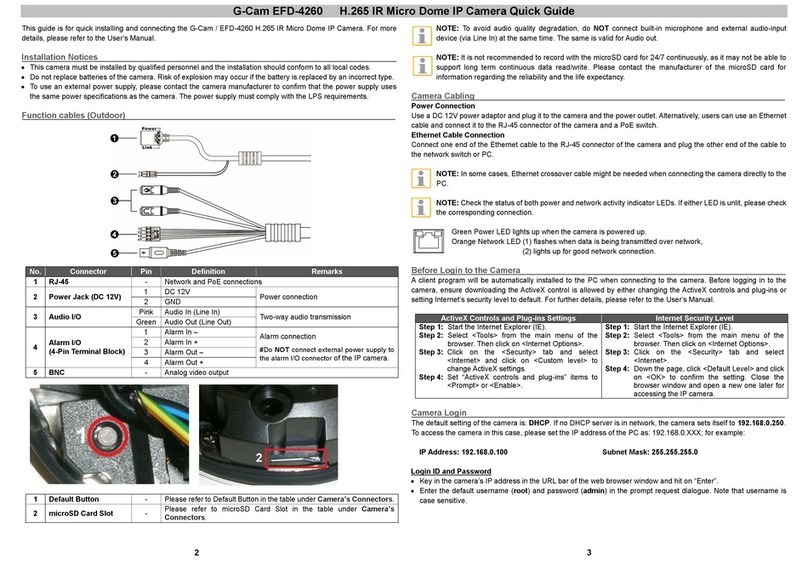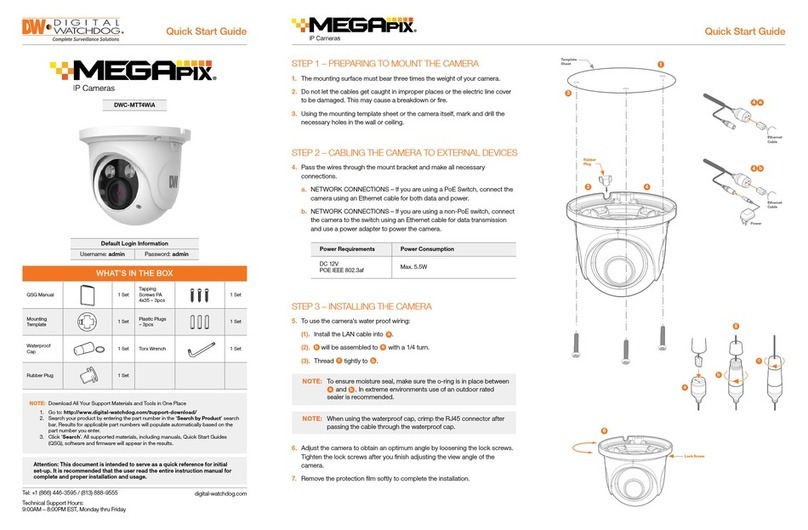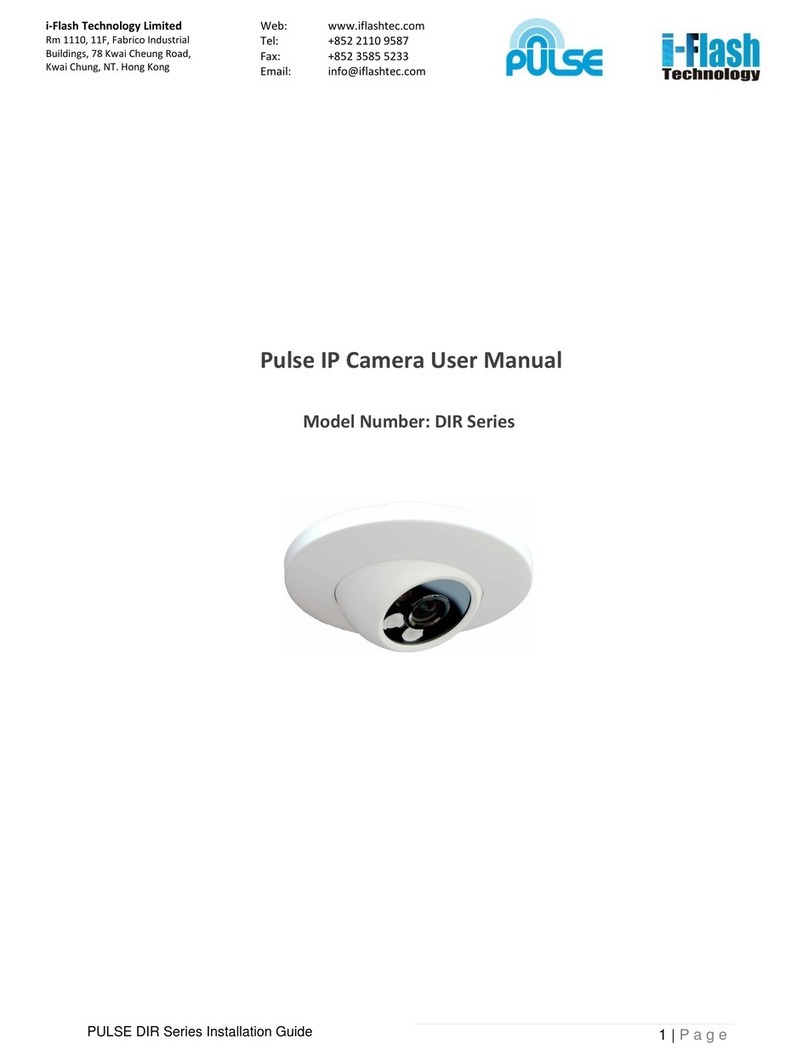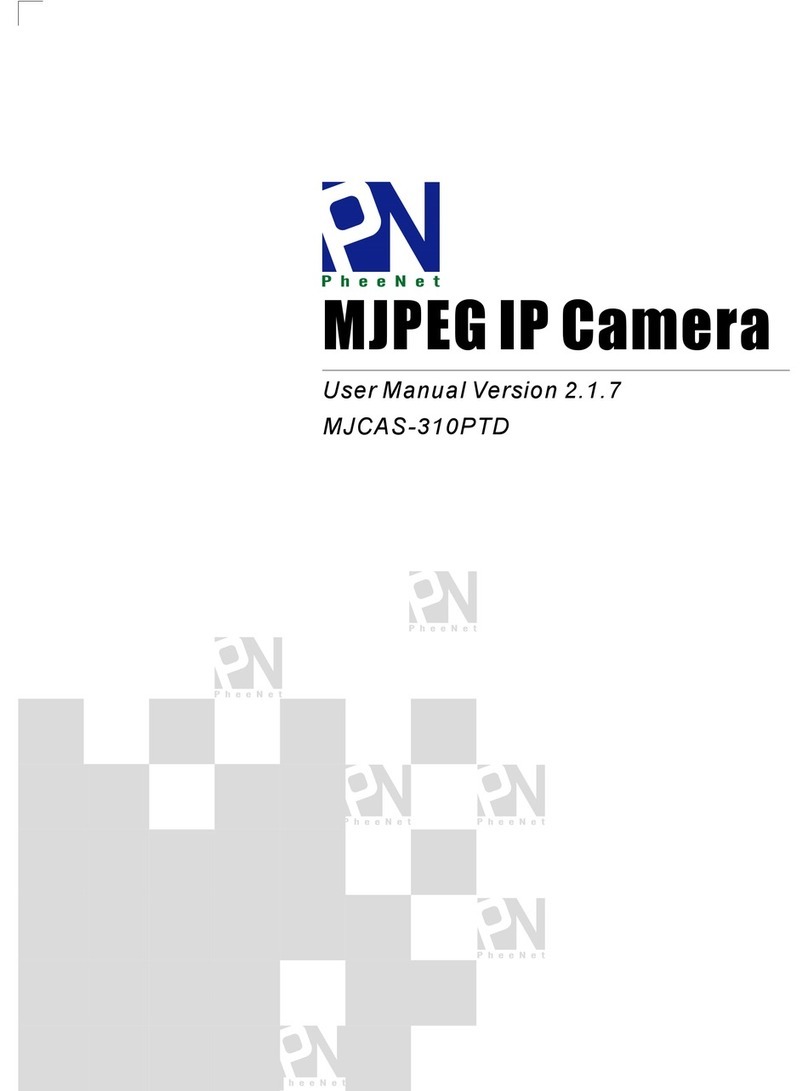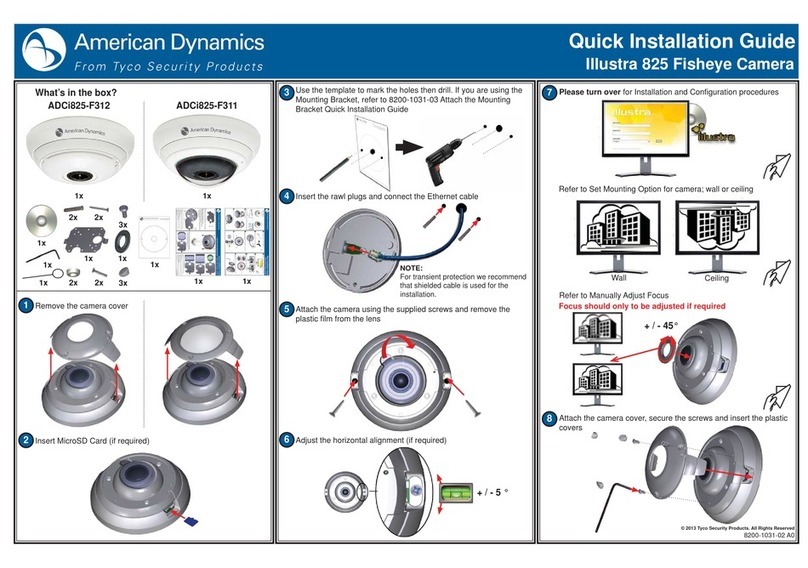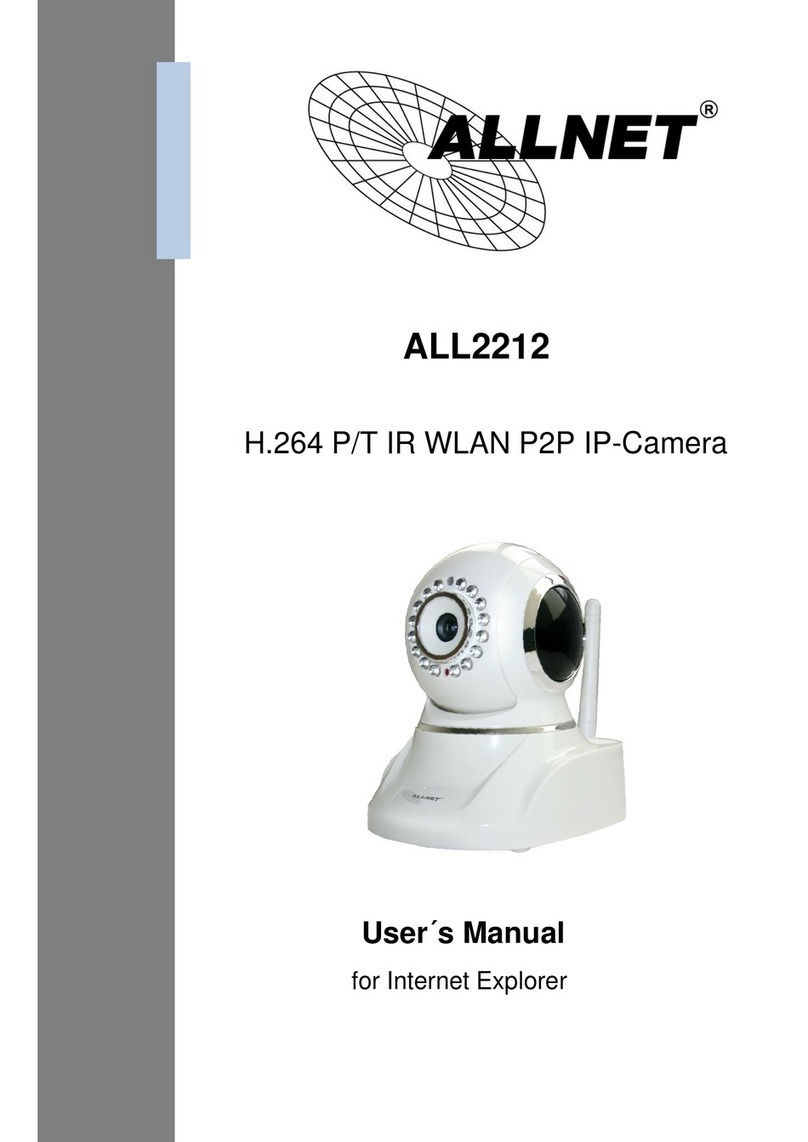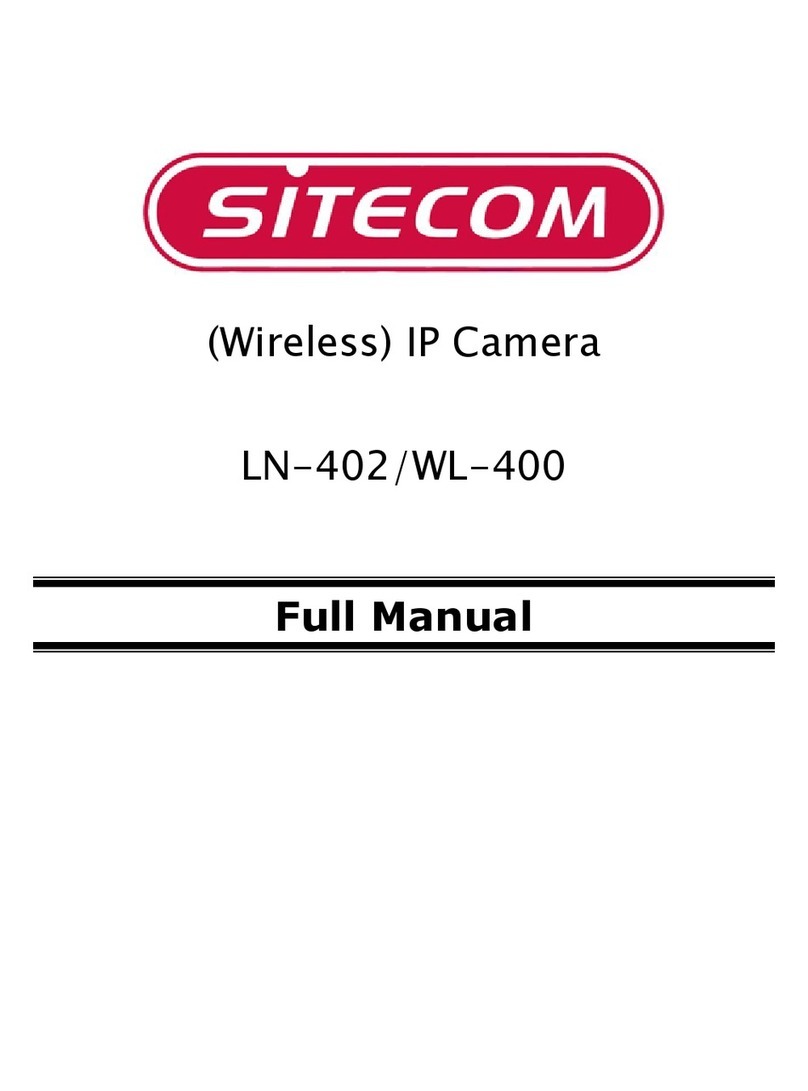NOTE: This camera’s web client is available via
Internet Explorer®only.
The GUI display may dier by camera models.
Once the camera’s network settings have been setup properly, you can
access the camera’s web viewer.
To open the camera using the DW IP Finder:
1. Find the camera using the DW IP Finder.
2. Double-click on the camera’s view in the results table.
3. Press the ‘View Camera Website’. The camera’s web viewer will open
up in your default web browser.
4. Enter the camera’s username and password.
To open the camera using the web browser:
1. Open a web browser (Internet Explorer® 8.0 or above).
2. Enter the camera’s IP address and port in the address bar.
Example: http://<ipaddress>:<port>.
Port forwarding may be necessary to access the camera from a
dierent network. Contact your network administrator for more
information.
3. Enter the camera’s username and password (default admin/admin).
If you are accessing the camera for the first time, install the ActiveX
player for web files to view video from the camera.
*
Quick Start Guide
STEP 6 – DW® IP FINDER™
Thumbnail view
Firmware version
Camera’s uptime
Open Device
configuration
settings
Filter device type to scan
Scan devices
Select network to scan
Show/hide thumbnail view
Refresh thumbnail view
Bulk IP assignment
Firmware upgrade
Device’s
information
Use the DW®IP Finder™ software to scan the network and detect all MEGApix® cameras, set the camera’s network settings or access the camera’s web client.
Network Setup
1. To install the DW IP Finder, go to
http://www.digital-watchdog.com
2. Enter “DW IP Finder” on the search box at the top of the page.
3. Go to the “Software” tab on the DW IP Finder page to download
the installation file.
4. Follow the installation to install the DW IP Finder. Open the DW IP
Finder and click ‘Scan Devices’. It will scan the selected network
for all supported devices and list the results in the table. During the
scan, the DW® logo will turn gray.
5. When connecting to the camera for the first time, a password must
be set. To set up a password for your new camera:
Select DHCP to allow the camera to receive its IP address automatically
from the DHCP server.
Select “Static” to manually enter the camera’s IP address, (Sub)
Netmask, Gateway and DNS information.
* The camera’s IP must be set to Static if connecting to
Spectrum® IPVMS.
Contact your network administrator for more information.
Default TCP/IP information: DHCP ‘Port forwarding’ has to be set in your network’s
router for external access to the camera.
a. Check the box next to your new camera from
the IP Finder’s search results. You can select
multiple cameras.
b. Click “Bulk Password Assign” on the left.
c. In the pop-up window, enter admin/ admin in the
current username and password fields. Enter a
new username and password to the right.
d. Press “change” to apply all changes.
6. Select a camera from the list by double-clicking on
the camera’s image or clicking on the ‘Click’ button
under the IP Conf. column. The pop-up window
will show the camera’s current network settings,
allowing admin users to adjust the settings as
needed.
7. To access the camera’s web page, go to the
IP Config page and click on the ‘View Camera
Website’.
8. To save the changes made to the camera’s setting,
input the username and password of the camera
and click Apply.
Rev Date: 08/20
Copyright © Digital Watchdog. All rights reserved.
Specifications and pricing are subject to change without notice.
NOTE: Some menu options may not be available based on the
camera model. See the full manual for more information.
STEP 7 – WEB VIEWER