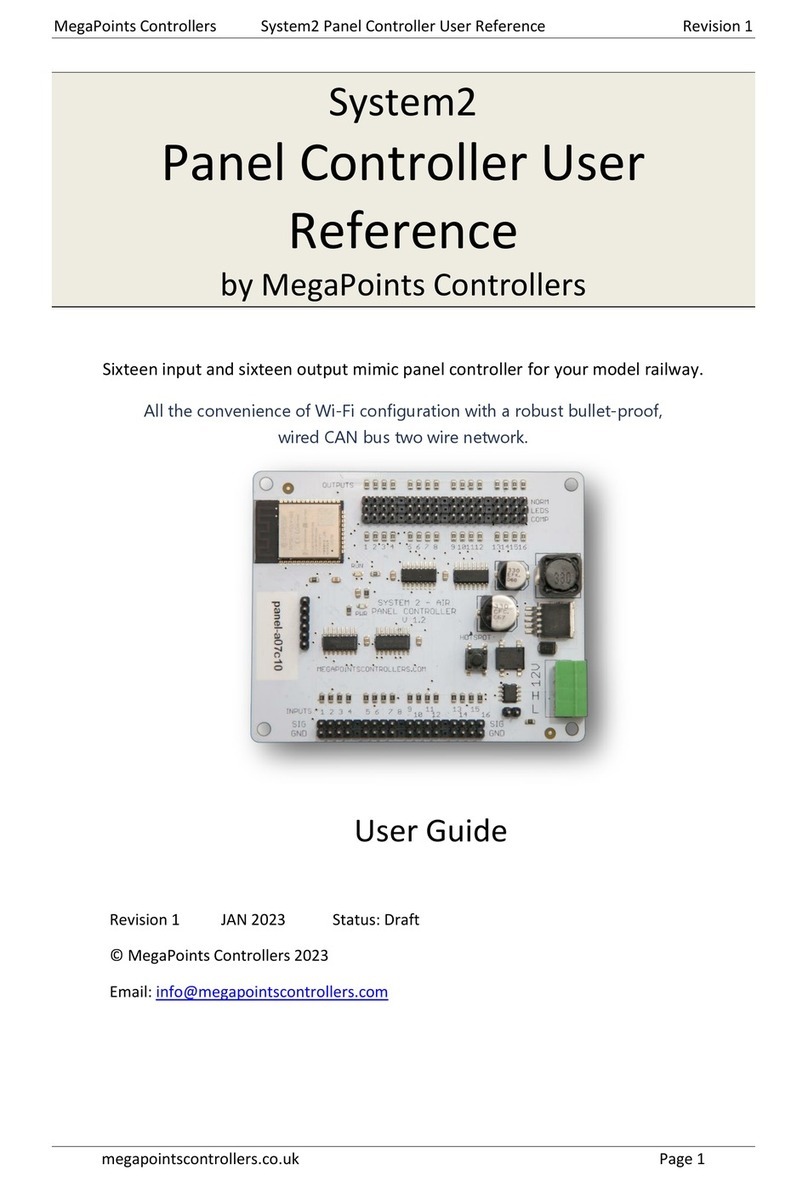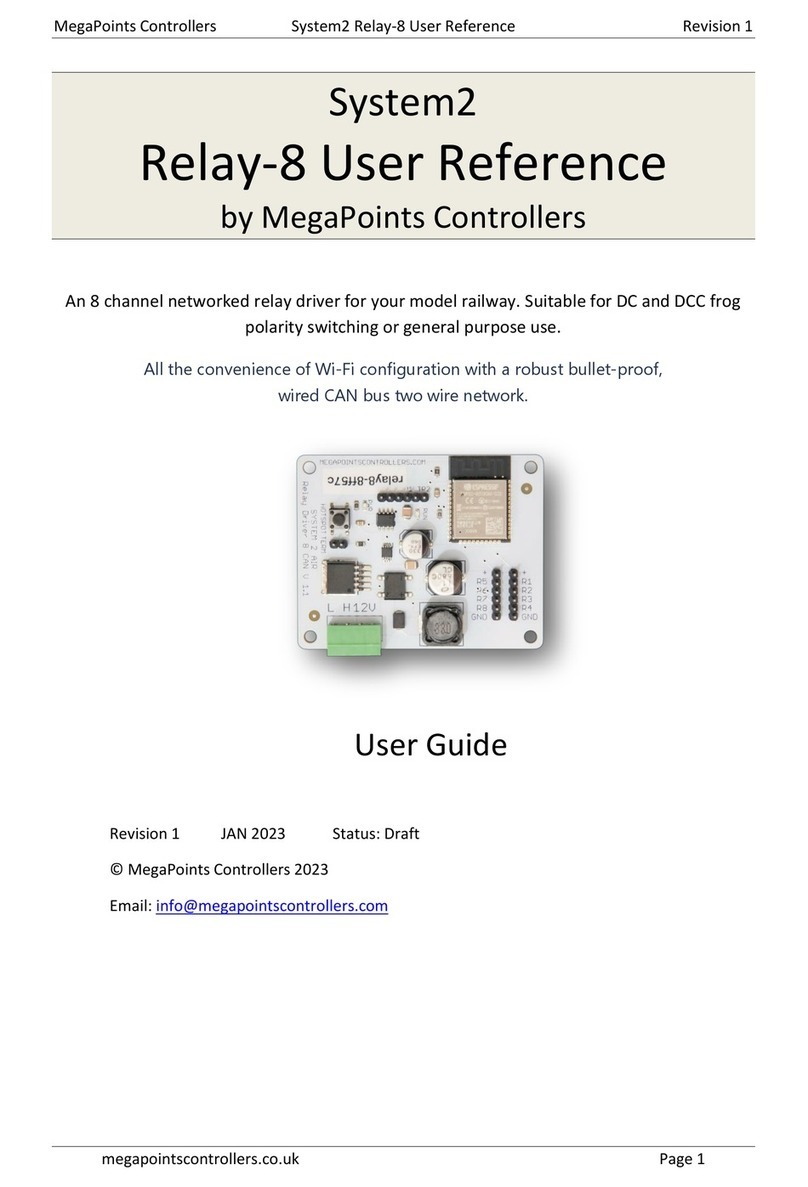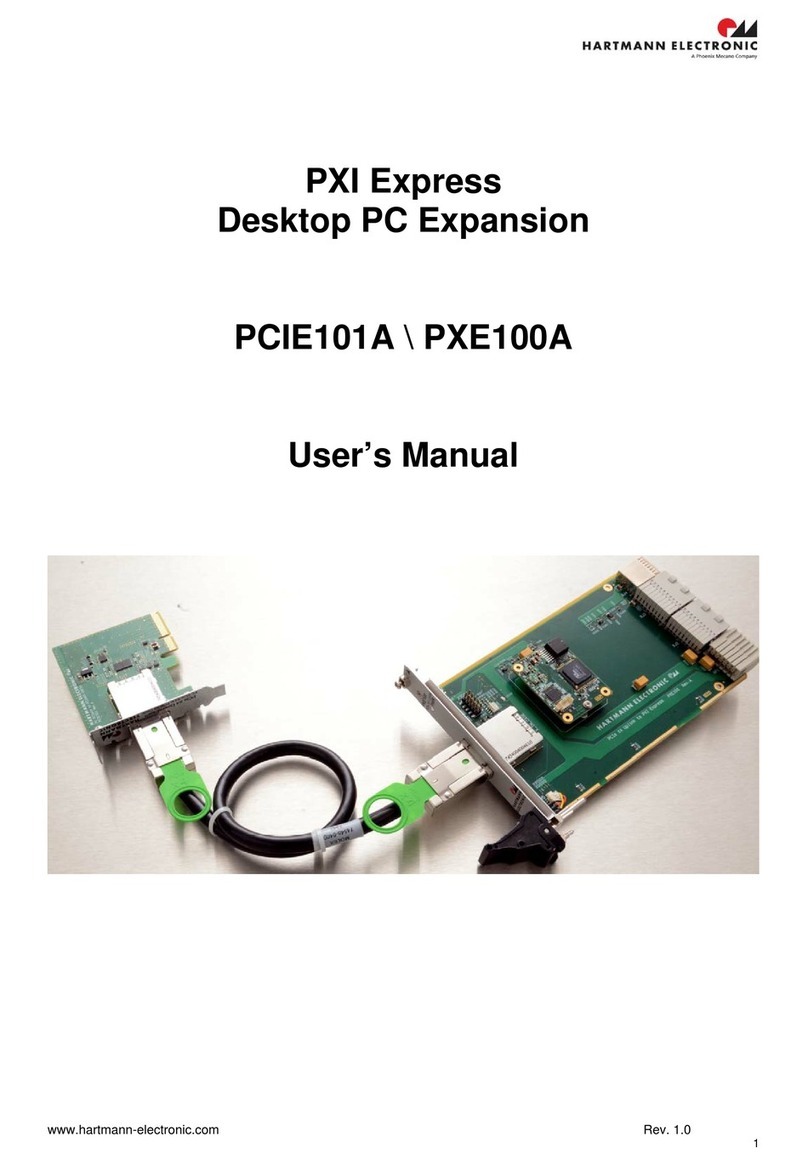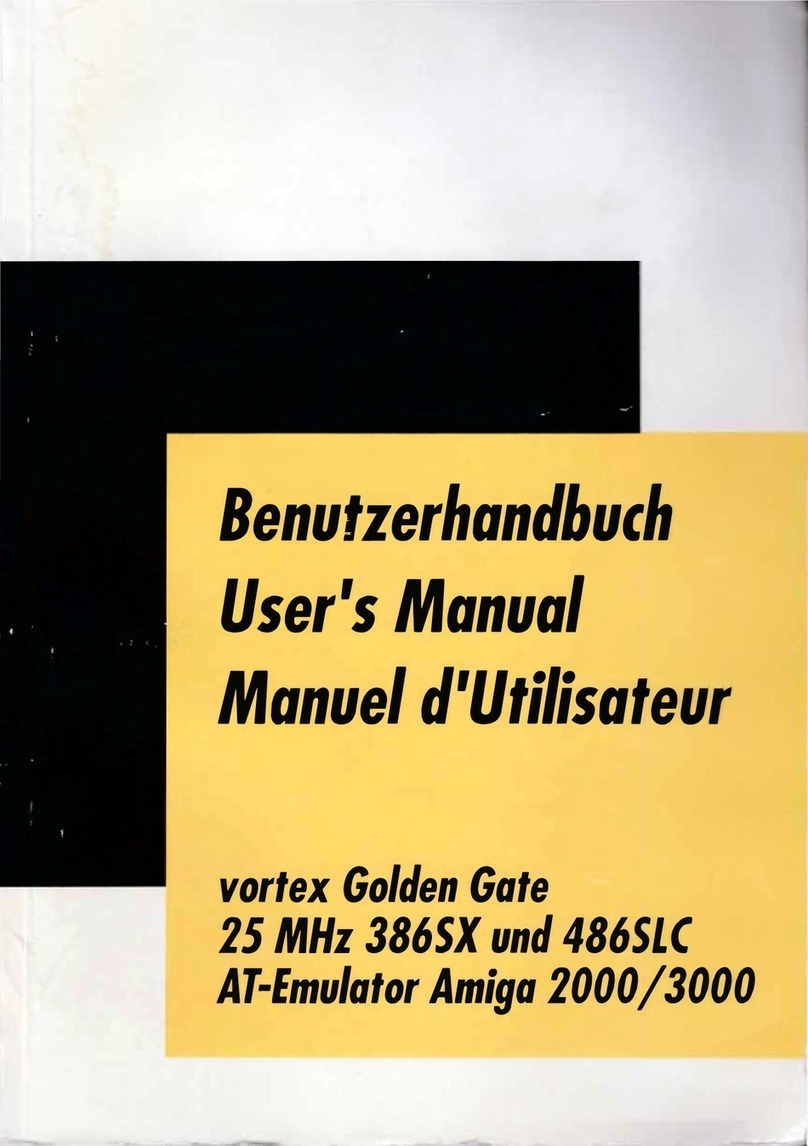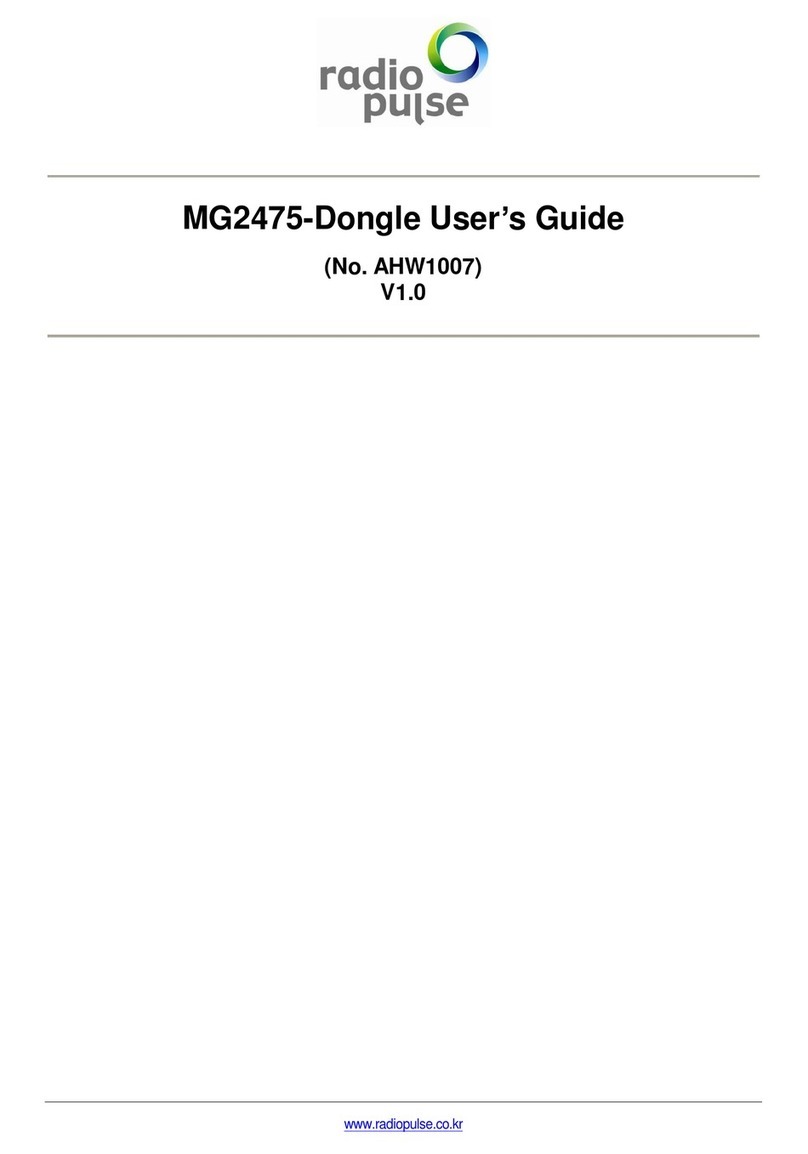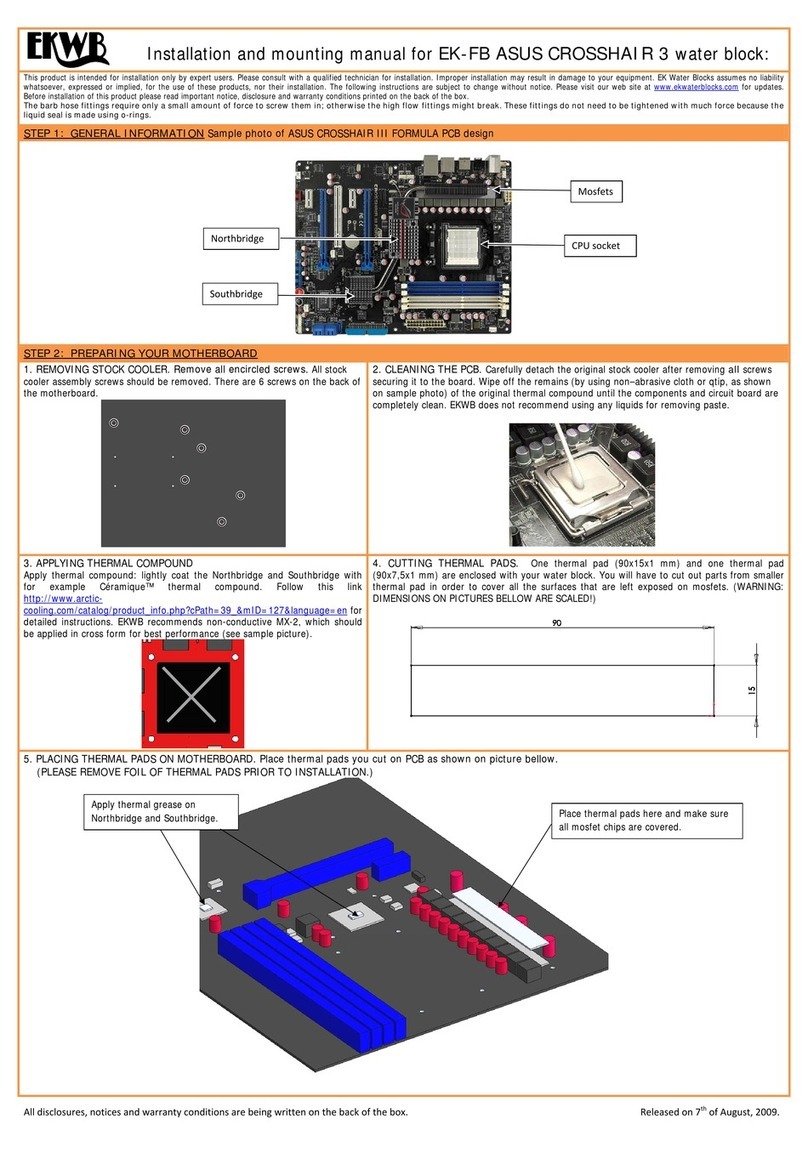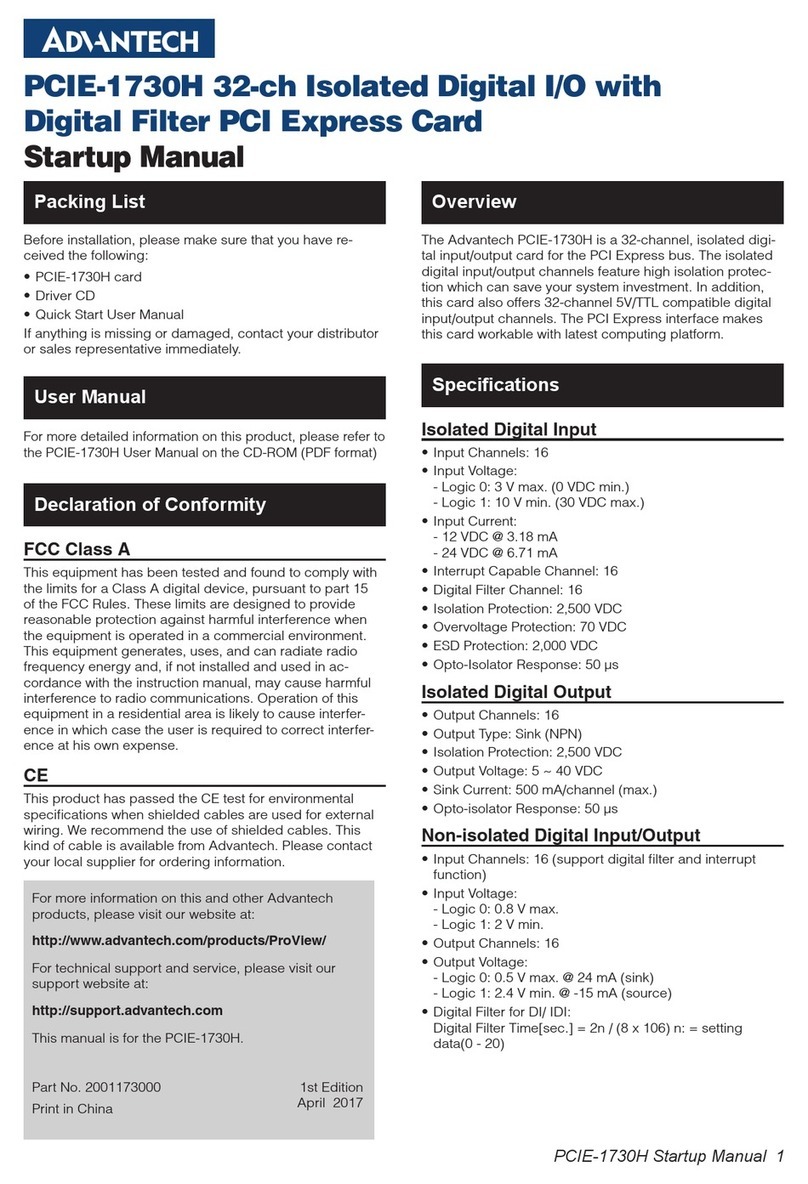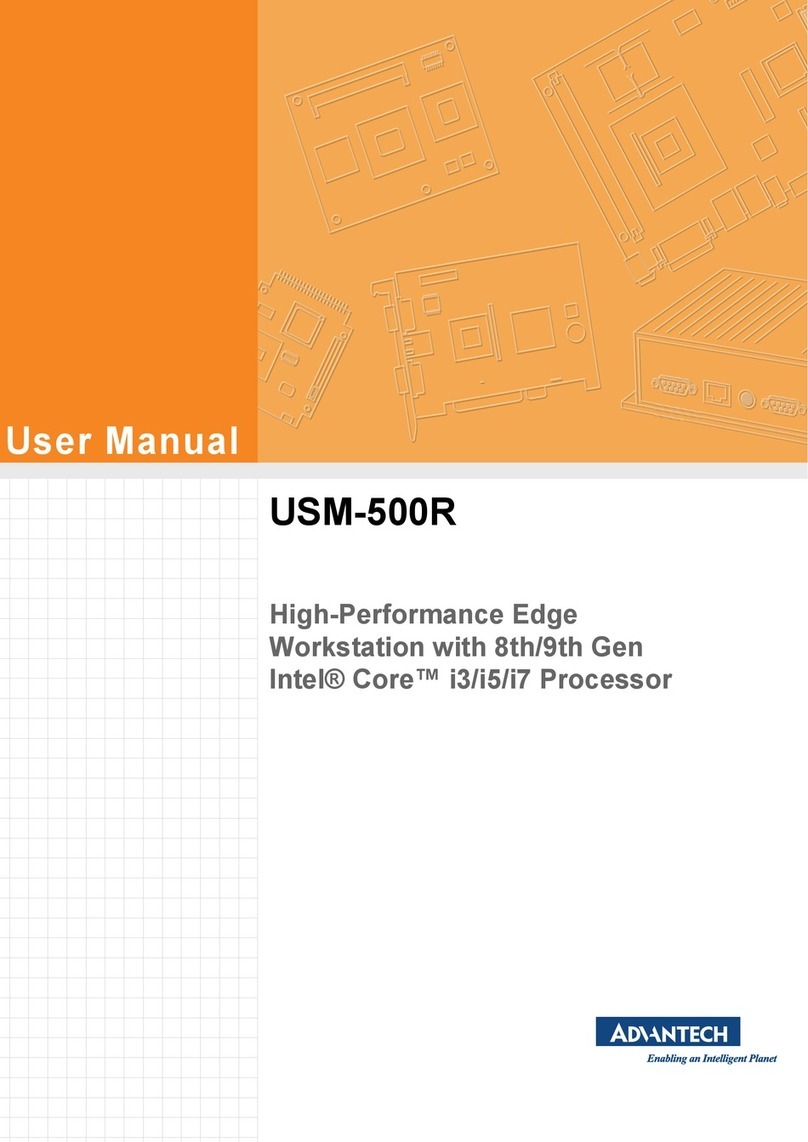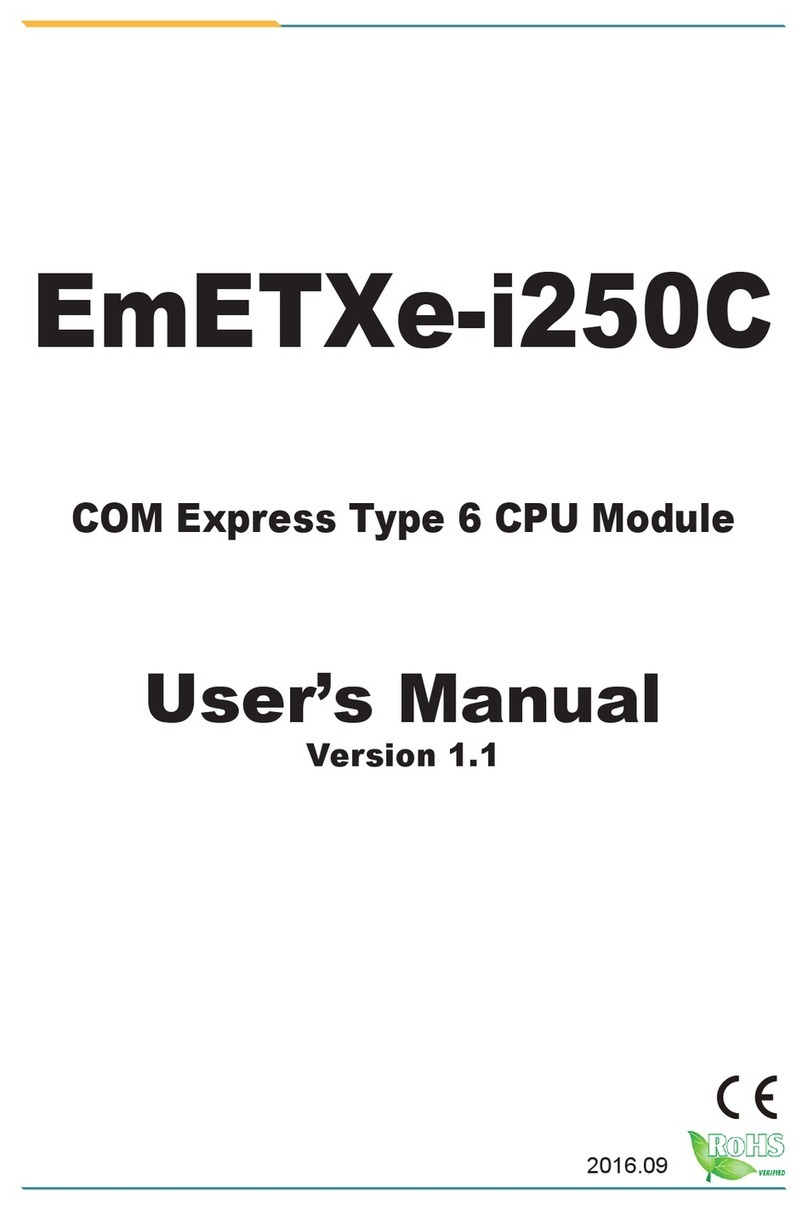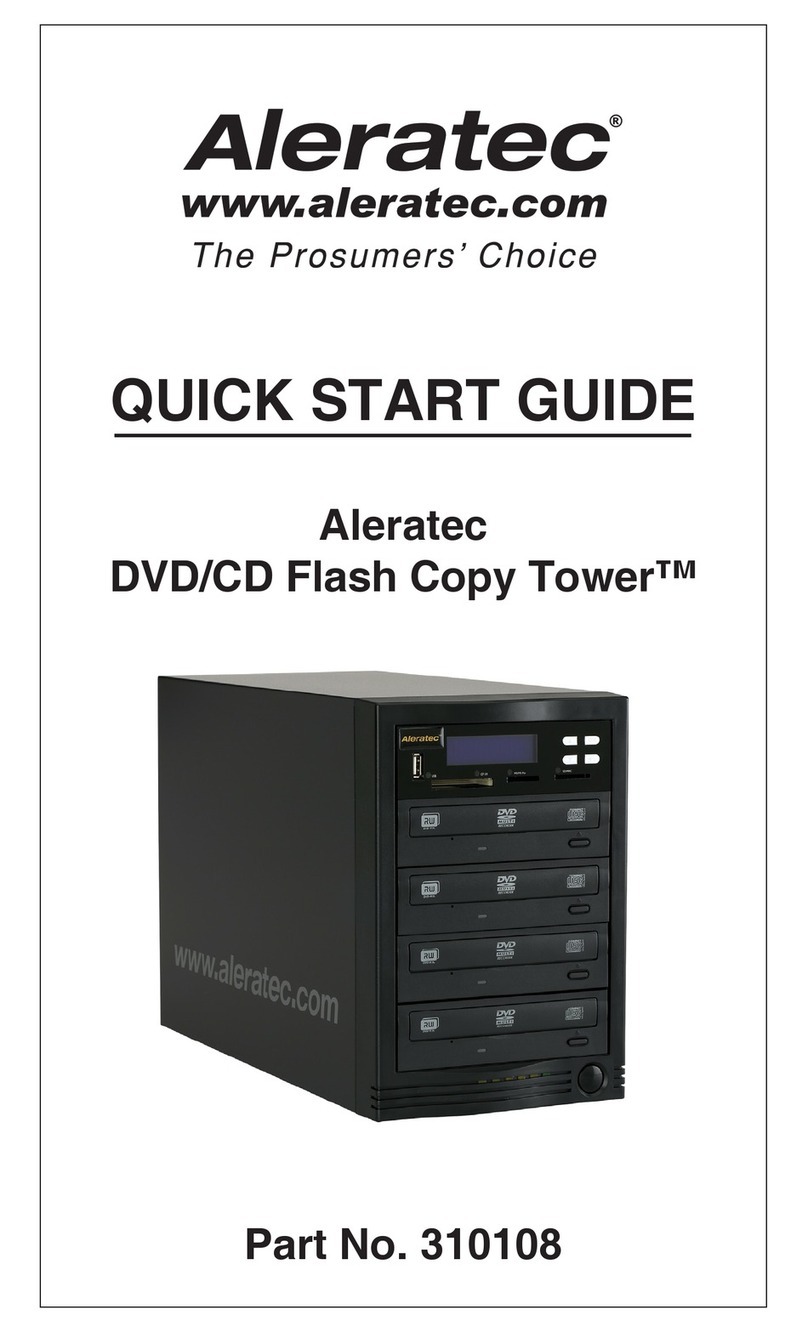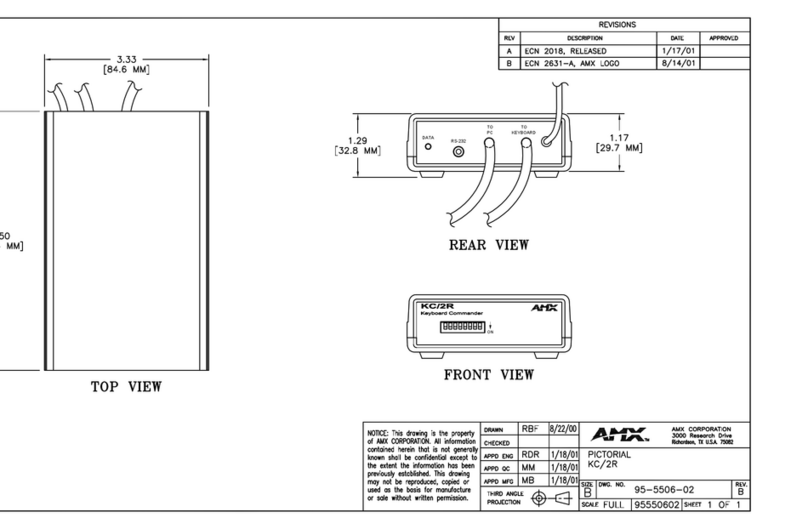MegaPoints Controllers System2 Starter Kit User manual

MegaPoints Controllers System2 Starter Kit –Quick Start Guide Revision 1
megapointscontrollers.co.uk Page 1
System2
Starter Kit
Quick Start Guide
by MegaPoints Controllers
A generic quick start guide to get you going quickly with your new starter kit.
All the convenience of Wi-Fi configuration with a robust bullet-proof,
wired CAN bus two wire network.
Quick Start Guide
Revision 1 JAN 2023 Status: Draft
© MegaPoints Controllers 2023
Email: info@megapointscontrollers.com

MegaPoints Controllers System2 Starter Kit –Quick Start Guide Revision 1
megapointscontrollers.co.uk Page 2
Table of contents
What is System2 Air? ..............................................................................................................................3
How to use this document......................................................................................................................3
System2 Quick Start Guide .....................................................................................................................4
Introduction ........................................................................................................................................4
Starter kit contents .............................................................................................................................5
Hooking up..........................................................................................................................................6
First power-On....................................................................................................................................8
Wi-Fi setup..............................................................................................................................................9
Getting your first board on your local Wi-Fi network.........................................................................9
Wi-Fi credential sharing....................................................................................................................11
Web portal ............................................................................................................................................12
Admin Interface ................................................................................................................................12
Actions (common to all System2 boards) .............................................................................................14
Reset to defaults...............................................................................................................................15
Save Changes ....................................................................................................................................17
Reload Values....................................................................................................................................17
Erase WiFi Credentials ......................................................................................................................18
Update Firmware..............................................................................................................................18
Reboot...............................................................................................................................................20
Reload Page.......................................................................................................................................21
Documentation .................................................................................................................................21
Where to go next? ................................................................................................................................21
In conclusion .........................................................................................................................................21
Contacting us ........................................................................................................................................22

MegaPoints Controllers System2 Starter Kit –Quick Start Guide Revision 1
megapointscontrollers.co.uk Page 3
What is System2 Air?
System2 is our new generation of model railway accessory bus products that feature our V-Port
protocol (virtual port) and can address up to 60,000 devices. You can scale an installation from a
single Servo-8 Controller (8 V-ports) right up to a huge layout as your needs grow. Flexibility is baked
in and as we announce new modules that will work right alongside other System2 modules.
The “Air” in System2 refers to how you configure the system. It’s done wirelessly using Wi-Fi. This
means you can configure a device using your PC, tablet or phone and replaces the need for buttons,
flashing lights and extension cables to reach under baseboard locations.
We use Wi-Fi for configuration and a CAN network for data. This offers high speed, low latency and
above all else reliability. You can even shut down the Wi-Fi network when your configuration is
complete making your system secure and robust. It’s not required for operation at all.
Software for all System2 Air modules can be updated over the air if your network allows Internet
access. A single button push is all that’s needed to download and install the latest version. This
means as new ideas and features are introduced everyone gets to benefit from them. You can even
see the changes that have been introduced since your last update and choose whether to install or
not. You won’t get nagging reminders to update. It’s flexible and entirely up to you when or if you
decide to do it.
System2 has been real world tested on some of the largest exhibition model railway layouts in the
UK for over a year before launching, so you can be confident it’s fit for your needs and fit for
purpose.
Each of our System2 boards has the administrative core baked in. You can connect to any board’s
admin web page and from there manage your entire network. There’s no central point of control (or
failure) as they are all peers in their own right.
We use standard web protocols for configuration so that your browser can connect and perform all
administrative tasks without requiring any special apps and app permissions. This leaves you in
control of your network.
System2 Air, for the smallest to the largest layouts and everything in between.
In order to use System2 you’ll need a Wi-Fi router configured for DHCP with optional Internet access.
This is the standard router configuration as supplied by your Internet Service Provider.
Designed and manufactured in Cheshire, England.
How to use this document
This document is a quick start guide. It is designed to get you going as quickly as possible. For a full
explanation of all the details of your driver boards please see their respective User Reference
documents available using the documentation link on the main admin web pages or the product
page under our web shop.

MegaPoints Controllers System2 Starter Kit –Quick Start Guide Revision 1
megapointscontrollers.co.uk Page 4
System2 Quick Start Guide
Introduction
The System2 starter kit provides 16 ports for accessory
control and includes:
o2 x Motor driver boards (servo, solenoid etc.).
o1 x Panel Controller
o16 x Buttons with cables
o16 x LED pairs
o2 x Termination jumpers
You will also need:
12 Volt DC regulated power supply.
o500mA per Panel Controller.
o1.5A per Servo Controller.
oApprox. 200mA for other non-solenoid driver
boards.
A 16 Volt A/C transformer at 30VA minimum if using
solenoid drivers
Network cable such as CW1109B/Y supplied by
CPC/Farnell (telephone jumper wire). See website for
cable links. Non twisted pair cable is OK for testing
purposes.
To use the Wi-Fi features of this board you will require:
A DHCP equipped Wi-Fi network in the 2.4 GHz band.
A modern web browser capable of HTML 5.
Optionally an active internet connection (required for software updates).
This is a 12 Volt device and
should be connected to a
minimum of 2 Amp
regulated power supply.
MegaPoints Controllers use
static sensitive components
that must be handled with
care.
Avoid touching any
components or the circuit
printed on the bottom of
the board.
Avoid placing the board on
any metallic surfaces
including track.
DO NOT connect any part
of this device directly to
your track bus.

MegaPoints Controllers System2 Starter Kit –Quick Start Guide Revision 1
megapointscontrollers.co.uk Page 5
Starter kit contents
In the starter kit you’ll find the following:
o2 x Motor driver boards (servo, solenoid etc.).
o1 x Panel Controller
o16 x Buttons with cables
o16 x LED pairs
o2 x Termination jumpers
o3 x Removable plugs for the cables

MegaPoints Controllers System2 Starter Kit –Quick Start Guide Revision 1
megapointscontrollers.co.uk Page 6
Hooking up
Fit one termination jumper (if not already fitted) to each driver board if this is a new system
on a new CAN bus network.
Connect each board to a 12 Volt regulated power supply, minimum 500 mA per Panel
Controller, 1.5A per Servo Driver.
Connect the network cable to the two screw terminals. Observe the ‘H’ and ‘L’ terminals.
Ensure all the ‘H’ and ‘L’ wires connect to each other respectively.
If your board was part of a starter kit it they will be preconfigured as driver boards 1A and
1B.

MegaPoints Controllers System2 Starter Kit –Quick Start Guide Revision 1
megapointscontrollers.co.uk Page 7
Connect an LED cable pair to output #1 ensuring the black lead is toward the outer edge.
Repeat for output #9.
Connect a button lead to input #1 ensuring the black lead is toward the outer edge.
Repeat for input #9.
Connect a servo to the first output of each board (S1) on both boards.
You can fit the termination jumpers to the first and last board on your network if not already fitted
(see above two diagrams).
See the above diagram for network cabling. All cables should be a twisted pair signal cable. Fit any
termination jumpers (supplied as part of a starter kit) to the boards at the ends of the network for a
maximum of two jumpers per network.
You can use droppers to a main bus much like DCC or connect boards to each other in daisy chain
fashion. Ensure the CAN-H and CAN-L connects to the same terminal in all cases.
For bench testing and proof of concept it’s OK to use straight cables, just keep the bus length to a
maximum of 2 meters.

MegaPoints Controllers System2 Starter Kit –Quick Start Guide Revision 1
megapointscontrollers.co.uk Page 8
First power-On
Apply power to the system. After about 10 seconds confirm you see a flashing LED on each board.
It’s the heartbeat of each board and flashes about once per second. This confirms the board is
operational.
Press the button connected to channel 1. You should observe a servo move from end to end. It will
cycle with every button press.
Repeat for the button on channel #9. You should observe the servo move end to end on the other
board.
The board responding to button #1 is configured as 1A.
The board responding to button #9 is configured as 1B.
You can change this assignment at any time using the admin web portal.
Your system is now operational.
See the respective user reference documents for your specific board types or check out our
demonstration videos.

MegaPoints Controllers System2 Starter Kit –Quick Start Guide Revision 1
megapointscontrollers.co.uk Page 9
Wi-Fi setup
Getting your first board on your local Wi-Fi network
The very first board on from your System2 Air should be configured for your Wi-Fi. This will allow
you to connect and adjust the board settings and download future software. The examples below
are from a servo8 board. The hotspot for a panel controller will be “panel-xxxxxx” where the x’s are
your devices serial number.
Connect all boards of your starter kit to power and cable the CAN network prior to commencing.
Broadly speaking, here’s how to connect to your first board to Wi-Fi. Apply 12 VDC regulated power
to all starter kit System2 boards.
Observe the RUN LED flashing about once per second.
Press and hold the HOTSPOT button for 1 second; observe the RUN LED flash rate increase
to double.
From your phone, tablet or other Wi-Fi device scan for Wi-Fi networks and locate the
hotspot network for the panel controller (it will be the device name/serial number on the
sticker) such as “serv8-xxxxxx”. See above Servo-8 photo for example.
Connect to the devices hotspot network. You may receive a warning stating this network
does not connect to the Internet. This is normal.
Enter the address “192.168.4.1/admin” in your browser (screenshot below) on your phone
or tablet browser.

MegaPoints Controllers System2 Starter Kit –Quick Start Guide Revision 1
megapointscontrollers.co.uk Page 10
Enter the network name (SSID) and password for your local network. Note case sensitivity
(screenshot below). Note the IP Address field (1) is blank indicating no network connectivity.
After saving (Submit button), reload the page and get the IP address (3). You may observe a
form resubmission confirmation (2). Select OK or Continue. Make a note of the IP address
(3). If you don’t see an IP address then the device has not connected to your network. Enter
the network name and password again and retry.
The IP address is assigned by your network and will probably be different from the example
here.
Revert your phone or table back to your own network.
On a computer or other device connected to your network direct your browser to the IP
address or hostname from the above step. You will see a web page similar to the example
below (next page).
You can now automatically connect every board on your network to your Wi-Fi by pressing the
“Share Wi-Fi credentials” button. YOU ONLY PERFORM THE ABOVE PROCESS ONCE ON YOUR FIRST
BOARD. All subsequent boards will pick up the Wi-Fi credentials from your first board.
Every board that is connected to your CAN bus will report in on the main status page. From there
you can see all boards IP addresses, board types and installed software versions.

MegaPoints Controllers System2 Starter Kit –Quick Start Guide Revision 1
megapointscontrollers.co.uk Page 11
Wi-Fi credential sharing
You may recall the procedure to connect the first board to your Wi-Fi network using your phone or
tablet to connect to the boards local hotspot? You’ll be pleased to know that you don’t ever have to
go through this again. In this section we’ll cover how to share the Wi-Fi configuration with all boards
on your CAN bus.
Connect to a System2 board using your browser. Obviously you’ll only be able to connect to a board
that is connected to your local Wi-Fi.
See the diagram below.
Click the “Share WiFi Credentials” button (1).
You will observe all boards on the CAN bus reporting in (Status Log) (2) with an IP address. These
boards will now be accessible via a web browser from the same Wi-Fi network.

MegaPoints Controllers System2 Starter Kit –Quick Start Guide Revision 1
megapointscontrollers.co.uk Page 12
To revoke Wi-Fi access for all connected boards click the “Revoke WiFi Credentials” (1) button (see
below):
You will observe in the Status Log revocation messages. Each board will restart and show an IP
address of “0.0.0.0” showing that it is not connected to any Wi-Fi network.
The board you are issuing the commands from is not affected by this and will remain connected to
Wi-Fi until specifically revoked. This is covered later in this guide.
Web portal
Admin Interface
The admin web page is shown on the page below. It is the place where you will change any settings
for the Panel Controller. Each board on the System2 network has its own management web page
and is unique to the board type and features.

MegaPoints Controllers System2 Starter Kit –Quick Start Guide Revision 1
megapointscontrollers.co.uk Page 13
From the main page you can see the following information:
Device name and serial number
Device picture
User definable text description or location
Input port configuration including:
oV-Port
oPositive latch time (milliseconds)
oInput type

MegaPoints Controllers System2 Starter Kit –Quick Start Guide Revision 1
megapointscontrollers.co.uk Page 14
oInvert
oRGB settings for RGB LEDs (requires RGB output board)
Output port configuration
oV-Port
oInvert
EasyConfig (if selected)
Locate Board: Will cause the LED on the selected board to flash fast helping you to locate the
board if you have many.
Auto CAN ID. You can override the CAN ID if required.
Share and revoke Wi-Fi credentials with all boards on the network
Control buttons (shown in blue text) to:
oReset the board
oSave changes you’ve made
oReload changes (resyncs the web page with board)
oErase this boards Wi-Fi credentials (will immediately leave the network)
oSelect the firmware update (requires internet connection)
oReboot the board (throws out any unsaved changes if you made a mess)
oReload the web page
oLink to online documentation and support videos
oA CAN network monitor (for those who prefer watching network packets to trains).
The next line shows:
oProduct name (Panel Controller)
oSoftware version
oTemplates version (should usually match the software version)
oThe local IP address
oThe device network name and serial number
oThe Wi-Fi name you are connected to (SSID)
The last item is a status log (light yellow background). This provides a real time status such as
up to date software, or boards joining the network, whether you saved (or should) save your
changes etc.
Actions (common to all System2 boards)
The action area (1 below) contains blue text that behaves just like buttons. This section covers each
in turn.

MegaPoints Controllers System2 Starter Kit –Quick Start Guide Revision 1
megapointscontrollers.co.uk Page 15
Reset to defaults
This will reset most of the board values to defaults. Observe the message in the Status Log (2). You
have reset to defaults and the default values are live, however will revert back to previous settings
upon a reboot unless specifically saved. Particularly useful for testing and reverting.
Resetting to defaults changes the following:
EasyConfig 1a is selected.
V-Ports including trigger and feedback set for 1a (above).
Type reset to “Points”.
Reversed checkbox cleared.
The following are not changed:
Board location description (upper left of page).
CAN ID

MegaPoints Controllers System2 Starter Kit –Quick Start Guide Revision 1
megapointscontrollers.co.uk Page 16
IP Address
Wi-Fi configuration
Speed

MegaPoints Controllers System2 Starter Kit –Quick Start Guide Revision 1
megapointscontrollers.co.uk Page 17
Save Changes
As suggested by the description, this will save all uncommitted changes to non-volatile memory and
be retained after reboots.
After saving you’ll see the confirmation message (2) in the Status Log below.
Reload Values
The Reload Values button will reset the parameters to the saved version. This will unto any changes
that have not been saved. The browser page will refresh as part of the process.

MegaPoints Controllers System2 Starter Kit –Quick Start Guide Revision 1
megapointscontrollers.co.uk Page 18
Erase WiFi Credentials
Erasing the WiFi Credentials will remove the Wi-Fi details and reboot the board you are connected
to. This action applies to the board you are connected to only. Other networked boards are
unaffected.
If you wish to remove all boards from Wi-Fi see the Wi-Fi Credential Sharing section.
Update Firmware
This section is generic to all System2 boards and uses the Servo8 controller in the examples.
If your board is connected to your Local Wi-Fi and that Wi-Fi has access to the Internet then you can
update firmware. If a new firmware is available a message will be presented in the Status Log area:
Click on the Update Firmware to begin the dialogue. You will be taken to a new page.
Any changes that are available since your last update will automatically be listed in the Software
Update section along with the dates they were released.

MegaPoints Controllers System2 Starter Kit –Quick Start Guide Revision 1
megapointscontrollers.co.uk Page 19
You can see the release dates and what’s in each release. If you select to update you’ll get all the
changes right up to the latest version. The update is not mandatory. Installation is up to you.
In this example were going to select the firmware update. It should complete within 10 minutes.
During the update you’ll see progress on the web page and the on board LED will flash erratically
showing data transfer.

MegaPoints Controllers System2 Starter Kit –Quick Start Guide Revision 1
megapointscontrollers.co.uk Page 20
Below is an example log displayed during the software update process:
Update initiated.
Beginning firmware update. Two downloads will be processed.
Onboard LED will flash erratically indicating data transfer.
The update will take between 4-8 minutes to complete.
An active internet connection is required for success.
Please wait, do not reboot! Update in progress...
Download (1/2). Connecting to update server.
Received 926816 bytes from the update server.
Written only: 0/926816. Please Retry.
Received 926816 bytes from the update server.
Wrote: 926816 bytes successfully.
File (1/2) has been updated.
File (1/2) download complete.
Download (2/2). Connecting to update server.
Received 1507328 bytes from the update server.
Wrote: 1507328 bytes successfully.
File (2/2) has been updated.
Rebooting. Please return to the main web page.
When complete the board will automatically reboot and re-join the network.
All your configuration data remains unchanged and is preserved across updates.
The update will fail safe. This means that if you interrupt the connection or power off during an
update you can return to the update screen and begin the process again though it’s not
recommended to interrupt the update process.
Select the “Click Here” on the bottom line to return to the main configuration page and not perform
any update.
Reboot
Clicking the reboot text will cause the board to immediately restart. You will observe a message in
the Status Log that the page will reload automatically after a few seconds along with a “Please wait
…” in blue.
Other manuals for System2 Starter Kit
2
Table of contents
Other MegaPoints Controllers Computer Hardware manuals