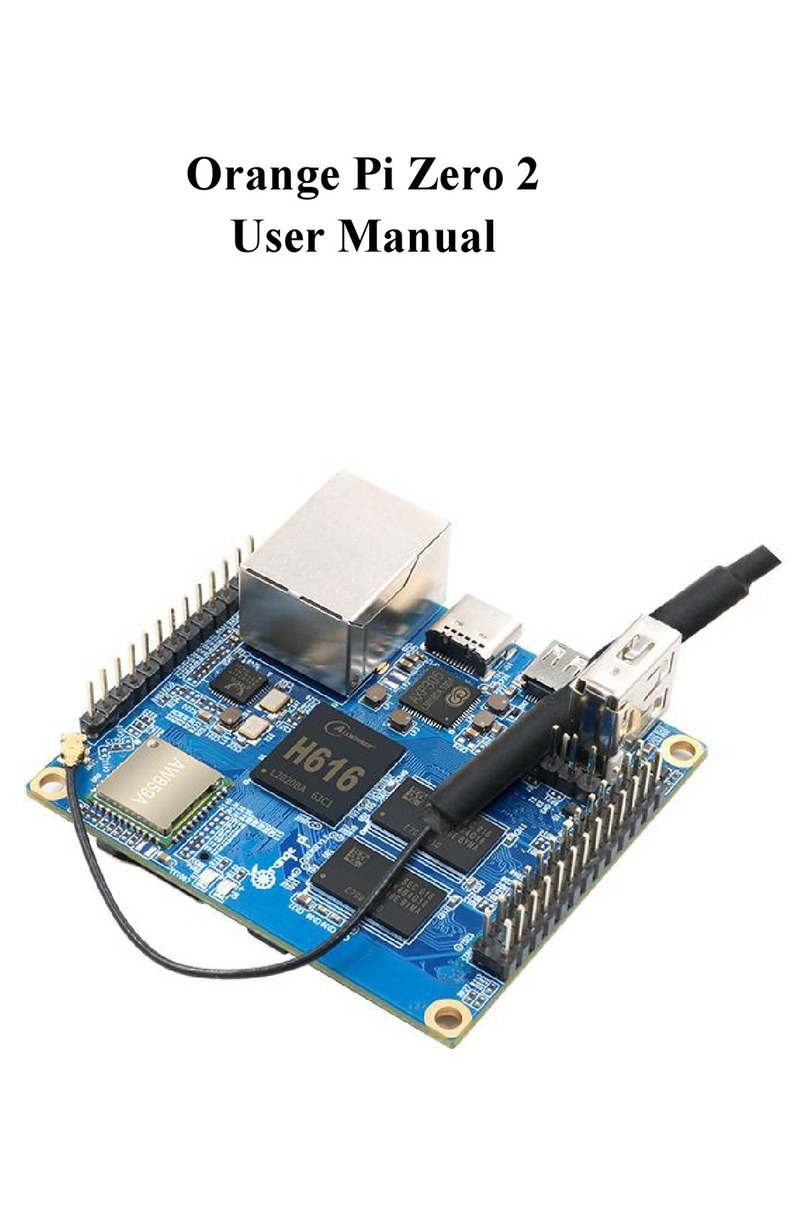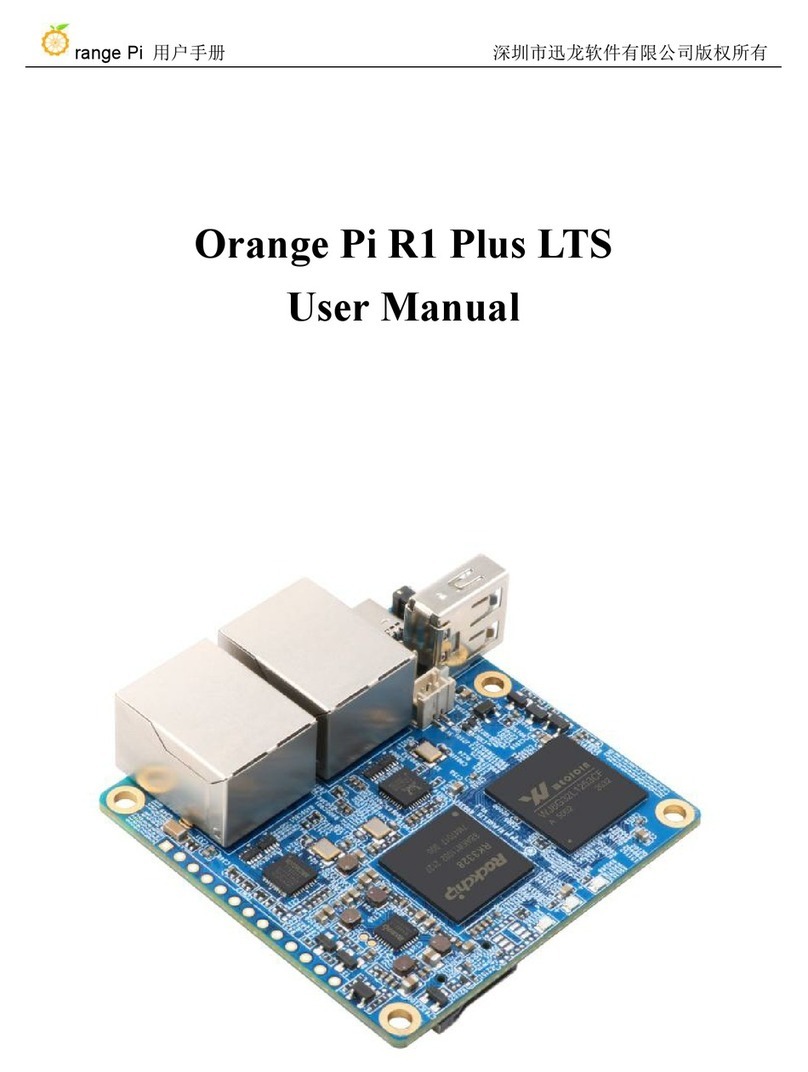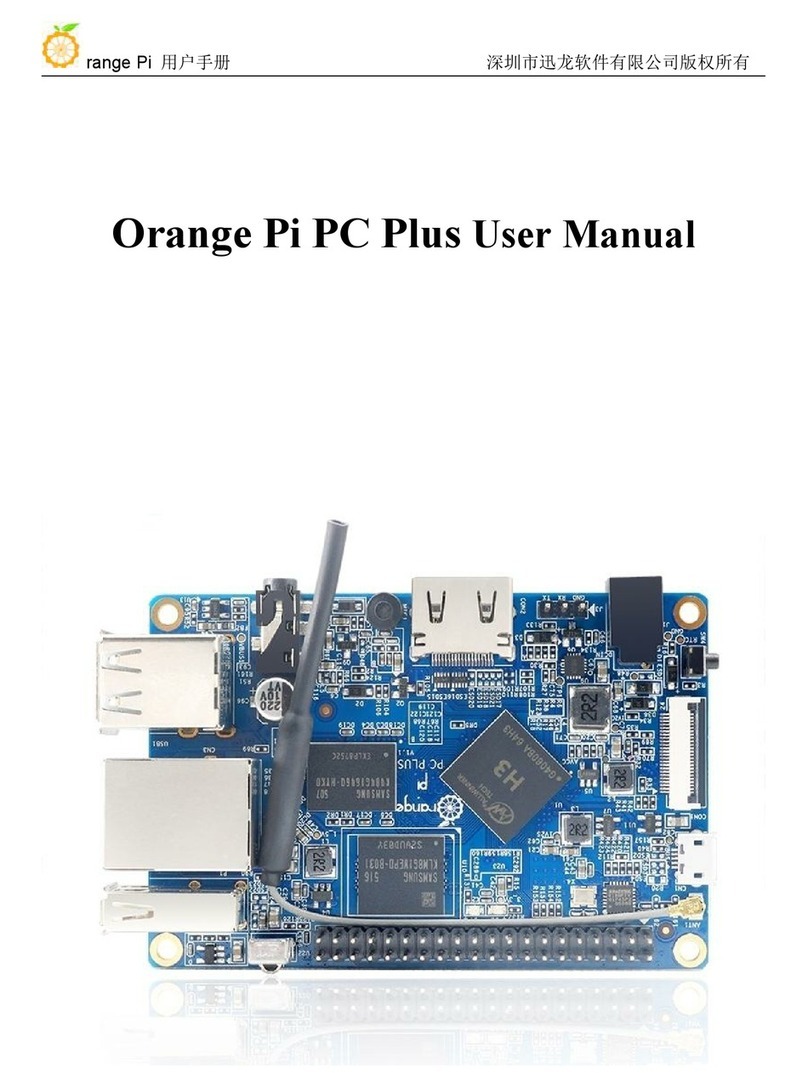range Pi 用户手册 深圳市迅龙软件有限公司版权所有
www.orangepi.cn 4www.xunlong.tv
5.6.2. Wan Port Test............................................................................................. 56
5.7. SSH remote login to the development board....................................................................... 57
5.7.1. SSH remote login development board under Ubuntu................................57
5.7.2. SSH remote login development board under Windows.............................58
5.8. Onboard LED light test instructions.................................................................................... 59
5.9. USB Port Test.......................................................................................................................60
5.9.1. Connect USB storage device test...............................................................60
5.10. USB wireless network card test......................................................................................... 60
5.11. WIFI connection test.......................................................................................................... 63
5.11.1. Linux OS test method...............................................................................63
5.12. Bluetooth test..................................................................................................................... 67
5.12.1. Linux OS test method.............................................................................. 67
5.13. USB camera test.................................................................................................................69
5.14. Temperature sensor............................................................................................................ 71
5.15. How to install Docker........................................................................................................ 71
5.16. 13Pin transfer board interface pin description................................................................... 73
5.17. How to install wiringOP.................................................................................................... 74
5.18. 13pin interface GPIO, I2C, UART test.............................................................................. 75
5.18.1. 13pin GPIO port test................................................................................ 75
5.18.2. 13pin I2C test...........................................................................................77
5.18.3. 13pin UART test...................................................................................... 79
5.19. Method of outputting kernel print information to 13pin serial port...................................81
5.20. View the serial number of the RK3328 chip......................................................................82
5.21. Method to restart the system.............................................................................................. 82
6. Linux SDK instructions................................................................................................. 83
6.1. Get the source code of linux sdk..........................................................................................83
6.1.1. Download orangepi-build from github...................................................... 83
6.1.2. Download cross compilation toolchain......................................................84
6.1.3. Orangepi-build complete directory structure description.......................... 85