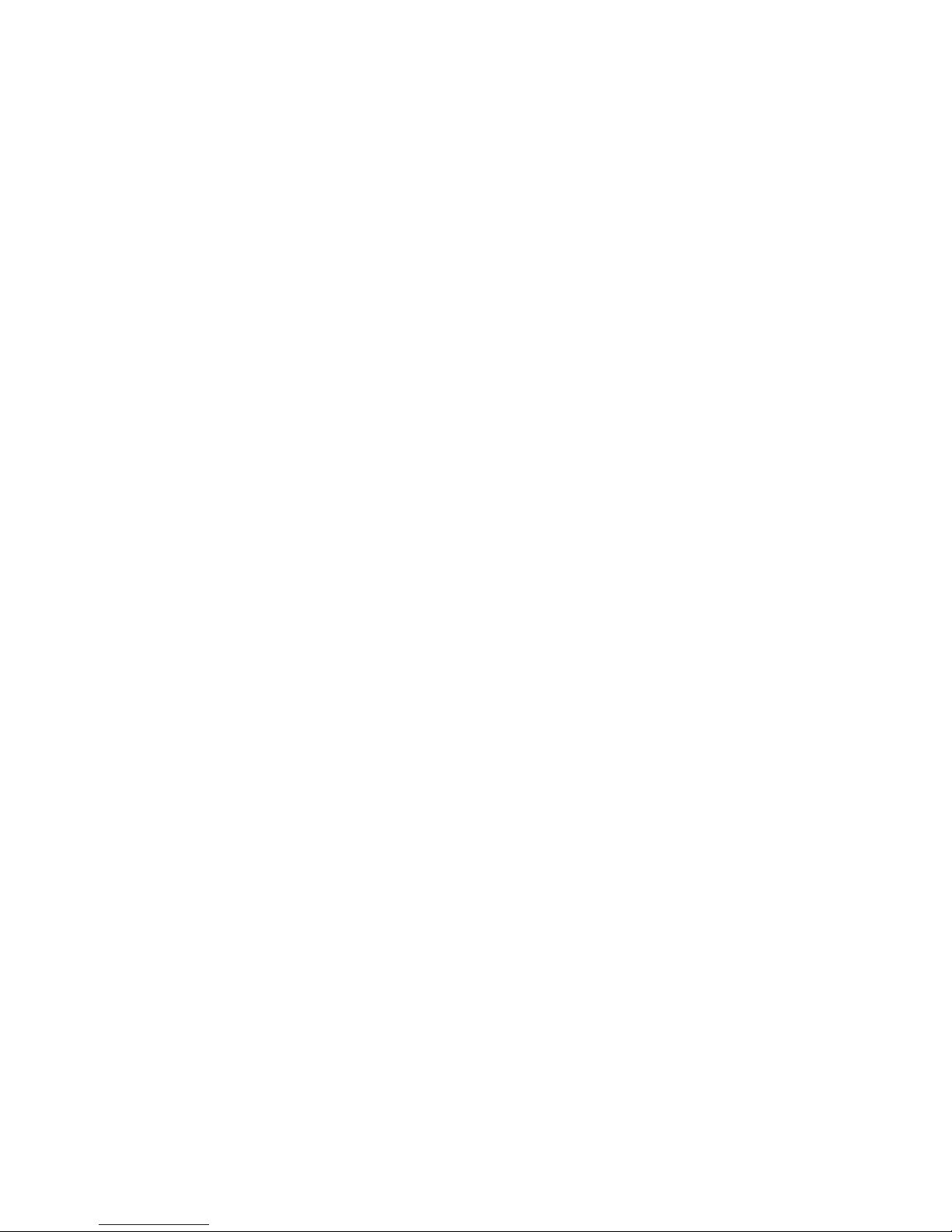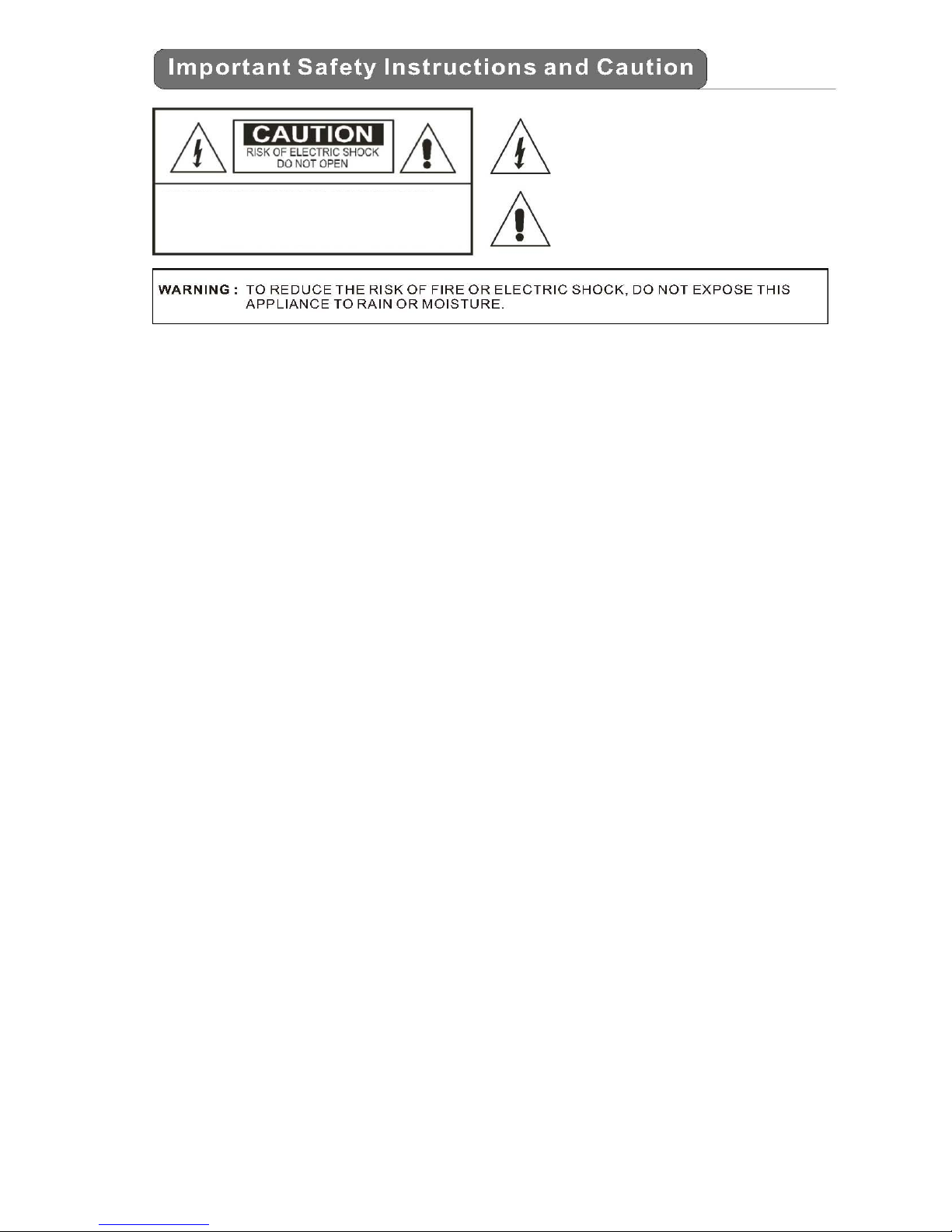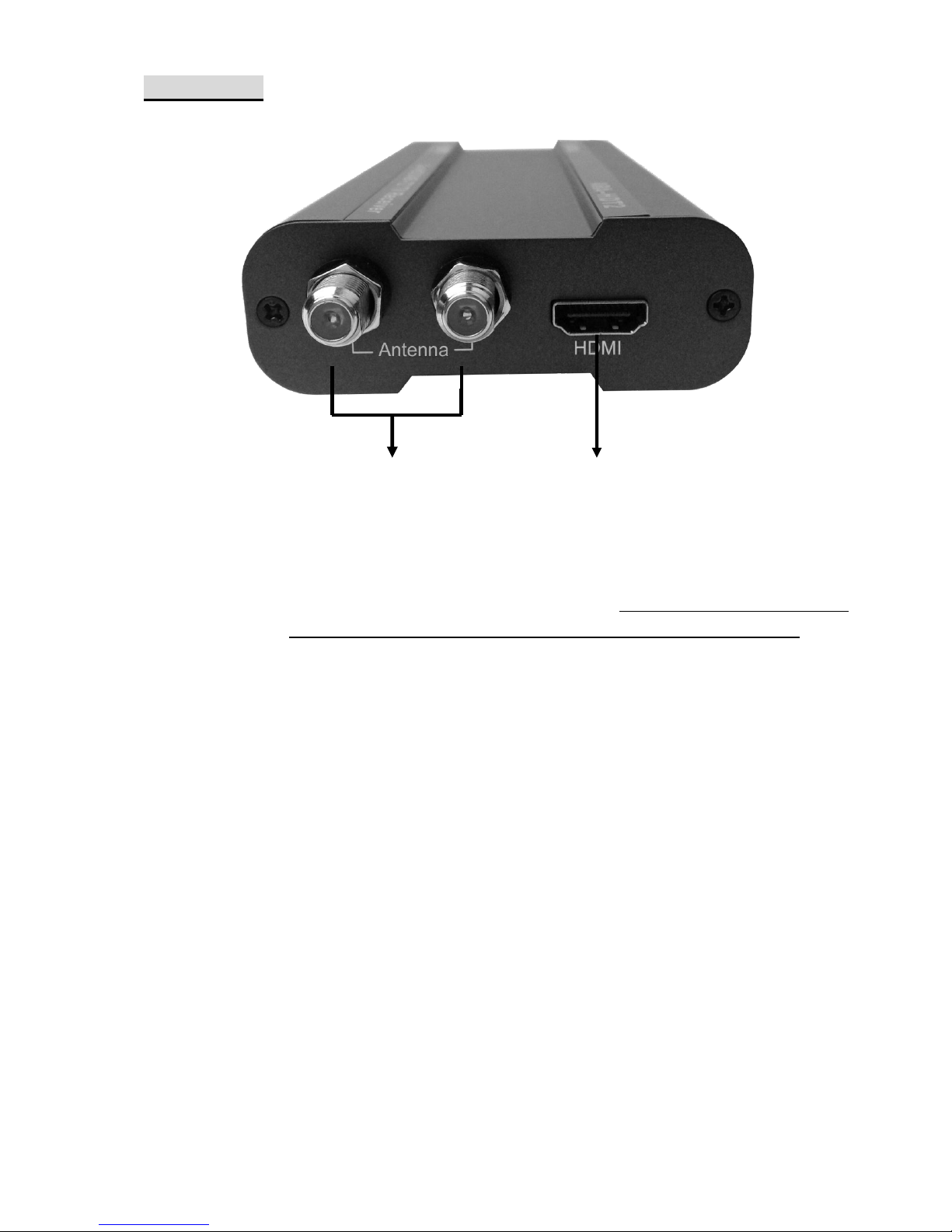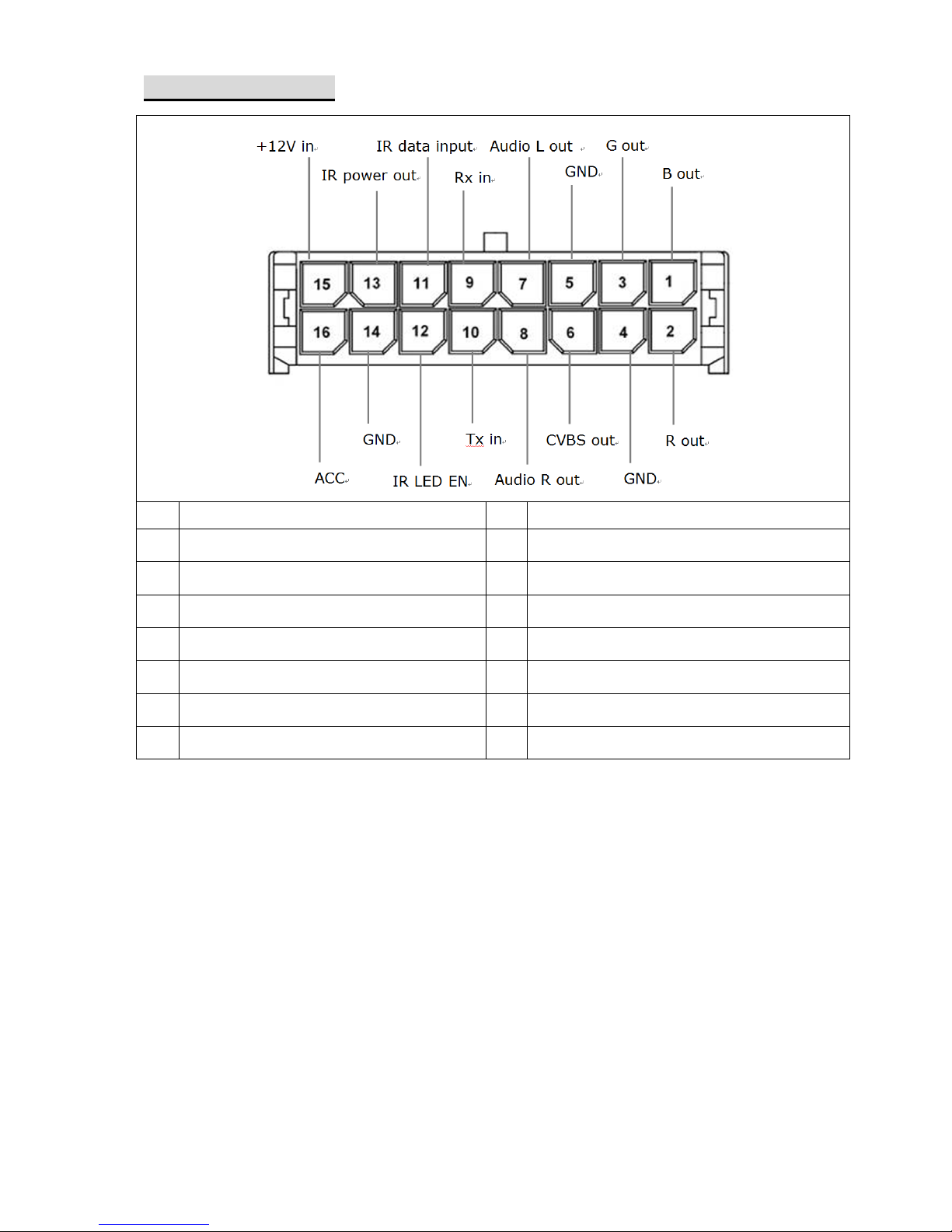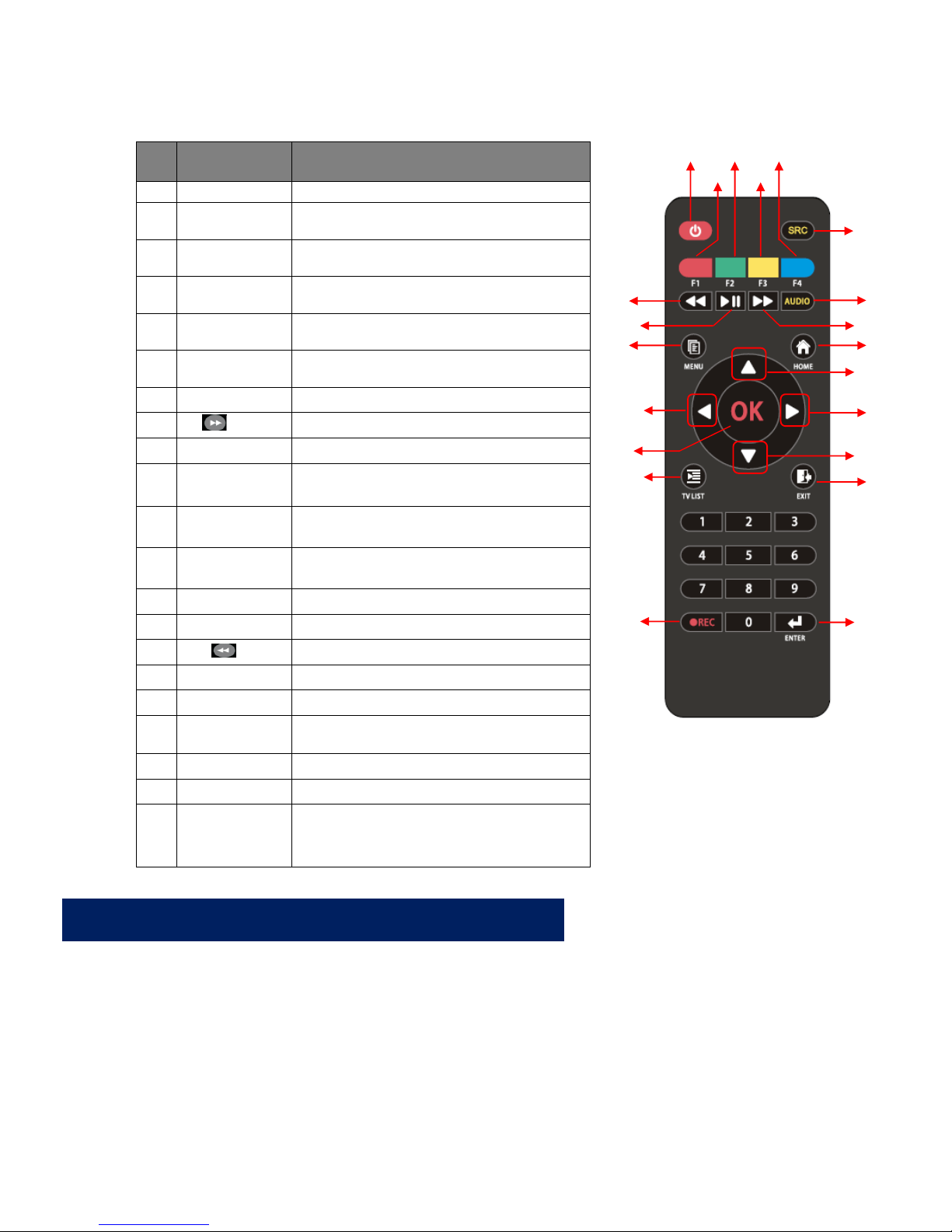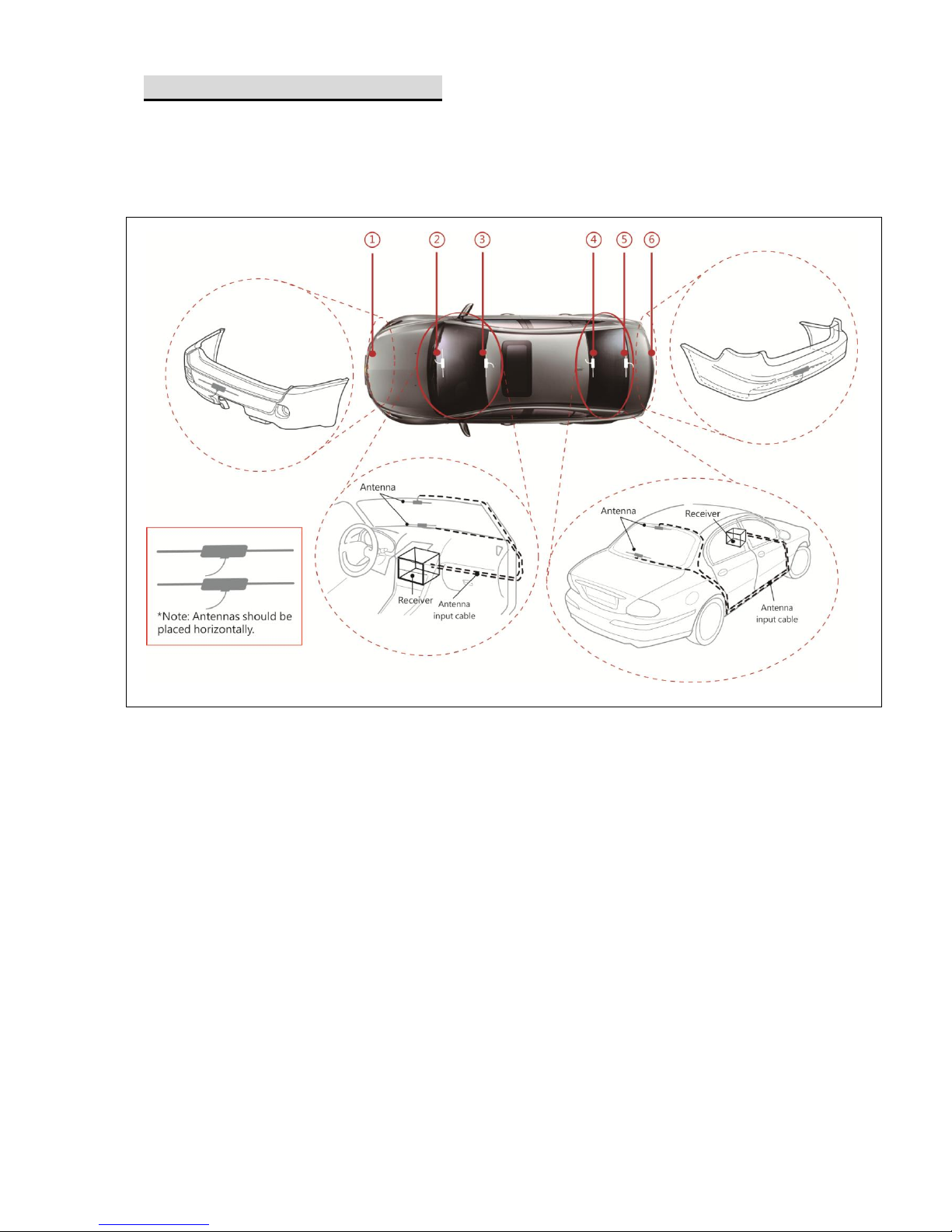2
Table of Contents
I. Introduction .................................................................................... 3
I.1 DVBT-620 Product Overview........................................................................................3
I.2 Unit Description ...........................................................................................................4
I.3 Remote control operations ..........................................................................................7
I.4 Antenna Installation .....................................................................................................8
II. Quick Guide for First-time User ........................................................ 10
III. Operating DVBT-620 ....................................................................... 12
III.1 TV Mode .....................................................................................................................12
III.1.1 Channel List ........................................................................................................12
III.1.2 Channel Management........................................................................................13
III.1.3 Auto Search ........................................................................................................14
III.1.4 Audio Selection...................................................................................................15
III.1.5 Channel Information ..........................................................................................15
III.1.6 Aspect Ratio........................................................................................................16
III.1.7 Subtitle ...............................................................................................................16
III.1.8 AFS Setting..........................................................................................................17
III.1.9 Display Setting ....................................................................................................18
III.2 System Settings...........................................................................................................19
III.2.1 Country/Language..............................................................................................19
III.2.2 Display Setting ....................................................................................................19
III.2.3 Monitor Port Setting...........................................................................................20
III.2.4 HDMI Setting ......................................................................................................20
III.2.5 Antenna Power Output (+5V).............................................................................21
III.2.6 Version / Upgrade...............................................................................................22
III.2.7 Reset Default ......................................................................................................22
IV. Trouble Shooting Q&A ..................................................................... 23
V. Specification .................................................................................. 25