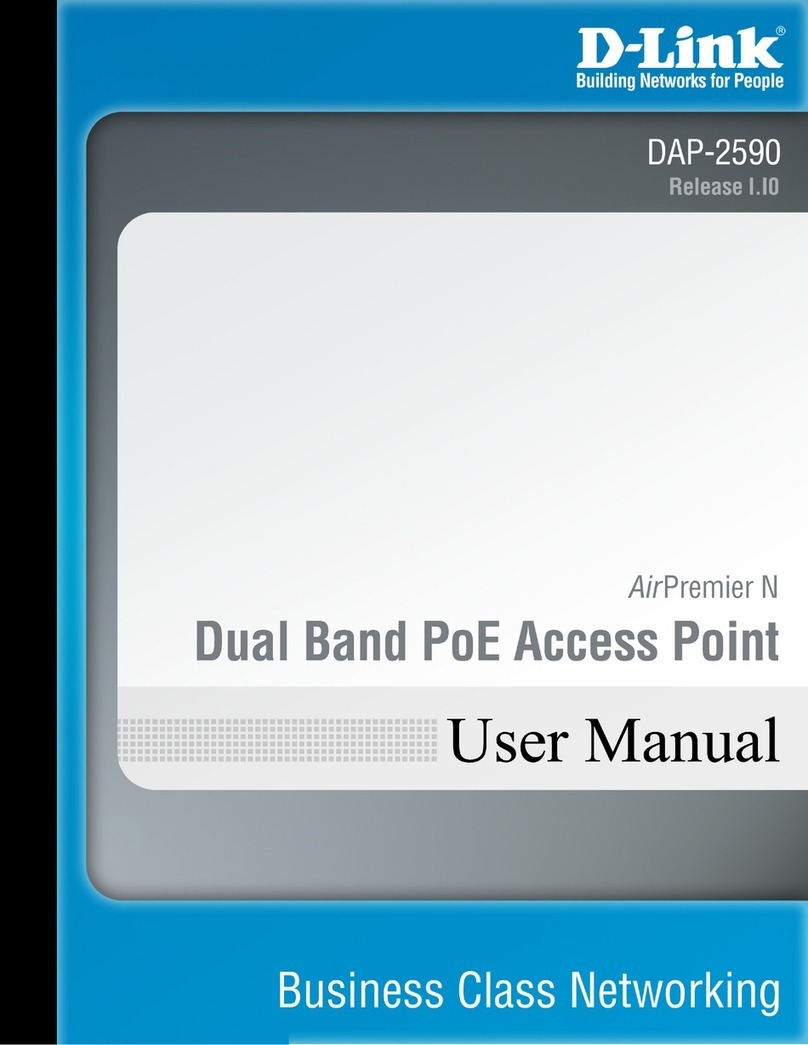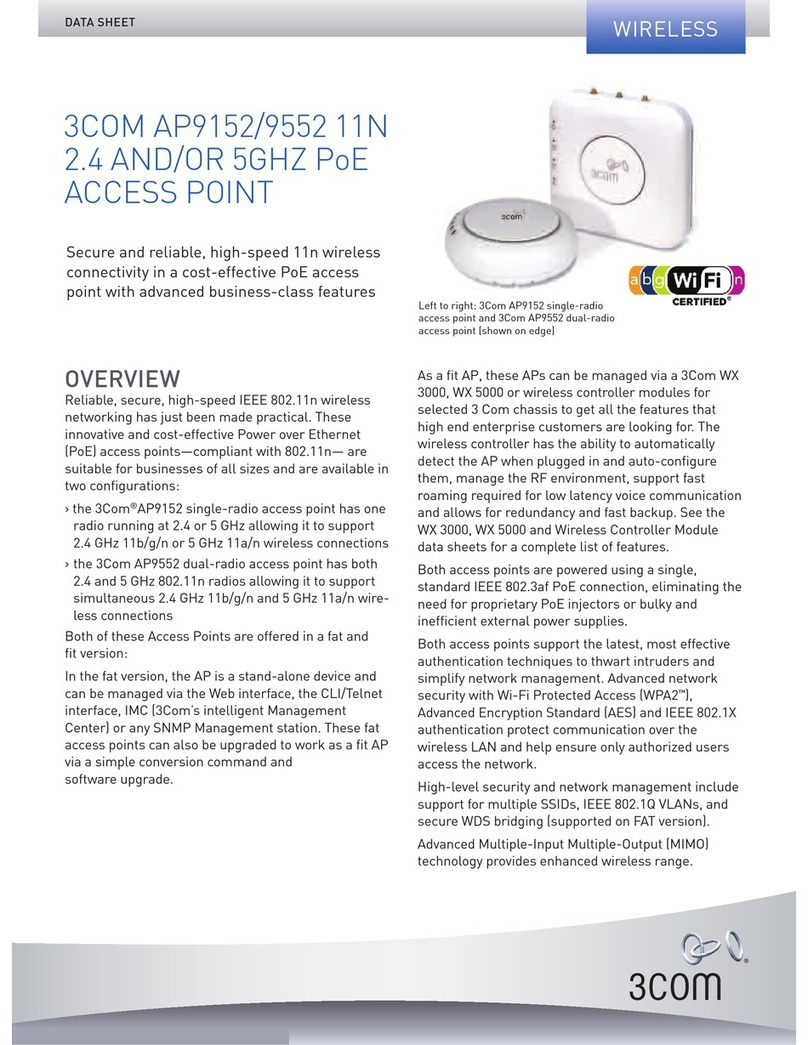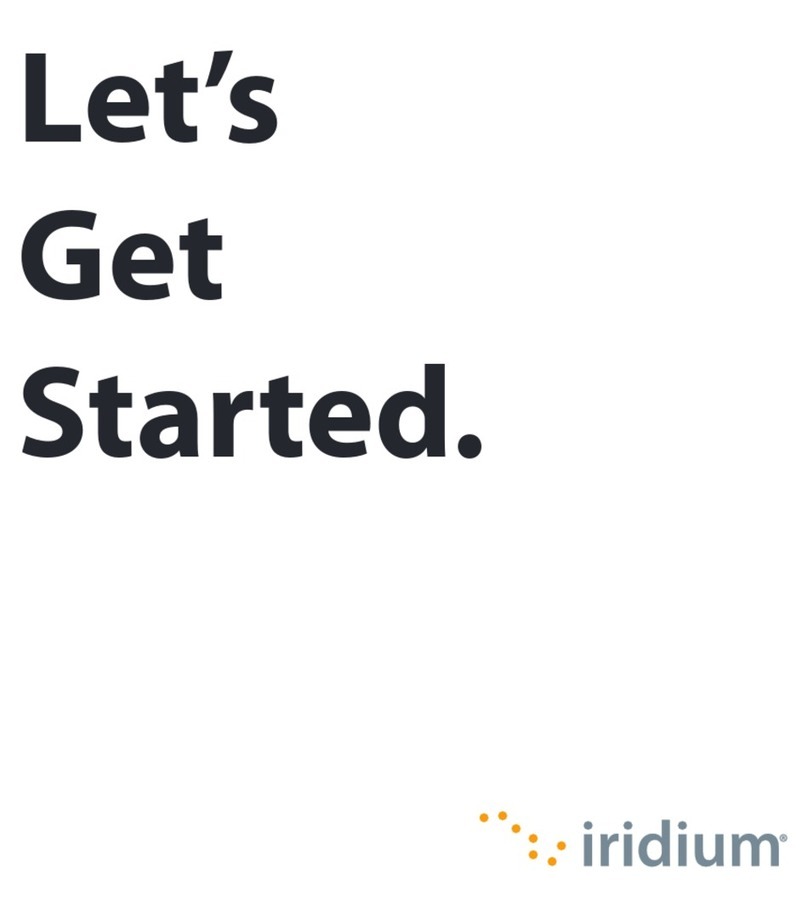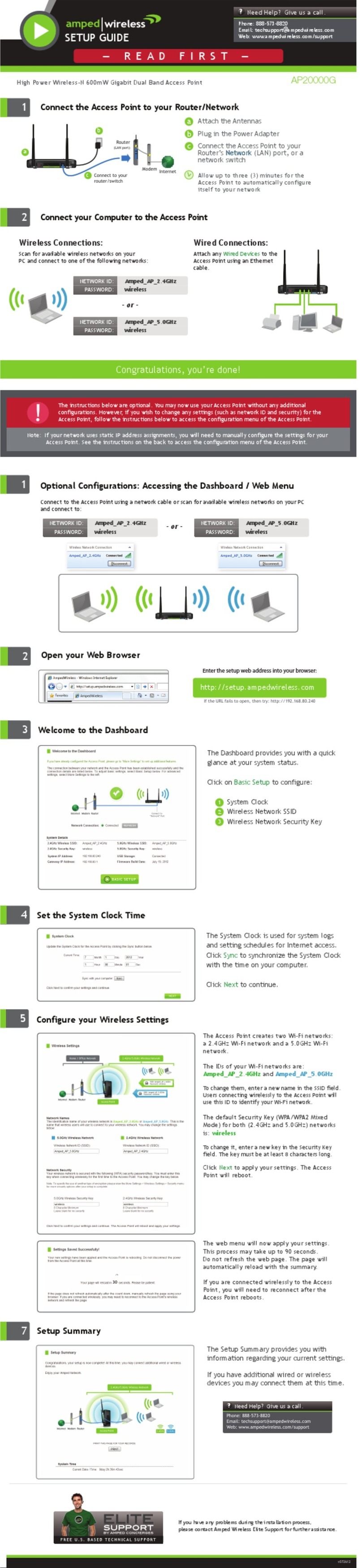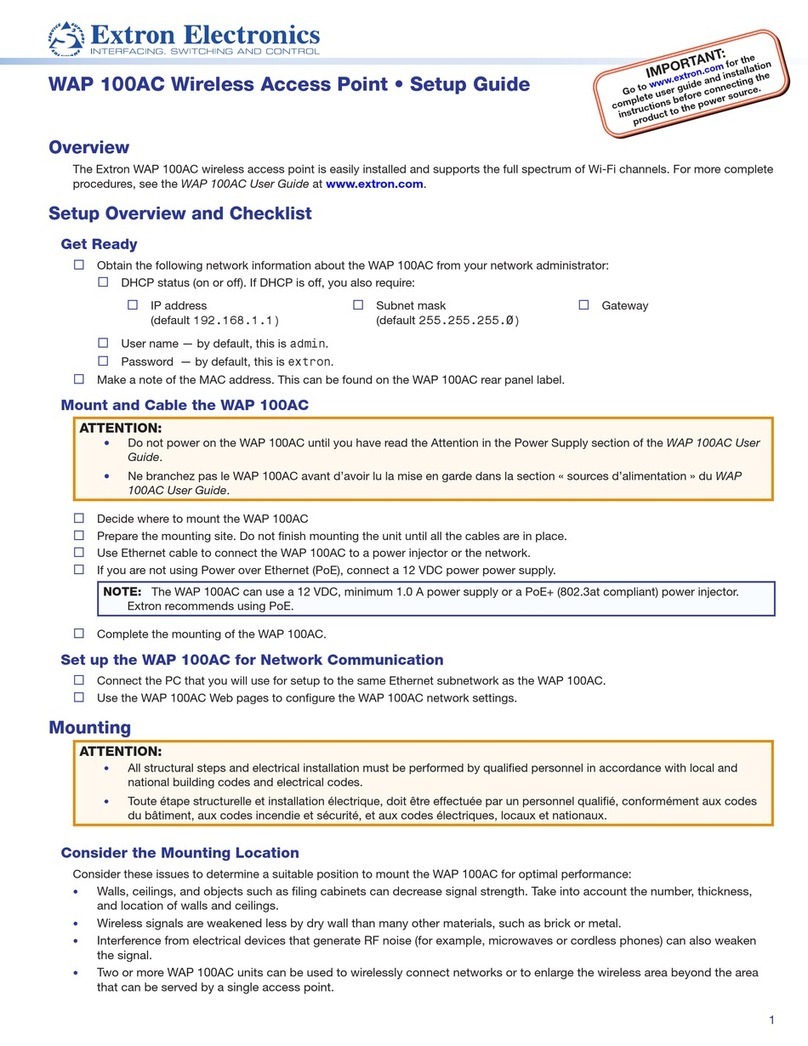Megasat Wireless HD Sender Comfort User manual
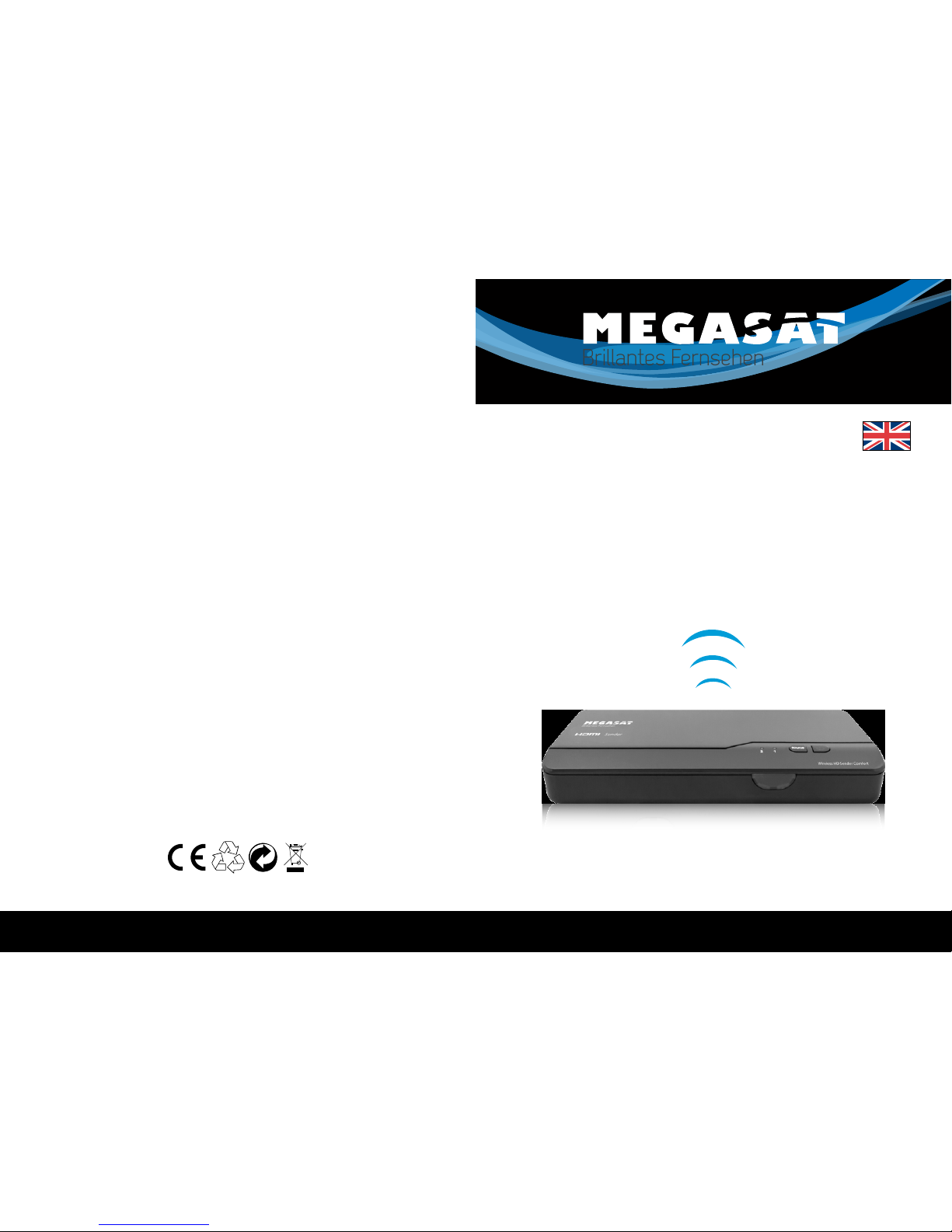
Wireless HD Sender Comfort
English
Brillantes FernsehenBrillantes Fernsehen
User manual
Stand: v1.0 Januar 2014 // Technische Änderungen, Druckfehler und Irrtümer vorbehalten.

ENGLISH ENGLISH
02 03
This device has been designed and manufactured to satisfy the international safety stan-
dards. Please read the following safety precautions carefully before operating this device.
Main Supply:
Before operating, please check the units operating voltage is 100~240V AC 50/60Hz.
Overload:
Do not overload a wall outlet, extension cord or adapter, neither use damaged power
cord or touch it with wet hand as this may result in electric shock.
Liquid:
The receiver shall not be exposed to dripping or splashing water, and that no objects
filled with liquids, such as base, shall be placed on the apparatus.
Ventilation:
Keep the slots on top of the receiver uncover to allow sufficient airflow to the unit. Do
not put the device on soft furnishings or carpets. Do not expose the receiver to direct
light or do not place it near a heater or in humid conditions. Do not stack other electronic
equipments on top of the device.
Risk of suocation:
Do not let children play with films or other packaging components, there is a risk of
suffocation.
Cleaning:
Plug out the receiver from the wall outlet before cleaning. Clean the receiver by a soft
cloth or mild solution of washing-up liquid (no solvents).
Location:
Put the device indoor in order to avoid lightening, raining or sunlight.
Uncover:
Do not remove the cover, to reduce the risk of electric shock. Contact qualified and li-
censed service personnel to repair the device, or contact your dealer.
Table of Contents Safety Instructions
1. Safety Instructions.......................................................................03
2. Introduction ......................................................................................04
3. Packing content .............................................................................04
4. Overview
Transmitter .........................................................................................05
Receiver................................................................................................06
Remote control................................................................................07
5. Installation
Step 1: Setup the Transmitter.................................................08
Step 2: Setup the Receiver........................................................09
Step 3: Setup the Blaster and IR Sensor............................10
Step 4: Boot up the Transmitter and Receiver..............11
Step 5: Mounting the devices to the wall.......................15
4. Troubleshooting ............................................................................16
5. Supported Resolution ..............................................................17
6. Audio Bitrate Resolution........................................................18
7. Specications...................................................................................18
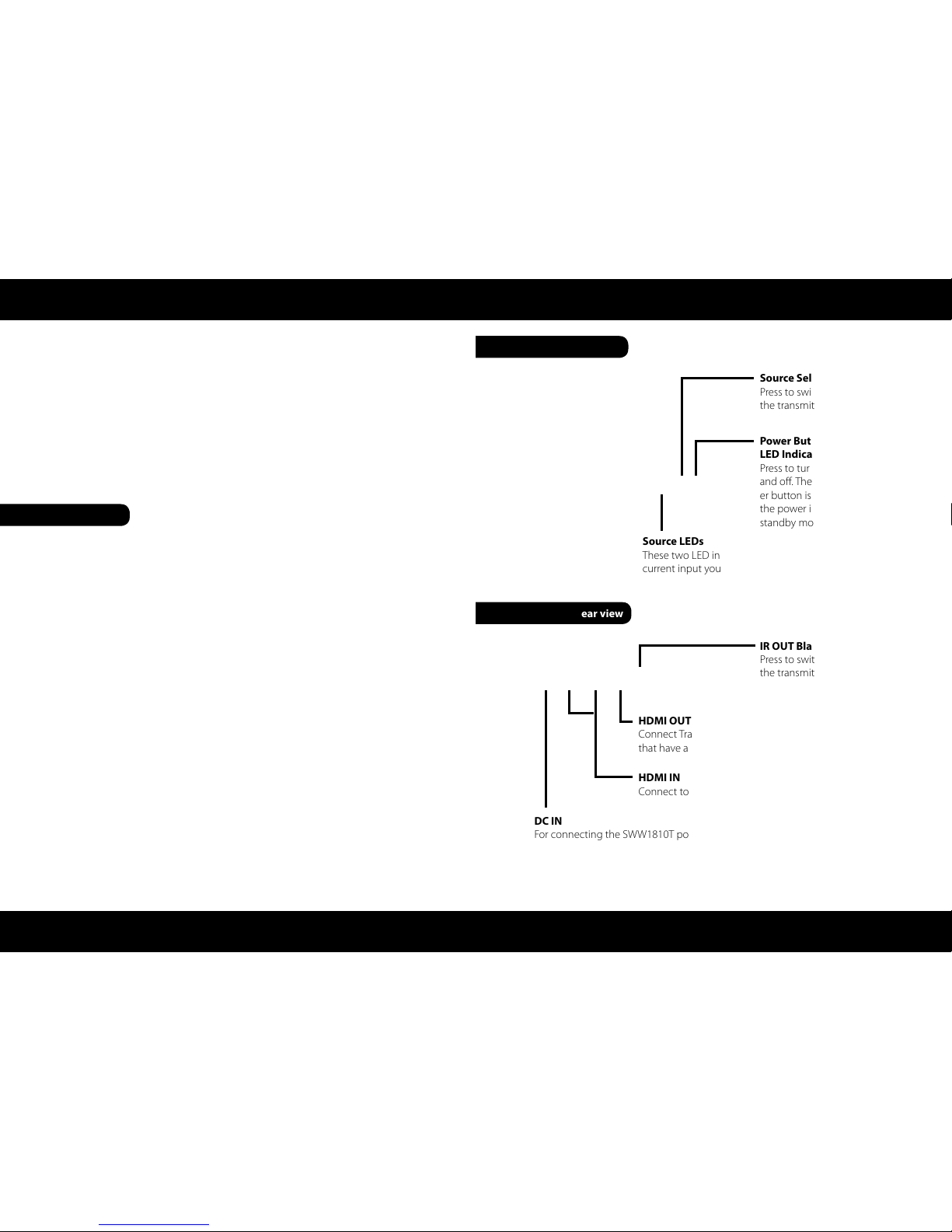
ENGLISH ENGLISH
04 05
The Wireless HD Sender Comfort is a Full HD wireless transmission device.
This solution delivers uncompressed 1080p Full HD video and audio content to your exis-
ting HDTV set wirelessly. It operates the transmission in 4.9GHz ~ 5.9GHz frequencies and it
can adjust its communication frequency automatically in case of interference from another
RF system. With built-in Omni-directional antennas, it can transmit uncompressed video
content to 20 meters (66 feet) LOS (Line of sight) with no latency.
Both IR Sensor Extender Cable and IR Blaster Extender Cable are included in the package
so users can point their remote control of the AV source at the receiver directly for device
operation.
• Transmitter
• Receiver
• Power supply (Transmitter)
• Power supply (Receiver)
• IR Sensor
• Remote control
• HDMI Cable
• Quick installation guide
• 2x Anchors
• 2x Screws
Source Selection Button
Press to switch Source inputs of
the transmitter.
IR OUT Blaster Extender Jack
Press to switch Source inputs of
the transmitter.
Power Button with
LED Indicator
Press to turn the transmitter on
and off. The indicator in the pow-
er button is lit in solid blue when
the power is on, and turns red in
standby mode.
Source LEDs
These two LED indicators are lit insolid blue to show
current input you switch.
HDMI OUT
Connect Transmitter to High-definition audio/video devices
that have an HDMI port using a provided HDMI cable.
HDMI IN
Connect to HDTV set via an HDMI cable.
DC IN
For connecting the SWW1810T power adapter.
Introduction Overview
Packing content
Transmitter top view
Transmitter rear view
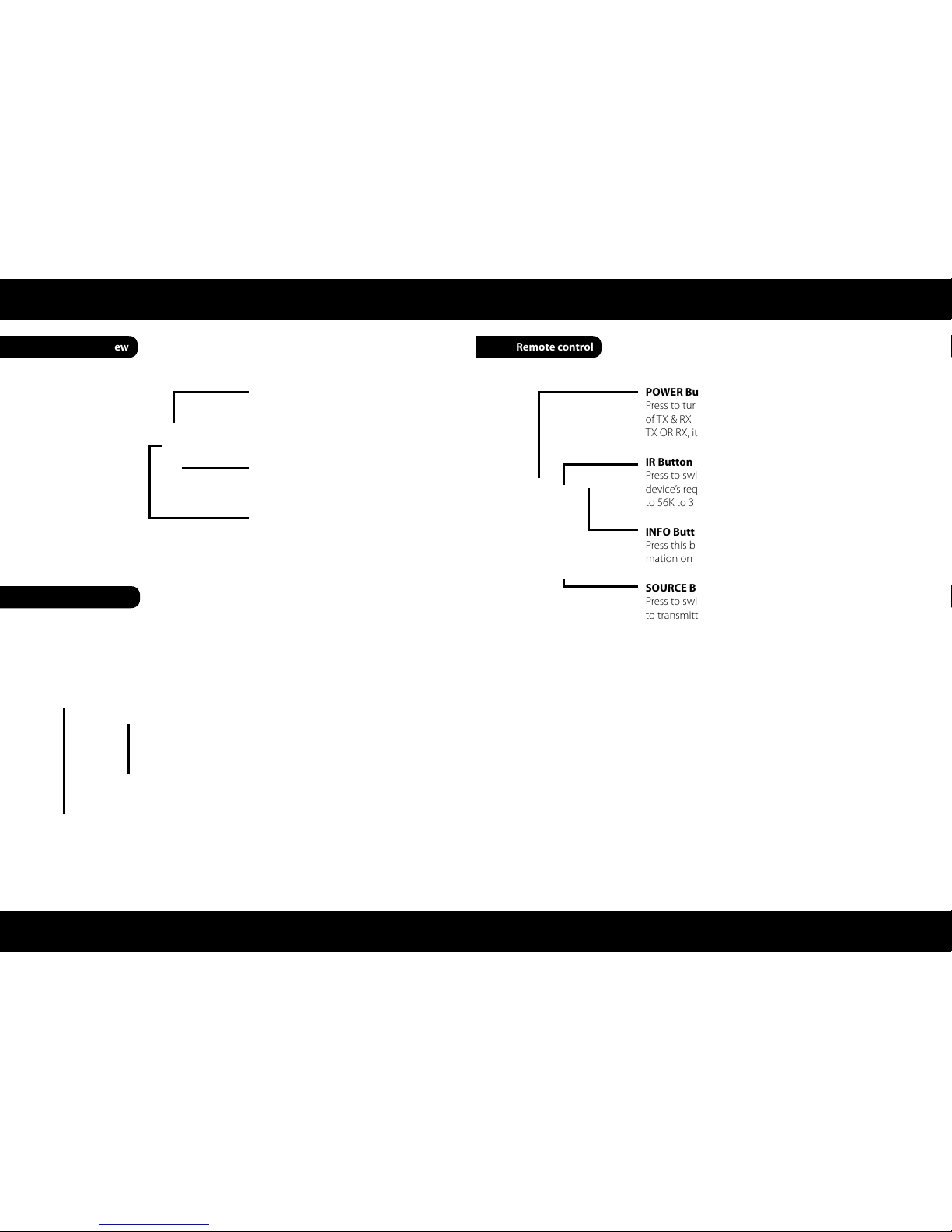
ENGLISH ENGLISH
06 07
Overview Overview
Receiver top view Remote control
Receiver rear view
Power Button with LED indicator
Press to turn the receiver on and off. The
indicator in the power button lights up
in blue when the power is on, and turns
red in standby mode.
POWER Button
Press to turn the Transmitter & Receiver on/off. When both
of TX & RX Power LEDs are red, press Power button either
TX OR RX, it can wake up each other automatically.
INFO Button
Press this button to display OSD for system related infor-
mation on HDTV connected on receiver.
SOURCE Button
Press to switch the audio/video sources input connected
to transmitter directly.
IR Button
Press to switch the IR Blaster frequency to meet Source
device’s requirement. It can switch IR Blaster frequency 47K
to 56K to 36K recurring.
Source LEDs
For HDMI1 and HDMI2 selected
indication.
Source Button
Press this button for Source input
selection.
DC IN
Connect to receiver’s power adapter.
HDMI OUT
Connect to HDTV set via an HDMI cable
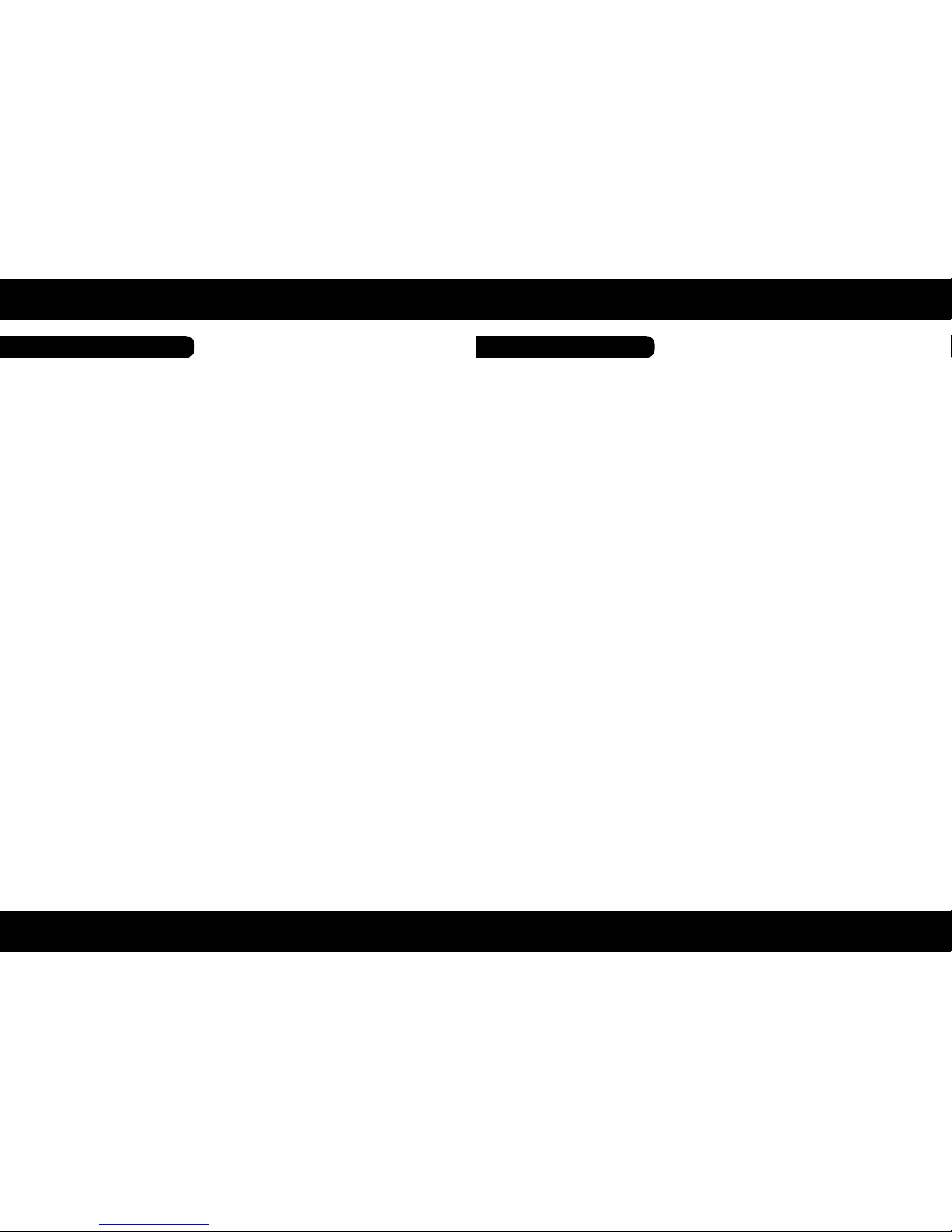
ENGLISH ENGLISH
08 09
InstallationInstallation
Step 1: Setup the Transmitter Step 2: Setup the Receiver
Connect two High-Denition Audio/Video Sources to the transmitter HDTV set Connection with RECEIVER
1. Connect the transmitter’s “HDMI IN” to the High-Definition AV sources’ “HDMI OUT”
through by HDMI cable. The transmitter has two HDMI inputs for the High-Definition
source device, like PS3, Blu-ray Player.
2. Connect the supplied power adapter to the DC IN jack of the transmitter and a wall so-
cket. The LED indicator in the POWER button lights up in blue when the TRANSMITTER
is connected to the power mains.
1. Connect the HDMI cable to the HDMI OUT jack of the receiver and to your HDTV set
(or an HD projector). Press the Source / Input button of your TV’s remote to select the
appropriate“HDMI”video input.
2. Connect the supplied power adapter to the DC IN jack of the receiver and a wall socket.
The POWER LED indicator lights up in blue when the receiver is connected to the po-
wer mains.
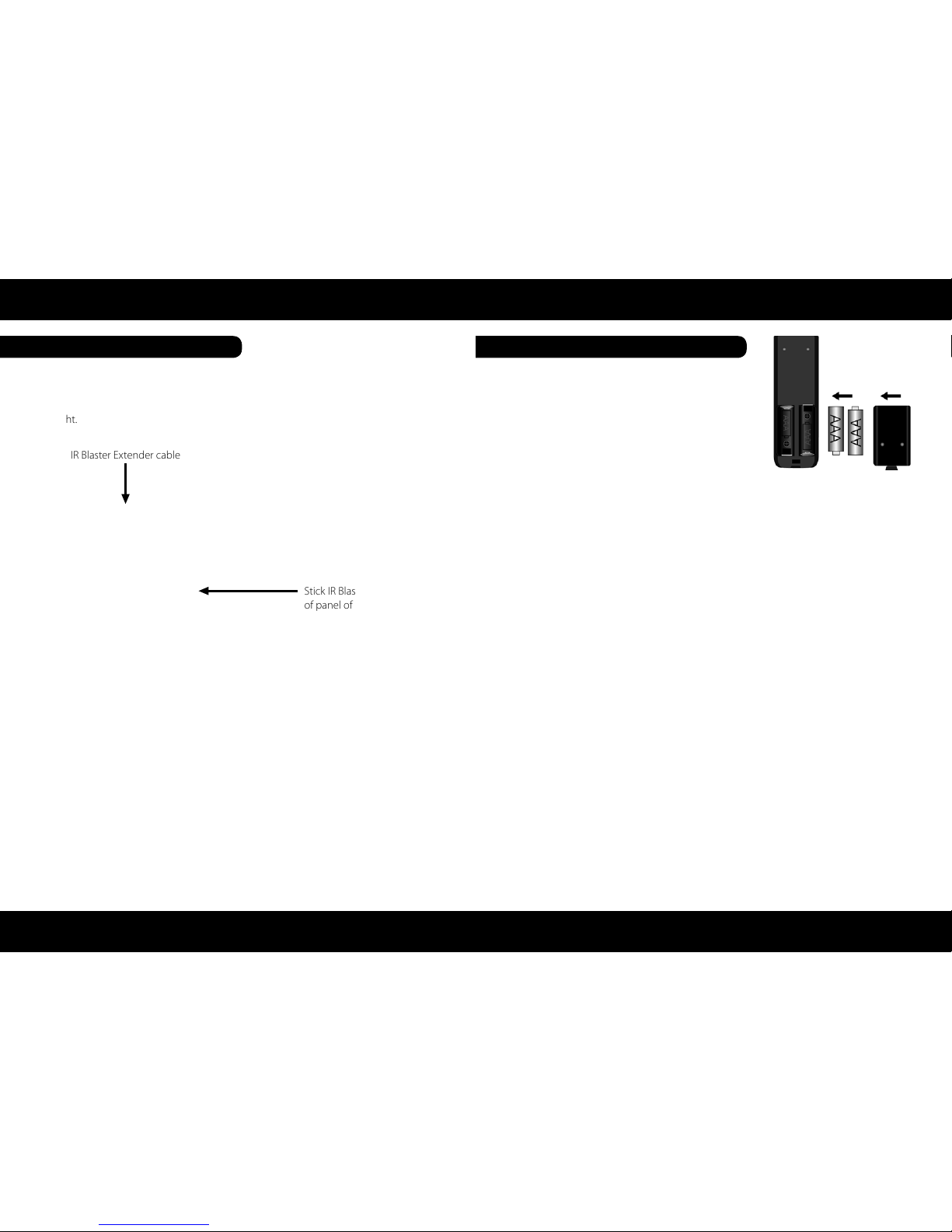
ENGLISH ENGLISH
10 11
InstallationInstallation
Step 3: Setup the Blaster and IR Sensor Step 4: Boot up the Transmitter and Receiver
If necessary, connect the Infrared (IR) blaster (or sensor) Extender cable. Users can point
hand-held remote control of your High Definition AV equipment at the receiver or the
HDTV set to operate the source devices, not exceeding the distance of 66 feet at Line-
of-sight.
IR Blaster Extender cable
Stick IR Blaster to the front
of panel of Source device
1. Plug the IR blaster cable into the IR OUT jack of the transmitter.
2. Please try to manually move the IR blaster in the front of the front panel of your HD de-
vice and then press the key of remote control to search a good position of IR response.
Paste the IR blaster head near the front of IR sensor of your High-Definition audio/video
devices.
3. When the IR blaster cable is connected, it relays infrared command from your remote
control to the device. Users can control their AV devices by pointing their remote con-
trol to the receiver instead of to their AV equipment.
1. Place the two AAA batteries into the remote control.
NOTE:
1. The IR sensor supports 36KHz ~ 56KHz (NEC, RC5, RC6) remote’s signal protocol. There-
fore, it is possible that some devices may not be supported.
2. The IR blaster supports 47KHz remote’signal protocol. NOTE:
User can press POWER button of transmitter to turn off both transmitter & receiver simul-
taneously any time.
2. After the power cord is plugged into the electrical outlet, the device will be turned on
automatically.
3. If it is in Standby mode (Both POWER LED of transmitter and receiver are lit in red),
press the POWER button on both transmitter and receiver to turn on the transmitter
and the receiver.
4. If transmitter’s HDMI out display is on (Transmitter POWER LED is lit in blue) and recei-
ver stay in Standby mode (Receiver POWER LED is lit in red), press the POWER button of
receiver ONLY to wake up and make connection between transmitter and the receiver
for enable display out on receiver side.
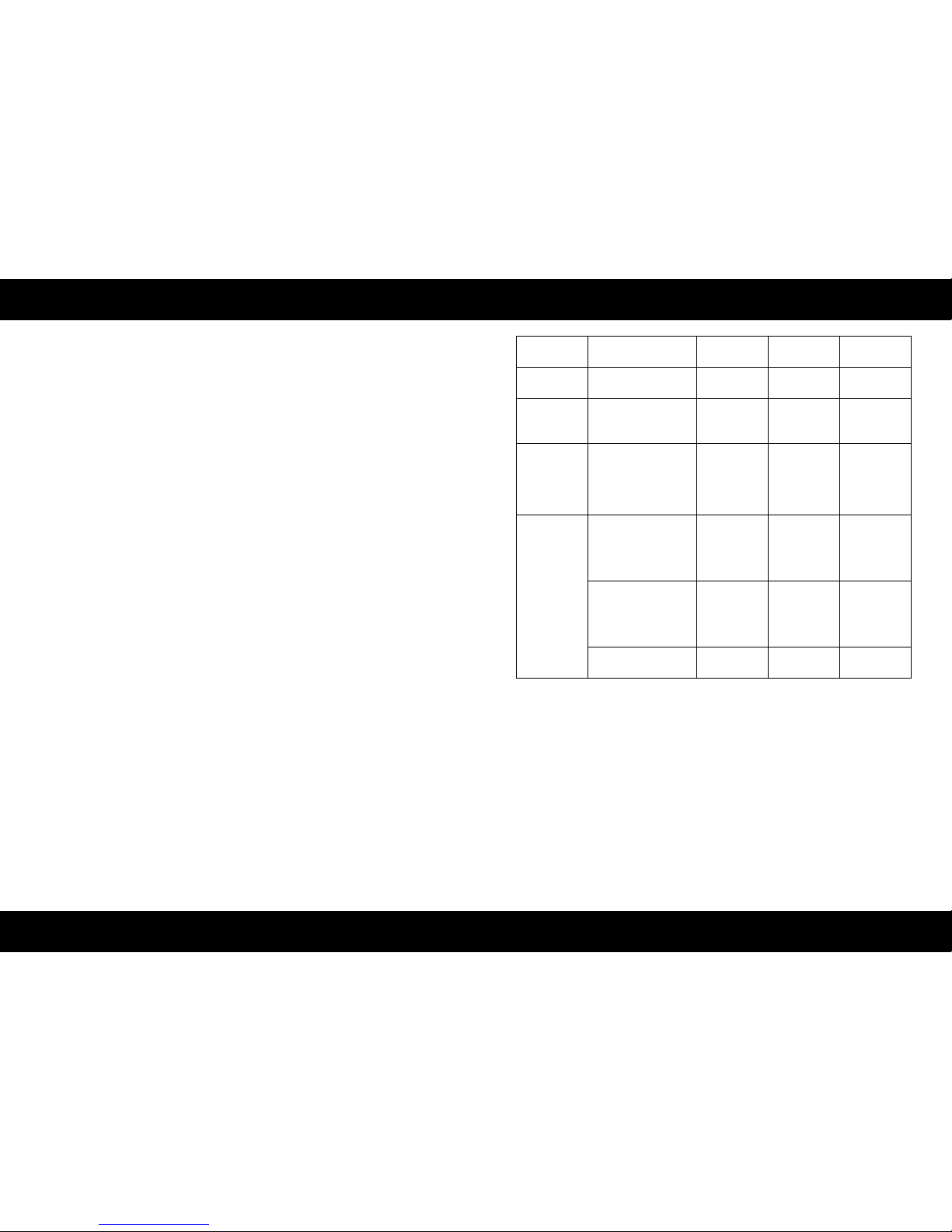
ENGLISH ENGLISH
12 13
InstallationInstallation
1. During the warm-up, the POWER LED will blink in blue until the signal link between the
TRANSMITTER and the RECEIVER is established. It will take 15 ~ 20 seconds for system
boot up successfully.
2. Ensure your TV set or projector is in “HDMI input” mode, and is already powered on.
3. Press the Source button on the RCU or on the top of receiver / transmitter for Source
input switch until you see the video being broadcasted from your device.
4. If all operation is normal, the POWER LED and INFO./CHANNEL LED will glow in solid
blue. Please refer to the below form containing detailed LED indicator and OSD de-
scription of transmitter / receiver:
Item / Mode Status
Description Power LED Status LED OSD Display
Standby For power saving
mode. Static Red Off
Initial Boot
up / Warm up
It will spend
15 ~ 20 seconds for
system boot up.
Blinking Blue Blinking
Searching
available
channels
Continuing search
available channels If
system can’t establish
link over 80s after
initialization.
Blinking Blue Blinking
Wireless
linked Mode
No input from
selected source Static Blue Blinking
(quickly)
Video format not
recognized Static Blue Blinking
(slowly)
Video format
is recognized Static Blue Static Blue - - -
NOTE:
• If the RF connection over 80sec and still not established, it might link lost or the trans-
mitter is most likely out of range. You may have to verify the range and adjust or shor-
ten the distance between your HDTV set with the transmitter and the receiver. The
maximum video transmission range for 1080p content is up to 66 feet in line of sight
(LOS). The minimum range should be 2 meters.
• Please make sure the computer have been power on and switched the signal output
to HDMI out; also try to re-plug the HDMI cable to make sure the HDMI connector had
settled well.
• If there is no video displayed and OSD displayed “Not Supported Format”, this is an
indication that the video frame rate from the computer is not supported, please refer
chapter 5 to switch a supported video timing.
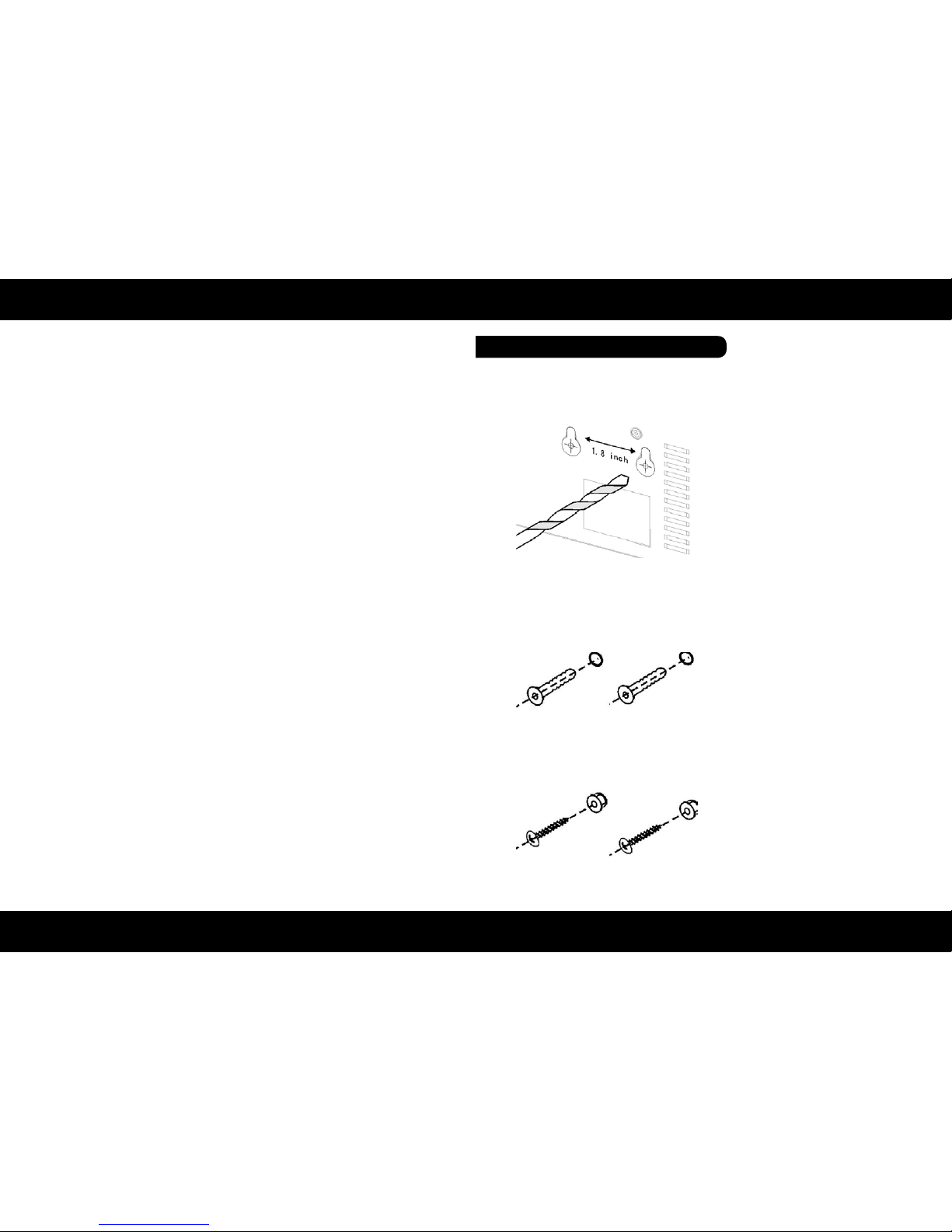
ENGLISH ENGLISH
14 15
InstallationInstallation
• If you have more than one pair of WHDI DEVICE, each transmitter and receiver should
be at least 6.5 feet away from one another. If both the transmitter and the receiver exist
in the same room, the suggested the distance between the two is 6.5 feet minimum.
• On Active mode, Press the POWER button on the top of Receiver or press RCU Power
button point to receiver, receiver enter Standby mode and transmitter’s HDMI out is
on. OSD displayed (3 sec. and then enter Standby mode).
• On Active mode, Press the POWER button on the top of Transmitter or press RCU
Power button point to transmitter, both transmitter and receiver will enter Standby
mode. OSD displayed (3 sec. and then enter Standby mode).
• Press the INFO button on the RCU, and Signal Quality, Source, Channel and resolution
will be displayed for user reference. OSD displayed (Press again for exit.)
• Press the SOURCE button on the RCU or on the top of transmitter (or receiver) for
audio/video source input selection. OSD displayed
• Press the IR button of RCU for change IR Blaster frequency, enable to switch IR Blaster
frequency 47K to 56K to 36K recurring. (Note : IR blaster frequency default setting is
47KHz). Press once for current IR frequency status display. The OSD shows:
Press IR key again to switch IR blaster frequency. The OSD shows
HDMI1 CH10 1280x1024
HDMI1 CH10 1280x1024
= OFF
1. On Screen Display (OSD) vs. RCU Instruction
1. Refer the drawing of the bottom page
that have relative position of the main
holes and attach this paper on wall.
ON
OFF
HDMI2 CH10 1280x1024
HDMI1 CH10 1280x1024
HDMI1 CH10 1280x1024
= 47KHz
= 56KHz
NOTE:
Only the status of the RECEIVER (receiver) connected to the HDTV can be displayed on
the OSD. The status of the TRANSMITTER (transmitter) HDMI out cannot be displayed.
Step 5: Mounting the devices to the wall
2. Drill pilot holes.
3. Insert the supplied two Anchors into
the wall.
4. Insert two screws into the anchors.
Leave 1/8” length for mounting the
Transmitter or receiver.
5. Place WHDI DEVICE main holes over
the protruding screws and slide down
into position.

ENGLISH ENGLISH
16 17
Supported ResolutionTroubleshooting
Problem Solution
The device power
indicator LED doesn‘t
light up.
• Check if the power plugs of TRANSMITTER/RECEIVER
are properly inserted into a functioning power outlet.
No video is
displayed on
your TV screen.
• Verify that the proper cables have been selected and installed between the
Transmitter input and your High-Definition device output.
• On your TV side (connected to the RECEIVER), select the HDMI as input source.
• Verify the POWER LED and SOURCE LED indicator of device.
Power LED Flashing in Blue
OSD displayed:
- Ensure the transmission range between the transmitter and the receiver is
NOT over 66 feet (LOS-line of sight) transmission distance.
- Try to move the transmitter closer to the receiver.
POWER LED in Solid Blue + Slow and Flashing SOURCE LED
OSD displayed:
- Ensure your video resolution and frame rate is recognized/ supported and
within the transmission range.
- Connect the source device to your TV to check and modify the video format
compatibility.
- Check if your video resolution with HDMI input from your device is set
among 1080p, 1080i, 720p, 576p, or 480p. Please refer Chapter 5 for the detail
supported Resolution.
POWER LED in Solid Blue STATUS LED Flash Quickly
OSD displayed:
- Ensure the proper cables are connected between the transmitter and your AV
source devices.
- Ensure your source devices connected to the device transmitter are
powered on.
- Ensure the proper cables are connected between the receiver and your 2nd
HDTV near the receiver.
Poor picture
quality or
intermittent video.
• Check if your video resolution with HDMI input from your device is either
1080p, 1080i, 720p, 576p, or 480p. Please refer to the“Supported Resolution”
chapter where the video frame rate from your HD AV device device can sup-
port is defined.
• Ensure the transmission distance is less than 66 feet (LOS).
No audio.
• Check your TV’s volume is properly set and not set in„MUTE“ mode.
• Check if your source player’s audio volume has been turned up..
• Ensure the bit rate of audio from the source device can be supported by
device. Please refer to the details in Chapter 6, Audio Bit Rate Support.
IR Blaster can’t control
Source device
• Check where is IR sensor of Source device. Make sure IR Blaster sensor is close
and straight to Source device’s IR sensor. Please refer Chapter 3, step 3 for
reference setup.
• Change IR Blaster frequency to meet Source device’s requirement. See the
page 20 for the IR blaster frequency switch.
Video Format Timings Resolution Support
Primary CEA Video Timing
640x480p @ 59.94 / 60Hz
480p
YES
720x480p @ 59.94Hz YES
720x480p @ 60Hz YES
720x576p @ 50Hz 576p YES
1280x720p @ 50Hz 720p YES
1280x720p @ 59.94 / 60Hz YES
1920x1080i @ 50Hz 1080i YES
1920x1080i @ 59.94 / 60Hz YES
1920x1080p @ 50Hz 1080p / 60 YES
1920x1080p @ 59.94 / 60Hz YES
Secondary CEA Video Timing
1920x1080p @ 23.98 / 24Hz
1080p / 24
YES
1920x1080p @ 25Hz YES
1920x1080p @ 29.97 / 30Hz YES
VESA Timing (DVI only)
640x480 @ 59.94 / 72.809Hz VGA YES
800x600 @ 60.317 / 72.188Hz SVGA YES
1024x768 @ 60 / 70.069Hz XGA YES
1280x768 @ 60 Hz WXGA YES
1280x1024 @ 60 Hz SXGA YES
1600x1200 @ 60Hz UXGA YES
If the SOURCE LED continues to blink in blue (slower than “no signal” mode); OSD dis-
play: , and there is no video displayed or the video quality suffers, it indicates that the
video frame rate from your A/V source device is not supported. Ensure that the consu-
mer timing of your HD device is compliant with the standard listed below:

ENGLISH ENGLISH
18 19
Audio Bitrate Support Declaration of Conformity
2 Channel PCM 32KHz 44.1KHz 48KHz 96KHz
16 bits YES YES YES YES
24 bits YES YES YES YES
• Digital Audio from HDMI inputs: Up to 6Mbit/s bit-rate support.
• Support AC3 and DTS.
• 2-channel PCM: 16~24 bits audio sample with 32~96KHz sampling rate as below:
Specications
Notes
• Supported video resolution:
480p / 576p / 720p / 1080i / 1080p
• Supported audio resolution:
up to 6 Mbps AC3 and DTS
• Max. transmission distance to 20 meters
• Integrated high-performance antenna
• Latenz < 1ms
• Frequenzy band 4.9 ~5.9GHz
(including non-DFS and DFS frequenzy band)
• Power supply 100~240V AC / 5V DC
• Operating temperature 0° - 40°C
General data:
• 2x HDMI input
• 1x HDMI output
• 1x Infrared sensor
• Standby switch
• Source switch
• Dimensions: 182 x 96.5 x 31.5mm
• Weight: 204g
Transmitter:
• 1x HDMI output
• 1x Infrared sensor
• Standby switch
• Source switch
• Dimensions: 95 x 95 x 32.2mm
• Weight: 126g
Receiver:
This complies with the following directives / standards is confirmed:
Electromagnetic Compatibility Directive 2004/108/EG
EN 55013: 2001 + A1: 2003 + A2: 2006
EN 55020: 2007
EN 61000-3-2:2006 + A1:2009 + A2:2009
EN 61000-3-3:2008
Low Voltage Directive 2006/95/EG
EN 60065: 2002 + A1: 2006 + A11: 2008
Note:
Weight and dimensions are not absolutely exact values.
Technical details can be changed at any time
(according to manufacturer) without prior notice.

Status: v1.0 January 2014 // Technical changes, misprint and errors reserved.
Table of contents
Popular Wireless Access Point manuals by other brands
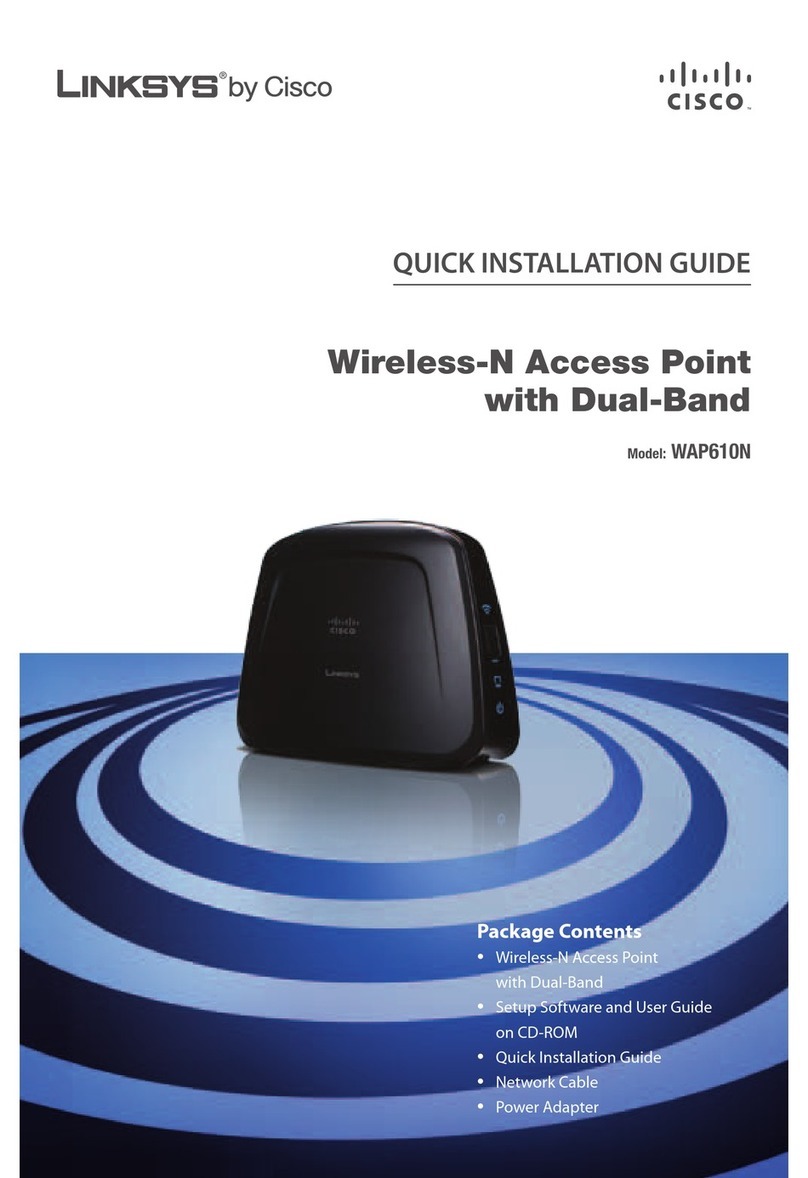
Cisco
Cisco Linksys WAP610N Quick installation guide
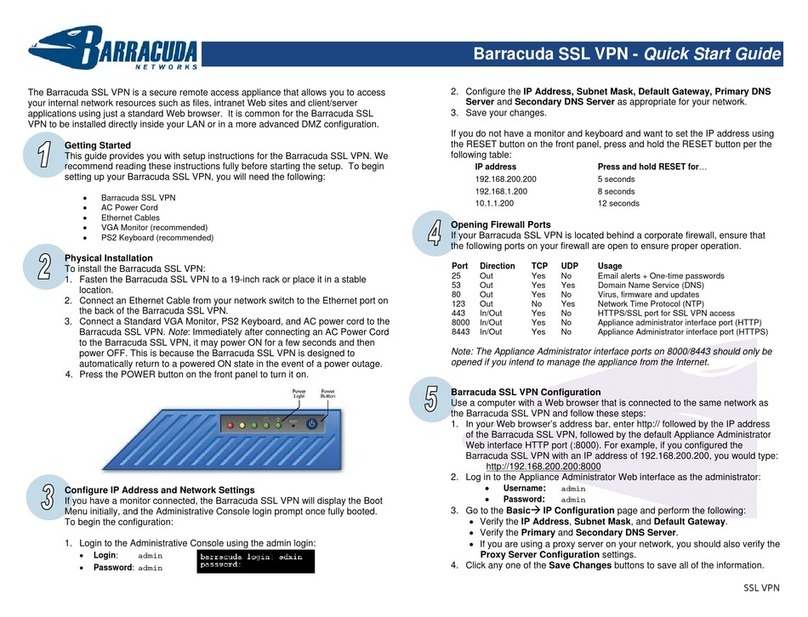
Barracuda Networks
Barracuda Networks SSL VPN quick start guide
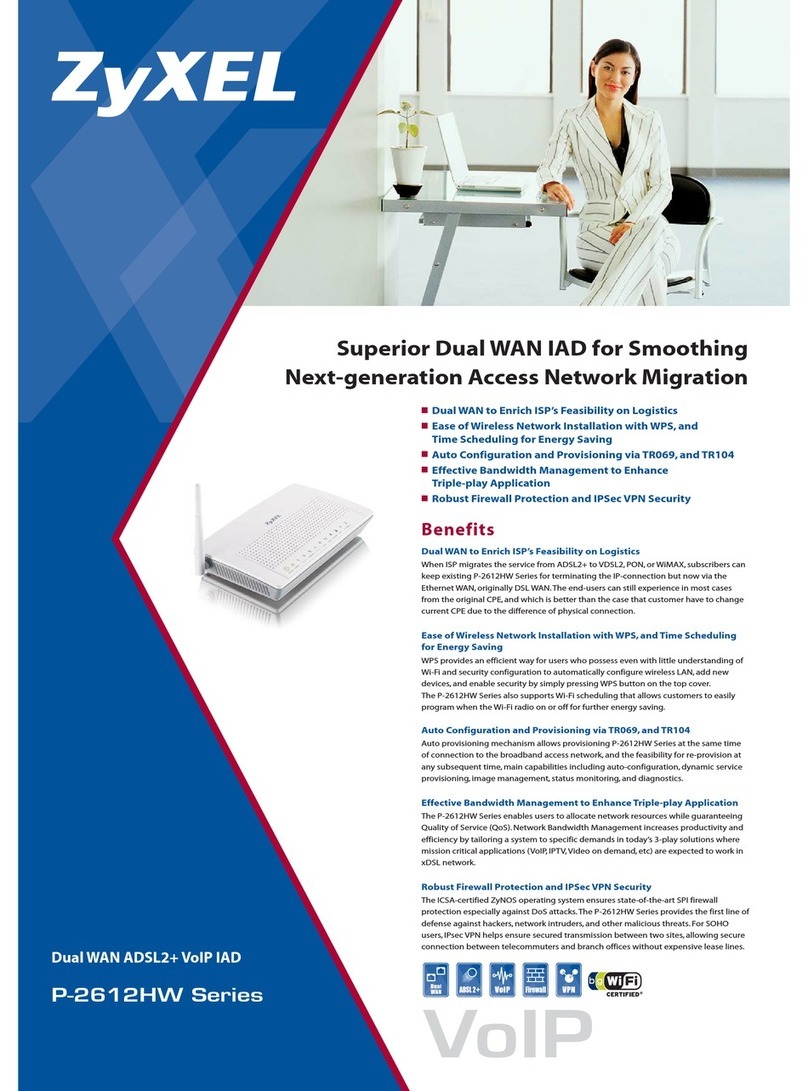
ZyXEL Communications
ZyXEL Communications P-2612HW Series Brochure & specs
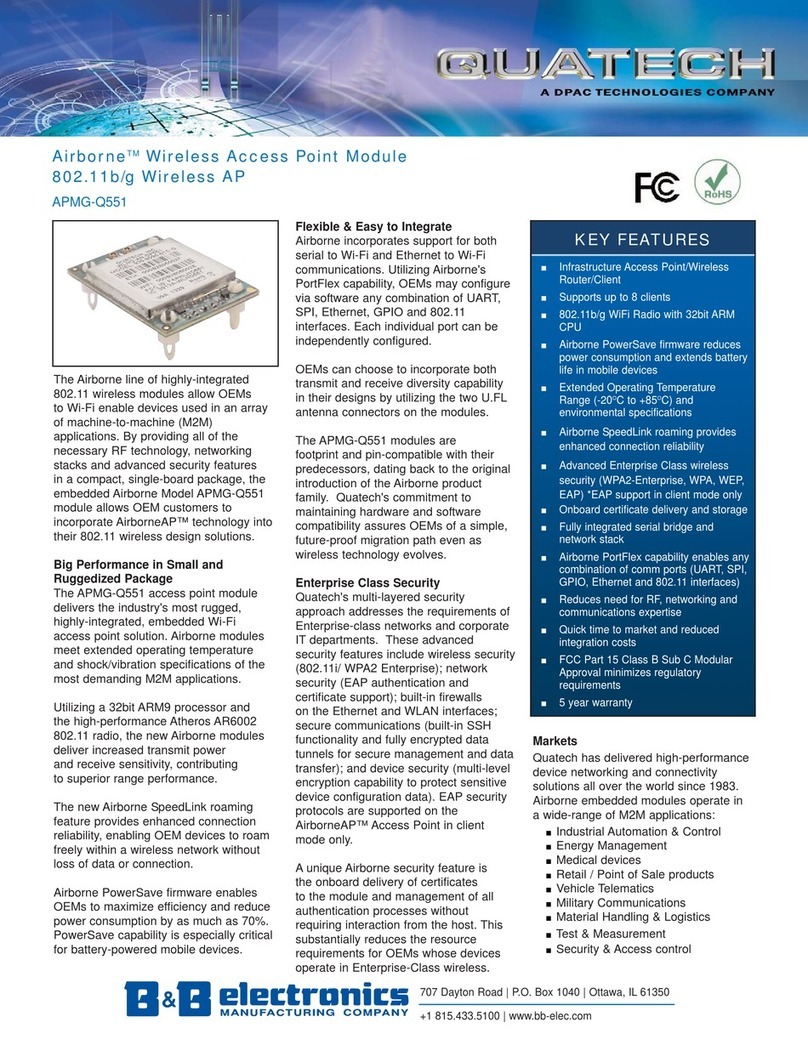
Quatech
Quatech APMG-Q551 Specifications
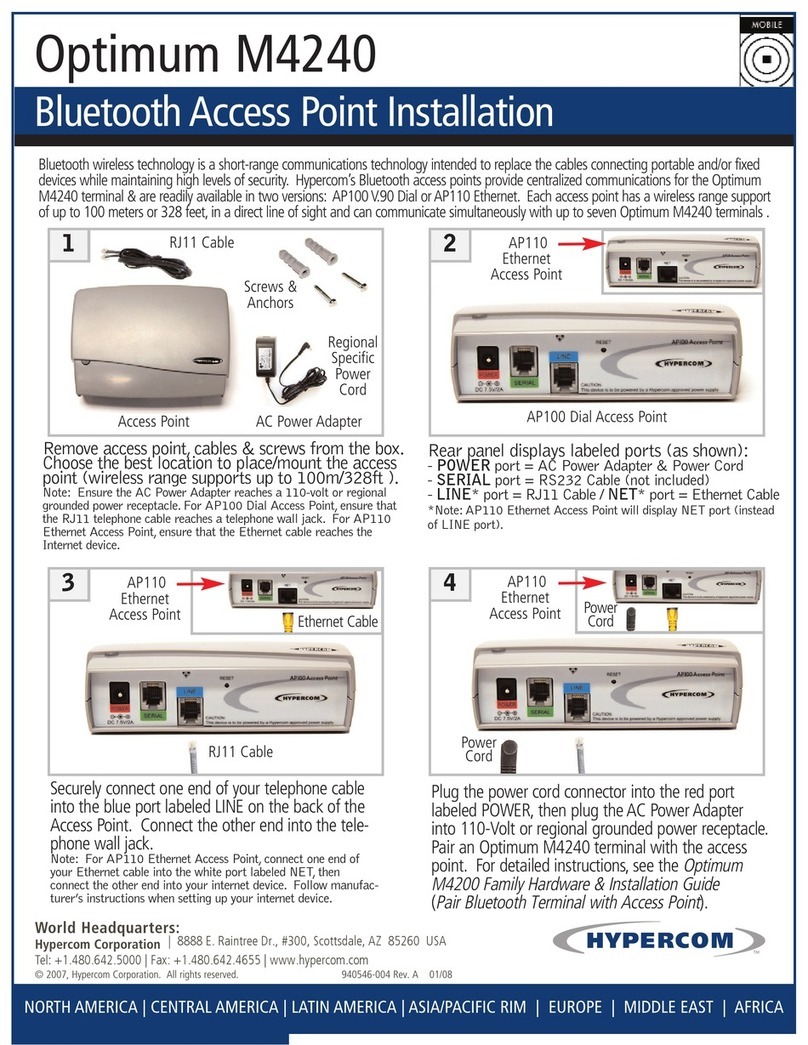
Hypercom
Hypercom Optimum M4200 installation guide

Huawei
Huawei B2338-168ODU quick start guide